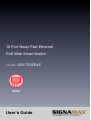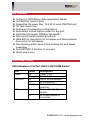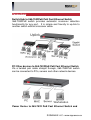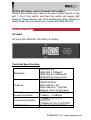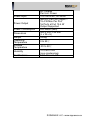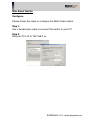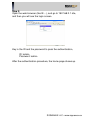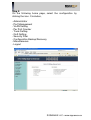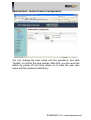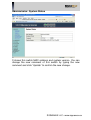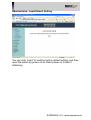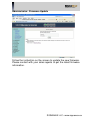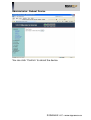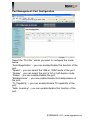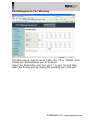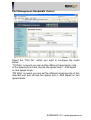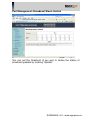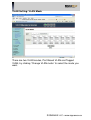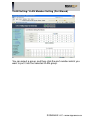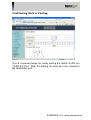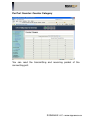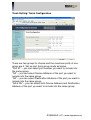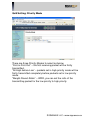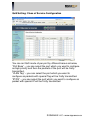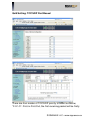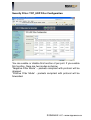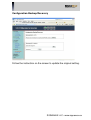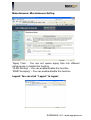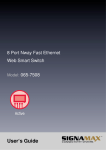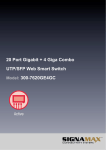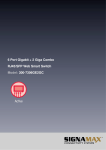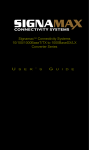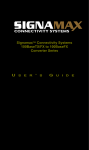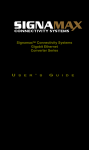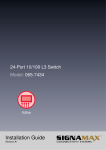Download SignaMax 065-7532PoE User`s guide
Transcript
16 Port Nway Fast Ethernet PoE Web Smart Switch Model: 065-7532PoE User‘s Guide FCC Warning This device has been tested and found to comply with limits for a Class A digital device, pursuant to Part 15 of FCC Rules. These limits are designed to provide reasonable protection against harmful interference when the equipment is operated in a commercial environment. This equipment generates and radiates radio frequency energy and, if not installed and used in accordance with the user’s manual, it may cause interference in which case users will be required to correct interference at their own expenses. CE Warning This is a Class A product. In a domestic environment, this product may cause radio interference in which case the user may be required to take adequate measures. SIGNAMAX LLC • www.signamax.eu Introduction 065-7532PoE switch provides 16 10/100M ports. 065-7532PoE switch was designed for easy installation and high performance in an environment where traffic is on the network and the number of users increases continuously. 065-7532PoE switch consists of 16 PSE/PoE ports. That can solve the limitation of the power outlet location and offer the system designer a flexible solution to locate the network device everywhere. The rack-mount size was specifically designed for medium to large workgroups. 065-7532PoE switch can be installed where space is limited; moreover it provides smooth network migration and easy upgrade to network capacity. The 19” size can be rack-mount on 19” cabinet. SIGNAMAX LLC • www.signamax.eu Package Contents Before you start to install this switch, please verify your package that contains the following items: One 065-7532PoE PoE Switch One Power Cord One CD with User’s Manual 16 Port Switch Note: If any of these items is found missing or damaged, please contact your local supplier for replacement. SIGNAMAX LLC • www.signamax.eu Key Features 16 Port 10/100M Nway (Auto-negotiation) Switch 16 PSE/PoE function ports Supporting the power Max. 15.4 W for each PSE/PoE port 19” rack-mount size Auto-learn of networking configurations Auto-detect full/half-duplex modes for any port Dedicated full-duplex 200Mbps bandwidth Store-and-Forward switching methods IEEE 802.3x flow control for full-duplex and back-pressure flow control for half-duplex Non-blocking & Non-head-of-line blocking full wire speed forwarding Auto-MDI/MDI-X function for any port Smart plug & play Front Panel (LEDs) LED Indicators of 16 Port PoE 10/100/1000M Switch LED Power LINK/ACT PoE Status On Off On Off Flashing On Off Description Power is on. Power is off. Port is for connection. No connection. Data is transmitting or receiving Port is linked to Power Device No Power Device is connected SIGNAMAX LLC • www.signamax.eu Connections Switch/Hub to 065-7532PoE PoE Fast Ethernet Switch 065-7532PoE switch provides automatic crossover detection functionality for any port. It is simple and friendly to up-link to another switch without crossover cable. PC/Other devices to 065-7532PoE PoE Fast Ethernet Switch Via a twisted pair cable straight through, 065-7532PoE switch can be connected to PCs, servers and other network devices. Power Device to 065-7532 PoE Fast Ethernet Switch and SIGNAMAX LLC • www.signamax.eu getting 48V power source through Cat.5 cables Using Cat.5 twisted-pair cable to connect Power Device to the port 1~16 of this switch, and then this switch will supply 48V power to Power Device over Cat.5 twisted-pair cable. Please be noted Power Device should also comply with IEEE 802.3af. Rear Panel (Power) AC input AC input (90~260V/AC, 50~60Hz) UL Safety Technical Specifications Standards Features Filtering/ Forwarding Rates Transmission Media LED Indicators IEEE 802.3af IEEE 802.3 10BaseT IEEE 802.3u 100BaseTX IEEE 802.3x Flow control Number of Ports: 16 PSE/PoE Ports MAC Address: 4K Buffer Memory: 1.625 Mb Method: Store and Forward 100Mbps port – 148,800pps 10Mbps – 14,880pps 10BaseT Cat. 3, 4, 5 UTP/STP 100BaseTX Cat. 5 UTP/STP Per Port: LINK/ACT, PoE SIGNAMAX LLC • www.signamax.eu Power Input Power Output Power Consumption Dimensions Weight Operating Temperature Storage Temperature Humidity Certifications ACT/Status Per Unit: Power 100~240V/AC, 50~60Hz 48V/DC Per Port Output – 15.4 W Max Per Port 16 Ports at Full 15.4 W Output Supported 250 Watts (Max) 440 × 220 × 44 mm (L x W x H) 3.8 kg 0 to 55℃ -20 to 90℃ 10 to 90% RH (non-condensing) FCC Class A, CE SIGNAMAX LLC • www.signamax.eu Web Smart Switch Configure Please follow the steps to configure this Web Smart switch. Step 1: Use a twisted pair cable to connect this switch to your PC. Step 2: Set your PC’s IP to 192.168.2.xx. SIGNAMAX LLC • www.signamax.eu Step 3: Open the web browser (like IE…), and go to 192.168.2.1 site, and then you will see the login screen. Key in the ID and the password to pass the authentication, ID: admin Password: admin After the authentication procedure, the home page shows up. SIGNAMAX LLC • www.signamax.eu Step 4: On the following home page, select the configuration by clicking the icon. It includes, - Administrator - Port Management - VLAN Setting - Per Port Counter - Trunk Setting - QoS Setting - Security Filter - Configuration Backup/Recovery - Miscellaneous - Logout SIGNAMAX LLC • www.signamax.eu Administrator: Authentication Configuration You can change the user name and the password, and click “Update” to confirm the new change. After that, you can reset the switch by power off and then power on to take the new user name and the password effectively. SIGNAMAX LLC • www.signamax.eu Administrator: System IP Configuration You can change the IP address by typing the new IP address or select DHCP IP configuration and click “Update” to confirm the new change, and then the message will show “Setting Process OK!!”, After that, you should reset this switch by power off and then power on it to complete the new change. SIGNAMAX LLC • www.signamax.eu Administrator: System Status It shows this switch MAC address and system version. You can change the new comment of this switch by typing the new comment and click “Update” to confirm the new change. SIGNAMAX LLC • www.signamax.eu Administrator: Load Default Setting You can click “Load” to load the factory default setting, and then reset the switch by power off and then power on to take it effectively. SIGNAMAX LLC • www.signamax.eu Administrator: Firmware Update Follow the instruction on the screen to update the new firmware. Please contact with your sales agents to get the latest firmware information. SIGNAMAX LLC • www.signamax.eu Administrator: Reboot Device You can click “Confirm” to reboot the device. SIGNAMAX LLC • www.signamax.eu Port Management: Port Configuration Select the “Port No.” which you want to configure the mode below, “Auto-Negotiation” – you can enable/disable this function of the port. “Speed” – you can select the 10M or 100M mode of the port. “Duplex” - you can select the port is full or half-duplex mode. “Pause” - you can enable/disable the port. “Backpressure” – you can enable/disable the backpressure of the port. “Tx Capability” – you can enable/disable TX capability of the port. “Addr. Learning” – you can enable/disable this function of the port. SIGNAMAX LLC • www.signamax.eu Port Management: Port Mirroring Port Mirroring is used to mirror traffic, RX, TX or TX&RX, from Source port to Destination port for analysis. Select the Destination port from port 1 to port 16, and then select the Source port by clicking the checking box of the port. SIGNAMAX LLC • www.signamax.eu Port Management: Bandwidth Control Select the “Port No.” which you want to configure the mode below, “TX Rate” is meant you can set the different transmission rate of this selected port and choose the speed from 1~255 based on two speed levels. “RX Rate” is meant you can set the different receiving rate of this selected port and choose the speed from 1~255 based on two speed levels. SIGNAMAX LLC • www.signamax.eu Port Management: Broadcast Storm Control You can set the threshold of per port to define the status of broadcast packets by clicking “Update”. SIGNAMAX LLC • www.signamax.eu VLAN Setting: VLAN Mode There are two VLAN modes, Port Based VLAN and Tagged VLAN, by clicking “Change VLAN mode” to select the mode you want. SIGNAMAX LLC • www.signamax.eu VLAN Setting: VLAN Member Setting (Port Based) You can select a group, and then click the port number which you want to put it into the selected VLAN group. SIGNAMAX LLC • www.signamax.eu VLAN Setting: Multi to 2 Setting This is a special design for easily setting the switch VLAN into “VLAN Per Port“. After this setting, all ports can only connect to the destination port. SIGNAMAX LLC • www.signamax.eu Per Port Counter: Counter Category You can read the transmitting and receiving packet of the connecting port. SIGNAMAX LLC • www.signamax.eu Trunk Setting: Trunk Configuration There are two groups to choose and the maximum ports of one group are 4. Set up port trunk group mode as below, “Port ID” – you can select port number you want to include into the same group. “SA” – you can select Source Address of the port you want to include into the same group. “DA” – you can select Destination Address of the port you want to include into the same group. “SA & DA” – you can select both Source Address and Destination Address of the port you want to include into the same group. SIGNAMAX LLC • www.signamax.eu QoS Setting: Priority Mode There are three Priority Modes to select as below, “First-in-First-Out” – the first receiving packet will be firstly transmitted. “All-High-before-Low” – packets set in high priority mode will be firstly transmitted completely before packets set in low priority mode. “Weight-Round-Robin” – WRR, you can set the ratio of the transmitting packet for the low priority to high priority. SIGNAMAX LLC • www.signamax.eu QoS Setting: Class of Service Configuration You can set QoS mode of per port by different bases as below, “Port Base” – you can select the port which you want to configure as high priority and then the packets of the port will be firstly transmitted. “VLAN Tag” – you can select the port which you want to configure as packets with special Tag will be firstly transmitted. “IP/DS” – you can select the port which you want to configure as packet with special IP will be firstly transmitted. SIGNAMAX LLC • www.signamax.eu QoS Setting: TCP/UDP Port Based There are four modes of TCP/UDP priority to select as below, “F-I-F-O”- First-in-First-Out, the first receiving packet will be firstly SIGNAMAX LLC • www.signamax.eu transmitted. “Discard” – packets will be discarded. “Low” – packets with low priority will be transmitted after packets with high priority. “High” – packets with high priority will be firstly transmitted. Security Filter: MAC Address Filter There are three MAC address tables to select and you can set special MAC address to activate on the selected port. When this function is enabled, the port will record the first receiving source MAC address as the security MAC address and only allow the packet which has this MAC address to activate on the port. SIGNAMAX LLC • www.signamax.eu Security Filter: TCP_UDP Filter Configuration You can enable or disable this function of per port. If you enable this function, there are two modes as below, “Negative Filter Mode” – packets compliant with protocol will be dropped. “Positive Filter Mode” - packets compliant with protocol will be forwarded. SIGNAMAX LLC • www.signamax.eu Configuration Backup/Recovery Follow the instruction on the screen to update the original setting. SIGNAMAX LLC • www.signamax.eu Miscellaneous: Miscellaneous Setting “Aging Time” - You can set queue aging time into different milliseconds or disable this function. “VLAN Striding” – You can enable/disable this function. “IGMP Snooping” – You can enable/disable this function. Logout: You can click “Logout” to logout. SIGNAMAX LLC • www.signamax.eu