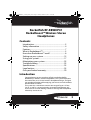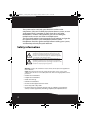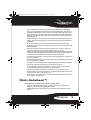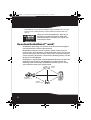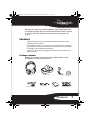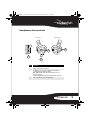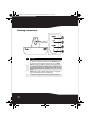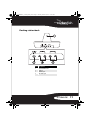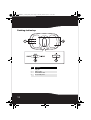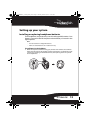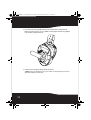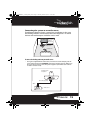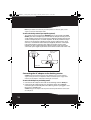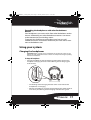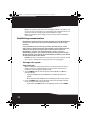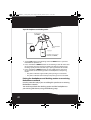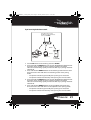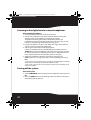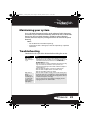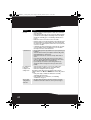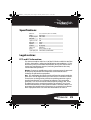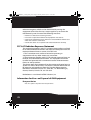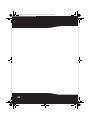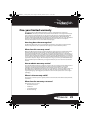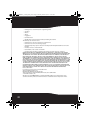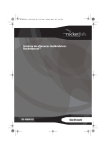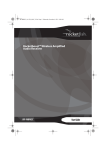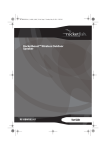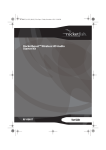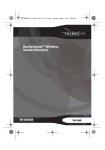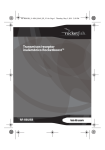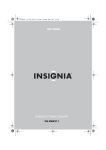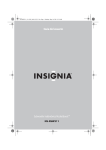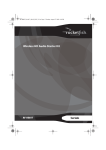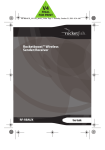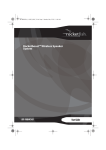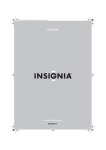Download RocketFish RF-RBUSB User guide
Transcript
RF-RBWHP01_11-0883_MAN_V2.fm Page 1 Tuesday, October 18, 2011 11:04 AM Rocketboost™ Wireless Stereo Headphones RF-RBWHP01 User Guide RF-RBWHP01_11-0883_MAN_V2.fm Page 2 Tuesday, October 18, 2011 11:04 AM 2 RF-RBWHP01_11-0883_MAN_V2.fm Page 3 Tuesday, October 18, 2011 11:04 AM Rocketfish RF-RBWHP01 Rocketboost™ Wireless Stereo Headphones Contents Introduction ...................................................................... 3 Safety information .......................................................... 4 Features .............................................................................. 7 What is Rocketboost™?.................................................. 5 How does Rocketboost™ work? ................................. 6 Setting up your system ...............................................13 Using your system.........................................................17 Maintaining your system ............................................23 Troubleshooting ............................................................23 Specifications..................................................................25 Legal notices ...................................................................25 One-year limited warranty.........................................29 Introduction Congratulations on your purchase of high-quality Rocketfish Rocketboost™ Wireless Stereo Headphones. This system represents the state of the art in 2.4 GHz wireless headphone design, and gives you complete freedom while enjoying your music or movie without the limitations of cables. The system has a maximum transmission range of up to 115 feet (35 m), as well as a strong immunity to external interference and static. You can use the docking station to recharge the headphones when they are not in use. RF-RBWHP01 3 RF-RBWHP01_11-0883_MAN_V2.fm Page 4 Tuesday, October 18, 2011 11:04 AM The system can be used with your television or other audio components, like your CD/DVD player, home theater system, or even audio output from a computer or mp3 player. By using other Rocketboost™ wireless audio products, you can also configure multiple audio streams and listen in multiple rooms. This User Guide explains how to correctly install, operate, and get the best performance from your Rocketboost Wireless Stereo Headphones. Read this guide carefully before installing your system, and then keep it handy for quick reference. Safety information The lightning flash with arrowhead symbol, within an equilateral triangle is intended to alert the user to the presence of uninsulated dangerous voltage within the product’s enclosure that may be of sufficient magnitude to constitute a risk of electric shock. The exclamation point within an equilateral triangle is intended to alert the user to the presence of important operating and maintenance (servicing) instructions in the literature accompanying the appliance. Warning: To reduce the risk of fire or electric shock, do not expose this apparatus to rain or moisture. Caution: To reduce the risk of electric shock, do not remove screws, covers, or the cabinet. There are no user-serviceable parts inside. Refer servicing to qualified service personnel. • • • • • • • 4 Read these instructions. Keep these instructions. Heed all warnings. Follow all instructions. Do not use this apparatus near water. Clean only with a dry cloth. Do not install near any heat sources such as radiators, heat registers, stoves, or other apparatus (including amplifiers) that produce heat. RF-RBWHP01_11-0883_MAN_V2.fm Page 5 Tuesday, October 18, 2011 11:04 AM • Do not defeat the safety purpose of the polarized or grounding-type plug. A polarized plug has two blades with one wider than the other. A grounding type plug has two blades and a third grounding prong. The wide blade or the third is provided for your safety. If the provided plug does not fit into your outlet, consult an electrician for replacement of the obsolete outlet. • Protect the power cord from being walked on or pinched particularly at plugs, convenience receptacles, and the point where they exit from the apparatus. • Only use attachments or accessories specified by the manufacturer. • Unplug this apparatus during lightning storms or when unused for long periods of time. • Refer all servicing to qualified service personnel. Servicing is required when the apparatus has been damaged in any way, such as power-supply cord or plug is damaged, liquid has been spilled or objects have fallen into the apparatus, the apparatus has been exposed to rain or moisture, does not operate normally, or has been dropped. • To reduce the risk of fire or electric shock, do not expose this apparatus to rain or moisture. • The shock hazard marking and associated graphical symbol are provided on the supplied AC adapter. • The apparatus shall not be exposed to dripping or splashing and objects filled with liquids should not be placed on the apparatus. • The AC plug or an appliance coupler is used as the disconnect device. The disconnect device shall remain readily operable. • Excessive sound pressure from headphones can cause hearing loss. • Batteries (battery pack and batteries installed) should not be exposed to excessive heat such as sunshine or fire. • Do not place any conductive material in the cradle to avoid short circuits involving the charging pins. What is Rocketboost™? Rocketboost™ is expandable wireless digital audio. • Products with Rocketboost™ technology let you easily expand your listening experience throughout your home. • Rocketboost™ does not interfere with other wireless products in your home. RF-RBWHP01 5 RF-RBWHP01_11-0883_MAN_V2.fm Page 6 Tuesday, October 18, 2011 11:04 AM • Rocketboost™ is uncompressed digital audio compatible with all audio formats such as Dolby TrueHD, and DTS-HD Master Audio used with Blu-ray. When you see the Rocketboost™ logo on any product, it has been designed to work with other Rocketboost™ products, no matter who manufactures them. How does Rocketboost™ work? Rocketboost technology can connect all audio devices throughout your home to form a home audio network. Rocketboost products include “Senders,” which send or transmit audio streams, and “Receivers,” which receive the audio. This lets you listen to music from your Sender in other rooms using your Receiver. For this product, the Sender is built into the Docking station, and the Receiver is the Headphone. Rocketboost is expandable. Each Rocketboost Receiver can select the audio from any Sender in your Rocketboost audio network. The following shows an example Rocketboost network. You can set up your network to meet your specific needs. RF-RBKIT (sender) RF-RBWHP01 (sender/receiver) RF-RBAUX (sender/receiver) 6 RF-RBWS02 (receiver) RF-RBWHP01_11-0883_MAN_V2.fm Page 7 Tuesday, October 18, 2011 11:04 AM We hope you enjoy your new Rocketboost system. Remember that it’s designed to grow with your home entertainment needs, and that it’s easy to add a new device to the network as you expand your system. Features • High-Performance Audio - Uncompressed digital CD-quality sound, adjustable volume control • Strong Wireless Signal - 115 ft. wireless range (maximum, line of sight), great sound, no static, won't interfere with your other wireless products, compatible with all Rocketboost products • Easy to Use - Easy setup, rechargeable batteries with convenient base docking station Package contents Examine the contents of the box for your digital wireless stereo headphones. The box should contain: Headphones Docking station Rechargeable batteries (2) AC Adapter RF-RBWHP01 Rocketboost Wireless Stereo Headphones Package contents Charging the headphones you connect the same color jacks together (the white to the white and the red to the red). Note: If your audio source has only a 3.5 mm “phones” or “line out” jack, use the supplied 3.5 mm-to-RCA adapter cable. Important make sure the batteries are fully charged for at least 16 hours. This will guarantee a longer operating lifetime for the batteries. AC power adapter Rechargeable batteries (2) Headphones Docking station 1 Place the headphones onto the docking station. Make sure that the headphone charging contacts and the docking station charging pins make contact. • The docking station charging indicator turns red to indicate the headphones are charging. • When the headphones are fully charged (which L R Headphone charging contact The audio input signal from the AUX INPUT jacks is connected to the AUX OUTPUT jacks. This is helpful if your audio source component only has one audio output and you want to connect it to both the headphone and another component, like an audio Docking station charging pin To do this, follow the steps in “To connect the docking station to your audio source:,” then connect the second supplied RCA audio cable from the aux output jacks of Notes: 3.5 mm-to-RCA adapter cable Quick Setup Guide RCA audio cables (2) User Guide Docking station back panel Audio cable (depending on the volume level you choose). sure that you connect the same color jacks together (the white to the white and the red to the red). Connecting the AC adapter to the docking station Caution headphones. Make sure that the power supply outlet matches the AC adapter’s 120V before making the connection. 1 Connect the AC adapter connector to the docking station’s DC IN jack. 2 Connect the AC adapter plug to an AC power outlet. The STANDBY indicator lights red steadily when the docking station is plugged in. Caution: Plug the AC adapter into the power outlet only after all other connections are completed. RCA audio cable (1) 1 Set the POWER switch on the left earpiece of headphones to ON. The HUB switch on the docking station should be set to ENABLE, so the power indicator should turn green. 2 Press the POWER button on the docking station. The HUB switch on the docking station should be set to ENABLE, so the power indicator should turn green. 3 Connect the AC power adapter to the sender/receiver and plug into an AC power outlet. The sender/receiver automatically turns on and the power indicator turns green. Notes: • If the headphones’ charge is low, the indicator turns red. Ifthis happens, the headphones should be charged. • When the docking station is turned on, the TX indicator lights blue steadily. In a typical user installation, the docking station is connected to the audio output of a TV. Other devices with audio outputs could be used as well. Note: Before you listen to the system after all connections Docking station back panel Caution: Continuous use at high volume may permanently damage your hearing. Note 1 Set the POWER ON/OFF switch located on the headphones’ left earpiece to OFF. 2 Press and hold the POWER button on the docking station. The power indicator on the docking RCA cable (supplied) QUICK SETUP GUIDE User Guide Rocketboost network notes: 1 Set the headphones’ volume level to the minimum. 2 Turn on the headphones and docking station. Make sure that your docking station and headphones are wirelessly “joined.” The power indicators light steadily if the docking station and headphones are joined and blink slowly if they are not. If they are not joined, see “Establishing Communication” in the User Guide. 3 Put your headphones on your head. Adjust the angles of the left and right ear pieces until you feel comfortable. 4 Turn on your audio source and begin playback. If there are multiple sources in the Rocketboost network, press the SOURCE button on the is a hub) blinks several times, indicating that the current audio source is changing. 5 Adjust the headphone volume to your normal listening level. Audio source To connect the docking station to your audio source: Using the supplied RCA audio cable, connect the audio output jacks of your audio source to the AUX INPUT jacks of the docking station. Make sure that Every Rocketboost network must contain at least one hub device, which helps devices join the network. The network can have only one hub, which you can enable using the hub switch on the back of all Rocketboost senders send and sender/receivers. Rocketboost product, prod you should make hub, if you already have this device the hu you should disable Rocketboost products, prod hub mode on this device. Important: Hub devices d must always have network to operate. The power for your ne be in standby (powerhub device can b but must stay plugged in. saving) mode, bu Listening through the headphones Turning on and pairing the headphones and the docking station Connecting the system to an audio source Notes: • Do not install non-rechargeable batteries. • Make sure that all batteries are installed correctly. 1 With an earpiece cushion facing you, unlock and remove left and right earpiece cushions by slightly rotating them clockwise, then pulling them away from the headphones. 2 Insert one AA rechargeable battery into each battery compartment. Make sure to align the + and - symbols on the batteries with the symbols in the battery compartments. 3 Replace left and right cushions. 3.5 mm-to-RCA adapter cable Caution connections. Installing headphone batteries The headphones are powered by two AA rechargeable batteries. Each earpiece houses one battery. USA 55423-3645 ENGLISH 10-0801 Quick Start Guide RF-RBWHP01 7 RF-RBWHP01_11-0883_MAN_V2.fm Page 8 Tuesday, October 18, 2011 11:04 AM Headphones back Item Description 1 2 3 4 5 8 Self-adjustable headband Swiveling hinge for angle adjustment (on the left and right ear pieces) Power ON/OFF switch (on left earpiece) Source indicator (on the SOURCE button). Flashes several times when a different audio stream is selected on your Rocketboost network. SOURCE button (on the right earpiece). Press to select different audio streams on your Rocketboost network. Each press moves to the next source. RF-RBWHP01_11-0883_MAN_V2.fm Page 9 Tuesday, October 18, 2011 11:04 AM Headphones front and side Left earpiece RIght earpiece 4 3 1 2 Item Description 1 2 3 4 Manual CONNECT button (on the left earpiece) Charging contacts (on the left earpiece) Power indicator (on the left earpiece). It lights blue steadily when successfully paired to a Rocketboost network. It blinks rapidly in pairing mode and slowly when the device is not connected to a network. This indicator will also light red when the headphone batteries are low. Volume +/- button (the cover on the right earpiece) RF-RBWHP01 9 RF-RBWHP01_11-0883_MAN_V2.fm Page 10 Tuesday, October 18, 2011 11:04 AM Docking station front Item Description 1 2 3 4 10 STANDBY indicator. When the unit is turned off this LED lights steady red when the docking station is plugged in and hub status is set to Disable. Blinks red when the docking station is plugged in and the hub status is set to Enable. POWER indicator. Lights green when the hub switch on the docking station is set to enable and lights blue when the hub switch on the docking station is set to disable. It lights steadily when successfully paired to a Rocketboost network. It blinks rapidly in pairing mode and slowly when the device is not connected to a network. CHARGING indicator. Lights red when headphone batteries are charging and lights green when headphone batteries are fully charged. TX (sending) indicator. Lights blue when the docking station is powered on. RF-RBWHP01_11-0883_MAN_V2.fm Page 11 Tuesday, October 18, 2011 11:04 AM Docking station back Item Description 1 2 3 4 Manual CONNECT button DC IN jack AUX INPUT jacks AUX OUTPUT jacks RF-RBWHP01 11 RF-RBWHP01_11-0883_MAN_V2.fm Page 12 Tuesday, October 18, 2011 11:04 AM Docking station top Item Description 1 2 3 4 12 Charging pins Headphone cradles Hub Enable/Disable switch Power on/standby switch RF-RBWHP01_11-0883_MAN_V2.fm Page 13 Tuesday, October 18, 2011 11:04 AM Setting up your system Installing or replacing headphone batteries The headphones are powered by two AA rechargeable batteries. One battery is housed in the left earpiece and one battery is housed in the right earpiece. Notes: • Do not install non-rechargeable batteries. • Make sure that all batteries are installed correctly. To install batteries in the headphones: 1 With the earpiece cushion facing you, unlock and remove the cushions from the left earpiece by slightly rotating it clockwise, and from the right earpiece by rotating it counterclockwise, then pulling them away from the headphones. RF-RBWHP01 13 RF-RBWHP01_11-0883_MAN_V2.fm Page 14 Tuesday, October 18, 2011 11:04 AM 2 Insert one AA rechargeable battery into each battery compartment. Make sure to align the + and - symbols on the batteries with the symbols in the battery compartments. + _ 3 Put the left and right cushions back into place. Caution: To prevent damage to your system, make sure all components are turned off before making the connections. 14 RF-RBWHP01_11-0883_MAN_V2.fm Page 15 Tuesday, October 18, 2011 11:04 AM Connecting the system to an audio source The following diagram shows a typical user installation. In this case the docking station is connected to the audio output of a TV. Other devices with audio outputs could be used as well. TV A/V receiver (optional connection) Docking station Headphones To connect the docking station to your audio source: • Using the supplied RCA audio cable, connect the audio output jacks of your audio source to the AUX INPUT jacks of the docking station. Make sure that you connect the same color jacks together (the white to the white and the red to the red). Docking station back panel White Red RCA cable (supplied) White Red Audio source RF-RBWHP01 15 RF-RBWHP01_11-0883_MAN_V2.fm Page 16 Tuesday, October 18, 2011 11:04 AM Note: If your audio source has only a 3.5 mm “phones” or “line out” jack, use the supplied 3.5 mm-to-RCA adapter cable. To connect the docking station to your amplifier (optional): • The audio input signal from the AUX INPUT jacks is connected to the AUX OUTPUT jacks. This is helpful if your audio source component only has one audio output and you want to connect it to both the docking station and another component, like an audio amplifier. To do this, follow the steps above in “To connect the docking station to your audio source:,” then connect a second RCA audio cable (not supplied) from the aux output jacks of the docking station to the audio input jacks of your audio amplifier or other audio component. Make sure that you connect the same color jacks together (the white to the white and the red to the red). Amplifier audio input jacks White Docking station back panel Red White Red Audio cable Connecting the AC adapter to the docking station Caution: To avoid risk of fire and to prevent damage, only use the AC adapter supplied with your wireless headphones. Make sure that the power supply outlet matches the AC adapter’s 120V before making the connection. To connect the AC adapter to your docking station: 1 Connect the AC adapter connector to the docking station’s DC IN jack. 2 Connect the AC adapter plug to an AC power outlet. The STANDBY indicator lights red steadily when the docking station is plugged in and the unit is in the Off state. Caution: Plug the AC adapter into the power outlet only after all other connections are completed. 16 RF-RBWHP01_11-0883_MAN_V2.fm Page 17 Tuesday, October 18, 2011 11:04 AM Expanding the headphones with other Rocketboost devices Your headphones can receive audio from other Rocketboost sender devices. Additionally your other Rocketboost receivers can receive audio connected to your docking station. To expand your listening area throughout your house, install additional receivers and senders where ever you want sound. Learn more at Rocketboost.com. Using your system Charging the headphones Important: Before using the wireless headphones for the first time, make sure the batteries are fully charged for at least 16 hours. This will provide a longer operating lifetime for the batteries. To charge the headphones: • Place the headphones onto the docking station. Make sure that the headphone charging contacts and the docking station charging pins make contact. L R • The docking station charging indicator turns red to indicate the headphones are charging. • When the headphones are fully charged (which takes about eight to nine hours), the docking station charging indicator turns green. RF-RBWHP01 17 RF-RBWHP01_11-0883_MAN_V2.fm Page 18 Tuesday, October 18, 2011 11:04 AM Note: It can take about eight to nine hours to charge the batteries. The batteries will last up to ten hours with continuous use (depending on the headphone volume level and distance from the docking station or other Rocketboost sender). Note: The headphones can be charged even if the docking station or headphones are turned off. Establishing communication Rocketboost products form an audio network and each Rocketboost receiver can select the audio from any Rocketboost sender in the network. Every Rocketboost network must contain one hub device, which helps devices join the network. The network can have only one hub, which you can enable using the hub switch on the back of all Rocketboost senders and sender/receivers. If this is your first Rocketboost product, you should make the docking station sender device the hub, if you already have Rocketboost products, you should disable hub mode on this device. Important: Hub devices must always have power for your network to operate. The hub device can be in standby (power saving) mode, but must stay plugged in. Turning on the system To turn on the system: Note: The headphones and docking station were previously paired at the factory. When an active link is established between them, the power indicators on the headphones and docking station all light steadily. 1 Set the POWER switch on the left earpiece of headphones to ON. The power indicator: • Lights steadily Blue if the headphones and docking station are paired. • Blinks slowly if the headphones and docking station are not paired. 2 Press the POWER button on the docking station. The Standby indicator turns off and the power indicator turns: • Green when the HUB switch on the docking station is set to ENABLE. 18 RF-RBWHP01_11-0883_MAN_V2.fm Page 19 Tuesday, October 18, 2011 11:04 AM • Blue when the HUB switch on the docking station is set to DISABLE. L Power indicator Power indicator Notes: If the headphone’s charge is low, the indicator turns red. When this happens, you should charge the headphones. For instructions, see “Charging the headphones“on page 17. Tip: If the power indicators on the headphones and docking station continue to blink after 30 seconds, they are no longer paired to each other. Follow the instructions in the next section to pair the docking station to the headphones. Pairing the headphones to the docking station The headphones and docking station must be “paired” or wirelessly connected to each other, so that audio can be sent from the docking station to the headphones. Note: If this is your first Rocketboost enabled product, you can skip this section because your docking station and headphone were previously paired or connected at the factory. To learn how to use your headphones go to Listening to the digital wireless stereo headphones on page 22. Use this procedure only if you need to re-pair the docking station and headphones. RF-RBWHP01 19 RF-RBWHP01_11-0883_MAN_V2.fm Page 20 Tuesday, October 18, 2011 11:04 AM To pair the headphones to the docking station: Docking station (HUB: ENABLE) Headphones + other Rocketfish devices. Rocketfish sender/receiver RF-RBUSB (HUB: DISABLE) 1 Set the HUB switch on the docking station to ENABLE if this is your first Rocketboost™ product set. 2 Press and hold the CONNECT button on the docking station for more than three seconds to put it into pairing mode. The power indicator starts blinking rapidly and the unit will stay in pairing mode for 30 seconds. 3 Press and hold the CONNECT button on the headphone for more than three seconds so the docking station and headphone enter pairing mode. • The power indicators light steadily if the pairing was successful. • The power indicators blink slowly if the pairing was not successful. Pairing the headphones and docking station to an existing Rocketboost network Use this procedure only if you are adding this product to an existing Rocketboost network. You need to pair both the docking station and the headphone to your existing hub device, using the following steps. 20 RF-RBWHP01_11-0883_MAN_V2.fm Page 21 Tuesday, October 18, 2011 11:04 AM To pair an existing Rocketboost network: Rocketfish sender/receiver RF-RBAUX or other Rocketboost device. (HUB: ENABLE) Docking station (HUB: DISABLE) Headphones RF-RBUSB (HUB: DISABLE) 1 Set the HUB switch on the docking station to DISABLE. 2 Press and hold the POWER button on the your Rocketboost Hub device for more than three seconds to put it into pairing mode. The power indicator starts blinking rapidly and the unit will stay in pairing mode for 30 seconds. 3 Press and hold the CONNECT button on the docking station for more than three seconds so the Hub device and docking station enter pairing mode. • The power indicators light steadily if the pairing was successful. • The power indicators blink slowly if the pairing was not successful. 4 Press and hold the POWER button on the your Rocketboost Hub device for more than three seconds to put it into pairing mode. The power indicator starts blinking rapidly and the unit will stay in pairing mode for 30 seconds. 5 Press and hold the CONNECT button on the headphone for more than three seconds so the Hub device and headphone enter pairing mode. • The power indicators light steadily if the pairing was successful. • The power indicators blink slowly if the pairing was not successful. RF-RBWHP01 21 RF-RBWHP01_11-0883_MAN_V2.fm Page 22 Tuesday, October 18, 2011 11:04 AM Listening to the digital wireless stereo headphones To listen through the headphones: 1 Set the headphone volume level to the minimum. 2 Turn on the headphones and docking station. Make sure that your docking station and headphones are wirelessly “paired.” The power indicators light steadily if the docking station and headphones are paired and blink slowly if they are not. If they are not paired, see “Establishing communication” on page 18. 3 Put your headphones on your head. Adjust the angles of the left and right ear pieces until you feel comfortable. 4 Turn on your audio source and begin playback. If there are multiple sources in the Rocketboost network, press the SOURCE button on the headphones to find the source you want to listen to. The TX indicator on the docking station (if it is a hub) blinks several times, indicating that the current audio source is changing. 5 Adjust the headphone volume to your normal listening level. Caution: Continuous use at high volume may permanently damage your hearing. Notes: - If the system is connected to an A/V receiver with an external amplifier, turn off the amplifier to prevent hearing sound from the amplifier speakers. - If the system is connected to a TV, turn off the TV sound to prevent hearing sound from the TV speakers. Turning off the system To turn off the system: 1 Set the POWER ON/OFF switch located on the headphones’ left earpiece to OFF. 2 Press the POWER button on the docking station. The power indicator on the docking station goes off. 22 RF-RBWHP01_11-0883_MAN_V2.fm Page 23 Tuesday, October 18, 2011 11:04 AM Maintaining your system Use a soft cloth dampened with a weak solution of mild detergent and water. Dry the device immediately afterwards with a clean cloth. Do not use abrasive cloth, thinners, alcohol, or other chemical solvents, because they may damage the finish or remove the panel lettering. Cautions: • Do not block the ventilation openings. • If the power cord is damaged, it must be repaired by a qualified technician. Troubleshooting Check this list for a possible solution before calling for service. Problem My Rocketboost devices will not pair or join. My Rocketboost Wireless Headphones are not working at all (i.e., will not turn on using power button, no indicator lights lighting). Solution • Make sure there is only one hub device in the Rocketboost network. The existing hub device is the one with the green power indicator. Make sure all other sender and sender/receiver devices are set to DISABLE HUB or DISABLE STATUS if necessary. • Make sure the devices are in range of the hub. The unobstructed operating range of most Rocketboost networks is 150 feet (45 meters). The unobstructed operating range for the Rocketboost Wireless Headphones is 115 feet (35 meters). • Make sure that the AC adapter is connected to the docking station. • Make sure that the headphone batteries are installed correctly. • Make sure the headphone batteries are charged. • Make sure that the headphone charging contacts and the docking station charging pins make contact. You might have to rock them back and forth to make a good connection. The docking station charging indicator turns red to indicate the headphones are charging. • Try power cycling the device by unplugging it and plugging it back in. • Try plugging the device into a different outlet. RF-RBWHP01 23 RF-RBWHP01_11-0883_MAN_V2.fm Page 24 Tuesday, October 18, 2011 11:04 AM Problem No sound Solution • Check the volume level of the headphones or audio sources connected to the docking station. • Make sure that all of the cables are connected correctly. Make sure that the power indicators of the headphones and docking station are lit solidly. If the indicators are blinking green, see “Establishing communication” on page 18. • Make sure the sender or receiver devices are not set to Mute. • Check if the audio source has internal/external speaker settings that allow the internal speakers to be turned off and for the sound to be heard from the external source (your headphones). If this is the case be sure your audio source is not set to Mute. • To maximize your volume level through the system, make sure your audio source (for example, an A/V receiver, MP3 player, etc.) has it’s volume turned up to at least 50% of their volume level. Sound interference • Move the docking station slowly to find the best reception position for your headphones. • Shorten the distance between your headphones and the docking station. The maximum distance is 115 feet (35 m). • Make sure all of the cables are connected correctly to the Rocketboost devices. • It is possible other devices like cordless phones, microwaves, wireless routers, etc. may be causing interference. Try turning one device off at a time to determine which device is causing interference. • If your cordless phone or wireless router is causing interference try changing the channel it is using. Please refer to your device’s owner manual. • Make sure that the AC adapter is connected to the docking station. No communication • Make sure that the headphone batteries are installed correctly. between the • Make sure the headphone batteries are charged. headphones and The headphones and docking station power indicators turn on after the docking station headphone switch is set to ON and the POWER button on the docking station is pressed. • If they are lit solidly, a communication link has been successfully established between the system. • If they are blinking on one or both devices, see “Establishing communication” on page 18. There is sound • Turn off the internal speakers of your audio sound source. Contact the coming from the manufacturer of the audio sound source, such as your TV, for support. audio source 24 RF-RBWHP01_11-0883_MAN_V2.fm Page 25 Tuesday, October 18, 2011 11:04 AM Specifications Dimensions Weight Frequency response THD@1mW Signal to noise ratio Battery life Impedance Headband Wireless type Distance Speaker input power 9.7 x 8.3 x 4.5 inches (245 x 210 x 114 mm) 1.3 lbs (0.6 kg) 20 Hz - 20 kHz 0.2% 86 dB 10 hours 32 ohm Auto-adjusting 2.4 GHz band 115 feet (35 m) line-of-sight 20 mW nominal/ 30 mW maximum Legal notices FCC and IC Information: This device complies with Part 15 of the FCC Rules and RSS-210 of the IC Rules. Operation is subject to the following two conditions: (1) This device may not cause harmful interference, and (2) this device must accept any interference received, including interference that may cause undesired operation. Warning: Changes or modifications to this unit not expressly approved by the party responsible for compliance could void the user's authority to operate the equipment. Note: This equipment has been tested and found to comply with the limits for a Class B digital device, pursuant to Part 15 of the FCC Rules. These limits are designed to provide reasonable protection against harmful interference in a residential installation. This equipment generates, uses and can radiate radio frequency energy and , if not installed and used in accordance with the instructions, may cause harmful interference to radio communications. However, there is no guarantee that interference will not occur in a particular installation. If this equipment does cause harmful interference to radio or RF-RBWHP01 25 RF-RBWHP01_11-0883_MAN_V2.fm Page 26 Tuesday, October 18, 2011 11:04 AM television reception, which can be determined by turning the equipment off and on, the user is encouraged to try to correct the interference by one or more of the following measures: • Reorient or relocate the receiving antenna. • Increase the separation between the equipment and receiver. • Connect the equipment into an outlet on a circuit different from that to which the receiver is connected. • Consult the dealer or an experienced radio/TV technician for help. FCC & IC Radiation Exposure Statement This equipment complies with FCC radiation exposure limits set forth for an uncontrolled environment and meets the exemption from the routine evaluation limits in section 2.5 of RSS 102. 1. This Transmitter must not be co-located or operating in conjunction with any other antenna or transmitter. 2. This equipment complies with FCC RF radiation exposure limits set forth for an uncontrolled environment. This equipment should be installed and operated with a minimum distance of 20 centimeters from user and bystanders. The device meets the exemption from the routine evaluation limits in section 2.5 of RSS 102 and users can obtain Canadian information on RF exposure and compliance from the Canadian Representative Richardson Technical Services Inc., Suite 304, 131 Wurtemburg St., Ottawa, Ontario, Canada. Tel: 613 562 3827 Rocketboost is a trademark of BBY Solutions, Inc. Information for Users on Disposal of Old Equipment European Union Note: This symbol is only valid in the European Union. 26 RF-RBWHP01_11-0883_MAN_V2.fm Page 27 Tuesday, October 18, 2011 11:04 AM This symbol indicates that the electrical and electronic equipment should not be disposed as general household waste at its end-of-life. Instead, the product should be handed over to the applicable collection point for the recycling in accordance with your national legislation. By disposing of this product correctly, you will help to conserve natural resources and will help prevent potential negative effects on the environment and human health that could otherwise be caused by inappropriate waste handling of this product. For more information about collection point and recycling of this product, please contact your local municipal office, your household waste disposal service or the shop where you purchased the product. Penalties may be applicable for incorrect disposal of this waste, in accordance with national legislation. Other Countries Outside the European Union If you wish to dispose of this product, please do so in accordance with applicable national legislation or other rules in your country for the treatment of old electrical and electronic equipment. RF-RBWHP01 27 RF-RBWHP01_11-0883_MAN_V2.fm Page 28 Tuesday, October 18, 2011 11:04 AM 28 RF-RBWHP01_11-0883_MAN_V2.fm Page 29 Tuesday, October 18, 2011 11:04 AM One-year limited warranty Rocketfish Products (“Rocketfish”) warrants to you, the original purchaser of this new RF-RBWHP01 (“Product”), that the Product shall be free of defects in the original manufacture of the material or workmanship for one (1) year from the purchase of the Product (“Warranty Period”). This Product must be purchased from an authorized dealer of Rocketfish brand products and packaged with this warranty statement. This warranty does not cover refurbished Product. If you notify Rocketfish during the Warranty Period of a defect covered by this warranty that requires service, terms of this warranty apply. How long does the coverage last? The Warranty Period lasts for one year (365 days), beginning on the date you purchased the Product. The purchase date is printed on the receipt you received with the product. What does this warranty cover? During the Warranty Period, if the original manufacture of the material or workmanship of the Product is determined to be defective by an authorized Rocketfish repair center or store personnel, Rocketfish will (at its sole option): (1) repair the Product with new or rebuilt parts; or (2) replace the Product at no charge with new or rebuilt comparable products or parts. Products and parts replaced under this warranty become the property of Rocketfish and are not returned to you. If service of Products and parts are required after the Warranty Period expires, you must pay all labor and parts charges. This warranty lasts as long as you own your Rocketfish Product during the Warranty Period. Warranty coverage terminates if you sell or otherwise transfer the Product. How to obtain warranty service? If you purchased the Product at a retail store location, take your original receipt and the Product to the store you purchased it from. Make sure that you place the Product in its original packaging or packaging that provides the same amount of protection as the original packaging. If you purchased the Product from an online web site, mail your original receipt and the Product to the address listed on the web site. Make sure that you put the Product in its original packaging or packaging that provides the same amount of protection as the original packaging. Where is the warranty valid? This warranty is valid only to the original purchaser of the Product in the United States, Canada, and Mexico. What does the warranty not cover? This warranty does not cover: • Customer instruction • Installation • Set up adjustments • Cosmetic damage RF-RBWHP01 29 RF-RBWHP01_11-0883_MAN_V2.fm Page 30 Tuesday, October 18, 2011 11:04 AM • Damage due to acts of God, such as lightning strikes • Accident • Misuse • Abuse • Negligence • Commercial use • Modification of any part of the Product, including the antenna This warranty also does not cover: • Damage due to incorrect operation or maintenance • Connection to an incorrect voltage supply • Attempted repair by anyone other than a facility authorized by Rocketfish to service the Product • Products sold as is or with all faults • Consumables, such as fuses or batteries • Products where the factory applied serial number has been altered or removed REPAIR REPLACEMENT AS PROVIDED UNDER THIS WARRANTY IS YOUR EXCLUSIVE REMEDY. ROCKETFISH SHALL NOT BE LIABLE FOR ANY INCIDENTAL OR CONSEQUENTIAL DAMAGES FOR THE BREACH OF ANY EXPRESS OR IMPLIED WARRANTY ON THIS PRODUCT, INCLUDING, BUT NOT LIMITED TO, LOST DATA, LOSS OF USE OF YOUR PRODUCT, LOST BUSINESS OR LOST PROFITS. ROCKETFISH PRODUCTS MAKES NO OTHER EXPRESS WARRANTIES WITH RESPECT TO THE PRODUCT, ALL EXPRESS AND IMPLIED WARRANTIES FOR THE PRODUCT, INCLUDING, BUT NOT LIMITED TO, ANY IMPLIED WARRANTIES OF AND CONDITIONS OF MERCHANTABILITY AND FITNESS FOR A PARTICULAR PURPOSE, ARE LIMITED IN DURATION TO THE WARRANTY PERIOD SET FORTH ABOVE AND NO WARRANTIES, WHETHER EXPRESS OR IMPLIED, WILL APPLY AFTER THE WARRANTY PERIOD. SOME STATES, PROVINCES AND JURISDICTIONS DO NOT ALLOW LIMITATIONS ON HOW LONG AN IMPLIED WARRANTY LASTS, SO THE ABOVE LIMITATION MAY NOT APPLY TO YOU. THIS WARRANTY GIVES YOU SPECIFIC LEGAL RIGHTS, AND YOU MAY ALSO HAVE OTHER RIGHTS, WHICH VARY FROM STATE TO STATE OR PROVINCE TO PROVINCE. Contact Rocketfish: For customer service please call 1-800-620-2790 www.rocketfishproducts.com Distributed by Best Buy Purchasing, LLC 7601 Penn Avenue South, Richfield, Minnesota, U.S.A. 55423-3645 © 2011 BBY Solutions, Inc. All rights reserved. ROCKETFISH is a trademark of BBY Solutions, Inc. Registered in some countries. All other products and brand names are trademarks of their respective owners. 30 RF-RBWHP01_11-0883_MAN_V2.fm Page 32 Tuesday, October 18, 2011 11:04 AM www.rocketfishproducts.com (800) 620-2790 Distributed by Best Buy Purchasing, LLC 7601 Penn Avenue South, Richfield, MN 55423-3645 USA © 2011 BBY Solutions, Inc. All rights reserved. ROCKETFISH is a trademark of BBY Solutions, Inc. All other products and brand names are trademarks of their respective owners. 11-0883 ENGLISH