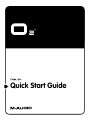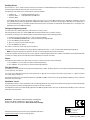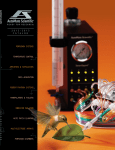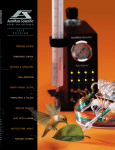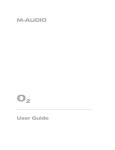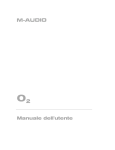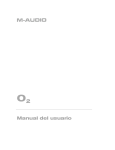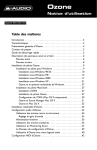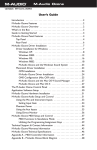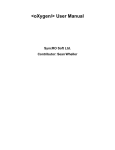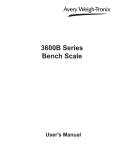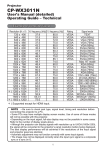Download M-Audio O2 User manual
Transcript
O ™ 2 Quick Start Guide English Introduction Congratulations on your purchase of M-Audio’s O2. The O2 follows in the footsteps of the mobile USB MIDI controller that started it all—the Oxygen8. Small enough to fit in a bag along with your laptop, the slim¬line M-Audio O2 is perfect for throwing down bass lines, programming drum patterns, triggering effects and tweaking virtual studio parameters—anywhere, anytime. This guide provides a basic overview of how to use the O2. Please refer to the complete manual, found on the Documentation CD, for more comprehensive instructions and information about advanced functionality. What’s in the Package? Your M-Audio O2 package should contain the following items: • Software Bundle CD • O2 keyboard • Documentation CD • USB Cable Power and Connection Via USB You can power the keyboard via USB or an optional external power supply. Use only one method at a time. 1. Check that the on/off button on the back of the unit is set to “Off.” 2. Plug in the USB cable provided with the M-Audio O2 to a free USB port on your computer. 3. Plug in the other end of the USB cable to the USB input on the M-Audio Oz. The single USB cable not only powers the M-Audio O2 but also sends MIDI data to and from your computer system. You can also use a power adapter (not included) with the following specification: 9V DC output, 250¬300mA, center positive. Verify that you are not powering the M-Audio O2 keyboard via USB, then simply plug in the power supply to the input labeled DC 9V and switch the power on. Note: Do not leave the adapter plugged in for long periods of time if the unit is not in use. Windows XP and Mac OS X If you are using Windows XP or Mac OS X, you may simply switch the power position to “on.” Because the M-Audio O2 keyboard is class compliant, it will work with out any further installation. M-Audio O2 Features and Functions If the installation process has been completed successfully, please read through the following pages for a better understanding of the O2 and how it works. Program Mode This manual refers to “Program Mode.” Program Mode defines the state of the M-Audio O2 when the ADVANCED FUNCTION button is pressed. In Program Mode, the keyboard of the M-Audio O2 is set up for selecting functions. The functions are listed 2 above each key on the O2 keyboard. The second octave of the O2 keyboard is for numerical data entry while in Program Mode. The Preset “+” and “-” buttons can be used for increment or decrement changes in assigned value when in Program Mode. When entering numerical values in Program Mode, the LED shows the value entered. This value will update as you enter numerical data. If the M-Audio O2 is in Program Mode, a small dot will appear in the bottom right hand corner of the LED display. Note that pressing the GLOBAL CHAN button will also engage Program Mode, since the numerical data entry keys are required to enter the new channel assignment. Also, the preset “+” and “-” buttons can be used. Exit Program Mode by pressing the ADVANCED FUNCTION button when you are finished with programming. The ENTER key must be pressed each time the numerical data entry keys are used to enter a value. Once the ENTER key has been pressed, Program Mode will exit. Testing the M-Audio O2 with Your Software We recommend that you verify that your software application is properly communicating with the M-Audio O2 keyboard. Most software applications have a MIDI IN indicator. To confirm data is being received, press any key on the keyboard. If you encounter any issues or the software receives no data, please verify you selected the keyboard’s USB driver as the MIDI Input for your software. In addition, please read the troubleshooting section at the back of this manual and please consult the manual that came with your software for proper configuration within the software application. English • 1 Recalling Presets Press the Preset “+” and “-” button to recall one of the preset memories. The LED will display the currently selected preset, preceded by a “p.” Press the button again to change the preset to the next one in the series. The following is a list of the presets contained in the 5 memory locations. • 01 GM Preset • 04 Yamaha XG/Roland JV Preset • 02 Reason Native • 05 Undefined CC’s for MIDI learn* • 03 Reason Mixer *Some Applications do not have any default settings and require you to set the MIDI controllers for the application’s parameters yourself. This normally involves placing the application in MIDI Learn Mode, clicking on a controller and moving the dial. With such an application, it is recommended that you use controller numbers that tend not to have any function associated with them. Ableton Live is an example of an application that uses the MIDI Learn feature. Saving and Organizing Presets You may want to save and reorganize the order of Presets to suit your setup. Note that the factory presets are stored in ROM within the keyboard and can be restored at any time. For example, let’s move preset 2 (“Reason Native”) to location 4 by carrying out the following procedure: 1. 2. 3. 4. 5. Recall preset 2 by pressing the Preset “+” and “-“ buttons accordingly. Press the ADVANCED FUNCTION button. The keyboard will enter Program Mode. Press the STORE key on the keyboard. Type in “4” using the numerical data entry keys. Press the ENTER key to confirm. This will save or store the current setup to preset location 4. If you want to reset the M-Audio O2 to the factory defaults, hold down the Preset “+” and “-” buttons while switching the keyboard on. NOTE: Restoring the Factory presets will erase all setups you have programmed and stored to memory. You can also organize and store your presets on your computer using the Enigma software. This software is available as a free download at www. m-audio.com. Simply register your M-Audio product and follow the instructions from there. Octave The keyboard can be shifted up or down to give you access to a total of 11 octaves on the M-Audio O2. 1. Press “OCTAVE +” for every octave you want to shift the keyboard up. 2. Press “OCTAVE -” for every octave you want to shift the keyboard down. Pitch Bend Control The Pitch Bend is used to bend the notes played on the keyboard up or down. This allows phrases not normally associated with keyboard playing, such as guitar riffs, to be played. Your sound source determines how far you can bend the note. It is typically set to 2 semitones but can be up to 2 octaves +/-. When you release the control, it will reset back to 0. The Pitch Bend control on your M-Audio O2 keyboard is fully MIDI assignable. Please refer to the “Programming and Editing” section of the User Manual for more information. Modulation Control The Modulation control is used for modulation of the sound being played. This type of real-time controller was introduced on electronic keyboards to give the performer the option of adding vibrato to similar to acoustic instruments. The Modulation control on your M-Audio O2 keyboard is fully MIDI assignable. Please refer to the “Programming and Editing” section of the User Manual for more information. WARNING: This product contains chemicals, including lead, known to the State of California to cause cancer, and birth defects or other reproductive harm. Wash hands after handling. O2 ESD and Fast Transient may cause the unit to temporarily malfunction. Switch off and on again to restore normal operation.” English • 2 Tested to comply with FCC standards FOR HOME OR STUDIO USE 070404_02_QSG_EN01