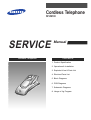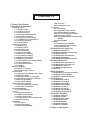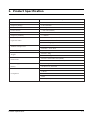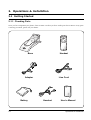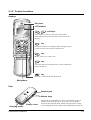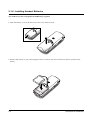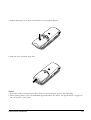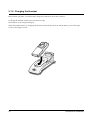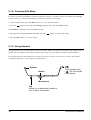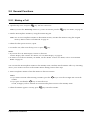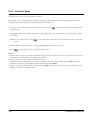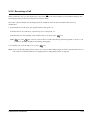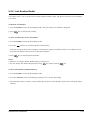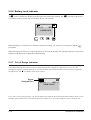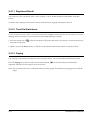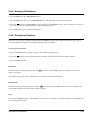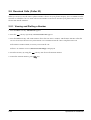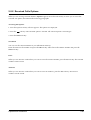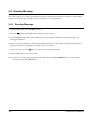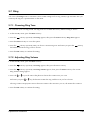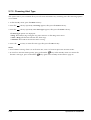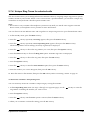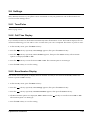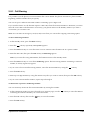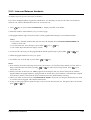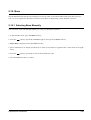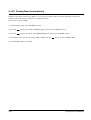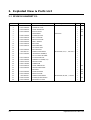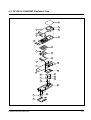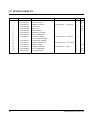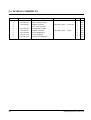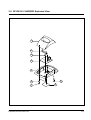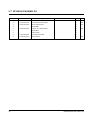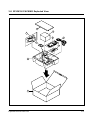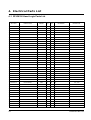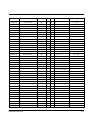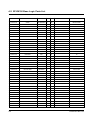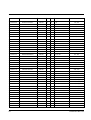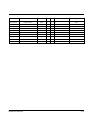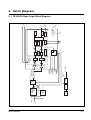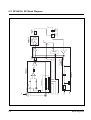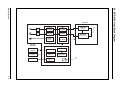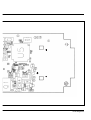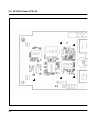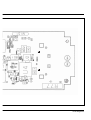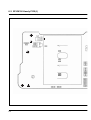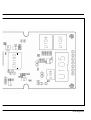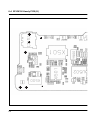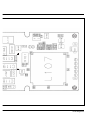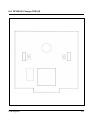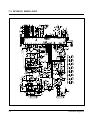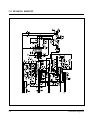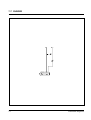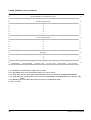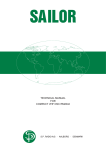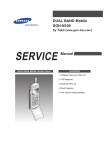Download Samsung SPR6100G User`s manual
Transcript
Cordless Telephone SP-R6100 SERVICE Cordless Telephone Manual CONTENTS 1. Product Specification 2. Operations & Installation 3. Exploded View & Parts List 4. Electrical Parts List 5. Block Diagrams 6. PCB Diagrams 7. Schematic Diagrams 8. Usage of Jig Program CONTENTS 1. Product Specification 2. Operations & Installation 2-1 Getting Started 2-1-1 Checking Parts 2-1-2 Control Locations 2-1-3 Connecting Lines 2-1-4 Installing Handset Batteries 2-1-5 Charging the Handset 2-1-6 Turning the Handset On/Off 2-1-7 LCD Window Icon Descriptions 2-1-8 Choosing Dial Mode 2-1-9 Using Headset 2-2 General Functions 2-2-1 Making a Call 2-2-2 Camp On Busy 2-2-3 Receiving a Call 2-2-4 Caller ID Display 2-2-5 Last Number Redial 2-2-6 Battery Level Indicator 2-2-7 Out of Range Indicator 2-2-8 Adjusting Ring Volume 2-2-9 Adjusting Key Volume 2-2-10 Quick Switching to Vibration Mode 2-2-11 Registered Recall 2-2-12 Tone Dial Switchover 2-2-13 Paging 2-3 Using the Menus 2-3-1 Using the Soft Keys 2-3-2 Using the Index System 2-4 PhoneBook 2-4-1 Storing a Phone Number with a Name 2-4-2 Entering a Name 2-4-3 Dialling a Number in Phonebook 2-4-4 Searching for Numbers in Memory 2-4-5 Erasing All Numbers 2-4-6 Phonebook Options 2-5 Received Calls (Caller ID) 2-5-1 Viewing and Dialling a Number 2-5-2 Received Calls Options 2-6 Greeting Message 2-6-1 Greeting Message 2-7 Ring 2-7-1 Choosing Ring Tone 2-7-2 Adjusting Ring Volume 2-7-3 Choosing Alert Type 2-7-4 Unique Ring Tones for selected calls 2-7-5 Ring Delay Time 2-8 Settings 2-8-1 Tone/Pulse 2-8-2 Call Time Display 2-8-3 Base Number Display 2-8-4 Active Flip 2-8-5 Language Selection 2-9 System 2-9-1 Call Barring 2-9-2 Registering a New Handset 2-9-3 Intercom Between Handsets 2-9-4 Call Transfer Between Handsets 2-9-5 Removing a Handset 2-9-6 Changing PIN (Personal Identification Number) 2-9-7 Reset Handset 2-10 Base 2-10-1 Selecting Base Manually 2-10-2 Finding Base Automatically 2-10-3 Troubleshooting 3. Exploded View & Parts List 3-1 SP-R5200 HANDSET P/L 3-2 SP-R5200 HANDSET Exploded View 3-3 SP-R5200 BASE P/L 3-4 SP-R5200 BASE Exploded View 3-5 SP-R5200 PACKING P/L 3-6 SP-R5200 PACKING Exploded View 4. Electrical Parts List 4-1 SP-R6100 Hand Logic Parts List 4-2 SP-R6100 Base Logic Parts List 4-3 SP-R6100 KEY Parts List 4-4 SP-R6100 Charger Part List 4-5 PCB Array 5. Block Diagrams 5-1 SP-R6100 Base Logic Block Diagram 5-2 SP-R6100 RF Block Diagram 5-3 SP-R6100 Hand Block Diagram 6. PCB Diagrams 6-1 SP-R6100 Base PCB (I) 6-2 SP-R6100 Base PCB (II) 6-3 SP-R6100 Handy PCB (I) 6-4 SP-R6100 Handy PCB (II) 6-5 SP-R6100 Key PCB (I) 6-6 SP-R6100 Key PCB (II) 6-7 SP-R6100 Charger PCB (I) 6-8 SP-R6100 Charger PCB (II) 7. Schematic Diagrams 7-1 SP-R6100 Hand Logic 7-2 SP-R6100 Hand RF 7-3 SP-R6100 BASE LOGIC 7-4 SP-R6100 Base CLIP 7-5 SP-R6100 BASE RF 7-6 SP-R6100 HAND KEY 7-7 SP-R6100 CHARGER 8. Usage of Jig Program 1. Product Specification Item Description Standard DECT/GAP Frequency Range 1.88~1.90 GHz Channels 120 Duplex Channels Carrier Power ² 250 mW (24dBm) Modulation GFSK Frequency Stability ² ± 50kHz Ni-MH:Standby Mode : 70hours Operation Time Talk Mode : 7hours Charging time : 10hours Ambient Temperature Humidity Weight Dimensions Normal : 15ûC~35ûC Extreme : -10ûC~40ûC 5%~90% Baseset : 120g Handset : 100g Baseset : 64✕160✕73 mm (HWD) Handset : 115✕22✕46 mm (HWD) Power Supply Baseset Input : DC 5V 400mA Battery Ni-MH: 2.4V, 600 mAh CTR 06 CTR 10 Compliance CTR 22 EMC NET4 (PSTN) Product Specification 1-1 2. Operations & Installstion 2-1 Getting Started 2-1-1 Checking Parts Once you have unpacked your phone, check to make sure that you have all the parts shown below. If any piece is missing or broken, please call your dealer. Handset Base Line Cord Adapter Battery 2-1 Handset User’s Manual Operations & Installation 2-1-2 Control Locations Handset Ear piece LCD window soft keys Each of the two soft keys performs the function indicated by the text above it (the bottom line in the display). C INT C ABC DEF GHI JKL MNO PQRS TUV WXYZ key Deletes characters from display. When using the menu system, returns to the previous menu level. key Makes, answers, or ends a call. INT key Activates intercom communications. Also switches the phone on and off. key Quickly switches to the vibration mode. Microphone Rear Headset jack Volume keys Battery cover Charging points Operations & Installation Adjusts the volume.When you press and hold the up key in standby mode with the flip cover closed, you can quickly switch to the vibration mode. When using the menu system, scrolls through the menu options and the phonebook memory. 2-2 Base lamp Blinks when a call comes in and lights steadily when a call is in progress. Paging key Allows you to page the handset. Also used to register a new handset with the base. lamp Lights steadily while the base is connected to the power supply. Base Bottom Phone Line socket DC5V LINE Power socket 2-3 Operations & Installation 2-1-3 Connecting Lines 1. Connect one end of the telephone line cord to the phone line socket on the bottom of the base unit, and the other end to a standard phone wall jack. 2. Connect the modular end of the power adapter to the power socket on the bottom of the base unit, and the other end to a standard AC wall outlet. LINE DC5V To AC wall outlet To phone wall jack 3. Route the cords through the recessed channel as shown. DC5V Operations & Installation LINE 2-4 2-1-4 Installing Handset Batteries The handset uses the rechargeable Ni-MH battery supplied. 1. Slide the battery cover in the direction of the arrow, then lift it off. 2. Remove old battery (if any), then plug the battery connector into the socket shown below, and insert the battery. 2-5 Operations & Installation 3. Replace the battery cover. Make sure that the cover is properly aligned. 4. Slide the cover up until it snaps shut. Notes: ¥ The battery needs to be replaced if it does not recover its full storage capacity after recharging. ¥ When replacing battery, only use SAMSUNG-approved battery. For details, see ÔSpecificationsÕ on page 65 or ask your nearest service center. Operations & Installation 2-6 2-1-5 Charging the Handset Before initial operation, you should fully charge the handset for more than 10 hours. To charge the handset, simply place it in the base unit. The handset can be charged facing up. When the handset battery is charging, the handset automatically turns on and the battery icon in the right corner of the display scrolls. 2-7 Operations & Installation 2-1-6 Turning the Handset On/Off When you place the handset in the base unit to charge it, the handset automatically turns on. To turn the handset on or off in Standby mode, follow these steps: 1. To turn on the handset when the display is off, press INT key. The display shows the handset and base number, and the greeting message SAMSUNG as shown below. (To change the greeting, see page 42) The phone is now ready for use. HS( 1 ) BS ( 1 ) SAMSUNG 2. To turn the handset off, press and hold INT key for about three seconds until the power-off message appears in the display. The display turns off. Notes: ¥ If you purchase an additional handset, you must register the handset to a base. If not, the display shows Fail to Register when you turn it on and only two soft keys work to allow you to register the handset. Refer to ÔRegistering a New HandsetÕ on page 54. ¥ Nothing will appear in the LCD window when battery power is very low. You should fully charge the handset before operation. 2-1-7 LCD Window Icon Descriptions HS( 1 ) BS ( 1 ) SAMSUNG Signal Strength icon Vibration icon Line icon Battery status icon Operations & Installation 2-8 2-1-8 Choosing Dial Mode In order to provide compatibility with most telephone systems, your phone can be set to either pulse-dialling (same as rotary), or tone dialling (DTMF). Your phone is preset to tone mode. 1. In the Standby mode, press the Menu soft key to access the menu mode. 2. Press the soft key repeatedly until Settings appears, then press the Select soft key. 3. Tone/Pulse is displayed. Press the Select soft key. 4. The options are displayed; Pulse and Tone. Press the soft key to change the setting. 5. Press the OK soft key to save the setting. 2-1-9 Using Headset With the headset, you can talk without using your hands. When you connect the headset to the headset jack on the left side of the phone, the headset operates in the same way as the phoneÕs speaker and microphone. Pressing the button on the headset for more than one second allows you to answer or end a call(without opening the flip cover or pressing a key on the phone). Speaker Button To the geadset jack ( ) on the left side of the phone. Microphone Clip Allows you to attach the headset to your clothes, for example. 2-9 Operations & Installation 2-2 General Functions 2-2-1 Making a Call 1. Open the flip cover, and press key. You hear a dial tone. Note: If you turn the Active Flip feature on, you do not need to press the key. For details, see page 50. 2. Dial the desired phone number by using the number keypad. Note: You can store telephone numbers in Phonebook memory and dial the numbers using the assigned memory address. Refer to ÔPhonebookÕ on page 32. 3. When the other person answers, speak. 4. To end the call, either close the flip cover or press key. Notes: ¥ If you turn the ÔCall Time DisplayÕ feature on, the LCD window displays the call time. For details, see ÔCall Time DisplayÕ on page 49. ¥ To make a call to the last number you dialled, use the ÔRedial Ô feature. For details, refer to ÔLast Number RedialÕ on page 23. You can enter the desired phone number in the Standby mode, and then dial the number. This way of dialling allows you to make corrections to the number before dialling. Follow these steps: 1. Enter a telephone number. Check the number in the LCD window. Notes: ¥ If you make a mistake while entering a number, press the C key to clear the last digit and correct the number. ¥ If you press and hold the C key for more than one second, all digits you have entered are cleared and the phone returns to the Standby mode. 2. When the number appears correctly, press Operations & Installation key to dial the number. 2-10 2-2-2 Camp On Busy (Available only when you have more than one handset) This feature allows your handset to wait for connection to the telephone line currently engaged by another handset. Your handset rings when the telephone line becomes free. 1. You hear a short busy tone if you open the flip cover or press telephone line. key while another handset engages the The display shows the handset number currently engaging the line. Your handset is automatically camped on the line. Note: To cancel this feature, press mode. key any time before the line is free. The handset returns to Standby 2. Your handset rings and the window displays FREE when the line becomes free. 3. Press key to engage the line while the handset rings. Notes: ¥ If an incoming call arrives while your handset rings to tell you the line is free, the ÔCamp On BusyÕ feature is automatically cancelled and an incoming ring sounds. ¥ Several handsets can be camped on the busy line in chronological order. When the line becomes available to you, the LCD window displays FREE, and other handsets will display your handset number following the word BUSY. ¥ When your handset rings and the window displays FREE, press the key within 10 seconds. Otherwise, the handset returns to the Standby mode. 2-11 Operations & Installation 2-2-3 Receiving a Call When somebody calls you, the phone rings. Also, the (( )) icon in the middle of your handsetÕs display and the telephone lamp on the left of the base will start to blink. The callerÕs phone number will be displayed if the telephone network has transmitted the necessary information. 1. If the handset is on the base, pick up the handset and speak. Or If the handset is out of the base, open the flip cover and speak. Or If the handset is in the Standby mode with the flip cover open, press Note: key. key and INT key will not work for three seconds after the flip has been opened to receive a call in order to prevent the phone from being disengaged. 2. To end the call, close the flip cover or press key. Note: If you set the ÔRing Delay TimeÕ feature, you can turn the handset ringer off for the specified time when a call comes in and other handsets are ringing. Refer to ÔRing Delay TimeÕ on page 48. Operations & Installation 2-12 2-2-4 Caller ID Display Caller ID displays the callerÕs name and number, as well as the date and time that the call was received. This feature is available on your phone if the callerÕs network transmits the necessary information. You can use this feature only when the callerÕs service network transmits the callerÕs information. 12345678 ELIZABETH The caller’s number and name Notes: ¥ The number of unanswered missed calls (if any) will be displayed. Call(1) There is one missed call. Your phone keeps track of the last 20 calls received. Refer to ÔReceived CallsÕ on page 40 to check and dial the numbers. ¥ If a caller has chosen to withhold their number, you will see ID NOT RECEIVED in the display. ¥ If a callerÕs number is not available, you will see ID NOT RECEIVED in the display. 2-13 Operations & Installation 2-2-5 Last Number Redial Your phone allows you to call the most recently dialled numbers again. The phone stores the last 10 numbers you called. To Dial the Last Number 1. Press the Redials soft key in the Standby mode. The last number you dialled is displayed. 2. Press key to dial the last number. To View and Dial Any of Last 10 Numbers 1. Press the Redials soft key in the Standby mode. 2. Press the soft key to scroll through the redial memory. Each time you press the key, the numbers you dialled are displayed with the memory cell number. Cell 01 stores the last number and cell 10 stores the oldest number. 3. Press key to dial the selected number. Notes: ¥ If there is no number dialled, Redials Empty is displayed. ¥ You can modify the number displayed by using C key before pressing key . To Erase All Numbers In Redial Memory 1. Press the Redials soft key in the Standby mode. 2. Press the All Erase soft key. The display prompts you to confirm the setting. 3. Press the Yes soft key. You hear a beep and the phone returns to the Standby mode after clearing the redial memory. Operations & Installation 2-14 2-2-6 Battery Level Indicator A icon is continuously displayed in the upper line of the LCD window. The your battery. The more bars you see, the more power you have left. icon shows the level of HS(1) BS(1) SAMSUNG Flat Full When the battery is weak and a few minutes of talk time remain, you will hear a warning tone and the icon blinks. When the battery becomes too weak for the phone to operate, the handset will automatically turn off. Place the handset on the base unit to charge the handset battery. 2-2-7 Out of Range Indicator Your phone indicates the received signal strength through the strength icon. The more bars you see, the stronger the signal is. If the handset is too far from the base unit and the handset cannot properly engage the telephone line, the icon blinks in the LCD window. Signal Strength Icon HS(1) BS(1) SAMSUNG If you move out of range during a call, the telephone line might be disconnected and the handset returns to the Standby mode. Check if the icon blinks in the LCD window. If so, move the handset closer to the base unit. 2-15 Operations & Installation 2-2-8 Adjusting Ring Volume During calls, pressing the or keys on the side of the phone affects the ear piece volume. You can adjust the volume from level 1 to 5, and it is preset to level 3. The voice volume is displayed as bars in the LCD window. The more bars you see, the louder the volume is. Vo i c e Vo l u m e [ _ ] Flash Redials Ear piece volume indicator 2-2-9 Adjusting Key Volume In the Standby mode with the flip cover open, press or key on the side of the phone . You can adjust the volume from level 0 to level 5, and it is preset to level 3. The key volume is displayed as bars in the LCD window. The more bars you see, the louder the volume is. No bar, no key beep. 2-2-10 Quick Switching to Vibration Mode You can quickly switch your phone to vibration mode with a touch of the key or phone. This feature provides a convenient way to mute your phoneÕs ringer quickly. Press and hold the key or on the left side of the on the left side of the phone (with the flip cover closed) in the Standby mode. Alert Type Vibration is displayed for a second. Also, the icon appears. Your phone switches to the vibration mode immediately. Press and hold the key or on the left side of the phone (with the flip cover closed) again to resume the phoneÕs alert type which was previously set through the Ring Tone option under Ring menu; see page 43 for further details. Operations & Installation 2-16 2-2-11 Registered Recall You can place a new call directly after a call or transfer a call to another extension under PABX, using this feature. To send a flash, simply press the Flash soft key while the line is engaged. The display shows F. 2-2-12 Tone Dial Switchover To access certain services such as voice mail or interactive telephone system features, it is necessary to use tone dialling. When your phone is set to the pulse mode, DTMF dialling is available. 1. Press the asterisk key ( dial mode temporarily. ) while on the phone in the pulse dial mode. Your phone is converted to the tone 2. When you press the Flash soft key or end the call, the phone automatically returns to the pulse mode. 2-2-13 Paging You can page your handset from the base unit. Using this feature, you can find where the handset located. Press the Paging key on the base unit. The left lamp marked registered with the base will ring for about 10 seconds . on the base blinks and all handsets Note: If an incoming call comes in while the handset is being paged, the handset stops paging and sounds the ringer. 2-17 Operations & Installation 2-3 Using the Menus A two-level menu structure is available to set the various options available on your phone. You can set the menu options in two different ways, via the soft keys or by using the index system. 2-3-1 Using the Soft Keys The two soft keys are used in the following ways. Key Purpose Left soft key Enters the menu structure. Selects the option displayed. Right soft key Moves to the next option on the same level that is being displayed. You can also use the or key on the left side of the phone to move to the next or previous option on the same level as the one displayed. To go back to the previous menu level, use the C key. Example: Accessing the Ring Delay option 1. Press the Menu soft key to access the menu mode. 2. Press the soft key repeatedly until Ring appears. Ring Select 4 3. Press the Select soft key to access the Ring menu. 4. Press the soft key repeatedly until Ring Delay appears. Ring Delay OFF Select 4.5 5. Press the Select soft key to access the Ring Delay option. Now you are connected to the Ring Delay option. Operations & Installation 2-18 2-3-2 Using the Index System Each menu option is assigned a hierarchical number. You will find the number in the lower right corner of the display, next to (refer to the display diagram above). You can use this number to access the corresponding option directly. Simply press the Menu soft key to access the menu mode and key in the required number. Example: Accessing the Ring Delay option 1. Press the Menu soft key to access the menu mode. 2. Press 3. Press 2-19 GHI JKL to access the Ring menu. to access the Ring Delay option. Now you are connected to the Ring Delay option. Operations & Installation 2-4 PhoneBook The Phonebook allows you to store frequently used phone numbers and their associated names in your personal directory so that you can easily make a call without having to remember or enter the phone number. You can store up to 70 numbers. 2-4-1 Storing a Phone Number with a Name 1. In the Standby mode, enter the desired number (up to 24 digits). 2. Press the Save soft key. Enter Name ? appears and the cursor blinks. 3. Enter the name (up to 10 digits) for the number, then press the OK soft key. Refer to ÔEntering a NameÕ on opposite page. Note: If you make a mistake while entering a name/number or if you want to edit a name/number, press the C key. Each time you press the key, the last letter/digit is cleared. To clear all letters/digits, press and hold the C key. Then enter the correct name/number. 4. The first available memory address that the number can be saved to will blink.. If you want to find another memory address, enter the desired address number or scroll the memory addresses by using the soft key. 5. Press the Select soft key to save the setting. Note: If you select an address that already has a number stored under it, you are asked if you want to overwrite the address with the newly entered number. If you are, press the Yes soft key. If not, press the No soft key or the C key. Operations & Installation 2-20 2-4-2 Entering a Name 1. Press the key labeled with the required letter: ¥ Once for the first letter ¥ Twice for the selected letter ¥ And so on The following characters are available: Key Characters in the Order Displayed Upper Case 1 2 3 4 5 6 7 8 9 0 Space . A B C D E F G H I J K L MN O P Q R T U V WX Y 0 , : 1 2 3 4 5 6 S 8 Z ; ! € ƒ Q L „ 7 † 9 Ô ? & i À ¤ • ®‚ G D F Y ¯ … P S X W Ò / = Lower Case Space % a b c d e f g h i j k l m n o p q r t u v w x y 0 - + @ 2 3 4 5 6 s 8 z ( _ £ $ ´ Û ˆ Š Œ ¾ • Ž “ – ¿ ˜ š 7 § • Ÿ 9 ) * # < > 2. To switch between upper case and lower case characters, press the Case soft key. All subsequent letters will appear in the selected case until the Case soft key is pressed again. 3. Select the other letters in the same way. The cursor moves to the right when you press a different key. Note: When entering the same letter twice (or a different letter on the same key), just wait for a few seconds for the cursor to move automatically, and then select the next letter. You can move the cursor to the left by using the key on the side of the phone. To delete letters, use the C key. Using a Pause A pause is useful when you access an interactive voice response system, such as an automated banking system. A pause delays dialling for 3 seconds. If you want to insert a dialling pause between numbers, press the Pause soft key. P appears at the pause entry. 2-21 Operations & Installation 2-4-3 Dialling a Number in Phonebook Once you have stored phone numbers in the phonebook memory, you can dial them easily whenever you want. One-Touch Dialling Memory addresses 01 through 09 are special one-touch addresses. You can dial the phone numbers stored in the Phonebook memory from 01 through 09 simply by pressing one key. In the Standby mode, press and hold the second digit of the memory address containing the number to be dialled. For example: Address no. 09 Press and hold. The number stored is displayed, then dialled. WXYZ Two-Touch Dialling In the Standby mode, press the first digit briefly, then hold down the second digit of the memory address. For example: Address no. 23 Press briefly and hold down . The number stored is displayed, then dialled. ABC Operations & Installation DEF 2-22 2-4-4 Searching for Numbers in Memory If you do not remember which telephone numbers have been stored in the various memory addresses, you can scan through the memory until you find the one you are looking for. By Name 1. Press the Menu soft key. Phonebook appears. 2. Press the Select soft key to access the Phonebook menu. The phonebook options are displayed. The option in bold type will be selected when you press the Select soft key. 3. Press the Select soft key to access the Find Name option. Enter Name ? is displayed. 4. Enter all or part of the name by using the number key marked with the desired letter. Example: Enter A to find all names beginning with the letter A. 5. Press the View soft key. The first name is displayed with the memory address number and the telephone number Note: If the message Data is not found is displayed, the name matching the request is not in the memory. 6. If the name shown is not the desired one, use the 7. If you want to call the selected number, press the soft key to scroll through the stored names. key. By Address Number 1. Press the Menu key. Phonebook appears. 2. Press the Select soft key to access the Phonebook menu. The phonebook options are displayed. 3. Press the soft key until the Find Address option is selected, then press the Select soft key. Enter Address ? is displayed. 4. Enter the desired address number, then press the View soft key. The phone number and associated name (if any) are displayed. Note: If the address is empty, Data is not found is displayed. Then the display shows the first available address in which a phone number is stored. 5. Use the soft key to display the next or the previous memory address. 6. If you want to call the number, press the 2-23 key. Operations & Installation 2-4-5 Erasing All Numbers 1. Press the Menu soft key. Phonebook appears. 2. Press the Select soft key to access Phonebook menu. The phonebook options are displayed. 3. Press the soft key until All Erase is selected, then press the Select soft key. You are asked if you are sure you want to erase all numbers stored in your phonebook memory. 4. Press the Yes soft key to confirm the deletion. 2-4-6 Phonebook Options When you are viewing a number in the Phonebook, Options appears above the left soft key to allow you to access the phonebook options, described in the following paragraphs. Accessing to the Options 1. Press the Options soft key when it appears. The options are displayed. 2. Press the soft key until a desired option is selected. The option in bold type will be selected. 3. Press the Select soft key. Edit Name Edit the name by using the keypad and the name, see page 33. C key, then press the OK soft key. For details on entering a Your phone displays the newly edited name, its number and its address number. Edit Number Edit the number by using the keypad and the C key, then press the OK soft key. Your phone displays the newly edited number, its name and its address number. Erase If you press the Select soft key when Erase is selected, you are asked to confirm the deletion. Press the Yes soft key to confirm the deletion. Operations & Installation 2-24 2-5 Received Calls (Caller ID) When you receive a call, the callerÕs phone number is shown on your phoneÕs display, if it is available from the network on which the call was made. The last 20 numbers received are stored in your phone and you can view the list and dial the numbers. 2-5-1 Viewing and Dialling a Number 1. Press the Menu soft key. Phonebook appears. 2. Press the soft key repeatedly until Received Calls appears. 3. Press the Select soft key. The LCD window shows the last callerÕs number, and the date and time when the call was received, if the necessary information was transmitted from the callerÕs telephone network. If the address number blinks, it means you missed the call. If there is no number received, Received Calls Empty is displayed. 4. Scroll the memory by using the 5. To dial the selected number, press 2-25 soft key and choose the desired number. key. Operations & Installation 2-5-2 Received Calls Options When you are viewing received numbers, Options appears above the left soft key to allow you to access the received call options, described in the following paragraphs. Accessing the Options 1. Press the Options soft key when it appears. The options are displayed. 2. Press the soft key until a desired option is selected. The selected option is in bold type. 3. Press the Select soft key. Save Book You can save the selected number in your Phonebook memory. Enter the name for the number and press the OK soft key. Then choose the address number and press the Select soft key. Erase When you are asked to confirm that you want to erase the selected number, press the Yes soft key. The selected number will be erased. All Erase When you are asked to confirm that you want to erase all numbers, press the Yes soft key. All received numbers will be erased. Operations & Installation 2-26 2-6 Greeting Message This option allows you to enter a greeting message that will be displayed when your phone is in the Standby mode. You can change the greeting message according to your own preference. 2-6-1 Greeting Message 1. In the Standby mode, press the Menu soft key. 2. Press the soft key repeatedly until Greeting Message appears. 3. Press the Select soft key. The cursor is blinking. If you have already registered a greeting message, the message is displayed. 4. Enter your personal greeting by pressing the alphanumeric keys on the number keypad. A maximum of 16 digits can be entered. For details on entering a name, see page 33. Note: If necessary, use the C key to erase the current greeting message. 5. Press the OK soft key to save the setting. Note: If you want to restore the greeting message to the default setting, SAMSUNG, erase all the existing messages and press the OK soft key. 2-27 Operations & Installation 2-7 Ring You can use the Ring menu to customize various sound settings such as ring volume, type and tone. Also you can delay the ring for a specified time via the menu. 2-7-1 Choosing Ring Tone You can define your own ring sound. Ten ring tones are available.The factory default setting is ÔTone 1Õ. 1. In the Standby mode, press the Menu soft key. 2. Press the soft key repeatedly until Ring appears, then press the Select soft key. Ring Tone appears. 3. Press the Select soft key to access the option. 4. Press the soft key repeatedly until you choose a desired ring tone. Each time you press the the handset sounds the ring you have chosen. soft key, 5. Press the OK soft key to confirm the setting. 2-7-2 Adjusting Ring Volume 1. In the Standby mode, press the Menu soft key. 2. Press the soft key repeatedly until Ring appears, then press the Select soft key. 3. Press the soft key repeatedly until Ring Volume appears, then press the Select soft key. The current Ring Volume setting appears. 4. Press the or key on the side of the phone to choose the volume level you want. Each time you press or key, the handset sounds the ring with the level you have chosen. The ring volume is displayed as bars in the LCD window. The more bars you see, the louder the volume is. 5. Press the OK soft key to confirm the setting. Operations & Installation 2-28 2-7-3 Choosing Alert Type This option allows you to indicate how you wish to be informed of any incoming calls. The following options are available. 1. In the Standby mode, press the Menu soft key. 2. Press the soft key repeatedly until Ring appears, then press the Select soft key. 3. Press the soft key repeatedly until Alert Type appears, then press the Select soft key. The Alert type options are displayed: ¥ Ring: The handset rings using the ring tone selected via the ÔRing ToneÕ menu. ¥ Vibra + Ring: The handset vibrates first, then rings. ¥ Vibration: The handset vibrates but does not ring. 4. Press the soft key to select the alert type, then press the OK soft key. Notes: ¥ Your handset will ring when it is on the base unit, even if it has been placed in vibration mode. ¥ To switch to vibration mode quickly, press and hold the key in the Standby mode. To resume the handsetÕs alert type, press and hold the key again in the Standby mode. Refer to page 26. 2-29 Operations & Installation 2-7-4 Unique Ring Tones for selected calls This new feature allows you to distinguish between different callers by assigning unique ring tones to specific numbers stored in your handset When a call is received from a specified number, you will hear a unique ring sound that can only be heard when that specific number calls. Note: ¥ This feature is only available if the telephone systems used by both you and the caller support Caller ID. Please contact your telephone service provider for more information. You can choose from ten different tones and assign these as unique ring tones for up to three different callers. 1. In the Standby mode, press the Menu soft key. 2. Press the soft key repeatedly until Ring appears, then press the Select soft key. 3. Press the soft key repeatedly until Unique Ring Tone appears, then press the Select soft key. The first ring address and its settings (if already registered) are displayed. 4. Press the soft key to choose the ring address you want, then press the Options soft key. 5. Press the Select soft key to choose the Ring Tone option. Available ring tones are displayed. 6. Press the soft key to choose the ring tone, then press the OK soft key. 7. Press the Options soft key. 8. Press the soft key to select the Enter Number option, then press the Select soft key. 9. Enter the number you want to designate, then press the OK soft key. 10. Enter the name for that number, then press the OK soft key. Refer to ÔEntering a NameÕ on page 33. To Deactivate a NumberÕs Unique Ring Tone You can selectively deactivate a numberÕs unique ring by erasing that number. 1. In the Unique Ring Tone mode (see steps 1 through 3 on opposite page), use the ring address containing the number you want to erase. soft key to select the 2. Press the Options soft key. 3. Press the soft key until the Erase option is selected, then the Select soft key. 4. When you are asked to confirm the setting, press the Yes soft key. Operations & Installation 2-30 2-7-5 Ring Delay Time If you activate the ring delay time, your handset will not ring for a specified delay time while other handsets are ringing. If you wish, you can answer the call within the delay time on your handset. 1. In the Standby mode, press the Menu soft key. 2. Press the soft key repeatedly until Ring appears, then press the Select soft key. 3. Press the soft key repeatedly until Ring Delay appears, then press the Select soft key. 4. The ring delay time options are displayed. The current setting is in bold type. Press the the ring delay time. soft key to select You can choose from ÔOFFÕ to 30 seconds using increments of 5 seconds. Selecting ÔOFFÕ deactivates the feature. 5. Press the OK soft key to save the setting. 2-31 Operations & Installation 2-8 Settings Many different features of your phone can be customized to suit your preferences. All of these features are accessed via the Settings menu. 2-8-1 Tone/Pulse Refer to page 2-2-12. 2-8-2 Call Time Display If you turn this feature on, the handset automatically times the duration of calls. The handset displays the call duration both during your call and for a few seconds after your call is completed. The feature is preset to ÔONÕ. 1. In the Standby mode, press the Menu soft key. 2. Press the soft key repeatedly until Settings appears, then press the Select soft key. 3. Press the soft key repeatedly until Call Time appears, then press the Select soft key. The Call Time options are displayed; OFF or ON. 4. Press the soft key to turn the feature OFF or ON. The selected option is in bold type. 5. Press the OK soft key to save the setting. 2-8-3 Base Number Display This feature allows the phone to display the base number currently in use while in the Standby mode. The feature is preset to ON at factory. 1. In the Standby mode, press the Menu soft key. 2. Press the soft key repeatedly until Settings appears, then press the Select soft key. 3. Press the soft key repeatedly until Base Number appears, then press the Select soft key. 4. The Base Number options are displayed; OFF or ON. Press the The selected option is in bold type. soft key to turn the feature OFF or ON. 5. Press the OK soft key to save the setting. Operations & Installation 2-32 2-8-4 Active Flip This feature allows you to automatically engage the telephone line by opening the flip cover. When this feature is set to ON, there is no need to press the key. This feature is preset to OFF at factory. 1. In the Standby mode, press the Menu soft key. 2. Press the soft key repeatedly until Settings appears, then press the Select soft key. 3. Press the soft key repeatedly until Active Flip appears, then press the Select soft key. 4. The Active Flip options are displayed: OFF or ON. Press the selected option is in bold type. soft key to turn the feature OFF or ON. The 5. Press the OK soft key to save the setting. 2-8-5 Language Selection You can select a display language. 8 different languages are available. 1. In the Standby mode, press the Menu soft key. 2. Press the soft key repeatedly until Settings appears, then press the Select soft key. 3. Press the soft key repeatedly until Language appears, then press the Select soft key. 4. The language options are displayed. The currently selected language is in bold type. Press the to select a language. soft key 5. Press the OK soft key to save the setting. 2-9 System Up to six handsets can be registered and operated from your base unit. You can register and remove a handset through the System menu. You can also reset the handset to its default configuration. 2-33 Operations & Installation 2-9-1 Call Barring It is possible to set the phone to restrict numbers that can be dialled. The phone cannot dial a phone number beginning with the numbers that you specify. You can set up to 4 different restricted numbers containing up to 4 digits each. If you turn the feature on, the handset requires a PIN code when the restricted number is dialled. If you fail to enter the correct PIN code three times successively, your phone returns to the Standby mode. If you enter a correct PIN, you can make calls. Note: You can make an emergency call (112, 999) even when you activate the outgoing call barring option. To Set Call Barring Numbers 1. In the Standby mode, press the Menu soft key. 2. Press the soft key repeatedly until System appears. 3. Press the Select soft key to access the menu. You are asked to enter the PIN code. It is preset to 0000. 4. Enter the PIN code, then press the OK soft key. Call Barring appears. Note: If you enter the wrong PIN number, the handset returns to the Standby mode. 5. Press the Select soft key to access the Call Barring option. The first barring address containing a restricted number, if already registered, appears. 6. If you want to choose another barring address, select the desired address by using the soft key. 7. Press the Edit soft key. 8. Enter up to 4-digit number by using the numeric keys that you want to restrict, then press the OK soft key. 9. If you want to block another number, repeat steps 6 through 8. To Deactivate a Specific Call Barring Number You can selectively deactivate the restricted number by erasing the number. 1. In the Call Barring mode (see steps 1 through 5 on opposite page), use the containing the restricted number you want to deactivate. 2. Press the Edit soft key, then use the C soft key to select the address key to erase the number. 3. Press the OK soft key. Operations & Installation 2-34 2-9-2 Registering a New Handset The handset supplied with the base unit is already registered as handset 1. Each additional handset you purchase must be registered to the base unit. 1. Press and hold the Paging key on the base for more than 3 seconds. The light is blinking. 2. Press the Menu soft key on the handset. 3. Press the soft key repeatedly until System appears, then press the Select soft key. You are asked to enter the PIN code. It is preset to 0000. 4. Enter the PIN code, then press the OK soft key. 5. Press the soft key repeatedly until Registration appears. 6. Press the Select soft key. The available bases are displayed. The selected base to which your handset is registered has a check mark on its right side. 7. Select a base by using the soft key, then press the Select soft key. Please wait appears for a short time, then the LCD window displays the ID of the base unit. 8. Press the OK soft key. 9. Enter 9234, the Authentication Code, which is preset at factory, then press the OK soft key. 10. When the registration is properly completed, the handset returns to the Standby mode and displays the base number and the handset number. 11. Unplug the power cord and then plug it in again. Notes: ¥ If you have registered the handset to several bases, and the base number you select at step 7 is already used for another base, you will be asked to confirm that you want to overwrite. If you press the Yes soft key, the old information is cleared and the base number will be used for your newly selected base. To keep old information, press and hold the C key to cancel the setting, then start over again with a different base number. ¥ The time limit for registering a handset to a base is 60 seconds. The registration will be automatically cancelled when this time has elapsed. ¥ If you fail to register the handset, the handset displays Fail to Register. 2-35 Operations & Installation 2-9-3 Intercom Between Handsets (Available only when you have more than one handset) If you have multiple handsets registered with the base, two handsets can talk to each other on an internal intercom call, while a third handset can be on an external call. 1. Press INT key on your handset. INTERCOM -> displays and the cursor blinks. 2. Enter the number of the handset (1-6) you want to page. 3. The paged handset rings. The LCD window on the paged handset displays your handset number. Notes: ¥ If you enter a handset number that does not exist, the handset shows IT IS NOT REGISTERED and sounds an error tone. ¥ To cancel intercom, close the flip or press either key or INT key. ¥ You cannot adjust the intercom ringer volume. 4. To answer the call from you, the paged handset should open the flip or press either INT or key. 5. When the paged handset answers you, speak. 6. To end the call, close the flip or press either INT or key. Notes: ¥ If an external call comes in during an intercom conversation, you will hear beeps. When you hear the low beeps, finish the intercom call by pressing INT or key. The external ring sounds. Press key to answer the call. ¥ When you make an intercom call, if Busy appears in the display and you cannot communicate with the paged handset, the paged handset is engaged with an outside party. Your handset is automatically camped on to the busy station, and when the busy station becomes free, both handsets will ring. ¥ When you make an intercom call, if INTERCOM IS USED is shown in your display, the handset you tried to connect with is engaged with another internal line. ¥ In step 3, if the paged person opens the flip cover to answer the call from you, that person does not need to press INT or key. Operations & Installation 2-36 2-9-4 Call Transfer Between Handsets (Available only when you have more than one handset) You can transfer a call from one handset to another. 1. During a telephone conversation, press INT key. Your caller will be put on hold and will hear music. INTERCOM -> displays and the cursor blinks. 2. Enter the number (1 through 6) of the handset to which you want to transfer the call. 3. The paged handset rings. To answer the call from you, the paged handset should open the flip cover or press either INT key or key. 4. You can speak with the handset (Intercom). 5. To transfer the external call to the paged handset, close the flip or press To cancel the call transfer and talk with the outside party again, press key. INT key. 2-9-5 Removing a Handset 1. In the Standby mode, press the Menu soft key. 2. Press the soft key repeatedly until System appears, then press the Select soft key. 3. Enter the PIN code, then press the OK soft key. 4. Press the soft key repeatedly until Remove Handset appears, then press the Select soft key. 5. The selected base number to which your handset is currently registered appears. Press the Yes soft key. 6. When the handset is properly removed, Fail to Register is displayed. Now, you cannot use the handset with the base unit unless you register the handset back to it. Note: If the handset is registered to more than one base unit, and you want to use the handset with other base units, you have to choose one of the other bases available. Refer to ÔSelecting Base ManuallyÕ on page 64. 2-37 Operations & Installation 2-9-6 Changing PIN (Personal Identification Number) The PIN is required when you access System menus. The PIN is preset to Ô0000Õ at factory. You can change the PIN code. 1. In the Standby mode, press the Menu soft key. 2. Press the soft key repeatedly until System appears, then press the Select soft key. 3. Enter the PIN code, then press the OK soft key. 4. Press the soft key repeatedly until Change PIN appears, then press the Select soft key. 5. New PIN [ ] is displayed. Enter a new PIN code, then press the OK soft key. The LCD window does not display the PIN code you entered in order to maintain secrecy. Note: It must be 4 digits. If you make a mistake, you can correct the number by using the C key. 6. Enter the new PIN code again to confirm the number, then press the OK soft key. Notes: ¥ If you enter a different number from the new code, the phone sounds an error beep, and returns to the previous screen. ¥ If you change the PIN code and then forget it, you will have to contact your local service center. ¥ If you want to exit from the Change PIN mode while changing PIN, press the Exit soft key. Operations & Installation 2-38 2-9-7 Reset Handset If you reset the handset, all numbers stored in your phone memory are cleared, and all the user-selectable features return to the manufacturerÕs default status as shown below: ¥ Redials/Received Calls/Phonebook : All Erase ¥ Ring Tone: Tone 1 ¥ Ring Volume: Level 3 ¥ Ring Delay: OFF ¥ Call Time: ON ¥ Base Number: ON ¥ Active Flip: OFF ¥ PIN code: 0000 ¥ Auto Find: OFF ¥ No number barred ¥ Greeting Message: SAMSUNG ¥ Key Volume : Level 1 ¥ Voice Volume : Level 3 ¥ Unique Ring Tone: OFF Note: The Dial type will not change even after resetting the handset. 1. In the Standby mode, press the Menu soft key. 2. Press the soft key repeatedly until System appears, then press the Select soft key. 3. Enter the PIN code, then press the OK soft key. 4. Press the soft key repeatedly until Reset Handset appears, then press the Select soft key. 5. When you are asked to confirm that you want to reset the handset, press the Yes soft key to confirm. 2-39 Operations & Installation 2-10 Base The SP-R6100 handset may be used with up to four base units. To use the handset with more than one base unit, you must register the handset to each base unit. Refer to ÔRegistering a New HandsetÕ ON 2-9-2. 2-10-1 Selecting Base Manually You can select a base unit through which you want your handset to operate. 1. In the Standby mode, press the Menu soft key. 2. Press the soft key repeatedly until Base appears, then press the Select soft key. 3. Select Base is displayed. Press the Select soft key. 4. The available bases are displayed. The base to which your handset is registered has a check mark on its righthand. 5. Press the soft key repeatedly to choose the desired base unit. 6. Press the Select soft key to confirm. Operations & Installation 2-40 2-10-2 Finding Base Automatically With the ÔAuto FindÕ feature set to ON, if you are moving around, and lose contact with the base unit, the handset will automatically find the first available base unit. The feature is preset to OFF. 1. In the Standby mode, press the Menu soft key. 2. Press the soft key repeatedly until Base appears, then press the Select soft key. 3. Press the soft key repeatedly until Auto Find appears, then press the Select soft key. 4. The display shows the current setting; OFF or ON. Press the soft key to choose OFF or ON. 5. Press the OK soft key to confirm. 2-41 Operations & Installation 2-10-3 Troubleshooting Symptom Check ¥ Check that the power adapter is properly connected. ¥ Check that the telephone line cord is properly connected. No operation ¥ Check that the handset is fully charged. ¥ Check that the handset batteries are installed properly. ¥ Check that the telephone line cord is properly connected. No dial tone ¥ Check that the power adapter is properly connected. The handset seems to have very short battery life. ¥ Clean the charging points. Warning beep occurs when making a call ¥ Check that the handset batteries are not in low status Operations & Installation ¥ Consistently short battery life may indicate that replacement of the batteries is necessary. 2-42 3. Exploded View & Parts List 3-1 SP-R6100 HANDSET P/L Location No Code No 1 2 3 4 5 6 7 8 9 10 11 12 13 14 15 16 17 18 19 20 21 22 23 24 25 26 27 28 GG74-00022A GG72-00049A GG74-00018A GG72-00042A 3-1 GG68-30545A GG73-00012A GG72-00057A GH75-00046A GG73-00014A GG73-00013A GG72-00043A 6001-001110 GG71-00020A GG71-00019A GG72-00044A GH74-10567A GH31-10004A GG74-00019A GG74-00026A GG74-00020A GG72-00045A 6001-001060 GG68-00199A GG72-00046A Description WINDOW-TAPE WINDOW-LCD TAPE-WINDOW FLIP-COVER MAGNETIC LABEL(R)-FLIP KEY-VOLUME FRONT-COVER MEC. HINGE KEY-PAD HOLDER-MIC SUA. KEY-PBA KEY-SPACER SCREW-MACHINE ANTENNA-WIRE(A) SUA. LOGIC-BOARD CONTACT-BASE SHIELD-COVER(R/M) SPONGE-SPK VIBRATOR TAPE-VIBRATOR SPONGE-BUZZER BUZZER TAPE-BUZZER REAR-COVER SCREW-MACHINE LABEL(R)-HANDSET BATTERY-COVER Specification 15X2Xt0.8 MACHINE, CH, +, M1.7X4.5 MACHINE, B, BH, +, M2X4 QÕty 1 1 1 1 1 1 1 1 2 1 1 1 1 4 1 1 2 1 1 1 1 1 1 1 1 4 1 1 SNA SNA SNA SNA SNA SNA SNA SNA Exploded View & Parts List 3-2 SP-R6100 HANDSET Exploded View 1 2 4 3 5 6 7 8 9 10 11 12 13 14 15 16 18 17 22 19 23 20 21 24 25 27 26 28 Exploded View & Parts List 3-2 3-3 SP-R6100 BASE P/L Location No Code No 1 2 3 4 5 6 7 8 9 10 11 12 13 14 15 16 GG72-00047A GG72-00051A 6003-001051 GG72-00050A GG72-00048A GG73-00016A GG72-00053A GG75-00026A 6002-000352 3-3 GG71-00021A 6001-001110 GG72-00052A 6002-000397 GG73-00005A GG68-00200A Description BASE-UPPER BACK-COVER SCREW-TAPTITE LED-LENS KEY-TOP KEY-RUBBER SHIELD-COVER(B) MEC. TERMINAL SCREW-TAPTITE SUA. LOGIC BOARD ANTENNA-WIRE(B) SCREW-MACHINE BASE-LOWER SCREW-TAPTITE FOOT-RUBBER(A) LABEL(R)-BASE Specification TAPTITE, BH, +, 2, M2.6X8 TAPTITE, PWH, +, M2.5X4 MACHINE, CH, +, M1.7X4.5 TAPTITE, BH, +, M2X6 QÕty 1 1 1 1 1 1 1 1 4 1 2 4 1 4 4 1 SNA SNA SNA SNA SNA SNA SNA Exploded View & Parts List 3-4 SP-R6100 BASE Exploded View 1 4 2 5 6 3 7 11 8 9 9 10 12 13 14 15 16 Exploded View & Parts List 3-4 3-5 SP-R6100 CHARGER P/L Location No Code No 1 2 3 4 5 6 7 8 9 GG72-00054A GG75-00028A 6002-000352 3-5 GG72-00055A 6002-000397 GG73-00005A GG61-40101A GG68-00201A Description CHARGER-UPPER MEC. TERMINAL(B) SCREW-TAPTITE SUA. CHG BOARD CHARGER-LOWER SCREW-TAPTITE FOOT-RUBBER(A) FOOT-RUBBER LABEL ID-CHARGER Specification TAPTITE, PWH, +, 2, M2.5X4 TAPTITE, B, BH, +, M2X6 QÕty 1 1 1 1 1 4 2 2 1 SNA SNA SNA SNA SNA SNA SNA SNA SNA Exploded View & Parts List 3-6 SP-R6100 CHARGER Exploded View 1 2 3 4 5 8 6 7 Exploded View & Parts List 9 3-6 3-7 SP-R6100 PACKING P/L Location No 1 2 3 4 5 6 7 8 9 3-7 Code No GG97-01753A GG69-10874A GG97-01752A GG69-00026A GG69-00025A Description USERS MANUAL MEA BASE HOUSING BOX-ADAPTOR BATTERY MEA. H/S HOUSING EAR MIC. TEL LINE CUSHION-CASE BOX-UNIT Specification QÕty 1 1 1 1 1 1 1 1 1 SNA SNA SNA SNA Exploded View & Parts List 3-8 SP-R6100 PACKING Exploded View 1 3 2 5 7 4 6 8 9 Exploded View & Parts List 3-8 4. Electrical Parts List 4-1 SP-R6100 Hand Logic Parts List SEC CODE VENDOR CODE VENDOR Q’T SYM 0402-001075 MBR0520LT1 MOTOROLA 1 D 101 DIODE 0404-000116 BAS4004 SIEMENS 1 D 106 DIODE-SCHOTTKY 0405-001024 1SV276 TOSHIBA 2 D 505, 506 VARACTOR DIODE 0405-001054 BB833 SIEMENS 1 D 507 0406-001012 SM12 SEMTECH 1 ZD 1 TVS-DIODE 0407-000122 SDS 7000 KANGELE 4 D 102, 103, 104, 105 SW-DIODE 0409-001001 BAR63-03W SIEMENS 1 D 500 PIN DIODE 0409-001023 BAR81W SIEMENS 1 D 502 PIN DIODE 0501-000457 MMBT2222A SEC 5 Q 101, 105, 104, 108, 109 TR-NPN 0501-000462 MMBT2907A SEC 2 Q 104, 106 TR-PNP 0501-002222 BC807-25W SIEMENS 2 Q 500, 501 TR-PNP 0504-001010 DTA143XUA ROHM 1 Q 504 TR-PNP REFERENCE DESCRIPTION DIODE 0505-001159 MGSF3454VT1 MOT 1 Q 103 0801-000302 TC74HC375AF TOSHIBA 2 U 102, 104 LATCH IC 0801-002192 TC7S04F TSB 1 U 103 CMOS-IC 1102-001100 AT27BV020 ATMEL 1 U 105 IC-EPROM TR 1103-001158 AT24C32N-10SI-2.7 ATMEL 1 U 109 IC-EEPROM 1201-100153 PMB4819 SIEMENS 1 U 500 POWER AMP 1202-001022 TC75W56FU-TE12L TSB 1 U 110 IC-VOLTAGE COMP 1203-001285 MIC5205-3. OBM5/TR MICREL 1 U 111 IC-VOLTAGE REGULATOR 1205-001616 PMB5420 SIEMENS 1 U 501 RX IC 1205-001627 PMB5722 SIEMENS 1 U 107 BMC 1209-001226 PMB4220 SIEMENS 1 U 502 TX IC 2007-000138 RC1005J101CS SEM 1 R 130 100, 1005 2007-000140 RC1005J102CS SEM 10 R 104, 109, 146, 150, 151, 1K, 1005 501, 530, 535, 539, 545 2007-000141 RC1005J222CS SEM 1 R 518 2.2K, 1005 2007-000143 RC1005J472CS SEM 1 R 512 4.7K, 1005 2007-000148 RC1005J103CS SEM 7 R 108, 112, 113, 132, 133, 149, 10K, 1005 538 2007-000153 RC1005J223CS SEM 1 R 532 22K, 1005 2007-000155 RC1005J273CS SEM 4 R 119, 137, 140, 531 27K, 1005 2007-000160 RC1005J683CS SEM 1 R 121 68K, 1005 2007-000162 RC1005J104CS SEM 4 R 127, 128, 152, 158 100K, 1005 2007-000163 RC1005J124CS SEM 1 R 513 120K, 1005 2007-000164 RC1005J154CS SEM 3 R 131, 134, 141 150K, 1005 2007-000171 RC1005J000CS SEM 2 R 125, 156 0, 1005 2007-000172 RC1005J100CS SEM 1 R 527 10, 1005 4-1 Electrical Parts List SEC CODE VENDOR CODE VENDOR Q’T SYM 2007-000618 RC1608J240CS SEM 1 R 103 24, 1608 2007-000775 RC1005J333CS SEM 1 R 601 33K, 1005 2007-000839 RC1608J390CS SEM 2 R 101, 102 39, 1608 2007-000982 RC1005J542CS SEM 1 R 526 5.6K, 1005 2007-001316 RC1005J821CS SEM 3 R 534, 540, 603 820, 1005 2007-001320 RC1005J182CS SEM 4 R 122, 123, 543, 544 1.8K, 1005 2007-001323 RC1005J302CS SEM 1 R 136 3K, 1005 2007-001333 RC1005J183CS SEM 2 R 135, 139 18K, 1005 2007-001335 RC1005J363CS SEM 2 R 126, 129 36K, 1005 2007-007001 RC1005J392CS SEM 5 R 528, 529, 533, 541, 542 3.9K, 1005 2007-007063 SR73K2ATDOR1G KOA 1 R 120 0.1, 2012 2007-007141 RC1005J241CS SEM 1 R 537 240, 1005 2007-007310 RK73H1ETP8201F KOA 1 R 115 8.2K, 1005 2007-007312 RC1005J203CS SEM 1 R 107 20K, 1005 2007-007468 RK73H1ETP1213F KOA 1 R 117 121K, 1005 2007-007538 RK73H1ETP5602F KOA 3 R 116, 118, 138 56K, 1005 2007-007590 RK73H1ETP8202F KOA 1 R 106 82K, 1005 2203-000138 GRM36X7R152K50PT MURATA 1 C 514 1.5NF, 1005 2203-000189 GRM39V5V104Z25PT NURATA 2 C 181, 155 100NF, 1608 2203-000233 GRM36COG101J50PT MURATA 1 C 604 100PF, 1005 2203-000254 GRM36X7R103K16PT MURATA 25 C 114, 116, 121, 131, 136, 141, 10NF, 1005 REFERENCE DESCRIPTION 142, 145, 147, 157, 158, 161, 163, 165, 167, 168, 170, 172, 175, 176, 508, 518, 534, 560, 569 2203-000278 GRM36COG100D50PT MURATA 36 C 130, 132, 135, 137, 138, 10PF, 1005 140, 156, 159, 160, 162, 164, 166, 169, 171, 173, 174, 502, 504, 512, 516, 523, 525, 526, 537, 565, 572, 573, 574, 579, 580, 581, 582, 595, 598, 608, 611 2203-000359 GRM36COG151D50PT MURATA 2 C 589, 600 150PF, 1005 2203-000386 GRM36COG150D50PT MURATA 2 C 513, 538 15PF, 1005 2203-000425 GRM36COG180J50PT MURATA 1 C 150 18PF, 1005 2203-000628 GRM36COG220J50PT MURATA 1 C 571 22PF, 1005 2203-000643 GRM36COG150D50PT MURATA 1 C 602 24PF, 1005 2203-000679 GRM36COG240J50PT MURATA 1 C 511 27PF, 1005 2203-000696 GRM36COG020C50PT MURATA 2 C 539, 593 2PF, 1005 2203-000714 GRM36X7R332K50PT MURATA 2 C 133, 139 3.3NF, 1005 Electrical Parts List 4-2 SEC CODE VENDOR CODE VENDOR Q’T SYM 2203-000799 GRM40X7R333K25PT MURATA 1 C 129 2203-000870 GRM36COG030C50PT MURATA 1 C 605 2203-000940 GRM36COG471J50PT MURATA 2 C 180, 536 2203-001017 C1608TH1H040CT000 TDK 5 C 521, 548, 559, 563, 599 4PF, 1005 2203-001072 GRM36COG560J50PT MURATA 1 C 543 56PF, 1005 2203-001140 GRM40X7R683K25PT MURATA 7 C 120, 122, 125, 126, 127 68NF, 1608 REFERENCE DESCRIPTION 33NF, 1608 3PF, 1005 470PF, 1005 128, 152 2203-001178 GRM36COG060D50PT MURATA 3 C 541, 596, 597 6PF, 1005 2203-001201 GRM36COG070D50PT MURATA 2 C 524, 527 7PF, 1005 2203-001259 GRM36COG080D50PT MURATA 1 C 546 8PF, 1005 2203-001383 GRM36COGR5C50PT MURATA 1 C 601 0.5PF, 1005 2203-001385 GRM36COG1R5C50PT MURATA 1 C 592 1.5PF, 1005 2203-001405 GRM36X7R223K50PT MURATA 1 C 535 22NF, 1005 2203-003027 06035A821JAT2A AVX 1 C 544 820PF, 1608 2203-005056 GRM36COG6R8C50PT MURATA 2 C 143, 149 6.8PF, 1005 2203-005061 GRM36Y5V104Z16PT MURATA 1 C 547 100NF, 1005 2203-005065 GRM39V5V105Z10PT MURATA 20 C 101, 102, 103, 104, 105,106 1uF, 1608 107, 108, 109, 110, 111, 112 113, 134, 154, 177, 178, 179 182, 183 2203-005138 GRM36X7R182K50PT MURATA 1 C 520 1.8NF, 1005 2203-005148 GRM40X7R104K25PT MURATA 3 C 124, 144, 148 100NF, 1608 2203-005281 GRM36COG1R5B50PT MURATA 3 C 501, 552, 591 1.5PF, 1005 2203-005288 GRM36COG010B50PT MURATA 2 C 528, 557 1PF. 1005 2203-005393 GRM36COG050B50PT MURATA 1 C 562 5P, 1005 2203-005395 GRM36COG4R7B50PT MURATA 1 C 540 4.7PF, 1005 2203-005443 GRM36COG03R3B50PT MURATA 1 C 558 3.3PF, 1005 2203-005444 GRM36COG02R2B50PT MURATA 2 C 550, 588 2203-005552 GRM36COG02R2B50PT MURATA 5 C 529, 549, 553, 590, 610 2203-005565 GRM36COH102J25 MURATA 1 C 567 1NF, 1608 2301-001274 ECHU1C153JB5 PANASONIC 1 C 568 15NF, 3216 2404-000232 T491A475M010AS KEMET 1 C 184 4.7uF/10V 2404-000259 T491C476M006AS KEMET 1 C 115 47uF/6.3V, 6032 2404-001027 T491X337M006AS KEMET 1 C 119 330uF/6.3V, 7343 2404-001032 T491B336M006AS KEMET 2 C 123, 146 33uF/6.3V, 3528 2404-001107 595D107X0016C2T SPRAGU 1 C 118 100uF/16V, 7132 2502-000125 TZV02Z060A110T00 MURATA 2 C 555, 564 2703-000143 MLF1608DR18KT TDK 1 L 502 180nH, 1608 2703-000295 MLF1608DR22KT TDK 1 L 509 220nH, 1608 2703-000373 LEM2520T680J TAIYO 1 L 103 68uH 4-3 3PF, 1005 2.2PF, 1005 2.5-6PF (TRIMMER) Electrical Parts List SEC CODE VENDOR CODE VENDOR Q’T SYM 2703-001293 LL1608-FH82NJ TOKO 1 L 505 2703-001722 LL1005-FH18NJ TOKO 2 L 500, 510 18NH, 1005 2703-001790 LL1005-FH3N3S TOKO 2 L 506, 507 3.3NH, 1005 2703-001785 BDS-5445-101K BUJEON 1 L 101 100uH 2703-001793 BDS-4532-100M BUJEON 1 L 102 100uH 2801-003780 SQ6U10368F2EED SAMSUNG ELE 1 X 101 X-TAL 2802-001016 B69610-H1397-B306 SIEMENS 1 Y 500 TX RESONATOR 2903-001196 B69812-N1897-L820 SIEMENS 1 X 500 BPF FILTER 2904-001158 B3911-B8104-L100 SIEMENS 1 X 501 SAW FILTER 3002-001091 PKM35-4A40 MURATA 1 PZ 1 BUZZER 3009-001031 KR-152-150W KIRIN 1 RC 1 RECEIVER 3710-000341 AXN720535P MATSU 1 CN 100 CONNECTOR-SOCKET(20P) 3710-001105 24-8005-002-000-867 ELCOK 1 CN 105 CONNECTOR-SOCKET REFERENCE DESCRIPTION 82nH, 1608 3711-000827 53014-0210 MOLEX 1 CN 101 CONNECTOR HEADER 3722-001172 HSJ1621-019011 HOSIDEN 1 CN 103 JACK-AC POWER GG39-00006A KJ9906-22-01 SUNGJI IND 1 CHARGER WIRE1 GG39-00007A KJ9906-22-02 SUNGJI IND 1 CHARGER WIRE2 500 GG42-00001A SS-1809 SAMBO 1 ANT GG43-00005A SP-R6100 HANLIM 1 BT 1 GH07-00008A HLM7451-010100 HOSID 1 U 101 GH31-10004A FN31E30T070-6 TKPRTS 1 Electrical Parts List ANTENNA BATTERY PACK LCD VIBRATOR 4-4 4-2 SP-R6100 Base Logic Parts List SEC CODE VENDOR CODE VENDOR Q’T SYM 0402-000318 SIZB60 PSHINDENGEN 1 BD 2 BRIDGE DIODE REFERENCE DESCRIPTION 0403-001047 BZX84C12 PHILIPS 2 ZD 1, 2 ZEMER DIODE 0403-001085 1SMB5927BT3 MOTOROLA 1 ZD 3 ZEMER DIODE 0404-000116 BAS40-04 SIEMENS 1 D 3 DIODE 0405-001024 1SV276 TOSHIBA 2 D 505, 506 0405-001054 BB833 SIEMENS 1 D 507 0406-001012 SM12 SEMTEC 1 ZD 4 0409-001001 BAR63-03W SIEMENS 1 D 500 PIN DIODE 0409-001003 BAR64-05 SIEMENS 1 D 503 PIN DIODE 0409-001005 BAR80 SIEMENS 1 D 502 DUAL PIN DIODE 0501-000457 MMBT2222A SEC 3 Q 2, 3, 5 0501-000481 MMBTA92 SEM 1 Q 14 TR 0501-000526 2SD999-CK NEC 1 Q 9 TR 0501-002222 BC807-25W SIEMENS 2 Q 500, 501 0502-000479 2SB798 NEC 2 Q 10, 11 TR 0502-001034 KSH350TM SEC 1 Q 1 TR 0502-001053 MMSTA06 ROHM 1 Q 7 TR VARACTOR DIODE DIODE ZENER DIODE TR-NPN TR-PNP 0504-001010 DTA143XUA ROHM 1 Q 504 TR-NPN 0601-000274 CL-170YG-CD CITIZEN 2 LED 1, 2 CHIP LED 0604-000138 PC357N4T SHARP 1 U 7 PHOTO COUPLER 1103-001023 AT24C08N-10SI-2.7 MICROCHIP 1 U 10 EEPROM 1201-001408 PMB4820 SIEMENS 1 U 500 1203-000422 M5237ML-600D MITSUBISH 1 U 9 1205-001616 PMB5420 SIEMENS 1 U 501 RX IC 1205-001628 PMB5725 SIEMENS 1 U 5 BMC 1209-001226 PMB4220 SIEMENS 1 U 502 TX IC 2003-000228 MOR1W, 22, J, TB ABCO 1 R 77 R-METAL OXIDE 2007-000070 RC1608J000CS SEM 10 R 1, 3, 4, 5, 6, 7, 8, 13, 14, 123 2007-000102 RC1608J104CS SEM 1 R 9 2007-000109 RC1608J105CS SEM 1 R 74 1M, 1608 2007-000121 RC1608J821CS SEM 1 R 62 820, 1608 2007-000139 RC1005J221CS SEM 2 R 75, 104 220, 1005 2007-000140 RC1005J102CS SEM 3 R 504, 535, 545 1K, 1005 2007-000141 RC1005J222CS SEM 1 R 518 2.2K, 1005 2007-000142 RC1005J272CS SEM 1 R 505 2.7K, 1005 2007-000143 RC1005J472CS SEM 3 R 30, 94, 512 4.7K, 1005 2007-000148 RC1005J103CS SEM 9 R 18, 21, 22, 23, 25, 26, 51 10K, 1005 2007-000151 RC1005J153CS SEM 4 R 34, 46, 96, 101 15K, 1005 2007-000153 RC1005J223CS SEM 2 R 102, 532 22K, 1005 POWER IC REGULATOR 0, 1608 100K, 1608 538, 539 4-5 Electrical Parts List SEC CODE VENDOR CODE VENDOR Q’T SYM REFERENCE DESCRIPTION 2007-000155 RC1005J273CS SEM 2 R 82, 531 2007-000159 RC1005J563CS SEM 2 R 33, 100 56K, 1005 2007-000162 RC1005J104CS SEM 3 R 44, 45, 47 100K, 1005 2007-000163 RC1005J124CS SEM 1 R 513 120K, 1005 2007-000171 RC1005J000CS SEM 6 R 16, 52, 68, 71, 97, 98 2007-000172 RC1005J100CS SEM 1 R 527 10, 1005 2007-000775 RC1005J333CS SEM 1 R 601 33K, 1005 2007-000840 RC3216J390CS SEM 2 R 84, 85 39, 1/8W 2007-000982 RC1005J562CS SEM 2 R 59, 526 5.6K, 1005 27K, 1005 0, 1005 2007-001134 RC1608J680CS SEM 2 R 76, 124 68, 1608 2007-001301 RC1005J680CS SEM 1 R 49 68, 1005 2007-001308 RC1005J201CS SEM 1 R 103 200, 1005 2007-001313 RC1005J331CS SEM 3 R 87, 88, 89 330, 1005 2007-001316 RC1005J821CS SEM 1 R 540 820, 1005 2007-001320 RC1005J182CS SEM 4 R 42, 43, 543, 544 1.8K, 1005 2007-001323 RC1005J302CS SEM 2 R 500, 501 2007-001329 RC1005J752CS SEM 1 R 99 2007-001333 RC1005J183CS SEM 3 R 80, 81, 530 18K, 1005 2007-003013 RC1005J242CS SEM 1 R 65 2.4K, 1005 2007-007001 RC1005J392CS SEM 6 R 64, 528, 529, 533, 541, 542 3.9K, 1005 2007-007013 RC1005J912CS SEM 1 R 86 9.1K, 1005 2007-007101 RC1005J433CS SEM 1 R 79 43K, 1005 2007-007141 RC1005J241CS SEM 2 R 502, 537 240, 1005 2203-000204 GRM40X7R104K25PT MURATA 1 R 69 100NF, 2012 2203-000233 GRM36COG101J50PT MURATA 1 C 604 100PF, 1005 2203-000254 GRM36X7R103K16PT MURATA 22 C 1, 2, 3, 5, 7, 8, 10, 11, 12, 10NF, 1005 3K, 1005 7,5K, 1005 13, 14, 15, 16, 17, 18, 19, 20, 508, 514, 518, 560, 569 2203-000278 GRM36COG100D50PT MURATA 32 C 9, 76, 77, 79, 80, 81, 82, 84, 10PF, 1005 502, 504, 506, 512, 516, 521, 523, 525, 526, 537, 540, 565, 572, 574, 576, 579, 580, 581, 582, 598, 599, 608, 611, 617 2203-000311 GRM36COG121J50PT MURATA 1 C 33 120PF, 1005 2203-000359 GRM36COG151J50PT MURATA 2 C 589, 600 150PF, 1005 2203-000386 GRM36COG150J50PT MURATA 8 C 513, 538, 595, 615, 616 15PF, 1005 2203-000438 GRM36X7R102K50PT MURATA 2 C 618, 621, 622 Electrical Parts List 37, 38 1NF, 1005 4-6 SEC CODE VENDOR CODE VENDOR Q’T SYM 2203-000455 GRM40COG102J50PT MURATA 2 C 35, 36 2203-000489 GR36X7R222K50PT MURATA 1 C 30 2.2NF, 1005 2203-000550 GR36COG200J50PT MURATA 1 C 42 20PF, 1005 2203-000628 GR36COG220J50PT MURATA 1 C 571 22PF, 1005 2203-000643 GRM36COG240J50PT MURATA 1 C 602 24PF, 1005 2203-000654 GRM36X7R271K80PT MURATA 2 C 31, 32 270PF, 1005 2203-000696 GRM36COG20C50PT MURATA 1 C 593 2203-000751 GRM40V5V334Z16PT MURATA 2 C 40, 68 2203-000870 GRM36COG030C50PT MURATA 1 C 605 2203-000885 GRM36X7R472K25PT MURATA 1 C 63 4.7NF, 1005 2203-000940 GRM36X7R471K50PT MURATA 1 C 536 470PF, 1005 2203-001017 C1608TH1H040CT000 TDK 6 C 503, 507, 511, 548, 562, 594 4PF, 1005 2203-001072 GRM36COG560J50PT MURATA 1 C 543 56PF, 1005 REFERENCE DESCRIPTION 1NF, 2012 2PF, 1005 330NF, 2012 3PF, 1005 2203-001103 CL10B682KBNC SEM 1 C 59 6.8NF, 1608 2203-001142 GRM40X7R683K25PT MURATA 3 C 24, 25, 26 68NF, 2012 2203-001178 GRM36COG060D50PT MURATA 3 C 541, 596, 597 6PF, 1005 2203-001201 GRM36COG070D50PT MURATA 2 C 524, 527 7PF, 1005 2203-001210 GRM36X7R822K50PT MURATA 1 C 534 8.2NF, 1005 2203-001259 GRM36COG080D50PT MURATA 1 C 546 8PF, 1005 2203-001383 GRM36COGR5C50PT MURATA 2 C 29, 601 0.5PF, 1005 2203-001385 GRM36COG1R5C50PT MURATA 1 C 592 1.5PF, 1005 2203-001405 GRM36V5V223Z25PT MURATA 3 C 34, 62, 535 22NF, 1005 2203-001416 GRM36V5V333K16PT MURATA 1 C 66 33NF, 1005 2203-003027 06035A821JAT2A AVX 1 C 544 820PF, 1608(COH) 2203-005061 GRM36Y5V104Z16PT MURATA 8 C 6, 53, 54, 57, 58, 71, 75, 547 2203-005138 GRM36X7R182K50PT MURATA 1 C 520 2203-005281 GRM36COG1R5B50PT MURATA 3 C 549, 552, 591 2203-005288 GRM36COG010B50PT MURATA 2 C 557, 619 2203-005443 GRM36COG03R3B50PT MURATA 3 C 558, 559, 610 2203-005444 GRM36COG030B50PT MURATA 2 C 550, 563 2203-005446 GRM36COG2R7B50PT MURATA 3 C 529, 539, 590 2.7PF, 1005(B) 2203-005552 GRM36COG2R2B50PT MURATA 3 C 501, 553, 588 2.2PF, 1005(B) 2203-005565 GRM36COH102J25 MURATA 1 C 567 2301-001274 ECHU1C153JB5 PANASONIC 1 C 568 15NF, 3216 2305-000583 MMD474K250V SHIN 1 C 60 470NF, 250V 2404-000120 TCSCS1A106MBAR SEM 1 C 61 10UF/10V 2404-000253 TCSCS1C476KDAR SEM 4 C 22, 64, 83, 620 47UF/16V 2502-000125 TZV02Z060A110TOO MURATA 2 C 555, 564 2.5-6PF, 25V 2703-000144 MLF2012DR18KT TDK 1 L 502 180NH, 2012 2703-000266 MLF2012DR22KT TDK 1 L 509 220NH, 2012 4-7 100NF, 1005 1.8NF, 1005 1.5PF, 1005(B) 1PF, 1005(B) 3.3PF, 1005(B) 3PF, 1005(B) 1NF, 1608(COH) Electrical Parts List SEC CODE VENDOR CODE VENDOR Q’T SYM 2703-000373 LEM2520T-680J TAIYO 2 L 1, 2 68uH 2703-001292 LL2012-FH82NJ TOKO 1 L 505 82NH, 2012 2703-001722 LL1005-FH18NJ TOKO 2 L 500, 510 18NH, 1005 2703-001790 LL1005-FH3N3S TOKO 2 L 506, 507 3.3NH, 1005 2801-003780 SQ6U10368F2EED SAMSUNG ELE 1 OSC 20 X-TAL(SMD) 2802-001016 B69610-H1397-B306 SIEMENS 1 Y 500 TX RESONATOR 2903-001196 B69812-N1897-L820 SIEMENS 1 X 500 BPF FILTER 2904-001158 B3911-B8104-L100 SIEMENS 1 X 501 SAW FILTER 3722-001239 100860-1 AMP 2 CN 1, 2 MODULAR JACK 4715-000127 DSS-301L-A22R MITSUBISH 1 MIS 1 Electrical Parts List REFERENCE DESCRIPTION ARRESTER 4-8 4-3 SP-R6100 KEY Part List SEC CODE VENDOR CODE VENDOR Q’T SYM REFERENCE 1009-001006 A3210ELH ALLEG 1 U 1 DESCRIPTION IC-HALL EFFECT S/W 2007-000102 RC1608J104CS SEM 1 R 1 100K, 1608 2203-000189 GRM39V5V104Z25PT MURATA 1 C 1 100NF, 1608 2203-000440 CL10B102KBNC SEM 1 C 2 1NF, 1608 3003-001044 CMS-2745C BOSUNG 1 MC 1 MIC 3711-004395 AXN820535 NAIS 1 CN 1 KEY-HEADER GG59-00001A HUW9507-010030 HOSIDEN 1 KEY 1 SIDE-KEY 4-4 CHARGER Part List SEC CODE VENDOR CODE VENDOR Q’T SYM REFERENCE DESCRIPTION 2203-000228 MOR1W, 22, J, TB ABCO 1 R 1 22Ω/1W 3722-001239 100860-1 AMP 1 CN 1 MODULAR JACK VENDOR CODE VENDOR Q’T SYM 4-5 PCB Array SEC CODE REFERENCE DESCRIPTION GG92-00988A SP-R61000 GIJU IND 1 HAND LOGIC PCB GG92-00989A SP-R61000 GIJU IND 1 BASE LOGIC PCB SNA SP-R61000 GIJU IND 1 CHARGER PCB GG92-00995A SP-R61000 GIJU IND 1 KEY PCB 4-9 Electrical Parts List Block Diagrams POWER MODULAR JACK PING DETECT PART TEL LINE INTERFACE PART 5V Regulator 5Vcc 3.8V REGULATOR PULSE DIAL PART 3.8V FOR RF VCC RX AMP TX AMP TO BMC REGULATOR LCD PAGINGKEY USER INTERFACE EEPROM 24LC08 RESET PART SPEECH NETWORK D D RX ANALOGUE GAIN CONTROL A TX ANALOGUE A REST MPU H8-3292 ROM MICROCONTROLLER INTERFACE PCM FILTER TONE GENERATOR PCM FILTER 10368MHZ CLOCK GENERATOR AD PCM TRANSCODER ECHO CANCELER AD PCM TRANSCODER TX •••••• A FIELD BUFFER DATA •••••• MEMORY A FIELD RUFFER •••••• RX 2.65V 2.65V REGULATOR RF CONTROLLER SCRARMLE/ CRC DESCRAMBLE /CRC FROM 3.8VCC REGULATOR TO/FROM RF PART TXDA RXDB RXDA 5. Block Diagram 5-1 SP-R6100 Base Logic Block Diagram 5-1 5-2 R PD COMP 32/33 S&H PLL & control logic N/A TXON (band switch) TX-VCO PMB5420 PMB4220 SAM Filter 110MHz MIXON LNAON Printed Filter LNA Stand by & control logic RSSI RXDA RXDSG SYCL SYDA SYEN SYRI Loop filter Gaussian fillter TXDA IFON VCC Power Amplifier PMB4820 1880~1900MHz BAR64-05 Ceramic PIN Filter SWITCH Low Pass Filter 5-2 SP-R6100 RF Block Diagram Block Diagrams PMB5722 DSP D SPEECH DECODING BMC BURST DECODING D SPEECH ENCODING BURST BUILDING A A PMB5420 RECEIVER PMB4220 TRANSMITTER & PLL ADPCM CODEC FILTER 8K Byte EEPROM RF INTERFACE CONTROLLER AT24C16 EEPROM IICBUS 8 BIT CPU DISPLAY PORT 1 INTERNAL ROM & RAM KEYPAD PORT X PORT Y RSSI BATT D A 5-3 SP-R6100 Hand Block Diagram Block Diagrams RF PART 5-3 6. PCB Diagrams 6-1 SP-R6100 Base PCB (I) 6-1 PCD Diagrams 6-2 SP-R6100 Base PCB (II) 6-2 PCD Diagrams 6-3 SP-R6100 Handy PCB (I) 6-3 PCD Diagrams 6-4 SP-R6100 Handy PCB (II) 6-4 PCD Diagrams 6-5 SP-R6100 Key PCB (I) 6-5 PCD Diagrams 6-6 SP-R6100 Key PCB (II) PCB Diagrams 6-6 6-7 SP-R6100 Charger PCB (I) 6-7 PCD Diagrams 6-8 SP-R6100 Charger PCB (II) PCB Diagrams 6-8 7. Schematic Diagrams 7-1 SP-R6100 Hand LOGIC 7-1 Schematic Diagrams SL18.9 SL19 SL18.9 Schematic Diagrams SL5.5 SL7.5 SL5 SL9.5 SL55 SL7 SL18.9 SL18.9 7-2 SP-R6100 Hand RF 7-2 7-3 SP-R6100 BASE LOGIC 7-3 Schematic Diagrams 7-4 SP-R6100 Base CLIP Schematic Diagrams 7-4 7-5 ANT1 ANT2 RXDSG RXDA RXDB RSSI VCC SYRI SYCL SYDA SYEN TXDA DRON SL18.9 SL19 SL18.9 SL7.5 SL5 SL4.5 SL9.5 SL55 SL7 SL18.9 SL18.9 SL18.9 SL18.9 SL18.9 7-5 SP-R6100 BASE RF Schematic Diagrams 7-6 HAND KEY Schematic Diagrams 7-6 7-7 CHRGER 7-7 Schematic Diagrams 8. Usage of Jig Program EXPLANATION OF JIG PROGRAM 1. FIRST SCREEN - - - SET SEKECTION - - Initial Port is COM 1 Select a Board to Test:: 0) Baseset 1) Hanset You can choose test set by UP/DOWN key or 1/2 Number. 1) Baseset - Baseset Test 2) Handset - Handset Test Initial Default Port is COM 1. If you want to Exit, Touch the Esc key. 2. SECOND SCREEN when you choose baseset in SET SELECTIN. - - - SELECT VERSION - - 0 : BASE MASK 5200F-ALL 1 1 : BASE MASK 6100F Press the number (0/1) and then Press the Enter key. => When you choose handset in SET SELECTION. - - - SELECT VERSION - - 0 : SP-R5200 HAND 1 : SP-R6100 HAND Press the number (0/1) and then Press the Enter key. => 3. THIRD SCREEN --- NATION SELECTION --0) U.K.(Emergency) 1) U.K.(No Emergency) 2) FRANCE 3) GERMANY 4) SPAIN 5) ITALY 6) NETHERLANDS 7) SWEDEM 8) NORWAY 9) GREECE A) PORUTOGAL B) AUSTRIA Select the Number of nation? And then touch ENTER key. => You can choose nation by 0~B key Number and then press ENTER key. Usage of Jig Program 8-1 4. MAIN SCREEN (In case of HAND set) ❉❉❉❉❉❉❉❉❉❉❉❉❉❉❉❉❉❉❉❉❉❉❉❉❉❉❉❉❉❉❉❉❉❉❉❉❉❉❉❉❉❉❉❉❉❉❉❉❉❉❉❉❉❉❉❉❉❉❉❉❉❉❉❉❉❉❉❉❉❉❉❉ SR-R6100(DECT) HANDSET (UK) ❉ ❉ ❉❉❉❉❉❉❉❉❉❉❉❉❉❉❉❉❉❉❉❉❉❉❉❉❉❉❉❉❉❉❉❉❉❉❉❉❉❉❉❉❉❉❉❉❉❉❉❉❉❉❉❉❉❉❉❉❉❉❉❉❉❉❉❉❉❉❉❉❉❉❉❉ EEPROM WRITING ❉ ❉ ❉❉❉❉❉❉❉❉❉❉❉❉❉❉❉❉❉❉❉❉❉❉❉❉❉❉❉❉❉❉❉❉❉❉❉❉❉❉❉❉❉❉❉❉❉❉❉❉❉❉❉❉❉❉❉❉❉❉❉❉❉❉❉❉❉❉❉❉❉❉❉❉ ❉ ❉ ❉ ❉ ❉ ❉ ❉ ❉ ❉ ❉ ❉ ❉ ❉ ❉ ❉ ❉❉❉❉❉❉❉❉❉❉❉❉❉❉❉❉❉❉❉❉❉❉❉❉❉❉❉❉❉❉❉❉❉❉❉❉❉❉❉❉❉❉❉❉❉❉❉❉❉❉❉❉❉❉❉❉❉❉❉❉❉❉❉❉❉❉❉❉❉❉❉❉ X-TAL ADJUSTING ❉ ❉ ❉❉❉❉❉❉❉❉❉❉❉❉❉❉❉❉❉❉❉❉❉❉❉❉❉❉❉❉❉❉❉❉❉❉❉❉❉❉❉❉❉❉❉❉❉❉❉❉❉❉❉❉❉❉❉❉❉❉❉❉❉❉❉❉❉❉❉❉❉❉❉❉ ❉ ❉ ❉ ❉ ❉ ❉ ❉ ❉ ❉ ❉ ❉ ❉ ❉❉❉❉❉❉❉❉❉❉❉❉❉❉❉❉❉❉❉❉❉❉❉❉❉❉❉❉❉❉❉❉❉❉❉❉❉❉❉❉❉❉❉❉❉❉❉❉❉❉❉❉❉❉❉❉❉❉❉❉❉❉❉❉❉❉❉❉❉❉❉❉ RESULT ❉ ❉ ❉❉❉❉❉❉❉❉❉❉❉❉❉❉❉❉❉❉❉❉❉❉❉❉❉❉❉❉❉❉❉❉❉❉❉❉❉❉❉❉❉❉❉❉❉❉❉❉❉❉❉❉❉❉❉❉❉❉❉❉❉❉❉❉❉❉❉❉❉❉❉❉ ❉ ❉ ❉ ❉ ❉ ❉ ❉❉❉❉❉❉❉❉❉❉❉❉❉❉❉❉❉❉❉❉❉❉❉❉❉❉❉❉❉❉❉❉❉❉❉❉❉❉❉❉❉❉❉❉❉❉❉❉❉❉❉❉❉❉❉❉❉❉❉❉❉❉❉❉❉❉❉❉❉❉❉❉ ❉ F1:ID READ F3:ID WRITE F5:NAT OPT F7:CLK ADJ F9:RF TEST ALT+X:EXIT ❉ ❉❉❉❉❉❉❉❉❉❉❉❉❉❉❉❉❉❉❉❉❉❉❉❉❉❉❉❉❉❉❉❉❉❉❉❉❉❉❉❉❉❉❉❉❉❉❉❉❉❉❉❉❉❉❉❉❉❉❉❉❉❉❉❉❉❉❉❉❉❉❉❉ 1. F1 : ID READ (Automatically read the test setÕs ID.) 2. F3 : ID WRITE (You can write some ID which you want to write.) 3. F5 : NAT OPT (You can write national default data which was chosen in NATION SELECTION.) 4. F7 : CLK ADJ (You can adjust the clock of test set by UP/DOWN or LEFT/RIGHT key in the CLI ADJ mode.) 5. F9 : RF TEST (You can adjust the VCO level of test set in RF TEST mode.) 6. ALT +X : EXIT. 8-2 Usage of Jig Program ELECTRONICS Samsung Electronics Co.,Ltd.