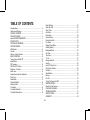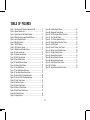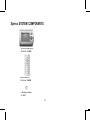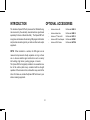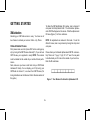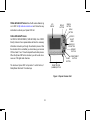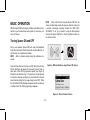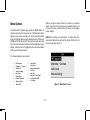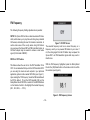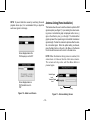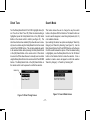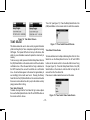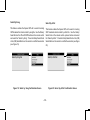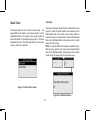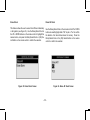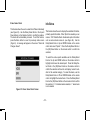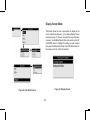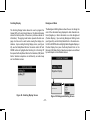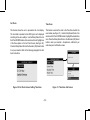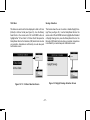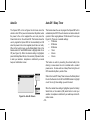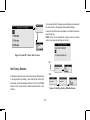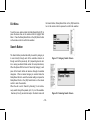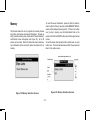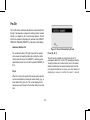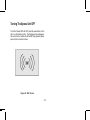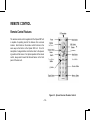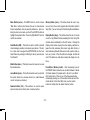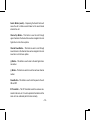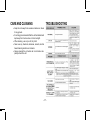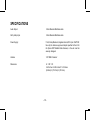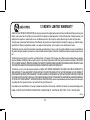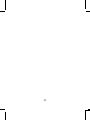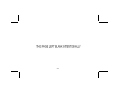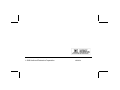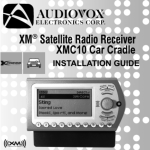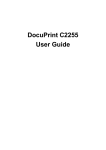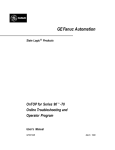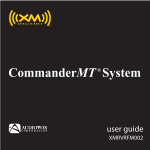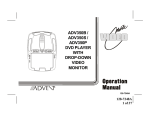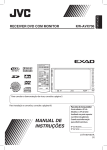Download Audiovox XMCK-10A - XM Radio Tuner Specifications
Transcript
-1- Released: 9-15-05 Congratulations Thank you for purchasing the Audiovox Xpress XM® Satellite Receiver. You are one step closer to experiencing the latest innovation in XM® Satellite Radio. XM® Satellite Radio will revolutionize your vehicle or in-home entertainment. XM® features over 150 digital channels — 100% commercial-free music, over 30 channels of news, sports, talk and entertainment, over 20 dedicated channels of XM® Instant Traffic & Weather, and the deepest play-list in the industry with access to over 2 million titles! XM® Satellite Radio service gives you the power to choose what you want to hear - wherever and whenever you want it. XM® is America’s #1 Satellite Radio provider with over 4 million customers. Your Audiovox Xpress XM® receiver must be used with an accessory kit, such as the Audiovox Home Kit, Boom Box or Vehicle Kit as required by your specific installation needs. These kits are available at retailers where Audiovox main units are sold. Required subscription for service sold separately. Installation costs and other fees and taxes may apply, including a one-time activation fee. All fees and programming subject to change. College sports games subject to availability. Subscriptions subject to Customer Agreement included with the XM Welcome Kit and available at www.xmradio.com. Only available in the 48 contiguous United States. © 2005 XM® Satellite Radio Inc. XM® is a trademark of XM® Satellite Radio. All rights reserved. All other trademarks are the property of their respective owners. -2 - Cautions and Warnings • This device complies with Part 15 of the FCC Rules. Operation is subject to the following two conditions: (1) this device may not cause harmful interference, and (2) this device must accept any interference received, including interference that may cause undesired operation. • The owner or operator shall not make any changes to the unit, antenna, or accessories, as this will void operator’s authority to operate this equipment. • By adhering to these warnings and safety considerations, stated in the manual and by XM7, accidents and/or personal injury can be avoided. -3- TABLE OF CONTENTS Congratulations ................................................................................... 2 Cautions and Warnings ....................................................................... 3 TABLE OF CONTENTS ....................................................................... 4 TABLE OF FIGURES .......................................................................... 5 Xpress SYSTEM COMPONENTS ........................................................ 6 INTRODUCTION ................................................................................ 7 OPTIONAL ACCESSORIES ............................................................... 7 GETTING STARTED ............................................................................ 8 XM Activation ...................................................................................... 8 Controls ............................................................................................... 10 Receiver Control Features ................................................................. 10 BASIC OPERATION ............................................................................ 12 Turning Xpress ON and OFF ............................................................... 12 Menu Options ...................................................................................... 13 FM Frequency ..................................................................................... 14 FM ON or OFF Feature ...................................................................... 14 Brightness + Contrast ......................................................................... 15 Audio Level ......................................................................................... 15 Antenna Aiming (Home Installation) ................................................... 16 Direct Tune .......................................................................................... 17 Search Mode ....................................................................................... 17 Channel Skip/Add ................................................................................ 18 Memory Recall .................................................................................... 18 Tune Select ......................................................................................... 19 Tune Select Erase All .......................................................................... 19 Tune Select Erase Some .................................................................... 19 Select By-Song ................................................................................... 20 Select By Artist ................................................................................... 20 Stock Ticker ........................................................................................ 21 Add Stock ........................................................................................... 21 Erase Stock ........................................................................................ 22 Erase All Stock ................................................................................... 22 Erase Some Stock .............................................................................. 23 Info Extras .......................................................................................... 23 Display Screen Mode .......................................................................... 24 Scrolling Display ................................................................................. 25 Background Mode ................................................................................ 25 Set Clock ............................................................................................ 26 Time Zone ........................................................................................... 26 12 / 24 ................................................................................................. 27 Savings Selection ............................................................................... 27 Auto-On ............................................................................................... 28 Auto-Off / Sleep Timer ....................................................................... 28 Set Factory Defaults .......................................................................... 29 Exit Menu ............................................................................................ 30 Search Button ..................................................................................... 30 Memory ............................................................................................... 31 Pre./Dir ................................................................................................ 32 Turning The Xpress Unit OFF ............................................................. 33 REMOTE CONTROL ........................................................................... 34 Remote Control Features ................................................................... 34 CARE AND CLEANING ...................................................................... 37 TROUBLESHOOTING ......................................................................... 37 SPECIFICATIONS .............................................................................. 38 WARRANTY ....................................................................................... 39 -4 - TABLE OF FIGURES Figure 1. Your Receiver 8-Character Alphanumeric ID ...................... 8 Figure 2. Xpress Receiver Unit ........................................................... 9 Figure 3. Xpress Receiver Unit Display Screen ................................. 11 Figure 4. XM and Audiovox Logos Power ON Screen ........................ 12 Figure 5. Active Channel Screen ........................................................ 12 Figure 6. Main Menu Screen ............................................................... 13 Figure 7. FM OFF Screen ................................................................... 14 Figure 8. FM Frequency Screen ......................................................... 14 Figure 9. Brightness and Contrast Screen ......................................... 15 Figure 10. Audio Level Screen ........................................................... 16 Figure 11. Antenna Aiming Screen ...................................................... 16 Figure 12. Direct Tuning Screen ......................................................... 17 Figure 13. Search Mode Screen ......................................................... 17 Figure 14. Skip/Add Channel Screen .................................................. 18 Figure 15. Memory Recall Screen ...................................................... 18 Figure 16. Tune Select Screen ........................................................... 19 Figure 17. Tune Select Erase All Screen ............................................ 19 Figure 18. Tune Select Erase Some Screen ....................................... 19 Figure 19. Select bySong ConfirmationScreen .................................. 20 Figure 20. Select by Artist ConfirmationScreen ................................ 20 Figure 21. Stock Ticker Screen .......................................................... 21 Figure 22. Add Stock Screen .............................................................. 21 Figure 23. Erase Stock Screen ........................................................... 22 Figure 24. Erase All Stock Screen ...................................................... 22 Figure 25. Erase Some Stock Screen ................................................ 23 Figure 26. Info Extra Screen .............................................................. 24 Figure 27. Display Screen .................................................................. 24 Figure 28. Scrolling Display Screen ............................................... Figure 29. Background Setting Screen ........................................... Figure 30. Set Clock Screen Setting Time Zone ............................ Figure 31. Time Zone Set Screen ................................................... Figure 32. 12 / 24 Hour Selection Screen ....................................... Figure 33. Daylight Savings Selection Screen ............................... Figure 34. Auto-On Screen ............................................................. Figure 35. Auto-Off / Sleep Timer Screen ...................................... Figure 36. Setting Factory Defaults Screen .................................. Figure 37. Category Search Screen ............................................... Figure 38. Scanning Search Screen ............................................... Figure 39. Memory Selection Screens ............................................ Figure 40. Memory Selection Screens ............................................ Figure 41. Direct Channel Entry Screen ......................................... Figure 42. Exit Screen .................................................................... Figure 43. Xpress Receiver Remote Control .................................. -5- 25 25 26 26 27 27 28 29 29 30 30 31 31 32 33 34 Xpress SYSTEM COMPONENTS XM7 Receiver Model Xpress Part Number 136-4040 Remote Control Unit Part Number 136-4042 3 Vdc Battery for Remote, (1) CR2032 -6 - OPTIONAL ACCESSORIES INTRODUCTION The Audiovox Xpress XM7 unit processes the XM satellite signals received by the externally mounted antenna (purchased separately for Home or Boom Box Kits). The Xpress XM7 unit recognizes and decodes the incoming XM program information and provides an audio signal to your radio or other audio output equipment. NOTE: When installed in a vehicle, the XM signal can be received and processed virtually anywhere as long as there are no obvious satellite signal obstructions such as nearby tall buildings, high terrain, parking garages or tunnels. The Xpress XM7 unit is typically installed in an accessible location of the vehicle (dash area), consistent with line-of-sight operation of the remote control, and/or within easy reach of the driver. For home use, situate the Xpress XM7 unit close to your stereo receiving equipment. -7- o o Audiovox Home Kit: Audiovox Boom Box: Part Number XMH-10 Part Number XMB-10 o o Audiovox 2nd Vehicle Kit: Audiovox FM Direct Adaptor: Part Number XMC-10 Part Number XMFM-1 o Audiovox RCA Cables: Part Number SAT RCA GETTING STARTED XM Activation Activating your XM7 radio service is easy. You have one of two choices to activate your service: Online or by Phone. Online Activation Process First, please make sure the Xpress XM7 unit is working properly by tuning to the XM7 Preview channel (#1). If you can hear XM7 Preview, your equipment is ready. NOTE: The antenna must be installed on the outside of your vehicle for best performance. Next, make sure you have a credit card and your XM7 Radio Hardware ID handy. You can display your ID by tuning your XM7 Radio to channel ‘0’, one down from XM7 Preview (For tuning instructions see the Receiver Control Features section of this guide.) To obtain the XM7 identification (ID) number, tune to channel 0 and press the Rotary/Select Knob. The 8-character alphanumeric XM7 ID will appear on the screen. Write the alphanumeric ID below (Figure 1) for future reference. NOTE: No adjustments are allowed in this mode. To exit the Radio ID screen, tune to any channel by turning the rotary knob and press. Please check your 8-character alphanumeric XM7 ID code carefully. There is no “I” (eye), “o” (oh), “S” or “F” used. You may wish to double-check your ID code on the outside of your tuner box. Enter the ID code below: -8 - Figure 1. Your Receiver 8-character alphanumeric ID Online Activation Process Once the ID code is obtained, log on to XM7 at http://activate.xmradio.com and follow the easy instructions to activate your Xpress XM7 unit. LCD DISPLAY DISPLAY BUTTON MENU BUTTON Call-in Activation Process ROTARY / SELECT KNOB POWER / IR EYE BUTTON Call XM7 at 1-800-XM RADIO (1-800-967-2346). One of XM7’s friendly Customer Care representatives will take the necessary information and walk you through the activation process. After the activation form is submitted you should keep your receiver ON for at least 1 hour. This will complete the activation process. When the Xpress XM7 unit is activated, you will be able to access over 150 digital radio channels. The Audiovox Xpress XM7 unit provides 7 control buttons, 1 Rotary/Select Knob and 10 number keys. SEARCH BUTTON MEMORY BUTTON JUMP BUTTON PRESET/DIRECT BUTTON PRESET KEYPAD (NUMBER) BUTTON Figure 2. Xpress Receiver Unit -9- Controls Receiver Control Features Display Button - This button allows the user to choose one of four (4) different formats to present the Artist, Song Title and data service information on the LCD screen. Search Button - This button allows the user to search the next channel category as well as between preset channels or perform a continuous search. The continuous search will scan all available channels in all categories or all channels within a Preset group stopping at each one for four (4) seconds until the user presses the search button again to make a selection. Menu Button - The MENU button is used to access “Menu Options” which allows the user to make feature function adjustments for personal preferences. Upon entering the main menu mode, use the Rotary/Select Knob or the Remote Control UP and DOWN buttons to highlight the desired function and then press the Rotary/Select Knob or press the (XM) Select Button on the Remote Control to enter. Rotary/Select Knob – The Rotary/Select Knob is the primary control for navigating through the various lists and option menus available. This knob has a dual purpose. In the default mode, this knob provides sequential tuning through the available program channels. When the knob is turned in a clockwise (CW) direction the unit tunes up one channel at a time. When the knob is turned in a counter clockwise (CCW) direction the unit tunes down one channel at a time. When in the list or menu mode, turning the knob (CW) and (CCW) scrolls UP and DOWN through the various menus and lists. The current selection from the list will be highlighted on the display. When the item is highlighted, press the Rotary/Select Knob to enter the selection. Power Button - This button applies power to and removes power from the Xpress XM7 unit. This button is also the Xpress XM7 unit’s receiver eye (IR). Memory Button (mem.) - This button allows the user to capture and store the current program data information (Artist & Song Title). You can store up to 20 Artist/Song Title combinations. -10- Jump Button – This button allows the user to jump to the Previous Channel (i.e., switch between the current and previous channel. Time Preset/Direct Button (pre./dir.) - Each momentary press of the PRESET button allows the user to switch between (3) banks of Channel presets (10 presets each A, B, and C) plus Direct channel entry. When in any of the three preset banks, momentarily pressing any of the number buttons will recall the stored channel. In the Direct (Dir) mode, use the number buttons to directly enter the desired channel number followed by pressing the Rotary/ Select Knob. Keypad Buttons 0-9 - These buttons are used to directly enter a desired channel number. They are also used when entering and recalling preset channel numbers into memory. Display Screen Features - Shown to the right is an example of an active Display Screen (see Figure 3). Pressing the DISPLAY button from the Default display switches between the artist name/song title screen, artist name/song title with stock screen, artist name/song title with sports screen, or large letter format. When the letter size changes, the field will scroll. This feature is useful when viewing the display at a distance. -11- Momentary Preset Indicator (Stays on for 2-seconds) Signal Strength Channel Name Channel Number Artist Song Title Stock, Sports, and More Info Figure 3. Xpress Receiver Unit Display Screen BASIC OPERATION With the Xpress XM7 unit properly installed, activated and connected to your home/vehicle audio system or boom box, proceed as follows: NOTE: If this is the first time using the Xpress XM7 unit, the screen will alternately display the preview channel screen and a number of messages, including: “Activate Your XM7 1-800XM RADIO”. If not, go to channel 1 using the Rotary/Select Knob on the Xpress XM7 unit or the CH Up/Down buttons on the remote control. Turning Xpress ON and OFF Set up your Audiovox Xpress XM7 unit using the installation instructions included in this Kit (Home Kit, or Boom Box Kit), or with the help of a professional installer. NOTE: Refer to Antenna Aiming during the installation procedure. Press the Power button to turn the unit ON. When the unit turns ON the XM7 logo will appear for 3-seconds (curved lines on either side of the XM7 logo gradually appear) (see Figure 4) followed by the Audiovox logo. These screens will be followed by the active channel (see Figure 5), which defaults to the last tuned channel setting prior to power being turned OFF. When the unit is shut OFF the XM logo will appear and the curved lines on either side of the XM7 logo gradually disappear. Figure 4. XM and Audiovox Logo Power ON Screen Figure 5. Active Channel Screen -12- Menu Options To enter the Menu Options page, press the MENU Button on either the remote control or the main unit. The Main Menu list will appear on the screen (see Figure 6). Using the Rotary/Select Knob, highlight the option you wish to adjust turning (CW) scrolls DOWN and (CCW) will scroll UP through the various menus and lists. The current selection from the list will be highlighted on the display. When the item is highlighted, press the Rotary/Select Knob to enter the adjust mode. While in the menu screen function, if a button is not pressed within 12-seconds from the previously selected function, the unit exits the menu screen function and reverts to the default screen display. NOTE:Upon setting and confirmation of a Menu selection, pressing the Menu button will exit the Xpress XM7 unit to the active screen (See Figure 5). The following options are available: • • • • • • • • • FM Frequency Brightness + Contrast Audio Level Antenna Aiming Direct Tune Search Mode Channel Skip/Add Memory Recall TuneSelect7 • • • • • • • • Stock Ticker Info Extras Display Screen Mode Set Clock Auto-On Auto-Off / Sleep Timer Set Factory Defaults -Exit Menu- Figure 6. Main Menu Screen -13- FM Frequency The following Frequency Setting adjustments are possible: NOTE:The Xpress XM7 unit has an internal wireless FM transmitter, which allows you to play the audio through any standard FM receiver, eliminating the need for hardwire connections. In certain urban areas of the country where strong FM stations may overpower the Xpress XM7 unit FM transmitted signal, an FM direct adapter may be needed to achieve a clean audio signal (Part Number XMFM-1) FM ON or OFF Feature This feature allows the user to turn the FM Transmitter ON or OFF. It is recommended that you turn the FM Transmitter OFF if you are using the low level audio outputs in your particular application (optional cable needed SAT-RCA) (see Figure 7). Upon entering the “FM Frequency” mode the FM transmitter will be OFF by default. To turn the FM Transmitter ON, turn the Rotary/Select knob CW/CCW or use the UP and DOWN buttons on the Remote Control to the highlight the desired frequency (88.1, 88.3, 88.5,.......107.9). Figure 7. FM OFF Screen The selected frequency must be an unused frequency or a frequency used by a low powered FM station in your area. If not, the strong signal from the FM station may overpower the Xpress XM7 unit FM transmitted signal which may result in interference. With the FM Frequency highlighted, press the Rotary/Select Knob or the (XM) Select button on the remote control to confirm the selection (see Figure 8). Figure 8. FM Frequency Screen -14- Brightness + Contrast NOTE: This feature allows the user to adjust the brightness and contrast of the unit’s display (see Figure 9). Upon entering either the brightness or contrast adjustment mode, a horizontal bar graph is displayed with a minus (-) sign on the left and a plus (+) on the right. Use the Rotary/Select Knob to highlight the contrast or the brightness adjustment. Once the desired adjustment is highlighted, press the Rotary/Select Knob to enter the adjustment mode. If there is no activity for 12 seconds, the unit will exit to active channel screen. Brightness mode: Turn the Rotary/Select Knob CW or use the UP arrow on the Remote Control to increase the screen’s brightness. Turn the Rotary/Select Knob CCW or use the DOWN arrow on the Remote Control to decrease the screen’s brightness. Once the desired setting is obtained, press the menu button twice to return to the active channel screen. Contrast Mode: Turn the Rotary/Select Knob CW or use the UP arrow on the Remote Control to increase the screen’s contrast. Turn the Rotary/Select Knob CCW or use the DOWN arrow on the Remote Control to decrease the screen’s contrast. Once the desired setting is obtained, press the menu button twice to return to the active channel screen. When the Receiver is to be used in battery-operated accessories, such as the Xpress Boom Box (XMB10), to maximize battery life, it is suggested that the brightness setting be reduced to a minimal level. Figure 9. Brightness and Contrast Screen Audio Level This feature allows the user to set the audio output signal level (see Figure 10). Upon entering the audio level mode, a horizontal bar graph is displayed with a minus (-) sign on the left and a plus (+) on the right. Use the Rotary/Select Knob to adjust the audio level. When the Rotary/Select Knob is turned CW the audio level signal is increased. When the Rotary/Select Knob is turned CCW the audio level signal is decreased. The UP and DOWN buttons on the Remote Control also provide a similar function. When the desired setting is achieved, press the Rotary/Select Knob or (XM) Select Button on the Remote Control to confirm. -15- NOTE: To prevent distortion caused by overdriving the audio playback device input, it is recommended that you adjust the audio level signal to mid-range. Screen displayed when the FM Frequency is set to OFF Antenna Aiming (Home Installation) This feature allows the user to aim the antenna to optimize XM7 signal reception (see Figure 11). Upon entering the antenna aiming mode, a horizontal bar graph is displayed with a minus (-) sign on the left and a plus (+) on the right. The horizontal bar graphs represent the repeater signal and satellite transmission signal strength. Position the antenna to optimize either the satellite or terrestrial signal. When the optimal setting is achieved, press the Menu button on the unit or the Menu on the Remote Control to exit this screen and to return to the main menu. NOTE: When the Antenna Aiming screen is selected, this screen does not time-out like the other menu screens. This screen will stay active until the Menu Button is pressed again. Satellite Signal Level Terrestrial Signal Level Screen displayed when a FM Transmitter is set to “ON”. Weak Figure 10. Audio Level Screen Strong Figure 11. Antenna Aiming Screen -16- Direct Tune Search Mode Turn the Rotary/Select Knob CW or CCW to highlight choice (Direct Tune On or Direct Tune Off). When the desired setting is highlighted, press the Rotary/Select Knob or the (XM) Select Button on the remote control to confirm (see Figure 12). The direct tune function when enabled (ON), allows the user to manually tune to a station using the Rotary/Select Knob or the remote control UP and DOWN buttons. The unit will automatically switch to the selected station without pressing the Rotary/Select Knob or the (XM) Select Button on the remote control. When direct tune is set to off, this allows the user to manually tune to a station using the Rotary/Select Knob or the remote control UP and DOWN buttons. The Rotary/Select Knob or the (XM) Select Button on the remote control must be pressed to confirm the selection. This feature allows the user to change the way the search button on the Xpress XM7 unit functions. The Search button can be set to search categories, to scan through all presets (A, B, C) or all available channels. Upon entering this mode, two options are displayed “Search by Category” and “Search by Scanning” (see Figure 13). Use the Rotary/Select Knob or the UP and DOWN buttons on the Remote Control to switch between the options. When the desired setting is highlighted, press the Rotary/Select Knob or the XM Select button on the Remote Control to make the selection. Once a selection is made a screen will appear to confirm the selection “Search by Category” or “Search by Scanning Set”. Figure 12. Direct Tuning Screen Figure 13. Search Mode Screen -17- Channel Skip/Add Memory Recall The Channel Skip/Add function provides the ability to skip over certain channels when using the Rotary/Select Knob or the UP and DOWN buttons on the Remote Control. Upon entering this mode, a channel list is displayed with the current channel in play highlighted (see Figure 14). In front of each channel is a plus sign (+) signifying that the channel is not skipped or a minus sign (-) signifying the channel is skipped. Rotate the Rotary/Select Knob to navigate the list and highlight the channel to be adjusted. Once a channel has been highlighted, pressing the Rotary/Select Knob changes the plus sign (+) or the minus sign (-) to the opposite sign and adds/subtracts the channel from the channel skip list. To exit to the active channel screen press the menu button twice. This feature allows the user to capture and store the current program data information (Artist & Song title) with up to 20 listings (20 Artist/Song Title combinations) (see Figure 15). Press and release the memory (mem) button to save the information of the current broadcast song or program. The Xpress XM7 unit can hold up to 20 entries, after which any new information that is saved will replace the oldest entry in memory. To recall saved information, press and hold the memory (mem) button for 3-seconds. The Xpress XM7 unit will provide a continuous view of the Channels, Songs and artists held in memory. Rotating the Rotary/Select Knob counterclockwise will access the previous memory content or clockwise to access the next memory content. The UP and DOWN buttons on the Remote Control also provide a similar function. To exit to the activate channel screen press the menu button twice, press the jump button twice or wait 12 sec. PRESS XM BUTTON TO SKIP -124 ABC News & Talk +125 Weather Channel +127 CNBC +129 Bloomgberg New Figure 14. Skip/Add Channel Screen Figure 15. Memory Recall Screen -18- “Yes or No” (see Figure 17). Press the Rotary/Select Knob or the (XM) Select Button on the remote control to confirm the selection. Figure 16. Tune Select Screen TUNE SELECT This feature allows the user to store current program information (Artist and Song title) for future comparison against the incoming XM7 signal. The Xpress XM7 unit can hold up to 20 entries, after which any new information saved will replace the oldest entry in memory. To store a song or artist, press and hold the Rotary/Select Knob or the (XM) Select Button on the remote control until the unit emits a confirmation tone. When the exact Artist or Song is detected on the XM7 broadcast, the user will be notified via a confirmation tone. An alert will also appear on the screen for approximately 8sec identifying that a match was found. Pressing the Rotary/ Select Knob or the (XM) Select Button on the remote control while this screen is active forces the unit to jump to the station currently playing desired Artist or Song. Figure 17. Tune Select Erase All Screen Tune Select Erase Some To delete individual and multiple artists/song titles from the Tune Select list use the Rotary/Select Knob or the UP and DOWN buttons on the remote control to choose the Artist name or Song title (see Figure 18). Press the Rotary/Select Knob or the (XM) Select Button on the remote to mark the Artist or Song title for removal from the Tune Select list. Press menu to delete marked items and exit the mode. Tune Select Erase All To delete all songs from the Tune Select list go to menu options then use the Rotary/Select Knob or the UP and DOWN buttons on the remote control to choose -19- Figure 18. Tune Select Erase Some Screen Select By-Song Select By Artist This feature enables the Xpress XM7 unit to search incoming XM7 broadcast for stored content by song title. Use the Rotary/ Select Knob or the UP and DOWN buttons on the remote control and select the “Select by Song”. Press the Rotary/Select Knob or the (XM) Select Button on the remote to confirm the selection (see Figure 19). This feature enables the Xpress XM7 unit to search incoming XM7 broadcast stored content by artist title. Use the Rotary/ Select Knob or the remote control up down buttons and select the “Select by Artist”. Press the Rotary/Select Knob or the (XM) Select Button on the remote to confirm the selection (see Figure 20). Figure 19. Select by Song Confirmation Screen Figure 20. Select by Artist Confirmation Screen -20- Stock Ticker Add Stock This feature allows the user to monitor various stocks . The Xpress XM7 unit can monitor up to 20 stock symbols. Use the Rotary/Select Knob or the remote control up down buttons to select “Add Stocks” or “Erase Stocks” (see Figure 21). Press the Rotary/Select Knob or the (XM) Select Button on the remote control to confirm your selection. Two screens will appear “Please Wait” and “Enter Symbol” (see Figure 22). When the “Enter Symbol” screen appears use the Rotary/Select Knob or the remote control up down buttons to select each letter in the stock symbol. Press the Rotary/Select Knob or the (XM) Select Button on the remote control to confirm each letter of the symbol. NOTE: The Xpress XM7 unit will sometimes complete the entry. When the entry appears on the screen press the Rotary/Select Knob or the (XM) Select Button on the remote control to confirm symbol to exit this mode press the menu button twice. Figure 21. Stock Ticker Screen Figure 22. Add Stock Screen -21- Erase Stock Erase All Stock This feature allows the user to erase Stock Tickers individually or all together (see Figure 23). Use the Rotary/Select Knob or the UP or DOWN buttons on the remote control to highlight the desired action, and press the Rotary/Select Knob or (XM) Select Button on the remote control to confirm the selection. Use the Rotary/Select Knob or the remote control UP or DOWN buttons to select/highlight either “NO” to quit or “Yes” to confirm the deletion of all stock tickers stored in memory. Press the Rotary/Select Knob or the (XM) Select Button on the remote control to confirm the selection. Figure 23. Erase Stock Screen Figure 24. Erase All Stock Screen -22- Erase Some Stock Info Extras This feature allows the user to erase Stock Tickers individually (see Figure 25). Use the Rotary Select Knob or the Up and Down buttons on the Remote Control to confirm the deletion. The stock will be immediately removed. To exit this function, press the Menu button to revert to previously active screen (Figure 5). A message will appear on the screen “Stock List Changes Saved”. This feature allows the user to display the available Info Extras, primarily sports information. When “Sports” is selected you can receive XM7 Satellite Radio broadcasts sports information such as various team scores etc. (see Figure 26). Use the Rotary/Select Knob or Up and DOWN buttons on the remote control and select “Sports”. Press the Rotary/Select Knob or the (XM) Select button on the remote control to confirm the selection. To select the various sports available use the Rotary/Select Knob or the Up and DOWN buttons on the remote control to highlight and choose the desired sport. Press the Rotary/Select Knob or the (XM) Select button on the remote control to confirm the selection and have the unit display teams if available for the selected category. To select the teams, use the Rotary/Select Knob or UP and DOWN buttons on the remote control to highlight the desired team. Press the Rotary/Select Knob or the (XM) Select button on the remote control to confirm the selection. A “+” indicates team is selected, a “-“ means team is not selected. Figure 25. Erase Some Stock Screen -23- Display Screen Mode This feature allows the user to personalize the display of the unit to individual preferences. Upon entering Display Screen mode (see Figure 27), the user can adjust the way information is viewed. Use the Rotary/Select Knob or the remote control UP and DOWN buttons to highlight the setting you wish to adjust then press the Rotary/Select Knob or the (XM) Select button on the remote control to confirm the selection. Figure 27. Display Screen Figure 26. Info Extra Screen -24- Scrolling Display Background Mode The Scrolling Display feature allows the user to program the Xpress XM7 unit to scroll stock tickers or Info Extra information across the bottom portion of the screen (continuous stream of information). The paging mode feature presents the data one page at a time and is useful when viewing the display at a distance. Upon entering Scrolling Display mode (see Figure 28), use the Rotary/Select Knob or the remote control UP and DOWN buttons to highlight either Scrolling On or Scrolling Off then press the Rotary/Select Knob or the Remote’s (XM) Select button. Selection acceptance is confirmed by an audio beep and confirmation screen. The Background Setting feature allows the user to change the color of the characters being displayed to white characters on black (Negative) or black characters on a white background (Positive Display). Upon entering Background Setting mode (see Figure 29), use the Rotary/Select Knob or the remote control UP and DOWN buttons to highlight either Negative Display or Positive Display then press the Rotary/Select Knob or the Remote’s (XM) Select button .Selection acceptance is confirmed by audio beeps and confirmation screen. Figure 28. Scrolling Display Screen Figure 29. Background Setting Screen -25- Set Clock Time Zone This feature allows the user to personalize the clock display. The clock data is provided via the XM7 signal, and is displayed according to the users settings. Use the Rotary/Select Knob or the UP and DOWN buttons on the remote control and highlight one of the three options on the Set Clock Screen (See figure 30). Press the Rotary/Select Knob or the Remote’s (XM) Select button to set your selection. Refer to the following paragraphs for additional instructions. This feature is used set the clock to the Time Zone in which the user resides (see Figure 31). Use the Rotary/Select Knob or the remote control UP and DOWN buttons to highlight the desired time zone. Press the Rotary/Select Knob or the Remote’s (XM) Select button to enter your selection. Acceptance is confirmed by an audio beep and confirmation screen. Figure 30. Set Clock Screen Setting Time Zone Figure 31. Time Zone Set Screen -26- 12/24 Hour Savings Selection This feature is used to set the time displayed to either a 12-hour (Default) or 24-hour format (see Figure 32). Use the Rotary/ Select Knob or the remote control UP and DOWN buttons to highlight either “12 hour Clock” or “24 Hour Clock” then press the Rotary/Select Knob or the Remote’s (XM) Select button to enter your selection. Acceptance is confirmed by an audio beep and confirmation screen. This feature allows the user to enable or disable Daylight Savings Time (see Figure 33). Use the Rotary/Select Knob or the remote control UP and DOWN buttons to highlight either Standard or Daylight Savings then press the Rotary/Select Knob or the Remote’s (XM) Select button to enter your selection. Acceptance is confirmed by an audio beep and confirmation screen. Figure 32. 12 / 24 Hour Selection Screen Figure 33. Daylight Savings Selection Screen -27- Auto-On Auto-Off / Sleep Timer The Xpress XM7 unit is configured to shut down when the vehicle is shut OFF or power is disconnected. By default, when the power to the unit is reapplied the user must press the Power button to turn the unit back ON. This feature allows the user to program the Xpress XM7 unit to automatically turn ON when the power to the unit is reapplied (much like a car radio). When in the Auto-On menu use the Rotary/Select Knob or the Remote control UP and DOWN buttons to highlight either On or Off (see Figure 34). When the desired setting is highlighted, press the Rotary/Select Knob, or the remote’s (XM) select button to enter your selection. Acceptance is confirmed by an audio beep and confirmation screen. This feature allows the user to program the Xpress XM7 unit to automatically shut OFF if the unit remains in an inactive state for a period of time ranging between 15 Minutes and 3 hours (see Figure 35). There are 6 available settings: • 15 Minutes • 30 Minutes • 45 Minutes • 1 Hour • 2 Hours • 3 Hours This feature is useful in preventing the vehicle battery from draining in cases where the unit is installed with a constant power source. It is also useful as a Sleep Timer turning the unit OFF automatically after a period of time. When in the Auto-Off / Sleep Timer mode use the Rotary/Select Knob or the Remote Control UP and DOWN buttons to highlight one of the six (6) time settings you wish to select. Figure 34. Auto-On Screen When the desired time setting is highlighted, press the Rotary/ Select Knob, or the remote’s (XM) select button to enter your selection. Acceptance is confirmed by an audio beep and confirmation screen. -28- If yes is selected all of the users preset settings are erased and the unit returns to the original factory default settings. A second and third screen will appear to confirm the selection (see Figure 36). NOTE: Once Yes is selected the change cannot be undone and all user personal settings will be lost. Figure 35. Auto-Off / Sleep Timer Screen NO Set Factory Defaults YES This feature allows the user to reset the Xpress XM7 unit back to the original factory settings. Upon entering the Factory Default mode, use the Rotary/Select Knob or the UP and DOWN buttons on the remote control to switch between the No or Yes function. -29- Figure 36. Setting Factory Defaults Screen the Search button, Rotary/Select Knob or the (XM) Select button on the remote control is pressed to confirm the selection. Exit MenuTo exit the menu options rotate the Rotary/Select Knob CW or press the down arrow on the remote control to highlight ‘Exit Menu’. Press the Rotary/Select Knob or the (XM) Select button on the remote control to confirm the selection. Search Button The Search button provides the ability to search by category or to scan directly through each of the available channels or through each of the presets (A, B, C) depending how the button is setup (see Search Mode section for setup instructions). When the Xpress XM7 unit is set to “Search by Category”, each press of the Search button will advance through all available categories. When a desired category is reached rotate the Rotary/Select Knob to select the desired setting and press the Rotary/Select Knob or the (XM) Select button on the remote control to enter the selection. When the unit is set to “Search by Scanning”, it will continuously search through the presets (A, B, C) or all the available channels (in five (5) second intervals) in the direct mode until -30- Figure 37. Category Search Screen Figure 38. Scanning Search Screen Memory This feature allows the user to program into memory favorite song titles, artist names and channel information. To make an entry, press the memory (mem.) button and a “Saved in Memory” confirmation screen will appear (see Figure 39). Up to 20 entries can be stored. When 20 entries have been stored any new information that is saved will replace the oldest entry in memory. To recall the saved information, press and hold the memory (mem.) button for three (3) seconds and the MEMORY RECALL screen will be displayed (see Figure 40). If there is more than one (1) entry in memory, use the Rotary/Select Knob or the remote control UP and DOWN buttons to scroll through all stored entries. To exit this mode, either press the Menu button twice or Jump button once. This mode will also time-out after 10-seconds and return to the active screen. Figure 39. Memory Selection Screens Figure 40. Memory Selection Screens -31- Pre./Dir The Pre./Dir button determines whether the numbered buttons 0 through 9 will operate as a keypad for entering station numbers directly, or as presets (A, B, C) used to select stations. The unit informs the operator by displaying the selected mode (DIRECT, PRESET A, PRESET B, PRESET C) on the top line of the display. Numbered Buttons 0-9 Figure 41. Direct Channel Entry Screen The numbered buttons (0 through 9) provide the operator with a means of selecting stations by entering the station number when the unit is set to DIRECT, or selecting preassigned stations when the unit is set to operate in PRESET (A, B, C). Direct When the unit is set to operate in this mode, station selection can be accomplished by entering its number directly. (e.g., to select station #23, press 23.) The unit will display the following screen and change to the desired station 2 seconds later. -32- Preset (A, B, C) The unit has the capability of storing three sets of 10 preassigned stations for a total of 30 preassigned stations. To assign a station to a number button, tune in the desired station and hold down the desired number button until the unit signals acceptance by issuing one short beep and displaying a screen to confirm for about 1 second. Turning The Xpress Unit OFF To turn the Xpress XM7 unit OFF, press the power button on the unit or on the remote control. The following screen will appear, the curved lines on either side of the XM7 logo gradually disappear and the unit will shut down. Figure 42. Exit Screen -33- REMOTE CONTROL Remote Control Features The wireless remote control supplied with the Xpress XM7 unit is capable of operating most of the features from a remote location. Each button on the remote control functions in the same way as the button on the Xpress XM7 unit. For a full description of a keypad button and function refer to the preceding sections in this manual. For optimal operation of the remote control, always aim it toward the Remote Sensor on the front panel of the main unit. (+) Button (-) Button Figure 43. Xpress Receiver Remote Control -34- Menu Button (menu) – The MENU button is used to access “Main Menu” options which allows the user to make feature function adjustments and set personal preferences. Upon entering the main menu mode, use the UP and DOWN buttons to highlight the desired function. Press the (XM) SELECT button to confirm the selection. Select Button (XM) – This button is used to confirm a desired channel/category selection and various menu options. This button is also used to program the ARTIST/SONG into the Tune Select feature by pressing and holding for two (2) seconds (see TuneSelect7). Mute Button (mute) – This button is used to mute and un-mute the selected audio. Jump Button (jump) – This button allows the user to jump from the current channel to a previous channel (i.e., switch between current and previous channel). Number Buttons (0-9) – These buttons are used to select preset numbers and to directly enter a channel number. Memory Button (mem) – This button allows the user to capture and store the current program data information (Artist & Song Title). You can store up to 20 artist/song title combinations. Display Button (disp) – This button allows the user to choose one of four (4) different formats presenting the Artist, Song Title and data service information on the LCD screen. Pressing the Display button while viewing the active display switches between the artist name/song title screen, large letter format, or artist name/song title with data service ticker (sports, stock options, etc.) screen. When the letter size changes, the field will scroll. This feature is useful when viewing the display at a distance. Preset/Direct Button (pre/dir) – Each momentary press of the PRESET button allows the user to switch between 3 banks of Channel presets (10 presets each A, B, and C, plus Direct (Dir) channel entry. When in any of the three preset banks, momentarily pressing any of the number buttons will recall the stored channel. In the Direct (Dir) mode, use the number buttons to directly enter the desired channel number. -35- Search Button (search) – Depressing the Search button will cause the unit to initiate a search based on the search mode stored in the unit. Channel Up Button – This button is used to scroll through upper channels in the channel list as well as navigate to the next higher line in a list of menu options. Channel Down Button – This button is used to scroll through lower channels in the channel list as well as navigate to the next lower line in a list of menu options. (+) Button – This button is used to tune to the next higher channel number. (-) Button – This button is used to tune to the next lower channel number. Power Button – This button is used to turn the power to the unit ON and OFF IR Transmitter – The IR Transmitter sends the wireless commands to the main unit. It must be pointed in the direction of the main unit in an unblocked path to function correctly. -36- CARE AND CLEANING TROUBLESHOOTING • Keep the unit away from excessive moisture or where it may get wet. • It is strongly recommended that the unit be installed and kept away from heat sources or direct sunlight. • When cleaning, use only a soft, dry cloth. • Never use any chemicals, abrasives, solvents, alcohol based cleaning solutions or ammonia. • Always operate the unit where air can circulate completely around the unit. -37- SPECIFICATIONS Audio Output 3.5mm Diameter Min-Stereo Jack AUX (Audio) Input 3.5mm Diameter Min-Stereo Jack Power Supply: 5 Volt, 2 Amp Maximum, Negative Ground, DC Input. CAUTION: Use only the Audiovox approved adapter specified in the kit for the Xpress XM7 Satellite Radio Receiver, or the unit could be severely damaged. Antenna 1 RF SMB Connector Dimensions H X W X D 2.44 Inches X 4.44 Inches X 1.22 Inches (62.0mm) X (112.7mm) X (31.0mm) -38- 12 MONTH LIMITED WARRANTY AUDIOVOX ELECTRONICS CORPORATION (the Company) warrants to the original retail purchaser of this product that should this product or any part thereof, under normal use and conditions, be proven defective in material or workmanship within 12 months from the date of original purchase, such defect(s) will be repaired or replaced with new or reconditioned product (at the Company's option) without charge for parts and repair labor. To obtain repair or replacement within the terms of this Warranty, the product is to be delivered with proof of warranty coverage (e.g. dated bill of sale), specification of defect(s), transportation prepaid, to an approved warranty station or the Company at the address shown below. This Warranty does not extend to the elimination of externally generated static or noise, to costs incurred for installation, removal or reinstallation of the product, damage to speakers, accessories, or vehicle and home electrical systems, malfunction of satellite transmissions, repeater signal or receiver unit. This Warranty does not apply to any product or part thereof which, in the opinion of the Company, has suffered or been damaged through alteration, improper installation, mishandling, misuse, neglect, accident, or by removal or defacement of the factory serial number/bar code label(s). THE EXTENT OFTHECOMPANY'SLIABILITYUNDERTHISWARRANTYISLIMITEDTOTHEREPAIRORREPLACEMENTPROVIDEDABOVEAND,INNOEVENT,SHALL THECOMPANY'SLIABILITYEXCEEDTHEPURCHASEPRICEPAIDBYPURCHASERFORTHEPRODUCT. This Warranty is in lieu of all other express warranties or liabilities. ANY IMPLIED WARRANTIES, INCLUDING ANY IMPLIED WARRANTY OF MERCHANTABILITY, SHALL BE LIMITED TO THE DURATION OF THIS WRITTEN WARRANTY. ANY ACTION FOR BREACH OF ANY WARRANTY HEREUNDERINCLUDINGANYIMPLIEDWARRANTYOFMERCHANTABILITY MUSTBE BROUGHT WITHIN A PERIODOF48MONTHS FROM DATE OF ORIGINAL PURCHASE. IN NO CASE SHALL THE COMPANY BE LIABLE FOR ANY CONSEQUENTIAL OR INCIDENTAL DAMAGES FOR BREACH OF THIS OR ANY OTHER WARRANTY, EXPRESS OR IMPLIED, WHATSOEVER. No person or representative is authorized to assume for the Company any liability other than expressed herein in connection with the sale of this product. Some states do not allow limitations on how long an implied warranty lasts or the exclusion or limitation of incidental or consequential damage so the U.S.A. : AUDIOVOX ELECTRONICS CORPORATION, 150 MARCUS BLVD., HAUPPAUGE, NEW YORK 11788 (1-800-645-4994) 128-7351 -39- -40- -42-41- © 2005 Audiovox Electronics Corporation 128-7454 -42-