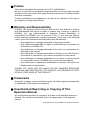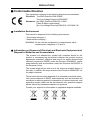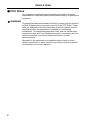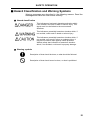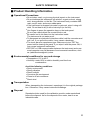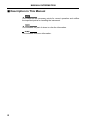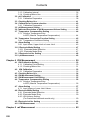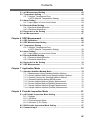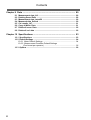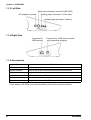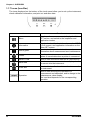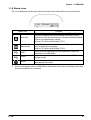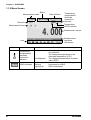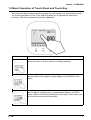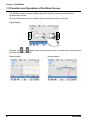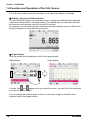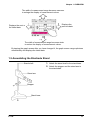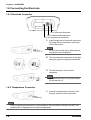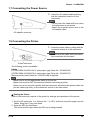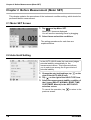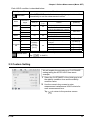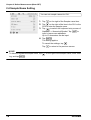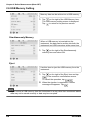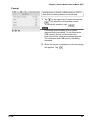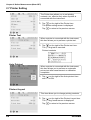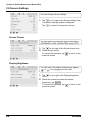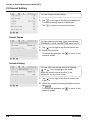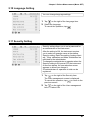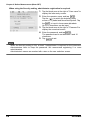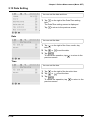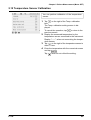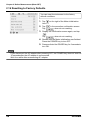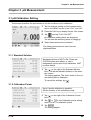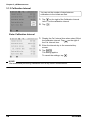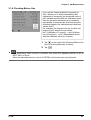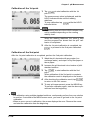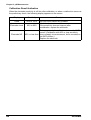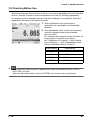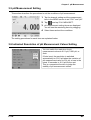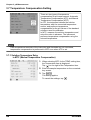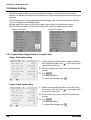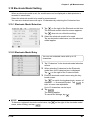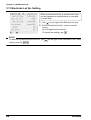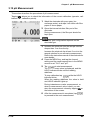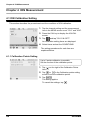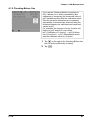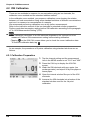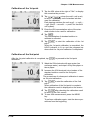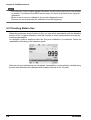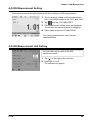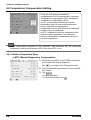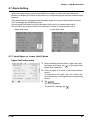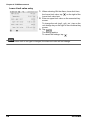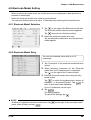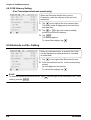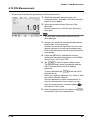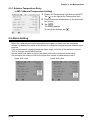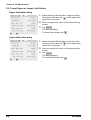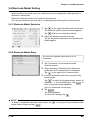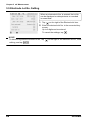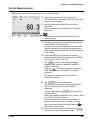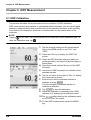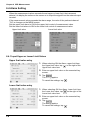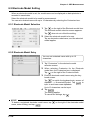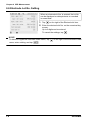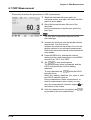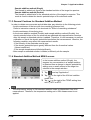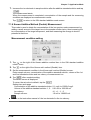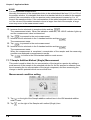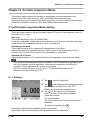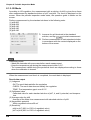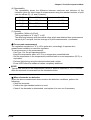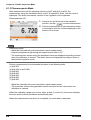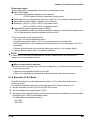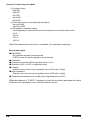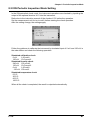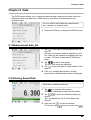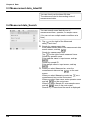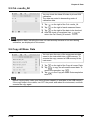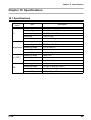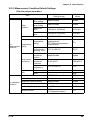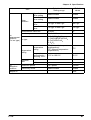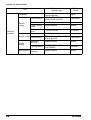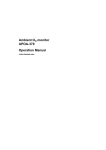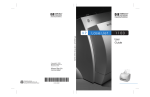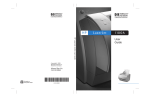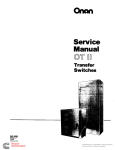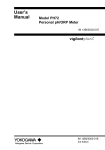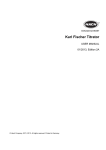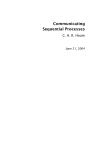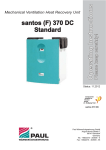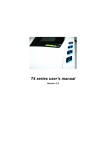Download Citizen CBM-910 Type II Instruction manual
Transcript
Instruction Manual pH/ION METER F-72 表紙は別途デザインの表紙とする ■ Preface This manual describes the operation of the F-72 pH/ION Meter. Be sure to read this manual before using the product to ensure proper and safe operation of the instrument. Also safely store the manual so it is readily possible whenever necessary. Product specifications and appearance, as well as the contents of this manual are subject to change without notice. ■ Warranty and Responsibility HORIBA, Ltd. warrants that the Product shall be free from defects in material and workmanship and agrees to repair or replace free of charge, at option of HORIBA, Ltd., any malfunctioned or damaged Product attributable to responsibility of HORIBA, Ltd. for a period of one (1) year from the delivery unless otherwise agreed with a written agreement. In any one of the following cases, none of the warranties set forth herein shall be extended; • Any malfunction or damage attributable to improper operation • Any malfunction attributable to repair or modification by any person not authorized by HORIBA, Ltd. • Any malfunction or damage attributable to the use in an environment not specified in this manual • Any malfunction or damage attributable to violation of the instructions in this manual or operations in the manner not specified in this manual • Any malfunction or damage attributable to any cause or causes beyond the reasonable control of HORIBA, Ltd. such as natural disasters • Any deterioration in appearance attributable to corrosion, rust, and so on • Replacement of consumables HORIBA, LTD. SHALL NOT BE LIABLE FOR ANY DAMAGES RESULTING FROM ANY MALFUNCTIONS OF THE PRODUCT, ANY ERASURE OF DATA, OR ANY OTHER USES OF THE PRODUCT. ■ Trademarks Generally, company names and brand names are either registered trademarks or trademarks of the respective companies. ■ Unauthorized Reprinting or Copying of This Operation Manual No unauthorized reprinting or copying of all or part of this operation manual is allowed. The utmost care has been used in the preparation of this operation manual. Copyright © 2011 by HORIBA, Ltd. All rights reserved. REGULATIONS ■ Conformable Directive This equipment conforms to the following directives and standards: Directives: The EMC Directive 2004/108/EC The Low Voltage Directive 2006/95/EC Standards: [the EMC Directive] EN61326-1:2006 Class B, Basic requirements [the Low Voltage Directive] EN61010-1:2010(Ed.3.0) ● Installation Environment This product is designed for the following environment. - Overvoltage category II - Measurement category I WARNING: Do not use the equipment for measurements within measurement categories II, III and IV. ● Information on Disposal of Electrical and Electronic Equipment and Disposal of Batteries and Accumulators The crossed out wheeled bin symbol with underbar shown on the product or accompanying documents indicates the product requires appropriate treatment, collection and recycle for waste electrical and electronic equipment (WEEE) under the Directive 2002/96/EC, and/or waste batteries and accumulators under the Directive 2006/66/EC in the European Union. The symbol might be put with one of the chemical symbols below. In this case, it satisfies the requirements of the Directive 2006/66/EC for the object chemical. This product should not be disposed of as unsorted household waste. Your correct disposal of WEEE, waste batteries and accumulators will contribute to reducing wasteful consumption of natural resources, and protecting human health and the environment from potential negative effects caused by hazardous substance in products. Contact your supplier for information on applicable disposal methods. REGULATIONS I REGULATIONS ■ FCC Rules Any changes or modifications not expressly approved by the party responsible for compliance shall void the user's authority to operate the equipment. ● WARNING This equipment has been tested and found to comply with the limits for a Class A digital device, pursuant to part 15 of the FCC Rules. These limits are designed to provide reasonable protection against harmful interference when the equipment is operated in a commercial environment. This equipment generates, uses, and can radiate radio frequency energy and, if not installed and used in accordance with the instruction manual, may cause harmful interference to radio communications. Operation of this equipment in a residential area is likely to cause harmful interference in which case the user will be required to correct the interference at his own expense. II SAFETY OPERATION ■ Hazard Classification and Warning Symbols Warning messages are described in the following manner. Read the messages and follow the instructions carefully. ● Hazard classification This indicates an imminently hazardous situation which, if not avoided, will result in death or serious injury. This signal word is to be limited to the most extreme situations. This indicates a potentially hazardous situation which, if not avoided, could result in death or serious injury. This indicates a potentially hazardous situation which, if not avoided, may result in minor or moderate injury. It may also be used to alert against unsafe practices. Without safety alert indication of hazardous situation which, if not avoided, could result in property damage. ● Warning symbols Description of what should be done, or what should be followed Description of what should never be done, or what is prohibited SAFETY OPERATION III SAFETY OPERATION ■ Safety Precautions This section provides precautions to enable you to use the product safely and correctly and to prevent injury and damage. The terms of DANGER, WARNING, and CAUTION indicate the degree of imminency and hazardous situation. Read the precautions carefully as it contains important safety messages. WARNING Do not use an unspecified AC adapter. Otherwise, it may heat up or be ignited resulting in a fire or an accident. Do not disassemble or modify the meter. Otherwise, it may heat up or be ignited resulting in a fire or an accident. CAUTION Harmful chemicals Some ion electrodes are used with hazardous standard solutions. Handle them with care. If the internal solution comes in contact with the skin, wash it off immediately. If it gets into eyes, flush with plenty of water and then consult a doctor. Harmful chemicals The internal solution of an electrodes is highly concentrated potassium chloride (3.33 mol/L KCl). If the internal solution comes in contact with the skin, wash it off immediately. If it gets into eyes, flush with plenty of water and then consult a doctor. Broken glass Broken glass may cause injury. The outer tube and tip of an electrode are made of glass. Handle them with care. Do not use the cable of serial communication, USB, or AC adapter under wet or humid conditions. Otherwise, it may cause an fire, electric shock, or breakage. IV SAFETY OPERATION ■ Product Handling Information ● Operational Precautions ● ● ● ● ● ● ● ● Do not drop, crash, or give any physical impact on the instrument. Do not immerse the instrument into alcohol, organic solvent, strong acid, strong alkaline, or the like. The instrument body contains ABS resin, acrylic resin, and some rubber parts. If the instrument is dropped into water or gets wet, wipe it using soft cloth. Do not heat to dry it with a hair-dryer (or the like). Use fingers to press the operation keys or the touch panel. Do not use a hard object like a metal stick or rod. Be careful not to let water into the instruction inside. The instrument is not water-proof. To disconnect an electrode or interface cable, hold the connector and pull it off. If you pull at the cable, it may cause a breakage. The touch panel is capacitance-type. Make sure to turn OFF the power before cleaning the panel. If you wipe it with the power ON, it may cause instrument malfunction. RS-232C or USB communication between the instrument and a personal computer may fail because of environmental conditions, such as (radio/electromagnetic) noise. ● Environmental conditions for use and storage ● ● Temperature: 0°C to 45°C Humidity: under 80% in relative humidity and free from condensation Avoid the following conditions: Dusty environment Strong vibration Direct sunlight Corrosive gas environment Close to an air-conditioner Direct wind ● ● ● ● ● ● ● Transportation When transporting the instrument, repackage it in the original package box. Otherwise, it may cause instrument breakage. ● Disposal Standard solution used for the calibration must be under neutralized before the disposal. As for the disposal of the meter, treat it as an industrial waste. V MANUAL INFORMATION ■ Description in This Manual This interprets the necessary points for correct operation and notifies the important points for handling the instrument. This indicates the part of where to refer the information. HINT! This indicates reference information. MANUAL INFORMATION VI Contents Chapter 1 OVERVIEW ................................................................................ 1 1.1 Description of Each Part ........................................................................ 1 1.1.1 Rear ................................................................................................ 1 1.1.2 Display ............................................................................................ 1 1.1.3 Left Side .......................................................................................... 2 1.1.4 Right Side ....................................................................................... 2 1.1.5 Accessories .................................................................................... 2 1.1.6 Operation Keys ............................................................................... 3 1.1.7 Icons (Icon Bar) .............................................................................. 4 1.1.8 Status Icons .................................................................................... 5 1.1.9 Meas Screen ................................................................................... 6 1.2 Basic Operation of Touch-Panel and Touch-Key ................................ 7 1.3 Function and Operation of the Meas Screen ....................................... 8 1.4 Function and Operation of the CAL Screen ....................................... 10 1.5 Assembling the Electrode Stand ........................................................ 11 1.6 Connecting the Electrode .................................................................... 12 1.6.1 Electrode Connector ..................................................................... 12 1.6.2 Temperature Connector ................................................................ 12 1.7 Connecting the Power Source ............................................................ 13 1.8 Connecting the Printer ......................................................................... 13 1.9 Connecting the Personal Computer ................................................... 14 1.10 Turn ON the Power ............................................................................. 15 Chapter 2 Before Measurement (Meter SET) ......................................... 16 2.1 Meter SET Screen ................................................................................. 2.2 Auto Hold Setting ................................................................................. 2.3 Custom Setting ..................................................................................... 2.4 Sample Name Setting ........................................................................... 2.5 Interval Memory Setting ....................................................................... 2.6 USB Memory Setting ............................................................................ 2.7 Printer Setting ....................................................................................... 2.8 Screen Settings .................................................................................... 2.9 Sound Setting ....................................................................................... 2.10 Language Setting ............................................................................... 2.11 Security Setting .................................................................................. 2.12 User Entry/Info Change/Delete .......................................................... 2.13 Date Setting ......................................................................................... 2.14 Analog Output Adjustment ................................................................ 2.15 Temperature Sensor Calibration ....................................................... 2.16 Resetting to Factory Defaults ............................................................ 16 16 17 18 19 20 22 24 26 27 27 29 31 32 33 34 Chapter 3 pH Measurement .................................................................... 35 3.1 pH Calibration Setting .......................................................................... 35 3.1.1 Standard Solution ......................................................................... 35 3.1.2 Calibration Points .......................................................................... 35 VII Contents 3.1.3 Calibration Interval ........................................................................ 3.1.4 Checking Before Use .................................................................... 3.2 pH Calibration ....................................................................................... 3.2.1 Calibration Preparation ................................................................. 3.3 Checking Before Use ............................................................................ 3.4 Calibration for Custom selection ........................................................ 3.4.1 Calibration Preparation ................................................................. 3.5 pH Measurement Setting ...................................................................... 3.6 Indicated Resolution of pH Measurement Values Setting ................ 3.7 Temperature Compensation Setting ................................................... 3.7.1 Solution Temperature Entry in MTC (Manual Temperature Compensation) .............................. 3.8 Temperature Conversion Function Setting ........................................ 3.8.1 Temperature Coefficient Setting ................................................... 3.9 Alarm Setting ........................................................................................ 3.9.1 Input Alarm, Upper Limit or Lower Limit ........................................ 3.10 Electrode Model Setting ..................................................................... 3.10.1 Electrode Model Selection .......................................................... 3.10.2 Electrode Model Entry ................................................................. 3.11 Electrode Lot No. Setting ................................................................... 3.12 pH Measurement ................................................................................. 36 37 38 38 41 42 42 43 43 44 44 45 45 46 46 47 47 47 48 49 Chapter 4 ION Measurement .................................................................. 50 4.1 ION Calibration Setting ........................................................................ 4.1.1 Calibration Points Setting .............................................................. 4.1.2 Checking Before Use .................................................................... 4.2 ION Calibration ..................................................................................... 4.2.1 Calibration Preparation ................................................................. 4.3 Checking Before Use ............................................................................ 4.4 ION Measurement Setting .................................................................... 4.5 ION Measurement Unit Setting ............................................................ 4.6 Temperature Compensation Setting ................................................... 4.6.1 Solution Temperature Entry in MTC (Manual Temperature Compensation) .............................. 4.7 Alarm Setting ........................................................................................ 4.7.1 Input Upper or Lower Limit Values ................................................ 4.8 Electrode Model Setting ....................................................................... 4.8.1 Electrode Model Selection ............................................................ 4.8.2 Electrode Model Entry ................................................................... 4.8.3 ION Valency Setting (For Customized electrode model only) ........................................ 4.9 Electrode Lot No. Setting ..................................................................... 4.10 ION Measurement ............................................................................... 50 50 51 52 52 54 55 55 56 56 57 57 59 59 59 60 60 61 Chapter 5 mV Measurement ................................................................... 62 VIII Contents 5.1 mV Measurement Setting ..................................................................... 5.2 Temperature Setting ............................................................................. 5.2.1 Solution Temperature Entry in MTC (Manual Temperature Setting) ......................................... 5.3 Alarm Setting ........................................................................................ 5.3.1 Input Upper or Lower Limit Values ............................................... 5.4 Electrode Model Setting ....................................................................... 5.4.1 Electrode Model Selection ............................................................ 5.4.2 Electrode Model Entry .................................................................. 5.5 Electrode Lot No. Setting ..................................................................... 5.6 mV Measurement .................................................................................. 62 62 63 63 64 65 65 65 66 67 Chapter 6 ORP Measurement ................................................................. 68 6.1 ORP Calibration .................................................................................... 6.2 ORP Measurement Setting .................................................................. 6.3 Temperature Setting ............................................................................. 6.3.1 Solution Temperature Entry in MTC (Manual Temperature Setting) ......................................... 6.4 Alarm Setting ........................................................................................ 6.4.1 Input Upper or Lower Limit Values ............................................... 6.5 Electrode Model Setting ....................................................................... 6.5.1 Electrode Model Selection ............................................................ 6.5.2 Electrode Model Entry .................................................................. 6.6 Electrode Lot No. Setting ..................................................................... 6.7 ORP Measurement ................................................................................ 68 69 69 69 70 70 71 71 71 72 73 Chapter 7 Application Mode ................................................................... 74 7.1 Standard Addition Method Mode ........................................................ 7.1.1 Measurement Using Standard Addition Method ........................... 7.1.2 Known Addition Method and Sample Addition Method ................. 7.1.3 General Cautions for Standard Addition Method .......................... 7.1.4 Standard Addition Method MEAS screen ..................................... 7.1.5 Known Addition Method (Single) Measurement ........................... 7.1.6 Known Addition Method (Double) Measurement .......................... 7.1.7 Sample Addition Method (Single) Measurement .......................... 7.1.8 Sample Addition Method (Double) Measurement ......................... 74 74 74 75 75 76 77 78 79 Chapter 8 Periodic Inspection Mode ...................................................... 81 8.1 pH Periodic Inspection Mode Setting ................................................. 8.1.1 Settings ......................................................................................... 8.1.2 JIS Mode ....................................................................................... 8.1.3 Pharmacopoeia Mode ................................................................... 8.1.4 Simulator (X-51) Mode .................................................................. 8.2 ION Periodic Inspection Mode Setting ............................................... 8.3 Comment Input ..................................................................................... 81 81 82 84 85 87 88 IX Contents Chapter 9 Data ......................................................................................... 89 9.1 9.2 9.3 9.4 9.5 9.6 9.7 9.8 Measurement data_All .......................................................................... Deleting Saved Data ............................................................................. Measurement data_latest50 ................................................................. Measured data_Search ......................................................................... Cal. results_All ...................................................................................... Copy all Meas. Data ............................................................................. Delete all meas. Data ............................................................................ Delete all cal. data ................................................................................. 89 89 90 90 91 91 92 92 Chapter 10 Specifications ....................................................................... 93 10.1 Specifications ..................................................................................... 10.2 Default Settings .................................................................................. 10.2.1 Meter Default Settings ................................................................ 10.2.2 Measurement Condition Default Settings (Can be set per operator) .............................................................. 10.3 Options ................................................................................................ X 93 94 94 95 99 Chapter 1 OVERVIEW Chapter 1 OVERVIEW This chapter describes functions and basic operations of the instrument. 1.1 Description of Each Part 1.1.1 Rear CH1 reference electrode CH1 measurement electrode CH1 for temperature electrode 1.1.2 Display Status bar Touch panel Icon bar POWER key CAL key DATA key MEAS key F-72 1 Chapter 1 OVERVIEW 1.1.3 Left Side Serial communication connector (RS-232C) Analog output connector 1 (CH1 data) AC adapter connector Analog output connector 3 (Alarm) 1.1.4 Right Side Connector for USB memory Connector for USB communication with a personal computer 1.1.5 Accessories Name AC adapter Electrode stand Rubber cover Instruction manual Quick manual Ferrite core Function Used to power the instrument. Used to move and set electrodes during measurement. Protects the instrument side surfaces. Instructs the usage of the instrument. Instructs the operations of calibration and measurement. Attach this device to the AC adapter cable to reduce interference. *Clock battery (CR-2032) is put into the battery cover at the instrument bottom. 2 HORIBA Chapter 1 OVERVIEW 1.1.6 Operation Keys Operation key Function POWER Turns ON or OFF the power. (Press and hold for 2 seconds or more.) CAL Displays the calibration screen (CAL screen). MEAS Displays the measurement screen (MEAS screen). DATA Displays the data screen (DATA screen). The POWER key does not work for 10 seconds after the AC adapter is connected. Wait for a while after connecting AC adapter. F-72 3 Chapter 1 OVERVIEW 1.1.7 Icons (Icon Bar) The icons displayed on the bottom of the touch panel allow you to set up the instrument, check calibration information, and print out and save data. Icon Menu Information User's guide Used to perform measurement, display the Meter SET screen, and switch to the inspection and application modes. Used to check calibration information on the MEAS or CAL screen, and application information on the Meter SET screen. Used to check operation instructions and information about measurement and maintenance. Printer Used to print out measurement or calibration values or saved data when a printer is connected. Save in USB Used to save measured data into a USB memory. Save data Trash box Operation 4 Function Used to save measurement values displayed on the screen into the instrument. Used to delete calibration data or the data saved in the instrument. Used to start and stop the operations of measurement and calibration, and to change to the instantaneous value display. The icon label depends on the corresponding operation. HORIBA Chapter 1 OVERVIEW 1.1.8 Status Icons The icons displayed on the top of the touch panel show information on the instrument. Status icon Auto hold Manual hold USB1*1 USB2*1 Printer Function Shows that the automatic hold function is ON, and that the end point is determined automatically according to input signals from the electrode based on the pre-selected stability criterion of measurement values. Refer to "2.2 Auto Hold Setting" (P.16). Shows that the manual hold function is ON, and that the end point is determined manually. Refer to "2.2 Auto Hold Setting" (P.16). Shows that the instrument is connected with a personal computer via a USB cable. Shows that the instrument is connected with a USB data storage media. Shows that the instrument is connected with a printer with a dedicated printer cable. *1: These icons appear when a USB cable is connected, but it does not always mean that the communication is conducted. F-72 5 Chapter 1 OVERVIEW 1.1.9 Meas Screen Status Measurement mode Date and time Channel Temperature compensation electrode connection indicator Temperature HOLD indicator Measurement item Measurement values Measurement operation information Icon Indicator Name Temperature compensation electrode connection indicator HOLD indicator 6 Description Displayed: Not displayed: Not displayed: Blinking: Lighting up: A temperature compensation electrode is connected. The displayed temperature is the electrode temperature (ATC). The displayed temperature is preset value (MTC). An instantaneous value is displayed. In-process for HOLD HOLD completed. HORIBA Chapter 1 OVERVIEW 1.2 Basic Operation of Touch-Panel and Touch-Key The instrument has touch panel and keys and you can operate it by touching the screen. The 3 basic operations of Tap, Flick, and Drag allow you to operate the instrument intuitively. This section describes the basic operations. Operation Description Tap Tap on the screen lightly once with a finger. Tap a menu item or icon to select it or change settings. Flick Touch and flick on the screen with a finger. Used to switch to the digital or graph display on the MEAS or CAL screen. Drag Keep a finger in contact with the screen and drag it on the screen. Used to search a setting item, or measurement data on the DATA screen. When a scroll bar is displayed on the right of the screen, you can scroll the screen by this operation. F-72 7 Chapter 1 OVERVIEW 1.3 Function and Operation of the Meas Screen The MEAS screen has three display methods to check variation and tendency of measurement values. You can shift the screen to the digital, graph or analog screen by flicking it. Digital display If arrows, like and , appear when you touch the screen, you can flick in the directions to switch the screen display. Graph display 8 Analog display HORIBA Chapter 1 OVERVIEW ● Graph display You can change the scale of the vertical axis in the graph display. It allows you to check a small change in measurement values. The vertical axis is zoomed in. The displayed range narrows. Displays the previous data. Displays the next or the latest data. The vertical axis is zoomed in. The displayed range narrows. Tap on the screen after the above operations, and the latest data will be displayed in optimized range. ● Analog display You can change the scale of the vertical axis in the analog display. It allows you to check a small change in measurement values. The displayed range narrows. It allows you to check the detailed variation of measurement values. Lowers the range. Raises the range. The displayed range broadens. It allows you to check the wide-ranging variation of measurement values. Tap on the screen after the above operations, and the latest data will be displayed in optimized range. F-72 9 Chapter 1 OVERVIEW 1.4 Function and Operation of the CAL Screen The CAL screen has 2 functions and allows you to check the stability of readings. ● Stability: Only pH and ION calibration You can check the change in the indicated value by seeing the stability always displayed under the indicated value in the digital display. The stability value is a deviation between the maximum and minimum values in the last 10 seconds. For example, you will make a good pH calibration during the stability value is 0.002 or less, though it depends on measurement environment. ● Graph display Flick the screen during calibration to shift to the graph display. Digital display Graph display If arrows, like and , appear when you touch the screen, you can flick in the directions to switch the screen display. You can change the width of graph so that you can easily recognize variation of the indicated value at the graph screen. 10 HORIBA Chapter 1 OVERVIEW The width of measurement range becomes narrower to enlarge the display of measurement values. Displays the previous data. Displays the next or the latest data. The width of measurement range becomes wider to reduce the display of measurement values. By tapping the graph screen after you have changed it, the graph screen range optimizes automatically and displays the latest data. 1.5 Assembling the Electrode Stand Stand shaft 1. Attach the stand shaft to the stand base. 2. Attach the stopper and the stand arm to the stand shaft. Stand arm Stopper Stand base F-72 11 Chapter 1 OVERVIEW 1.6 Connecting the Electrode 1.6.1 Electrode Connector CH1 reference electrode CH1 measurement electrode CH1 for temperature electrode 1. Insert the groove of electrode connector by fitting with the connector socket pin of the instrument. Do not insert it with force when the pin and groove are misaligned. 2. Turn the electrode connector to the right along the groove to plug the connector. 3. Put the connector cover on the connector. Just push the cover on the instrument. Do not screw in it. 1.6.2 Temperature Connector 1. Insert the temperature connector into the jack socket on the instrument. If the temperature connector is unconnected or the connection is wrong, the MTC set temperature is displayed as the liquid temperature. 12 HORIBA Chapter 1 OVERVIEW 1.7 Connecting the Power Source 1. Insert the AC adapter cable by fitting with the connector socket of in the instrument. ・ Do not insert the cable with force when the connectors do not match. ・ Attach the provided ferrite core to the AC adapter cable. AC adapter connector 1.8 Connecting the Printer 1. Insert the printer cable by fitting with the connector socket of in the instrument. Do not insert the cable with force when the connectors do not match. Printer connector The following printer is available. Printer CITIZEN CBM-910-24RJ120 V: plain paper type (Parts No.: 3014030146) CITIZEN CBM-910-24RJ230 V: plain paper type (Parts No.: 3014030147) Optional printer cable (Parts No.: 3014030148) is required. ・ Make sure to use the appropriate cable for the printer. ・ Make sure to power OFF the instrument before connecting a printer. ・ When you do not connect a printer with the instrument, disconnect the printer cable and put the rubber cap firmly on the connector socket on the instrument. ● Setting the Printer Refer to the instruction manual of the printer for settings and operations of the printer. 1. Set the DIP switch No. 6 to ON and No. 7 to OFF, and then set printer paper and ink ribbon. Keep the LF key held down. 2. Keep the SEL key held down. The printer prints output when the SEL key is being pressed. F-72 13 Chapter 1 OVERVIEW 1.9 Connecting the Personal Computer USB connector for personal computer communication ・ Use designated cables to connect with a personal computer. Designated cable Parts name: USB cable (1 m) Parts No.: 3200373941 ・ Make sure that the transfer formats of the measuring instrument and personal computer are same. Otherwise, communication may fail due to a communication error or the online mode start failure. If you change the transfer formats, power OFF both of the instrument and the personal computer once, and then turn ON them again. ・ For the details of communication commands, register with our website and see the free download page of manuals. 14 HORIBA Chapter 1 OVERVIEW 1.10 Turn ON the Power Press and hold the POWER key for 2 seconds or longer. Following the startup screen, the MEAS screen will be displayed. ・ The POWER key does not work for 10 seconds after the AC adapter is connected. Wait for a while after connecting AC adapter. ・ If the following message appears on the screen during operation, disconnect the AC adapter and then connect it again and power ON the instrument. ==F-7X series memory manager== Exception failure occurred. Please detach AC adapter and restart. F-72 15 Chapter 2 Before Measurement (Meter SET) Chapter 2 Before Measurement (Meter SET) This chapter explains the procedures of the instrument condition setting, which should be performed before measurement. 2.1 Meter SET Screen 1. Tap and tap Meter SET. Meter SET items are displayed. You will see the remaining items by dragging. 2. Select items and set the conditions. The setting procedures for each item are explained below. 2.2 Auto Hold Setting In the AUTO HOLD mode, the instrument judges potential stability automatically to the measurement values. This instrument allows you to select one among the 6 type criteria of potential stability. 1. Change the auto hold settings, tap on the right of the AUTO HOLD item. 2. Tap on the right of the HOLD TYPE item. 3. Select the measurement stability condition of the 6 types (EXACT, NORMAL, BRIEF, TIME, CUSTOMIZE, Manual) in the AUTO HOLD selection screen. To cancel the operation, tap previous screen. 16 to return to the HORIBA Chapter 2 Before Measurement (Meter SET) Each HOLD condition is described below. Stability condition Auto hold Mode EXACT NORMAL BRIEF Function In the AUTO HOLD mode, the instrument judges potential stability automatically to set the measurement values. Content Measuring target pH ION, mV, ORP pH ION, mV, ORP pH ION, mV, ORP TIME Common pH Time (s) Temperature (°C) 10 2.0 10 2.0 10 2.0 - - Arbitrary setting 2 s to 60 s 【10 s】 CUSTOMI ION ZE mV 【Default】 0.005 pH (Equivalent to 0.3 mV) 0.3 mV 0.015 pH (Equivalent to 1.0 mV) 1.0 mV Default setting of auto hold 0.050 pH (Equivalent to 3.0 mV) 3.0 mV 2.0 ORP Manual hold Criteria Arbitrarily set at 2 s to 999 s. 【10 s】 Arbitrarily set at 0.001 pH to 0.100 pH. 【0.005 pH】 Arbitrarily set at 0.1 mV to 60 mV. 【0.3 mV】 Arbitrarily set at 0.1 mV to 60 mV. 【0.3 mV】 Arbitrarily set at 0.1 mV to 60 mV. 【0.3 mV】 Determine an end point manually. (Tap to hold it.) 2.3 Custom Setting We will explain the procedures of CUSTOMIZE setting taking the AUTO HOLD item as an example. 1. Select the CUSTOMIZE of the Hold type to set the stability condition time and the stability condition value. 2. Use the numeric-key screen to enter measurement variations as HOLD criteria for each measurement item. Tap F-72 to return to the previous screen. 17 Chapter 2 Before Measurement (Meter SET) 2.4 Sample Name Setting You can set sample names for CH1. 1. Tap 2. Tap on the right of the Sample name item. on the right of the item in the CH1 or the CH2 to enter the sample name. 3. Tap to switch the keyboard entry screen of Alphabet --> Numerical/Symbol. Tap to input in lower-case alphabets. Up to 10 characters can be input. 4. Tap . The setting applies. To cancel the settings, tap Tap . to return to the previous screen. HINT! To delete a registered sample name, tap ing, and tap . 18 on the right of the sample name, enter noth- HORIBA Chapter 2 Before Measurement (Meter SET) 2.5 Interval Memory Setting The measured data can be stored at set time intervals. 1. Tap on the right of the Interval memory item and select ON. Enter Interval Time 1. Display the Time item when select ON. Tap on the right of the Time item. 2. Enter the interval time in the numerical key screen. (Setting range: 1 to 999 sec.) 3. Tap . The setting applies. To cancel the settings, tap F-72 . 19 Chapter 2 Before Measurement (Meter SET) 2.6 USB Memory Setting Memory data can be written into a USB memory. 1. Tap on the right of the USB Memory item. The USB memory setting screen is displayed. Tap to return to the previous screen. Simultaneously Memory When a USB memory is inserted into the instrument, the data can be written into both the instrument and USB memories at the same time. 1. Tap on the right of the Simultaneously memory item and select ON. Eject Use this item to eject the USB memory from the instrument. 1. Tap on the right of the Eject item and tap in the execution confirmation screen. To cancel the operation, tap . 2. When the ejection is completed, a notice message will appears. Tap . If you remove a USB memory from the instrument in a way other than mentioned above, data may not be saved correctly or data may be corrupted. 20 HORIBA Chapter 2 Before Measurement (Meter SET) Format Use this item to format a USB memory in FAT16. Note that formatting deletes all stored data. 1. Tap on the right of the Format item and tap in the execution confirmation screen. To cancel the operation, tap . A message that formatting is in progress appears during formatting. Do not remove the USB memory and do not disconnect the instrument power while this message appears. The instrument and USB memory are being accessed. 2. When the format is completed, a notice message will appears. Tap F-72 . 21 Chapter 2 Before Measurement (Meter SET) 2.7 Printer Setting The Printer item allows you to set printing contents, etc. effective only when a printer is connected with the instrument. 1. Tap on the right of the Printer item. The printer setting screen is displayed. Tap to return to the previous screen. Printer Test When a printer is connected with the instrument, this item allows you to perform a printer test. 1. Tap on the right of the Printer test item. The printing test is executed. Printout contents Auto Printout When a printer is connected with the instrument, this item allows you to perform an automatic printer test after measurement or calibration completion. 1. Tap on the right of the Auto printout item and select ON. Printout Layout This item allows you to change printing contents. 1. Tap on the right of the Printout Layout item. The printing format screen is displayed. Tap to return to the previous screen. 22 HORIBA Chapter 2 Before Measurement (Meter SET) ● When selecting CUSTOMIZE CUSTOMIZE allows you to select items you want to print out among Measurement date/time, User name, Settings, Sensor info•Cal. User. 1. Select CUSTOMIZE from Printout Layout, and tap on the right of the each printing item. is ON: The item is selected. is OFF: The item is not selected. ● Printout example (pH) The following are the examples of BRIEF, NORMAL and GLP printouts. Contents of results or conditions follows colon mark (:) of each item name. If they exceeds 10 characters, the exceeded part is displayed on the next line with right alignment. When selecting CUSTOMIZE, you can select items that you want to print out among the GLP printing contents. But measurement values are always printed. BRIEF pH measurement NORMAL pH measurement GLP (CUSTOMIZE) pH measurement Measurement date Measurement value (Not be omitted) Measurement operator Settings Electrode Calibration operator Calibration data Signature F-72 23 Chapter 2 Before Measurement (Meter SET) 2.8 Screen Settings You can change screen settings. 1. Tap on the right of the Screen settings item. The screen settings screen is displayed. Tap to return to the previous screen. Screen Theme You can select one among 4 type screen thems; STANDARD, COOL, MONOTONE and KYOTO. 1. Tap on the right of the Screen theme item. 2. Select screen theme. To cancel the operation, tap previous screen. to return to the Display Brightness You can adjust the display brightness by tapping or , or by dragging on the scale. 1. Tap on the right of the Display brightness item. 2. When the screen becomes the desired brightness, tap . To cancel the operation, tap previous screen. 24 to return to the HORIBA Chapter 2 Before Measurement (Meter SET) Power Saving Mode You can set the time for power saving mode. 1. Tap on the right of the Power saving mode item and select ON. ● Back light off time When selecting ON for Power saving mode, the Back light off time item is displayed. 1. Tap on the right of the Back light off time item. 2. Enter the desired time on the numerical key screen. (Setting range: 1 to 999 minutes) 3. Tap . The set time applies. To cancel the settings, tap . HINT! During the power saving mode, the LED lamp above the POWER key lights up. Press the POWER key to exit the power saving mode. F-72 25 Chapter 2 Before Measurement (Meter SET) 2.9 Sound Setting You can change sound settings. 1. Tap on the right of the Sound settings item. The sound settings screen is displayed. Tap to return to the previous screen. Sound Theme You can select one among 4 type sound thems; STANDARD, COOL, MONOTONE and KYOTO. 1. Tap on the right of the Sound theme item. 2. Select sound theme. To cancel the operation, tap previous screen. to return to the Volume Setting You can adjust the sound volume by tapping or , or by dragging on the scale. When the sound volume is set to 0, the instrument is in the mute mode. 1. Tap on the right of the Sound volume settings item. 2. When the screen becomes the desired volume, tap . To cancel the operation, tap previous screen. 26 to return to the HORIBA Chapter 2 Before Measurement (Meter SET) 2.10 Language Setting You can change language settings. 1. Tap on the right of the Language item. 2. Select the language. To cancel the operation, tap . 2.11 Security Setting Security setting allows you to set a password for an administrator of the instrument. After the setting is ON, the instrument requires you to select an operator name at the startup. Security setting, Date/Time setting, Analog output adj., Temp. calibration and Meter initialization are restricted to the administrator. To change the administrator or operator when the Security setting is ON, power OFF the instrument. At the next startup, the user selection screen appears to allows you change it. 25 administrators or operators in total can be registered. 1. Tap on the right of the Security item. The User management screen is displayed. To cancel the operation, tap previous screen. to return to the 2. Tap on the right of the User management item and select ON. F-72 27 Chapter 2 Before Measurement (Meter SET) When using the Security setting, administrator registration is required. 1. Tap the blank area at the right of "User name" to display the letter entry screen. 2. Enter the operator name, and tap . Tap the to switch the keyboard entry screen of Alphabet and Numerical/Symbol. Tap the to input in lower-case alphabets. Up to 12 characters can be input. 3. Tap the blank area at the right of "Password" to display the numerical screen. 4. Enter the password, and tap . The password can be set between 2 and 10 characters. 5. Tap to set. When the Security setting is ON, at least 1 administrator is required for the instrument. Administrators have to keep the password. We recommend registering 2 or more administrators. Administrator's names are marked with a star on the user selection screen. 28 HORIBA Chapter 2 Before Measurement (Meter SET) 2.12 User Entry/Info Change/Delete When an operater is registered, the operater name can be put in measurement/calibration information, data printouts, data memory. 1. Tap on the right of the User entry/info change/delete item, when user registration, change password and user deletion. The User entry/info change/delete screen ia displayed. To cancel the operation, tap previous screen. to return to the User Registration You can register operators. 1. Tap on the right of the User entry item. 2. Tap the blank area at the right of "User name" to display the letter entry screen. 3. Enter the operator name, and tap . Tap the to switch the keyboard entry screen of Alphabet and Numerical/Symbol. Tap the to input in lower-case alphabets. Up to 12 characters can be input. 4. Tap the blank area at the right of "Password" to display the numerical screen. 5. Enter the password, and tap . The password can be set between 2 and 10 characters. 6. Tap to set. When the Security setting is ON, at least 1 administrator is required for the instrument. Administrators have to keep the password. We recommend registering 2 or more administrators. Administrator's names are marked with a star on the user selection screen. F-72 29 Chapter 2 Before Measurement (Meter SET) User Information Changing Operaters can change the password. 1. Tap item. on the right of the User info change 2. Enter the password, and tap . 3. Tap the current password at the right of "Password" to display the numerical-key screen. 4. Enter the password, and tap . The password can be set between 2 and 10 characters. User Deleting Only administrators can deregister an operator. 1. Tap 2. Tap 3. Tap Tap on the right of the User delete item. on the right of the operator item. . , when do not deleting. Administrator Registration Only administrators can assign/remove an operater as an administrator. 1. Tap item. on the right of the Administrator entry 2. Tap to add a new administrator at the Administrator entry screen. Then, the lights up to show it is in the state of being selected. Tap to change the current administrator to operator. At this time, the lights out to show it is in the state of being unselected. When the Security setting is ON, at least 1 administrator is required for the instrument. Administrators have to keep the password. We recommend registering 2 or more administrators. Administrator's names are marked with a star on the user selection screen. 30 HORIBA Chapter 2 Before Measurement (Meter SET) 2.13 Date Setting You can set the date and time. 1. Tap on the right of the Date/Time setting item. The Date/Time setting screen is displayed. Tap to return to the previous screen. Date You can set the date. 1. Tap on the right of the Year, month, day 2. Tap 3. Tap or item. to set the date. . To cancel the operation, tap previous screen. to return to the Time You can set the time. 1. Tap 2. Tap 3. Tap on the right of the hour/min item. or to set the time. . To cancel the operation, tap previous screen. F-72 to return to the 31 Chapter 2 Before Measurement (Meter SET) 2.14 Analog Output Adjustment Voltage output can be acquired from the analog output connector located at the instrument side. 1. Tap on the right of the Analog output adj. item. The Analog output adj. screen is displayed. Tap to return to the previous screen. How to Analog Output Adj. Connect the instrument with a digital multimeter, digital recorder, pen recorder or the like using an designated cable (analog output cable: Parts No.3014030152), and check and adjust the analog output value of the instrument. 1. Tap on the right of the analog output item. The Output value adjustment screen is displayed. 2. Tap or to adjust the analog output volt- age. 3. Tap . To cancel the operation, tap previous screen. 32 to return to the HORIBA Chapter 2 Before Measurement (Meter SET) 2.15 Temperature Sensor Calibration You can perform calibration of the temperature sensor. 1. Tap on the right of the Temp. calibration item. The Temp. calibration setting screen is displayed. To cancel the operation, tap previous screen. to return to the 2. Display the measured temperature by the temperature sensor connected to the instrument. Display "------", when not connecting the temperature sensor. 3. Tap on the right of the temperature sensor’s channel item. 4. Enter the temperature with the numerical screen and tap Tap F-72 . when do not reflect the setting. 33 Chapter 2 Before Measurement (Meter SET) 2.16 Resetting to Factory Defaults You can reset the instrument to the factory default conditions. 1. Tap on the right of the Meter initialization item. 2. Tap in the execution confirmation screen. Tap , when do not resetting. 3. Display the confirmation screen again, and tap . Tap , when do not resetting. 4. Restart after the Meter initialization was finished. Press the POWER key to turn OFF. 5. Press and hold the POWER key for 2 seconds to turn ON. If you disconnect the AC adapter after powering OFF, the POWER key does not work for 10 seconds after the AC adapter is reconnected. Wait for a while after reconnecting AC adapter. 34 HORIBA Chapter 3 pH Measurement Chapter 3 pH Measurement 3.1 pH Calibration Setting This section describes the procedures to set the conditions of pH calibration. 1. Tap the channel setting and the measurement item in the MEAS screen to set "CH1" and "pH". 2. Press the CAL key to display the pH CAL screen. 3. Tap and tap "CH1 CAL SET". pH calibration setting items are displayed. You will see the remaining items by dragging. 4. Select items and set the conditions. The setting procedures for each item are explained below. 3.1.1 Standard Solution Standard solutions of NIST, USA, China and CUSTOM (other than above, or user's designated) can be used for pH calibration. NIST is set as default. 1. Tap on the right of the Standard Solution item, and tap the standard solution in the selection screen. The setting applies. The check mark on the current setting item is displayed. To cancel the settings, tap . 3.1.2 Calibration Points Up to 5 points calibration is possible. Set the number of the calibration points. 1. Tap on the right of the Calibration Points item. 2. Tap or in the Calibration points setting screen to set the calibration points. 3. Tap . The setting applies. F-72 35 Chapter 3 pH Measurement 3.1.3 Calibration Interval You can set the number of days between calibrations to the initiate an alert. 1. Tap on the right of the Calibration Interval item to set the calibration interval. 2. Tap . Enter Calibration Interval 1. Display the Cal. Interval item when select ON at the calibration interval. Tap the Cal. Interval item. on the right of 2. Enter the interval day in the numerical-key screen. 3. Tap . The setting applies. To cancel the settings, tap . HINT! We recommend performing calibration once a day, before measurement. 36 HORIBA Chapter 3 pH Measurement 3.1.4 Checking Before Use If you set the Checking Before Use setting to ON, it allows you to check repeatability after calibration by comparing the measured value of pH7 standard solution with the calibration result. After the set point calibrations are completed, repeatability is automatically checked using the deviation between the calibrated and measured values at pH7. For example, the sequence for the 2 points calibration by pH7 and pH4 is as follows. pH7 (Calibration of 1st point) --> pH4 (Calibration of 2nd point) --> pH7 (Repeatability check with the calibrated value by 1st point) 1. Tap on the right of the Checking Before Use item to set the preliminary checking. 2. Tap . This preliminary check function is possible only when the standard solution is set to NIST, USA, or China. When the standard solution is set to CUSTOM, this function can not performed. F-72 37 Chapter 3 pH Measurement 3.2 pH Calibration It is necessary to perform calibration before pH measurement. We recommend performing calibration once a day, before measurement. Set the conditions of resolution and temperature compensation before pH calibration according to "3.5 pH Measurement Setting" (P.43). HINT! How to select standard solutions used for calibration ・Perform 2 points calibration using pH7 and pH4 when you know that the sample is acidic; pH7 and pH9 when you know that the sample is alkaline. ・Perform 3 points calibration using pH4, pH7, and pH9 when the sample is unknown. ・For calibration other than that by 2 points, change the calibration point setting. ・Tapping on the pH CAL screen allows you to check the current calibration data. To clear the calibration data, tap . As an example, the procedures of 2 points calibration using pH4 and pH7 standard solutions are as follows. 3.2.1 Calibration Preparation 1. Tap the channel setting and the measurement item in the MEAS screen to set "CH1" and "pH". 2. Tap the CAL key to display the pH CAL screen. 3. Wash the pH electrode with pure water (ion exchange water), and wipe it off by filter paper or tissue paper. 4. Open the internal solution filler port of the pH electrode. 5. Immerse the pH electrode into a beaker of pH7 standard solution. 38 HORIBA Chapter 3 pH Measurement Calibration of the 1st point 1. Tap to start calibration with the 1st point. The measurement value is displayed, and the HOLD indicator blinks until the reading stabilizes. To stop calibration tap indicator blinks. while the HOLD The brinking interval of the HOLD indicator may not be constant depending on the reading stability level. When the reading stabilizes, the value is held and the progress bar shows that the pH7 calibraion is completed. 2. After the 1st point calibration is completed, tap to proceed to the 2nd point calibration. Calibration of the 2nd point After the 1st point calibration is completed, perform the 2nd point calibration. 1. Wash the pH electrode with pure water (ion exchange water), and wipe it off by filter paper or tissue paper. 2. Immerse the pH electrode into a beaker of pH4 standard solution. 3. Tap to start calibration with the 2nd point. When calibration of the 2nd point is complete, the calibration result is displayed on the screen. 4. After checking the calibration result, tap to return to the CAL screen. 5. To start pH measurement, press the MEAS key. To perform calibration again, start the above procedures from the beginning. ・For calibration using multiple standard solutions, continuously perform from one solution to another. If returnnd to the MEAS screen once, you have to go back to the 1st point calibration. ・When an error occurs in calibration, the screen displays the error. Remove the cause and start the calibration from the beginning. F-72 39 Chapter 3 pH Measurement Calibration Result Indication When the electrode sensitivity is still low after calibration, or when a malfunction occurs at the preliminary check, the following display appears on the screen. Display Sensitivity Good 90% to 105% Description You can use it without any problem. Wash the electrode. Electrode check 85% to 90% If the sensitivity does not improve after recalibration, replace the electrode. This appears only for calibration data on the DATA screen. (Calibration with 85% or less sensitivity Electrode NG 85% or less than does not apply to measurement, but is recorded on the DATA screen.) Replace the electrode. 40 HORIBA Chapter 3 pH Measurement 3.3 Checking Before Use When the preliminary check function is ON, you can check repeatability with pH7 standard solution. Use this function to check measurement accuracy by checking repeatability. An operation guide is displayed after the 2nd point calibration is completed. Check the repeatability according to the operation guide. 1. When calibration for all of the points is completed, the repeatability is automatically checked. 2. This repeatability check confirms the deviation from the calibrated value by the standard solution of pH7. For example, the sequence for the 2nd point calibration by pH7 and pH4 is as follows. pH7 (Calibration of 1st point) --> pH4 (Calibration of 2nd point) --> pH7 (Repeatability check with the calibrated value by 1st point) Screen display Repeatability OK(0) Within ±0.005 pH OK(1) Within ±0.02 pH OK(2) Within ±0.05 pH ERROR Over ±0.05 pH This preliminary check function is possible only when the standard solution is set to NIST, USA, or China. When the standard solution is set to CUSTOM, this function can not performed. F-72 41 Chapter 3 pH Measurement 3.4 Calibration for Custom selection When the standard solution for pH calibration is set to CUSTOM, you can use desired standard solutions. Enter the pH values of the standard solutions in the following procedures and use them for calibration. 3.4.1 Calibration Preparation 1. Press the CAL key to display the pH CAL screen. 2. Wash the pH electrode with pure water (ion exchange water), and wipe it off by filter paper or tissue paper. 3. Open the internal solution filler port of the pH electrode. 4. Immerse the pH electrode into a beaker of pH7 standard solution. Calibration of the 1st Point 1. Tap the pH value at the right of "Set:" to display the numerical-key screen. 2. Enter the pH value of the standard solution to be used for calibration, and tap . The entered pH value applies as the standard solution. 3. Tap to start the calibration of the 1st point. When the 1st point calibration is completed, the HOLD indicator is lit up and the progress bar shows that the 1st point calibraion is completed. 4. After the 1st point calibration is completed, tap to proceed to the 2nd point calibration. Perform the 2 point and later point calibraton in the same procedures as above. 42 HORIBA Chapter 3 pH Measurement 3.5 pH Measurement Setting This section describes the procedures to set the conditions of pH measurement. 1. Tap the channel setting and the measurement item in the MEAS screen to set "CH1" and "pH". 2. Tap and tap "CH1 MEAS SET". 3. pH measurement setting items are displayed. You will see the remaining items by dragging. 4. Select items and set the conditions. The setting procedures for each item are explained below. 3.6 Indicated Resolution of pH Measurement Values Setting You can switch the resolution for pH measurement values to 0.01 pH, 0.001 pH, or Auto. If Auto is set, the resolution is switched automatically to 0.001 pH when the variation of pH measurement value is 0.01 pH or less in the latest 10 seconds, to 0.01 pH for the rest. This is a convenient function to judge the stability of pH measurement values. F-72 43 Chapter 3 pH Measurement 3.7 Temperature Compensation Setting There are two types of temperature compensation for pH measurement; Automatic Temperature Compensation (ATC) and Manual Temperature Compensation (MTC). In ATC, the instrument detects the solution temperature with the connected temperature sensor, and performs temperature compensation for the pH values of the standard solutions used for calibration. In MTC, measure the solution temperature and enter the value in advance. The instrument performs temperature compensation using the entered temperature. If the temperature terminals of the instruction and electrode are not connected, temperature compensation is performed in MTC even when ATC is set. 3.7.1 Solution Temperature Entry in MTC (Manual Temperature Compensation) 1. When selecting MTC for the TEMP setting item, the Temperature item is displayed. Tap on the right of the Temperature item. 2. Enter the sample temperature on the numericalkey screen. 3. Tap . The setting applies. To cancel the settings, tap 44 . HORIBA Chapter 3 pH Measurement 3.8 Temperature Conversion Function Setting To use the temperature conversion function, set TEMP conversion to ON. The measured pH value of a sample varies with the temperature. In addition, the change degree with temperature depends on the sample property. If the change degree (temperature coefficient) of the sample is known, set this item to ON to display pH values converted at a set temperature. If the temperature coefficient is unknown, set this item to OFF. 3.8.1 Temperature Coefficient Setting Coefficient entry 1. When selecting ON for the TEMP conversion item, the Coefficient item is displayed. Tap on the right of the Coefficient item. 2. Enter a coefficient (as pH variation per 1°C) on the numerical-key screen. 3. Tap . The setting applies. To cancel the settings, tap . Std. Temp. entry 1. When selecting ON for the TEMP conversion item, the Std. Temp. item is displayed. Tap on the right of the Std. Temp. item. 2. Enter a temperature (as the standard temperature for conversion) on the numericalkey screen. 3. Tap . The setting applies. To cancel the settings, tap F-72 . 45 Chapter 3 pH Measurement 3.9 Alarm Setting When the measurement values exceeds the set upper or lower limit, the instrument detects it to display the notice on the screen or to output the signal from the external ouput terminal. If the measurement values exceeds the alarm range, tthe color of the pertinent channel "CH" is changes on the MEAS screen. Set the upper limit alarm to ON for the upper limit control of measurement value. Set the lower limit alarm to ON for the lower limit control of measurement value. Upper limit value Lower limit value 3.9.1 Input Alarm, Upper Limit or Lower Limit Upper limit value entry 1. When selecting ON the Alarm, upper limit item, the Upper limit value, tap Upper limit value item. on the right of the 2. Enter an upper limit value on the numerical-key screen. 3. Tap . The setting applies. To cancel the settings, tap . Lower Limit value entry 1. When selecting ON the Alarm, lower limit item, the Lower limit value, tap Lower limit value item. on the right of the 2. Enter a lower limit value on the numerical-key screen. 3. Tap . The setting applies. To cancel the settings, tap 46 . HORIBA Chapter 3 pH Measurement 3.10 Electrode Model Setting When an electrode model is set, the model name can be displayed on data printouts or recorded in saved data. Select the electrode model to be used for measurement. You can set a desired name with up to 10 characters by selecting the Customize item. 3.10.1 Electrode Model Selection 1. Tap on the right of the Electrode model item. The electrode model selection screen appears. Tap when do not reflect the setting. 2. Select the electrode model to be used. Tap an electrode model name, and the selected model applies. 3.10.2 Electrode Model Entry You can set a desired name with up to 10 characters. 1. Tap "Customize" in the electrode model selection screen. 2. When selecting Customize for the Electrode model item, the Customize item is displayed. Tap on the right of the Customize item. 3. Enter an electrode model name using the keyboard screen. Tap to switch the keyboard entry screen of Alphabet --> Numerical/Symbol. Tap to input in lower-case alphabets. Up to 10 characters can be input. 4. Tap . The setting applies. To cancel the settings, tap . HINT! To delete a registered electrode model name, tap name, enter nothing, and tap . F-72 on the right of the electrode model 47 Chapter 3 pH Measurement 3.11 Electrode Lot No. Setting When an electrode lot No. is entered, the lot No. can be displayed on data printouts or recorded in saved data. 1. Tap on the right of the Electrode lot item. 2. Enter the electrode lot No. in the numerical screen. Up to 8 digits can be entered. To cancel the settings, tap . HINT! To delete a registered electrode lot No., tap nothing, and tap . 48 on the right of the electrode lot No., enter HORIBA Chapter 3 pH Measurement 3.12 pH Measurement This section describes the procedures of pH measurement. Tapping allows you to check the information of the current calibration (operator, calibration date, calibration points). 1. Wash the electrode with pure water (ion exchange water), and wipe it off either with filter paper or tissue paper. 2. Open the internal solution filler port of the electrode. During measurement, the filler port should be kept open. The filler port configuration depends on the electrode type. 3. Immerse the electrode into the sample solution deeper than 3 cm from the tip. Immerse the electrode tip at least 3 cm into the sample solution for an accurate measurement. Refer to the instruction manual of the electrode for more details. 4. Press the MEAS key, and tap the channel setting and the measurement item in the MEAS screen to set "CH1" and "pH". 5. Tap to start measurement. The measurement value is displayed, and the HOLD indicator blinks until the reading stabilizes. To stop calibration tap while the HOLD indicator blinks. When the reading stabilizes, the value is held and HOLD indicator lights up. During instantaneous value measurement, or when a measurement value is held, you can store the measurement values by tapping on the bottom of the screen. 6. After the measurement is completed, tap to proceed to the next measurement. F-72 49 Chapter 4 ION Measurement Chapter 4 ION Measurement 4.1 ION Calibration Setting This section describes the procedures to set the conditions of ION calibration. 1. Tap the channel setting and the measurement item in the MEAS screen to set "CH1" and "ION". 2. Press the CAL key to display the ION CAL screen. 3. Tap and tap "CH1 CAL SET". Ion calibration setting items are displayed. 4. Select items and set the CONDITIONS. The setting procedures for each item are explained below. 4.1.1 Calibration Points Setting Up to 5 points calibration is possible. Set the number of the calibration points. 1. Tap on the right of the Calibration Points item. 2. Tap or in the Calibration points setting screen to set the calibration points. 3. Tap . The setting applies. To cancel the settings, tap 50 . HORIBA Chapter 4 ION Measurement 4.1.2 Checking Before Use If you set the Checking Before Use setting to ON, it allows you to check repeatability after calibration by comparing the measured value of pH7 standard solution with the calibration result. After the set point calibrations are completed, repeatability is automatically checked using the deviation between the calibrated and measured values at pH7. For example, the sequence for the 2 points calibration by pH7 and pH4 is as follows. pH7 (Calibration of 1st point) --> pH4 (Calibration of 2nd point) --> pH7 (Repeatability check with the calibrated value by 1st point) 1. Tap on the right of the Checking Before Use item to set the preliminary checking. 2. Tap F-72 . 51 Chapter 4 ION Measurement 4.2 ION Calibration There are two methods to measure ion concentrations using an ion electrode; the calibration curve method and the standard addition method. In the calibration curve method, you prepare a calibration curve showing the relation between mV and concentration using some standard solutions of different concentrations and use it to measure ion concentration of a sample. We recommend performing calibration once a day, before measurement. Refer to the instruction manual of the ion electrode for standard solution preparation. Perform resolution temperature setting before ION calibration according to the paragraph of "4.4 ION Measurement Setting" (P.55). ・The calibration calculation of an ION electrode depends on the unit and ion to be measured. Perform ION measurement setting before starting calibration. ・Tapping on the ION CAL screen allows you to check the current calibration data. To clear the calibration data, tap . As an example, the procedures of 2 points calibration using standard solutions are as follows. 4.2.1 Calibration Preparation 1. Tap the channel setting and the measurement item in the MEAS screen to set "CH1" and "ION". 2. Press the CAL key to display the ION CAL screen. 3. Wash the ION electrode with pure water (ion exchange water), and wipe it off by filter paper or tissue paper. 4. Open the internal solution filler port of the ION electrode. 5. Immerse the ION electrode into a beaker of the standard solution used for the 1st point calibration. 52 HORIBA Chapter 4 ION Measurement Calibration of the 1st point 1. Tap the ION value at the right of "Set:" to display the numerical-key screen. 2. Tap ( when the mol/L unit is set) to select the auxiliary unit of standard solution used for calibration. Each tapping switches the unit as g/L --> mg/L -> µg/L (mol/L --> mmol/L --> µmol/L for the mol/L unit system). 3. Enter the ION concentration value of the standard solution to be used for calibration. 4. Tap . The concentration of standard solution to calibrate is reflected. 5. Tap to start the calibration of the 1st point. When the 1st point calibration is completed, the HOLD indicator is lit up and the progress bar shows that the 1st point calibraion is completed. Calibration of the 2nd point After the 1st point calibration is completed, tap calibration. to proceed to the 2nd point 1. Wash the ION electrode with pure water (ion exchange water), and wipe it off by filter paper or tissue paper. 2. Immerse the ION electrode into a beaker of the standard solution used for the 2nd point calibration. The procedures of subsequent calibration is same as 1st point calibration. 3. Tap to start the calibration of the 2nd point. When calibration of the 2nd point is complete, the calibration result is displayed on the screen. 4. Tap after checking the calibration result to return to the CAL screen. 5. To start ION measurement, press the MEAS key. To perform calibration again, start the above procedures from the beginning. F-72 53 Chapter 4 ION Measurement ・For calibration using multiple standard solutions, continuously perform from one solution to another. If returned to the MEAS screen once, you have to go back to the 1st point calibration. ・When an error occurs in calibration, the screen displays the error. Remove the cause and start the calibration from the beginning. 4.3 Checking Before Use When the preliminary check function is ON, you can check repeatability with the standard solution of the 1st point calibration. Use this function to check measurement accuracy by checking repeatability. An operation guide is displayed after the 2nd point calibration is completed. Check the repeatability according to the operation guide. After the set point calibrations are completed, repeatability is automatically checked using the deviation between the calibrated and measured values at the 1st point. 54 HORIBA Chapter 4 ION Measurement 4.4 ION Measurement Setting This section describes the procedures to set the conditions of ION measurement. 1. Tap the channel setting and the measurement item in the MEAS screen to set "CH1" and "ION". 2. Tap and tap "CH1 MEAS SET". 3. ION measurement setting items are displayed. You will see the remaining items by dragging. 4. Select items and set the CONDITIONS. The setting procedures for each item are explained below. 4.5 ION Measurement Unit Setting You can select g/L or mol/L as the ION measurement unit. 1. Tap on the right of the Unit item. 2. Select g/L or mol/L. The selected unit applies. F-72 55 Chapter 4 ION Measurement 4.6 Temperature Compensation Setting There are two types of temperature compensation for ION measurement; Automatic Temperature Compensation (ATC) and Manual Temperature Compensation (MTC). In ATC, the instrument detects the solution temperature with the connected temperature sensor, and performs temperature compensation for the ION values of the standard solutions used for calibration. In MTC, measure the solution temperature and enter the value in advance. The instrument performs temperature compensation using the entered temperature. If the temperature terminals of the instruction and electrode are not connected, temperature setting is performed in MTC even when ATC is set. 4.6.1 Solution Temperature Entry in MTC (Manual Temperature Compensation) 1. When selecting MTC for the TEMP setting item, the Temperature item is displayed. Tap on the right of the Temperature item. 2. Enter the sample temperature on the numericalkey screen. 3. Tap . The setting applies. To cancel the settings, tap 56 . HORIBA Chapter 4 ION Measurement 4.7 Alarm Setting When the measurement values exceeds the set upper or lower limit, the instrument detects it to display the notice on the screen or to output the signal from the external ouput terminal. If the measurement values exceeds the alarm range, the color of the pertinent channel "CH" is changes on the MEAS screen. Set the upper limit alarm to ON for the upper limit control of measurement value. Set the lower limit alarm to ON for the lower limit control of measurement value. Upper limit value Lower limit value 4.7.1 Input Upper or Lower Limit Values Upper limit value entry 1. When selecting ON the Alarm, upper limit item, the Upper limit value, tap Upper limit value item. on the right of the 2. Enter an upper limit value on the numerical-key screen. To change the unit (mg/L, µg/L, etc.), tap on the unit change key on the right of the numerical-key screen. 3. Tap . The setting applies. To cancel the settings, tap F-72 . 57 Chapter 4 ION Measurement Lower Limit value entry 1. When selecting ON the Alarm, lower limit item, the Lower limit value, tap Lower limit value item. on the right of the 2. Enter an upper limit value on the numerical-key screen. To change the unit (mg/L, µg/L, etc.), tap on the unit change key on the right of the numerical-key screen. 3. Tap . The setting applies. To cancel the settings, tap . Even when unit or ion type is changed, the alarm set value will not change. 58 HORIBA Chapter 4 ION Measurement 4.8 Electrode Model Setting When an electrode model is set, the model name can be displayed on data printouts or recorded in saved data. Select the electrode model to be used for measurement. You can set a desired name with up to 10 characters by selecting the Customize item. 4.8.1 Electrode Model Selection 1. Tap on the right of the Electrode model item. The electrode model selection screen appears. Tap when do not reflect the setting. 2. Select the electrode model to be use. Tap an electrode model name, and the selected model applies. 4.8.2 Electrode Model Entry You can set a desired name with up to 10 characters. 1. Tap "Customize" in the electrode model selection screen. 2. When selecting Customize for the Electrode model item, the Customize item is displayed. Tap on the right of the Customize item. 3. Enter an electrode model name using the keyboard screen. Tap to switch the keyboard entry screen of Alphabet --> Numerical/Symbol. Tap to input in and lower-case alphabets. Up to 10 characters can be input. 4. Tap . The setting applies. To cancel the settings, tap . HINT! To delete a registered electrode model name, tap name, enter nothing, and tap . F-72 on the right of the electrode model 59 Chapter 4 ION Measurement 4.8.3 ION Valency Setting (For Customized electrode model only) When the Electrode model item is set to Customize, enter the valency of the ion to be measured. 1. Tap on the right of the ionic valence item. The check mark is displayed on the left of the selected item. 2. Tap or in the ionic valence setting screen to set the ION valency. 3. Tap . The setting applies. To cancel the settings, tap . 4.9 Electrode Lot No. Setting When an electrode lot No. is entered, the lot No. can be displayed on data printouts or recorded in saved data. 1. Tap on the right of the Electrode lot item. 2. Enter the electrode lot No. in the numerical-key screen. Up to 8 digits can be entered. To cancel the settings, tap . HINT! To delete a registered electrode lot No., tap nothing, and tap . 60 on the right of the electrode lot No., enter HORIBA Chapter 4 ION Measurement 4.10 ION Measurement This section describes the procedures of ION measurement. 1. Wash the electrode with pure water (ion exchange water), and wipe it off either with filter paper or tissue paper. 2. Open the internal solution filler port of the electrode. During measurement, the filler port should be kept open. The filler port configuration depends on the electrode type. 3. Immerse the electrode into the sample solution deeper than 3 cm from the tip. Immerse the electrode tip at least 3 cm into the sample solution for an accurate measurement. Refer to the instruction manual of the electrode for more details. 4. Press the MEAS key, and tap the channel setting and the measurement item in the MEAS screen to set "CH1" and "ION". 5. Tap to start 1st point measurement. The measurement value is displayed, and the HOLD indicator blinks until the reading stabilizes. To stop calibration tap while the HOLD indicator blinks. When the reading stabilizes, the value is held and HOLD indicator lights up. During instantaneous value measurement, or when a measurement value is held, you can store the measurement values by tapping on the bottom of the screen. 6. After the measurement is completed, tap to proceed to the next measurement. F-72 61 Chapter 5 mV Measurement Chapter 5 mV Measurement This section describes the procedures to set the conditions of mV measurement. 5.1 mV Measurement Setting 1. Tap the channel setting and the measurement item in the MEAS screen to set "CH1" and "mV". 2. Tap and tap "CH1 MEAS SET". 3. mV measurement setting items are displayed. When setting item increased, you will see the remaining items by dragging. 4. Select items and set the conditions. The setting procedures for each item are explained below. 5.2 Temperature Setting There are two types of temperature setting for mV measurement; Automatic Temperature setting (ATC) and Manual Temperature setting (MTC). In ATC, the instrument detects the solution temperature with the connected temperature sensor, and displays it on the screen. In MTC, measure the solution temperature and enter the value in advance. The instrument displays the entered temperature. If the temperature terminals of the instruction and electrode are not connected, temperature setting is performed in MTC even when ATC is set. 62 HORIBA Chapter 5 mV Measurement 5.2.1 Solution Temperature Entry in MTC (Manual Temperature Setting) 1. Display the Temperature item when select MTC. Tap on the right of the Temperature item. 2. Enter the solution temperature on the numericalkey screen. 3. Tap . The setting applies. To cancel the settings, tap . 5.3 Alarm Setting When the measurement values exceeds the set upper or lower limit, the instrument detects it to display the notice on the screen or to output the signal from the external ouput terminal. If the measurement values exceeds the alarm range, the color of the pertinent channel "CH" is changes on the MEAS screen. Set the upper limit alarm to ON for the upper limit control of measurement value. Set the lower limit alarm to ON for the lower limit control of measurement value. Upper limit value F-72 Lower limit value 63 Chapter 5 mV Measurement 5.3.1 Input Upper or Lower Limit Values Upper limit value entry 1. When selecting ON the Alarm, upper limit item, the Upper limit value, tap Upper limit value item. on the right of the 2. Enter an upper limit value on the numerical-key screen. 3. Tap . The setting applies. To cancel the settings, tap . Lower limit value entry 1. When selecting ON the Alarm, lower limit item, the Lower limit value, tap Lower limit value item. on the right of the 2. Enter an upper limit value on the numerical-key screen. 3. Tap . The setting applies. To cancel the settings, tap 64 . HORIBA Chapter 5 mV Measurement 5.4 Electrode Model Setting When an electrode model is set, the model name can be displayed on data printouts or recorded in saved data. Select the electrode model to be used for measurement. You can set a desired name with up to 10 characters by selecting the Customize item. 5.4.1 Electrode Model Selection 1. Tap on the right of the Electrode model item. The electrode model selection screen appears. Tap when do not reflect the setting. 2. Select the electrode model to be use. Tap an electrode model name, and the selected model applies. 5.4.2 Electrode Model Entry You can set a desired name with up to 10 characters. 1. Tap "Customize" in the electrode model selection screen. 2. When selecting Customize for the Electrode model item, the Customize item is displayed. Tap on the right of the Customize item. 3. Enter an electrode model name using the keyboard screen. Tap to switch the keyboard entry screen of Alphabet --> Numerical/Symbol. Tap to input in and lower-case alphabets. Up to 10 characters can be input. 4. Tap . The setting applies. To cancel the settings, tap . HINT! To delete a registered electrode model name, tap name, enter nothing, and tap . F-72 on the right of the electrode model 65 Chapter 5 mV Measurement 5.5 Electrode Lot No. Setting When an electrode lot No. is entered, the lot No. can be displayed on data printouts or recorded in saved data. 1. Tap on the right of the Electrode lot item. 2. Enter the electrode lot No. in the numerical-key screen. Up to 8 digits can be entered. To cancel the settings, tap . HINT! To delete a registered electrode lot No., tap nothing, and tap . 66 on the right of the electrode lot No., enter HORIBA Chapter 5 mV Measurement 5.6 mV Measurement This section describes the procedures of mV measurement. 1. Wash the electrode with pure water (ion exchange water), and wipe it off either with filter paper or tissue paper. 2. Open the internal solution filler port of the electrode. During measurement, the filler port should be kept open. The filler port configuration depends on the electrode type. 3. Immerse the electrode into the sample solution deeper than 3 cm from the tip. Immerse the electrode tip at least 3 cm into the sample solution for an accurate measurement. Refer to the instruction manual of the electrode for more details. 4. Press the MEAS key, and tap the channel setting and the measurement item in the MEAS screen to set "CH1" and "mV". Tap to convert the potential display between ABS (absolute potential) and REL (relative potential). Tapping shifts the measured potential to zero, and displays the difference in relative potential. The potential without correction is called "absolute potential." 5. Tap to start measurement. The measurement value is displayed, and the HOLD indicator blinks until the reading stabilizes. To stop calibration tap while the HOLD indicator blinks. When the reading stabilizes, the value is held and HOLD indicator lights up. During instantaneous value measurement, or when a measurement value is held, you can store the measurement values by tapping on the bottom of the screen. 6. After the measurement is completed, tap to proceed to the next measurement. F-72 67 Chapter 6 ORP Measurement Chapter 6 ORP Measurement 6.1 ORP Calibration This section describes the procedures to set the conditions of ORP calibration. ORP measurement uses platinum or gold-plated metal electrodes. You can correct gaps between measured values and nominal values of the standard solutions, which resulting from shifts of the comparison electrode or contamination on the metal surface of the electrode. HINT! Tapping on the ORP CAL screen allows you to check the current calibration data. To clear the calibration data, tap . 1. Tap the channel setting and the measurement item in the MEAS screen to set "CH1" and "ORP". 2. Press the CAL key to display the ORP CAL screen. 3. Wash the ORP electrode with pure water (ion exchange water), and wipe it off by filter paper or tissue paper. 4. Open the internal solution filler port of the ORP electrode. 5. Immerse the ORP electrode into a beaker of the standard solution. 6. Tap the mV value at the right of "Set:" to display the numerical-key screen. 7. Enter the mV value of standard solution to calibrate, and tap . The concentration of standard solution to calibrate is reflected. 8. Tap to start the calibration. 9. When the calibration is completed, the HOLD indicator is lit, displaying the calibration result. 10.Tap after checking the calibration result to return to the CAL screen. 11. To start ORP measurement, press the MEAS key. 68 HORIBA Chapter 6 ORP Measurement 6.2 ORP Measurement Setting This section describes the procedures to set the conditions of ORP measurement. 1. Tap the channel setting and the measurement item in the MEAS screen to set "CH1" and "ORP". 2. Tap and tap "CH1 MEAS SET". 3. ORP measurement setting items are displayed. When setting item increased, you will see the remaining items by dragging. 4. Select items and set the conditions. The setting procedures for each item are explained below. 6.3 Temperature Setting There are two types of temperature setting for ORP measurement; Automatic Temperature setting (ATC) and Manual Temperature setting (MTC). In ATC, the instrument detects the solution temperature with the connected temperature sensor, and displays it on the screen. In MTC, measure the solution temperature and enter the value in advance. The instrument displays the entered temperature. If the temperature terminals of the instruction and electrode are not connected, temperature setting is performed in MTC even when ATC is set. 6.3.1 Solution Temperature Entry in MTC (Manual Temperature Setting) 1. Display the Temperature item when select MTC. Tap on the right of the Temperature item. 2. Enter the solution temperature on the numericalkey screen. 3. Tap . The setting applies. To cancel the settings, tap F-72 . 69 Chapter 6 ORP Measurement 6.4 Alarm Setting When the measurement values exceeds the set upper or lower limit, the instrument detects it to display the notice on the screen or to output the signal from the external ouput terminal. If the measurement values exceeds the alarm range, the color of the pertinent channel "CH" is changes on the MEAS screen. Set the upper limit alarm to ON for the upper limit control of measurement value. Set the lower limit alarm to ON for the lower limit control of measurement value. Upper limit value Lower limit value 6.4.1 Input Upper or Lower Limit Values Upper limit value entry 1. When selecting ON the Alarm, upper limit item, the Upper limit value, tap Upper limit value item. on the right of the 2. Enter an upper limit value on the numerical-key screen. 3. Tap . The setting applies. To cancel the settings, tap . Lower limit value entry 1. When selecting ON the Alarm, lower limit item, the Lower limit value, tap Lower limit value item. on the right of the 2. Enter an upper limit value on the numerical-key screen. 3. Tap . The setting applies. To cancel the settings, tap 70 . HORIBA Chapter 6 ORP Measurement 6.5 Electrode Model Setting When an electrode model is set, the model name can be displayed on data printouts or recorded in saved data. Select the electrode model to be used for measurement. You can set a desired name with up to 10 characters by selecting the Customize item. 6.5.1 Electrode Model Selection 1. Tap on the right of the Electrode model item. The electrode model selection screen appears. Tap when do not reflect the setting. 2. Select the electrode model to be use. Tap an electrode model name, and the selected model applies. 6.5.2 Electrode Model Entry You can set a desired name with up to 10 characters. 1. Tap "Customize" in the electrode model selection screen. 2. When selecting Customize for the Electrode model item, the Customize item is displayed. Tap on the right of the Customize item. 3. Enter an electrode model name using the keyboard screen. Tap to switch the keyboard entry screen of Alphabet --> Numerical/Symbol. Tap to input in and lower-case alphabets. Up to 10 characters can be input. 4. Tap . The setting applies. To cancel the settings, tap . HINT! To delete a registered electrode model name, tap name, enter nothing, and tap . F-72 on the right of the electrode model 71 Chapter 6 ORP Measurement 6.6 Electrode Lot No. Setting When an electrode lot No. is entered, the lot No. can be displayed on data printouts or recorded in saved data. 1. Tap on the right of the Electrode lot item. 2. Enter the electrode lot No. on the numerical-key screen. Up to 8 digits can be entered. To cancel the settings, tap . HINT! To delete a registered electrode model name, tap name, enter nothing, and tap . 72 on the right of the electrode model HORIBA Chapter 6 ORP Measurement 6.7 ORP Measurement This section describes the procedures of ORP measurement. 1. Wash the electrode with pure water (ion exchange water), and wipe it off either with filter paper or tissue paper. 2. Open the internal solution filler port of the electrode. During measurement, the filler port should be kept open. The filler port configuration depends on the electrode type. 3. Immerse the electrode into the sample solution deeper than 3 cm from the tip. Immerse the electrode tip at least 3 cm into the sample solution for an accurate measurement. Refer to the instruction manual of the electrode for more details. 4. Press the MEAS key, and tap the channel setting and the measurement item in the MEAS screen to set "CH1" and "ORP". 5. Tap to start measurement. The measurement value is displayed, and the HOLD indicator blinks until the reading stabilizes. To stop calibration tap while the HOLD indicator blinks. When the reading stabilizes, the value is held and HOLD indicator lights up. During instantaneous value measurement, or when a measurement value is held, you can store the measurement values by tapping on the bottom of the screen. 6. After the measurement is completed, tap to proceed to the next measurement. F-72 73 Chapter 7 Application Mode Chapter 7 Application Mode The application mode enables the measurement for the ION standard addition method and the pharmaceutical water inspection methods under various Pharmacopeias by conductivity measurement in conformance to specific measurement methods. By simply submerging the electrode to a sample, the instrument will walk you through the process and will determine the result. This chapter explains about the settings and procedures of measurement using the ION standard addition method and the pharmaceutical water inspection methods under various Pharmacopeias by conductivity measurement. 7.1 Standard Addition Method Mode 7.1.1 Measurement Using Standard Addition Method The standard addition method is classified as the known addition method and the known subtraction method. The sample addition method and the sample subtraction method are available as applied methodology. These methods are effective when the composition varies depending on the sample and it is difficult to control conditions such as pH and ionic strength. In the addition method mode, you can save the measurement results only to a USB memory. They can also be printed out. If you need to save or print out the data, "Simultaneously Memory" of "2.6 USB Memory Setting" (P.20) or "Auto Printout" of "2.7 Printer Setting" (P.22) to ON in advance. Refer to JIS K0122 for standard addition method. 7.1.2 Known Addition Method and Sample Addition Method ● Known addition method For the known addition method, a small amount of standard solution for the target ion species is added to the sample to increase the concentration of the target ion by a certain amount. The original ion concentration is obtained from the change in electric potential when the standard solution is added. Known addition method (Single) The standard solution for the target ion species is added only once to the sample solution. Known addition method (Double) The standard solution for the target ion species is added twice to the sample solution. This mode is used to obtain the electric potential slope of the electrode used. ● Sample addition method For the sample addition method, a small amount of sample is added to the standard solution for the target ion species, to increase the concentration of the target ion. The original ion concentration is obtained from the change in electric potential when the sample is added. 74 HORIBA Chapter 7 Application Mode Sample addition method (Single) The sample is added only once to the standard solution of the target ion species. Sample addition method (Double) The sample is added twice to the standard solution of the target ion species. This mode is used to obtain the electric potential slope of the electrode used. 7.1.3 General Cautions for Standard Addition Method In order to obtain more accurate and reliable data, pay attention to the following points. ・Avoid coexistence of the ions with low coexisting tolerance limit. Refer to instruction manual of Ion electrode for "Effect of coexisting substance". ・Avoid coexistence of interfering ions. ・In the known addition method (Double) and sample addition method (Double), the electric potential slope of the ion electrode are obtained with approximation formulas after the sample or standard solution is added. Therefore, it is not necessary to perform calibration or check the electric potential slope before the measurement. However, the following condition may affect the measurement results. -If the linearity of the electrode used is poor -If the electric potential slope is greatly different from the theoretical values (Nernst coefficient) -If the sample temperature shifted significantly ・After sample or standard solution is added, sufficiently stir the sample. 7.1.4 Standard Addition Method MEAS screen In the known addition method (Single), the targeted ion concentration in a sample solution is obtained from a change in electric potential by adding once a small amount of the target ion solution to the sample solution. 1. Tap and tap "Application". 2. Tap on the right of the ION std. addition mode item. 3. Tap on the right of the TEMP setting item and tap ATC or MTC. The temperature setting in ION standard addition mode is independent from ION measurement. Therefore, the temperature setting set in ION measurement is not applied. F-72 75 Chapter 7 Application Mode 7.1.5 Known Addition Method (Single) Measurement In the known addition method (Single), the targeted ion concentration in a sample solution is obtained from a change in electric potential by adding once a small amount of the target ion solution to the sample solution. Measurement condition setting 1. Tap on the right of the known addition method item in the ION standard addition mode screen. 2. Tap on the right of the Known add. method (Single) item. 3. Set the measurement condition in the Known add. method (Single) screen. Enter sample volume, concentration and volume of the standard solution to be added, and electrode slope. 4. Tap after completing the setting. The MEAS screen is displayed. To return the set value to default, tap the . Setting item and range Concentration of the additive standard solution: 0.1 mg/L to 19000.0 mg/L Volume of the additive standard solution: 0.01 mL to 1000.00 mL Electrode slope: −99.99 mV/dec to +99.99 mV/dec Sample volume: 1.0 mL to 19999.9 mL HINT! For more accurate measurement: Normally, the amount of the standard solution to be added should be from 0.1% to 10% of the sample solution. It is desirable that when the standard solution is added to the sample solution, the concentration of the ion species under measurement increase by 1 to 10 times in the sample solution. If the concentration of the added standard solution is too low or if the volume of the added standard volume is larger than that of the sample, a large error may occur in the measurement result. 5. Immerse the ion electrode in sample solution and tap . The measurement starts. When the indication stabilizes, the HOLD indicator lights up and the measurement value is determined. 6. Tap 76 to proceed to the next measurement. HORIBA Chapter 7 Application Mode 7. Immerse the ion electrode in sample solution after the additive standard solution and tap . The measurement starts. When the measurement is completed, concentration of the sample and the measuring condition are displayed as measurement results. Tap to return to the ION standard addition mode screen. 7.1.6 Known Addition Method (Double) Measurement This mode is used to obtain the concentration of the ion species under measurement by adding a small amount of the target ions to the sample solution twice, thus increasing the ion concentration of the target component, and then measuring the change in electric potential at that time. Measurement condition setting 1. Tap on the right of the Known addition method item in the ION standard addition mode screen. 2. Tap on the right of the Known add. method (Double) item. 3. Set the measurement condition in the Known add. method (Double) screen. Enter sample volume, concentration of the additive standard solution, volume of the 1st and 2nd standard solution and ion valency of measurement ion. 4. Tap after complete setting. The MEAS screen is displayed. To return the set value to default, tap the . Setting item and range Concentration of the additive standard solution: 0.1 mg/L to 19000.0 mg/L Volume of the additive standard solution 1, 2: 0.01 mL to 1000.00 mL Ion valency: +2, +1, −1, −2 Sample volume: 1.0 mL to 19999.9 mL Refer to the instruction manual of the ion electrode for the ion valency. F-72 77 Chapter 7 Application Mode HINT! For more accurate measurement: Normally, the amount of the standard solution to be added should be from 0.1% to 10% of the sample solution. It is desirable that when the standard solution is added to the sample solution, the concentration of the ion species under measurement increase by 1 to 10 times in the sample solution. If the concentration of the added standard solution is too low or if the volume of the added standard volume is larger than that of the sample, a large error may occur in the measurement result. 5. Immerse the ion electrode in sample solution and tap . The measurement starts. When the indication stabilizes, the HOLD indicator lights up and the measurement value is determined. 6. Tap to proceed to the next measurement. 7. Immerse the ion electrode in the 1 standard solution and tap . The measurement starts. 8. Tap to proceed to the next measurement. 9. Immerse the ion electrode in the 2 standard solution and tap . The measurement starts. When the measurement is completed, concentration of the sample and the measuring condition are displayed as measurement results. Tap to return to the ION standard addition mode screen. 7.1.7 Sample Addition Method (Single) Measurement This mode is used to obtain the ion concentration of the target ion species by adding a small amount of the sample to the standard solution for the ion species to measure once, thus increasing the ion concentration of the target component, and then measuring the change in electric potential which occurs at that time. Measurement condition setting 1. Tap on the right of the Sample addition method item in the ION standard addition mode screen. 2. Tap 78 on the right of the Sample add. method (Single) item. HORIBA Chapter 7 Application Mode 3. Set the measurement condition in the Sample add. method (Single) screen. Enter sample volume, concentration of the additive standard solution, volume of the additive standard solution and electrode slope. 4. Tap key after complete setting. The MEAS screen is displayed. To return the set value to default, tap the Setting item and range Volume of the additive sample solution: Electrode slope: Concentration of the standard solution: Standard solution volume: . 0.01 mL to 1000.00 mL −99.99 mV/dec to +99.99 mV/dec 0.1 mg/L to 19000.0 mg/L 1.0 mL to 19999.9 mL HINT! For more accurate measurement: Normally, the amount of the standard solution to be added should be from 0.1% to 10% of the sample solution. It is desirable that when the standard solution is added to the sample solution, the concentration of the ion species under measurement increase by 1 to 10 times in the sample solution. If the concentration of the added standard solution is too low or if the volume of the added standard volume is larger than that of the sample, a large error may occur in the measurement result. 5. Immerse the ion electrode in standard solution and tap . The measurement starts. When the measurement is completed, concentration of the sample and the measuring condition are displayed as measurement results. Tap to return to the ION standard addition mode screen. 7.1.8 Sample Addition Method (Double) Measurement This mode is used to obtain the concentration of the ion species under measurement by adding a small amount of sample to standard solution for the ion species to measure twice, thus increasing the ion concentration of the target component, and then measuring the change in electric potential at that time. Measurement condition setting 1. Tap on the right of the Sample addition method item in the ION standard addition mode screen. 2. Tap F-72 on the right of the Sample add. method (Double) item. 79 Chapter 7 Application Mode 3. Set the measurement condition in the Sample add. method (Double) screen. Enter the 1 and 2 volume of the additive sample, concentration of the standard solution, volume of the standard solution and ion valency of measurement ion. 4. Tap after complete setting. The MEAS screen is displayed. To return the set value to default, tap the Setting item and range Volume of the additive sample 1, 2: Ion valency: Concentration of the standard solution: Standard solution volume: . 0.01 mL to 1000.00 mL +2, +1, −1, −2 0.1 mg/L to 19000.0 mg/L 1.0 mL to 19999.9 mL HINT! For more accurate measurement: Normally, the amount of the standard solution to be added should be from 0.1% to 10% of the sample solution. It is desirable that when the standard solution is added to the sample solution, the concentration of the ion species under measurement increase by 1 to 10 times in the sample solution. If the concentration of the added standard solution is too low or if the volume of the added standard volume is larger than that of the sample, a large error may occur in the measurement result. 5. Immerse the ion electrode in sample solution and tap . The measurement starts. When the indication stabilizes, the HOLD indicator lights up and the measurement value is determined. 6. Tap to proceed to the next measurement. 7. Immerse the ion electrode in the 1 sample solution and tap . The measurement starts. 8. Tap to proceed to the next measurement. 9. Immerse the ion electrode in the 2 sample solution and tap . The measurement starts. When the measurement is completed, concentration of the sample and the measuring condition are displayed as measurement results. Tap 80 to return to the ION standard addition mode screen. HORIBA Chapter 8 Periodic Inspection Mode Chapter 8 Periodic Inspection Mode This chapter explains about the function to periodically check performance of the instrument and the electrode in pH, ION, and COND measurements using. We recommend that you perform the check once every 3 months. Setting conditions are described individually in each pH, ION, and COND measurement item. 8.1 pH Periodic Inspection Mode Setting There are three modes for the pH periodical check: JIS mode, Pharmacopoeia mode, or Simulator (X-51) mode. JIS mode This mode according to the JIS (Z8802-1984). Using the combination of electrode and the the instrument, you can check the coincident format of the JIS by standard solutions of pH7, pH4 and pH9 . Pharmacopoeia mode This mode according to the Japanese Pharmacopoeia 16th edition. After measurement by standard solutions of pH7 and pH4, the measurement of the solution of pH7 is given five times, and the repeatability is confirmed. Simulator (X-51) mode Optional pH simulator (X-51) checks the meter only (electrode check is not included). ・ The JIS and Pharmacopoeia modes are based on the corresponding regulations, but not fully compliant with the regulations. Note that the modes may not follow the regulations if the regulations are revised or amended. ・ Set the indicated resolution to 0.001 pH in "3.6 Indicated Resolution of pH Measurement Values Setting" (P.43). 8.1.1 Settings 1. Tap , and tap "Inspection". 2. Tap when displayed the preiodic inspection select screen, and tap "CH1 CAL SET". Display the pH preiodic inspection item. 3. Tap on the right of the pH preiodic inspection item, and tap the pH preiodic inspection method. The setting applies. The check mark on the current setting item is displayed. To cancel the settings, tap . The setting of pH periodic inspection mode is completed. Hereinafter, how to set each pH periodical inspection item is described. F-72 81 Chapter 8 Periodic Inspection Mode 8.1.2 JIS Mode According to JIS regulation, the measurement with a solution of pH9 is given three times after measurement by standard solutions of pH7 and pH4. The result is displayed on the screen. When the periodic inspection mode starts, the operation guide is shown on the screen. Perform measurement by the standard solutions in the following order. (1) pH6.865 (2) pH4.008 (3) pH9.180 (4) pH9.180 (5) pH9.180 1. Immerse the pH electrode in the standard solution, and tap to start measurement. 2. Perform measurement of each standard solution in accordance with the content displayed on the bottom of the screen. Cautionary points ・ Wash the electrode with pure water before each measurement. ・ Keep the temperature gap during the measurement within 0.2°C. ・ The measurement values during the periodical check are displayed according to those when the calibration is cleared. When the measurement and check is completed, the result data is displayed. Result data output (1) Judgment OK: The result data satisfies the regulation CHECK: The result data does not satisfy the regulation TEMP: The temperature gap is over 0.2°C (2) Calibrated value Calibrated value for each standard solution of pH7, 4, and 9, potential, and temperature. (3) Average value for pH9 Average of the three-time measurement with standard solution of pH9. (4) Asymmetric potential Within regulated values ±30 mV (5) Sensitivity pH4 to pH7 (90% to 105% of regulated value) pH7 to pH9 (90% to 105% of regulated value) 82 HORIBA Chapter 8 Periodic Inspection Mode (6) Repeatability The repeatability shows the difference between maximum and minimum of the indication given by three times of measurements using the standard solution of pH9 (see the values (3), (4), and (5) above). OK (0) Within ±0.005 pH Equivalent to 0 in JIS OK (1) Within ±0.02 pH Equivalent to I in JIS OK (2) Within ±0.05 pH Equivalent to II in JIS NG Over ±0.05 pH - (7) Linearity Regulation (Within ±0.03 pH) This is equivalent to "0" and "I" in JIS. The difference between pH9 theoretical value, which was obtained from measurement values of pH7 and pH4, and the average of 3 pH9 measurements, is indicated. ● For accurate measurement The regulation equivalent to "0" in JIS is quite strict, accordingly it requires strict measurement condition to meet this regulation. To insure accuracy in the measurement: ・ Use Type 1 for the pH standard solution. ・ Keep the temperature within ±0.2°C by a temperature controlled bath. ・ Set the temperature in the temperature controlled bath to room temperature (25°C) or equivalent. ・ Perform light stirring using the electrode stand and a stirrer. ・ Press HOLD after the measured values completely stabilizes. HINT! Typical time interval for the measurement values to become stabilized is 3 to 10 minutes while the electrode is immersed into the standard solution. ● When electrodes are defective When the above measurement does not solve the defective conditions, perform the followings. ・ Clean the electrode. ・ Confirm the right standard solution is used. ・ Check if the electrode is deteriorated, and replace it to new one if necessary. F-72 83 Chapter 8 Periodic Inspection Mode 8.1.3 Pharmacopoeia Mode After measurement with the standard solutions of pH7 and pH4 (or pH9), the measurement using the standard solution of pH7 is repeated 5 times, and the result is displayed. This check procedures conform to the regulation of the Japanese Pharmacopoeia (JP). 1. Immerse the pH electrode in the standard solution, and tap to start measurement. 2. Perform measurement of each standard solution in accordance with the content displayed on the bottom of the screen. Cautionary points ・ Wash the electrode with pure water before each measurement. ・ Keep the temperature gap during the measurement within 0.2°C. ・ The measurement values during the periodical check are displayed according to those when the calibration is cleared. The result values are displayed according to those in the periodic inspection mode. Perform measurement by the standard solutions in the following order. (1) pH6.865 (2) pH4.008 (or pH9.180) (3) pH6.865 (4) pH6.865 (5) pH6.865 (6) pH6.865 (7) pH6.865 ・ Wash the electrode with pure water before each measurement. ・ The measured values during periodical check are based on the values when the calibration is cleared. When the calibration range error occurs either at step (1) and/or (2), the screen displays the error and the check procedures automatically stop. When the measurement and check is completed, the result data is displayed. 84 HORIBA Chapter 8 Periodic Inspection Mode Result data output When all the check is completed, the result is automatically output. ● OK/CHECK judge Electrode: OK (satisfies regulation requirements) CHECK (does not satisfy regulation requirements) ● Calibrated value for each standard solution of pH7, 4, or 9, potential, and temperature. ● Asymmetric potential (within regulated value ±30 mV) ● Sensitivity pH4 to 7 (90% to 105% of regulated value) pH7 to 9 (90% to 105% of regulated value) ● Repeatability (within regulated value ±0.05pH) The repeatability shows the difference between maximum and minimum results given by 5 measurements using the standard solution of pH7. To insure accuracy in the measurement. ・ Use Type 1 for the pH standard solution. ・ Keep the temperature within ±0.2°C using a temperature controlled bath. ・ Set the temperature in the temperature controlled bath to room temperature (25°C) or equivalent. ・ Perform light stirring use the electrode stand and a stirrer to stir samples lightly. ・ Hold a measured value after it completely stabilizes. HINT! It takes 3 to 10 minutes for measurement values to stabilze since the electrode is immersed into the standard solution. ● When an electrode is defective If the check result is wrong even in the above operations, try following countermeasures. ・ Clean the electrode. ・ Check the used standard solutions are right. ・ Check if the electrode is deteriorated, and replace with new one if necessary. 8.1.4 Simulator (X-51) Mode Input the results given by the optional pH checker, X-51 to the meter, and perform functional check. For detailed operation, refer to the instruction manual for the pH checker X-51. 1. Set the resolution to 0.001 pH in the pH SETUP screen. 2. Set the temperature compensation to ATC. 3. According to the operation guide, perform functional check as calibration by the standard solutions of pH7, pH4 in the following order. (1) Calibration by standard solutions pH6.865 pH4.008 F-72 85 Chapter 8 Periodic Inspection Mode (2) Linearity check pH0.000 pH4.000 pH7.000 pH10.000 pH14.000 (3) Indication check by inputting high impedance Input pH0.000 Input pH14.000 (4) Temperature indication check The displayed pH values at this time have nothing to do with the check result. 0.0°C 30.0°C 60.0°C 100.0°C When the measurement and check is completed, the result data is displayed. Result data output ● OK/CHECK OK (satisfies regulation requirements) CHECK (does not satisfy regulation requirements) ● Calibration ● Asymmetric potential (within regulated value ±3 mV) ● Sensitivity (99% to 101% of regulated value) ● Linearity Indication error at each input (regulated value ±0.010 pH ±1 digit) ● High impedance Indication error at each input (regulated value ±0.030 pH ±1 digit) ● Temperature Indication error at each input (regulated value ±0.4°C) When the judgment of “CHECK” is displayed, check the connection and repeat the check. When the error repeatedly occurs, call the customer service. 86 HORIBA Chapter 8 Periodic Inspection Mode 8.2 ION Periodic Inspection Mode Setting In the ION periodical check mode, the instrument operations are checked by inputting the output of the optional checker X-51 into the instrument. Refer also to the instruction manual of the checker X-51 before the operation. Set the measurement unit for ion to mol/L before starting the check operation. After the setting change, the settings apply. Follow the guidance to calibrate the instrument by simulated input of 0 mV and 120 mV in the order below and check the following operation. Simulated calibration check 0 mV 1.00 mol/L 120 mV 10.0 mmol/L Simulated linearity check 240 mV 100 µmol/L 120 mV 10.0 mmol/L 0 mV 1.00 mol/L −120 mV 100 mol/L Simulated temperature check 0.0°C 30.0°C 60.0°C 100.0°C When all the check is completed, the result is outputted automatically. F-72 87 Chapter 8 Periodic Inspection Mode 8.3 Comment Input A comment can be entered up to 100 characters. Use this fuction to record periodical checks, etc. Tap to use the function. To delete the content input previously, tap . 88 HORIBA Chapter 9 Data Chapter 9 Data The DATA screen allows you to check and delete saved measurement data, check the calibration data, save data into a USB memory, and delete all measurement and calibration data. You can search saved data by measurement item, operator, or sample name. 1. Press the DATA key to display the DATA screen. 9.1 Measurement data_All 1. Tap on the right of the Measured data_All item. One item of measured data is displayed in one line. Data can be checked by dragging the item in order. 100 items of data can be viewed on 1 page. 2. Tap to check other pages. The next 100 items are displayed. 3. Tap data. of the each data to check details of the 4. Flick on a detailed data screen, and the previous/next detailed data screen is displayed. 9.2 Deleting Saved Data Data can be deleted selectively. 1. Tap on a detailed data screen. "DELETE" is displayed under the ID number. 2. Tap to return the Measured data_All screen. "del" is indicated as the ID of the data to be deleted. 3. After that, tap To execute, tap F-72 to execute deletion. . Not to execute, tap . 89 Chapter 9 Data 9.3 Measurement data_latest50 You can check just the latest 50 data. The data are sorted in descending order of measurement data. 9.4 Measured data_Search You can search saved data by one of measurement item, operator, or sample name. (You can not use mutiple seach conditions at a time.) 1. Tap on the right of the Measured data_search item. 2. Search by measurement date Enter measurement date in the measurement date search screen, and tap . Search by measurement item Tap on the right of each measured items. Search by operator name Enter operator name in input screen, and tap . Search by sample ID Enter sample name in input screen, and tap . 3. When you select Measured on, enter the measurement date and tap on the next screen. When you select Measuring mode, tap on a measurement item on the next screen. When you select User name, enter operator name and tap on the next screen. When you select Sample ID, enter sample name and tap item on the next screen. Search is performed and the result is displayed. 90 HORIBA Chapter 9 Data 9.5 Cal. results_All You can check the latest 20 data of pH and ION calibration. The data are sorted in descending order of calibration data. 1. 2. 3. 4. Tap on the right of the Cal. results_All. Tap on the right of each measured items. Tap on the right of the data to be checked. After the check is completed, tap return the Cal. Result_All screen. to All calibration data, including the ones not used actually because of an error during calibration, are displayed on this screen. 9.6 Copy all Meas. Data You can save the copy of the measurement data saved in the instrument into a USB memory. To execute the copy, connect a USB memory to the instrument. 1. Tap 2. Tap on the right of the Copy all meas. Data. 3. Tap in the Copy all meas. Data completion to copy the all measurement data. To cancel the operation, tap . screen. Before copying data, make sure that sufficient capacity is available in the USB memory. If the copy stops in the middle, turn OFF the power and reboot the instrument, and then execute the copy again. F-72 91 Chapter 9 Data 9.7 Delete all meas. Data You can delete all measurement data saved in the instrument. 1. Tap 2. Tap on the right of the Delete all meas. Data 3. Tap in the Delete all meas. DATA screen. to delete the all measurement data. To cancel the operation, tap . 9.8 Delete all cal. data You can delete all calibration history data saved in the instrument. If you want to delete the latest calibration data, tap on the calibration screen of each measurement item. 1. Tap 2. Tap on the right of the Delete all cal. data. to delete the all calibration history data. To cancel the operation, tap . 3. Tap screen. 92 on the Delete all cal. data completion HORIBA Chapter 10 Specifications Chapter 10 Specifications 10.1 Specifications Measuring object pH Item Measuring principle Glass electrode Display range pH−2.000 to pH20.000 Measuring range pH0.000 to pH14.000 Resolution 0.01/0.001 pH Repeatability ±0.001 pH ±1 digit Measuring principle Thermistor method Display range −30.0°C to 130.0°C Temperature Measuring range mV (ORP) ION F-72 Description 0.0°C to 100.0°C Resolution 0.1°C Repeatability ±0.1°C ±1 digit Measuring range ±1999.9 mV Resolution 0.1 mV Repeatability ±0.1 mV ±1 digit Measuring principle Ion electrode Measuring range 0.00 µg/L to 999 g/L (mol/L) Resolution Valid numbers 3 digits Repeatability ±0.5% ±1 digit of full scale 93 Chapter 10 Specifications 10.2 Default Settings 10.2.1 Meter Default Settings Item Security Default values Enable/Disable Disable Hold condition Hold setting mode EXACT/NORMAL/BRIEF/ TIME/CUSTOM/OFF (Manual) NORMAL In selecting "TIME" Time setting value 2 seconds to 999 seconds 10 seconds Time setting value 2 seconds to 60 seconds 10 seconds pH variation width 0.001 pH to 0.100 pH 0.005 pH mV variation width 0.1 mV to 60.0 mV 0.3 mV ORP variation width 0.1 mV to 60.0 mV 0.3 mV Ion variation width 0.1 mV to 60.0 mV 0.3 mV Interval memory function Enable/Disable Disable Time setting value 1 second to 999 seconds 30 seconds In selecting "CUSTOM" Interval memory 94 Security management function Selection item/Setting range HORIBA Chapter 10 Specifications 10.2.2 Measurement Condition Default Settings (Can be set per operator) Selection item/ Setting range Item Alarm condition Upper limit value setting Enable/Disable Disable Lower limit value setting Enable/Disable Disable Upper limit value 0.000 pH to 14.000 pH 14.000 pH Lower limit value 0.000 pH to 14.000 pH 0.000 pH 0.01/0.001/AUTO 0.001 ATC (Automatic temperature compensation)/ MTC (Manual temperature compensation) ATC Resolution pH Temperature measurement setting condition Temperature conversion Electrode data Temperature setting Temperature input value in 0.0°C to 100.0°C selecting "MTC" 25.0°C Temperature conversion function Enable/Disable Disable Temperature conversion coefficient ±0.100 pH/°C 0.000 pH/°C Standard temperature 0.0°C to 100.0°C 0.0°C Model None lot No. None Standard solution NIST/USA/Custom/China NIST Calibration points 1 to 5 points 2 points Enable/Disable Disable 1 to 999 days 3 days Enable/Disable Disable JIS/Pharmacopeia/ X-51 (Digital simulator) X-51 Calibration interval setting pH calibration Calibration interval condition Preliminary check Periodical check F-72 Default values 95 Chapter 10 Specifications Selection item/ Setting range Item Alarm condition ORP measurement condition Temperature setting Electrode data Alarm condition mV measurement condition Temperature setting Electrode data 96 Default values Upper limit value setting Enable/Disable Disable Lower limit value setting Enable/Disable Disable Upper limit value ±1999.9 mV 1999.9 mV Lower limit value ±1999.9 mV −1999.9 mV Temperature setting ATC (Automatic temperature compensation)/ MTC (Manual temperature compensation) ATC Temperature input value in 0.0°C to 100.0°C selecting "MTC" 25.0°C Model None lot No. None Upper limit value setting Enable/Disable Disable Lower limit value setting Enable/Disable Disable Upper limit value ±1999.9 mV 1999.9 mV Lower limit value ±1999.9 mV −1999.9 mV Temperature setting ATC (Automatic temperature compensation)/ MTC (Manual temperature compensation) ATC Temperature input value in 0.0°C to 100.0°C selecting "MTC" 25.0°C Model None lot No. None HORIBA Chapter 10 Specifications Selection item/ Setting range Item Alarm condition Upper limit value setting Enable/Disable Disable Lower limit value setting Enable/Disable Disable Upper limit value 0.00 µg/L to 999.0 g/L 999.0 g/L Lower limit value 0.00 µg/L to 999.0 g/L 0.00 µg/L g/L/mol/L g/L +2/+1/−1/−2 +1 Measurement value unit Ion valency Ion measurement condition (For ion type) Ion type Temperature setting Electrode data Ion calibration condition Sample ID F-72 Default values +1 −1 +2 −2 Temperature setting Na/K/NH4/Ag/X CN/Cl/I/Br/SCN/F/NO3 Cu/Cd/Pb/Ca/X2 S2/X2 ATC (Automatic temperature compensation)/ MTC (Manual temperature compensation) X ATC Temperature input value in 0.0°C to 100.0°C selecting "MTC" 25.0°C Model None lot No. None Calibration points 1 to 5 points 2 points Preliminary check Enable/Disable Disable None 97 Chapter 10 Specifications Selection item/ Setting range Item Japanese/English/ Chinese/Korean English Screen theme STANDARD, COOL, MONOTONE, KYOTO STANDARD Brightness 1 to 10 5 Power saving mode Enable/Disable Disable Back light off time 1 to 999 minutes 60 minutes Volume 0 to 9 5 Sound theme STANDARD1, STANDARD2, AQUA, KYOTO STANDARD1 Automatic printing Enable/Disable Disable Printing format BRIEF/NORMAL/GLP/ CUSTOMIZE NORMAL Enable/Disable Disable Language Screen setting Interface condition Sound setting Printer setting USB memory Simultaneous memory 98 Default values HORIBA Chapter 10 Specifications 10.3 Options This section lists spare and optional parts for the pH meter.These parts are possible through HORIBA distributors. Place an order specifying their name, model, and part number. Part name Part number AC adapter, Cable (UL, 120 V) 3014031951 AC adapter, Cable (EU, 230 V) 3014031952 Printer (USA, 120 V) 3014030146 Printer (EU, 230 V) 3014030147 Printer cable 3014030148 1.5 m Roll paper 3014030149 20 rolls/set Ink ribbon 3014030150 5 pcs/set USB cable 3200373941 1m Serial cable 3014030151 Analog (alarm) output cable 3014030152 Electrode stand (Standard type) 3200382557 Electrode stand (Long type) 3200382560 Stand arm 3200373991 Sensor holder 3200373961 AC adapter Plain paper printer Remarks Printer cable sold separately X-51 Digital Simulator - For pH, mV, ION, and DO X-52 Digital Simulator - For COND F-72 99 For any question regarding this product, please contact your local agency, or inquire from the Customer Registration website (http://www.horiba.com/register) 1st edition: October 2011 CODE: GZ0000260894 表紙は別途デザインの表紙とする