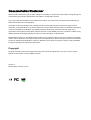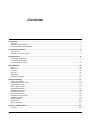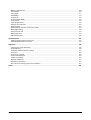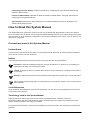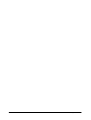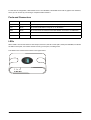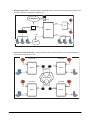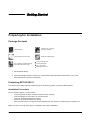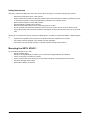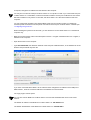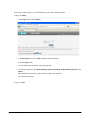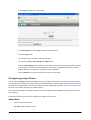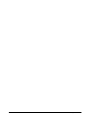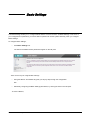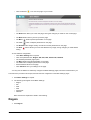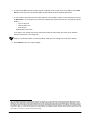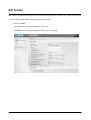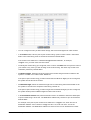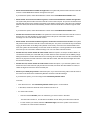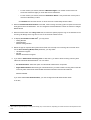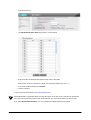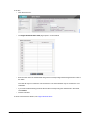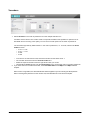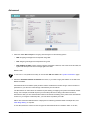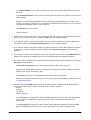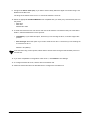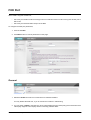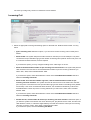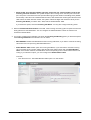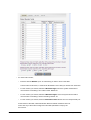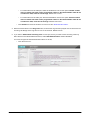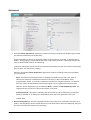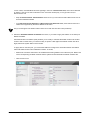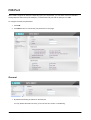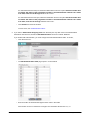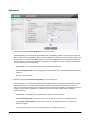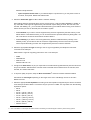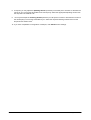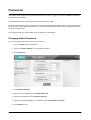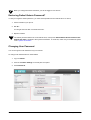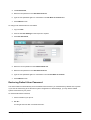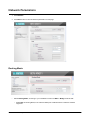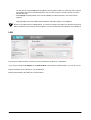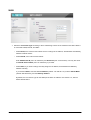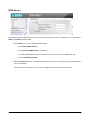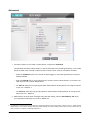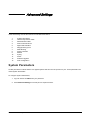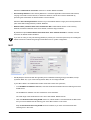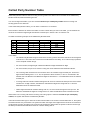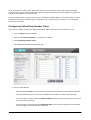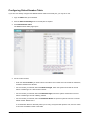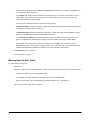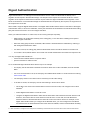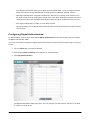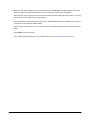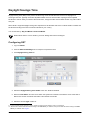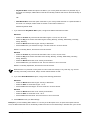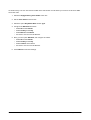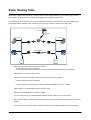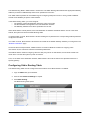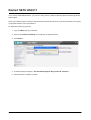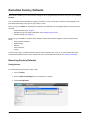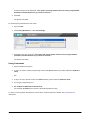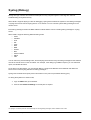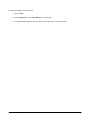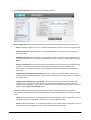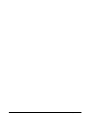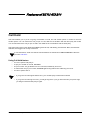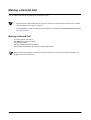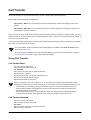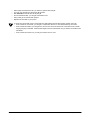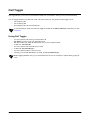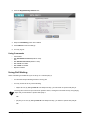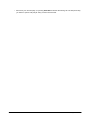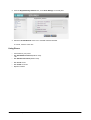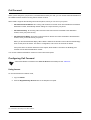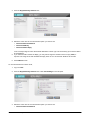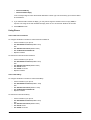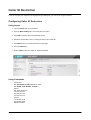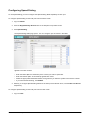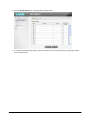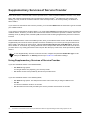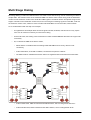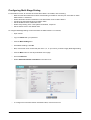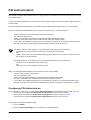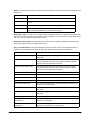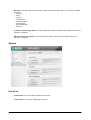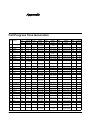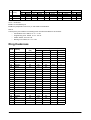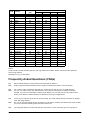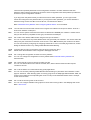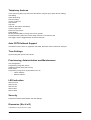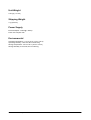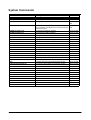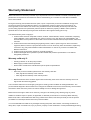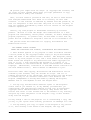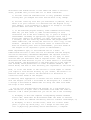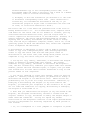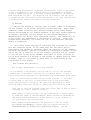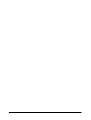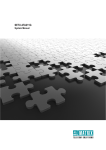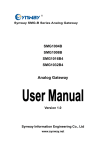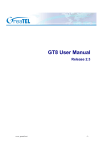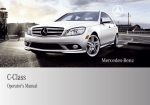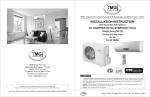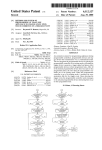Download Matrix SETU ATA211 SIP-FXS-FXO Specifications
Transcript
SETU ATA211 System Manual SETU ATA211 VoIP-FXS-FXO Adaptor System Manual Documentation Disclaimer Matrix Comsec reserves the right to make changes in the design or components of the product as engineering and manufacturing may warrant. Specifications are subject to change without notice. This is a general documentation for all models of the product. The product may not support all the features and facilities described in the documentation. Information in this documentation may change from time to time. Matrix Comsec reserves the right to revise information in this publication for any reason without prior notice. Matrix Comsec makes no warranties with respect to this documentation and disclaims any implied warranties. While every precaution has been taken in the preparation of this system manual, Matrix Comsec assumes no responsibility for errors or omissions. Neither is any liability assumed for damages resulting from the use of the information contained herein. Neither Matrix Comsec nor its affiliates shall be liable to the purchaser of this product or third parties for damages, losses, costs or expenses incurred by the purchaser or third parties as a result of: accident, misuse or abuse of this product or unauthorized modifications, repairs or alterations to this product or failure to strictly comply with Matrix Comsec's operating and maintenance instructions. Copyright All rights reserved. No part of this system manual may be copied or reproduced in any form or by any means without the prior written consent of Matrix Comsec. Version 3 Release date: February 2, 2011 Contents Introduction..................................................................................................................................................... 1 Welcome! ............................................................................................................................................................ 1 About this System Manual .................................................................................................................................. 1 How to Read this System Manual ....................................................................................................................... 2 Knowing SETU ATA211 .................................................................................................................................. 5 The Overview ...................................................................................................................................................... 5 Applications of SETU ATA211 ............................................................................................................................ 7 Getting Started ................................................................................................................................................ 9 Preparing for Installation ..................................................................................................................................... 9 Connecting SETU ATA211 ............................................................................................................................... 11 Configuring SETU ATA211 ............................................................................................................................... 13 Basic Settings ............................................................................................................................................... 19 Region ............................................................................................................................................................... 20 SIP Trunks ........................................................................................................................................................ 23 FXO Port ........................................................................................................................................................... 37 FXS Port ............................................................................................................................................................ 49 Passwords ......................................................................................................................................................... 57 Network Parameters ......................................................................................................................................... 61 Advanced Settings ....................................................................................................................................... 67 System Parameters ........................................................................................................................................... 67 Called Party Number Table ............................................................................................................................... 73 Dialed Number Table ........................................................................................................................................ 76 Peer-to-Peer Numbers ...................................................................................................................................... 79 Digest Authentication ........................................................................................................................................ 83 Daylight Savings Time ...................................................................................................................................... 86 Static Routing Table .......................................................................................................................................... 89 Restart SETU ATA211 ...................................................................................................................................... 92 Reinstate Factory Defaults ................................................................................................................................ 93 Software Upgrade ............................................................................................................................................. 95 Syslog (Debug) ................................................................................................................................................. 97 PCAP Trace .................................................................................................................................................... 100 Auto Configuration .......................................................................................................................................... 103 Features of SETU ATA211 .......................................................................................................................... 107 Call Hold .......................................................................................................................................................... 107 Table of Contents i Making a Second Call ..................................................................................................................................... 108 Call Transfer .................................................................................................................................................... 109 Call Toggle ...................................................................................................................................................... 111 Call Waiting ..................................................................................................................................................... 112 Conference ...................................................................................................................................................... 115 Do Not Disturb (DND) ..................................................................................................................................... 116 Call Forward .................................................................................................................................................... 118 Caller ID Restriction ........................................................................................................................................ 122 Selective Trunk Access ................................................................................................................................... 123 Speed Dialing .................................................................................................................................................. 124 Supplementary Services of Service Provider .................................................................................................. 127 Multi Stage Dialing .......................................................................................................................................... 128 Disconnect the Call ......................................................................................................................................... 133 Making New Call ............................................................................................................................................. 134 PIN Authentication .......................................................................................................................................... 135 System Status ............................................................................................................................................. 137 Viewing System Status from Jeeves ............................................................................................................... 137 Viewing System Status on Phone ................................................................................................................... 142 Appendix ..................................................................................................................................................... 145 Call Progress Tone Generation ...................................................................................................................... 145 Ring Cadences ................................................................................................................................................ 146 Frequently Asked Questions (FAQs) .............................................................................................................. 147 Acronyms ........................................................................................................................................................ 150 Features at a Glance ....................................................................................................................................... 152 Product Specifications ..................................................................................................................................... 153 System Commands ......................................................................................................................................... 156 Warranty Statement ........................................................................................................................................ 157 Regulatory Information .................................................................................................................................... 159 Open Source Licensing Terms and Conditions ............................................................................................... 161 Index ............................................................................................................................................................ 169 ii Table of Contents CHAPTER 1 Introduction Welcome! Welcome to the world of Telecom Solutions. Thank You for choosing SETU ATA211. This product is designed to give you the highest performance, combined with real ease of use. We hope you will make optimum use of this intelligent, intuitive, feature-packed VoIP Phone Adapter. Please read this document before installing SETU ATA211. About this System Manual This document contains detailed information and instructions for installing, configuring, and operating SETU ATA211. It also contains information on maintenance and safety instructions. Intended Audience This System Manual is aimed at: Network Administrator and System Engineers: who will install, maintain and support SETU ATA211. It is assumed that they have some experience in installing VoIP Phone Adapter and are familiar with VoIP technology. End Users, the persons/organizations who will use SETU ATA211. They include home users, personnel of small and medium businesses, large enterprises, other commercial and public organizations/institutions. Organization of this document This System Manual contains the following topics: Introduction: Gives information about this system manual. Know Your SETU ATA211: Provides overview of SETU ATA211. Getting Started: Contains information on how to install SETU ATA211, how to configure the device using the web-based programming tool, Jeeves, and using the phone connected to the device. Configuring Basic Settings: Provides instructions for configuring the basic parameters of SETU ATA211, which are sufficient to get the system into operation. Matrix SETU ATA211 System Manual 1 Configuring Advanced Settings: Contains instructions for configuring the more advanced features and facilities of SETU ATA211. Features of SETU ATA211: Describes in detail, the features of SETU ATA211, along with instructions for configuring and using these features. System Status: Describes the status indicators for the LAN and WAN ports, SIP trunk registration, and details of the System Firmware. How to Read this System Manual This System Manual is organized in a manner to help you get familiar with SETU ATA211, learn how to install it, how to connect it to the IP network, how to configure the Basic Settings that allow you to start making and receiving calls, and move on to the Advanced configuration to use the special features and functions. You may read it in the sequence it is organized. Conventions used in this System Manual Instructions The instructions in this document are written in a step-by-step format. Each step, its result, indication/notification, where and as it occurs, has been described. Notices The following symbols have been used for notices to draw your attention to important items. Important: to indicate something that requires your special attention or to remind you of something you might need to do when you are using the system. Caution: to indicate an action or condition that is likely to result in malfunction or damage to the system or your property. Warning: to indicate a hazard or an action that will cause damage to the system and or cause bodily harm. Tip: to indicate a helpful hint giving you an alternative way to operate the system or carry out a procedure more efficiently. Cross References Cross references are highlighted in blue font and hyperlinked. You may click on the hyperlinked text to reach the source of the cross-reference. Terminology used in this System Manual The technical terms and Acronyms used in this manual are standard terms, commonly used in the telecommunications and data communications industry. Considering the broad group of intended users of this manual, wherever possible, use of jargon is avoided. Acronyms have been defined in the text and a complete list of Acronyms used in this document is provided in the Appendix. 2 Matrix SETU ATA211 System Manual The words ATA, ATA211, SETU ATA211, System and gateway means SETU ATA211. Some of the terms specific to this manual that you will encounter freguently are defined below: • Admin: A person who installs, configures and maintains SETU ATA211. Admin can also be the user. Admin has full accessibility of the system. • User: A person who uses SETU ATA211. User has limited access to the system • Caller/Calling party: A person making a call. • Callee/Called party: A person receiving a call. • Remote user/Remote party/Remote end: The person with whom the user interacts. • Transferor: The user who transfers the call. • Transferee: The remote user whose call is to be transferred (first party) to another remote user (second party). • Transfer Target: The remote user to whom the call is to be transferred (second party). • LAN administrator: A person who maintains the LAN network of an organization. Using this manual, you will be able to install, operate and make optimum use of SETU ATA211. If you encounter any technical problems, please contact your Dealer/reseller or Matrix for support. Matrix SETU ATA211 System Manual 3 4 Matrix SETU ATA211 System Manual CHAPTER 2 Knowing SETU ATA211 The Overview ATA211 is a VoIP-FXS-FXO Adapter. It allows you to make and receive voice calls over IP Network as well as PSTN network using a conventional telephone instrument. ATA211 uses SIP (Session Initiation Protocol) protocol to make voice calls over the IP network. It converts the voice traffic into IP packets for transmission over the internet. When a telephone number is dialed by you, ATA211 converts it into an IP call using the Session Initiation Protocol (SIP) and initiates a call, thereby making VoIP calls as easy as normal telephone calls. You also have the flexibility to make a call by selecting any SIP Trunk or the FXO port. Using ATA211, you can make VoIP calls and browse the Internet simultaneously. SETU ATA211 can be used in residences, small and home offices, offices of medium and large enterprises. SETU ATA211 supports 3 SIP trunks, allowing you to subscribe with three different Internet Telephony Service Providers or to use the SIP trunks for Peer-to-Peer Calls. Matrix SETU ATA211 System Manual 5 For the ease of configuration, SETU ATA211 has a an embedded, HTTP Web server with an graphic user interface, which you can access by connecting a computer to SETU ATA211. Ports and Connectors Port Name Connector Description Power DC Jack Power Adapter, to connect 12VDC, 1.00A power adapter. LAN RJ45 To connect a standalone computer or a LAN Switch. WAN RJ45 To connect to the IP network over a DSL Modem or Router or a LAN Swtich FXS RJ11 To connect a standard telephone instrument or a PBX. FXO RJ11 To connect a PSTN line or a PBX. LEDs SETU ATA211 has an LED each for the FXS port, FXO Port, the SIP Trunks (SIP1, SIP2) and POWER, to indicate the status of the ports, and various events occurring on the ports, including errors. 6 POWER FXO FXS SIP1 SIP2 The LEDs on the module are as shown in the figure below. Matrix SETU ATA211 System Manual Applications of SETU ATA211 ATA211 finds its application in following scenarios: 1. Residential Application - Home users use SETU ATA211 to make low-cost international calls to family, friends and relatives. IP Network FXS ATA211 Broadband Modem/Router LAN FXO Proxy PSTN 2. SOHO Application - Small Office owners use SETU ATA211 to make low-cost calls to their overseas customers, employees, suppliers, etc IP Network FXS PBX WAN Broadband Modem/Router FXO ATA211 LAN Proxy PSTN Matrix SETU ATA211 System Manual 7 3. Business Application - Corporate Offices use SETU ATA211 to make low-cost international calls to their overseas customers, employees, suppliers, etc. IP Network Proxy FXS1 PBX WAN ATA211 Broadband Modem/Router Switch LAN FXO PSTN 4. Peer-to-Peer Calls Application - Corporate Offices also use SETU ATA211 to communicate between various branch offices, at no cost.. Location D Location A FXS FXS WAN ATA211 WAN ATA211 Broadband Modem/Router LAN LAN IP Network Location C Location B Broadband Modem/Router FXS WAN ATA211 LAN 8 FXS WAN ATA211 LAN Matrix SETU ATA211 System Manual CHAPTER 3 Getting Started Preparing for Installation Package Contents SETU ATA211 Adaptor 12V, 1.25Amp (Country Specific) Quick Start and User Card Ethernet Cable (RJ45) CD containing System Manual, Quick Start and User Card Two Screws M 7/30 Two Screw Grips RJ11 Line Cord Warranty Card Set 1. Unpack SETU ATA211. 2. Verify the package contents. Contact your vendor/Service Provider/system administrator, if any of the above listed items is missing or damaged. Protecting SETU ATA211 You are recommended to take the measures listed in the following protect yourself and SETU ATA211. Installation Precautions Do not install the system in a place where • it may be exposed to direct sunlight, excessive cold or humidity. • it may be exposed to dust, water, oil, corrosive fumes. • it may fall, causing damage to the product. • shocks or vibrations are frequent or strong. • there is a water source or body, like a wash basin/kitchen sink, bath-tub, a swimming pool, sprinkler, etc. Make sure there is enough open space for ventilation at the site of installation. Matrix SETU ATA211 System Manual 9 Safety Instructions Take every measure to reduce the risk of fire, electric shock and injury to the person handling this product. • • • • • • • Read all the instructions given in this manual. Always switch off the product, unplug the product from the wall outlet when handling it. Removing covers or opening the system or incorrect reassembly increases the risk of electric shock. Never open the system in power ON condition. Use the adapter provided with the product. Make sure Interfacing cables not touch exposed power line cable. Do not overload wall outlets and extension cords as this can result in the risk of fire or electric shock. Unplug the product from the wall outlet before cleaning.Do not use liquid cleaners. Use only dry and soft cloth. Always get your product serviced by a trained, qualified person. Contact your authorised dealer or Matrix support, if: • liquid has been spilled into the product or the product has been exposed to rain or water. • the product has been dropped or the cabinet has been damaged. • the product does not operate normally or exhibits a distinct change in performance. Mounting the SETU ATA211 To mount SETU ATA211 on the wall, • Select a suitable place. • Use the mounting template provided to you to drill holes of appropriate size and distance. • Fix the screw grips in the holes you drilled. • Fix the screws in the holes, leaving the screw heads protruding a few millimeters from the wall. • Check the strength of the screws. • Mount SETU ATA211 on the wall. 10 Matrix SETU ATA211 System Manual Connecting SETU ATA211 • Connect a standalone computer/ LAN Switch to the LAN Port of SETU ATA211 using an Ethernet cable. • Connect the WAN Port of SETU ATA211 to the IP Network—a DSL modem or Router or a LAN Switch—using the Ethernet cable provided to you. • Connect a telephone to the FXS Port of SETU ATA211, using a standard telephone cable with an RJ11 plug. You may also connect a PBX to the FXS port of SETU ATA211. • Connect the PSTN line to the FXO Port of SETU ATA211, using a standard telephone cable with an RJ11 plug. You may also connect PBX to the FXO port of SETU ATA211. • Connect the power adapter provided with SETU ATA211 to the power jack labeled 12VDC-1A(MAX). • Connect the adapter plug into a power outlet. • Switch ON power. • Wait for the Reset Cycle to complete. POTS Power Adaptor IP DSL Modem/ Router PC/LAN Reset Recycle • At Power ON, • POWER LED will glow Green, continuously. • All LEDs—FXS, FXO, SIP1 and SIP2 —will blink Red thrice (250 ms On - 250 ms Off). Matrix SETU ATA211 System Manual 11 • On successful completion of initialization cycle, each LED will glow as per the call conditions as summarized below: LED Status Meaning FXS Continuously ON Indicates that FXS port is either Off-hook or in speech during incoming call / outgoing call. Blinks fast 200ms ON, 200ms OFF Indicates that FXS port is in Error state during incoming/outgoing call. Blinks slow 500ms ON, 500ms OFF Indicates that FXS port is Ringing for incoming call or Number is being dialed for outgoing call (After end of dialing). Continuously OFF Indicates that FXS port is in On-hook. FXO Continuously ON Indicates that FXO port is either Off-hook or in speech during incoming/outgoing call. Blinks fast 200ms ON, 200ms OFF Indicates that FXO port is in Error state during incoming/outgoing call. Blinks slow 500ms ON, 500ms OFF Indicates that FXO port is Ringing for incoming Call or Number is being dialed for outgoing call (After end of dialing). Continuously OFF Indicates that FXO port is On-hook. SIP1 Continuously ON Indicates that SIP1 is enabled and is registered with the SIP server or 'Active' status of SIP Trunk. Blinks fast 200ms ON, 200ms OFF Indicates that SIP1 is enabled but not registered with the SIP server (SIP is configured as proxy). Blinks slow 500ms ON, 500ms OFF Indicates that SIP1 is enabled but not registered with the SIP server (SIP is configured for P2P calling). Continuously OFF Indicates that SIP1 is disabled. SIP2 Continuously ON Indicates that SIP2 is enabled and is registered with the SIP server or 'Active' status of SIP Trunk. Blinks fast 200ms ON, 200ms OFF Indicates that SIP2 is enabled but not registered with the SIP server (SIP is configured as proxy). Blinks slow 500ms ON, 500ms OFF Indicates that SIP2 is enabled but not registered with the SIP server (SIP is configured for P2P calling). Continuously OFF Indicates that SIP2 is disabled. You can also view the status of the ports on the Status page of the web-based graphical user interface of SETU ATA211. See “System Status”. 12 Matrix SETU ATA211 System Manual Configuring SETU ATA211 SETU ATA211 provides access to system configuration at two levels: Admin and User. A distinct set of features and facilities can be configured at each of these levels. SETU ATA211 can be configured using its Web-based graphic user interface (GUI) and from the phone connected to its FXS port. While the entire system configuration can be done using the GUI, you can configure only certain parameters from the phone. Admin Mode Admin is defined as the person who installs, configures and maintains the SETU ATA211. The Admin can also be the User. In the Admin mode, you have full access to system configuration, all configurable parameters, features and facilities, and system maintenance: • Basic Settings • Advanced Settings • Supplementary Services Access to Admin mode is protected by a password. The default Admin Password is 1234. The password may be changed. User Mode In the User mode, you can configure (enable/disable, set/cancel) specific features and facilities of SETU ATA211, as listed below: • Supplementary Features • Speed Dialing • Network parameters • User Password • Syslog (debug) • Factory Defaults • PCAP Access to the User mode is also protected by a password, referred to as the User Password. The default User Password is 1234. The password may be changed. Configuration using Web-based GUI: Jeeves SETU ATA211 has a graphic user interface (GUI), Jeeves, an easy-to-use proprietary software of Matrix for system configuration. Jeeves is an embedded, web server which you can access from the computer you connected to the LAN Port or the WAN Port of SETU ATA211. Jeeves allows system configuration in the Admin mode and User mode. To access Jeeves, follow these steps: • Connect a standalone computer to the LAN port of SETU ATA211. The LAN Port of SETU ATA211 and that of the computer must be in the same Subnet. The default IP Address of the LAN port of SETU ATA211 is: 192.168.002.006 The default Subnet Mask of the LAN port of SETU ATA211 is: 255.255.255.0 Matrix SETU ATA211 System Manual 13 If required, change the IP Address and the Subnet of the computer. You may also connect the LAN port of SETU ATA211 to a computer on LAN. If you connect the LAN port of SETU ATA211 to a LAN Switch, make sure that the IP Address of LAN port of SETU does not conflict with the IP Address of any device on the LAN, and SETU ATA211 is in the same Subnet as the LAN computer. You may change the IP Address and Subnet Mask of the LAN Port of SETU ATA211 by dialing the relevant System Commands from the phone connected to the FXS port of SETU ATA211. See the topic “Configuring using a Phone”. When installing the system for the first time, you are advised to connect SETU ATA211 to a standalone computer only. • Make sure a web-browser, either Internet Explorer Version 7 or higher or Mozilla Firefox 3.5 or higher, is installed on the computer. • Open the browser on the computer. • Type 192.168.002.006, the default IP address of the LAN port of SETU ATA211, in the address bar of the browser and press Enter key/click Go. If you have connected SETU ATA211 to the LAN and have changed the IP Address of the LAN port of SETU ATA211, enter the current IP Address in the address bar of the browser. The Login page of Jeeves opens. You can also use the WAN Port of SETU ATA211 to access the embedded web server in the same manner. The default IP Address of the WAN Port of SETU ATA211 is: 192.168.001.171 The default Subnet Mask of the WAN Port of SETU ATA211 is: 255.255.255.0 14 Matrix SETU ATA211 System Manual On the Login page of Jeeves, you are offered two Login modes: Admin and User. To log in as Admin, • In the Login as box, select Admin. • In the Password field, enter 1234, the default Admin Password. • Click the Login button. • On successful login, the Admin mode page will open. • The left pane shows the links Basic Settings, Advanced Settings, Supplementary Services, and Status. Basic Settings are sufficient to get your SETU ATA211 into operation. • Click the links to expand. To log in as User, Matrix SETU ATA211 System Manual 15 • In the Login as combo box, select User. • In the Password field, enter 1234, the default User Password. • Click the Login button. • On successful login, the User mode page will open. • The left pane displays User Settings and Status links. • Click the User Settings link to expand. The sub-links to the functions and features that are allowed to be configured from the User mode appear on the left pane: Supplementary Features, Speed Dialing, Network, User Password, Syslog, and Factory Defaults. • Click the Status link to view the status of the system and the ports. Configuring using a Phone You can enter the Admin mode and the User mode using the phone connected to the FXS Port of SETU ATA211, and change feature settings, and certain network parameters like the IP Address and Subnet Mask of the LAN and the WAN port of SETU ATA211, select the Connection Type (IP Addressing) by dialing “System Commands” from the phone connected to the FXS port of SETU ATA211. You can also dial System Commands to view the current IP Addresses of the WAN and LAN Ports (if your phone has a display). Follow the instructions given below to configure the system from the phone. Admin Mode 16 • Lift the receiver of the phone. • Dial #19 to enter the Admin mode. Matrix SETU ATA211 System Manual • Dial the Admin Password (default: 1234). You will get programming tone. • Dial the System Command for the feature/facility you want to configure. For example: To change IP Address of the LAN Port dial 12<LAN IP Address>#* For example, to change the IP address to 192.168.1.120, dial 12192168001120#* • When you dial a valid command, SETU ATA211 plays a confirmation tone for 3 seconds, and plays the programming tone. • Dial 0 to exit configuration mode. When network parameters are changed, SETU ATA211 will restart, without dial tone/confirmation tone. You can also view the Network parameters (IP Address, Subnet Mask, Connection Type. etc.) on the phone’s display. See “System Status”. For a complete list of commands, refer “System Commands” in the Appendix. User Mode • • • • • Lift the receiver of the phone. Dial #18 to enter the User mode. Dial the User Password (default: 1234). You will get programming tone. Dial the command for the feature/facility you want to configure. For example, To configure the destination number for Call Forward -Unconditional, dial 51-Destination Number-#* • To configure 2001 as the destination number for Call Forward-Unconditional, dial 512001#* • Dial 0 to exit programming mode. For a complete list of commands, refer “System Commands” in the Appendix. Matrix SETU ATA211 System Manual 17 18 Matrix SETU ATA211 System Manual CHAPTER 4 Basic Settings The Basic Settings enable you to configure SETU ATA211 for basic functions. As Basic Settings cover much of your configuration requirements, you will be able to operate and use the system efficiently, when you configure Basic Settings. To configure Basic Settings, • Click Basic Settings link. The links to the different basic parameters appear on the left pane. There are two ways to configure Basic Settings: • Using the Wizard. The Wizard will guide you step-by-step through the configuration. OR • Selectively configuring the Basic Settings parameters, by clicking the links on the left pane. To use the Wizard, Matrix SETU ATA211 System Manual 19 • Click the Wizard icon on the top right of your screen. • The Next button takes you to the next page, saving the changes you made on the current page. • The Back button returns you to the previous page. • The More button expands parameters on the page. • The Less button collapses parameters on the page. • The Default button assigns factory set values to all the parameters on the page. • The Quit button allows you to exit the Wizard at any stage, saving changes you made before exiting. To use selective configuration, • Click Basic Settings link to expand. • Click each parameter link, Region, SIP, FXO, FXS, Passwords, Network. • The selected parameter page opens. • The More button expands parameters on the page. • The Less button collapses parameters on the page • Set the desired values on the page. • Click Submit to save your settings on the page. You may use the Wizard or selectively configure the Basic Settings pages, whichever works best for you. The instructions provided in this chapter, describe selective configuration of the Basic Settings pages. 1. Click Basic Settings to expand. 2. The following links appear under Basic Settings: • • • • • • Region SIP FXO FXS Passwords Network Each of these are explained in detail in the following. Region 1. Click Region. 20 Matrix SETU ATA211 System Manual 2. Click More button to view all parameters on the page. 3. Select Admin Language and User Language. Default: English. SETU ATA211 can display the Admin and User pages of the GUI, Jeeves, in the following languages: • English • Italian • Spanish • French • German • Portuguese All the Admin and User Pages of the GUI will appear in the language you selected, when you login again as Admin or User. You can also select a Language on the Login page; however, it will be applied for the current session only. 4. Select CPTG (Call Progress Tone Generation) to match the CPTG of the country where SETU ATA211 is installed. Default: India. The SETU ATA211 supports country specific Call Progress Tones Generation (CPTG) to simulate the same tones of the local PSTN to which it is connected. The CPTG supported by SETU ATA211 for different countries are presented in the “Appendix”. When you reset SETU ATA211 to factory defaults, CPTG you selected will not be set to default. 5. Select Ring cadence to match the ring cadence of the country where SETU ATA211 is installed. Select your country from the drop down list. Default: India. During an incoming call, SETU ATA211 will play the ring over the SLT as per the Ring Cadence of the country you selected. For a complete list of Ring Cadences of different countries supported by SETU ATA211, see “Appendix”. When you reset SETU ATA211 to factory defaults, the Ring you selected will not be set to default. Matrix SETU ATA211 System Manual 21 6. To synchronize Date and Time of SETU ATA211 with that of the country where it is installed, select Time Zone from the drop down list. Default: (GMT+05:30) Kolkata, Chennai, Mumbai, New Delhi. 7. To use a public internet time server for date and time synchronization, select an internet based time server as NTP Server. You may select any of the three reliable public internet time servers1 supported by SETU ATA211: • ntp1.cs.wisc.edu • time.windows.com • time.nist.gov Default: Ntp1.cs.wisc.edu If you want to use an NTP server other than these, select the radio button and enter the IP Address/ domain of the server in the empty field. When you reset SETU ATA211 to factory defaults, Date and Time settings will not be set to default. 8. Click Submit to save your region settings. 1. You can select from three free, reliable public internet time servers run by the University of Wisconsin-Madison, Microsoft, and the National Institute of Standards and Technology (NIST), to obtain date and time. You can also configure an NTP time server of your preference, other than these. These public internet time servers provide time offset from the Greenwich Mean Time (GMT), and you can select the time according to the time zone of the country you are installing the SETU ATA211. For instance, if your SETU ATA211 is installed in India, you can select the time zone for India (GMT+5.30 Calcutta, Chennai, Mumbai, and New Delhi). The time for India is offset from GMT by +5.30 hours. Similarly, if your SETU ATA211 is installed in Hawaii, select the time zone for Hawaii, which is offset by GMT -10:00 hours, to set the correct time and date. 22 Matrix SETU ATA211 System Manual SIP Trunks SETU ATA211 supports three SIP trunks, which may be configured as Proxy or Non-Proxy, i.e. Peer-to-Peer trunks. You may register with three different ITSPs and use their services. 1. Click the link SIP. The parameters of SIP Trunk 1 appear on your screen. 2. Click More button to view all parameters of SIP Trunk 1 on this page. Matrix SETU ATA211 System Manual 23 Trunks Settings 1. Select the check box Enable to use the SIP Trunk. Default: Disabled. You may disable the SIP trunk, if you do not want to include it in Call Routing. 2. Select SIP Trunk Mode according to your installation. Default: Peer-to-Peer. • Select Proxy, if you want to register this SIP trunk with an ITSP or a Registrar Server. • Select Peer-to-Peer, if you want to use the trunk for Peer-to-Peer (non-proxy) calls. If you select Peer-to-Peer, you must also configure the number strings in the Peer-to-Peer Table. • 24 Click the arrow icon to configure the Peer-to-Peer Table. A new window opens. Matrix SETU ATA211 System Manual • You can configure as many as 500 number strings, which are stored against an Index number. • In the Number field, enter the peer-to-peer number string—prefix or entire number—that will be dialed. The number string must not exceed 24 characters. Default: Blank. If the number to be dialed out is <dialednumber@destination address>, for example, [email protected], you must enter 1234 in this field. • To identify the number string you configured, enter a name in the Name field. It may be the name of your contact or any name you wish to assign to the number string. The name may consist of 24 characters (maximum). Default: Blank. • As Minimum Digits, define the minimum length of the number string that must be dialed for the system to consider it as a valid number. Default: 01. If the peer-to-peer number string you dial is shorter than the Minimum Digits you have configured, the system will not dial out the number. • As Maximum Digits, define the maximum length of the number string that must be dialed out for the system to consider it the complete number string. Default: 24. If the peer-to-peer number string you dial is longer than the Maximum Digits you have configured, the system will strip off the additional digits and dial out the number. • In the Destination Address field, enter the domain name or IP Address to where the dialed peerto-peer number string is to be sent. The Destination Address may consists of up to 40 characters. Default: Blank. For example, if the peer-to-peer number to be dialed out is [email protected], enter abc.com as Destination Address. If the number is 1234@ 192.168.1.197, enter 192.168.1.197 as the Destination Address. The Destination Address can also be in the form of Address:Port number. Matrix SETU ATA211 System Manual 25 • the Click Submit to save entries. • Close the window. 3. Enter the SIP ID. This is the ID which remote parties will use to call this SIP Trunk. Default: Blank. The SIP ID may be a number or text consisting of a maximum of 40 characters. If you have defined the trunk mode as Proxy, enter the SIP ID provided by your ITSP. For example, if SIP URI provided by the ITSP is [email protected], enter 12345 in this field. If you have defined the trunk mode as Peer-to-Peer, enter the desired SIP ID. 4. Enter Authentication ID. Default: Blank. If you have defined the SIP trunk mode as Proxy, enter the Authentication ID (User ID) provided by your ITSP. If you have defined the trunk mode as Peer-to-Peer, enter the ID of your preference as Authentication ID. 5. Enter Authentication Password. Default: Blank. If you have defined the SIP trunk mode as Proxy, enter the Authentication Password provided by your ITSP. If you have defined the trunk mode as Peer-to-Peer, enter a password of your preference as Authentication Password. 6. SIP Registration is applicable for Proxy SIP Trunks only. Default: Disabled. Select the check box to enable. SETU ATA211 will send the REGISTER message to Registrar proxy or Outbound proxy as applicable. 7. Select the OG Calls without Registration check box to allow the users to make outgoing calls irrespective of whether the SIP Trunk has been successfully registered with proxy or not. By default, the system does not allow outgoing calls to be made if the status of the SIP trunk is 'not registered'. 8. If you have defined the SIP trunk mode as Proxy, in the Registrar Server Address: Port field, enter the Registrar Server Address and the Registrar Server’s listening port for SIP messages. The registrar server address may be an IP address or a domain. Default: Blank. The valid port range is: 1024-65534. Default: 5060. 9. If your service provider uses an outbound proxy for handling voice calls, enable Outbound Proxy check box. • In the Outbound Proxy Server Address: Port field, enter the IP address or domain name of the Outbound Proxy Server and the number of the Outbound Proxy Server’s Listening Port for SIP. The Server Address may consist of maximum 40 characters. Default: Blank. 26 Matrix SETU ATA211 System Manual The valid range for the port is 1024-65534. Default: 05060. 10. To add ‘rinstance’ in REGISTER? Message, keep this feature enabled. Default: Enabled. ‘rinstance’ is any random value which can be used by the SETU ATA211 to fetch its own contact binding, i.e. to know the Registration Expiry Timer assigned by the server. When you enable ‘rinstance’ in Register, SETU ATA211 will generate any random value of 'rinstance' and include in the REGISTER message. The system will use the registration expiry timer of that contact binding. 11. Set the Re-registration Timer. This is the time period after which the SETU ATA211 will send registration request to maintain registration binding with the Registrar server. The valid range of this timer is 00001- 65535. Default: 3600 seconds. 12. Define the Registration Retry Timer. When a registration attempt fails, SETU ATA211 will resend registration request to the Registrar Server after the expiry of the Re-registration Timer. The valid range of this timer is from 00001- 65535. Default: 10 seconds. 13. Click Submit. Incoming Call 1. Select an appropriate Incoming Call Routing option for the SIP Trunk. Default: Route to FXS. You may select: Reject Incoming Calls: The system will reject all calls received on the SIP Trunk. Select this option, if you want to block calls on this SIP trunk. • Route To FXS: The system will place all calls received on the SIP Trunk on the FXS port. The phone connected to the port will start ringing for the duration of the Ring Timer (default: 45 seconds). If the call is not answered within this timer, it will be rejected. Matrix SETU ATA211 System Manual 27 • Route to fixed destination number through FXO: The system will place all calls received on the SIP Trunk to a Fixed Destination Number through the FXO port. If you select this option, define the destination number in the Fixed Destination Number field. • Route to FXS. If not answered within ring timer, route to fixed destination number through FXO: The system will place all calls received on the SIP Trunk on the FXS port. The phone connected to the port will start ringing for the duration of the Ring Timer (default: 45 seconds). If the call is not answered within this timer, the call will be automatically routed to the fixed destination number through the FXO port. If you select this option, define the destination number in the Fixed Destination Number field. • Answer the call and connect to FXO: The system will connect all calls received on the SIP Trunk on the FXO port. You will get dial tone of the PSTN, if the FXO port is connected to the PSTN exchange.You can now dial the desired number. • Route to FXS. If not answered within ring timer, answer the call and connect to FXO: The system will place all calls received on the SIP Trunk on the FXS port. The phone connected to the port will start ringing for the duration of the Ring Timer (default: 45 seconds). If the call is not answered within this timer, the system will automatically connect the call to the FXO port. You will get dial tone of the PSTN if the FXO port is connected to PSTN exchange. You can now dial the desired number. • Answer the call, collect number & route to FXS: Select this option, if FXS port of SETU ATA211 is connected to the FXO port of the PBX and you want callers to reach extensions of the PBX by simply dialing the extension number. When there is an incoming call on the SIP trunk, the call is answered and dial tone is played to the caller. When the caller dials the number, ATA will collect the digits and route the call from its FXS port. • Answer the call, collect number & route to FXO: Select this option, if you want the system to first answer the call on the SIP trunk, play dial tone to the caller, and when the caller dials the number, to collect the digits and route the call to the FXO port. • Route as per called party number: Select this option, if you want all incoming calls on the SIP trunk to be routed on the basis of the Called Party Number received in INVITE message. If you select this option, you must configure the Called Party Number Table. To do this, • Click the arrow icon. The Called Party Number Table opens in a new window. • In this table, entries are stored at Index numbers from 02 to 10. • For each index number, • enter the desired Number (max. 24 characters) you want to store in the table. The first Index number 01, is reserved for No Match Found. Start your entries from Index 02. • 28 For the number you entered, define the Minimum Digits, which the system must receive to consider it as a valid number. Default:01 Matrix SETU ATA211 System Manual • For the number you entered, define the Maximum Digits. The number received must not exceed the maximum digits you have defined here. Default:24 • For the number you entered, select the Destination Route. It may be the FXS or FXO port to route the Called Party number. Click Submit and close the window. To know more see “Called Party Number Table”. 2. Enter the Fixed Destination Number in this field, if the incoming call routing option requires the call to be finally placed at a fixed destination. You can configure the fixed destination number of maximum 16 digits. Default: Blank 3. Enter the time duration in the Ring Timer field, for which the system plays the ring on the FXS Port for an incoming call. Range of the ring timer is of 01 to 99 seconds. Default: 45 sec. 4. To display CLI Number on FXS Port2, you may select: • • Calling Number Called Number Default: Calling Number 5. Define the type of response the system should send on the receipt of an incoming call on the SIP trunk. For the On Connecting Media, Send parameter, you may select: • 183 Session Progress • 200 OK Default: 183 Session Progress 6. If you want to Authenticate Incoming Calls on SIP, that is, you want to allow incoming calls only after callers have authenticated themselves. You can select: • Pin Authentication: Select this option to authenticate callers with a unique PIN. • Digest Authentication:Select this type of authentication if you want to allow incoming calls on the SIP Trunk only after callers have authenticated themselves with their User ID and Password. Default: Disabled. If you have selected Pin Authentication, you must configure the PIN Authentication Table. To do this, 2. SETU ATA211 supports display of Calling Line Identity (CLI) on the FXS Port, depending on number received in the request SIP message. Matrix SETU ATA211 System Manual 29 • Click the arrow icon. • The PIN Authentication Table page opens in a new window. • Enter the PIN to be authenticated against each Index in the Table. PIN number can be a of maximum 4 digits. The characters allowed are: 0-9,*, #. • • If you have finished entering, click Submit. Close the window. To know more about this feature, see “PIN Authentication”. PIN Authentication is applicable when incoming call option on the SIP Trunk is selected as Answer the call, collect the number and route to FXS OR Answer the call, collect the number and route to FXO. If you select Digest Authentication, you must configure the Digest Authentication Table. 30 Matrix SETU ATA211 System Manual To do this, • Click the arrow icon. • The Digest Authentication Table page opens in a new window. • Enter the User ID to be authenticated along with its corresponding Password against each Index in the Table. The User ID may be a maximum of 40 characters. The User Password may be a maximum of 16 characters. • • If you have finished entering the User IDs and their corresponding User Passwords in this Table, click Submit. Close the window. To know more about this feature, see “Digest Authentication”. Matrix SETU ATA211 System Manual 31 Vocoders 1. Select Vocoders in the order of preference from the multiple selection box. Vocoders are the various voice codecs used to compress the data in RTP packets for optimum use of bandwidth and for ensuring voice quality. You can set 4 Vocoder options in the order of preference. The Vocoders supported by SETU ATA211 in the order of preference, i.e. 1st to 4th, listed in the Used Codecs box are: • G.711 A - Law • G.711 Law • G.729 • G.723 • To remove a Vocoder from this list, select the Vocoder and the back arrow < • The Vocoder will be moved to the Unused Codecs box. • Select the required Vocoders from the right list box with your cursor. • Use the Up and Down arrows near the Used Codecs box to change the order of Vocoder preference.. 2. If you have G.723 as a Preferred Vocoder, select G.723 Bit Rate as: 5.3 Kbps or 6.3 Kbps. Default: 6.3kpbs. When G.723 is negotiated, the selected Bit Rate will be applied only when sending the RTP packets. When receiving RTP packets from the remote end, both Bit Rates of G.723 will be accepted. 32 Matrix SETU ATA211 System Manual Advanced 1. Select the default SIP Transport for outgoing SIP messages from the following options: • UDP: Outgoing messages are transported using UDP. • TCP: Outgoing messages are transported using TCP. • TCP (Fallback to UDP): TCP is used for outgoing messages. However, if the TCP connection fails, the system will attempt to send the message again over UDP. Default: UDP To use TCP or TCP (Fallback to UDP), to must enable SIP over TCP in the “System Parameters” page. 2. Select the Automatic Number Translation check box, if you want to apply this feature on the SIP trunk. Default: Disabled. Automatic Number Translation (ANT) of SETU ATA211 modifies the number strings—entire numbers or part thereof—you dial into number strings understood by the IP network. The ANT feature is useful when the network requires adding or stripping off of parts of the dialed number strings. For example, the PSTN requires you to dial the prefix 00 for calling international numbers, whereas the ITSP you have subscribed this SIP trunk restricts the dialing of the prefix 00 for international numbers. If you happen to dial this prefix, your call will be rejected by the ITSP. ANT is also used when SETU ATA211 is deployed for networking between PBXs at multiple sites, and “Multi Stage Dialing” is required. To use ANT, select the check box and configure the Automatic Number Translation Table. To do this, Matrix SETU ATA211 System Manual 33 • Make a list of numbers that need to be modified before being dialed out from this SIP trunk. Make a list of the corresponding modified numbers that the system should substitute the dialed numbers with. • Click the arrow icon. • The Automatic Number Translation table opens in a new window. In this table, you can store as many as 24 Dialed Numbers and their corresponding Substitute Numbers, at Index Numbers 01 to 24. 34 Matrix SETU ATA211 System Manual • In the Dialed Number column, enter the numbers that need to be modified when dialed out from this SIP trunk. • In the Substitute Number column, enter the numbers which the system should dial out in place of the dialed numbers. Make sure you enter a Dialed Number and its corresponding Substitute Number at the same Index number in the table. For example, if you entered 001 as Dialed Number at Index 01, you must enter its corresponding Substitute Number 1 also at Index 01. • Click Submit to save your entries. • Close the window. 3. By default, the CLI of the SIP Trunk is sent to the called party when outgoing calls are made using the SIP trunk. If you do not want to send CLI, enable the CLIR check box. Default: Disabled. 4. If you want the system to reject incoming calls which do not have the identity of the caller (Calling Party Information), enable the Anonymous Call Rejection check box. Default: Disabled 5. If you want the system to send RTP packets to original IP and Port from where RTP packets are received, by ignoring the contact information received in SDP, enable the Symmetric RTP check box. Default: Disabled 6. If you want the system to send DNS SRV query to the configured domain server, enable DNS SRV. When disabled, the system will send DNS A query to the configured domain server. Default: Disabled. 7. When the system is installed behind a NAT Router, select specific NAT traversal mechanism to be used as NAT Type. Default: Disabled. • Select Router’s IP Address, if your ATA is located behind the NAT router (any type). Make sure you disable Outbound Proxy on SIP trunk and configure the same IP Address under NAT settings in the “System Parameters” page. • Select STUN if your ATA is located behind the NAT router other than Symmetric. Make sure you disable Outbound Proxy on SIP trunk and configure the STUN Server Address and port in “System Parameters”. 8. Select the appropriate DTMF sending/receiving mechanism that is compatible with the DTMF sending/ receiving mechanism of your ITSP or remote peer. SETU ATA211 supports: • Inband • Outband • SIP (INFO) Default: Outband • In the On Time field, set the time for which the DTMF digit should remain on, when the digit is dialed out by the system. The DTMF On Time may be 100 or 150 or 200 milliseconds. Default: 100 milliseconds. • In the Off Time field, set the time for which system should wait before dialing the successive DTMF digits. The DTMF Off Time may be 100 or 150 or 200 milliseconds. Default: 100 milliseconds. Matrix SETU ATA211 System Manual 35 9. Configure the Pause Timer (sec), if you want to insert a delay before the digits of a number string is out dialed from the SIP trunk. The range of the Pause Timer is from 1 to 9 seconds. Default: 2 seconds. 10. Select an appropriate Call Hold Method that is compatible with your ITSP proxy server/remote peer.You may select: • RFC 2543 • RFC 3261 Default: RFC 3261 11. To send and receive the Fax over IP from and on the FAX machine connected to FXS port of the SETU ATA211, select the desired Fax over IP protocol: • T.38(UDPTL): If you select this option, the device you are sending the fax to, must also support this protocol. • Pass Through: Select this option if you need to send fax over G.711. The device you are sending fax to must also use G.711. Default: T.38 (UDPTL). If the FAX sent using T.38 is rejected, SETU ATA211 will use Pass Through as the Fall Back protocol to send the fax. 12. If you have completed the configuration of SIP Trunk 1, click Submit to save settings. 13. To configure another SIP trunk, click the SIP Trunk Number tab. 14. Follow the same instructions as described here to configure the next SIP trunk. 36 Matrix SETU ATA211 System Manual FXO Port SETU ATA211 supports a FXO Port, • • which may be interfaced with the analog trunk from PSTN and used to route incoming calls to FXS port or SIP trunks. which may be interfaced with FXS port of the PBX. To configure the FXO port parameters, 1. Click the link FXO. 2. Click More button to view all parameters on this page. General 1. Select the Enable check box to use the FXO Port. Default: Disabled. You may disable the FXO Port, if you do not want to include it in Call Routing. 2. You can assign a Name to the FXS port, which will be displayed to the called party (if the instrument of the called party supports name display name functionality). Default: Blank Matrix SETU ATA211 System Manual 37 The name you assign may consist of a maximum of 24 characters. Incoming Call 1. Select an appropriate Incoming Call Routing option for the FXO Port. Default: Route to FXS. You may select: • Ignore Incoming Calls: Select this option, if you do want to receive incoming calls on FXO port of ATA211. • Route to FXS: The system will place all calls received on the FXO port on the FXS port. The phone connected to the port will start ringing for the duration of the Ring Timer (default: 45 seconds). If the call is not answered within this timer, it will be rejected. If you select this option, you may configure the Ring Timer. Valid range: 01-99 sec. • Route to fixed destination number as per incoming call route selection: The system will place all calls received on the FXO Port to a Fixed Destination Number as per the Incoming Call Route you select: SIP1, SIP2, SIP3 or Dialed Number Table. If you select this option, define the destination number in the Fixed Destination Number field and select the Incoming Call Route. • Route to FXS. If not answered within ring timer, route to fixed destination number as per incoming call route selection: The system will route all calls received on the FXO Port to the FXS port. The phone connected to the FXS port will start ringing for the duration of the Ring Timer (default: 45 seconds). If the call is not answered within this timer, the call will be automatically routed to the Fixed Destination number as per the Incoming Call Route you select: SIP1, SIP2, SIP3 or Dialed Number Table. If you select this option, define the destination number in the Fixed Destination Number field and select the Incoming Call Route. • 38 Answer the call, collect number & route as per incoming call route selection: Select this option, if you want the system to first answer the call on the FXO port, play dial tone to the caller, and when the caller dials the number, to collect the digits dialed by the caller and route the call as per the incoming call route you select i.e SIP1, SIP2, SIP3 or Dialed Number Table. If you select this option, select the Incoming Call Route. Matrix SETU ATA211 System Manual • Route to FXS. If not answered within ring timer, answer the call, collect number & route as per incoming call route selection: The system will place the incoming call on the FXO port to the FXS port. The phone connected to the FXS port will start ringing for the duration of the Ring Timer (default: 45 seconds). If the call is not answered within the timer, ATA answers the call and gives dial tone to the caller. When the caller dials the number, the system collects the digits and routes the call as per the Incoming Call Route you select: SIP1, SIP2, SIP3 or Dialed Number Table. If you select this option, select the Incoming Call Route. You may also configure the Ring Timer. 2. Enter the Fixed Destination Number in this field, if the incoming call routing option requires the call to be finally placed to a fixed destination. You can configure the fixed destination number of maximum 40 characters. Default: Blank 3. You need to configure this parameter, only when the Incoming Call Routing option you selected requires the Incoming Call Route to be selected. You can select: • SIP1/SIP2/SIP3: Select SIP1/SIP2/SIP3 as the Incoming Call Route, if you want to route the incoming call received on FXO port using SIP1/SIP2/SIP3 trunk. • Dialed Number Table: Select option as Incoming Call Route, if you want ATA to route the incoming call on the basis of the ‘number’ dialed. ATA will match the dialed number with the Dialed Number Table. If the number matches, the destination route corresponding to the number will be used for call routing. If you select this option, you must configure the Dialed Number Table. To do this, • Click the arrow icon. The Dialed Number Table opens in a new window. Matrix SETU ATA211 System Manual 39 • For each index number, • Enter the desired Number (max. 24 characters) you want to store in the table. The first Index number 001, is reserved for No Match Found. Start your entries from Index 002. • For the number you entered, define the Minimum Digits, which the system should wait to receive before considering it as a valid number. Default:01 • For the number you entered, define the Maximum Digits, which the system should wait to receive before considering it as End of Dialing. Default: 24 • For the number you entered, select as Destination Route the SIP Trunk / FXS port/ FXO port. At the bottom of the table, select Destination Route for dialed numbers that do not match with any of the entries configured in this table (No Match Found) by the Source Port. 40 Matrix SETU ATA211 System Manual • • For calls made from the FXS port, select the destination route for the option If dialed number does not match with either of the programmed number in the Dialed Number Table & call is made from FXS, route the call through. Default: SIP Trunk 1. • For calls made from the FXO port, select the destination route for the option If dialed number does not match with either of the programmed number in the Dialed Number Table & call is made from FXO, route the call through. Default: SIP Trunk 1. Click Submit and close the window. To know more see “Dialed Number Table”. 4. Enter the time duration in the Ring Timer field, for which the ring should be played on the FXO Port for an incoming call. Range of the ring timer is of 01 to 99 seconds. Default: 45 sec. 5. If you want to Authenticate Incoming Calls on FXO port, that is you want to allow incoming calls only after callers have authenticated themselves, enable PIN Authentication. Default: Disabled. You must configure the PIN Authentication Table. To do this, • Click the arrow icon. Matrix SETU ATA211 System Manual 41 • The PIN Authentication Table page opens in a new window. • Enter the PIN to be authenticated against each Index in the Table. PIN number can be a of maximum 4 digits. The characters allowed are: 0-9,*, # • • If you have finished entering, click Submit. Close the window. To know more about this feature, see “PIN Authentication”. 42 Matrix SETU ATA211 System Manual Advanced 1. ATA uses Answer Supervision signaling to indicate to the FXS port that the call made through the FXO port has been answered by the remote party. Answer Supervision is used in the application where a PCO machine is connected to the FXS port of ATA211. This signalling is used to indicate the event of call maturity (when the called party has gone Offhook) so that the PCO machine can start billing. In absence of this signal, the call will not be considered as matured by the ATA, even when the called party goes Off-hook. This will result in no billing. Select the appropriate Answer Supervision Type from the options according to the type supported by your CO network: • None: This option is to be selected when no signaling is available from the CO. If this option is selected, the call will be considered as matured on the expiry of the 'Forced Maturity Timer' (programmable; default: 15 seconds), irrespective of whether the call gets matured or not. After this timer, the system will start detection of Disconnect signal or Tone programmed on the FXO port. When the Answer Supervision type is selected as None, configure the Forced Maturity Timer. The range of this timer is from 00 to 99 seconds. Default: 15 seconds. • Polarity Reversal: If this option is selected, ATA will consider the call as matured only if reversal of polarity is detected on the FXO port. Forced Maturity Timer will not be applicable in this case. Default: None. 2. Disconnect Signaling is used in the application where a PCO machine is connected to the FXS port of ATA211. This signalling is used to indicate the event of call disconnection (when the called party has gone On-hook) so that the PCO machine can stop billing. Matrix SETU ATA211 System Manual 43 In the absence of this signal, the call will not be considered as disconnected, even when the caller goes On-hook. This will result in inaccurate billing. To resolve this, ATA211 supports 'Disconnect Signaling Detection'. When there is an outgoing call through the FXO port or there is an incoming call on the FXO port, and call gets matured, if the called party disconnects the call, the disconnect signal will be generated. Select the appropriate Disconnect Signaling Type from the options according to the type supported by your CO network: • None: Select this when no signaling is available from the CO. • Polarity Reversal: Select this when call disconnection is signaled in the form of Polarity Reversal. When the call is disconnected by the remote user, the polarity of line gets reversed, the FXO port is released (free) and caller gets error tone. • Open Loop Disconnect: Select this option when call disconnection is signaled in the form of Open Loop Disconnect signal. ATA211 will check Open Loop Disconnect signal for the time configured as the Open Loop Disconnect Timer. If Open Loop signal is detected for the time less than the Open Loop Disconnect Timer configured, it will not be considered as a valid Open Loop signal for releasing the port. If Open Loop is detected continuously at least for the time set in the Open Loop Disconnect Timer, it is considered as a valid Disconnect signal. After this signal is detected, the call will be released and caller will get error tone. If you select this option, you must configure the Open Loop Disconnect Timer. • Open Loop Disconnect Timer: If you selected Open Loop Disconnect, you may set the value of this timer, as required. Default: 500 milliseconds. Valid range: 001 to 999 msec. Default: None 3. Disconnect Tone Detection is used by ATA to release the FXO port, when the remote party goes On- hook or disconnects the call. The tone detection is applicable for both incoming and outgoing calls made on/ from the FXO port. Consider this example: IP WAN Port SETU ATA211 PSTN FXO FXS Calling Party (X) Calling Party (Y) As shown in above the figure, the Extension-X is in an active call with remote party 'Y'. Now, during the call, when remote party 'Y' goes On-hook, but the PSTN does not send any disconnect signal as an indication of On-hook, party 'X' will not know this and remain Off-hook, even after party-Y has gone On-hook. 44 Matrix SETU ATA211 System Manual In such cases, if the PSTN sends some signaling in the form of Disconnect Tone, and if this is detected by ATA211, ATA can use this to indicate to user 'X' that the remote party 'Y' has gone On-hook, to disconnect the call. • Keep the Disconnection Tone Detection check box to if you want ATA to detect Disconnect Tone of the PSTN. Default: Enabled. • In the Disconnect Tone ON Time and Disconnect Tone OFF Time fields, set the Disconnect Tone Cadence as supported by the PSTN. Default: 0750 msec. Ask you exchange for the details of Disconnect Tone's ON Time and OFF Time (Cadence). 4. Select the Automatic Number Translation check box, if you want to apply this feature on the FXO port. Default: Disabled. Automatic Number Translation (ANT) enables you to modify or translate the dialed number into another number. ANT is useful when you need to modify or replace a few digits of the dialed number with other digits, before the system dials out the number. To apply ANT on the FXO port, you must enable ANT and configure the Automatic Number Translation Table with dialed numbers and substitute numbers. To do this, • Make a list of numbers that need to be modified before being dialed out from the FXO port. Make a list of the corresponding modified numbers that the system should substitute the dialed numbers with. • Click the arrow icon. Matrix SETU ATA211 System Manual 45 • The Automatic Number Translation table opens in a new window. In this table, you can store as many as 24 Dialed Numbers and their corresponding Substitute Numbers, at Index Numbers 01 to 24. • In the Dialed Number column, enter the numbers that need to be modified when dialed out from the FXO port. • In the Substitute Number column, enter the numbers which the system should dial out in place of the dialed numbers. Make sure you enter a Dialed Number and its corresponding Substitute Number at the same Index number in the table. For example, if you entered 001 as Dialed Number at Index 01, you must enter its corresponding Substitute Number 1 also at Index 01. • Click Submit to save your entries. • Close the window. 5. Select the CLI Type from the options according to the type supported by your CO network: • • • DTMF FSK, during ring FSK, before ring Default: DTMF 6. Select the appropriate Dial Type option as supported by your CO Network. You can select either Pulse or Tone. Default:Tone 7. If you have selected the Dial Type as Pulse, you must set the Pulse Dial Ratio as per your country. You can select the required pulse dial ratio from the following options: 40:60, 50:50 and 33:67. Default: 50:50. 46 Matrix SETU ATA211 System Manual 8. Configure the Flash Timer, as per your requirement. The Flash timer signifies the time period for which the loop current breaks. SETU ATA211 uses this event to activate various features such as Call Hold, Call Transfer, etc. Default: 600 msec. 9. You may configure the Ring Cadence-OFF Timer for the FXO port to set OFF time for Ring cadence. During an incoming call on the FXO port, if the CO gives ring with a long Ring OFF period, the system will consider that the ring has been stopped, and it will stop ringing the FXS port, even though the incoming call is still present. To get correct indication, the ATA211 supports the Ring Cadence OFF timer on the FXO port so that ring can continue, even for incoming calls with long Ring OFF period. The range of the Ring Cadence OFF timer is from 1 to 9 seconds. Default: 4 seconds. 10. In the DTMF On Time field, set the time as per the CO network. The DTMF On Time is the time for which the DTMF digit which is to be out dialed remains ON. Valid range: 70 msec to 200 msec. Default: 70 msec. 11. In the DTMF Off Time field, set the time for which system should wait before dialing the successive DTMF digits so that the CO network can detect the dialed digits. The DTMF Off Time may be 100 or 150 or 200 milliseconds. Default: 100 milliseconds. 12. Configure the Pause Timer to add delay, while a call is being made from FXO Port. ATA adds some delay before dialing out the number after FXO Port goes Off-hook. During this time, no digit is dialed by the ATA on FXO Port. This is used when exchange takes some tome to detect that FXO Port is Off-hook. Valid range: 1 to 9 sec. Default: 1 sec. 13. Configure the FXO Busy Wait Timer, if you want SETU ATA211 to wait before routing a call to a busy FXO port. When there is an incoming call on a SIP trunk to be routed to the FXO port, and the FXO port is busy, you can set the FXO Busy Wait Timer. SETU ATA211 will wait for the duration of this timer to route the call. When the FXO port is free, it routes the call to the FXO port. The range of this timer is 00 to 99 sec. Default: 45 sec. 14. To improve quality of speech, keep the Echo Cancellation3 check box enabled. Default: Enabled. Also define the Tail Length depending on the length of the echo. Valid Range: 8 msec to 32 msec. Default: 32 msec. 15. Select the appropriate AC Impedance according to the AC Impedance supported by the CO Network or the PBX connected to the FXO port of SETU ATA211. You may select from the following impedance options: • 600 • 900 • 270 + (750 || 150 nF) • 220 + (820 || 115 nF) • 370 + (620 || 310 nF) • 320 + (1050 || 230 nF) • 350 + (1000 ||110 nF) • 200 + (680 || 100 nF) 3. Echo Cancellation is a technique that allows isolation and filtering of unwanted signals caused by echoes during speech. Matrix SETU ATA211 System Manual 47 • • • • • 600 + 2.16 µF 900 + 1 µF 900 + 2.16 µF 600 + 1 µF Global complex impedance Default: 600 16. If required, you may adjust the Speaking Volume (Transmit) on the FXO port to increase or decrease the volume of your voice being transmitted to the remote party. Select the appropriate Speaking Volume from the drop-down list. Default: 0 db. 17. You may also adjust the Listening Volume (Receive) on FXO port to increase or decrease the volume of the calling party's voice being transmitted to you. Select the required Listening Volume level from the dropdown list. Default: 0 db. 18. Click Submit to save the settings. 48 Matrix SETU ATA211 System Manual FXS Port SETU ATA211 supports an FXS port. Depending upon your requirement, you can either connect an standard, analog telephone instrument to the FXS port, or interface the FXS port with the FXO port of a PBX. To configure the FXS port parameters, 1. Click FXS. 2. Click More button to view all FXS port parameters on this page. General 1. By default Call Routing is enabled on the FXS port. You may disable the FXS Port and if you do not want to include it in Call Routing. Matrix SETU ATA211 System Manual 49 2. You can assign a Name to the FXS port, which will be displayed to the called party (if the instrument of the called party supports display name functionality). The name you assign may consist of a maximum of 24 characters. Default: Blank 3. You can assign a Number to the FXS port. In case of Peer to Peer calls this number will be displayed to the called party. The length of the number string may have a maximum of 24 characters. Default: Blank. Outgoing Calls 1. Select an appropriate Outgoing Call Routing option on the FXS port. Default: Route all calls from SIP1. 50 • Select Don't allow outgoing calls, if you do not want to route calls through the FXS port. • Select Route all calls from SIP1, if you want all outgoing calls from the FXS port to be routed through SIP Trunk 1. • Select Route all calls from SIP2, if you want all outgoing calls from the FXS port to be routed through SIP Trunk 2. • Select Route all calls from SIP3, if you want all outgoing calls from the FXS port to be routed through SIP Trunk 3. • Select Route all calls from FXO, if you want all outgoing calls from the FXS port to be routed through the FXO port. • Select Route all calls as per Dialed Number Table, if you want specific numbers to be routed though specific SIP Trunks only. If you select this option, you must configure the Dialed Number Table. To do this, Matrix SETU ATA211 System Manual • Click the arrow icon. The Dialed Number Table opens in a new window. In this table, entries are stored at Index numbers from 002 to 100. For each index number, • Enter the desired Number (max. 24 characters) you want to store in the table. • For the number you entered, define the Minimum Digits, which the system should wait to receive before considering it as a valid number. Default:01 • For the number you entered, define the Maximum Digits, which the system should wait to receive before considering it as End of Dialing. Default: 24 • For the number you entered, select as Destination Route the SIP Trunk the system should use to call the dialed number. Default: SIP 1. • At the bottom of the table, select Destination Route for dialed numbers that do not match with any of the entries configured in this table, i.e.No Match Found. Matrix SETU ATA211 System Manual 51 For calls made from the FXS port, select the destination trunk for the option If dialed number does not match with either of the programmed number in the Dialed Number Table & call is made from FXS, route the call through. Default: SIP Trunk 1. For calls made from the FXO port, select the destination trunk for the option If dialed number does not match with either of the programmed number in the Dialed Number Table & call is made from FXO, route the call through. Default: SIP Trunk 1. • Click Submit and close the window. To know more, see “Dialed Number Table”. 2. If you want to Authenticate Outgoing Calls from the FXS port only after users have authenticated themselves with their PIN, enable the PIN Authentication check box. Default: Disabled. If you enable PIN Authentication, you must configure the PIN Authentication Table. To do this, • Click the arrow icon. • The PIN Authentication Table page opens in a new window. • Enter the PIN to be authenticated against each Index in the Table. PIN number can be of a maximum of 4 digits. The characters allowed are: 0-9,*, #. 52 Matrix SETU ATA211 System Manual • If you have finished entering, click Submit to save. • Close the window. To know more about this feature, see “PIN Authentication”. 3. Select the Auto PSTN Fallback check box, if you want ATA to automatically route the calls through the FXO port when the internet (ethernet) link is down and the SIP trunks cannot be used for call routing. Default: Disabled. Class of Service 1. Select the features of SETU ATA211 that you want to allow in Class of Service4 (CoS) of the FXS port. SETU ATA211 offers the following set of features in Class of Service: • “Call Hold”. • “Call Waiting”. • “Call Transfer”. • “Conference”. • “Call Forward”. • “Call Hold”. • “Call Toggle”. • “Do-Not-Disturb”. By default all the features are enabled. You may disable the feature you do not want to allow to the FXS port. 4. Class of Service (CoS) defines the set features of SETU ATA211 that the phone connected to the FXS port is to be allowed access to. Matrix SETU ATA211 System Manual 53 Advanced 1. Select the appropriate Answer Signaling Type on the FXS port. Answer Signalling is required when SETU ATA211 has a PCO/Billing machine connected on its FXS port. When a call is made through SETU ATA211 and the called party answers the call, call maturity signal must be generated on the FXS port of SETU ATA211 so that the PCO/Billing device connected to its FXS port can start billing. In the absence of maturity information on the FXS port, the call will not be considered as matured, resulting in inaccurate billing. • Select None, if no answer signaling is to be generated on the FXS port. • Select Polarity Reversal, if answer signaling is to be generated in the form of Polarity Reversal on the FXS port. Default: Polarity Reversal. 2. Select the appropriate Disconnect Signaling Type on the FXS port. If a PCO machine is connected to the FXS port of the SETU ATA211, whenever the Called Party (remote party) disconnects, the FXS port of SETU ATA211 needs to be informed of this event in the form of a signal, so that the PCO machine can consider the call as complete and stop billing. In the absence of such a signal, the call will be considered as completed only when the Caller goes On-hook, resulting in inaccurate billing. • Select None, if no signaling is to be generated on FXS for call disconnection. • Select Polarity Reversal, if call disconnection is to be signaled in the form of Polarity Reversal. • Select Open Loop Disconnect, if call disconnection is to be signaled in the form of Open Loop Disconnect signal. If you select this option, you must configure the Open Loop Disconnect Timer. 54 Matrix SETU ATA211 System Manual Default: Polarity Reversal. • Open Loop Disconnect Timer: If you selected Open Loop Disconnect, you may set the value of this timer, as required. Default: 500 milliseconds. 3. Select the Subscriber Type for SETU ATA211. Default: Gateway. When SETU ATA211is interfaced with a service provider server—ITSP, the Matrix ETERNITY IP-PBX, or any other PBX—that supports supplementary services that require dialing of Flash, like Call Hold, Call Transfer, Call Waiting, etc., you must select the Subscriber Type for SETU ATA according to the extent of feature access you want on the FXS port connected to system. • Select Network, if you want to use the supplementary services supported by the PBX. When you set SETU ATA211 in the Network mode, you can access the service provider features by dialing flash. You will not be able to access the local features of SETU ATA211. • Select Gateway, if you want to use the supplementary features of SETU ATA211 primarily. In the Gateway mode, you will also be able to access the supplementary services of the service provider which required the dialing of Flash. See “Supplementary Services of Service Provider”. 4. Select the appropriate CLI Type according to the CLI Type supported by the telephone instrument connected to the FXS port. SETU ATA211 supports 3 signaling protocols for CLI on the FXS port: • • • DTMF FSK-BellCore FSK-ITU V.23 Default: FSK-ITU V.23 5. Configure the Flash Timer, as per your requirement. The Flash timer signifies the time period for which the loop current breaks. SETU ATA211 uses this event to activate various features such as Call Hold, Call Transfer, etc. Default: 600 msec. 6. To improve quality of speech, keep the Echo Cancellation5 check box enabled. Default: Enabled. Also define the Tail Length depending on the length of the echo. Valid Range: 8 msec to 32 msec. Default: 32 msec. 7. Select the appropriate AC Impedance according to the AC Impedance supported by the device connected to the FXS port of SETU ATA211. The device may be a phone or a PBX. You may select from the following impedance options: • 600 • 900 • 270 + (750 || 150 nF) • 220 + (820 || 115 nF) • 370 + (620 || 310 nF) • 320 + (1050 || 230 nF) • 350 + (1000 || 210 nF) • 200 + (680 || 100 nF) • Default = 600 5. Echo Cancellation is a technique that allows isolation and filtering of unwanted signals caused by echoes during speech. Matrix SETU ATA211 System Manual 55 8. If required, you may adjust the Speaking Volume (Transmit) on the FXS port to increase or decrease the volume of your voice being transmitted to the remote party. Select the appropriate Speaking Volume from the drop-down list. Default: 0 db. 9. You may also adjust the Listening Volume (Receive) on FXS port to increase or decrease the volume of the remote party's voice being transmitted to you. Select the required Listening Volume level from the drop-down list. Default: 0 db. 10. If you have completed the configuration of FXS port, click Submit to save settings. 56 Matrix SETU ATA211 System Manual Passwords The system can be programmed by the Administrator or the User, by logging into Jeeves as Admin or User with their respective Passwords. The default Admin and the default User Password are the same, 1234. Since the Admin Login gives the you access to configure all the parameters of SETU ATA211, while the User login has access to only user specific parameters, you may change the default password and use different Passwords for Admin and User Login. The password must not exceed 4 digits. Only the digits 0 to 9 are allowed. Changing Admin Password You can change the Admin Password only from Jeeves. 1. Log in as Admin with your Password. 2. Click the link Basic Settings on the left pane to expand. 3. Click Passwords. 4. In the Admin Password, 5. Enter the current password in the Old Password field. 6. Enter the new password in the New Password field. 7. Type the new password again for confirmation in the field Re-Enter to Confirm. 8. Click Submit to save. Matrix SETU ATA211 System Manual 57 When you change the Admin Password, you will be logged out of Jeeves. Restoring Default Admin Password? In case you forget the Admin password, you must set the password to the default value. To do this, 1. Lift the handset of your phone. 2. Dial #*** You will get dial tone after successful execution. 3. Replace handset. The Admin password will be set to the default value, if the option ‘Default Admin Password when User defaults the ATA? is enabled in the System Parameters. To avoid this, make sure you disable this option in the “System Parameters”. Changing User Password You can change the User Password only from Jeeves. To change User Passwords from Admin Mode: 1. Log in as Admin. 2. Click the link Basic Settings on the left pane to expand. 3. Click Passwords. 58 Matrix SETU ATA211 System Manual 4. In User Password, 5. Enter the new password in the New Password field. 6. Type the new password again for confirmation in the Re-Enter to Confirm field. 7. Click Submit to save. To change User Passwords from User Mode: 1. Log in as User. 2. Click the link User Settings on the left pane to expand. 3. Click User Password, 4. Enter the current password in the Old Password field. 5. Enter the new password in the New Password field. 6. Type the new password again for confirmation in the field Re-Enter to Confirm. 7. Click Submit to save. Restoring Default User Password The User Password is automatically set to the default value whenever you reinstate factory defaults in the system. If you want to avoid having to set the entire system configuration to default settings, you may dial the related system command from your phone. To restore default User Password, 1. Lift the handset of your phone. 2. Dial #*** You will get dial tone after successful execution. Matrix SETU ATA211 System Manual 59 3. Replace handset. Dialing this command string will also reset the Admin Password to factory default, if the option ‘Default Admin Password when User defaults the ATA? is enabled in the System Parameters. To avoid this, make sure you disable this option before you default the User Password. 60 Matrix SETU ATA211 System Manual Network Parameters 1. Click Network. 2. Click More button to view all Network parameters on this page. Routing Mode • Select Routing Mode, according to your installation scenario as NAT or Bridge. Default: NAT. • Select NAT as Routing Mode, if the LAN and WAN port of SETU ATA are in different network segments. Matrix SETU ATA211 System Manual 61 • You will need to configure NAT as Routing Mode, when the SETU ATA211 is at the edge of the network and multiple hosts are connected behind ATA, and you want to share a common internet connection between all hosts. Select Bridge as Routing Mode, if the LAN and WAN port of SETU ATA are in the same network segment. Selecting Bridge mode will disable Network Address Translation (NAT) on the WAN port. When you set SETU ATA211 in Bridge Mode, you need not configure the LAN port IP Address and Subnet Mask. The WAN and the LAN port of SETU ATA211 can be accessed with the IP Address of the WAN port. LAN The LAN port of SETU ATA211 is used for connect a standalone computer or a LAN Switch. If you need to change the IP Address or the Subnet Mask of the LAN Port of SETU ATA211, you may do so now. Default IP Address of the LAN Port is: 192.168.002.006 Default Subnet Mask of the LAN Port is: 255.255.255.0 62 Matrix SETU ATA211 System Manual WAN 1. Select the Connection Type according to the IP addressing scheme of the network which SETU ATA211 is connected: DHCP, PPPoE, and Static. • Select DHCP, if the network uses a DHCP server to assign the IP address, Subnet Mask and Gateway address to SETU ATA211. • Select PPPoE, if the network uses PPPoE. Enter PPPoE User ID (max. 40 characters) and Password (max. 24 characters). You may also enter the PPPoE Service Name (max. 24 characters), if provided. • Select Static, if you want to assign manually assign the IP address, Subnet Mask and Gateway address manually. If you selected Static, enter the Static IP Address (default: 192.168.001.151) and the Subnet Mask (default: 255.255.255.0), and the Gateway Address. By default, the Connection Type for the WAN port is Static. IP Address: 192.168.001.171, Subnet Mask: 255.255.255.0 Matrix SETU ATA211 System Manual 63 DNS Server DNS stands for Domain Name Server which is used to resolve domain name into IP address. You can select either Static or Automatic. Default: Static. 1. Select Static if you want to configure DNS manually. • Enter Primary DNS Address. • Enter Secondary DNS Address, if available. Secondary DNS Address will be considered when the request to Primary DNS server fails. • Enter the DNS Domain Name. 2. Select Automatic DNS if you want DNS Address and Domain name to be assigned by the DHCP/PPPoE server automatically. This option will be applicable only if you have enabled DHCP or PPPoE as connection type. 64 Matrix SETU ATA211 System Manual Advanced 1. If the SETU ATA211 is connected in VLAN network, configure the VLAN/CoS. This parameter enables the SETU ATA211 to add VLAN header to the packets generated by it. The VLAN header consists of the VLAN ID (12-bit) and Class of Service (CoS, 3-bit) for prioritization of traffic6. • Select the VLAN/CoS check box to enable VLAN ID tagging on all packets generated by the system. Default: Disabled. • Enter the VLAN ID that you have assigned to the VLAN in which the SETU ATA211 is connected. The valid range for this is 0-4094. Default: 0001. • For SIP CoS, define the CoS (priority) bits which will be added in all SIP packets. The range of CoS bits is from 0 to 7. Default: 3 • For RTP CoS, define the CoS (priority) bits which will be added in all RTP packets. The range of CoS bits is from 0 to 7. Default: 6. 2. SETU ATA211 will send all SIP messages using SIP QoS setting, enter the SIP DiffServe/ ToS as per your requirement.Valid range is from 00-63, Default: 26 6. The IEEE 802.1P standard allows Layer2 switches to prioritize the traffic, thus providing Quality of Service (QoS), i.e. better handling of data that pass over a network, thereby resulting in greater reliability and quality. Quality of Service (QoS) on Layer2 is referred to as Class of Service (CoS) which is defined by IEEE 802.1P. Matrix SETU ATA211 System Manual 65 3. SETU ATA211 will send all the RTP packets with RTP QoS setting, enter the RTP DiffServe/ ToS as per your requirement. Valid range is from 00-63, Default: 46 4. MAC address selection provides you two options: Unique and Clone. Default: Unique MAC Address. If you select Unique MAC Address, the system will use the unique MAC address assigned to it as source MAC address on all Ethernet frames. Select Clone MAC Address, if you want the system to use MAC address other than unique MAC address. If you select Clone MAC Address, enter the desired MAC address manually in the Clone MAC Address field. MAC address is in hexadecimal format, e.g. 00:50:c2:55:b0:10. 5. SETU ATA211 has an embedded web server called Jeeves, for system configuration. You may change the Web Server Port as per your requirement. Valid range of the port is: 80, 1024-65535. Default: 80 6. SETU ATA211 has an embedded FTP server for Software Upgrade. You may change the FTP Server Port as per your requirement. Valid range is 21, 1024-65535.Default: 21 7. After you have set all the parameters as per your requirement, click Submit at the bottom of the page. 8. You will get a prompt, 'This will restart the system, do you want to continue?' 9. Click OK to save the settings. The system will restart. 66 Matrix SETU ATA211 System Manual CHAPTER 5 Advanced Settings Advanced Settings include the features and facilities listed below: 1. 2. 3. 4. 5. 6. 7. 8. 9. 10. 11. 12. 13. System Parameters Called Party Number Table Dialed Number Table Peer-to-Peer Numbers Digest Authentication Daylight Saving Time Static Routing Factory Defaults Restart Syslog PCAP Software Upgrade Auto-Configuration System Parameters Certain parameters of SETU ATA211 are applied system-wide and are not specific to a port. These parameters are called System Parameters. To configure System Parameters, 1. Log into Jeeves as Admin with your password. 2. Click Advanced Settings on the left pane to expand the links. Matrix SETU ATA211 System Manual 67 3. Click the link System. The System Parameters page opens. 4. You may configure the following parameters on this page, as required: General 68 Matrix SETU ATA211 System Manual • System Name: You can assign a name to SETU ATA211, as 'System Name'. This name has significance when multiple SETU ATA211 are connected in the same LAN network. The Name you assign may contain a maximum of 24 characters. Default: Matrix SETU ATA211 • First Digit Wait Timer: The First Digit Wait Timer signifies the time for which the system waits for receiving the first digit after going Off-hook from the FXS Port. On expiry of this timer, the system will give error tone to the user. Valid range: 01 to 99 seconds. Default: 15 seconds. • Inter Digit Wait Timer: Inter Digit Wait Timer signifies the time period for which the system should wait between two consecutive digits when receiving the digits from the FXS Port. On expiry of this timer, the number is considered to be complete and is dialed. Refer topic “Dialed Number Table” for information about End of Dialing while dialing minimum or maximum numbers. Valid range: 01 to 99 seconds. Default: 5 seconds. • Transfer Notification Timer: This is the time for which the system will wait for notification of the status of a transferred call, i.e. whether the transfer target is busy, has answered, has disconnected, etc. Refer topic “Call Transfer” to know more. Valid Range: 01-99 secs. Default: 60 seconds • Play Routing Tone: By default, the system plays routing tone when the call initiated from the FXS / FXO port is being routed through a SIP Trunk. SETU ATA211 plays routing tone to the FXS / FXO port user when call is made through the SIP trunk. You may clear the Play Routing Tone check box, if you do not want the system to play routing tone. • Call Release Timer: This timer allows the system to release the matured calls made from the FXS port, FXO port and from SIP trunks after a specified time period. The Call Release Timer is used for disconnecting calls that remain connected in certain conditions. For example, the FXS port has disconnected the call, but no disconnect event is received from the SIP trunk. In this case, the call remains live in the system. On the expiry of the Call Release Timer, this call will be disconnected. This Timer may also be used to restrict the duration of calls made from the FXS port, FXO port and SIP trunks. To apply this timer, select the Call Release Timer check box and set the Timer to the required duration from 001 to 999 minutes. Default: 999 Minutes. • VoIP Silence Disconnect Timer: This feature allows disconnecting the call if silence is detected during speech, for more than the specified duration. The SETU ATA211 supports this feature to detect the silence during VoIP calls. If this silence duration exceeds the specified value, the call will be disconnected. To apply this timer, select the VoIP Silence Disconnect Timer check box and set the Timer to the required duration from 001 to 99 minutes. Default: 99 Minutes. • Forward Error Correction: Forward Error Correction is used for data transmission whereby ATA211 adds redundant data to its messages, which allows the receiver to detect and correct errors without asking the sender for additional data. Matrix SETU ATA211 System Manual 69 Select the Forward Error Correction check box to enable. Default: Disabled. • Voice Activity Detection: Voice Activity Detection is a software application which allows data network, carrying voice traffic over the internet, to detect the absence of audio and conserve bandwidth by preventing the transmission of 'Silent Packets' over the network. Select the Voice Activity Detection check box if you want SETU ATA211 to apply Voice Activity Detection (also called ‘Silence Suppression'). Default: Disabled. • Default 'Admin' password when 'User' defaults the ATA?: When SETU ATA211 is set to factory defaults, the Admin Password not be set to default, unless this flag is enabled. By default the option Default 'Admin' Password when 'User' defaults the ATA? is enabled, clear the check box to disable. Default: Enabled If you are an ITSP, you may use this flag (disable) to prevent your customers (end users) from setting the Admin Password to default and gaining unrestricted access to system configuration. NAT • STUN (Simple Traversal of UDP through NAT) server facilitates traversing through most NATs, except symmetric NATs. So, if your router has Symmetric NAT, do not configure STUN. If your SETU ATA211 is located behind a NAT router that is other than symmetric, • in the STUN Server Address: Port field, enter the STUN Server Address and the Listening Port of the STUN Server. The STUN Server Address can have a maximum of 40 characters. The valid range of the STUN Server Port is from 1024–65535. Default: 03478. • Clear the SIP Port fetched using STUN check box, if SETU ATA211 is located behind the NAT router and you have forwarded the SIP listening port of the SETU ATA211 in the router. Keep the SIP Port fetched using STUN check box enabled, if you have not forwarded the SIP Listening Port in the router. 70 Matrix SETU ATA211 System Manual Make sure you configure the NAT Type on the SIP Trunk as STUN. See “SIP Trunks”. • Router's Public IP Address: Routers public IP address specifies the public IP address of the NAT router behind which system is located. Default: Blank. You need to configure this field only if the system is located behind the NAT router and a Static IP Address is assigned as Public IP Address of the Router. Make sure you configure the NAT Type on the SIP Trunk as Router’s IP Address. See “SIP Trunks”. • UDP NAT Keep Alive: When SETU ATA211 is connected behind a NAT router and SIP messages are transported over UDP, NAT Keep Alive messages must be sent to refresh the binding in the NAT router. Select the UDP NAT Keep Alive check box to enable. Default: Disabled. Select the type of Keep Alive Message to be sent. You may select either REGISTER or NOTIFY. Default: NOTIFY. As Interval, set the time period after which the system should send Keep Alive messages. This time period should be less than the NAT binding timer of the router. The valid range for the UDP NAT Keep Alive Interval is 001–999 seconds. Default: 120 seconds. • TCP NAT Keep Alive: When SETU ATA211 is connected behind a NAT router, and SIP messages are transported over TCP, NAT Keep Alive messages must be sent to refresh the binding in the NAT router. Select the TCP NAT Keep Alive check box, if you want the system to send Keep Alive messages periodically to refresh the binding in the NAT router. Default: Disabled. As Interval, set the time period after which the system should send Keep Alive messages. This time period should be less than the NAT binding timer of the router. The valid range for the TCP NAT Keep Alive Interval is 0001–9999 seconds. Default: 120 seconds. SIP Matrix SETU ATA211 System Manual 71 • 100rel/PRACK: This parameter is to be configured if you want to support reliable transmission of (SIP) provisional responses over UDP. Select the 100rel/PRACK Enable check box, if you want the SETU ATA211 to use 100rel SIP extension for reliable transmission of SIP provisional responses and to use PRACK (Provisional Acknowledgement). Default: Disabled. • SIP Over TCP: SETU ATA211 supports transporting of SIP messages over User Datagram Protocol (UDP) as well as Transfer Control Protocol (TCP) connection. Despite the advantages that SIP over TCP offers, it is more common to use UDP to transport SIP messages. By default, SIP over TCP is enabled. If you want to receive SIP messages over TCP keep this option enabled. You must also enable ‘TCP' or 'TCP (Fallback to UDP)' on the “SIP Trunks”. • SIP UDP Port: This is the port on which the SETU ATA211 listens for SIP messages transported over UDP. This port is also used as the source port for sending SIP messages to the remote peer. The valid range for this port is 1024–65534. Default: 05060. • SIP TCP Port: This is the port on which the SETU ATA211 listens for SIP messages transported over TCP. This port is also used as the source port for sending SIP messages to the remote peer. The valid range for this port is 1025–65526. Default: 05060. • RTP Listening Port: This is the port on which the SETU ATA211 listens for RTP Packets. This port is also used as the source port for sending RTP packets to the remote peer. The valid range for this port is 1024–65526. Default: 08000. • SIP INVITE Timer: This is the time in seconds for which SETU ATA211 waits for a response from the called party after sending INVITE message. This timer starts after sending INVITE message to the called party and stops on receipt of the provisional response or the final response or when the user disconnects the call. On expiry of the timer, the SETU ATA211 terminates the call process and gives an error tone to the user. The range of the SIP INVITE TIMER is 010–180 seconds. Default: 30 seconds. • SIP Provisional Timer: This is the time in seconds for which SETU ATA211 waits for final response after receiving the provisional response from the called party. This timer starts on the receipt of the provisional response from the called party and stops on receipt of the final response from the called party or when the user disconnects the call. On expiry of the timer, the SETU ATA211 terminates the call process and gives error tone to the user. The range of SIP Provisional Timer is 010–180 seconds. Default: 60 seconds. • General Request Timer: This is the time in seconds for which the SETU ATA211 waits for response of a transaction request. This timer starts on initiating a transaction and stops on the receipt of a response for the request. On expiry of the timer, the SETU ATA211 clears the transaction. This timer is used for Registration request, etc. The range of the General Request Timer is 10–60 seconds. Default: 20 seconds. 5. Click Submit to save the settings. 72 Matrix SETU ATA211 System Manual Called Party Number Table Called Party Number Table is used for routing incoming calls on the SIP trunks on the basis of the Called Party Number received, without answering the call. You must configure this table, if you have selected Route as per called party number as the Incoming Call Routing option for the SIP trunk. In the Called Party Number Table, you can store a maximum of 10 numbers. Each number is stored at an Index in the table. For each number that you enter in the table, you must define the minimum and maximum digit length and select the desired port—FXS or FXO—to route the call. Consider the following example of the Called Party Number Table: Index Number Minimum Digit Maximum Digit Destination Route 01 (No match found) 01 24 FXO 02 2 7 7 FXO 03 3 7 7 FXO 04 98 10 10 FXS 05 00 12 12 FXS In this Table: • The Called Party Number strings received in the incoming call are stored in the Number column against Index 02 to 10. The first Index is reserved for the No Match Found Entry. The numbers may be prefixes or the complete number strings. • For each number, the digit length is defined as Minimum Digit and Maximum Digit. • For each number, the port to be used for routing the call is selected as the Destination Route. • The incoming calls received from local numbers are to be routed through the FXO port. These are 7 digit numbers starting with ‘2’ or ‘3’. So, the prefixes of these numbers, '2' and ‘3’ are entered in the Number field. The Minimum and Maximum Digits are defined as ‘7’. The Destination Route is selected as FXO port. • Incoming calls from mobile numbers starting with ‘98’ are to be routed to the FXS port. Since the mobile numbers are 10 digit numbers, the Minimum and Maximum digits are configured as ‘10’ and the Destination Route is selected as FXS. • Twelve-digit International numbers starting with ‘00’, are to be routed through the FXO port. So, the Minimum and Maximum digits are configured as ‘12’ and the Destination Route is selected as FXO. When there is an incoming call and the incoming call routing option is selected as Route as per called party number, the system will check the Called Party Number. It will use the best match logic to match the number with the table. If the number received starts with ‘2’, the system will match with the entry at Index02. The system will match the length of the digits with the minimum and maximum configured for the entry at Index02. If the minimum and maximum digits match the system routes the call through the FXO port selected as Destination Route for numbers starting with ‘2’. Matrix SETU ATA211 System Manual 73 To be considered as a valid number, the number received must be equal to or more than the Minimum digits configured. If the number received matches the Minimum digits but exceeds the maximum digits, the system will strip off the extra digits and route the number. If the incoming CLI does not match with any entry in Called Party Number Table (i.e. the number does not exist in the table), the call will be routed through the destination route for the first entry at Index 001, i.e. the No Match Found entry, in the table. Configuring Called Party Number Table If you have not already configured the Called Part Number Table for the SIP Trunk, you may do so now. 1. Login as Admin with your Password. 2. Click the link Advanced Settings on the left pane to expand. 3. Click Called Party Number Table. The Called Party Number Table page will open. 4. For each Index Number, • Enter the desired Number you want to store in the table. The number must not exceed 24 characters. The first Index Number 001, is reserved for No Match Found. Start your entries from Index 002. 74 • For the number you entered, define the Minimum Digits, which the system must receive to consider it as a valid number. Default:01 • For the number you entered, define the Maximum Digits. The number received must not exceed the maximum digits you have defined here. Default:24 Matrix SETU ATA211 System Manual • For the number you entered, select the Destination Route. It may be the FXS or FXO port to route the Called Party number. 5. Click Submit save your entries. Matrix SETU ATA211 System Manual 75 Dialed Number Table The Dialed Number Table is a list of numbers or part numbers (you must configure), with a preferred SIP trunk / FXO port / FXS port for each number. When the user dials a number from the FXS port, SETU ATA211 checks the Dialed Number Table for a match using the best fit logic. If a match is found, it uses the Destination Route selected for the number in the table to make the outgoing call. In the Dialed Number table, upto 100 numbers can be stored. Each number is stored at an Index in the table. For each number that you enter in the table, you must define: • the minimum number of digits that the system should wait to receive to consider it a valid number to be dialed out. • the maximum number of digits which the system should wait to receive to consider it as “End of Dialing” and dial out the number. • the Destination Route (the SIP Trunk, FXO port or FXS port), which the system should use to dial out the number. The Dialed Number Table is to be configured only if you have selected: • the Outgoing Call Routing option for the FXS port as Route all calls as per Dialed Number Table. • the Incoming Call Route for the FXO port as Dialed Number Table. When a number is dialed from the FXS port or received on the FXO port, • SETU ATA211 will match the dialed number with the entries of the Dialed Number Table. • If a match is found, it will check the Minimum Digits programmed for this entry to consider it a valid number. If the length of the number string you dialed matches with the Minimum Digits programmed for this entry, and “End of Dialing” is detected7, the system will consider it as a valid number. It will not wait to match it with the Maximum Digits you configured for this entry. The system will dial out the number using the Destination Route you have selected for this entry in the table. However, if the number of digits dialed by you are less than the Minimum Digits you configured, you will get error tone. • If the dialed number string exceeds the Minimum Digits, but is less than the Maximum Digits, the system will check the Maximum Digits programmed for this entry. • If the length of the dialed number string equals the Maximum Digits programmed for this entry, the system will not wait for further digits to be dialed. It will consider the Maximum Digits defined as End of Dialing, and will dial out the number using the Destination Route you selected for this entry in the table. • You can configure the Destination Route for dialed numbers that do not match with the table by the Source port. • • • If FXO port is the Source Port, you can route the call through — SIP1/SIP2/SIP 3, FXS. If FXS port is the Source Port, you can route the call through— SIP1/SIP2/SIP3, FXO. If you do not want dialed numbers that do not match with the table to be routed, select None. 7. You pressed the # key or the Inter Digit Wait Timer has expired. See “End of Dialing”. 76 Matrix SETU ATA211 System Manual Configuring Dialed Number Table If you have not already configured the Dialed Number Table for the FXS port, you may do so now. 1. Login as Admin with your Password. 2. Click the Advanced Settings link on the left pane to expand. 3. Click Dialed Number Table. The Dialed Number Table page opens. 4. For each Index number, • Enter the desired Number you want to store in the table. The number must not exceed 24 characters; all ASCII characters are allowed. • For the number you entered, define the Minimum Digits, which the system should wait to receive before considering it as a valid number. Default: • For the number you entered, define the Maximum Digits, which the system should wait to receive before considering it as End of Dialing. Default: • For the number you entered, select as Destination Route the port the system should use to call the dialed number. Default: SIP 1 If no Destination Route is selected (‘None’) for an entry, the system will reject the call, even if a match is found for the dialed number in this table. Matrix SETU ATA211 System Manual 77 • At the bottom of the table, select Destination Route for dialed numbers that do not match with any of the entries configured in this table (No Match Found) by the Source Port. • For calls made from the FXS port, select the destination route for the option If dialed number does not match with either of the programmed number in the Dialed Number Table & call is made from FXS, route the call through. Default, SIP Trunk 1. • For calls made from the FXO port, select the destination route for the option If dialed number does not match with either of the programmed number in the Dialed Number Table & call is made from FXO, route the call through. Default, SIP Trunk 1. 5. Click Submit save your entries. 78 Matrix SETU ATA211 System Manual Peer-to-Peer Numbers Calls made between two IP clients without the intervention of a Proxy Server are defined as Peer-to-Peer Calls (P2P calls). P2P call can be made from FXS or FXO port. As the Peer-to-Peer call application does not require a SIP server, voice communication using this application is done virtually free of cost. The major cost savings offered by this application makes it a very attractive mode of inter-branch or intra-office voice communication. Peer-to-Peer call applications can also be used by residential users for making overseas calls at no cost. A maximum of 500 locations can be interfaced using ATA211. To use this feature: • There must be a SETU ATA211 installed at each location. • The SETU ATA211 at each location must have a Static IP Address. Let us take the installation scenario illustrated below as an example. Location-B Location-A 3001 2001 FXS WAN 190.1.1.200 IP Network Broadband Modem/Router ATA211 LAN FXO 190.1.1.100 Broadband Modem/Router PSTN WAN FXS ATA211 PSTN • At both locations ATA is directly connected to the IP network. • At each location, you must do the following configuration: • enable a SIP trunk to be used for Peer-to-Peer calling. • set the SIP Trunk Mode to Peer-to-Peer. • configure the number callers must dial to reach this SIP trunk as its SIP ID. • set the Incoming Call Routing option on the SIP trunk as Route to FXS. • configure Outgoing Call Route on the FXS port. • configure Incoming Call Routing on the FXO port. • configure the Peer-to-Peer table. FXO LAN The Peer-to-Peer table stores upto 500 entries. Each entry consists of the parameters Number, Name, Minimum Digits, Maximum Digits and Destination Address. • In this example, you would have to configure the Peer-to-Peer table as follows: • At Location A, in the Number field of the Peer-to-Peer table, enter the Number you want to dial to call the phone at Location B. In this case, 3001. Matrix SETU ATA211 System Manual 79 • For the number you entered, in the Destination Address field in the table, enter the IP Address of the WAN Port of ATA connected at Location B. In this case, 190.1.1.100 • For the number you entered, configure the digit length in the table. As the number you want to dial, 3001, has four digits, configure Minimum Digit for this number as ‘4’. Also configure the Maximum Digit as ‘4’. The Peer-to-Peer table you configure for SETU ATA211 at Location-A would look like this: Index Number 001 002 Name Minimum Digit Maximum Digit No Match Found 01 24 3001 04 04 Destination Address 190.1.1.100 003 004 As the system uses the best match logic to match number strings in the Peer-to-Peer table, you may configure only the prefix of the number to be dialed. Instead of the complete number string, you may configure only the prefix as follows, the system will place all calls that start with ‘3’ to the IP Address 190.1.1.100 Index Number 001 002 Name Minimum Digit Maximum Digit No Match Found 01 24 3 04 04 Destination Address 190.1.1.100 003 004 • Similarly, the Peer-to-Peer table you configure at Location-B should look like this: Index Number 001 002 Name Minimum Digit Maximum Digit No Match Found 01 24 2001 04 04 Destination Address 190.1.1.200 003 004 80 • When user 2001 of Location-A or a caller on the FXO port calls 3001, the call is placed to the IP address 190.1.1.100 as the system finds a best match entry for the dialed number at index 002 of the Peer-to-Peer table. • On receiving a call, the SETU ATA at Location-B routes this call to the FXS port, 3001. • Similarly, when the user 3001 of Location B or a caller on the FXO port, calls 2001, the call is placed to the IP address 190.1.1.200 as the system finds a best match entry for the dialed number at index 002 of the Peer-to-Peer table. Matrix SETU ATA211 System Manual Configuring Peer-to-Peer Calling To use Peer-to-Peer calling, do the following: • enable the SIP trunk. • set the SIP Trunk Mode to Peer-to-Peer. • configure the number callers must dial to reach this SIP trunk as its SIP ID. • set the Incoming Call Routing option on the SIP trunk as Route to FXS. • configure Outgoing Call Route on the FXS port. • configure Incoming Call Routing on the FXO port. • configure the Peer-to-Peer table. If you have not configured the Peer-to-Peer table from the SIP Trunks page under Basic Settings, you may do so now. 1. Log in as Admin. 2. Click the Advanced Settings link on the left pane to expand. 3. Click the Peer-to-Peer Numbers link. The Peer-to-Peer Table opens. In the Peer-to-Peer table, each entry is stored against an Index Number from 001 to 500. The first entry at Index001 is reserved for No Match Found. 4. For each Index number, • In the Number field, enter the peer-to-peer number string—prefix or entire number—that will be dialed. The number string must not exceed 24 characters. Default: Blank. Matrix SETU ATA211 System Manual 81 If the number to be dialed out is <dialednumber@destination address>, for example, [email protected], you must enter 1234 in this field. • In the Name field, enter a name to identify the number string you configured. It may be the name of your contact or any name you wish to assign to the number string. The name may consist of 24 characters (maximum). Default: Blank. The name you configure here will not be used in SIP signaling. • As Minimum Digits, define the minimum length of the number string that must be dialed for the system to consider it as a valid number. Default: 01. • As Maximum Digits, define the maximum length of the number string that must be dialed out for the system to consider it the complete number string. Default: 24. • In the Destination Address field, enter the domain name or IP Address to where the call is to be placed. The Destination Address may consists of up 40 characters (maximum). Default: Blank. For example, if the peer-to-peer number to be dialed out is [email protected], enter abc.com as Destination Address. If the number is 1234@ 192.168.1.197, enter 192.168.1.197 as the Destination Address. The Destination Address can also be in the form of Address: Port number. 5. Click Submit to save your entries. You may log out of Jeeves. Making Peer-to-Peer Calls To make a Peer-to-Peer Call: • Go Off-hook. • Dial the IP Address of the remote party or the number of the remote party stored in the Peer-to-Peer Table. • To dial an IP Address, press * key (star/asterisk). For example, to call the IP Address 192.168.200.200, dial 192*168*200*200. When you press the * key it is interpreted by the SETU ATA211 as a '.' (dot/period). • 82 Talk, when the remote party answers the call. Matrix SETU ATA211 System Manual Digest Authentication Digest Authentication is a challenge-based authentication service of SIP to authenticate the identity of the originator of SIP request in the INVITE message. The recipient of the request can ascertain whether or not the originator of the request is authorised to make the request. When the digest credentials of the originator—User Name and Password—in the INVITE message are authenticated and accepted by the recipient, the originator and the recipient are connected. SETU ATA211 supports Digest Authentication. The Digest Authentication feature works on the basis of the Digest Authentication Table, in which the credentials, namely the User Name and Passwords of trusted/authorised calling party SIP devices are stored. You must configure this table. When you enable this feature on a SIP trunk, for all incoming calls (SIP requests), • SETU ATA211 will challenge the identity of the calling party, i.e. the SIP device initiating the request to send its digest credentials. • When the calling party sends its credentials, SETU ATA211 authenticates the credentials by matching it with its Digest Authentication Table. • If a match is found, the calling party will be authenticated and the call will be allowed on the SIP trunk. • If no match is found, SETU ATA211 will consider it as invalid authentication information and reject the call. You may use Digest Authentication to • restrict access to SETU ATA211 to specific callers. • prevent unwanted or malicious calls. Let us understand Digest Authentication with the help of an example: • A Company has its head office in Mumbai and branch offices in the cities of Kolkata, Chennai and New Delhi. • For voice communication over IP, the Company has installed SETU ATA211 in all its branches for making Peer-to-Peer Calls. • The Company wants to use a SIP trunk for exclusively for inter-office calling. • To be able to do this, the Company must do the following in all its branch offices: • set the SIP Trunk mode of the desired SIP trunk to Peer-to-Peer mode, and configure Peer-to-Peer Numbers8. • enable Digest Authentication on this SIP Trunk. • configure the Digest Authentication Table with the User Name and Password of the SIP devices of all branches, from which calls are to be allowed on this SIP trunk. In this case, the User Name and Password will be of the dedicated Peer-to-Peer SIP trunk in the branch offices. For example, In the Digest Authentication Table you configure at the Mumbai office, you must configure the User Name and Password for the dedicated SIP trunks at the offices in Kolkatta, Chennai and New Delhi. Similarly, 8. Static IP address is assigned to the WAN port of all Gateways and the SIP trunks are set to Peer-to-Peer mode in all the offices. Matrix SETU ATA211 System Manual 83 in the Digest Authentication Table you configure in the New Delhi office, you must configure the User Name and Password for the dedicated SIP trunks at the offices in Mumbai, Kolkatta, Chennai. • With Digest Authentication configured at all branches, whenever an incoming call is received on the SIP trunk, the SIP trunk will challenge the identity of the caller. When the digest credentials sent by the calling device matches with the Digest Authentication Table, the call will be allowed on the SIP trunk. • If the digest credentials do not match, the call will be rejected. • Thus the Company can use Digest Authentication to restrict all call except those from its branch offices on a SIP trunk. Configuring Digest Authentication To use this feature, make sure you have enabled Digest Authentication on the desired SIP Trunk and configure the Digest Authentication Table. If you have not already configured the Digest Authentication Table on the SIP Trunk parameters page, you may do so now. 1. Log in as Admin with your Admin Password. 2. Click the link Advanced Settings on the left pane to expand the links. 3. Click Digest Authentication. The Digest Authentication Table page opens. You can configure upto 500 entries in this table. This Table is common for all SIP trunks. 84 Matrix SETU ATA211 System Manual • Enter the user name assigned to the caller/calling device in the User ID field. SETU ATA211 will use this User ID to match the digest credentials sent by the caller/calling devices when challenged. Make sure the User ID you enter here and the User ID assigned at the calling end are the same. The User ID can be up to 40 characters long. Default: Blank. • Enter the password to authenticate the user ID in the User Password field. The password may consist of a maximum of 24 characters. Default: Blank. Make sure the User Password you enter here and the User Password assigned at the calling end are the same. • Click Submit to save the entries. • Now, enable Digest Authentication on the desired SIP Trunk. See “SIP Trunks” for instructions. Matrix SETU ATA211 System Manual 85 Daylight Savings Time Daylight Saving Time (DST) is the practice of advancing clocks so that afternoons have more daylight and mornings have less. Typically clocks are adjusted forward one hour near the start of spring and are adjusted backward in autumn. Many countries of the world9 use it, though the start and end dates of DST vary with location and year. SETU ATA211 supports Daylight Saving Time adjustment to set the Date and Time10 of SETU ATA211 forward and backward according to the DST convention followed in your country. You can set DST by: Day and Month or Date and Month. When SETU ATA211 is set to default, your DST settings will remain unchanged. Configuring DST 1. Log in as Admin. 2. Click the Advanced Settings link on left pane to expand the links. 3. Click Daylight Saving Time link. 4. Select the Daylight Saving Time Enable check box. Default: Disabled. 5. Enter the Time Offset. This is the time which the system will consider to forward the clock at the start of DST and to set the clock back when DST ends. Default: 60 minutes 6. Select the desired Type of DST as: 9. In most countries in Asia and Africa, and in certain countries of South America, DST is not observed. 10. SETU ATA211 sets its Date and Time according to the Time Zone you selected, and synchronizes the time according to the NTP Server you selected. See “Region”. 86 Matrix SETU ATA211 System Manual • Day-Month Wise. Select this option if the DST in your country starts and ends on a particular day of the month. For example, if DST starts on the Second Sunday of March and ends on the First Sunday of October. OR • Date-Month Wise. Select this option if the DST in your country starts and ends on a particular date of the month. For example, if DST starts on October 12 and ends on March 15. Default: Day-Month Wise. 7. If you selected the Day-Month Wise option, configure the Start and End time for DST. DST Start • • • • Select the Ordinal day of the month when DST begins: 1st, 2nd, 3rd, 4th or 5th. Select the Day of the month when DST begins: Sunday, Monday, Tuesday, Wednesday, Thursday, Friday, Saturday. Select the Month when DST begins: January to December. Set the Time when you want DST to begin. The time mode is in 24 hours format. Default: 1st Sunday March, Time 00 hours and 00 minutes. DST End • Select the Ordinal day of the month when DST ends: 1st, 2nd, 3rd, 4th or 5th. • Select the Day of the month when DST ends: Sunday, Monday, Tuesday, Wednesday, Thursday, Friday, Saturday. • Select the Month when DST ends: January to December. • Set the Time when you want DST to end. The time mode is in 24 hours format. Default: 1st Sunday September, Time 00 hours and 00 minutes. When the DST of a particular country starts or ends on the Last Sunday or any other day, e.g. the last Tuesday, last Friday of the month, always set the Ordinal Number as '5th'. 8. If you select Date-Month Wise option, configure the following parameters: DST Start • Select the Month when DST begins: January to December. • Select the Date on which DST begins: 1 to 31. • Set the Time when DST begins. The time mode is in 24 hours format. DST End • Select the Month when DST ends: January to December. • Select the Date on which DST ends: 1 to 31. • Set the Time when DST ends. The time mode is in 24 hours format. 9. Click Submit to save your DST settings. Example: If you are installing SETU ATA211 in a country in the European Union, as per the European Summer Time, the DST would start on the Last Sunday in March and end on the Last Sunday in October each year. Clocks Matrix SETU ATA211 System Manual 87 are advanced by one hour at 01:00 hours GMT at the start of DST and set back by one hour at 01:00 hours GMT when DST ends. 1. Select the Daylight Saving Time Enable check box. 2. Set the Time Offset as 60 minutes. 3. Select the option Day-Month Wise as DST Type. 4. Configure the DST Start as follows: • • • • Select 5th as the Ordinal. Select Sunday as the Day. Select March as the Month. Set Time to 01 Hours and 00 Minutes. 5. Now, go to the option DST End, and configure as follows. • • • • Select 5th as the Ordinal. Select Sunday as the Day. Select October as the Month. Set Time to 01 Hours and 00 Minutes. 6. Click Submit to save DST settings. 88 Matrix SETU ATA211 System Manual Static Routing Table Static Routing Table is required when you have more than one router (Gateway) in your network and you want SETU ATA211 to send packets to multiple routers/gateways for different types of calls. To illustrate this with an example, two Local Area Networks, Network A and Network B, are connected through Frame Relay/ MPLS network to give access to local resources and also to make Peer-to-Peer calls. 59.162.252.82 SIP Proxy 192.168.1.0/24 A B 192.168.2.0/24 Public IP Frame Relay/MPLS ATA211 ATA211 • Both sites are also connected to public IP network: • to give internet access to local hosts. • to access the DID service provided by ITSPs to make PSTN/ GSM calls over the IP network. • SETU ATA211 is connected at both sites. • These sites are also connected to public IP network for the following reasons: • To give internet access to local hosts. • To access DID service provided by ITSPs to make PSTN/ GSM calls over IP network. • SETU ATA211 is connected at both sites, behind a router. • Network A and Network B are in different subnets. • You can configure only one default Gateway address in SETU ATA211 to send IP packets. • Now, as SETU ATA is connected behind two Routers, it will not be able to determine where to route the IP packets. • So, either Peer-to-Peer calls or Proxy calls can be made at a time between Network A and Network B. Matrix SETU ATA211 System Manual 89 The Static Routing Table in SETU ATA211 resolves this. The Static Routing Table defines the appropriate Gateway Address (or Router’s LAN Address) where the IP packets are to be sent. This Table makes it possible to route different types of outgoing calls (Peer to Peer or Proxy) made to different subnets to the Gateway as per the called network. In the Static Routing Table, you must configure: • The address of the final Destination where the call is to be made. • The Subnet Mask to be applied on the final destination address. • The Gateway Address where the IP packets are to be sent. When SETU ATA211 sends packets, if the final destination IP Address and SETU ATA211 are not in the same Subnet, the system will check the Static Routing Table. If a perfect match is found, SETU ATA211 will start sending the IP packets to the corresponding Gateway Address configured in the table. If no match is found, SETU ATA211 will send the IP Packets to the default Gateway Address you configured in the “Network Parameters” page. To take the above example further, if SETU ATA211 connected in Network A makes an outgoing call to 192.168.2.0/ 24, the call will be routed to Frame Relay/ MPLS link. If the SETU ATA211 makes an outgoing call to the SIP proxy server 59.162.252.82, the call will be routed from router which connects the system to public IP network. Thus, on the basis of the destination address, SETU ATA211 will route the calls for the specified network to a specific gateway. Configuring Static Routing Table The Static Routing Table must be configured at each location where SETU ATA211 is installed. 1. Login as Admin with your Password. 2. Click the link Advanced Settings to expand. 3. Click Static Routing. The Static Routing Table opens. 90 Matrix SETU ATA211 System Manual The Static Routing Table allows you to configure up to 5 entries. Each entry is stored against an Index number. For each entry, you must configure the following fields: • Destination Address: This is the address of the final destination where the call is to be made. This can be a device IP Address or Network Address. • Subnet Mask: This is the mask to be applied on destination address. • Gateway Address: This is the IP address of the node where the IP packets are to be sent. Generally, it is the IP address of the LAN interface of the Router (to which SETU ATA211 is connected). The Gateway Address must be in the same subnet as SETU ATA211. • Click Submit to save your entries. For example, the Static Routing Table of the SETU ATA211 at Location A, will be as shown below. Index Destination Address Subnet Mask Gateway Address 1 192.168.2.0 255.255.255.0 192.168.1.1 : 5 Here, the Destination Address 192.168.2.0 specifies the network address of Location B. The Subnet Mask is the mask to be applied on Destination address. The Gateway Address 192.168.1.1 specifies the LAN address of the Router used to connect SETU ATA211 at Location A with SETU ATA211 at Location B. Now, the IP address of LAN interface of the Router which connects Location A to the Public Internet should be configured as the ‘Default Gateway’ in the Network parameters. With the Static Routing Table configured as shown above, packets sent by SETU ATA211 to 192.168.2.0/24 will be routed to the router which connects Location A to location B. Whereas, all packets sent to an address other than 192.168.2.0/24 will be routed to the Default Gateway. Matrix SETU ATA211 System Manual 91 Restart SETU ATA211 If you need to restart SETU ATA211, you may do it using Jeeves, instead of switching OFF and switching ON the system again. When you restart the system, all active calls will be disconnected and the ports in use will be released. The system configuration however, will not be affected. To restart the system using Jeeves, 1. Login as Admin with your Password. 2. Click the link Advanced Settings on the left pane to expand the links. 3. Click Restart. 4. An alert message will appear, "This will Restart System. Do you want to continue?” 5. Click OK button to restart the system. 92 Matrix SETU ATA1S System Manual Reinstate Factory Defaults SETU ATA211enables you to restore factory settings to all the programmable parameters using the option Factory Defaults. You can reinstate Factory Defaults by logging in as Admin or User. The factory set values will be assigned to all parameters depending on the type of login, Admin or User. When you log in as Admin to reinstate factory defaults, all parameters will be assigned default values except the following: • Time Parameters (see “Region”) • Daylight Saving Time (DST) Parameters (see “Daylight Saving Time”). • CPTG and Ring (see “Region”). When you log in as User to reinstate factory defaults, default values will be assigned to the parameters listed below: • Supplementary Features • Speed Dialing • Network • User Password • Syslog From the User Login, the Admin Password will be set to its default value, 1234, if you have enabled the option 'Default Admin password when ‘User’ defaults the ATA? in the System Parameters. See “Advanced Settings”. Restoring Factory Defaults Using Jeeves To restore Factory Defaults from Admin mode, 1. Log in as Admin. 2. Click the Advanced Settings link on the left pane to expand. 3. Click Factory Defaults. Matrix SETU ATA211 System Manual 93 An alert message will be displayed, "This option will assign default values to all the programmable parameters and will Restart. Do you want to continue?" 4. Click OK. The system will restart. To restore Factory Defaults from User mode, 1. Log in as User. 2. Click Factory Defaults link under User Settings. 3. Click OK on the alert message: "This option will assign default values to all the programmable parameters and will Restart. Do you want to continue?" The system will restart. Using Commands 1. Lift the handset of the phone. 2. To log in as Admin, dial the programming access code #19 followed by the Admin Password (default is 1234). OR 3. To log in as User, dial the access code #18 followed by User Password (default is 1234). 4. You will get programming tone. 5. Dial 21-Reverse Admin/User Password-#* For example: 21-4321-#* (the reverse of the default password 1234). In case you have forgotten the password, set the User / Admin Password to default. See “Passwords” for instructions. 94 Matrix SETU ATA211 System Manual Software Upgrade SETU ATA211 provides you the facility to upgrade the system software at the click of a button. SETU ATA211 supports an embedded FTP11 server which can be used for Uploading and Downloading System files, configuration files, drivers etc. To update configuration settings and firmware, 1. Login as Admin with your Password. 2. Click the link Advanced Settings on the left pane to expand. 3. Click System Upgrade. The following message box will be displayed. 4. In the Password field of the FTP login window, enter the Admin Password. 5. The following folders will be displayed: • • • config: contains the configuration files. dhcp: contains files of DHCP configuration. driver: contains the current driver files. 11. FTP or File Transfer Protocol is a standard Internet Protocol that is used to exchange files between computers on the IP network. Matrix SETU ATA211 System Manual 95 • • • ppp: contains files for PPPoE configuration. system: contains the current firmware/software. web: contains html files. 6. Click any of these folders to view the files that SETU ATA211 is currently using. You may either delete the existing files or copy the existing files to another location (as backup). 7. Copy the new configuration files from their location and paste these new files in these folders. Wait for the file transfer to complete. 8. Restart the system after uploading the files. The new configuration/driver/firmware will be applicable only after the system restarts. Before you upgrade software, you can save the existing application/configuration/driver/ web pages folders and files as back-up for retrieval, later. For example: If you want to retain the existing Configuration folder for future record, you can save the folder on your PC. When required, you can copy and paste the same folder back on the FTP server of SETU ATA211. 96 Matrix SETU ATA211 System Manual Syslog (Debug) Debugs are logs of actions and events that take place on any computer system. These logs are useful for troubleshooting and system security. SETU ATA211 supports Syslog12 Client for debugging. Syslog Client enables the system to send debug messages in syslog format to the remote 'Syslog Server' on IP network. You can view the system debug messages on the remote server. Each debug message includes the MAC Address of SETU ATA211 which is sending debug messages in 'syslog server'. SETU ATA211 supports following different Debug levels: • APPL • CONFIG • SYS • SIP • CALL • DSP • REG • STACK • NAT • AUTO CONFIG • SNTP • FXO You can select any of these debug levels, and the Syslog Client will send only the debug messages for the selected level to the remote server on the IP network. For example, if the debug log of Call is required, you can select this option, and disable all others. To be able to use this feature, you must enable 'Debug', configure the Remote Server Address and define the Server Port on which Syslog will listen for debug messages. Syslog uses the UDP as transport protocol and listens on the port 514 (the default listening port). To debug the System from Admin mode, 1. Login as Admin with your Password. 2. Click the link Advanced Settings on the left pane to expand. 12. Syslog is one of the protocols used extensively for sending debug messages, and is defined in RFC 3164. Matrix SETU ATA211 System Manual 97 3. Click Syslog. 4. Configure the following parameters: • Syslog: Select the check box to enable. Default: Disabled. When the Debug flag is enabled, the system will send the debug messages to the Syslog Server IP address. Debug report can be viewed on the Syslog Server or any other application which can capture the Syslog messages/debug sent by the system. • Syslog Server Address: Port: Enter the IP Address of the Syslog Server. Enter the address of the Listening Port of the Syslog Server from 1024-65535; 514. By default the remote server port address is '514'. • Syslog Levels: By default, all debug levels are selected. Clear the check box to disable the debug level you do not want. The system will send debug messages only for the level you have selected. ATA supports following Syslog Levels: • APPL • CONFIG • SYS • SIP • CALL • DSP • REG • SNTP • STACK • NAT • AUTO CONFIG • FXO 5. Click Submit to save the settings. 98 Matrix SETU ATA211 System Manual To debug the System from User mode, 1. Log in as User. 2. Click the Syslog link, under User Settings on the left pane. 3. To configure Syslog settings, refer the steps 4 and 5 described for the Admin mode. Matrix SETU ATA211 System Manual 99 PCAP Trace PCAP or packet capture consists of intercepting and logging the traffic passing over a digital network or a part of a network. PCAP intercepts each packet in the data streams that flow across the network, and can decode and analyze its contents. PCAP can be used, among others, to monitor the network, analyze network problems, debug client/server communications, debug network protocol implementations. SETU ATA211 supports PCAP Trace, which you can use to detect and diagnose network related problems, for example, when the SIP account is not getting registered, or any SIP related feature is not functioning. Packets traveling over a network are captured and saved in the system. You can save these trace files (packets captured by the system) on a PC and open these trace files using a graphical packet capture and protocol analysis tool such as Wireshark or Ethereal. A maximum of 1 MB of packets can be captured and stored in the system. SETU ATA211 also supports Filters and Promiscuous mode for capturing packets, which you can use to specify the types of data packets to be captured. To use PCAP Trace from Admin mode, 1. Log in as Admin. 2. Click the Advanced Settings link on the left pane to expand. 3. Click PCAP. 4. Decide the type of packets to be captured and set the Filter accordingly. The Filter Settings parameter should be maximum 60 characters in length. By default, this field is blank. So, all packets will be captured. 100 Matrix SETU ATA211 System Manual Refer to the following examples to know how to set the Filters. Examples of Filter settings: • To capture packets of source port 5060, set the filter as src port 5060 • To capture packets of destination port 80, set the filter as dst port 80 • To capture packets transmitted from IP address 192.168.1.176, set the filter as src host 192.168.1.176 • To capture packets received from IP address 192.168.1.176, set the filter as dst host 192.168.1.176 • It is not mandatory to set Filters. When the Filter Settings field is left blank, the system will capture all packets. 5. You may select the check box to enable Promiscuous Mode if you want. Default: Disabled. When you enable Promiscuous Mode, the SETU ATA211 will capture all network traffic. However, this will work only in a non-switched environment. When Promiscuous Mode is disabled, the system will capture only traffic that is directly related to it. Only traffic to, from or routed through the SETU ATA211 will be picked up by the PCAP Trace. 'Filter Settings' and 'Promiscuous Mode' (enabled) will not be cleared during power down. 6. Click the Start button to begin the capturing of the packets. 7. Click the Stop button to stop packet capture. OR Wait for the system to stop packet capturing. The system stops packet capturing once the maximum allotted memory of 1 MB (RAM) is utilized. Number of Packets and bytes captured as per the filter setting will be displayed as Packets Captured and Total Bytes. The Status field displays the current activity of packet capturing. Capturing of packets will not stop if you open any other page of Jeeves. So, you may continue using Jeeves for any other purpose while PCAP Trace is being used. 8. When the packet capturing is stopped (by you or the system), click the Save Trace File button to save the files on your computer or on another computer. A dialog box open. You can select the path for saving the trace file. The current packets captured will not be deleted after you have saved the trace file. The current packets will be deleted when you start the PCAP capture again. 9. You may log out of Jeeves. Matrix SETU ATA211 System Manual 101 10. Now, you can open the trace files using Wireshark/Ethereal or any other similar software which supports opening of trace files. To use PCAP Trace from User mode, 1. Log in as User. 2. Click the PCAP link, under User Settings on the left pane. 3. To configure PCAP settings, refer the steps 4 to 10 described for the Admin mode. 102 Matrix SETU ATA211 System Manual Auto Configuration You can use Auto-Configuration to have the system automatically download the configuration files stored at a central location: TFTP/HTTP/HTTPS Server. This feature is useful for ITSPs and where multiple SETU ATA211 are connected. ITSPs can store the configuration files of each SETU ATA211 that they provide to their customers on the Auto Configuration Server (ACS). The configuration files of each ATA are to be stored in a folder named by its MAC Address. When a customer connects to the ITSP network, the SETU ATA211 provided to the customer will automatically download its configuration files stored in its MAC Address folder on the ACS. The customer can thus start using the SETU ATA211 without the intervention or assistance of a technician, making it a 'plug-and-play' device. To use this feature, end users must obtain from the ITSP or System Administrator the following information: 1. IP address of the Auto Configuration Server. 2. Path of the Folder (containing the configuration files) on the Auto Configuration Server. 3. The protocol to be used: TFTP, HTTP, HTTPS. When your ACS uses HTTP, HTTPS protocol for Auto-Configuration, make sure: • • • The configuration files of each ATA are stored in a folder by its MAC Address. Store the index.html or startup.html or any other default file name used by your server in the MAC Address folder of each ATA. This file should include the names of the configuration files of ATA in the same format as provided to you on the CD-ROM supplied to you with your ATA. See the folder name Auto Configuration Sample Folder on the CD. When ATA sends GET request to perform Auto-Configuration, server should return index.html or startup.html or other file, which includes the configuration file names to be supplied to ATA. Once ATA receives the file (index.html or startup.html or other) with configuration file names, ATA will send separate requests for each configuration file. Using Auto Configuration: 1. Login as Admin with your Password. 2. Click the link Advanced Settings on the left pane to expand. Matrix SETU ATA211 System Manual 103 3. Click Auto Configuration and configure the following parameter. 4. Auto Configuration: Select the desired method to be used to fetch configuration files. Default: Never. • Never: Select this option if you do not want Auto-Configuration process to be done during power ON. • At Each Power ON: Select this option if you want SETU ATA211 to perform Auto-Configuration at each power ON. • At Next Power ON: Select this option if you want SETU ATA211 to perform Auto-Configuration only during the next power ON. Once Auto-Configuration is done successfully, the option gets changed to Never. • Resync Periodically: Select this option when SETU ATA211 does not need to auto configure during power ON, but needs to resynchronize periodically with the ACS to check for updates in the configuration. If you select this option, Auto-Configuration will be performed every time the Resync Timer ends. • At Each Power ON & Resync Periodically: Select this option when SETU ATA211 needs to auto configure during power ON and also to resynchronize periodically with the ACS to check for updates in the configuration. • At Next Power ON & Resync Periodically: Select this option when SETU ATA211 needs to auto configure only during the next power ON but resynchronize periodically with the ACS to check for updates in the configuration. Once Auto-Configuration is done successfully at next power on, the option gets changed to Resync Periodically option. 5. Protocol: Select the protocol used by the Auto-Configuration Server for file transfer. The system generates file transfer request to the configuration server according to the protocol you selected. Default: TFTP 104 • TFTP: Select the radio button, if you want this protocol for the process of Auto-Configuration. TFTP is preferred when Auto Configuration is to be done in Local Area Network (LAN). • HTTP: Select the radio button, if you want this protocol for the process of Auto-Configuration. HTTP is preferred when Auto-Configuration is to be done in Wide Area Network (WAN). Matrix SETU ATA211 System Manual • HTTPS: Select the radio button, if you want this protocol for the process of Auto-Configuration. HTTPS is preferred when security is the concern during Auto-Configuration. 6. Server Address: Specify the Auto-Configuration Server Address. The Auto-Configuration Server Address resembles the IP Address/Domain of ACS where all configuration files of SETU ATA211 are stored. The server address can be configured using DHCP. If the server address is to be configured manually, enter TFTP/HTTP/HTTPS server's IP address from where ATA should download the configuration files. Default: Blank. If you want the system to get the Server Address from the DHCP server, keep this field blank. Make sure that you also set the 'Connection Type' on the Network page to 'DHCP'. 7. Config Folder Path: Specify the path of the folder (provided by your ITSP / System Administrator) on the TFTP/HTTP/HTTPS server from where the configuration files are to be downloaded. When SETU ATA211 gets auto configured, it will send the request for the configuration files to the selected TFTP/HTTP/HTTPS server and restore the files from the folder as per this path. Default: Blank. 8. Request Timeout: Request Timeout is used when SETU ATA211 tries to connect to the Auto- Configuration Server for TCP/TLS binding. This timer specifies for how long SETU ATA211 should wait for successful TCP/TLS binding. Enter the required time in seconds. The range of Request Timeout is 01-99 seconds. Default: 60 seconds. 9. Retry Timer: This timer is used if the connection is not established with Auto-Configuration Server before the expiry of the Request Timeout. Then, in such case, SETU ATA211 will try to reconnect automatically after this time interval. Enter the required time interval in seconds. The range of Retry Timer is 001-999 seconds. Default: 10 seconds. 10. Resync Timer: Resync Timer is the time after expiry of which SETU ATA211 will send the resync request to check if there is any change in the configuration files. This timer is applicable only when Resync Periodically or At Each Power ON & Resync Periodically or At Next Power ON & Resync Periodically options of Auto-Configuration are selected. Enter the required resync timer in hours. The range of Resync Timer is 001-999 hours. Default: 24 hours. 11. Click Submit to save. Matrix SETU ATA211 System Manual 105 106 Matrix SETU ATA211 System Manual CHAPTER 6 Features of SETU ATA211 Call Hold Call Hold enables you to put an on-going conversation on hold, and call another person or receive a call from another person. You can retrieve the call you put on hold, after the conversation with the other party has ended. You can also retrieve the call you put on hold in the middle of the conversation with the other party. Call Hold is also used in other features like Making Second Call, Call Waiting, Call Transfer- Blind, Call TransferAttended, Call Toggle and 3-Party Conference. To use this feature, make sure that the Call Hold feature is enabled in the Class of Service of the FXS port. See “FXS Port”. Using Call Hold feature • • • • • You are in speech with party A. To put your call with A on hold, dial Flash. A is put on hold. You get feature tone for 7 seconds, followed by error tone. To retrieve the call you put on hold, dial Flash again during feature tone OR during error tone. You will in speech with A. • If you go On-hook during the feature tone, your call with party A will be disconnected. • If you go On-hook during error tone, you will get ring back. If you go Off-hook when your phone rings, you will get connected with party A again. Matrix SETU ATA211 System Manual 107 Making a Second Call You can make a second call, by putting the current call on hold. • If the first call is a SIP call the second call can be a SIP or a PSTN call. But, if the first call is a PSTN call the second call can only be a SIP call. • To use this feature, make sure that the Call Hold feature is enabled in the Class of Service of the FXS port. See “FXS Port”. Making a Second Call • • • • • You are in speech with party A. Dial Flash to put party A on Hold. You get feature tone. Dial the number of the desired party B. When party B answers the call, you are in speech with party B. Making a second call feature can also be used with other features such as Call Transfer-Attended, Call Toggle and 3-Party Conference. 108 Matrix SETU ATA211 System Manual Call Transfer Using Call Transfer you can connect the person you are in speech with, with another party. SETU ATA211 offers two types of Call Transfer: • Call Transfer - Blind: You can transfer the call to the desired party, without informing the party of the transfer. • Call Transfer - Attended: You can transfer the call to the desired party after consulting the party and or obtaining their consent for transfer. When you transfer a call, SETU A TA1S will wait for the notification from the destination number to which you have transferred the call, for the duration of the 'Transfer Notification Timer'. This timer is set to 60 seconds by default. It can be set to the desired value. You will be notified about the success or failure of the transfer attempt during this Timer. You will get a confirmation tone, when the call transfer is successful. To use this feature, make sure that the Call Transfer feature is enabled in the Class of Service of the FXS port. See “FXS Port”. You may change the default value of the Transfer Notification Timer to the desired duration, if required, from the “System Parameters” page under Advanced Settings. Using Call Transfer Call Transfer-Blind • • • • • • • • You are in speech with party A. Party A wishes to speak to party B. Dial Flash-#6. Party A is put on hold, and you will hear dial tone. Dial the number of party B. On successful transfer, you will get confirmation tone. Party A will get connected with party B. Replace the handset of your phone. When you transfer a call, remain Off-hook, i.e. do not replace your handset, after dialing the transfer destination’s number, until you know the result of the call transfer. One of the following results may occur: • If the transfer is successful, you will get confirmation tone for 3 seconds, followed by error tone. • If the transfer has failed, you will get error tone for 2 seconds and you will be connected to the transferee (party A, in this case). • If the transfer has timed out, i.e. the Notification Timer has expired and no notification has been received from the transfer target (party B, in this case) you will get continuos error tone. Call Transfer-Attended • • • • • You are in speech with party A. Party A wishes to speak to party B. Dial Flash. Party A is put on hold, and you will hear dial tone. Dial the number of party B. Matrix SETU ATA211 System Manual 109 • • • • • • When party B answers the call, you will be in speech with party B. You may now transfer the call if party B consents. Dial Flash-#7 to transfer the call to party B. On successful transfer, you will get confirmation tone. Party A will get connected with party B. Replace the handset of your phone. To know the call transfer result, remain Off-hook after dialing the transfer target’s number (party B). • If the transfer is successful, you will get a confirmation tone for 3 seconds followed by error tone. • If the transfer has failed, you will get error tone for two seconds and will be connected to the transfer target (party B), if available. If the transfer target has disconnected the call, you will be connected to the transferee. • If the transfer has timed out, you will get continuous error tone. 110 Matrix SETU ATA211 System Manual Call Toggle Call Toggle allows you to have two simultaneous telephone conversations, talking to two persons alternately. You can toggle between: Two SIP calls, a SIP call and a PSTN call. The parties for Call Toggle can be: • Two outgoing calls • Two incoming calls • One outgoing call and one incoming call To use this feature, make sure that Call Toggle is enabled in the Class of Service of the FXS port. See “FXS Port”. Using Call Toggle • • • • • • • • You are in speech with A and you want to talk to B. Dial Flash, A is put on hold. You get feature tone. Dial the number of B. When B answers the call, you are in speech with B. To talk to A, dial Flash-#4. You are in speech with A and B is put on hold. To talk to B, dial Flash-#4 again. You are in speech with B. A is put on hold. This way, you can talk alternately to A and B, by dialing Flash-#4 again. When toggling between calls, you can disconnect the call you are currently in speech with by going Onhook. Matrix SETU ATA211 System Manual 111 Call Waiting When your phone is busy, the Call Waiting feature notifies you about another incoming call in the form of beeps. The Call Waiting feature of SETU ATA211 allows you to: • reject/ignore the waiting call. • hold the current call and attend to the waiting call. • disconnect the current call and attend to the waiting call. Configuring Call Waiting To use this feature, make sure that the Call Waiting feature is enabled in the Class of Service of the FXS port. See “FXS Port”. Using Jeeves To configure Call Waiting from the Admin mode: 1. Log in as Admin. 2. Click the Supplementary Services link on the left pane to expand. 3. Click Supplementary Features. 4. Keep the Call Waiting check box enabled. 5. Click Submit to save the settings. 6. You may log out. To configure Call Waiting from the User mode: 1. Log in as User. 112 Matrix SETU ATA211 System Manual 2. Click the Supplementary Features link. 3. Keep the Call Waiting check box enabled. 4. Click Submit to save the settings. 5. You may log out. Using Commands • • • • • • Lift handset. Dial #19-Admin Password (default: 1234). OR Dial #18-User Password (default: 1234). Dial 72-1-#* to enable. Dial 72-0-#* to disable. Replace handset. Using Call Waiting When call waiting is enabled and you are busy on a call with party A, • You will hear beeps indicating another incoming call. • You may choose to do any of the following: • Reject the call, by dialing Flash-#3. The beeps will stop, you will remain in speech with party A. Incoming call on the FXO port cannot be rejected. Hence, issuing this command will only stop playing beeps and you will remain in speech with party A. OR • put party A on hold, by dialing Flash-#4. The beeps will stop, you will be in speech with party B. OR Matrix SETU ATA211 System Manual 113 • 114 disconnect your call with party A, by dialing Flash-#5 and answer the waiting call. The beeps will stop, you will be in speech with party B. Party A will be disconnected. Matrix SETU ATA211 System Manual Conference Three-party Conference, also referred to as Three-Way Calling, is a telephone call, in which you can have two other persons participate in the call. You can initiate a conference by calling the first person, and then put the first person on hold to call the second person. You can also include another person when you in the middle of speech with a person. Conference can be made between PSTN and SIP calls or between two SIP calls. The parties to a conference can be: • Two outgoing calls • Two incoming calls • One outgoing call and one incoming call. When you go On-hook during an active Conference, the Conference will be terminated and both the calls will be disconnected. While initiating the conference, the SETU ATA211 supports the Vocoder G.711 (Mu-law) only. To use this feature, make sure that the Conference feature is enabled in the Class of Service of the FXS port. See “FXS Port”. Using Conference • • • • • • • • • Lift handset. Dial the number of party A. When A answers the call, dial Flash. Party A is put on hold, and you will hear feature tone. Now, dial the number of party B. When B answers the call and you are in speech with B, dial Flash-#2. Three-way speech will be established between you, party A and party B. Replace the handset at the end of your conversation. The conference will be terminated. You can convert a 3-Party Conference to Call Toggle by dialing the Call Toggle access code Flash-#4. You will be connected to one party and the other party will be put on hold. Matrix SETU ATA211 System Manual 115 Do Not Disturb (DND) If you do not want to receive any calls on your phone, you may set the Do-Not-Disturb feature on your phone. When you set DND, all incoming calls on your phone will be rejected, but you can continue to make outgoing calls. Configuring Do-Not-Disturb To use this feature, make sure that Do-Not-Disturb feature is enabled in the Class of Service of the FXS port. See “FXS Port”. Using Jeeves To set or cancel DND from Admin mode, 1. Log in as Admin. 2. Click the Supplementary Services link on the left pane to expand. 3. Click Supplementary Features link. 4. To set DND, select the Do-Not-Disturb check box. Default: disabled. To cancel DND, clear the Do-Not-Disturb check box. To set or cancel DND from User mode, 1. Log in as User. 116 Matrix SETU ATA211 System Manual 2. Click the Supplementary Features link, under User Settings on the left pane. 3. Select the Do-Not-Disturb check box to set DND. Default: Disabled. To cancel, clear the check box. Using Phone • • • Lift handset of your phone. Dial #19-Admin Password (default: 1234). OR Dial #18-User Password (default: 234). • • • Dial 61-1-#* to set. Dial 61-0-#* to cancel. Replace handset. Matrix SETU ATA211 System Manual 117 Call Forward When you are away from your phone13, but would like to answer your calls, you can use the Call Forward feature to have SETU ATA211 forward incoming calls to another number. SETU ATA211 supports the following Call Forward options, which you can set on your phone: • Call Forward-Unconditional: All incoming calls received on the SIP Trunk are forwarded to the desired destination number, automatically without waiting for a response from your phone. • Call Forward- Busy: All incoming calls received on the SIP Trunk are forwarded to the destination number, when your phone is busy. • Call Forward- No Reply: All incoming calls received on the SIP Trunk are forwarded to the destination number, when you do not answer your phone. When you set Call Forward-No Reply, SETU ATA211 waits for the duration of the Call Forward-No Reply Timer for the phone to answer. This timer is configurable, and is set to 45 seconds as default. If the phone does not answer before the timer expires, SETU ATA211 considers it as No Reply and forwards it to the desired destination number. You can set a different destination number for each Call Forward option. Configuring Call Forward Call Forward feature is enabled in the Class of Service of the FXS port. See “FXS Port”. Using Jeeves To use Call Forward from Admin mode, 1. Log in as Admin. 2. Click the Supplementary Services link on the left pane to expand. 13. Connected to the FXS port of SETU ATA211. 118 Matrix SETU ATA211 System Manual 3. Click the Supplementary Features link. 4. Select the check box for the Call Forward option you want to set: • • • Call Forward-Unconditional Call Forward-Busy Call Forward-No Reply. In the corresponding box enter the desired destination number (up to 40 characters) you want the calls to be forwarded to. 5. If you selected Call Forward- No Reply, you may also change the duration of the no-reply Timer, if required. The range of the Call Forward No-Reply Timer is 01 to 99 seconds. Default: 45 seconds. 6. Click Submit to save. To use Call Forward from User mode, 1. Log in as User. 2. Click the Supplementary Features link under User Settings on the left pane. 3. Select the check box for the Call Forward option you want to set: • Call Forward-Unconditional Matrix SETU ATA211 System Manual 119 • • Call Forward-Busy Call Forward-No Reply. In the corresponding box enter the desired destination number (up to 40 characters) you want the calls to be forwarded to. 4. If you selected Call Forward- No Reply, you may also change the duration of the no-reply Timer, if required. The range of the Call Forward No-Reply Timer is 01 to 99 seconds. Default: 45 seconds. 5. Click Submit to save. Using Phone Call Forward Un-conditional To configure destination number for Call Forward-Unconditional: • • • • • Lift the handset of your phone. Dial #19-Admin Password (default:1234) OR Dial #18-User Password (default:1234) Dial 51-Destination Number-#* Replace handset. To set/cancel Call Forward-Unconditional: • • • • • • Lift the handset of your phone. Dial #19-Admin Password (default:1234) OR Dial #18-User Password (default:1234) Dial 52-1-#* to set. Dial 52-0-#* to cancel. Replace handset. Call Forward-Busy To configure destination number for Call Forward-Busy: • • • • • Lift the handset of your phone. Dial #19-Admin Password (default: 1234) OR Dial #18-User Password (default: 1234) Dial 53-Destination Number-#*. Replace handset. To set/cancel Call Forward- Busy: • • • • • 120 Lift the handset of your phone. Dial #19-Admin Password (default:1234) OR Dial #18-User Password (default:1234) Dial 54-1-#* to set. Dial 54-0-#* to cancel. Matrix SETU ATA211 System Manual • Replace handset. Call Forward- No Reply To configure destination number for Call Forward- No Reply: • • • • • Lift the handset of your phone. Dial #19-Admin Password (default: 1234) OR Dial #18-User Password (default: 1234) Dial 55-Destination Number-#*. Replace handset. To set the Timer for Call Forward-No Reply: • • • • • Lift handset of your phone. Dial #19-Admin Password (default: 1234) OR Dial #18-User Password (default: 1234) Dial 57-Time-#*. Valid range of the Timer is 01-99 seconds. Replace handset. To set/cancel Call Forward-No Reply: • • • • • • Lift the handset of your phone. Dial #19-Admin Password (default:1234) OR Dial #18-User Password (default:1234) Dial 56-1-#* to set. Dial 56-1-#* to cancel. Replace handset. Matrix SETU ATA211 System Manual 121 Caller ID Restriction If you do not want your caller ID to be displayed to the called party, you can do so using this feature. Configuring Caller ID Restriction Using Jeeves 1. Log in as Admin with your Password. 2. Click the Basic Settings link on the left pane to expand. 3. Click SIP to open the SIP trunk parameters page. 4. Select the desired SIP Trunk by clicking the SIP trunk number tab. 5. Click More button to view all parameters on the page. 6. Scroll to Advanced. 7. Enable CLIR to hide your Caller ID. Default: Disabled. : Using Commands • • • • 122 Lift handset. Dial #19-Admin Password (default: 1234). Dial 66-SIP Trunk Number -Code-#* Where, SIP Trunk Number is 1 for SIP Trunk 1 2 for SIP Trunk 2 3 for SIP Trunk 3 Code is 1 to Enable CLIR 0 to Disable CLIR Replace handset. Matrix SETU ATA211 System Manual Selective Trunk Access Regardless of the trunk selected for ‘Outgoing Call Routing’, you can make outgoing calls from any trunk by dialing the Access Code for that trunk. 1. To dial a number from FXO, • • • • Lift the handset of your phone. Dial #83. Dial the desired number. Talk, when the remote party answers the call. 2. To dial a number from SIP1: • • • • Lift the handset of your phone. Dial #84. Dial the desired number. Talk, when the remote party answers the call. 3. To dial a number from SIP2: • • • • Lift the handset of your phone. Dial #85. Dial the desired number. Talk, when the remote party answers the call. 4. To dial a number from SIP3: • • • • Lift the handset of your phone. Dial #86. Dial the desired number. Talk, when the remote party answers the call. Matrix SETU ATA211 System Manual 123 Speed Dialing As the name itself suggests, this feature offers you a quick way to dial a number. Using this feature, you can make an outgoing call to a particular number by dialing a short code instead of dialing the entire number string. Speed Dialing feature works on the basis of the Speed Dialing Table, which you must configure separately for each port. The Speed Dialing Table consists of Index Numbers that serve as short codes. You must store contact numbers (along with their names) that you want to speed dial against the Index numbers in the table and select the Destination Route through which the number should be dialed out. Using Speed Dialing from the FXO port, • Dial the FXO port number of ATA211. • ATA will answer the call and then you can dial the feature access code for Speed Dial (#9) followed by the Index Number. • SETU ATA211 will check the FXO Speed Dialing Table to fetch the number configured for the Index number and the corresponding Destination trunk (SIP1 / SIP2 / SIP3) to dial out the number. This feature will work on the FXO port, only if Incoming Call Routing option is selected as: • Answer the call, collect number & route as per incoming call route selection. • Route to FXS. If not answered within ring timer, answer the call, collect number & route as per incoming call route selection Using Speed Dialing from the SIP Trunk, • If you dial the SIP Trunk number of ATA211. • ATA will answer the call and then you can dial the feature access code for Speed Dial (#9) followed by the Index Number. • SETU ATA211 will check the SIP Speed Dialing Table to fetch the number configured for the Index number • This number will be out dialled from the FXO port. This feature will work on the SIP Trunk, only if Incoming Call Routing option is selected as Answer the call, Collect number and route to FXO. See “SIP Trunks” topic. In the Number field, if you enter: • SIP ID, the Destination trunk configured can be a peer-to-peer or proxy SIP trunk. • IP Address / SIP URI, the Destination trunk must be can a peer-to-peer SIP trunk only. Using Speed Dialing from the FXS port, • Lift the handset • Dial the feature access code for Speed Dial (#9) followed by the Index Number. • SETU ATA211 will check the FXS Speed Dialing Table to fetch the number configured for the Index number and the corresponding destination Destination trunk (SIP1 / SIP2 / SIP3 / FXO) to dial out the number. 124 Matrix SETU ATA211 System Manual Configuring Speed Dialing To use Speed Dialing you must configure the Speed Dialing Table separately for each port. To configure Speed Dialing for the FXS port from the Admin mode: 1. Log in as Admin. 2. Click the Supplementary Services link on the left pane to expand the links. 3. Click Speed Dialing. The Speed Dialing Table page opens. You can configure upto 20 entries in this table. Against each index number: • • • • Enter the Name (Max 24 characters) of the contact you wish to speed dial. Enter the Number (Max. 40 characters) against each name. Select the appropriate Destination Route, through which you want the system to dial out the number. If you have finished entering, click Submit. 4. Similarly, to configure Speed Dialing Tables for the FXO port and the SIP trunk, click the FXO and SIP tabs respectively. To configure Speed Dialing for the FXS port from the User mode: 1. Log in as User. Matrix SETU ATA211 System Manual 125 2. Click the Speed Dialing link. The Speed Dialing Table opens. 3. To configure the Speed Dialing Table, follow the same instructions as provided for configuring the table from the Admin mode. 126 Matrix SETU ATA211 System Manual Supplementary Services of Service Provider When SETU ATA211 interfaced with a service provider server—ITSP, the Matrix ETERNITY IP-PBX, or any other PBX—that supports supplementary services that require dialing of Flash14, like Call Hold, Call Transfer, Call Waiting, you may choose to access the features of the service provider, or to access primarily, the features of SETU ATA211. If you want to use the features of the service provider, you must select Network as the Subscriber Type for the FXS port of SETU ATA211. If you want to use the features of SETU ATA211, you must select Gateway as the Subscriber Type for the FXS port of SETU ATA211. However, you will be able to access the features of the service provider or network, also in the Gateway mode, by dialing Flash, followed by #0, the Access Code for Using Supplementary Services of Service Provider. When the SETU ATA211 is set in the Gateway mode, when you dial flash and the access code #0 to access the supplementary services of the service provider, the active call will be put on hold and you will get a feature tone. SETU ATA211 will start the an internal timer, called the Service Provider Access Code Wait Timer. This timer has a duration of 10 seconds. Any activity performed on the FXS port within this timer will be sent to the service providers server. Any activity performed on the FXS port after the expiry of this timer, will be processed by SETU ATA211. To use Supplementary Services of Service Provider, configure the parameter Subscriber Type on the FXS port as Network or as Gateway. See the topic “FXS Port” under Basic Settings. Using Supplementary Services of Service Provider If you have set SETU ATA211 in the Network Mode, • • Dial Flash during speech. You will get feature tone played by your service provider. Dial feature access code provided by the service providers server. If you have set SETU ATA211 in the Gateway Mode, • • • 14. Dial Flash during speech. This will place the active call on hold and you will get a feature tone. Dial #0. You will be in Network mode for 10 seconds. Dial the feature access code provided by the service providers server within 10 seconds. To be able to use features of the service provider SETU ATA211 supports dialing of Flash during speech on SIP. Matrix SETU ATA211 System Manual 127 Multi Stage Dialing Multi-stage Dialing is useful when SETU ATA211 connected to a SIP Server being used for networking the PBXs of multiple sites. The extension users of the networked PBXs can dial the entire number string, both the destination number and the extension number of the destination PBX together. The SETU ATA211 will split the string into two stages. It will dial out the destination number first, and on receiving the answering signal from the PBX, it will dial the extension number. Thus, extension users of all the networked PBXs can call each other, without hassle. Let us understand this with the help of an example. • An organization has multiple offices across the globe: Canada, Australia, India and China. They require voice over IP network connectivity for inter-branch calling. • At each office site, the existing voice infrastructure includes a PCM/ TDM PBX that does not support VoIP connectivity. • So, to network the PBXs of the branch offices, • SETU ATA211 is interfaced with the existing PCM/ TDM PBX at each country office for VoIP connectivity. • At the Head Office, an IP PBX is installed, connected to the public IP network. • The SETU ATA211 installed at the branch offices are registered with the IP PBX at the head office.. 101 102 103 104 PBX1 FXS1 PBX2 FXO1 FXS2 FXO1 FXS1 FXO2 FXS2 PSTN PSTN FXO2 FXS3 FXS3 ATA1 FXS4 FXOn FXS ATA2 22 21 IP FXS4 FXS 101 102 103 104 FXOn IP IP PBX ATA1 - 21 ATA2 - 22 ATA3 - 23 ATA4 - 24 IP 101 102 103 104 PBX3 FXS1 PBX4 FXO1 FXS 23 FXS2 ATA3 FXS3 FXS4 FXOn-1 PSTN FXOn 128 IP FXS 24 FXO1 FXS1 FXS2 ATA4 PSTN FXS3 FXOn-1 FXS4 101 102 103 104 FXOn • At the Canada office, PBX1 is interfaced with SETU ATA211, which is assigned the SIP ID 21. • At the Australia office, PBX2 is interfaced with SETU ATA211, which is assigned SIP ID 22. Matrix SETU ATA211 System Manual • • At the India office, PBX3 is interfaced with SETU ATA211, which is assigned SIP ID 23. • At the China office, PBX4 is interfaced with SETU ATA211, which is assigned a SIP ID 24. Now, from the office in Canada, where PBX1 is installed, the extension user 101 of PBX1 wants to call extension 102 of PBX2 in Australia. This is how it would work in absence of Multi-stage Dialing: • Extension user 101 of PBX1 dials the access code for a trunk line, followed by the number 22, which is the SIP ID assigned to SETU ATA211 installed in Australia, and then the extension number 102. The PBX1 routes this call to its FXO port which is connected to the FXS port of SETU ATA - 21. • SETU ATA - 21, then routes this call to IP-PBX, which is further routed by the IP-PBX to SETU ATA 22. • SETU ATA - 22 places the incoming call on its FXS port as per incoming call logic. PBX2 is connected to the FXS port of SETU ATA -22. • PBX2 receives the incoming call. PBX2 has Auto-Attendant or Direct Inward Dialing enabled on the landing trunk to answer the call on its FXO port. • Answer Signal is detected by SETU ATA -21. • PBX2 plays dial message/dial tone. • The caller (Extension 101 of PBX1) then dials 102, the desired called party number. PBX2 places the call to its extension,102. Thus, to make a call to an extension of another office, extension users need to dial the number in two stages, each time, to reach the extension of the other office. In the first stage, the calling extension user dials the SIP ID of SETU ATA. In the second stage, the calling extension user dials the desired extension number. When Multi-Stage Dialing is used, extension users need to dial only the complete number string in one stage, and SETU ATA211 converts the dialing method automatically into two stages. To take the above example further, when Multi-Stage Dialing is used this is how it would work, • SETU ATA -21 (at calling end) accepts the complete number—trunk access code + SIP ID of ATA in Australia + extention number 102—dialed by the extension user. • It dials only the number of the remote SIP device, which is SETU ATA - 22 (at called side). • When the call matures, SETU ATA - 21 (at calling end) then sends the remaining numbers - 102 - in DTMF to the called device, SETU ATA -22. • While SETU ATA - 21 is sending the DTMF (102, the actual destination number which is the extension of called PBX 2), the caller (extension 101 of PBX1) will hear the routing tone, if the Play Routing Tone flag is enabled in the System Parameters of ATA - 21. Matrix SETU ATA211 System Manual 129 Configuring Multi-Stage Dialing For this feature to work, at each site where the SETU ATA211 is installed, do the following: • Make sure that Auto Attendant or Direct Inward Dialing is enabled on the FXO port of the PBX on which SETU ATA211 is interfaced. • Enable Automatic Number Translation on the desired SIP Trunk of SETU ATA211. • Configure the Automatic Number Translation Table. • Set the DTMF ON Time, DTMF OFF Time. • Enable ‘Play Routing Tone’ in the System Parameters, if required. • Set the Pause Timer to the desired value. To configure Multistage Dialing at each site where the SETU ATA211 is connected, 130 • Open Jeeves. • Log in as Admin with your password. • Click the Basic Settings link. • Under Basic Settings, click SIP. • Now, click the SIP Trunk number tab (SIP Trunk 1, 2, or 3) on which you want to apply Multi-stage Dialing. • Click the More button to view all parameters on this page. • Scroll to Advanced. • Enable Automatic Number Translation on this SIP Trunk. • To configure the Automatic Number Translation Table, click the arrow icon. Matrix SETU ATA211 System Manual The Automatic Number Translation Table opens in a new window. The Automatic Number Translation Table can accommodate upto 24 Dialed Numbers and their corresponding Substitute Numbers, which are stored against Index numbers 01 to 24. In the Dialed Number column, enter the numbers that users will dial out using the SIP trunk. In the Substitute Number column, enter the number which the system should dial out in place of the number dialed by the users. The SETU ATA211 considers the character '~' as Wait for Answer and it considers the character '^' as Pause. You may use these characters in the Substitute Numbers, if you want SETU ATA211 to provide suitable delay. Make sure you enter a Dialed Number and its corresponding Substitute Number at the same Index. For example, if you enter 22 as Dialed Number at Index 01, enter the Substitute Number 22~ also at Index 01. To take the above example further, if extensions of PBX1 want to reach the extensions of PBX2 by dialing 22 + Extension Number (of PBX2), you must configure the Dialed Number and Substitute Number at calling side, i.e. SETU ATA - 21, as follows: Index Dialed Number Substitute Number 01 22 22~ 02 03 :: 24 Matrix SETU ATA211 System Manual 131 When any extension user of PBX1 dials '22 + Extension Number (of PBX2)', for example, 22101 (to reach the extension 101 of PBX2), • SETU ATA -21 will first dial out ‘22’, which is the SIP ID of the called ATA and wait for answer' (22~). The caller will only hear routing tone. • PBX2 on the called side answers the call (DID/Auto-Attendant must be enabled on the FXO port). • When the call matures, SETU ATA - 21 will send the remaining numbers, 101 in the RFC 2833 (Outband) to the called device, SETU ATA - 22. • These DTMF digits are then detected by PBX2 on its FXO port. The PBX places the call to extension 101. • In the above scenario, if you want some delay after the call matures and before SETU ATA -21 sends the remaining DTMF digits, program '22~^' as Substitute Number instead of '22~'. Index Dialed Number Substitute Number 01 22 22~^ 02 03 :: 24 • Click Submit to save your entries. • Close the window. • Keep the DTMF ON and DTMF OFF Time to default values, if you don't have any specific requirement. • Change the Pause Timer to the desired value, if required. Default: 2 seconds. • Click Submit to save your SIP Trunk settings. • If you want Routing Tone to be played to the calling extension user, keep the Play Routing Tone flag enabled in the “System Parameters” page. • You may log out of Jeeves or continue, as required. The above example and configuration instructions are for Multi-stage Dialing on SIP trunks only. You may also configure Multi-stage Dialing on the FXO port, if required. 132 Matrix SETU ATA211 System Manual Disconnect the Call You can disconnect a call by using an access code (default: #82). When the call disconnect access code is dialed, the system will release the port engaged in the call. Using Disconnect the Call • • • • A is in speech with B A dials #82 (access code for Disconnect the Call). The current call is released. A gets error tone. You can disconnect calls using access codes on the FXO and FXS port only. Matrix SETU ATA211 System Manual 133 Making New Call Making New Call feature enables you to make a new call in the middle of an active call, by dialing an access code. ATA will release the current call and you will get the dial tone, enabling you to dial digits for making the new call. Using Making a New Call 1. A is in speech with B. 2. A dials #81 (access code for Making New Call). 3. The current call is released, A gets dial tone. 4. A can dial C’s number. 5. A is in speech with C. • • • • • 134 You can use access code for Making New Call on the FXO and FXS port. This feature call be used only by the caller. If you have a call on hold, you will not be able to use Making New Call feature for the second call. Making New Call will not be applicable when you are in a conference. To use this feature make sure that the Incoming call routing option selected on the FXO port is: • Answer the call, collect number & route as per incoming call route selection • Route to FXS. If not answered within ring timer, answer the call, collect number & route as per incoming call route selection Matrix SETU ATA211 System Manual PIN Authentication SETU ATA211 supports PIN Authentication for outgoing calls from the FXS port and for incoming calls on the FXO port and SIP trunks. You may use PIN Authentication on the FXO port / the SIP trunks / FXS port to restrict access to SETU ATA211 to specific callers. The PIN Authentication feature works on the basis of the PIN Authentication Table, which you must configure. When you enable PIN Authentication on the FXO port or the SIP trunk, for each incoming call, • • • • • ATA211 will answer the call and play Prompt tone to the caller. the caller must dial the PIN. ATA211 matches the PIN dialed by the caller with the PIN Authentication Table. If a match is found the caller is authenticated and the caller can dial the number. If no match is found ATA211 will play error tone, followed by Prompt tone. The caller is allowed two more attempts to dial the PIN. If PIN Authentication fails again ATA will disconnect the call. This feature will work on the FXO port, only if Incoming Call Routing option is selected as: • Answer the call, collect number & route as per incoming call route selection. OR • Route to FXS. If the call is not answered within ring timer, answer the call, collect number & route as per incoming call route selection. This feature will work on the SIP trunk, only if Incoming Call Routing option is selected as: • Answer the call, collect number and route to FXS. OR • Answer the call, collect number and route to FXO. When you enable PIN Authentication on the FXS port, for each number dialed: • ATA211 plays Prompt tone to the user. • the user must dial the PIN. • ATA211 matches the PIN dialed by the user with the PIN Authentication Table. • If a match is found the user is authenticated and user can dial the number. • If no match is found ATA211will play error tone followed by Prompt tone. The user is allowed two more attempts to dial the PIN. If PIN Authentication fails thrice ATA will not allow the user to dial any number. Configuring PIN Authentication To use this feature, make sure you have enabled PIN Authentication on the desired port type: FXS, FXO, SIP. • On the FXO port, enable the Authenticate Incoming Calls check box. See “FXO Port” • On the SIP trunk, enable the Authenticate Incoming Calls check box. See “SIP Trunks” • On the FXS port, enable the Authenticate Outgoing Call check box. See “FXS Port” Now configure the PIN Authentication Table. 1. Log in as Admin. 2. Click the Advanced Settings link on the left pane to expand the links. Matrix SETU ATA211 System Manual 135 3. Click PIN Authentication. The PIN Authentication Table page opens. You can configure upto 100 entries in this table. This Table is common for all port types. • Enter the PIN to be authenticated against each Index in the Table. The PIN can have a maximum of 4 digits. The characters allowed are: 0 to 9,*, # • 136 If you have finished entering the PIN Numbers, click Submit to save your entries. Matrix SETU ATA211 System Manual CHAPTER 6 System Status You may view the status of the System, the Network ports (LAN and WAN), SIP Trunks and Auto Configuration from Jeeves. You can also check the status of certain parameters, like the Registration status of SIP Trunks, IP Address and Subnet Mask of the LAN and WAN port, on the display of the Phone connected to FXS port by dialing the relevant “System Commands”. Viewing System Status from Jeeves To view System Status on Jeeves from Admin Mode, • Log in as Admin. • Click the Status link to open the page. To view System Status on Jeeves from User Mode, Matrix SETU ATA211 System Manual 137 • Log in as User. • Click Status link to open the page. SIP • 138 The following parameters will be displayed for SIP trunks 1, 2 and 3. Matrix SETU ATA211 System Manual • Status: In this field, different status messages may be displayed, each of which are described briefly in the table below. Status Description Disable Shows that SIP Trunk is disabled. Registering Shows that SIP Trunk is enabled and is waiting for response from the SIP server. Active Shows that SIP Trunk is registered with the SIP server. Failed Shows that some error has occurred in the SIP Trunk and no calls can be made using it (applicable only in case of Proxy Account). • Registration Time: The SIP Trunk is registered with the Registrar Server for a particular time period, after which it has to be re-registered. The registrar server indicates the time remaining for re-registration of the SIP Trunk. The same time is displayed in this field. • Registration Retry Count: This field displays the total number of register messages which have been sent to the registrar server for registering SIP Trunk. • Reg. Last Failed Reason: This field displays the reason for failure of SIP Trunk registration with the registrar server. The different reasons for registration failure that may appear in this field are: Reason for Failure Description Message send fail This reason is displayed when registration request sent to registrar server fails. Failed to create Register client This reason is displayed when SIP stack has memory constraint/ resource limitation/ the number of SIP clients to register is greater than the number programmed in the stack. Failed to detach register client This reason is displayed when SIP stack has memory constraint/ resource limitation/ the number of SIP clients to register is greater than the number programmed in the stack. Failed to send request This reason is displayed when DNS server is not programmed. Local Failure This reason is displayed when DNS query fails. Response time-out This reason is displayed on the expiry of the General Request Timer. Error Response- 4xx to 6xx This is error response code. No contact header in 2xx This reason is displayed when no contact address is received in 2xx response from the SIP server. Authentication Failed This reason is displayed when the SIP server does not authenticate SETU ATA. STUN address is not programmed This reason is displayed when STUN is enabled but address is not configured. STUN query fail This reason is displayed when a query to the STUN server fails. Outbound address is not programmed This reason is displayed when Outbound is enabled but Outbound address is not configured. Router's IP address is not programmed This reason is displayed when Router's IP Address is to be used in signaling but the address is not programmed. Matrix SETU ATA211 System Manual 139 Network LAN • IP Address: This field displays the current IP Address of the LAN port. • Subnet Mask: This field displays the current Subnet Mask Address of the LAN port. • MAC Address: This field displays the MAC Address of the LAN port. WAN 140 • • Routing Mode: This field displays the Routing Mode selected, that is NAT or Bridge. IP Address: This field displays the current IP Address of the WAN port. • Subnet Mask: This field displays the current Subnet Mask Address of the WAN port. • Gateway Address: This field displays Gateway Address assigned to the WAN Port of SETU ATA211. This field displays the IP Address of the LAN port of the Router. • Primary DNS Address: This field displays the Primary DNS address of SETU ATA211. • Secondary DNS Address: This field displays the Primary DNS address of SETU ATA211. • DNS Domain Name: This field displays the DNS Domain Name of SETU ATA211. • MAC Address: This field displays MAC Address of the WAN Port of SETU ATA211. Matrix SETU ATA211 System Manual • NAT Type: This field displays the NAT Type, if STUN is enabled in SETU ATA211. Commonly used NAT types are: • Unknown • Open • Conenat • Restrictednat • Portrestrictednat • Symmetricnat • Symmetricfirewall • Blocked • IP Address fetched using STUN: This field displays the IP address fetched using STUN, if STUN server address is configured. • SIP Port fetched using STUN: This field displays the SIP port fetched using STUN if STUN server address is configured. System Date &Time • Current Date: The Current Date is displayed in this field. • Current Time: Current Time is displayed in this field. . Matrix SETU ATA211 System Manual 141 Firmware • Version-Revision: Current Software Version-Revision of SETU ATA211 is displayed here. • Kernel Date: The Date of current Kernel of the system is displayed here. . Auto Configuration • Status: This field displays the type of Auto Configuration option selected. • Next Resync: This field displays when the system will resync next for Auto Configuration. • Last Resync: This field displays the time when the system last resynchronized with the Auto Configuration server. • You may log out of Jeeves. Viewing System Status on Phone To view System Status on the phone’s display from Admin Mode, • Lift the receiver of the phone. • Dial #19. • Dial the Admin Password (default: 1234). To view System Status on phone’s display from User Mode, • Lift the receiver of the phone. • Dial #18. • Dial the User Password (default: 1234). You will get programming tone. On entering Admin/User Mode, • Dial the System Command for the status you want to view. • You get confirmation tone. • Go On-Hook (replace the receiver of the phone) on confirmation tone. • Your phone will ring. • The status for the port or trunk for you dialed the command will be displayed on your phone. For example: To view the IP address of the WAN port, Dial 31-#* 142 Matrix SETU ATA211 System Manual Go On-hook at the confirmation tone. Your phone rings, and the IP Address will be displayed on your phone as: 192168001001 To view the WAN Subnet Mask, Dial 33-#* and go On-hook at the confirmation tone. Your phone rings and WAN Subnet Mask is displayed as: 255255255000 To view the IP address of LAN port, Dial 32-#* Go On-hook at the confirmation tone. Your phone rings, and the IP Address of the LAN port is displayed as: 192168050001 To view the LAN Subnet Mask, Dial 34-#* and go On-hook at the confirmation tone. Your phone rings and the LAN Subnet mask is displayed as: 255255255000 To view the Gateway Address, Dial 35-#* and go On-hook at the confirmation tone. Your phone rings and the Gateway Address is displayed as: 192168001254 To view Primary DNS Address, Dial 36-#* and go On-hook at the confirmation tone. Your phone rings and the DNS Address is displayed as: 202100098054 To view Secondary DNS Address, Dial 39-#* and go On-hook at the confirmation tone. Your phone rings and the Secondary DNS Address is displayed as: 202100098053 To view the Connection Type, Dial 37-#* and go On-hook at the confirmation tone. If your connection type is DHCP, the phone will display 001 If your connection type is PPPoE, the phone will display 002 If your connection type is Static, the phone will display 003 To view the registration status of SIP Trunk, Dial 38-SIP Trunk Number-#* and go On-hook at confirmation tone. SIP Trunk Number is 1 for SIP Trunk1, 2 for SIP Trunk2 and 3 for SIP Trunk3 Your phone will ring and display one of the following: 001 for Disabled 002 for Registered 003 for Registering, when registration request is sent and the system is waiting for response 004 if the SIP trunk is configured as Peer-to-Peer Trunk. 005 if the registration request has failed, cannot be sent to the server. Each time you go On-hook to view status of a port or trunk, you must enter the configuration mode again to view the status of another ports or trunks. Matrix SETU ATA211 System Manual 143 144 Matrix SETU ATA211 System Manual Appendix Call Progress Tone Generation Dial Tone Code Country Ring Back Tone Busy Tone Error Tone1 Error Tone2 Freq. Cadence Freq. Cadence Freq. Cadence Freq. Cadence Freq. Hz second Hz second Hz second Hz second Hz second Australia 425*25 cont. 400*25 0.4on 0.2off 0.4on 2.0off 425 0.375on 0.375off 425 0.375on 0.375off 425 1on 1off 02 Argentina 425 cont. 425 1.0on 4.0 off 425 0.3on 0.2off 425 0.3on 0.4off 425 1on 1off 03 Belgium 425 cont. 425 1.0on 3.0off 425 0.5on 0.5off 425 0.167on 0.167off 425 1on 1off 04 Brazil 425 cont. 425 1.0on 4.0 off 425 0.25on 0.25off 425 0.25on 0.25 off 425 1on 1off 05 China 450 cont. 450 1.0on 4.0off 450 0.35 on 0.36off 450 0.7on 0.7off 450 1on 1off 06 Egypt 425*50 cont. 425*50 2.0on 1.0off 425*50 1.0on 4.0off 450 0.5on 0.5off 450 1on 1off 07 France 440 cont. 440 1.5on 3.5off 440 0.5on 0.5off 440 0.25on 0.25off 440 1on 1off 08 Germany 425 cont. 425 1.0on 4.0off 425 0.48on 0.48off 425 0.24on 0.24off 425 1on 1off 09 Greece 425 0.2on 0.3off 0.7on 0.8off 425 1.0on 4.0off 425 0.3on 0.3off 425 0.15on 0.15off 425 1on 1off 10 India 400*25 cont. 400*25 0.4on 0.2off 0.4on 2.0off 400 0.75on 0.75off 400 0.25on 0.25off 400 1on 1off 11 Indonesia 425 cont. 425 1.0on 4.0off 425 0.5on 0.5off 425 0.25on 0.25off 425 1on 1off 12 Iran 425 cont. 425 1.0on 4.0off 425 0.5on 0.5off 425 0.25on 0.25off 425 1on 1off 01 Cadence 13 Israel 400 cont. 400 1.0on 3.0off 400 0.5on 0.5off 400 0.25on 0.25off 400 1on 1off 14 Italy 425 cont. 425 1.0on 4.0off 425 0.5on 0.5off 425 0.2on 0.2off 425 1on 1off 15 Japan 400 cont. 400*20 1.0on 2.0off 400 0.5on 0.5off 400 0.25on 0.25off 400 1on 1off 16 Kenya 425 cont. 425 0.67on 3.0off 1.5on 5.0off 425 0.2on 0.6off 0.2on 0.6off 425 0.2on 0.6off 425 1on 1off 17 Korea 350+440 cont. 440+480 1.0on 2.0off 480+620 0.5on 0.5off 480+620 0.3on 0.2off 480+620 1on 1off 18 Malaysia 425 cont. 425 0.4on 0.2off 0.4on 2.0off 425 0.5on 0.5off 425 0.5on 0.25off 425 1on 1off 19 Mexico 425 cont. 425 1.0on 4.0off 425 0.25on 0.25off 425 0.25on 0.25off 425 1on 1off 20 New Zealand 400 cont. 400+450 0.4on 0.2off 0.4on 2.0off 400 0.5on 0.5off 400 0.25on 0.25off 400 1on 1off 21 Philippines 425 cont. 425+480 1.0on 4.0off 480+620 0.5on 0.5off 480+620 0.25on 0.25off 480+620 1on 1off 22 Poland 425 cont. 425 1.0on 4.0off 425 0.5on 0.5off 425 0.5on 0.5off 425 1on 1off 23 Portugal 425 cont. 425 1.0on 5.0off 425 0.5on 0.5off 450 0.33on 1.0off 450 1on 1off 24 Russia 425 cont. 425 0.8on 3.2off 425 0.4on 0.4off 425 0.25on 0.25off 425 1on 1off 25 Saudi Arabia 425 cont. 425 1.2on 4.6off 425 0.5on 0.5off 425 0.25on 0.25off 425 1on 1off 26 Singapore 425 cont. 425*24 0.4on 0.2off 0.4on 2.0off 425 0.75on 0.75off 425 0.25on 0.25off 425 1on 1off 27 South Africa 400*33 cont. 400*33 0.4on 0.2off 0.4on 2.0off 400 0.5on 0.5off 400 0.25on 0.25off 400 1on 1off 1on 1off 28 Spain 29 Thailand 30 Turkey 31 UAE 425 cont. 425 1.5on 3.0off 425 0.2on 0.2off 425 0.25on 0.25off 425 400*50 cont. 400 1.0on 4.0off 400 0.5on 0.5off 400 0.3on 0.3off 400 1on 1off 450 cont. 450 2.0on 4.0off 450 0.5on 0.5off 450 0.2on 0.2off 0.6on 0.2off 450 1on 1off 350+440 cont. 400+450 0.4on 0.2off 0.4on 2.0off 400 0.375on 0.375off 400 0.4on 0.35off 0.225on 0.525off 400 1on 1off Matrix SETU ATA211 System Manual 145 Dial Tone Code Country Ring Back Tone Busy Tone Error Tone1 Error Tone2 Freq. Cadence Freq. Cadence Freq. Cadence Freq. Cadence Freq. Hz second Hz second Hz second Hz second Hz Cadence second 32 UK 350+440 cont. 400+450 0.4on 0.2off 0.4on 2.0off 400 0.375on 0.375off 400 0.4on 0.35off 0.225on 0.525off 400 1on 1off 33 USA/Canada 350+440 cont. 440+480 2.0on 4.0off 480+620 0.5on 0.5off 480+620 0.25on 0.25off 480+620 1on 1off Note1: Cont. = continuous f1*f2: f1 is modulated by f2. f1+f2: the juxtaposition of two freq. f1 and f2 without modulation. Note 2: The frequency and cadence for following tones are same and fixed for all countries: • Confirmation Tone: 400Hz, 0.1 on - 0.1 off • Programming Tone: 400Hz, 0.1 on - 0.9 off • CCWT: 400Hz, 0.3 on 6.0 off • Routing Tone: 400Hz, 0.1 on 1.9 off Ring Cadences Code Country Frequency (Hz) CADENCE (In Seconds) T1ON T1OFF T2ON T2OFF 01 Australia 25 0.4 0.2 0.4 2.0 02 Belgium 25 1.0 3.0 03 Brazil 25 1.0 4.0 04 China 25 1.0 3.0 05 Egypt 25 2.0 4.0 06 France 25 1.5 3.5 07 Germany 25 3.5 5.5 0.79 1.1 08 Greece 25 1.0 4.0 09 India 25 0.4 0.2 0.4 2.0 10 Israel 25 2.0 3.0 11 Italy 25 1.0 4.0 12 Japan 25 1.0 2.0 13 Korea 25 1.0 3.0 14 Malaysia 25 2.0 3.0 15 New Zealand 25 2.0 3.0 16 Poland 25 2.0 3.0 17 Portugal 25 1.0 5.0 18 Russia 25 1.0 3.0 19 Singapore 25 0.4 0.2 0.4 2.0 20 South Africa 25 0.4 0.2 0.4 2.0 0.4 2.0 21 Spain 25 1.5 3.0 22 Thailand 25 2.0 3.0 23 UAE 25 2.0 3.0 24 UK 25 0.4 0.2 25 USA/Canada 25 2.0 4.0 146 Matrix SETU ATA211 System Manual CADENCE (In Seconds) Frequency (Hz) T1ON T1OFF T2ON T2OFF Australia 25 0.4 0.2 0.4 2.0 02 Belgium 25 1.0 3.0 03 Brazil 25 1.0 4.0 04 China 25 1.0 3.0 05 Egypt 25 2.0 4.0 06 France 25 1.5 3.5 07 Germany 25 3.5 5.5 0.79 1.1 08 Greece 25 1.0 4.0 09 India 25 0.4 0.2 0.4 2.0 10 Israel 25 2.0 3.0 11 Italy 25 1.0 4.0 12 Japan 25 1.0 2.0 13 Korea 25 1.0 3.0 14 Malaysia 25 2.0 3.0 15 New Zealand 25 2.0 3.0 16 Poland 25 2.0 3.0 17 Portugal 25 1.0 5.0 18 Russia 25 1.0 3.0 19 Singapore 25 0.4 0.2 0.4 2.0 20 South Africa 25 0.4 0.2 0.4 2.0 0.4 2.0 Code Country 01 21 Spain 25 1.5 3.0 22 Thailand 25 2.0 3.0 23 UAE 25 2.0 3.0 24 UK 25 0.4 0.2 25 USA/Canada 25 2.0 4.0 Where, T1ON, T1OFF, are ON and OFF period for first ring cadence and T2ON, T2OFF, are ON and OFF period for second ring cadence. Waveform for 'ring', is Sine Wave. Frequently Asked Questions (FAQs) Q.1 Ans. Which internet telephony (VoIP) protocols are supported by ATA211? ATA211 supports Session Initiation Protocol (SIP) to make/receives calls on Internet network. Q.2 Ans. Can I make a call to another SIP terminal (e.g. Soft Phone running on PC) in my LAN network? Yes. You can make a call to any SIP terminal in your LAN just by dialing an IP address of the SIP terminal. If you are not comfortable in dialing an IP address, you can use 'Peer to Peer' feature which allows you to dial the number instead an IP address for such type of applications. Q.3 I have only one Internet connection for Internet surfing. Do I need another internet connection for making VoIP calls using ATA211? No. You do not need another internet connection to use ATA211. ATA211 has inbuilt router which enables you to surf internet and making VoIP calls at the same time. Ans. Q.4 I am using the ATA211 to make VoIP calls and surf internet. I have connected my PC to LAN port of Matrix SETU ATA211 System Manual 147 ATA211. Can I still surf the internet when ATA211 is power down? Ans. No. You can not surf Internet if ATA211 is power down. You must power ON the ATA211 to enable Internet surfing on your PC. Else, connect the PC directly to the internet. Q.5 I am using the ATA211 to make VoIP calls and surf internet. I have connected my PC to LAN port of ATA211. Can I still make VoIP calls when my PC is shut down or not connected? Yes. You can still make VoIP calls when your PC is shutdown or not connected. Ans. Q.6 Ans. Q.7 Ans. Q.8 Ans. Q.9 Ans. Q.10 Ans. Q.11 Ans. Q.12 Ans. My Internet Service Provider (ISP) supports only PPPoE for internet services. Can I use ATA211 with my ISP? Yes. You need to configure PPPoE User-Id and PPPoE Password in ATA211 provided by your ISP. My internet Service Provider (ISP) supports only DHCP to provide internet services. Can I use ATA211 with my ISP? Yes. You need to enable the DHCP client in ATA211. My internet service provider (ISP) provides me only dynamic IP address. Can I use ATA211 to make VoIP calls and surf Internet at the same time? Yes. Enable DHCP or PPPoE client in ATA211 as used by your ISP to provide internet services. I do not have PC to access Web Jeeves for configuration. Can I change the IP address and subnet mask of LAN/WAN port? Yes. You can change the IP address and subnet mask of LAN/ WAN port of ATA211 if you do not have PC to access Web Jeeves. You need to issue commands from the FXS port to change the IP address and subnet mask. I do not have PC to access Web Jeeves for configuration. Can I change the internet connection type of ATA211 to DHCP or PPPoE or Static? Yes. You can change the connection type by issuing command 37-#* from the FXS port of ATA211 and configuring necessary parameters for the new connection type. I do not have PC to access Web Jeeves for configuration. Can I know whether ATA211 is registered with ITSP or not? Yes. You can know the status of your SIP registration using LED provided on the enclosure of ATA211 or by command to display registration status on the Phone connected to FXS port. I have connected my PC to LAN port of ATA211. But, I am not able to access the Web Jeeves for configuration. Please ensure that the IP address of LAN port of ATA211 and IP address of your computer should be in same subnet to enable Web Jeeves from your computer. If both the IP address is in the same subnet, check for any error in the Ethernet cable which connects your computer to LAN port of ATA211. Q.13 Ans. Can I upgrade my ATA211 for new firmware? Yes. You can upgrade the ATA211 for new firmware. To upgrade ATA211 for new firmware, please refer “Software Upgrade”. Q.14 Ans. Can I upgrade the ATA211 for new firmware remotely? Yes. If you know the public IP address of WAN port of ATA211, you can use the FTP server of ATA211 to upgrade the firmware. Refer “Software Upgrade” topic. Q.15 Ans. If I forgot the password, can I still use the Web Jeeves for configuration? Yes. But you need to set the password value to factory default. 148 Matrix SETU ATA211 System Manual There are two important passwords for the configuration of ATA211 viz Admin Password and User Password. Admin password protects the access to whole configuration while User password protects the access to only few configuration of ATA211. If you forgot the user password but you still have access to admin password, you can login to Web Jeeves and change the user password. But, if you forgot the admin password, you need to default the Password using access code '#***' from the Phone, connected to the ATA211. Refer “Reinstate Factory Defaults” and “Configuring SETU ATA211” for more details. Q.16 Ans. I am not able to access the Web Jeeves since I forgot the IP address of LAN port of ATA211. How can I know the IP address of LAN port? You can use the system commands to know the IP address of LAN/WAN port of ATA211. Please ensure that you have the SLT (compatible for CLI type) connected to the FXS port. Q.17 Ans. Can I make call to PSTN, GSM number using the FXO port of ATA211? Yes. You can make call to any PSTN, GSM number using the FXO port of ATA211. You need to select the FXO port by the command for 'Selective Trunk Access - FXO', #83 followed by the number to be dialed. You can also do this by configuring the 'Outgoing Call Route' to 'FXO' in the Web page 'FXS Port', before dialing the desired number or by setting 'Dialed Number Based Routing'. Q.18 Ans. Incoming calls on FXO port of ATA211 does not place on FXS port. Why? Please check the destination route configured in Webpage 'FXO Port'. Q.19 Ans. Can I change the configuration of ATA211 to factory default? Yes. You can change the configuration to factory default. Refer “Reinstate Factory Defaults” for this information. Q.20 Ans. Can I select the SIP Trunk or FXO port to make OG call? Yes. You can dial first the access code for the FXO, SIP1, SIP2 or SIP3 and then dial the required number for OG call. Q.21 Ans. Can I use the ATA211 for Least Cost Routing (LCR) application? Yes. You can do this by selecting 'Dialed Number based Routing' for parameter 'OG Call Route' in Web page for 'FXS Port' . After selecting option for routing, program in the Webpage 'Dialed Number Table', the numbers to be dialed and corresponding SIP Trunk or FXO port as Destination Route which is cheaper for the call to be made. Q.22 Ans. Can I route the Incoming calls on SIP to FXO? Yes. You can configure suitable routing option for 'Route the Incoming Calls' in the Webpage 'SIP Trunk'. Refer “SIP Trunks”. Matrix SETU ATA211 System Manual 149 Acronyms CLI Caller Line Identification CPT Call Progress Tone CPTG Call Progress Tone Generation CWT Call Waiting Tone DHCP Dynamic Host Configuration Protocol DND Do Not Disturb DNS Domain Name Service DST Daylight Savings Time DTMF Dual Tone Multi-Frequency FEC Forward Error Correction FTP File Transfer Protocol GMT Greenwich Mean Time IC Incoming call IP Internet Protocol ISP Internet Service Provider ITSP Internet Telephony Service Provider ITU International Telecommunication Union LAN Local Area Network L2 VLAN Layer2 Virtual Local Area Network LED Light Emitting Diode MAC Media Access Control ms Milliseconds MPLS Multi Protocol Label Switching NAT Network Address Traversal NTP Network Time Protocol OG Outgoing Call PBX Private Branch Exchange PSTN Public Switched Telephone Network P2P Peer to Peer PPPoE Point to Point Protocol over Ethernet QoS Quality of Service RBT Ring Back Tone RFC Request for Comments RTP Real Time Transport Protocol SIP Session Initiation Protocol SLT Single Line Telephone SNTP Simple Network Time Protocol SOHO Small Office Home Office STUN Simple Traversal of UDP over NAT TCP Transmission Control Protocol TFTP Trivial File Transfer Protocol UDP User Datagram Protocol URI Uniform Resource Identifier URL Universal Reference/Resource Locator VAD Voice Activity Detection 150 Matrix SETU ATA211 System Manual WAN Wide Area Network VoIP Voice Over Internet Protocol Matrix SETU ATA211 System Manual 151 Features at a Glance Description Feature Code To enter programming mode for Admin #19-Admin Password To enter programming mode for User #18-User Password To exit programming mode 0 Access Code for ‘Using Supplementary Services of Service Provider’, that allows user to use both Gateway and Network types. #0 Speed dialing #9-Index Number To default Login Password #*** Making a new call #81 Disconnect the call #82 Selective Trunk Access-FXO #83 Selective Trunk Access-SIP1 #84 Selective Trunk Access-SIP2 #85 Selective Trunk Access-SIP3 #86 152 Matrix SETU ATA211 System Manual Product Specifications Port Name Application No. of Connector Type Ports FXS Port For connecting Analog Phone or Fax Machine 1 RJ 11 FXO Port For accessing PSTN line 1 RJ 11 LAN Port To connect a Computer 1 RJ 45, 10/100 Base T WAN Port To connect Ethernet cable router provided by service provider 1 RJ 45, 10/100 Base T DC Jack To connect the power adapter for DC supply voltage 1 DC Power Jack VoIP and Networking Protocol SIP (RFC 3261) IPv4- Internet Protocol Version 4 (RFC 791) ARP- Address Resolution Protocol (RFC 0826) TCP- Transmission Control protocol (RFC 793) UDP- User Datagram Protocol (RFC 768) RTP- Real Time Protocol (RFC 1889) RTCP- Real Time Control Protocol (RFC 1889) SNTP- Simple Network Time Protocol PPP- Point-to-Point Protocol (RFC 1661) SDP DHCP HTTP PPPoE DTMF (RFC 2833) DNS- Protocol (RFC 2136) Outbound Proxy STUN NAT Keep Alive VLAN- Virtual LAN (Layer2) Voice Functionalities Three SIP Trunks can be used DTMF: Inband and Outband (RFC 2833) Call Progress Tone Generation: Select as per the country QoS (Layer3): RTP QoS and SIP QoS using Diffserv and ToS (Precedence) Full Duplex Audio Echo Cancellation: G. 168, with programmable tail length of 8, 16 and 32 msecs. Forward Error Correction (FEC) Voice Activity Detection (VAD) Fax using T.38 and Pass Through Flash Timer Programming Voice Codecs G.711 (a-Law and u-Law), G.729, G.723 Matrix SETU ATA211 System Manual 153 Telephony features Voice Calls using SIP proxy and Voice calls without using SIP proxy (Peer-to-Peer Calling) Call Waiting Caller ID Blocking Call Forwarding 3-Party conference Call Transfer Call Hold Caller ID: Generation and Display Answer supervision Disconnect supervision Speed Dialing Do Not Disturb (DND)- Incoming calls can be rejected Polarity Reversal- Useful when some billing machine is connected to ATA Call Toggle- Used to toggle between active and held call Auto PSTN fallback Support If the Ethernet link is down or registration has failed, Route the calls to PSTN from FXO port. Time Settings Synchronizing with specific Time Server Provisioning, Administration and Maintenance Auto Configuration Programming using Web Jeeves Software Upgrade (Using FTP Server) PCAP Trace Programming using Phone of parameters such as: • LAN IP Address • WAN IP Address LED Indication LED for Power LED for FXS LED for FXO LED for SIP1 LED for SIP2 Security Password Protected Administrator and User settings Dimension (W x H x D) 7.9x10.5x2.7 cm (3.1x4.1x1.1 inch) 154 Matrix SETU ATA211 System Manual Unit Weight 0.45 kgs (1.10 lbs) Shipping Weight 1 kg (2.20 lbs) Power Supply External Adapter: 12VDC@ 1.25Amp. Power Consumption: 5W Environmental Operating Temperature: -10°C to 50°C (14°F to 122°F) Operating Humidity: 5-95% RH, Non-Condensing Storage Temperature: -40°C to 85°C (-40°F to 185°F) Storage Humidity: 0-95% RH, Non-Condensing Matrix SETU ATA211 System Manual 155 System Commands Command Meaning Allowed to? #19-Admin Password To enter programming code for Admin Admin #18-User Password To enter programming code for User User 0 To exit programming mode Admin and User #0 Admin and Access Code for ‘Using Supplementary Services of Service Provider’, that allows user to use both Gateway User and Network types. 11-WAN IP Address-#* To program the WAN IP Address Admin & User 12-LAN IP Address-#* To program the LAN IP Address Admin & User 13-Subnet Mask-#* To program the Subnet Mask of WAN port Admin & User 14-Subnet Mask-#* To program the Subnet Mask of LAN port Admin & User 15-Code-#* To program the connection type of WAN port. Admin & User 16-Code-#* To enable/ disable 'L2 VLAN/ CoS' on WAN port. Only Admin 21-Reverse Admin/User Password-#* To default the ATA211 Admin & User 31- #* To display the WAN IP Address on SLT Admin & User 32-#* To display the LAN IP address on SLT Admin & User 33-#* To display the WAN Subnet Mask on SLT Admin & User 34-#* To display the LAN Subnet Mask on SLT Admin & User 35-#* To display the gateway address on SLT Admin & User 36-#* To display the Primary DNS address on SLT Admin & User 37-#* To display the connection type of WAN port on SLT Admin & User 38-SIP Trunk-#* To display the registration status of SIP Admin & User 39-#* To display the Secondary DNS address on SLT Admin & User 51-Destination Number-#* To program Call Forward-Unconditional number Admin & User 52-Code-#* Set/Cancel Call Forward-Unconditional Admin & User 53-Destination Number-#* To program Call Forward-When Busy number Admin & User 54-Code-#* Set/Cancel Call Forward-When Busy Admin & User 55-Destination Number-#* To program Call Forward-When No Reply number Admin & User 56-Code-#* Set/Cancel Call Forward-When No Reply Admin & User 57-Timer-#* Set Call Forward Timer Admin & User 61-Code-#* Set/Cancel DND Admin & User 66-SIP Trunk-Code-#* Send/Block Caller ID for SIP1, SIP2, SIP3 Only Admin 72-Code-#* Set/Cancel Call Waiting Admin & User 99-#* Cancel all features Admin & User 156 Matrix SETU ATA211 System Manual Warranty Statement Matrix warrants to its consumer purchaser any of its products to be free of defects in material, workmanship and performance for a period of 15 months from date of manufacturing or 12 months from the date of installation which ever is earlier. During this warranty period, Matrix will at its option, repair or replace the product at no additional charge if the product is found to have manufacturing defect. Any replacement product or part/s may be furnished on an exchange basis, which shall be new or like-new, provided that it has functionality at least equal to that of the product, being replaced. All replacement parts and products will be the property of Matrix. Parts repaired or replaced will be under warranty throughout the remainder of the original warranty period only. This limited warranty does not apply to: 1. Products that have been subjected to abuse, accident, natural disaster, misuse, modification, tampering, faulty installation, lack of reasonable care, repair or service in any way that is not contemplated in the documentation for the product or if the model or serial number has been altered, tampered with, defaced or removed. 2. Products which have been damaged by lightning storms, water or power surges or which have been neglected, altered, used for a purpose other than the one for which they were manufactured, repaired by customer or any party without Matrix’s written authorization or used in any manner inconsistent with Matrix’s instructions. 3. Products received improperly packed or physically damaged. 4. Products damaged due to operation of product outside the products’ specifications or use without designated protections. Warranty valid only if: • • • Primary protection on all the ports provided. Mains supply is within limit and protected. Environment conditions are maintained as per the product specifications. Warranty Card: • When the product is installed, please return the warranty card with: • Date, signature and stamp of the customer • Date, signature and stamp of the channel partner • Matrix assumes that the customer agrees with the warranty terms even when the warranty card is not signed and returned as suggested. The Purchaser shall have to bear shipping charges for sending product to Matrix for testing/rectification. The product shall be shipped to the Purchaser at no-charge if the material is found to be under warranty. The Purchaser shall have to either insure the product or assume liability for loss or damage during transit. Matrix reserves the right to waive off or make any changes in its warranty policy without giving any notice. If Matrix is unable to repair or replace, as applicable, a defective product which is covered by Matrix warranty, Matrix shall, within a reasonable time after being notified of the defect, refund the purchase price of the product provided the consumer/purchaser returns the product to Matrix. In no event will Matrix be liable for any damages including lost profits, lost business, lost savings, downtime or delay, labor, repair or material cost, injury to person, property or other incidental or consequential damages arising Matrix SETU ATA211 System Manual 157 out of use of or inability to use such product, even if Matrix has been advised of the possibility of such damages or losses or for any claim by any other party. Except for the obligations specifically set forth in this Warranty Policy Statement, in no event shall Matrix be liable for any direct, indirect, special, incidental or consequential damages whether based on contract or any other legal theory and where advised of the possibility of such damages. Neither Matrix nor any of its distributors, dealers or sub-dealers makes any other warranty of any kind, whether expressed or implied, with respect to Matrix products. Matrix and its distributors, dealers or sub-dealers specifically disclaim the implied warranties of merchantability and fitness for a particular purpose. This warranty is not transferable and applies only to the original consumer purchaser of the Product. Warranty shall be void if the warranty card is not completed and registered with Matrix within 30 days of installation. 158 Matrix SETU ATA211 System Manual Open Source Licensing Terms and Conditions • The firmware of this product also includes some of the Open-Source software released under GNU General Public License (GPL) Version 2. Terms of this license is printed in full below. GNU GENERAL PUBLIC LICENSE Version 2, June 1991 Copyright (C) 1989, 1991 Free Software Foundation, Inc., 51 Franklin Street, Fifth Floor, Boston, MA 02110-1301 USA Everyone is permitted to copy and distribute verbatim copies of this license document, but changing it is not allowed. Preamble The licenses for most software are designed to take away your freedom to share and change it. By contrast, the GNU General Public License is intended to guarantee your freedom to share and change free software--to make sure the software is free for all its users. This General Public License applies to most of the Free Software Foundation's software and to any other program whose authors commit to using it. (Some other Free Software Foundation software is covered by the GNU Lesser General Public License instead.) You can apply it to your programs, too. When we speak of free software, we are referring to freedom, not price. Our General Public Licenses are designed to make sure that you have the freedom to distribute copies of free software (and charge for this service if you wish), that you receive source code or can get it if you want it, that you can change the software or use pieces of it in new free programs; and that you know you can do these things. To protect your rights, we need to make restrictions that forbid anyone to deny you these rights or to ask you to surrender the rights. These restrictions translate to certain responsibilities for you if you distribute copies of the software, or if you modify it. For example, if you distribute copies of such a program, whether gratis or for a fee, you must give the recipients all the rights that you have. You must make sure that they, too, receive or can get the source code. And you must show them these terms so they know their rights. Matrix SETU ATA211 System Manual 161 We protect your rights with two steps: (1) copyright the software, and (2) offer you this license which gives you legal permission to copy, distribute and/or modify the software. Also, for each author's protection and ours, we want to make certain that everyone understands that there is no warranty for this free software. If the software is modified by someone else and passed on, we want its recipients to know that what they have is not the original, so that any problems introduced by others will not reflect on the original authors' reputations. Finally, any free program is threatened constantly by software patents. We wish to avoid the danger that redistributors of a free program will individually obtain patent licenses, in effect making the program proprietary. To prevent this, we have made it clear that any patent must be licensed for everyone's free use or not licensed at all. The precise terms and conditions for copying, distribution and modification follow. GNU GENERAL PUBLIC LICENSE TERMS AND CONDITIONS FOR COPYING, DISTRIBUTION AND MODIFICATION 0. This License applies to any program or other work which contains a notice placed by the copyright holder saying it may be distributed under the terms of this General Public License. The "Program", below, refers to any such program or work, and a "work based on the Program" means either the Program or any derivative work under copyright law: that is to say, a work containing the Program or a portion of it, either verbatim or with modifications and/or translated into another language. (Hereinafter, translation is included without limitation in the term "modification".) Each licensee is addressed as "you". Activities other than copying, distribution and modification are not covered by this License; they are outside its scope. The act of running the Program is not restricted, and the output from the Program is covered only if its contents constitute a work based on the Program (independent of having been made by running the Program). Whether that is true depends on what the Program does. 1. You may copy and distribute verbatim copies of the Program's source code as you receive it, in any medium, provided that you conspicuously and appropriately publish on each copy an appropriate copyright notice and disclaimer of warranty; keep intact all the notices that refer to this License and to the absence of any warranty; and give any other recipients of the Program a copy of this License along with the Program. You may charge a fee for the physical act of transferring a copy, and you may at your option offer warranty protection in exchange for a fee. 2. You may modify your copy or copies of the Program or any portion of it, thus forming a work based on the Program, and copy and 162 Matrix SETU ATA211 System Manual distribute such modifications or work under the terms of Section 1 above, provided that you also meet all of these conditions: a) You must cause the modified files to carry prominent notices stating that you changed the files and the date of any change. b) You must cause any work that whole or in part contains or is part thereof, to be licensed as parties under the terms of this you distribute or publish, that in derived from the Program or any a whole at no charge to all third License. c) If the modified program normally reads commands interactively when run, you must cause it, when started running for such interactive use in the most ordinary way, to print or display an announcement including an appropriate copyright notice and a notice that there is no warranty (or else, saying that you provide a warranty) and that users may redistribute the program under these conditions, and telling the user how to view a copy of this License. (Exception: if the Program itself is interactive but does not normally print such an announcement, your work based on the Program is not required to print an announcement.) These requirements apply to the modified work as a whole. If identifiable sections of that work are not derived from the Program, and can be reasonably considered independent and separate works in themselves, then this License, and its terms, do not apply to those sections when you distribute them as separate works. But when you distribute the same sections as part of a whole which is a work based on the Program, the distribution of the whole must be on the terms of this License, whose permissions for other licensees extend to the entire whole, and thus to each and every part regardless of who wrote it. Thus, it is not the intent of this section to claim rights or contest your rights to work written entirely by you; rather, the intent is to exercise the right to control the distribution of derivative or collective works based on the Program. In addition, mere aggregation of another work not based on the Program with the Program (or with a work based on the Program) on a volume of a storage or distribution medium does not bring the other work under the scope of this License. 3. You may copy and distribute the Program (or a work based on it, under Section 2) in object code or executable form under the terms of Sections 1 and 2 above provided that you also do one of the following: a) Accompany it with the complete corresponding machine-readable source code, which must be distributed under the terms of Sections 1 and 2 above on a medium customarily used for software interchange; or, b) Accompany it with a written offer, valid for at least three years, to give any third party, for a charge no more than your cost of physically performing source distribution, a complete Matrix SETU ATA211 System Manual 163 machine-readable copy of the corresponding source code, to be distributed under the terms of Sections 1 and 2 above on a medium customarily used for software interchange; or, c) Accompany it with the information you received as to the offer to distribute corresponding source code. (This alternative is allowed only for noncommercial distribution and only if you received the program in object code or executable form with such an offer, in accord with Subsection b above.) The source code for a work means the preferred form of the work for making modifications to it. For an executable work, complete source code means all the source code for all modules it contains, plus any associated interface definition files, plus the scripts used to control compilation and installation of the executable. However, as a special exception, the source code distributed need not include anything that is normally distributed (in either source or binary form) with the major components (compiler, kernel, and so on) of the operating system on which the executable runs, unless that component itself accompanies the executable. If distribution of executable or object code is made by offering access to copy from a designated place, then offering equivalent access to copy the source code from the same place counts as distribution of the source code, even though third parties are not compelled to copy the source along with the object code. 4. You may not copy, modify, sublicense, or distribute the Program except as expressly provided under this License. Any attempt otherwise to copy, modify, sublicense or distribute the Program is void, and will automatically terminate your rights under this License. However, parties who have received copies, or rights, from you under this License will not have their licenses terminated so long as such parties remain in full compliance. 5. You are not required to accept this License, since you have not signed it. However, nothing else grants you permission to modify or distribute the Program or its derivative works. These actions are prohibited by law if you do not accept this License. Therefore, by modifying or distributing the Program (or any work based on the Program), you indicate your acceptance of this License to do so, and all its terms and conditions for copying, distributing or modifying the Program or works based on it. 6. Each time you redistribute the Program (or any work based on the Program), the recipient automatically receives a license from the original licensor to copy, distribute or modify the Program subject to these terms and conditions. You may not impose any further restrictions on the recipients' exercise of the rights granted herein. You are not responsible for enforcing compliance by third parties to this License. 7. If, as a consequence of a court judgment or allegation of patent 164 Matrix SETU ATA211 System Manual infringement or for any other reason (not limited to patent issues), conditions are imposed on you (whether by court order, agreement or otherwise) that contradict the conditions of this License, they do not excuse you from the conditions of this License. If you cannot distribute so as to satisfy simultaneously your obligations under this License and any other pertinent obligations, then as a consequence you may not distribute the Program at all. For example, if a patent license would not permit royalty-free redistribution of the Program by all those who receive copies directly or indirectly through you, then the only way you could satisfy both it and this License would be to refrain entirely from distribution of the Program. If any portion of this section is held invalid or unenforceable under any particular circumstance, the balance of the section is intended to apply and the section as a whole is intended to apply in other circumstances. It is not the purpose of this section to induce you to infringe any patents or other property right claims or to contest validity of any such claims; this section has the sole purpose of protecting the integrity of the free software distribution system, which is implemented by public license practices. Many people have made generous contributions to the wide range of software distributed through that system in reliance on consistent application of that system; it is up to the author/donor to decide if he or she is willing to distribute software through any other system and a licensee cannot impose that choice. This section is intended to make thoroughly clear what is believed to be a consequence of the rest of this License. 8. If the distribution and/or use of the Program is restricted in certain countries either by patents or by copyrighted interfaces, the original copyright holder who places the Program under this License may add an explicit geographical distribution limitation excluding those countries, so that distribution is permitted only in or among countries not thus excluded. In such case, this License incorporates the limitation as if written in the body of this License. 9. The Free Software Foundation may publish revised and/or new versions of the General Public License from time to time. Such new versions will be similar in spirit to the present version, but may differ in detail to address new problems or concerns. Each version is given a distinguishing version number. If the Program specifies a version number of this License which applies to it and "any later version", you have the option of following the terms and conditions either of that version or of any later version published by the Free Software Foundation. If the Program does not specify a version number of this License, you may choose any version ever published by the Free Software Foundation. 10. If you wish to incorporate parts of the Program into other free Matrix SETU ATA211 System Manual 165 programs whose distribution conditions are different, write to the author to ask for permission. For software which is copyrighted by the Free Software Foundation, write to the Free Software Foundation; we sometimes make exceptions for this. Our decision will be guided by the two goals of preserving the free status of all derivatives of our free software and of promoting the sharing and reuse of software generally. NO WARRANTY 11. BECAUSE THE PROGRAM IS LICENSED FREE OF CHARGE, THERE IS NO WARRANTY FOR THE PROGRAM, TO THE EXTENT PERMITTED BY APPLICABLE LAW. EXCEPT WHEN OTHERWISE STATED IN WRITING THE COPYRIGHT HOLDERS AND/OR OTHER PARTIES PROVIDE THE PROGRAM "AS IS" WITHOUT WARRANTY OF ANY KIND, EITHER EXPRESSED OR IMPLIED, INCLUDING, BUT NOT LIMITED TO, THE IMPLIED WARRANTIES OF MERCHANTABILITY AND FITNESS FOR A PARTICULAR PURPOSE. THE ENTIRE RISK AS TO THE QUALITY AND PERFORMANCE OF THE PROGRAM IS WITH YOU. SHOULD THE PROGRAM PROVE DEFECTIVE, YOU ASSUME THE COST OF ALL NECESSARY SERVICING, REPAIR OR CORRECTION. 12. IN NO EVENT UNLESS REQUIRED BY APPLICABLE LAW OR AGREED TO IN WRITING WILL ANY COPYRIGHT HOLDER, OR ANY OTHER PARTY WHO MAY MODIFY AND/OR REDISTRIBUTE THE PROGRAM AS PERMITTED ABOVE, BE LIABLE TO YOU FOR DAMAGES, INCLUDING ANY GENERAL, SPECIAL, INCIDENTAL OR CONSEQUENTIAL DAMAGES ARISING OUT OF THE USE OR INABILITY TO USE THE PROGRAM (INCLUDING BUT NOT LIMITED TO LOSS OF DATA OR DATA BEING RENDERED INACCURATE OR LOSSES SUSTAINED BY YOU OR THIRD PARTIES OR A FAILURE OF THE PROGRAM TO OPERATE WITH ANY OTHER PROGRAMS), EVEN IF SUCH HOLDER OR OTHER PARTY HAS BEEN ADVISED OF THE POSSIBILITY OF SUCH DAMAGES. END OF TERMS AND CONDITIONS How to Apply These Terms to Your New Programs If you develop a new program, and you want it to be of the greatest possible use to the public, the best way to achieve this is to make it free software which everyone can redistribute and change under these terms. To do so, attach the following notices to the to attach them to the start of each source file convey the exclusion of warranty; and each file the "copyright" line and a pointer to where the program. It is safest to most effectively should have at least full notice is found. <one line to give the program's name and a brief idea of what it does.> Copyright (C) <year> <name of author> This program is free software; you can redistribute it and/or modify it under the terms of the GNU General Public License as published by the Free Software Foundation; either version 2 of the License, or (at your option) any later version. This program is distributed in the hope that it will be useful, but WITHOUT ANY WARRANTY; without even the implied warranty of MERCHANTABILITY or FITNESS FOR A PARTICULAR PURPOSE. See the 166 Matrix SETU ATA211 System Manual GNU General Public License for more details. You should have received a copy of the GNU General Public License along with this program; if not, write to the Free Software Foundation, Inc., 51 Franklin Street, Fifth Floor, Boston, MA 02110-1301 USA. Also add information on how to contact you by electronic and paper mail. If the program is interactive, make it output a short notice like this when it starts in an interactive mode: Gnomovision version 69, Copyright (C) year name of author Gnomovision comes with ABSOLUTELY NO WARRANTY; for details type `show w'. This is free software, and you are welcome to redistribute it under certain conditions; type `show c' for details. The hypothetical commands `show w' and `show c' should show the appropriate parts of the General Public License. Of course, the commands you use may be called something other than `show w' and `show c'; they could even be mouse-clicks or menu items--whatever suits your program. You should also get your employer (if you work as a programmer) or your school, if any, to sign a "copyright disclaimer" for the program, if necessary. Here is a sample; alter the names: Yoyodyne, Inc., hereby disclaims all copyright interest in the program `Gnomovision' (which makes passes at compilers) written by James Hacker. <signature of Ty Coon>, 1 April 1989 Ty Coon, President of Vice This General Public License does not permit incorporating your program into proprietary programs. If your program is a subroutine library, you may consider it more useful to permit linking proprietary applications with the library. If this is what you want to do, use the GNU Lesser General Public License instead of this License. Matrix SETU ATA211 System Manual 167 168 Matrix SETU ATA211 System Manual Index Numerics 100rel 72 G General Request Timer 72 A AC Impedance 47, 55 I Inter Digit Wait Timer 69 C Call Release Timer 69 Call Transfer-Attended 109 Call Transfer-Blind 109 Class of Service 53, 65 Cloned 66 Connection Type DHCP 63 PPPoE 63 Static 63 Current Date 141 Current Time 141 L Language Selection 20 LEDs 6 D Debug configure system debug 97 Dialed Number Table Configuring Dialed Number Table 74 Destination Route 40, 51, 77 Maximum Digits 29, 40, 51, 74, 77, 28, 40, 51, 74, 77 Number 25, 28, 40, 51, 74, 77, 81 DiffServe 65 DNS Setting DNS Address 64 Static DNS 64 E Echo Cancellation 47, 55 F First Digit Wait Timer 69 Forced Maturity Timer 43 Forward Error Correction 69 O Outgoing Calls 50 P prioritization of traffic 65 R Ring 21 Router's Public IP Address 71 Routing Tone 146 RTP QoS 66 S SIP ID 24 SIP INVITE Timer 72 SIP Over TCP 72 SIP Provisional Timer 72 SIP/RTP Port RTP Listening Port 72 SIP TCP Port 72 T TCP NAT Keep Alive Interval 71 Transfer Notification Timer 69 U UDP NAT Keep Alive Interval 71 Unique 66 V VLAN header 65 VLAN/CoS Layer RTP CoS 65 SIP CoS 65 Voice Activity Detection (VAD) 70 VoIP Silence Disconnect Timer 69 Volume 48, 56 W Warranty Statement 157 Magyarországon a Matrix Telecom Ltd. képviselete, Matrix termékek importőre, kizárólagos forgalmazója: 1095 Budapest, Mester u. 34. Telefon: *218-5542, 215-9771, 215-7550, 216-7017, 216-7018 Fax: 218-5542 Mobil: 30 940-1970, 20 949-2688 E-mail: [email protected] Web: www.delton.hu Version 3, February 2011 www.matrixtelecom.hu