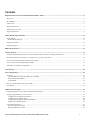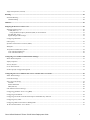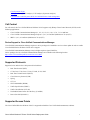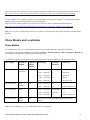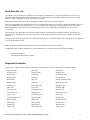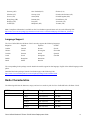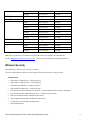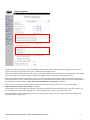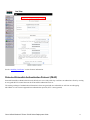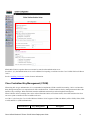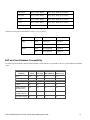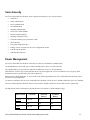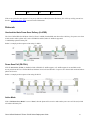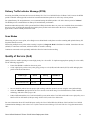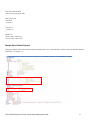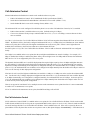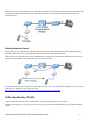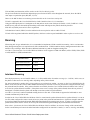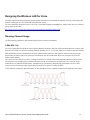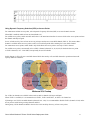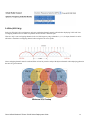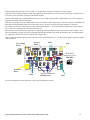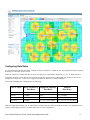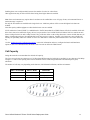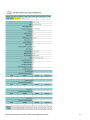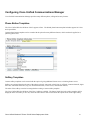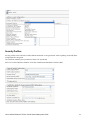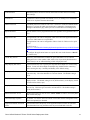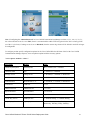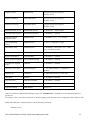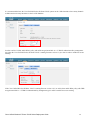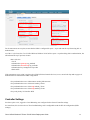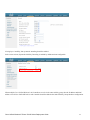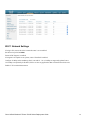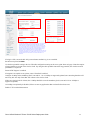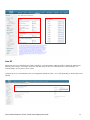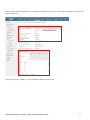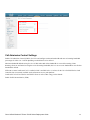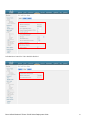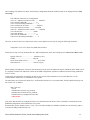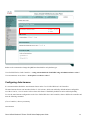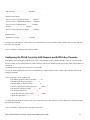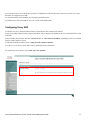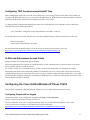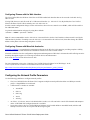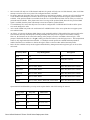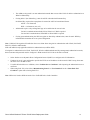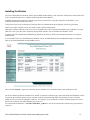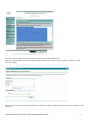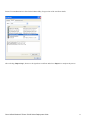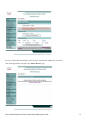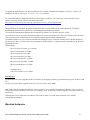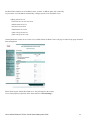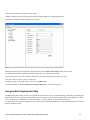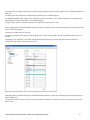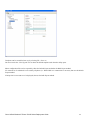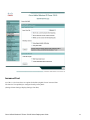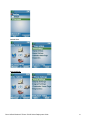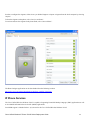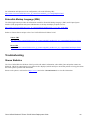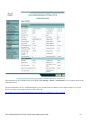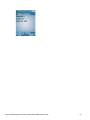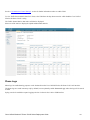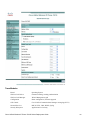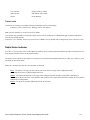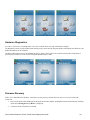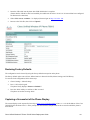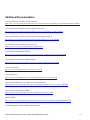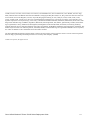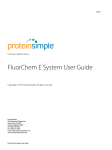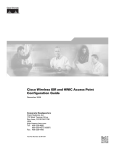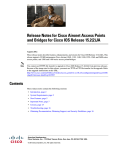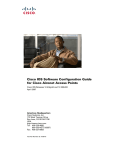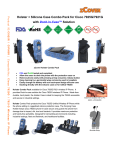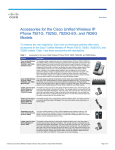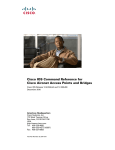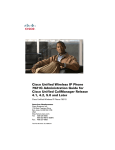Download Cisco 7921 Specifications
Transcript
Cisco Unified Wireless IP Phone 7921G Deployment Guide The Cisco Unified Wireless IP Phone 7921G is adaptable for all mobile professionals, from users on the move within an office environment to nurses and doctors in a healthcare environment to associates working in the warehouse, on the sales floor, or in a call center. Staff, nurses, doctors, educators, and IT personnel can be easily reached when mobile. This guide provides information and guidance to help the network administrator deploy these phones in a wireless LAN environment. Cisco Unified Wireless IP Phone 7921G Series Deployment Guide 1 Revision History Date Comments 02/28/2007 Initial Version 03/16/2008 1.0(5) Release 10/13/2008 1.1(1) and 1.2(1) Releases 11/17/2009 1.3(3) Release 5/3/2010 1.3(4) Release 12/15/2010 1.4(1) Release Cisco Unified Wireless IP Phone 7921G Series Deployment Guide 2 Contents Requirements for the Cisco Unified Wireless IP Phone 7921G ............................................................................................................ 6 Site Survey............................................................................................................................................................................................... 6 RF Validation .......................................................................................................................................................................................... 6 Call Control ............................................................................................................................................................................................ 7 Supported Protocols................................................................................................................................................................................ 7 Supported Access Points ......................................................................................................................................................................... 7 Supported Antennas ................................................................................................................................................................................ 9 Phone Models and Localization ............................................................................................................................................................. 10 Phone Models........................................................................................................................................................................................ 10 World Mode (802.11d) ..................................................................................................................................................................... 11 Supported Countries ............................................................................................................................................................................. 11 Language Support ................................................................................................................................................................................. 12 Radio Characteristics.............................................................................................................................................................................. 12 Wireless Security ..................................................................................................................................................................................... 13 Extensible Authentication Protocol - Flexible Authentication via Secure Tunneling (EAP-FAST) ..................................................... 14 Extensible Authentication Protocol – Transport Layer Security (EAP-TLS) ....................................................................................... 16 Protected Extensible Authentication Protocol (PEAP)......................................................................................................................... 17 Cisco Centralized Key Management (CCKM)...................................................................................................................................... 18 EAP and User Database Compatibility ................................................................................................................................................ 19 Voice Security .......................................................................................................................................................................................... 20 Power Management................................................................................................................................................................................. 20 Protocols ............................................................................................................................................................................................... 21 Unscheduled Auto Power Save Delivery (U-APSD)........................................................................................................................ 21 Power Save Poll (PS-POLL)............................................................................................................................................................. 21 Active Mode...................................................................................................................................................................................... 21 Delivery Traffic Indicator Message (DTIM)......................................................................................................................................... 22 Scan Modes ........................................................................................................................................................................................... 22 Quality of Service (QoS) ......................................................................................................................................................................... 22 Configuring QoS in Cisco Unified Communications Manager ............................................................................................................ 23 Configuring QoS Policies for the Network ........................................................................................................................................... 23 Configuring Cisco IOS Access Points .............................................................................................................................................. 23 Configuring Cisco Switch Ports ....................................................................................................................................................... 24 Configuring Switch Ports for Wired IP Phones................................................................................................................................ 24 Sample Voice Packet Capture........................................................................................................................................................... 25 Call Admission Control......................................................................................................................................................................... 26 Pre-Call Admission Control.............................................................................................................................................................. 26 Roaming Admission Control ............................................................................................................................................................ 27 Cisco Unified Wireless IP Phone 7921G Series Deployment Guide 3 Traffic Classification (TCLAS) ............................................................................................................................................................. 27 Roaming ................................................................................................................................................................................................... 28 Interband Roaming ............................................................................................................................................................................... 28 Channel Parking................................................................................................................................................................................ 29 Multicast................................................................................................................................................................................................... 29 Designing the Wireless LAN for Voice .................................................................................................................................................. 30 Planning Channel Usage ...................................................................................................................................................................... 30 5 GHz (802.11a)................................................................................................................................................................................ 30 Using Dynamic Frequency Selection (DFS) on Access Points .................................................................................................... 31 2.4 GHz (802.11b/g) ......................................................................................................................................................................... 32 Signal Strength and Coverage........................................................................................................................................................... 33 Configuring Data Rates ........................................................................................................................................................................ 35 Call Capacity ........................................................................................................................................................................................ 36 Dynamic Transmit Power Control (DTPC) .......................................................................................................................................... 37 Multipath ............................................................................................................................................................................................... 37 Verification with Site Survey Tools ....................................................................................................................................................... 38 Cisco 7921G Neighbor List .............................................................................................................................................................. 38 Cisco 7921G Site Survey .................................................................................................................................................................. 39 Configuring Cisco Unified Communications Manager ....................................................................................................................... 41 Phone Button Templates ....................................................................................................................................................................... 41 Softkey Templates.................................................................................................................................................................................. 41 Security Profiles .................................................................................................................................................................................... 42 G.722 Advertisement ............................................................................................................................................................................. 43 Product Specific Configuration Options............................................................................................................................................... 43 Configuring the Cisco Unified Wireless LAN Controller and Access Points .................................................................................... 49 SSID / WLAN Settings ........................................................................................................................................................................... 49 Controller Settings ................................................................................................................................................................................ 52 802.11 Network Settings ....................................................................................................................................................................... 54 Auto RF............................................................................................................................................................................................. 56 EDCA Parameters............................................................................................................................................................................. 59 DFS (802.11h) .................................................................................................................................................................................. 59 Call Admission Control Settings ........................................................................................................................................................... 60 Configuring QoS Basic Service Set (QBSS).......................................................................................................................................... 63 Configuring Auto-Immune .................................................................................................................................................................... 64 Configuring the WLAN Controller EAP-Request and EAPOL-Key Timeouts...................................................................................... 65 Configuring Proxy ARP ........................................................................................................................................................................ 66 Configuring TKIP Countermeasure Holdoff Time................................................................................................................................ 67 VLANs and Autonomous Access Points ................................................................................................................................................ 67 Cisco Unified Wireless IP Phone 7921G Series Deployment Guide 4 Configuring the Cisco Unified Wireless IP Phone 7921G ................................................................................................................... 67 Configuring the Network Profile Parameters ....................................................................................................................................... 68 Installing Certificates............................................................................................................................................................................ 74 Using Templates to Configure Phones.................................................................................................................................................. 80 Upgrading Phone Firmware ................................................................................................................................................................. 80 Wavelink Avalanche .............................................................................................................................................................................. 81 Using the Bulk Deployment Utility ....................................................................................................................................................... 90 Default Export................................................................................................................................................................................... 93 Bulk Export....................................................................................................................................................................................... 93 Pushing Configuration Files to the Cisco 7921G ............................................................................................................................. 94 Configuring the Local Phone Book and Speed Dials ........................................................................................................................... 94 Increased Font ...................................................................................................................................................................................... 96 Using Phone Designer .......................................................................................................................................................................... 98 IP Phone Services .................................................................................................................................................................................... 99 Extensible Markup Language (XML).................................................................................................................................................. 100 Troubleshooting..................................................................................................................................................................................... 100 Stream Statistics .................................................................................................................................................................................. 100 Network Statistics................................................................................................................................................................................ 102 Wireless LAN Statistics ....................................................................................................................................................................... 104 Traffic Stream Metrics (TSM) ............................................................................................................................................................. 104 Phone Logs.......................................................................................................................................................................................... 105 Trace Modules ................................................................................................................................................................................ 106 Trace Levels.................................................................................................................................................................................... 107 Radio Status Indicator ........................................................................................................................................................................ 107 Hardware Diagnostics ........................................................................................................................................................................ 108 Firmware Recovery............................................................................................................................................................................. 108 Restoring Factory Defaults ................................................................................................................................................................. 109 Capturing a Screenshot of the Phone Display .................................................................................................................................... 109 Healthcare Environments..................................................................................................................................................................... 110 Cleaning the Phone................................................................................................................................................................................ 110 Phone Accessories.................................................................................................................................................................................. 110 Additional Documentation ................................................................................................................................................................... 111 Cisco Unified Wireless IP Phone 7921G Series Deployment Guide 5 Requirements for the Cisco Unified Wireless IP Phone 7921G The Cisco Unified Wireless IP Phone 7921G is an IEEE 802.11a/b/g wireless IP phone that provides voice communications. The wireless LAN must be validated to ensure it meets the requirements to deploy the Cisco Unified Wireless IP Phone 7921G. Site Survey Before deploying the Cisco Unified Wireless IP Phone 7921G into a production environment, a site survey must be completed by a Cisco certified partner with the advanced wireless LAN specialization. During the site survey the RF spectrum can be analyzed to determine which channels are usable in the desired band (2.4 GHz or 5 GHz). Typically there is less interference in the 5 GHz band as well as more non-overlapping channels, so 5 GHz is the preferred band for operation and even more highly recommended when the Cisco Unified Wireless IP Phone 7921G is to be used in a mission critical environment. The site survey will include heatmaps showing the intended coverage plan for the location. The site survey will also determine which access point platform type, antenna type, access point configuration (channel and transmit power) to use at the location. See the “Designing the Wireless LAN for Voice” section for more information. Refer to the Steps to Success website for additional information. http://www.cisco.com/go/stepstosuccess RF Validation In order to determine if VoWLAN can be deployed, the environment must be evaluated to ensure the following items meet Cisco guidelines. Signal The cell edge should be designed to -67 dBm where there is a 20-30% overlap of adjacent access points at that signal level. This ensures the 7921G phone always has adequate signal and can hold a signal for at least 5 seconds in order to roam seamlessly. Channel Utilization Channel Utilization levels should be kept under 50%. If using the 7921G phone, this is provided via the QoS Basic Service Set (QBSS), which equates to around 105. Noise Noise levels should not exceed -92 dBm, which allows for a Signal to Noise Ratio (SNR) of 25 dB where a -67 dBm signal should be maintained. Packet Loss / Delay Per voice guidelines, packet loss should not exceed 1% packet loss, otherwise voice quality can be degraded significantly. Jitter should be kept at a minimal (< 100 ms) Retries 802.11 retransmissions should be less than 20%. Multipath Multipath should be kept to a minimal as this can create nulls and reduce signal levels. Many different tools and applications can be used to evaluate these items in order to certify the deployment. Cisco Unified Wireless IP Phone 7921G Series Deployment Guide 6 Cisco Spectrum Expert AirMagnet (Survey, WiFi Analyzer, VoFi Analyzer, Spectrum Analyzer) Cisco Wireless Control System (WCS) for Unified Wireless LAN management Call Control For call control, the Cisco Unified Wireless IP Phone 7921G supports only Skinny Client Control Protocol (SCCP) on the following applications: • Cisco Unified Communications Manager 4.1, 4.2, 4.3, 5.0, 5.1, 6.0, 6.1, 7.0, 7.1, 8.0 and later • Cisco Unified Communications Manager Express 4.1, 4.2, 4.3 and later (Minimum of 12.4(15)T7) • SRST 4.1, 4.2, 4.3 and later (Minimum of 12.4(15)T7) Device Support in Cisco Unified Communications Manager Cisco Unified Communications Manager requires a device package to be installed or service release update in order to enable Cisco Unified Wireless IP Phone 7921G device support. Cisco Unified Communications Manager 5.0(4) or higher requires signed COP files. Device packages for Cisco Unified Communications Manager are available at the following location. http://www.cisco.com/kobayashi/sw-center/sw-voice.shtml Supported Protocols Supported voice and wireless LAN protocols include these: • Real Time Protocol (RTP) • G.711u-law, G.711a-law, G.729a, G.729ab, G.722, iLBC • Real Time Control Protocol (RTCP) • Cisco Discovery Protocol (CDP) • Syslog • CCX v4 • Wi-Fi MultiMedia (WMM) • Traffic Specification (TSPEC) • Traffic Classification (TCLAS) • Unscheduled Auto Power Save Delivery (U-APSD) • Power Save Poll (PS-POLL) Supported Access Points The Cisco Unified Wireless IP Phone 7921G is supported on both the Cisco Unified and Autonomous solutions. Cisco Unified Wireless IP Phone 7921G Series Deployment Guide 7 • Cisco Unified Wireless LAN Controller Minimum = 5.2.193.0 Recommended = 7.0.98.0 or later • Cisco IOS Access Points (Autonomous) Minimum = 12.3(8)JEA2 or later Recommended = 12.4(10b)JA3 or later (does not apply to 1100, 1200, 1230) Note: VoWLAN is not currently supported in conjunction with outdoor MESH technology (1500 series). 3rd party access points are not supported, as there is no interoperability testing performed against 3rd party access points. Cisco Unified Wireless IP Phone 7921G Series Deployment Guide 8 The table below lists the modes that are supported by each Cisco access point. Cisco AP Series 802.11a 802.11b 802.11g 802.11n Autonomous Unified 500 No Yes Yes No Yes Yes 1100 No Yes Optional No Yes Yes 1130AG Yes Yes Yes No Yes Yes 1140 Yes Yes Yes Yes Yes Yes 1200 Optional Yes Optional No Yes Yes 1230AG Yes Yes Yes No Yes Yes 1240AG Yes Yes Yes No Yes Yes 1250 Yes Yes Yes Yes Yes Yes 1260 Yes Yes Yes Yes No Yes 3500 Yes Yes Yes Yes No Yes Supported Antennas Some of the Cisco Access Points require or allow external antennas. Cisco Unified Wireless IP Phone 7921G Series Deployment Guide 9 Please refer to the following URL for the list of supported antennas and how these external antennas should be mounted. http://www.cisco.com/en/US/prod/collateral/wireless/ps7183/ps469/product_data_sheet09186a008008883b.html 3rd party antennas are not supported, as there is no interoperability testing performed against 3rd party antennas including Distributed Antenna Systems (DAS) and Leaky Coaxial Systems. Please refer to the following URL for more info on Cisco Wireless LAN over Distributed Antenna Systems. http://www.cisco.com/en/US/prod/collateral/wireless/ps5678/ps6973/positioning_statement_c07-565470.html Note: The Cisco 1130, 1140 and 3502i series access points are to be mounted on the ceiling as they have omni-directional antennas. Phone Models and Localization Phone Models Cisco manufactures four Cisco Unified Wireless IP Phone 7921G models that support the following domains. The regulatory domain can be identified by navigating to Settings > Model Information > WLAN Regulatory Domain and then referencing the Regulatory Domain number in the table below. Use this table to identify specific phone versions that support these regulatory domains for use around the world: Part Number Regulatory Domain Regulatory Domain Number Band Range Available Channels Channel Set CP-7921G-A-K9 FCC (Americas) 1050 2.412 – 2.462 GHz 11 1-11 5.180 – 5.240 GHz 4 36,40,44,48 5.260 – 5.320 GHz 4 52,56,60,64 5. 500 – 5.700 GHz 8 100-140 5.745 – 5.805 GHz 4 149,153,157,161 2.412 – 2.472 GHz 13 1-13 5.180 – 5.700 GHz 19 36-48,52-64,100-140 2.412 – 2.472 GHz 13 (OFDM) 1-13 2.412 – 2.484 GHz 14 (CCK) 1-14 5.180 – 5.700 GHz 19 36-48,52-64,100-140 CP-7921G-E-K9 CP-7921G-P-K9 CP-7921G-W-K9 ETSI (Europe) 3051 Japan 4157 Rest of World 5252 Uses 802.11d to identify available channels and transmit powers Note: 802.11j (channels 34, 38, 42, 46) and channel 165 are not supported. Cisco Unified Wireless IP Phone 7921G Series Deployment Guide 10 World Mode (802.11d) If using the Cisco Unified Wireless IP Phone 7921G World (-W) model, then it is required to enable 802.11d. The Cisco Unified Wireless IP Phone 7921G gives precedence to 802.11d to determine the channels and transmit powers to use and inherits its client configuration from the associated access point. Enable World Mode (802.11d) for the corresponding country where the access point is located. If 802.11d information is not available from the access point, then the phone uses the locally configured regulatory domain. If the Cisco Unified Wireless IP Phone 7921G -A, -E or -P model is taken to another country, where the access point uses a different regulatory domain, then 802.11d will be required for the Cisco Unified Wireless IP Phone 7921G to operate successfully. When using 802.11a, enable 802.11d to discover which channels can potentially be used in the network. Specifically, for 802.11h support, the phone passively scans some of the 5 GHz channels (DFS) first before actively scanning any network channels. If using 2.4 GHz (802.11b/g) and 802.11d is not enabled, then the Cisco Unified IP Phone 7921G can attempt to use channels 111 and reduced transmit power. Note: World Mode is enabled automatically for the Cisco Unified Wireless LAN Controller. World Mode must be enabled manually for Cisco Autonomous Access Points using the following commands: Interface dot11radio X world-mode dot11d country US both Supported Countries Below are the countries and their 802.11d codes that are supported by the Cisco Unified Wireless IP Phone 7921G. Argentina (AR) India (IN) Poland (PL) Australia (AU) Indonesia (ID) Portugal (PT) Austria (AT) Ireland (IE) Puerto Rico (PR) Belgium (BE) Israel (IL) Romania (RO) Brazil (BR) Italy (IT) Russian Federation (RU) Bulgaria (BG) Japan (JP) Saudi Arabia (SA) Canada (CA) Korea (KR / KP) Singapore (SG) Chile (CL) Latvia (LV) Slovakia (SK) Colombia (CO) Liechtenstein (LI) Slovenia (SI) Costa Rica (CR) Lithuania (LT) South Africa (ZA) Cyprus (CY) Luxembourg (LU) Spain (ES) Czech Republic (CZ) Malaysia (MY) Sweden (SE) Denmark (DK) Malta (MT) Switzerland (CH) Estonia (EE) Mexico (MX) Taiwan (TW) Finland (FI) Monaco (MC) Thailand (TH) France (FR) Netherlands (NL) Turkey (TR) Cisco Unified Wireless IP Phone 7921G Series Deployment Guide 11 Germany (DE) New Zealand (NZ) Ukraine (UA) Gibraltar (GI) Norway (NO) United Arab Emirates (AE) Greece (GR) Oman (OM) United Kingdom (GB) Hong Kong (HK) Panama (PA) United States (US Hungary (HU) Iceland (IS) Peru (PE) Phillipines (PH) Venezuela (VE) Vietnam (VN) Note: Compliance information is available on the Cisco Product Approval Status web site at the following URL: http://tools.cisco.com/cse/prdapp/jsp/externalsearch.do?action=externalsearch&page=EXTERNAL_SEARCH Language Support The Cisco Unified Wireless IP Phone 7921G currently supports the following languages. Bulgarian English Japanese Serbian Catalan Finnish Korean Slovak Chinese French Norwegian Slovenian Croatian German Polish Spanish Czech Greek Portuguese Swedish Danish Hungarian Romanian Dutch Italian Russian The corresponding locale package must be installed to enable support for that language. English is the default language on the phone. Download the locale packages from the Localization page at the following URL: http://www.cisco.com/kobayashi/sw-center/telephony/callmgr/locale-installer.shtml Radio Characteristics The following table lists the data rates, ranges, and receiver sensitivity info for Cisco Unified Wireless IP Phone 7921G. 802.11a Data Rate Range Receiver Sensitivity Max Tx Power is 16 dBm 6 Mbps 610 ft (186 m) -89 dBm 9 Mbps 610 ft (186 m) -88 dBm 12 Mbps 558 ft (170 m) -86 dBm 18 Mbps 541 ft (165 m) -85 dBm 24 Mbps 508 ft (155 m) -82 dBm 36 Mbps 426 ft (130 m) -80 dBm Cisco Unified Wireless IP Phone 7921G Series Deployment Guide 12 48 Mbps 328 ft (100 m) -76 dBm 54 Mbps 295 ft (90 m) -74 dBm 802.11g Data Rate Range Receiver Sensitivity Max Tx Power is 16 dBm 6 Mbps 722 ft (220 m) -90 dBm 9 Mbps 656 ft (200 m) -89 dBm 12 Mbps 623 ft (190 m) -87 dBm 18 Mbps 623 ft (190 m) -85 dBm 24 Mbps 623 ft (190 m) -82 dBm 36 Mbps 492 ft (150 m) -78 dBm 48 Mbps 410 ft (125 m) -74 dBm 54 Mbps 394 ft (120 m) -73 dBm 802.11b Data Rate Range Receiver Sensitivity Max Tx Power is 17 dBm 1 Mbps 1,027 ft (313 m) -95 dBm 2 Mbps 951 ft (290 m) -89 dBm 5.5 Mbps 853 ft (260 m) -89 dBm 11 Mbps 787 ft (240 m) -85 dBm Note: Receiver sensitivity is the minimum signal needed to decode a packet at a certain data rate. See the “Designing the Wireless LAN for Voice” section for more information on signal requirements. Wireless Security When deploying a wireless LAN, security is essential. The Cisco Unified Wireless IP Phone 7921G supports the following wireless security features. Authentication • WPA (802.1x authentication + TKIP encryption) • WPA2 (802.1x authentication + AES encryption) • WPA-PSK (Pre-Shared key + TKIP encryption) • WPA2-PSK (Pre-Shared key + AES encryption) • EAP-FAST (Extensible Authentication Protocol – Flexible Authentication via Secure Tunneling) • EAP-TLS (Extensible Authentication Protocol – Transport Layer Security) • PEAP (Protected Extensible Authentication Protocol) • LEAP (Lightweight Extensible Authentication Protocol) • CCKM (Cisco Centralized Key Management) • Open and Shared Key Cisco Unified Wireless IP Phone 7921G Series Deployment Guide 13 Encryption • AES (Advanced Encryption Scheme) • TKIP / MIC (Temporal Key Integrity Protocol / Message Integrity Check) • WEP (40-bit and 128-bit Wired Equivalent Protocol) Extensible Authentication Protocol - Flexible Authentication via Secure Tunneling (EAP-FAST) This client server security architecture encrypts EAP transactions within a Transport Level Security (TLS) tunnel between the access point and the Remote Authentication Dial-in User Service (RADIUS) server such as the Cisco Access Control Server (ACS). The TLS tunnel uses Protected Access Credentials (PACs) for authentication between the client (phone) and the RADIUS server. The server sends an Authority ID (AID) to the client (phone), which in turn selects the appropriate PAC. The client (phone) returns a PAC-Opaque to the RADIUS server. The server decrypts the PAC with its master-key. Both endpoints now have the PAC key and a TLS tunnel is created. EAP-FAST supports automatic PAC provisioning, but it must enabled on the RADIUS server. To enable EAP-FAST, a certificate must be installed. The Cisco Unified Wireless IP Phone 7921G currently supports only automatic provisioning of the PAC, so enable “Allow anonymous in-band PAC provisioning” on the RADIUS server as shown below. Both EAP-GTC and EAP-MSCHAPv2 must be enabled when “Allow anonymous in-band PAC provisioning” is enabled. EAP-FAST requires that a user account be created on the authentication server. Cisco Unified Wireless IP Phone 7921G Series Deployment Guide 14 If anonymous PAC provisioning is not allowed in the product wireless LAN environment then a staging Cisco ACS can be setup for initial PAC provisioning of the Cisco Unified Wireless IP Phone 7921G. This requires that the staging ACS server be setup as a slave EAP-FAST server and components are replicated from the product master EAP-FAST server, which include user and group database and EAP-FAST master key and policy info. Ensure the production master EAP-FAST ACS server is setup to send the EAP-FAST master keys and policies to the staging slave EAP-FAST ACS server, which will then allow the Cisco Unified Wireless IP Phone 7921G to use the provisioned PAC in the production environment where “Allow anonymous in-band PAC provisioning” is disabled. When it is time to renew the PAC, then authenticated in-band PAC provisioning will be used, so ensure that “Allow authenticated in-band PAC provisioning” is enabled. Ensure that the Cisco Unified Wireless IP Phone 7921G has connected to the network during the grace period to ensure it can use its existing PAC created either using the active or retired master key in order to get issued a new PAC. Is recommended to only have the staging wireless LAN pointed to the staging ACS server and to disable the staging access point radios when not being used. Cisco Unified Wireless IP Phone 7921G Series Deployment Guide 15 Extensible Authentication Protocol – Transport Layer Security (EAP-TLS) Extensible Authentication Protocol Transport Layer Security (EAP-TLS) is using the TLS protocol with PKI to secure communications to the authentication server. TLS provides a way to use certificates for both user and server authentication and for dynamic session key generation. Either the internal Manufacturing Installed Certificate (MIC) or a user installed certificate can be used for authentication. EAP-TLS provides excellent security, but requires client certificate management. Ensure that “Certificate CN Comparison” is selected when enabling EAP-TLS. EAP-TLS also requires that a user account be created on the authentication server matching the common name of the certificate imported into the Cisco Unified Wireless IP Phone 7921G. It is recommended to use a complex password for this user account. Cisco Unified Wireless IP Phone 7921G Series Deployment Guide 16 See the “Installing Certificates” section for more information. Protected Extensible Authentication Protocol (PEAP) Protected Extensible Authentication Protocol (PEAP) uses server-side public key certificates to authenticate clients by creating an encrypted SSL/TLS tunnel between the client and the authentication server. The ensuing exchange of authentication information is then encrypted and user credentials are safe from eavesdropping. MS-CHAP v2 is the current supported inner authentication protocol (GTC is not supported). Cisco Unified Wireless IP Phone 7921G Series Deployment Guide 17 PEAP (MS-CHAPv2) requires that a user account be created on the authentication server. In release 1.2(1), the authentication server can be validated via importing a certificate into the Cisco Unified Wireless IP Phone 7921G. See the “Installing Certificates” section for more information. Cisco Centralized Key Management (CCKM) When using 802.1x type authentication, it is recommended to implement CCKM to enable fast roaming. 802.1x can introduce delay during roaming due to its requirement for full re-authentication. CCKM centralizes the key management and reduces the number of key exchanges. WPA and WPA2 introduce additional transient keys and can lengthen roaming time. When CCKM is utilized, roaming times can be reduced from 400-500 ms to less than 100 ms, where that transition time from one access point to another will not be audible to the user. As of the 1.3(4) release, the Cisco Unified Wireless IP Phone 7921G supports CCKM with WPA2 (AES or TKIP), WPA (TKIP or AES) and 802.1x (WEP) authentication. Authentication Key Management Cisco Unified Wireless IP Phone 7921G Series Deployment Guide Encryption 18 EAP-FAST 802.1x, WPA, WPA2 AES, TKIP, WEP (40 or 128 bit) EAP-TLS 802.1x, WPA, WPA2 AES, TKIP, WEP (40 or 128 bit) PEAP 802.1x, WPA, WPA2 AES, TKIP, WEP (40 or 128 bit) LEAP 802.1x, WPA, WPA2 AES, TKIP, WEP (40 or 128 bit) AKM 802.1x, WPA, WPA2 AES, TKIP, WEP (40 or 128 bit) CCKM was not supported with WPA2 in release 1.3(3) or earlier. WPA Version Cipher Prior to 1.3(4) 1.3(4) and later WPA TKIP Supported Supported AES Not Supported Supported TKIP Not Supported Supported AES Not supported Supported WPA2 EAP and User Database Compatibility The following chart indicates which EAP and database configurations are supported by the Cisco Unified Wireless IP Phone 7921G. Database LEAP PEAP EAP-FAST EAP-TLS (MS-CHAPv2) (Phase Zero) ACS Yes Yes Yes Yes Windows SAM Yes No Yes Yes Windows AD Yes Yes Yes Yes LDAP No Yes No No ODBC (ACS for Windows only) Yes Yes Yes Yes LEAP Proxy RADIUS Server Yes No Yes Yes No No No All Token Servers No Cisco Unified Wireless IP Phone 7921G Series Deployment Guide 19 Voice Security The Cisco Unified Wireless IP Phone 7921G supports the following voice security features. • Certificates • Image authentication • Device authentication • File authentication • Signaling authentication • Secure Cisco Unified SRST • Media encryption (SRTP) • Signaling encryption (TLS) • Certificate authority proxy function (CAPF) • Secure profiles • Encrypted configuration files • Settings Access (can limit user access to configuration menus) • Locked network profiles • Administrator password Power Management The Cisco Unified Wireless IP Phone 7921G has an option for a standard or extended battery. The standard battery can provide up to 150 hours standby time or up to 11.5 hours talk time. The extended battery can provide up to 200 hours standby time or up to 15.5 hours talk time. With firmware version 1.0(4) or later and when the access point supports the Cisco Client Extensions (CCX) proxy ARP information element, the idle battery life will be optimized. When on call U-APSD, PS-POLL, or active mode can be utilized depending on the Cisco Unified Wireless IP Phone 7921G and Access Point configuration. To extend on call battery life, the Cisco Unified Wireless IP Phone 7921G can use U-APSD or PS-POLL power save methods. The Cisco Unified Wireless IP Phone 7921G will use either U-APSD or PS-POLL when in idle (no active phone call). The table below lists the maximum on call and idle times for each 802.11 mode and battery type. 802.11 Mode 2.4 GHz 5 GHz Call State Standard Battery Extended Battery On Call 11.5 15.5 Idle 150 200 On Call 11.5 15.5 Cisco Unified Wireless IP Phone 7921G Series Deployment Guide 20 Idle 150 200 If the access point does not support CCX or proxy ARP is not enabled, then the idle battery life will be up to fifty percent less. See the “Configuring Proxy ARP” section for more information. Protocols Unscheduled Auto Power Save Delivery (U-APSD) The Cisco Unified Wireless IP Phone 7921G will use U-APSD (Unscheduled Auto Power Save Delivery) for power save when in idle mode or when a phone call is active if WMM is enabled, where U-APSD is supported. U-APSD helps optimize battery life. Below is a sample packet sequence when using U-APSD. Power Save Poll (PS-POLL) If Wi-Fi MultiMedia (WMM) is disabled, which will disable U-APSD support, or U-APSD support is not available on the access point, then the Cisco Unified Wireless IP Phone 7921G will use PS-POLL for power save when in idle mode and when a phone call is active. Below is a sample packet sequence when using PS-POLL. Active Mode If the “Call Power Save Mode” is set to “None”, then the phone will use active mode and no power save will be used, which will reduce the battery life. Cisco Unified Wireless IP Phone 7921G Series Deployment Guide 21 Delivery Traffic Indicator Message (DTIM) Increasing the DTIM period can also increase the battery life. The Cisco Unified Wireless IP Phone 7921G can use the DTIM period to schedule wakeup periods to check for broadcast and multicast packets as well as any unicast packets. For optimal battery life and performance, we recommend setting the DTIM period to “2” with a beacon period of “100 ms”. The DTIM period is a tradeoff between battery life and multicast performance. Broadcast and multicast traffic will be queued until the DTIM period when there are power save enabled clients associated to the access point, so DTIM will determine how quickly these packets can be delivered to the client. If using multicast applications, a shorter DTIM period can be used. Scan Modes When using only one access point, select Single Access Point Mode on the phone to reduce scanning and optimize battery life for phones that do not roam. When using multiple access points where roaming is required, “Single AP Mode” should not be enabled. Instead use the auto (default) or continuous scan mode, which will allow for seamless roaming. Continuous scan mode can be optionally enabled to allow for better location tracking. Quality of Service (QoS) Quality of Service enables queuing to ensure high priority for voice traffic. To implement appropriate queuing for voice traffic, use the following suggestions: • Ensure that WMM is enabled on the access point. • Create a QoS policy on the access point giving priority to voice (RTP) and call control (SCCP) traffic and apply that profile to the desired interfaces. Traffic Type DSCP 802.1p WMM UP Voice (RTP) EF (46) 5 6 Call Control (SCCP) CS3 (24) 3 4 • Be sure that RTP packets have the proper QoS markings and other protocols are not using the same QoS markings. • Select the “Platinum” QoS profile for the voice wireless LAN when using Cisco Unified Wireless LAN Controller technology and set the 802.1p tag to “6”. • Enable Differentiated Services Code Point (DSCP) preservation on the Cisco IOS switch and/or use a QoS policy to set DSCP to EF for RTP traffic (UDP port range 16384-32767) on the Cisco IOS router. For more information about TCP and UDP ports used by the Cisco Unified Wireless IP Phone 7921G and the Cisco Unified Communications Manager, refer to the Cisco Unified Communications Manager TCP and UDP Port Usage document at this URL: Cisco Unified Wireless IP Phone 7921G Series Deployment Guide 22 http://www.cisco.com/en/US/docs/voice_ip_comm/cucm/port/7_1_2/CCM_7.1.2PortList.pdf Configuring QoS in Cisco Unified Communications Manager The SCCP DSCP values are configured in the Cisco Unified Communications Manager enterprise parameters. Cisco Unified Communications Manager uses the default value of CS3 to have devices set the DSCP marking for SCCP packets as shown in the Enterprise Parameters Configuration page. Configuring QoS Policies for the Network Set up QoS policies and settings for the following network devices. Configuring Cisco IOS Access Points Use the following QoS policy on the Cisco IOS access point (AP) to enable DSCP to CoS (UP) mapping. This allows RTP packets to be placed into the voice queue, if those packets are marked correctly, when received at the access point level. class-map match-all RTP match ip dscp ef class-map match-all SCCP match ip dscp cs3 ! policy-map Voice class RTP set cos 6 class SCCP set cos 4 ! interface dot11radioX service-policy input Voice Cisco Unified Wireless IP Phone 7921G Series Deployment Guide 23 service-policy output Voice Configuring Cisco Switch Ports Configure the Cisco access point switch ports and uplink switch ports for DSCP trust. mls qos ! interface X mls qos trust dscp Note: When using the Cisco Unified Wireless LAN Controller, DSCP trust must be implemented or trust the UDP data ports used by the Cisco Unified Wireless LAN Controller (LWAPP = 12222 and 12223; CAPWAP = 5246 and 5247) on all interfaces where wireless packets will traverse to ensure QoS markings are correctly set. Versions prior to 5.2 use LWAPP, where versions 5.2 and later use CAPWAP. Configuring Switch Ports for Wired IP Phones Enable the Cisco wired IP phone switch ports for Cisco phone trust mls qos ! Interface X mls qos trust device cisco-phone mls qos trust dscp If DSCP markings are not preserved, then the below configuration can be used to set the DSCP based on the TCP or UDP port to map RTP and SCCP correctly. Ensure the following QoS policy is not applied to an interface where wireless traffic traverses. If using non-secure SCCP, then TCP port 2000 is used. TCP port 2443 is used for secure SCCP. ip access-list extended SCCP permit tcp any eq 2000 any permit tcp any any eq 2000 permit tcp any eq 2443 any permit tcp any any eq 2443 ! ip access-list extended RTP permit udp any range 16384 32767 any permit udp any any range 16384 32767 ! class-map match-all SCCP match access-group name SCCP Cisco Unified Wireless IP Phone 7921G Series Deployment Guide 24 class-map match-all RTP match access-group name RTP ! policy-map Voice class RTP set dscp ef ! class SCCP set dscp cs3 ! interface X service-policy input Voice service-policy output Voice Sample Voice Packet Capture This packet capture below shows that RTP packets bound for the Cisco Unified IP Phone 7921G over the air should be marked with DSCP = EF and UP = 6. Cisco Unified Wireless IP Phone 7921G Series Deployment Guide 25 Call Admission Control Inbound and outbound call admission control can be enabled on the access point. • Enable Call Admission Control / Wi-Fi MultiMedia Traffic Specifications (TSPEC) • Set the desired maximum RF bandwidth that is allocated for voice traffic (default = 75%) • Set the bandwidth that is reserved for roaming clients (default = 6%) The minimum PHY rate can be configured for which the phone is to use when Call Admission Control (CAC) is enabled. • Enable a data rate that is enabled on the access point. (Default setting is 12 Mbps) • Cisco Access Points will only accept a minimum PHY rate of 5.5, 6, 11, 12 or 24 Mbps, so ensure that one of these rates are enabled. As of the 1.3(3) release, the Cisco Unified Wireless IP Phone 7921G will auto-negotiate the minimum PHY rate to be used for TSPEC. By default it will try the locally configured minimum PHY rate (i.e. 12 Mbps) first, but if that data rate is not enabled on the access point, then it will try the next highest enabled data rate on the access point. If there is not a higher data rate enabled, then it will then try the next lowest data rate as the minimum PHY rate. In releases prior to 1.3(3), the Cisco Unified Wireless IP Phone 7921G would use the static minimum PHY rate configured locally. If 12 Mbps is not enabled on the access point, then the next highest enabled data rate must be 24 Mbps. For example, if 12 Mbps is disabled but 18 Mbps is enabled, the phone will try the next highest rate of 18 Mbps and fail because that minimum PHY rate for CAC is not supported by the Cisco access point. The dynamic minimum PHY rate is useful for deployments that require higher capacity where 24 Mbps and higher data rates are only enabled. For this high capacity deployment configuration and with release 1.3(3), the minimum PHY rate would be adjusted to 24 Mbps automatically even if the phone is configured statically for a minimum PHY rate of 12 Mbps. In releases prior to 1.3(3), the minimum PHY rate would have to be changed to 24 Mbps manually from the default of 12 Mbps in order for CAC to work correctly for this deployment configuration. If an 802.11b AP is used, the highest available date rate would be 11 Mbps, so 12 Mbps can not be used as the minimum PHY rate. For this 802.11b (11 Mbps) deployment configuration and with release 1.3(3), the minimum PHY rate would be adjusted to 11 Mbps automatically even if the phone is configured statically for a minimum PHY rate of 12 Mbps. In releases prior to 1.3(3), the minimum PHY rate would have to be changed to 11 Mbps manually from the default of 12 Mbps in order for CAC to work correctly for this deployment configuration. There is no support for load-based CAC or multiple streams on the autonomous access points therefore it is not recommended to enable CAC on autonomous access points. If CAC is enabled on the autonomous access point, then SRTP and barge calls will fail. Pre-Call Admission Control If Call Admission Control (TSPEC) is enabled on the access point, the Cisco Unified Wireless IP Phone 7921G sends an Add Traffic Stream (ADDTS) to the access point to request bandwidth in order to place or receive a call. If the AP sends an ADDTS successful message then the Cisco Unified Wireless IP Phone 7921G establishes the call. If the call is rejected by the access point and the wireless IP phone has no other access point to roam to, then phone displays “Network Busy”. If the admission is Cisco Unified Wireless IP Phone 7921G Series Deployment Guide 26 refused, there is no messaging from the Cisco Unified Wireless IP Phone 7921G Series to inform the remote endpoint that there is insufficient bandwidth to establish the call, so the call can continue to ring out within the system until the remote user terminates the call. Roaming Admission Control During a call, the Cisco Unified Wireless IP Phone 7921G measures Received Signal Strength Indicator (RSSI) and Packet Error Rate (PER) values for the current and all available access points to make roaming decisions. If the original access point where the call was established had Call Admission Control (TSPEC) enabled, then the wireless IP phone will send an ADDTS request during the roam to the new access point. For more information about Call Admission Control and QoS, refer to the “Cisco Unified Wireless Quality of Service” chapter in the Enterprise Mobility Design Guide at this URL: http://www.cisco.com/en/US/docs/solutions/Enterprise/Mobility/emob41dg/eMob4.1.pdf Traffic Classification (TCLAS) Traffic Classification (TCLAS) helps to ensure that the access point properly classifies voice packets. Without proper classification, voice packets will be treated as best effort which will defeat the purpose of TSPEC and QoS in general. Cisco Unified Wireless IP Phone 7921G Series Deployment Guide 27 TCP and UDP port information will be used to set the UP (User Priority) value. The previous method of classification depends upon preservation of DSCP value throughout the network, where the DSCP value maps to a particular queue (BE, BK, VI, VO). However, the DSCP values are not always preserved as this can be viewed as a security risk. TCLAS is supported in the Cisco Unified Wireless LAN Controller release 5.1.151.0 and later. Using port based QoS policies is inadequate as all data packets use the same UDP port (LWAPP = 12222; CAPWAP = 5246) and the access point uses the outside QoS marking to determine which queue the packets should be placed in. With TCLAS, DSCP preservation is not a requirement. Call Admission Control (TSPEC) must be enabled on the access point in order to enable TCLAS. TCLAS will be negotiated within the ADDTS packets, which are used to request bandwidth in order to place or receive a call. Roaming When using 802.1x type authentication, it is recommended to implement CCKM to enable fast roaming. 802.1x can introduce delay during roaming due to its requirement for full re-authentication. CCKM centralizes the key management and reduces the number of key exchanges. WPA introduces additional transient keys and can lengthen roaming time. As of the 1.3(4) release, the Cisco Unified Wireless IP Phone 7921G supports CCKM with WPA2 (AES or TKIP), WPA (TKIP or AES) and 802.1x (WEP) authentication. Authentication Roaming Time WPA/WPA2 Personal 150 ms WPA/WPA2 Enterprise 300 ms CCKM < 100 ms Interband Roaming Some deployments may use one band for indoor (i.e. 5 GHz) and the other for outdoor coverage (i.e. 2.4 GHz). In this case, set the phone to either Auto-a or Auto-b/g mode, depending on the preferred band. For Auto-a and Auto-b/g modes, this is giving preference to one band over another. At power on, the Cisco Unified Wireless IP Phone 7921G will scan all 2.4 and 5 GHz channels then attempt to associate to an access point for the configured network using the preferred band if available. If the preferred band is not available, then the Cisco Unified Wireless IP Phone 7921G will try to use the less preferred band if available. If the phone roams out of coverage of the preferred band, where the less preferred band signal is available, then the phone will attempt to associate to that less preferred band. As of the 1.3(4) release, seamless interband roaming between 5 Ghz and 2.4 Ghz bands is supported as both bands are now scanned simultaneously when on call. In order for the Cisco Unified Wireless IP Phone 7921G to roam from the preferred band to the less preferred band (i.e. roam to 2.4 GHz when configured for Auto-a mode), all access points in the preferred band must have a signal low enough to match the less preferred band roam threshold and the RSSI differential threshold for roaming must be met. In order to roam back to the preferred band, there must be at least one access point with sufficient signal matching the preferred band roam threshold. Prior to the 1.3(4) release, the Cisco Unified Wireless IP Phone 7921G would have to roam out of range of the current band before it would attempt to roam to the other band when configured for an Auto 802.11 mode (i.e. Auto-a, Auto-bg, Auto-RSSI), Cisco Unified Wireless IP Phone 7921G Series Deployment Guide 28 where the user may experience choppy audio with the weak signal, followed up with a small second audio gap before looking for the least preferred band. Then once it has failed over to a less preferred band (i.e. associated to 802.11b/g when phone configured for Auto-a), there was no mechanism in place to check to see if the preferred band is available again or not in order to roam back to the preferred band. It is recommended to perform a spectrum analysis to ensure that the desired bands can be enabled in order to perform seamless interband roaming. Channel Parking Channel Parking is a sub-feature of interband roaming, which is designed to conserve idle battery life when the Cisco Unified Wireless IP Phone 7921G is configured for an Auto 802.11 mode and continuous scan mode is enabled in the Cisco Unified Communications Manager. Continuous scan mode enables constant scanning of all channels regardless of call state, which can also help with location. When configured for auto scan mode, typically the phone is only scanning when on call and not in idle unless the current signal drops below a certain RSSI threshold. When channel parking is active, the Cisco Unified Wireless IP Phone 7921G will discontinue the scanning of the 5 GHz band and potentially roam to a 2.4 GHz neighbor, but also may stay on the currently connected 5 GHz AP if that is the strongest signal received. Channel parking will occur when the phone is in idle mode and there are at least four 2.4 GHz access points available where at least one of those four access points has met the RSSI threshold to enable channel parking. If configured for Auto-a and continuous scanning is enabled, the phone can potentially roam to 2.4 GHz when in idle even when the phone is in good 5 GHz coverage as the Auto-RSSI logic is used when in idle, regardless of whether 5 GHz channels are parked or not. When on call the local configured mode will be used (i.e. Auto-a), so it will attempt to associate to the preferred band if available. Channel parking will become inactive either when there are less than four 2.4 GHz access points, the RSSI for all 2.4 GHz access points is low enough to meet the RSSI threshold to disable channel parking or there is a current inbound or outbound call. When channel parking becomes inactive, the phone will rapidly scan the 5 GHz band, where it can potentially roam back to 5 GHz if configured for Auto-a, as roaming is based on band preference and then RSSI when on call. When the call is terminated, channel parking may become active again. Multicast When enabling multicast in the wireless LAN, impacts on battery life, performance, and capacity must be considered. The Cisco Unified Wireless IP Phone 7921G uses the DTIM period to receive the queued broadcast and multicast packets. If there are many packets queued up, then they client may have to stay awake longer thus potentially reducing battery life. With multicast, there is no reliability that the packet will be received the by the client. The multicast traffic will be sent at the highest basic data rate enabled on the access point, so will want to ensure that only the lowest enabled rate is configured as the only basic rate. The client will send the IGMP join request to receive that multicast stream. The client will send the IGMP leave when the session is to be ended. The Cisco Unified Wireless IP Phone 7921G supports the IGMP query feature, which can be used to reduce the amount of multicast traffic on the wireless LAN when not necessary. Ensure that IGMP snooping is also enabled on all switches. Cisco Unified Wireless IP Phone 7921G Series Deployment Guide 29 Designing the Wireless LAN for Voice The following network design guidelines must be followed in order to accommodate for adequate coverage, call capacity and seamless roaming for the Cisco Unified Wireless IP Phone 7921G. For more information about these topics, refer to the “VoWLAN Design Recommendations” chapter in the Enterprise Mobility Design Guide at this URL: http://www.cisco.com/en/US/docs/solutions/Enterprise/Mobility/emob41dg/eMob4.1.pdf Planning Channel Usage Use the following guidelines to plan channel usage for these wireless environments. 5 GHz (802.11a) The Cisco Unified Wireless IP Phone 7921G supports Dynamic Frequency Selection (DFS) and Transmit Power Control (TPC) from 802.11h, which are required when using channels operating at 5.25 - 5.725 GHz, which are 15 of the 23 possible channels. DFS dynamically instructs a transmitter to switch to another channel whenever radar signal is detected. If the access point detects radar, the radio on the access point goes on hold for at least 60 seconds while the access point passively scans for another usable channel. TPC allows the client and access point to exchange information, so that the client can dynamically adjust the transmit power. The client uses only enough energy to maintain association to the access point at a given data rate. As a result, the client contributes less to adjacent cell interference, which allows for more densely deployed, high-performance wireless LANs. Lower power on the client provides longer battery life because less power is used by the radio. 5 GHz channels overlap their adjacent channel, so there should be at least 1 channel of separation for adjacent access points. Cisco Unified Wireless IP Phone 7921G Series Deployment Guide 30 Using Dynamic Frequency Selection (DFS) on Access Points For autonomous solution access points, select Dynamic Frequency Selection (DFS) to use auto channel selection. When DFS is enabled, enable at least one band (bands 1-4). For unified access points, enable Auto RF unless there is an intermittent interferer in an area which select access points can have the channel statically assigned. In case of radar activity, have at least one access point per area that uses a non-DFS channel (UNII-1). This ensures that a channel is available when an access point’s radio is in its hold-off period while scanning for a new usable channel. For autonomous access points, enable band 1 only which allows the access point to use only a UNII-1 channel. For unified access points, can manually select a UNII-1 channel (channels 36, 40, 44, 48) for the desired access points. A UNII-3 channel (5.745 - 5.805 GHz) can optionally be used if available. In this diagram, 5 GHz cells use a non-DFS channel while other nearby cells use DFS channels to permit maximum call capacity under all conditions. Ch 36 Ch 52 Ch 149 Ch 56 Ch 44 Ch 161 Ch 48 Ch 60 Minimum 20% Overlap For 5 GHz, 20 channels are available in the Americas and 19 channels in Europe and Japan. Where UNII-3 is available, it is recommend to use UNII-1, UNII-2 and UNII-3, to utilize a 12 channel set. If planning to use UNII-2 extended channels (channels 100 - 140), it is recommended to disable UNII-2 (channels 52-64) on the access point to avoid having so many channels enabled. Having many 5 GHz channels enabled in the wireless LAN can delay discovery of new access points. Cisco Unified Wireless IP Phone 7921G Series Deployment Guide 31 2.4 GHz (802.11b/g) In the 2.4 GHz (802.11b/g environment, only non-overlapping channels must be utilized when deploying VoWLAN. Nonoverlapping channels have 22 MHz of separation and are at least 5 channels apart. There are only 3 non-overlapping channels in the 2.4 GHz frequency range (channels 1, 6, 11). In Japan, channel 14 can be utilized as a fourth non-overlapping channel when using 802.11b access points. Non-overlapping channels must be used and allow at least 20 percent overlap with adjacent channels when deploying phones in the 802.11b/g environment. Ch 11 Ch 6 Ch 1 Ch 6 Ch 11 Ch 11 Ch 1 Ch 6 Minimum 20% Overlap Cisco Unified Wireless IP Phone 7921G Series Deployment Guide 32 Signal Strength and Coverage To ensure acceptable voice quality, the Cisco Unified Wireless IP Phone 7921G should always have a signal of -67 dBm or higher when using 2.4 or 5 GHz and ensure the Packet Error Rate (PER) is no higher than 1%. A minimum Signal to Noise Ratio (SNR) of 25dB = -92dBm noise level with -67 dBm signal should be maintained. It is recommended to have at least two access points on non-overlapping channels with at least -67 dBm signal with the 25 dB SNR to provide redundancy. To achieve maximum capacity and throughput, the wireless LAN should be designed to 24 Mbps. Higher data rates (36-54 Mbps) can optionally be enabled. Recommended to set the minimum data rate to 11 Mbps or 12 Mbps for 2.4 GHz (dependent upon 802.11b client support policy) and 12 Mbps for 5 GHz, which should also be the only rate configured as a basic rate. Due to the above requirements, a single channel plan should not be deployed. For more information about signal strength and cell edge design, refer to the “VoWLAN Design Recommendations” chapter in the Enterprise Mobility Design Guide at this URL: http://www.cisco.com/en/US/docs/solutions/Enterprise/Mobility/emob41dg/eMob4.1.pdf Power (dBm) RSSI / Signal Strength Noise Level Signal to Noise Ratio Time (Seconds) Cisco Unified Wireless IP Phone 7921G Series Deployment Guide 33 When designing the placement of access points, be sure that all key areas have sufficient coverage (signal). Typical wireless LAN deployments for data only applications do not provide coverage for some areas where VoWLAN service is necessary such as elevators, stairways, and outside corridors. Wireless LAN interference is generated by microwave ovens, 2.4 GHz cordless phones, Bluetooth devices, or other electronic equipment operating in the 2.4 GHz band. Microwave ovens operate on 2450 MHz, which is between channels 8 and 9 of 802.11b/g. Some microwaves are shielded more than others and that shielding reduces the spread of the energy. Microwave energy can impact channel 11, and some microwaves can affect the entire frequency range (channels 1 through 11). To avoid microwave interference, select channel 1 for use with access points that are located near microwaves. Most microwave ovens, Bluetooth, and frequency hopping devices do not have the same effect on the 5 GHz frequency. The 802.11a technology provides more non-overlapping channels and typically lower initial RF utilization. For voice deployments, it is suggested to use 802.11a for voice and use 802.11b/g for data. However there are products that also utilize the non-licensed 5 GHz frequency (i.e. 5.8 GHz cordless phones, which can impact UNII-3 channels). Elevator Shafts File / Supply Room Office Lab Break Room (Microwave Ovens 2450 MHz) Conference Room Cubes Stairwells (Reinforced Building Area) CEO The Cisco Unified WCS can be utilized to verify signal strength and coverage. Cisco Unified Wireless IP Phone 7921G Series Deployment Guide 34 Configuring Data Rates It is recommended to disable rates below 12 Mbps for 802.11a and below 12 Mbps for 802.11b/g deployments where capacity and range are factored in for best results. If 802.11b clients are not allowed in the wireless LAN, then it is recommended to disable the 1, 2, 5.5, 11 Mbps data rates. When 802.11b clients exist in the wireless network, then an 802.11b rate must be enabled and only an 802.11b rate can be configured as a basic rate. In this case, is suggested to enable the data rates 11 Mbps and higher. The recommended data rate configuration is the following: 802.11 Mode Basic (Mandatory) Supported (Optional) Data Rates Data Rates Disabled Data Rates 802.11a 12 Mbps 18 - 24, <36-54> Mbps 6, 9, <36-54> Mbps 802.11b 11 Mbps None 1, 2, 5.5 Mbps 802.11g 12 Mbps 18 – 24, <36-54> Mbps 6, 9, <36-54> Mbps 802.11b/g 11 Mbps 12 – 24, <36-54> Mbps 1, 2, 5.5, 6, 9, <36-54> Mbps Data rates higher than 24 Mbps (36, 48 and 54 Mbps) can optionally be enabled or disabled, but there is no advantage from a capacity or throughput perspective to enable these rates for a voice application. Cisco Unified Wireless IP Phone 7921G Series Deployment Guide 35 Enabling these rates could potentially increase the number of retries for a data frame. Other applications may be able to benefit from having these higher data rates enabled. Note: Some environments may require that a lower data rate be enabled due to use of legacy clients, environmental factors or maximum range is required. Set only the lowest data rate enabled as the single basic rate. Multicast packets will be sent at the highest basic data rate enabled. Note that capacity and throughput are reduced when lower rates are enabled. If Call Admission Control (TSPEC) is enabled then the Traffic Stream Rate Set (TSRS) feature will also be enabled, which will allow lower rates to be enabled for legacy devices, but prevent the Cisco Unified Wireless IP Phone 7921G to transmit at rates below 12 Mbps for 802.11a and 11 Mbps for 802.11b/g, while also allow set the ceiling data rate to a more reliable data rate (24 Mbps). Disallowing packets to be transmitted at lower rates preserves capacity. Sending voice frames at a more reliable rate initially can potentially reduce the number of retries of a data frame to ensure the packet transmission is successful on the first try. See the “Product Specific Configuration Options” section for information on how to configure the Restricted Data Rates options on the Cisco Unified Wireless IP Phone 7921G in order to utilize the TSRS feature. Call Capacity Design the network to accommodate the desired call capacity. The Cisco Access Point can support up to 27 bi-directional RTP streams for both 802.11a and 802.11g at a data rate of 24 Mbps or higher. To achieve this capacity, there must be minimal wireless LAN background traffic and radio frequency (RF) utilization. The number of calls may vary depending on the data rate, initial channel utilization, and the environment. Max # of Streams 802.11 Mode Data Rate 13 802.11a, 802.11g 6 Mbps 20 802.11a, 802.11g 12 Mbps 27 802.11a, 802.11g 24 – 54 Mbps Cisco Unified Wireless IP Phone 7921G Series Deployment Guide 36 Dynamic Transmit Power Control (DTPC) To successfully exchange packets between the wireless IP phone and the access point, Dynamic Transmit Power Control (DTPC) should be enabled. When using an access point that supports DTPC, set the client power to match the local access point power. Do not use default setting of Max power for client power on Cisco autonomous access points as that will not advertise DTPC to the client. If the access point does not support DTPC, then the Cisco Unified Wireless IP Phone 7921G will use the highest available transmit power depending on the current 802.11 mode and data rate. The transmit power on the Cisco Unified Wireless IP Phone 7921G can also optionally be configured to match the highest transmit power of an access point in the wireless LAN. This setting prevents one-way audio when RF traffic is heard in one direction only. By default the Cisco Unified Wireless IP Phone 7921G will use the highest available transmit power by default (i.e. 17 dBm / 50 mW for 2.4 GHz and 16 dBm / 40 mW for 5 GHz). The access point’s radio transmit power should not have a transmit power greater than what the Cisco Unified Wireless IP Phone 7921G can support. Multipath Multipath occurs when RF signals take multiple paths from a source to a destination. A part of the signal goes to the destination while another part bounces off an obstruction, then goes on to the destination. As a result, part of the signal encounters delay and travels a longer path to the destination which creates signal energy loss. When the different waveforms combine, they cause distortion and effect the decoding capability of the receiver as the signal quality is poor. Multipath can exist in environments where there are reflective surfaces (i.e. metal, glass, etc.). Avoid mounting access points on these surfaces. Below is a list of multipath effects: Data Corruption Occurs when multipath is so severe that the receiver is unable to detect the transmitted information. Signal Nulling Occurs when the reflected waves arrive exactly out of phase with the main signal and cancel the main signal completely. Increased Signal Amplitude Cisco Unified Wireless IP Phone 7921G Series Deployment Guide 37 Occurs when the reflected waves arrive in phase with the main signal and add on to the main signal thereby increasing the signal strength. Decreased Signal Amplitude Occurs when the reflected waves arrive out of phase to some extent with the main signal thereby reducing the signal amplitude. Use of Orthogonal Frequency Division Multiplexing (OFDM), which is used by 802.11a and 802.11g, can help to reduce issues seen in high multipath environments. If using 802.11b in a high multipath environment, lower data rates should be used in those areas (i.e. 1 and 2 Mbps). Use of antenna diversity can also help in such environments. Verification with Site Survey Tools These are many tools and applications that can be utilized to verify coverage, quality and configuration. • Cisco Wireless Control System (WCS) for Unified Wireless LAN management • Cisco Wireless LAN Solution Engine (WLSE) for Autonomous Wireless LAN management • Cisco Spectrum Expert • AirMagnet (Survey, WiFi Analyzer, VoFi Analyzer, Spectrum Analyzer) • Cisco Unified Wireless IP Phone 7921G Cisco 7921G Neighbor List The Cisco Unified Wireless IP Phone 7921G can be utilized to verify coverage by using the Neighbor List menu. By Default, the Cisco Unified Wireless IP Phone 7921G only scans when the current signal lowers to a certain threshold, so only one access point may be visible in the list if configured for auto scan mode. Cisco Unified Wireless IP Phone 7921G Series Deployment Guide 38 To see all access points in the neighbor list menu, place a call from the Cisco Unified Wireless IP Phone 7921G to a wired IP phone, where scanning occurs constantly while the phone call is active in auto scan mode. Otherwise configure continuous scan mode. The connected access point will be highlighted in red. Access the neighbor list menu on the phone by pressing Settings > Status > Neighbor List Cisco 7921G Site Survey The Cisco Unified Wireless IP Phone 7921G has a Site Survey application as of release 1.1(1), which is an offline mode that gathers information about the access points for the configured network profile and generates and HTML report after exiting the application. To access the Site Survey application, navigate to Settings > Status > Site Survey. To view the HTML report, select System > Site Survey from the Cisco Unified Wireless IP Phone 7921G webpage. This information can be utilized to confirm access point configuration as well as coverage. The neighbor table shows which access points (along the column) are neighbors of the access points with the strongest signal listed in the row. The percentage of time that the access point had the highest RSSI is displayed as well as the RSSI range for that access point when it was observed. The access point name is hyperlinked to the access point detail listed below. Cisco Unified Wireless IP Phone 7921G Series Deployment Guide 39 Cisco Unified Wireless IP Phone 7921G Series Deployment Guide 40 Configuring Cisco Unified Communications Manager Cisco Unified Communications Manager provides many different phone, calling and security features. Phone Button Templates The Cisco Unified Wireless IP Phone 7921G supports 6 lines. The default phone button template includes support for 2 lines and 4 speed dials. Custom phone button templates can be created with the option for many different features, which can then be applied on a phone by phone basis. Softkey Templates Custom softkey templates can be created with the option of giving additional feature access or limiting feature access. Softkeys are assigned based on the state of the phone (on hook, connected, on hold, ring in, off hook, connected transfer, digits after first, connected conference, ring out, off hook with feature, remote in use, connected no feature). The order of the softkeys can also be arranged when creating a custom softkey template. The Cisco Unified Wireless IP Phone 7921G has 2 softkeys available. The feature listed first in the softkey template will be displayed on the left softkey if on a call, where the other features will be listed under the options menu on the right softkey. Cisco Unified Wireless IP Phone 7921G Series Deployment Guide 41 Security Profiles Security profiles can be utilized to enable authenticated mode or encrypted mode, where signaling, media and phone configuration file encryption. The Certificate Authority Proxy Function (CAPF) to be operational. Each Cisco Unified Wireless IP Phone 7921G has a Manufactured Installed Certificate (MIC). Cisco Unified Wireless IP Phone 7921G Series Deployment Guide 42 G.722 Advertisement Cisco Unified Communications Manager versions 5.0 and later support the ability to configure whether G.722 is to be a supported codec system wide or not. Earlier versions of Cisco Communications Manager do not have this capability, where a Cisco Unified Wireless IP Phone 7921G with release 1.1(1) or later will attempt to use G.722 assuming the other endpoint also advertises G.722 capabilities. If using a version of Cisco Unified Communications Manager prior to 5.0 and want to disable G.722 capabilities, then the latest device package will need to be applied to the Cisco Unified Communications Manager to enable this product specific configuration option for each Cisco Unified Wireless IP Phone 7921G. For more information, refer to the Cisco Unified Communications Manager documentation. http://www.cisco.com/en/US/products/sw/voicesw/ps556/tsd_products_support_series_home.html Product Specific Configuration Options On the IP Phone Configuration page in Cisco Unified Communications Manager Administration, the following Cisco Unified Wireless IP Phone 7921G configuration options are available. For an explanation of these options, click the "?" on the configuration page. Product specific configuration options can be configured in bulk via the Bulk Admin Tool if using Cisco Unified Communications Manager 5.0 and later. If using a prior version, then must be configured separately. As of the 1.4(1) release Multiple Level Vendor Configuration is allowed to override common settings. Some of the product specific configuration options can be configured on an enterprise phone, common phone profile or individual phone configuration level. Cisco Unified Wireless IP Phone 7921G Series Deployment Guide 43 Field Name Description Disable Speakerphone Speakerphone capabilities can optionally be disabled. Gratuitous ARP Determines whether the phone will learn MAC addresses from Gratuitous ARP responses or not. Settings Access Settings Access can be used to limit user access to certain menus (i.e. Network Profiles). Web Access This parameter indicates whether the phone will accept connections from a web browser or another HTTP client. Web Access can be set to Full, where configuration changes can be made remotely or Read Only to provide information but not allowing changes to be made. Cisco Unified Wireless IP Phone 7921G Series Deployment Guide 44 Locked Profiles Individual profiles can also be locked, which does not allow the user to modify those settings. Load Server A load server can be specified in IP format (x.x.x.x) if wanting to use an alternate TFTP server for phone firmware downloads. Admin Password The admin password is used for web access. With Cisco Unified Communications Manager 5.0 or later the admin password must be managed in Communications Manager Administrator page, where previous versions allow local management. Special Numbers Special numbers can be programmed to dial out regardless of keypad lock state (i.e. 911). Application URL The application URL can be configured, which will convert the application button to a service URL button or as a speed dial. The application URL can be configured to link to a Push To Talk server for quick access. (I.e. PTT server = http://x.x.x.x:8085/PushToTalk/displayPhoneGroupsMenu.do?sep=#DEVICENAM E#) To configure the application button as a speed dial, enter in the format as “Dial:X” (i.e. Dial:23675). “Send” Key Action “Send” key action determines whether the green dial button is to use onhook dialing and serve as last number redial, where a list of previously dialed numbers will be listed, or to use offhook dialing, which will play dial tone. Days Display Not Active This field allows the user to specifiy the days that the backlight is to remain off by default. To turn off the backlight for multiple days, hold down the control key while selecting the days. Saturday and Sunday is the default setting. Display On Time This field indicates the time of day the display is to automatically turn itself on if it is an active day. The value should be in a 24 hour format. The default setting is 07:30. Display On Duration This field indicates the amount of time the display is to be active for after the display on time. The default setting is 10:30 (hours:minutes), so the display would be turned off at 18:00 (6 pm). Display Idle Timeout This field indicates how long to wait before the display is turned off after the last user activity. This timer gets reset after each interaction. The default setting is 01:00 (hours:minutes). Phone Book Web Access Phone book web access must be set to “Allow Admin” in order to access the phone book via the web page. Unlock-Settings Sequence By default, **# must be entered to unlock a menu that contains configurable items, which can optionally be disabled. Application Button Activation Timer The activation timer and priority of the application button can also be specified. This determines how long the button must be pressed and held to activate. Cisco Unified Wireless IP Phone 7921G Series Deployment Guide 45 Application Button Priority If the priority is low, then will only function when the keypad is unlocked and on the home screen. Medium priority will allow the application button to function when in any menu or XML screen and high priority will allow the application button to function when in any state including keypad lock. Out of Range Alert An out of range alert can be configured to beep once or periodically to audibly notify the user that they have traveled out of the coverage area. Scan Mode Scan mode allows for auto, continuous, and single AP options, where auto primarily scans only when on call and single AP only at power on. Restricted Data Rates The restricted data rates feature utilizes the Traffic Stream Rate Set (TSRS) information element from CCX v4, which can define a data range (upper and lower) for the client to use (i.e. 12 - 24 Mbps). This can be beneficial for environments that have legacy clients requiring lower data rates to be enabled on the access point, but also preventing other clients from downshifting to lower rates, which lowers overall throughput and capacity. When enabled the Cisco Unified Wireless IP Phone 7921G will not transmit below 12 Mbps for 802.11a and 11 Mbps for 802.11b/g. Power Off When Charging Power off when charging feature will power off the phone when placed on AC power. Cisco Discover Protocol (CDP) Enables or disables CDP. Advertise G.722 Codec G.722 capabilities can be configured on a phone by phone basis and optionally override the system default. Home Screen By default the Cisco Unified Wireless IP Phone 7921G will show the traditional screen with the four icons for directory, services, settings and line access. FIPS Mode The Federal Information Process Standards (FIPS) mode can optionally be enabled. Auto Line Select When enabled, indicates that the phone will shift the call focus to incoming calls on all lines. When disabled, the phone will only shift the focus to incoming calls on the currently used line. Minimum Ring Volume This parameter controls the minimum ring volume on the phone. This value is set by the administrator, and can not be changed by an end user. The end user can increase the ring volume, but may not decrease the ring volume below the level defined. The minimum ring volume range is from 0 to 7, with 0 (silent) being the default value. Below shows the main phone screen (left) and line view (right) display options for the home screen. Cisco Unified Wireless IP Phone 7921G Series Deployment Guide 46 Note: If configuring the “Admin Password” in Cisco Unified Communications Manager versions 5.0, 5.1, 6.0, 6.1, 7.0, 7.1, 8.0 or later and web access is set to “Full”, then it is recommended to enable TFTP encryption via the device security profile. As of the 1.3(3) release, if settings access is set to “Disabled”, then the current ring volume will be locked in and will no longer be configurable. To configure product specific configuration options for the Cisco Unified Wireless IP Phone 7921G with Cisco Unified Communications Manager Express, create an ephone template with the necessary options. "service phone <module> <value>" Field Name Module Value Disable Speakerphone disableSpeaker false = Enabled; true = Disabled Gratuitous ARP garp 0 = Enabled; 1 = Disabled Settings Access settingsAccess 0 = Disabled; 1 = Enabled; 2 = Restricted Web Access webAccess 0 = Full; 1 = Disabled; 2 = ReadOnly Locked Profiles WLANProfile<1-4> 0 = Unlocked; 1 = Locked, 2 = Restricted Load Server loadServer x.x.x.x Admin Password adminPassword (i.e. Cisco) Special Numbers specialNumbers (i.e. 411,911) Application URL PushToTalkURL http://x.x.x.x “Send” Key Action sendKeyAction 0 = Onhook Dialing; 1 = Offhook Dialing Days Display Not Active daysDisplayNotActive <1-7> = <Sunday, Monday Tuesday, Wednesday, Thursday, Friday, Saturday> Cisco Unified Wireless IP Phone 7921G Series Deployment Guide 47 Display On Time displayOnTime (([0-1][0-9])|(2[0-3])):[0-5][0-9] Example: 07:30 Display On Duration displayOnDuration (([0-1][0-9])|(2[0-3])):[0-5][0-9] Example: 10:30 Display Idle Timeout displayIdleTimeout (([0-1][0-9])|(2[0-3])):[0-5][0-9] Example: 01:00 Phone Book Web Access phoneBookWebAccess 0 = Deny All; 1 = Allow Admin Unlock-Settings Sequence unlockSettingsSequence 0 = Disabled; 1 = Enabled Application Button Activation Timer appButtonTimer 0 = Disabled; <1-5> = <1-5> seconds Application Button Priority appButtonPriority 0 = Low; 1 = Medium; 2 = High Out of Range Alert outOfRangeAlert 0 = Disabled; 1 = Beep Once; <2-4> = Beep every <10,30,60> seconds Scan Mode scanningMode 0 = Auto; 1 = Single AP; 2 = Continuous Restricted Data Rates restrictDataRates 0 = Disabled; 1 = Enabled Power Off When Charging powerOffWhenCharging 0 = Disabled; 1 = Enabled Cisco Discover Protocol (CDP) cdpEnable 0 = Disabled; 1 = Enabled Advertise G.722 Codec g722CodecSupport 0 = Use System Default; 1 = Disabled; 2 = Enabled Home Screen homeScreen 0 = Main Phone Screen; 1 = Line View FIPS Mode fipsMode 0 = Disabled; 1 = Enabled Auto Line Select autoSelectLineEnable 0 = Disabled; 1 = Enabled Minimum Ring Volume minimumRingVolume 0 = Silent; <1-7> = Different Volume Levels Application Button thumbButton1 PTTH<1-6> With Cisco Unified Communications Manager Express, the “thumbButton1” command can tie the application button to a specific line. For example, if line 2 is an intercom line tied to a multicast paging group, then this can be configured to achieve Push To Talk. Enable individual phone configuration files with the following commands. telephony-service Cisco Unified Wireless IP Phone 7921G Series Deployment Guide 48 cnf-file perphone create cnf-files For more information on these features, see the Cisco Unified Wireless IP Phone 7921G Administration Guide or the Cisco Unified Wireless IP Phone 7921G Release Notes. http://www.cisco.com/en/US/products/hw/phones/ps379/prod_maintenance_guides_list.html http://www.cisco.com/en/US/products/hw/phones/ps379/prod_release_notes_list.html Configuring the Cisco Unified Wireless LAN Controller and Access Points When configuring the access points, use the following guidelines: • Set “Quality of Service (QoS)” to “Platinum”. • Ensure the “WMM Policy” is set to “Allowed” or “Required” • Ensure “Aironet IE” is enabled • Disable “P2P (Peer to Peer) Blocking Action” / “Public Secure Packet Forwarding (PSPF)” • Disable “DHCP Address Assignment” • Ensure “MFP Client Protection” is set to disabled or optional • Ensure “Client Band Select” is not enabled • Ensure “Admission Control Mandatory” is “Enabled” for Voice • Ensure “Load-based CAC” is “Enabled” for Voice • Ensure “Admission Control Mandatory” is “Disabled” for Video • Ensure the “EDCA Profile” is set to “Voice Optimized” • Ensure “Enable Low Latency MAC” is disabled • Ensure “Aggressive Load Balancing” in the Controller configuration or “Client Load Balancing” in the WLAN configuration are disabled • Enable “Symmetric Mobile Tunneling Mode” if Layer 3 mobility is being used • Ensure “ARPUnicast” is disabled, where proxy ARP will then be enabled • Ensure that “DTPC” is “Enabled” • Enable “Short Preamble” if using 2.4 GHz Note: If clients from other regions are present and will attempt to associate with the wireless LAN, then ensure that World Mode (802.11d) is enabled. When using 802.1x authentication, it is recommended to implement CCKM to offer fast secure roaming. SSID / WLAN Settings The SSID to be used by voice clients can be configured to only apply to a certain 802.11 radio type. Cisco Unified Wireless IP Phone 7921G Series Deployment Guide 49 It is recommended to have the Cisco Unified Wireless IP Phone 7921G operate on the 5 GHz band due to have many channels available and not as many interferers as the 2.4 GHz band has. In order to utilize CCKM, enable WPA2 policy with AES encryption and 802.1x + CCKM for authenticated key management type when the Cisco Unified Wireless IP Phone 7921G is running firmware version 1.3(4) or later in order to enable fast secure roaming. If the Cisco Unified Wireless IP Phone 7921G is running firmware version 1.3(3) or earlier, then enable WPA policy with TKIP encryption and 802.1x + CCKM for authenticated key management type in order to enable fast secure roaming. Cisco Unified Wireless IP Phone 7921G Series Deployment Guide 50 The WMM policy can be set to “Required” only if the Cisco Unified Wireless IP Phone 7921G or other WMM enabled phones will be using this SSID. If 7920 or other non-WMM clients will associate using this SSID, then ensure the WMM policy is set to “Allowed”. Enable “7920 AP CAC” to advertise Qos Basic Service Set (QBSS) to the client. Configure session timeout as necessary. It is recommended to extend the timeout to avoid possible interruptions during reauthentication (i.e. 86400). Enable Aironet Extensions (Aironet IE). Ensure P2P Blocking Action should be disabled. Disable client exclusion for the voice SSID. DHCP Address Assignment should be disabled. MFP client protection should be disabled or only set to optional. For optimal battery performance and quality, use DTIM of 2 with a beacon period of 100ms. Ensure Client Load Balancing and Client Band Select are disabled for the voce SSID. Cisco Unified Wireless IP Phone 7921G Series Deployment Guide 51 For the autonomous access point, ensure that the SSID is configured for open + eap as and network-eap when using 802.1x authentication. As of the 1.3(2) release, the Cisco Unified Wireless IP Phone 7921G utilizes open + eap when doing 802.1x authentication, but utilized network-eap in previous releases. dot11 ssid voice vlan 21 authentication open eap eap_methods authentication network-eap eap_methods authentication key-management wpa cckm admit-traffic If the autonomous access point is registered to a WDS (Wireless Domain Services) server, ensure both leap and eap types of authentication are enabled in the WDS configuration. wlccp authentication-server infrastructure method_Infrastructure wlccp authentication-server client mac method_Clients wlccp authentication-server client eap method_Clients wlccp authentication-server client leap method_Clients wlccp wds priority 255 interface BVI1 Controller Settings In releases prior to 6.0, Aggressive Load Balancing was configured in the General Controller settings. In 6.0 and later, this is referred to as Client Load Balancing and is configurable under the WLAN configuration (SSID settings). Cisco Unified Wireless IP Phone 7921G Series Deployment Guide 52 If using layer 3 mobility, then symmetric tunneling should be enabled . In the recent versions, Symmetric Mobility Tunneling is enabled by default and non-configurable. When multiple Cisco Unified Wireless LAN Controllers are to be in the same mobility group, then the IP address and MAC address of each Cisco Unified Wireless LAN Controller should be added to the Static Mobility Group Members configuration. Cisco Unified Wireless IP Phone 7921G Series Deployment Guide 53 802.11 Network Settings If using 5 GHz, ensure the 802.11a network status is set to enabled. Set the beacon period to 100ms. Ensure DTPC Support is enabled. If using 802.11n capable access points, ensure ClientLink is enabled. Configure 12 Mbps as the mandatory (basic) rate and 18 – 24 or 54 Mbps as supported (optional) rates. 36-54 Mbps can optionally be disabled, if there are not any applications that can benefit from those rates. Enable CCX Location Measurement. Cisco Unified Wireless IP Phone 7921G Series Deployment Guide 54 If using 2.4 GHz, ensure the 802.11b/g network status and 802.11g is set to enabled. Set the beacon period to 100ms. Use the short preamble setting in the 2.4 GHz radio configuration setting on the access point when no legacy clients that require a long preamble are present in the wireless LAN. By using the short preamble instead of long preamble, the wireless network performance is improved. Ensure DTPC Support is enabled. If using 802.11n capable access points, ensure ClientLink is enabled. Configure 12 Mbps as the mandatory (basic) rate and 18 – 24 or 54 Mbps as supported (optional) rates assuming that there will not be any 802.11b only clients that will connect to the wireless LAN. If there are existing 802.11b clients, then 11 Mbps should be set as the mandatory (basic) rate and 12-24 or 54 Mbps as supported (optional). 36-54 Mbps can optionally be disabled, if there are not any applications that can benefit from those rates. Enable CCX Location Measurement. Cisco Unified Wireless IP Phone 7921G Series Deployment Guide 55 Auto RF When using the Cisco Unified Wireless LAN Controller it is recommended to enable Auto RF to manage the channel and transmit power settings. If electing to utilize the Auto-RF feature on the Cisco Unified Wireless LAN Controller, it is recommended to use version 4.1.185.0 or later. Configure the access point transmit power level assignment method for either 5 or 2.4 GHz depending on which band is to be utilized. Cisco Unified Wireless IP Phone 7921G Series Deployment Guide 56 If using 5 GHz, ensure that channel 165 is not enabled in the DCA list as the Cisco Unified Wireless IP Phone 7921G does not support channel 165. If using 2.4 GHz, only channels 1, 6, and 11 should be enabled in the DCA list. Cisco Unified Wireless IP Phone 7921G Series Deployment Guide 57 Individual access points can be configured to override the global setting to use dynamic channel and transmit power assignment for either 5 or 2.4 GHz depending on which band is to be utilized. Other access points enabled can be enabled for Auto RF and workaround the access points that are statically configured. This may be necessary if there is an intermittent interferer present in an area. Enable ClientLink if using 802.11n capable access points. CleanAir should be enabled if using capable access points (i.e. Cisco Aironet 3500 Series). Cisco Unified Wireless IP Phone 7921G Series Deployment Guide 58 EDCA Parameters Set the EDCA profile for “Voice Optimized” and disable “Low Latency MAC” for either 5 or 2.4 GHz depending on which band is to be utilized. Low Latency MAC (LLM) reduces the number of retransmissions to 2-3 per packet depending on the access point platform, so it can cause issues if multiple data rates are enabled. LLM is not supported on the Cisco 802.11n access points. DFS (802.11h) In the DFS (802.11h) configuration, channel announcement and quite mode should be enabled. Power constraint should be left un-configured or set to 0 dBm as DTPC will be used by the Cisco Unified Wireless IP Phone 7921G to control the transmission power. In later versions of the Cisco Unified Wireless LAN Controller it does not allow both TPC (Power Constraint) and DTPC (Dynamic Transmit Power Control) to be enabled simultaneously. Cisco Unified Wireless IP Phone 7921G Series Deployment Guide 59 Call Admission Control Settings Enable Call Admission Control (TSPEC) for Voice and configure maximum bandwidth and reserved roaming bandwidth percentages for either 5 or 2.4 GHz depending on which band is to be utilized. Maximum bandwidth default setting for voice is 75% where 6% of that bandwidth is reserved for roaming clients. Roaming clients are not limited to using the reserved roaming bandwidth, but is to reserve some bandwidth in case all other bandwidth is utilized. Will want to ensure load-based CAC is enabled, which is available in the 4.1 release for the Cisco Unified Wireless LAN Controller, but not currently available on the autonomous access point platform. Load-based CAC will account for non-TSPEC clients as well as other energy on the channel. Enable Traffic Stream Metrics (TSM). Cisco Unified Wireless IP Phone 7921G Series Deployment Guide 60 Call Admission Control for Video should be disabled. Cisco Unified Wireless IP Phone 7921G Series Deployment Guide 61 After enabling Call Admission Control, the following configuration should be enabled, which can be displayed in the “show run-config”. Call Admision Control (CAC) configuration Voice AC - Admission control (ACM)............ Enabled Voice max RF bandwidth........................ 75 Voice reserved roaming bandwidth.............. 6 Voice load-based CAC mode..................... Enabled Voice tspec inactivity timeout................ Disabled Video AC - Admission control (ACM)............ Disabled Voice Stream-Size............................. 84000 Voice Max-Streams............................. 2 Video max RF bandwidth........................ 25 Video reserved roaming bandwidth.............. 6 The voice stream-size and voice max-streams values can be adjusted as necessary by using the following command. config 802.11a cac voice stream-size 84000 max-streams 2 Ensure QoS is setup correctly under the WLAN / SSID configuration, which can be displayed via “show wlan <WLAN id>”. Quality of Service............................... Platinum (voice) WMM.............................................. Allowed Dot11-Phone Mode (7920).......................... ap-cac-limit Wired Protocol................................... 802.1P (Tag=6) When enabling Call Admission Control on the autonomous access point, the admission must be unblocked on the SSID as well. It is required to enable Call Admission Control on the SSID configuration, regardless of Admission Control being enabled for Voice or Video. Load-based CAC and support for multiple streams are not present on the autonomous access points therefore it is not recommended to enable CAC on autonomous access points. The autonomous access point only allows for 1 stream and the stream size is not customizable, therefore SRTP and barge will not work if CAC is enabled. dot11 ssid voice vlan 21 authentication open eap eap_methods authentication network-eap eap_methods authentication key-management wpa cckm admit-traffic Also ensure that the PHY rate configured on the Cisco Unified Wireless IP Phone 7921G is enabled as a nominal rate in the STREAM configuration of the autonomous access point. Recommend to use the defaults, where 5.5, 6.0, 11.0, 12.0 and 24.0 Mbps are enabled as nominal rates for 802.11b/g and 6.0, 12.0 and 24.0 Mbps enabled for 802.11a. Cisco Unified Wireless IP Phone 7921G Series Deployment Guide 62 If enabling the STREAM feature either directly or via selecting “Optimized Voice” for the radio access category in the QoS configuration section, ensure that only voice packets (RTP) are being put into the voice queue. Signaling packets (SCCP) should be put into a separate queue. This can be ensured by setting up a QoS policy mapping the DSCP to the correct queue. For more information about Call Admission Control and QoS, refer to the “Configuring QoS” chapter in the Cisco IOS Software Configuration Guide for Cisco Aironet Access Points at this URL: http://www.cisco.com/en/US/docs/wireless/access_point/12.3_8_JA/configuration/guide/s38qos.html Configuring QoS Basic Service Set (QBSS) There are three different versions of QoS Basic Service Set (QBSS) that the Cisco Unified Wireless IP Phone 7921G supports. The first version from Cisco was on a 0-100 scale and was not based on clear channel assessment (CCA), so it does not account for channel utilization, but only the 802.11 traffic traversing that individual access point’s radio. So it does not account for other 802.11 energy or interferers using the same frequencies. The max threshold is defined on the client side, which is set to 45. This would allow for up to 7 calls at 11 Mbps plus some background traffic. QBSS is also a part of 802.11e, which is on a 0-255 scale and is CCA based. So this gives a true representation on how busy the channel is. The max threshold is also defined on the client side, which is set to 105. The second version from Cisco is based on the 802.11e version, but allows the default max threshold of 105 to be optionally configured. Each version of QBSS can be optionally be configured on the access point. For the Cisco Unified Wireless LAN Controller, enabling WMM will enable the 802.11e version of QBSS. There are also the “7920 Client CAC” and “7920 AP CAC” options, where “7920 Client CAC” will enable Cisco version 1 and “7920 AP CAC” enables Cisco version 2. See the “SSID / WLAN QoS Settings” section for more info. For the Cisco Autonomous Access Point, “dot11 phone” or “dot11 phone dot11e” will enable QBSS. “Dot11 phone” will enable the 2 Cisco versions, where “dot11 phone dot11e” will enable both CCA versions (802.11e and Cisco version 2). It is recommended to enable “dot11 phone dot11e”. Cisco Unified Wireless IP Phone 7921G Series Deployment Guide 63 Below are the commands to change the QBSS max threshold for each platform type. Cisco Unified Wireless LAN Controller = “config advanced 802.11b 7920VSIEConfig call-admission-limit <value>” Cisco Autonomous Access Point = “dot11 phone cac-thresh <value>” Configuring Auto-Immune It is recommended to disable the Auto-Immune feature on the Cisco Unified Wireless LAN Controller. The Auto-Immune feature was introduced in the 4.2.176.0 release, which was enabled by default and non-configurable. As of the 4.2.207.0, 5.2.193.0 and 6.0.182.0 releases this feature is disabled by default but can be enabled optionally. To view the Auto-Immune configuration on the Cisco Unified Wireless LAN Controller, telnet or SSH to the controller and enter the following command. (Cisco Controller) >show wps summary Auto-Immune Cisco Unified Wireless IP Phone 7921G Series Deployment Guide 64 Auto-Immune.................................... Disabled Client Exclusion Policy Excessive 802.11-association failures.......... Enabled Excessive 802.11-authentication failures....... Enabled Excessive 802.1x-authentication................ Enabled IP-theft....................................... Enabled Excessive Web authentication failure........... Enabled Signature Policy Signature Processing........................... Enabled To disable the Auto-Immune feature on the Cisco Unified Wireless LAN Controller, telnet or SSH to the controller and enter the following command. (Cisco Controller) >config wps auto-immune disable Configuring the WLAN Controller EAP-Request and EAPOL-Key Timeouts If using EAP, the EAP-Request Timeout on the Cisco Unified Wireless LAN Controller should be set to at least 20 seconds. In later versions of Cisco Unified Wireless LAN Controller software, the default EAP-Request Timeout was changed from 2 to 30 seconds. The default timeout on the Cisco ACS server is 20 seconds. To view the EAP configuration on the Cisco Unified Wireless LAN Controller, telnet or SSH to the controller and enter the following command. (Cisco Controller) >show advanced eap EAP-Identity-Request Timeout (seconds)........... 30 EAP-Identity-Request Max Retries................. 2 EAP Key-Index for Dynamic WEP.................... 0 EAP Max-Login Ignore Identity Response........... enable EAP-Request Timeout (seconds).................... 30 EAP-Request Max Retries.......................... 2 EAPOL-Key Timeout (milliseconds)...................... 1000 EAPOL-Key Max Retries............................ 2 To change the EAP-Request Timeout on the Cisco Unified Wireless LAN Controller, telnet or SSH to the controller and enter the following command. (Cisco Controller) >config advanced eap request-timeout 30 Cisco Unified Wireless IP Phone 7921G Series Deployment Guide 65 As of 6.0.182.0 release, the EAPOL-Key Timeout is configurable in milliseconds, where in previous releases it was only allowed to be configured in seconds. It is recommended to set the EAPOL_Key timeout to 200 milliseconds. The EAPOL-Key Timeout should not exceed 1 second (1000 milliseconds). Configuring Proxy ARP To advertise the proxy ARP information element, ensure that Aironet extensions are enabled. Ensure proxy ARP is enabled, where ARP Unicast Mode will be displayed as disabled on the Cisco Unified Wireless LAN Controller. Telnet or SSH to the controller and enter “show network” or “show network summary” depending on the Cisco Unified Wireless LAN Controller version. If ARP Unicast Mode is enabled, enter “config network arpunicast disable”. As of the 5.1.151.0 release, proxy ARP is always enabled and non-configurable. For autonomous access points, enter “dot11 arp-cache optional”. Cisco Unified Wireless IP Phone 7921G Series Deployment Guide 66 Configuring TKIP Countermeasure Holdoff Time TKIP countermeasure mode can occur if the Access Point receives two message integrity check (MIC) errors within a 60 second period. When this occurs, the Access Point will de-authenticate all TKIP clients associated to that 802.11 radio and holdoff any clients for the countermeasure holdoff time (default = 60 seconds). To change the TKIP countermeasure holdoff time on the Cisco Unified Wireless LAN Controller, telnet or SSH to the controller and enter the following command: (Cisco Controller) >config wlan security tkip hold-down <nseconds> <wlan-id> For the autonomous Access Point, enter the time in seconds to holdoff clients if a TKIP countermeasure event occurs. Interface dot11radio X countermeasure tkip hold-time <nseconds> For more information about these topics, refer to the Enterprise Mobility Design Guide at this URL: http://www.cisco.com/en/US/docs/solutions/Enterprise/Mobility/emob41dg/eMob4.1.pdf VLANs and Autonomous Access Points Segment wireless voice and data into separate VLANs. When using autonomous access points, use a dedicated native VLAN. Autonomous access points use Inter-Access Point Protocol (IAPP), which is a multicast protocol. For the native VLAN, it is recommend not to use VLAN 1 to ensure that IAPP packets are exchanged successfully. Ensure that Public Secure Packet Forwarding (PSPF) is not enabled for the voice VLAN as this will prevent clients from communicating directly when associated to the same access point. If PSPF is enabled, then the result will be no way audio. The network ID in the SSID configuration, should only be disabled if Layer 3 mobility is enabled where the Wireless LAN Services Module (WLSM) is deployed. Configuring the Cisco Unified Wireless IP Phone 7921G There are three methods for configuring network settings on the Cisco Unified Wireless IP Phone 7921G: Configuring Phones with the Keypad The network profiles can be configured by navigating to Settings > Network Profiles. It may be required to unlock the screen by pressing **#. For more information, refer to the “Configuring Settings on the Cisco Unified Wireless IP Phone 7921G” in the Cisco Unified Wireless IP Phone 7921G Administration Guide at this URL: http://www.cisco.com/en/US/products/hw/phones/ps379/prod_maintenance_guides_list.html Cisco Unified Wireless IP Phone 7921G Series Deployment Guide 67 Configuring Phones with the Web Interface The Cisco Unified Wireless IP Phone 7921G has an HTTPS enabled web interface that can be accessed via the 802.11a/b/g radio or USB. If using USB, then set a static IP on the PC’s USB network interface (i.e. 192.168.1.X /24). By default, the Cisco Unified Wireless IP Phone 7921G USB is statically set to 192.168.1.100 /24. In order to make configuration changes via the web interface, then web access must be set to “Full”, which will also enable a few additional menus. Log into the administration web pages by using these defaults: username = “admin” / password = “Cisco” Note: It is not recommended to use the 192.168.1.0 /24 network for the wireless LAN interface as that network is used by the USB interface by default. If wanting to use the 192.168.1.0 /24 network for the wireless LAN, then either change the USB IP address on the phone or do not charge the phone via USB. Configuring Phones with Wavelink Avalanche Wavelink Avalanche is a comprehensive management solution for the Wireless LAN enterprise providing complete visibility and control of Wireless LAN infrastructure and mobile client devices from a central console. Wavelink Avalanche eases the configuration, deployment and management of Wireless LAN networks while offering extensive flexibility through the support of a wide range of mobile devices and infrastructure. Refer to the Wavelink section below for more info. For more information, refer to the “Using the Cisco Unified Wireless IP Phone 7921G Web Pages” in the Cisco Unified Wireless IP Phone 7921G Administration Guide at this URL: http://www.cisco.com/en/US/products/hw/phones/ps379/prod_maintenance_guides_list.html Configuring the Network Profile Parameters Use the following guidelines to configure network profiles. • The Cisco Unified Wireless IP Phone 7921G supports multiple network profiles that allow one SSID per network profile. 0 length SSIDs are not allowed. • 5 different 802.11 modes are available. • • Auto-RSSI 802.11a 802.11b/g Auto-a Auto-b/g As of the 1.3(3) release, Auto-a is the default 802.11 mode, so it will scan both 2.4 and 5 GHz channels and attempt to on the 5 GHz band if the configured network is available. In previous releases, the Cisco Unified Wireless IP Phone 7921G would default to Auto-RSSI mode, which would attempt to associate to the access point with the strongest signal. Cisco Unified Wireless IP Phone 7921G Series Deployment Guide 68 • • • 802.11a mode will only scan 5 GHz channels and 802.11b/g mode will only scan 2.4 GHz channels, where it will then attempt to associate to an access point if the configured network is available. For Auto-a and Auto-b/g modes, this is giving preference to one band over another. At power on, will scan all 2.4 and 5 GHz channels then attempt to associate to an access point for the configured network using the preferred band if available. If the preferred band is not available, then the Cisco Unified Wireless Phone 7921G will try to use the less preferred band if available. If the phone roams out of coverage of the preferred band, where the less preferred band signal is available, then the phone will attempt to associate to that less preferred band. To extend battery life, ensure the call power save mode is configured for U-APSD/PS-POLL mode to utilize power save mode during active calls. • Active mode “None” may need to be used instead of U-APSD/PS-POLL if the access point does not support power save enabled clients. • As of the 1.3(3) release, the Prompt Mode feature can be optionally enabled. When enabled, the password will not be stored in flash, but only in memory after entering manually after each power on sequence for seamless roaming. However, the username can be stored after entering at the prompt, but can be overridden at the next login. If the prompt is dismissed, then there is a “Login” softkey presented in order to invoke the login process. The Prompt Mode feature is only supported with Network Profile 1. If multiple network profiles are enabled and Prompt Mode is enabled, then the user would have to dismiss the login in order to switch to other enabled network profiles. • Below are the available security modes supported and which key management and encryption types can be used for each mode. Security Mode Key Management Encryption Open N/A N/A Open+WEP Static WEP (40 or 128 bit) Shared Key Static WEP (40 or 128 bit) LEAP 802.1x, WPA, WPA2 TKIP, AES, WEP (40 or 128 bit) EAP-FAST 802.1x, WPA, WPA2 TKIP, AES, WEP (40 or 128 bit) EAP-TLS 802.1x, WPA, WPA2 TKIP, AES, WEP (40 or 128 bit) PEAP 802.1x, WPA, WPA2 TKIP, AES, WEP (40 or 128 bit) AKM 802.1x, WPA, WPA2, WPA-PSK, WPA2-PSK TKIP, AES, WEP (40 or 128 bit) Open with WEP and Shared Key security modes require that the static WEP settings be entered. Key Style Key Size Characters ASCII 40 5 ASCII 128 13 HEX 40 10 (0-9, A-F) HEX 128 26 (0-9, A-F) Cisco Unified Wireless IP Phone 7921G Series Deployment Guide 69 • The AKM security mode is an auto authentication mode that can use either LEAP for 802.1x authentication or WPA Pre-Shared Key. • If using 802.11i (Pre-Shared key), enter the ASCII or hexadecimal formatted key. Pre-Shared Key requires that a passphrase be entered in ASCII or hexadecimal format. ASCII = 8-63 characters HEX = 64 characters (0-9,A-F) • AKM mode requires a key management type to be enabled on the Access Point. For 802.1x authentication methods, WPA, WPA2 or CCKM is required. For non-802.1x authentication, WPA-PSK or WPA2-PSK is required. • If using open authentication plus WEP encryption or shared key authentication, enter the static WEP key information that matches the access point configuration. Note: CCKM will be negotiated if enabled on the Access Point when using 802.1x authentication with LEAP, EAP-FAST, EAP-TLS, PEAP or AKM modes. WEP with AKM is only applicable with 802.1x authentication (not WPA-PSK). If using 802.1x authentication via LEAP, EAP-FAST, PEAP or AKM (authenticated key-management) authentication modes, then a username and password must be configured. AKM mode will use LEAP as the 802.1x method. • Select whether to use Dynamic Host Configuration Protocol (DHCP) or configure static IP information. • If option 150 or 66 is not configured to provide the TFTP server IP address via the network’s DHCP scope, then enter the TFTP server IP address info. • To enable PEAP with server validation, select “Validate Server Certificate” after importing the authentication server certificate. • When using EAP-TLS, select either “Manufacturing Issued” or “User Installed” for the “Client EAP-TLS Certificate” option after selecting EAP-TLS. Note: WEP128 is listed as WEP104 on the Cisco Unified Wireless LAN Controllers. Cisco Unified Wireless IP Phone 7921G Series Deployment Guide 70 Cisco Unified Wireless IP Phone 7921G Series Deployment Guide 71 Note: If the TFTP IP is changed which is not included in the current Certificate Trust List (CTL) file, then TFTP will fail and may prevent the phone from registering successfully to the Cisco Unified Communications Manager. The CTL file will need to be erased manually in the Security Configuration menu from the Cisco Unified Wireless IP Phone 7921G. Configuring Advanced Network Profile Settings In the Advanced Network Profile settings, the minimum PHY rate can be adjusted. If 12 Mbps is not enabled in the wireless LAN, then this parameter may need to be configured or enable 12 Mbps on the access point. Antenna diversity can also be configured as necessary. By limiting number of channels to be scanned, this can help reduce the time for access point discovery while passively scanning DFS channels in 802.11a mode. This can also help preserve battery life. If using this feature, then only disable those channels that are not used in the wireless LAN. If a channel is disabled that is currently used by an access point, then the Cisco Unified Wireless IP Phone 7921G might not associate to the wireless LAN successfully. If all channels that are used in the wireless LAN are disabled on the phone, then use one of these methods to browse to the Cisco Unified Wireless IP Phone 7921G webpage: • USB cable connected to the PC where full web access was previously enabled • Re-enable all channels by using the factory default Cisco Unified Wireless IP Phone 7921G Series Deployment Guide 72 Cisco Unified Wireless IP Phone 7921G Series Deployment Guide 73 Installing Certificates The Cisco Unified Wireless IP Phone 7921G supports DER encoded binary X.509 certificates, which can be utilized with EAPTLS or for authentication server validation when using PEAP (MS-CHAPv2). Extensible Authentication Protocol Transport Layer Security (EAP-TLS) is using the TLS protocol with PKI to secure communications to the authentication server. TLS provides a way to use certificates for both user and server authentication and for dynamic session key generation. EAP-TLS provides excellent security, but requires client certificate management. Microsoft Certificate Authority (CA) servers are recommended as we have certified interoperability only with those CA types. Other CA server types may not be completely interoperable with the Cisco Unified Wireless IP Phone 7921G. Can utilize either the internal MIC (Manufacturing Installed Certificate) or install a User Installed certificate to be used for authentication. To use the MIC in the Cisco Unified Wireless IP Phone 7921G, the Manufacturing Root and Manufacturing CA certificates must be exported and installed onto the RADIUS server. After selecting “Export”, import the certificates into the RADIUS server and enable them in the certificate trust list. For the user installed certificate method, select “Install” on the main certificates page, which will launch the installation wizard. To generate the certificate signing request, enter the certificate information and import the certificate from the Certificate Authority (CA) server that is signing the certificate. The signing CA root certificate is used for validation purposes to ensure that the user certificate was indeed signed by the correct CA. The Common Name defaults to “CP-7921G-SEP<MAC_Address>”, but can be customized, but must not be greater than 32 characters. Cisco Unified Wireless IP Phone 7921G Series Deployment Guide 74 Browse to the Certificate Authority certificate and select “Submit”. Only certificates with a key size of 1024 or 2048 are supported. Certificates dated January 1 2038 and later are not supported. After “Submit” is selected, the certificate will then be generated. The certificate will then be displayed and is now ready to be signed. Select all of the certificate data in order to copy it to the Certificate Authority server to be signed. Cisco Unified Wireless IP Phone 7921G Series Deployment Guide 75 Select the method to submit a certificate request by using a base-64 encoded PKCS file. Paste the certificate data from the Cisco Unified Wireless IP Phone 7921G to the Certificate Authority signing server and submit for signing. When the certificate has been signed, download the CA certificate in DER encoded format (base 64 encoded certificates are not supported). Cisco Unified Wireless IP Phone 7921G Series Deployment Guide 76 Ensure Client Authentication is listed in the Enhanced Key Usage section of the certificate details. After selecting “Import Step”, browse to the signed user certificate and select “Import” to complete the process. Cisco Unified Wireless IP Phone 7921G Series Deployment Guide 77 Once the certificate is installed successfully, a confirmation page will be displayed. The CA chain should already be enabled in the authentication server’s certificate trust list. The authentication server certificate must also be imported into the Cisco Unified Wireless IP Phone 7921G for both the MIC and User Installed methods. If the authentication server certificate was signed by a Certificate Authority (CA) server, then that DER encoded root certificate will need to be imported into the Cisco Unified Wireless IP Phone 7921G. If the Cisco Unified Wireless IP Phone 7921G has not registered to a Cisco Unified Communications Manager yet, then the date and time must be configured manually for the first time. Cisco Unified Wireless IP Phone 7921G Series Deployment Guide 78 The Cisco Unified Wireless IP Phone 7921G must be restarted after installing the certificate. Click on the hyperlink to navigate to the “Phone Restart” page. Cisco Unified Wireless IP Phone 7921G Series Deployment Guide 79 Click the “Restart” button to power cycle the phone. Using Templates to Configure Phones Phone configuration templates can be exported and imported to other phones for quick configuration. The phone configuration template will be encrypted using the specified encryption key (8-20 characters). In order to access the Backup Settings menu, the web access must be set to “Full”. For security reasons, the Wireless LAN security information (Username/Password, WPA Pre-shared key information, and WEP key information) is not exported by default. In order to export this Wireless LAN security information, the network profile must be configured to allow this capability. For each network profile where the Wireless LAN security information is to be exported, configure the “Export Security Credentials” option to “True”. After selecting “True”, the Wireless LAN security information will need to be re-entered. This will then allow that information to be exported and then imported to other Cisco Unified Wireless IP Phone 7921G phones. Upgrading Phone Firmware There are two methods for upgrading the Cisco Unified Wireless IP Phone 7921G firmware, which is either via wireless TFTP or the phone web interface. Wireless TFTP Cisco Unified Wireless IP Phone 7921G Series Deployment Guide 80 To upgrade the phone firmware, run the executable for Cisco Unified Communications Manager version 4.1, 4,2 and 4.3 or install the COP file for versions 5.0, 5.1, 6.0, 6.1, 7.0, 7.1, 8.0 and later. For information on how to install the COP file on CM versions 5.0 and later, refer to the Cisco Unified Communications Manager Operating System Administrator Guide at this URL: http://www.cisco.com/en/US/docs/voice_ip_comm/cucm/cucos/7_1_2/cucos/iptpch7.html During TFTP server download, the phone configuration file is parsed and the device load is identified. The phone downloads the firmware files to flash if it is not running the specified image already. Cisco Unified Communications Manager device load takes precedence over the TFTP firmware version. The Load Server can be specified as an alternate TFTP server to retrieve firmware files in the Cisco Unified Wireless IP Phone 7921G product specific configuration in Cisco Unified Communications Manager Administration. To install the firmware on Cisco Unified Communications Manager Express, extract the contents of the TAR file and upload into the router’s flash. Each file will need to be enabled for TFTP download. Configure the phone load and reset the phones to upgrade the firmware. Example below: tftp-server flash: CP7921G-1.4.1.LOADS tftp-server flash:APPS-1.4.1.SBN tftp-server flash:GUI-1.4.1.SBN tftp-server flash:SYS-1.4.1.SBN tftp-server flash:TNUX-1.4.1.SBN tftp-server flash:TNUXR-1.4.1.SBN tftp-server flash:WLAN-1.4.1.SBN ! telephony-service load 7921 CP7921G-1.4.1.LOADS Web Interface The phone firmware can be upgraded via the web interface by navigating to Phone Upgrade and browsing to the firmware TAR file. In order to access the Phone Upgrade menu, the web access must be set to “Full”. Note: If the Cisco Unified Wireless IP Phone 7921G registers to Cisco Unified Communications Manager, web access to the Cisco Unified Wireless IP Phone 7921G gets set to read-only mode. In this mode, firmware upgrades via the web interface are not allowed. Ultimately the Cisco Unified Wireless IP Phone 7921G will use what is set as the phone load in the Cisco Unified Communications Manager. Wavelink Avalanche Cisco Unified Wireless IP Phone 7921G Series Deployment Guide 81 The Wavelink Avalanche server IP address can be set either via DHCP option 149 or statically. To provide the server IP address automatically, configure option 149 on the DHCP server. ip dhcp pool 10.10.11.0 network 10.10.11.0 255.255.255.0 default-router 10.10.11.1 dns-server 10.10.10.20 domain-name cisco.com option 150 ip 10.10.10.22 option 149 ip 10.10.11.128 Custom parameters can also be set via the Cisco Unified Wireless IP Phone 7921G web page in order to help group clients for better management. When clients register with the Wavelink server, they will appear in the console. To set client properties right click on the client and select “Client Settings”. Cisco Unified Wireless IP Phone 7921G Series Deployment Guide 82 The Cisco Unified Wireless IP Phone 7921G will have parameters enabled by default. EnablerVer = 3.11-01 ModelName = CP7921G Additional properties can be added as necessary for better client management. Cisco Unified Wireless IP Phone 7921G Series Deployment Guide 83 Mobile Device Groups can be created to group clients based on client properties. Enter the selection criteria either manually or using the wizard after right clicking on the mobile device group and selecting “Settings”. Cisco Unified Wireless IP Phone 7921G Series Deployment Guide 84 To install the 7921G Configuration Utility for Wavelink Avalanche, select “Install Software Package” under the Software Management menu. Browse to the 7921G Configuration Utility package file (i.e. 7921CU-1.2.1.AVA). Create a software collection to add the package to. The license agreement will be displayed, after selecting “Next”, Click on “Finish” when the installation is complete. Note: The 7921CU must be installed locally on the Wavelink Avalanche server. Cisco Unified Wireless IP Phone 7921G Series Deployment Guide 85 The software package must then be enabled by right clicking on the package and selecting “Enable Package”. Selection collections can also be created with their own selection criteria to determine which clients should receive the software package. Cisco Unified Wireless IP Phone 7921G Series Deployment Guide 86 To configure the software package, right click on the package and select “7921CU”. The 7921G Configuration Utility will then be launched. Cisco Unified Wireless IP Phone 7921G Series Deployment Guide 87 Enter the profile name and enable the profile. Configure the network profiles by specifying the Wireless LAN credentials. PEAP and EAP-TLS are not supported in the Configuration Utility for Wavelink. Cisco Unified Wireless IP Phone 7921G Series Deployment Guide 88 Configure the network settings for the network profile. Cisco Unified Wireless IP Phone 7921G Series Deployment Guide 89 Ensure that Wavelink server enable is set to “Yes”. Configure whether the client will get the Wavelink IP info from DHCP or configured statically. Optionally set additional client parameters as necessary. When the template has been completely configured, then select “Export to Wavelink” under the File menu. A confirmation will then be displayed after the template has been exported successfully. After the template has become available, will then need to push the package to the necessary clients. This can be done on a device group or client level. To update a single client, right click on it and select “Update Now”. Can also optionally set “Force package sync during Update Now” in the client properties. Using the Bulk Deployment Utility The Bulk Deployment Utility for the Cisco Unified Wireless IP Phone 7921G is intended to help quicken the provisioning and deployment process of many phones when unique 802.1x accounts are used with EAP-FAST, PEAP (MS-CHAPv2) or LEAP or if a common set of credentials are used by all phones (i.e. WPA2-PSK or a common 802.1x account). The utility allows the creation configuration files, which can be exported then enabled for TFTP download by the Cisco Unified Wireless IP Phone 7921G. Cisco Unified Wireless IP Phone 7921G Series Deployment Guide 90 This utility does not support certificate provisioning, which would be required in order to support server validation for PEAP or EAP-TLS. The utility does allow PEAP to be configured, but without the server validation option. The Bulk Deployment Utility supports up to 1000 entries per CSV for export. If more than 1000 phones are being deployed, then multiple CSV files will need to be created and imported. If doing a bulk export, the username and password is applied to network profile 1 only. Before exporting the TFTP downloadable configuration files, a template must be created containing the Network Profile, USB, Trace and Wavelink settings. Configure the Profile Name as necessary. Configure the network profile WLAN settings (SSID, 802.11 mode, Security Mode, WLAN credentials) to match the voice WLAN. If planning to use unique 802.1x accounts with the Bulk Export method, the username and password do not need to be configured, as that will be specified in the CSV file. By default, DHCP is enabled and is the recommended method, otherwise, would need a template per phone if planning to use static IP addressing. An alternate TFTP server can be set if the Cisco Communications Manager’s TFTP server IP is not set in option 150 for the DHCP scope. Cisco Unified Wireless IP Phone 7921G Series Deployment Guide 91 Templates can be created for later use, by selecting File > Save As. Do not overwrite the “7921Cfg.xml” file as that is the default template used when the utility opens. Phone configuration files can be exported by either the Default Export method or the Bulk Export method. If a common set of credentials is to be used by all phones (i.e. WPA2-PSK or a common 802.1x account), then use the Default Export method. If unique 802.1x accounts are to be deployed, then use the Bulk Export method. Cisco Unified Wireless IP Phone 7921G Series Deployment Guide 92 Default Export If needing to deploy the Cisco Unified Wireless IP Phone 7921G with identical WLAN settings, then select the “Default Export” method. After selecting “Default Export” the utility will create a TFTP downloadable configuration file based on the common data entered, which is exported to the application install path (C:\Program Files\Cisco Systems\7921BD). A confirmation window will be displayed when the default TFTP downloadable config file has been exported successfully. The default file will be in the format of “WLANDefault.xml”, which the phone does a TFTP get for when it powers on or during re-provisioning. Bulk Export If needing to deploy the Cisco Unified Wireless IP Phone 7921G with unique 802.1x accounts utilizing EAP-FAST, PEAP or LEAP, then select the “Bulk Export” method. The common data entered plus a CSV containing the phone MAC address, username and password will be used to create the template. After selecting “Bulk Export”, a prompt to display the CSV file will be presented. Cisco Unified Wireless IP Phone 7921G Series Deployment Guide 93 Up to 1000 entries are supported per CSV file. The “userinfo.csv” file in the install path can be used as a template. MAC,Username,Password 001e7abb19c8,admin,Cisco Once the CSV file is imported, the utility will create TFTP downloadable configuration files for each phone, which are exported to the application install path (C:\Program Files\Cisco Systems\7921BD). A confirmation window will be displayed when the TFTP downloadable config files have been exported successfully. The files will be in the format of “WLAN<MAC>.xml”, which the phone does a TFTP get for when it powers on or reprovisions. Pushing Configuration Files to the Cisco 7921G The Bulk Deployment Utility does not have TFTP server capabilities, so a 3rd party TFTP server will need to be installed and have the phone configuration files enabled for TFTP download. It is recommended to install the TFTP server on the same system where the Bulk Deployment Utility is installed and have a staging environment setup with the default phone credentials in order for the phone to auto-download the configuration files by simply powering on the phones. The staging environment setup, would need to have a single access point with the SSID “cisco” where the security mode is set to open authentication and option 150 of the DHCP scope for the staging network to be configured to point to the TFTP server hosting the phone configuration files. It is not recommended to copy the configuration files to the Cisco Communication Manager’s TFTP server. Once the Cisco Unified Wireless IP Phone 7921G gets its configuration file, then it will re-provision with the new settings and attempt to join the intended WLAN based on the new credentials received. The Bulk Deployment Utility is available for download on CCO. http://www.cisco.com/cgi-bin/tablebuild.pl/ip-7900ser-crypto Configuring the Local Phone Book and Speed Dials Release 1.1(1) and later contain local phone book and speed dials support. As of the 1.4(1) release up to 200 contacts (100 contacts in previous releases). 99 speed dials referenced from the local phone book can be added for quick dial access. Speed dial #1 is reserved for voicemail. The left softkey on the home screen can be programmed for “Message” to access voice mail or to “PhBook” to access the local phone book. The local phone book and speed dials can be configured via the local keypad or via the Cisco Unified Wireless IP Phone 7921G web interface. Since the web password is not managed by the user, the web interface is primarily intended for use by the system administrator, where they can upload information into the phone book for the user. This requires that the “Phone Book Web Access” product specific configuration item be set to “Allow Admin” as well as web access set to “Full”. Cisco Unified Wireless IP Phone 7921G Series Deployment Guide 94 The phone book data can be exported which can be imported onto other phones. Release 1.2(1) supports XML and CSV format as well as the CSV format used by the Cisco Unified Wireless IP Phone 7920. Cisco Unified Wireless IP Phone 7921G Series Deployment Guide 95 Increased Font As of the 1.4(1) release, there are options for default (original) font or increased font. The font size can optionally be configured locally on the phone. (Settings>Phone Settings>Display Settings>Font Size) Cisco Unified Wireless IP Phone 7921G Series Deployment Guide 96 Default Font Increased Font Cisco Unified Wireless IP Phone 7921G Series Deployment Guide 97 Using Phone Designer The Phone Designer application allows the ability to have a customer wallpaper and ringtone for each phone. The Cisco Unified Wireless IP Phone 7921G is supported in Phone Designer version 7.1(3) and later. Personalization must also be enabled in the Cisco Unified Communications Manager either in Enterprise Parameters, Common Phone Profile or on a per phone level. After installing the phone designer, a username and password as well as the IP address of the Cisco Unified Communications Manager must be configured. The user account must be created in the Cisco Unified Communications Manager and associated to the corresponding phone. In order to configure the wallpaper, either select a pre-defined wallpaper or import a wallpaper from the local computer by selecting “Import”. To display the wallpaper on the phone, select “Preview on Phone”. To activate and save the wallpaper to the phone flash, select “Save to Phone”. Cisco Unified Wireless IP Phone 7921G Series Deployment Guide 98 In order to configure the ringtone, either select a pre-defined ringtone or import a ringtone from the local computer by selecting “Import”. To hear the ringtone on the phone, select “Preview on Phone”. To activate and save the ringtone to the phone flash, select “Save to Phone”. The Phone Designer application can be downloaded from the following location. http://tools.cisco.com/support/downloads/go/Redirect.x?mdfid=278875240 IP Phone Services The Cisco Unified Wireless IP Phone 7921G is capable of supporting Extensible Markup Language (XML) applications as well as Java Mobile Information Device Profile (MIDP) applications. Java MIDP support is included in the 1.4(1) release for the Cisco Unified Wireless IP Phone 7921G. Cisco Unified Wireless IP Phone 7921G Series Deployment Guide 99 For information on IP phone services configuration, refer to the following URL. http://www.cisco.com/en/US/docs/voice_ip_comm/cucm/admin/8_0_2/ccmcfg/b06phsrv.html Extensible Markup Language (XML) The following document provides the information needed for eXtensible Markup Language (XML) and X/Open System Interface (XSI) programmers and system administrators to develop and deploy IP phone services. http://www.cisco.com/en/US/docs/voice_ip_comm/cuipph/all_models/xsi/8_0_1/xsi_dev_guide.html Below are features that are unique to the Cisco Unified Wireless IP Phone 7921G. Vibrate URI http://www.cisco.com/en/US/docs/voice_ip_comm/cuipph/all_models/xsi/8_0_1/supporteduris.html#wp1052264 Device URI http://www.cisco.com/en/US/docs/voice_ip_comm/cuipph/all_models/xsi/8_0_1/supporteduris.html#wp1078268 Troubleshooting Stream Statistics The Cisco Unified Wireless IP Phone 7921G provides call statistic information, where MOS, jitter and packet counters are displayed. DSCP for transmit and receive paths are also displayed, which can help to ensure that packets are being placed into the correct queues upstream and downstream. Browse to the phone’s web interface (https://x.x.x.x) and select “Stream Statistics” to view this information. Cisco Unified Wireless IP Phone 7921G Series Deployment Guide 100 This information is also available locally on the phone under Settings > Status > Call Statistics or if on a phone call press the center button twice. For more information, see the “Troubleshooting the Cisco Unified Wireless IP Phone 7921G” chapter in the Cisco Unified Wireless IP Phone 7921G Administration Guide at this URL: http://www.cisco.com/en/US/products/hw/phones/ps379/prod_maintenance_guides_list.html Cisco Unified Wireless IP Phone 7921G Series Deployment Guide 101 Network Statistics Queue statistics can also be displayed by navigating to Settings > Status > Network Statistics. If on a phone call, should see the “DataRcvVO” counter increasing assuming QoS has been deployed correctly. This reflects that voice packets are being properly marked as UP6 (VO) downstream to the Cisco Unified Wireless IP Phone 7921G. Cisco Unified Wireless IP Phone 7921G Series Deployment Guide 102 Cisco Unified Wireless IP Phone 7921G Series Deployment Guide 103 Wireless LAN Statistics Traffic Stream Metrics (TSM) The Traffic Stream Metrics feature requires the client to report voice traffic related measurements to the AP. The parameters (queue delay, media delay, packet loss, packet count, roaming delay, roaming count) will be gathered by the AP and escalated to the WLAN management system, which will help maintain a database that can be used for the benefit of the stations by ensuring low packet latency and loss. Check the box “Metrics Collection” in the global 802.11 Voice Parameters to enable Traffic Stream Metrics. Cisco Unified Wireless IP Phone 7921G Series Deployment Guide 104 See the “Call Admission Control Settings” section for further information on how to enable TSM. To view Traffic Stream Metrics data for a client, select TSM from the drop down menu for which band the Cisco Unified Wireless IP Phone 7921G is using. The Traffic Stream Metrics data entries will then be displayed. Select one of the entries to display the uplink and downlink statistics. Phone Logs Phone logs for troubleshooting purposes can be obtained from the Cisco Unified Wireless IP Phone 7921G web interface. The phone logs are stored in memory only by default, but can optionally enable “Preserve Logs” where the logs will be stored in flash. Syslog can also be enabled to capture logging real-time via the wireless LAN or USB interface. Cisco Unified Wireless IP Phone 7921G Series Deployment Guide 105 Trace Modules Kernel Operating System Wireless LAN Driver Channel scanning, roaming, authentication Wireless LAN Manager WLAN Management, QoS Configuration Phone configuration, firmware upgrade Call Control Cisco Unified Communications Manager messaging (SCCP) Network Services DHCP, TFTP, CDP, WWW, Syslog Security Subsystem Application level security Cisco Unified Wireless IP Phone 7921G Series Deployment Guide 106 User Interface Keypad, softkeys, MMI Audio System RTP, SRTP, RTCP, DSP System Event Manager Trace Levels Various levels of tracing are available which provide different levels of messaging. Emergency, Alert, Critical, Error, Warning, Notice, Info, Debug Note: All trace modules are set to Error level by default. Voice quality can potentially be impacted if higher trace levels are configured or if “Preserve Logs” is enabled, which will write the logs to flash memory. In firmware 1.1(1) and later, the trace level will reset to “Error” level by default unless configured to preserve the trace levels. Radio Status Indicator As of the 1.3(3) release, the Cisco Unified Wireless IP Phone 7921G can help determine whether the radios is functional or not by displaying a number of bars for the signal indicator. The number of bars equates to the signal received by the access point and will display those bars in either grey, yellow or green depending on the current status. Below the correlation between the color and status are defined. Grey – The phone is in range of some network, but it may not be in range of the configured network. This could also be due to a SSID configuration issue. Yellow – The phone has detected it is in range of the configured network and 802.11 band and is attempting to authenticate to the access point. If the indicator does not move to the green status, then there could be an issue with the authentication configuration. Green – The phone is currently authenticated to the access point. Cisco Unified Wireless IP Phone 7921G Series Deployment Guide 107 Hardware Diagnostics As of the 1.3(4) release, a self-diagnostics tool is now available which can help with hardware analysis. The Diagnostics menu is located under Phone Settings menu, where then the Keypad, Speaker, Microphone and Wireless LAN Radio and Antenna can be validated. The WLAN diagnostics menu is the standard Site Survey utility, which will use the current network profile information to perform passive and active scans for the configured SSID and 802.11 mode. Firmware Recovery If the Cisco Unified Wireless IP Phone 7921G does no boot properly, then the firmware can be recovered via the USB connection. 1. Power on the phone while holding down the application button and the speakerphone button simultaneiously and keep it helf until “Starting Recovery Mode” is displayed. 2. A firmware check will then be performed. Cisco Unified Wireless IP Phone 7921G Series Deployment Guide 108 3. Insert the USB cable into the phone after USB initialization is complete. (Ensure that the USB driver has been installed prior and that an IP in the 192.168.1.0 /24 network has been configured for that network connection) 4. When “Web Access Available...” is displayed, then navigate to http://192.168.1.100. 5. Browse to the TAR file, then click on “Upload”. Restoring Factory Defaults The configuration can be cleared by using the factory default menu option on the phone. The factory default option erases all user-defined entries in Network Profiles, Phone Settings, and Call History. To erase the local configuration, follow these steps: 1. Choose Settings > Phone Settings. 2. Press “**2” on the keypad. The phone briefly displays “Restore to Default?” 3. Press the “Yes” softkey to confirm or “No” to cancel. The phone resets after selecting “Yes”. Capturing a Screenshot of the Phone Display The current display can be captured by browsing to http://x.x.x.x/CGI/Screenshot, where x.x.x.x is the IP address of the Cisco Unified Wireless IP Phone 7921G. At the prompt enter the username and password for the account for which the phone is associated to. Cisco Unified Wireless IP Phone 7921G Series Deployment Guide 109 Healthcare Environments This product is not a medical device and uses an unlicensed frequency band that is susceptible to interference from other devices or equipment. Cleaning the Phone Gently wipe the Cisco Unified Wireless IP Phone 7921G screen and housing with a soft, dry cloth. Do not use any liquids or powders to clean the phone. Using anything other than a soft, dry cloth can damage the phone and cause failures. Carry cases can potentially help protect the phone from moisture, dust, and dirt, and provide drop protection. Phone Accessories The following accessories are available for the Cisco Unified Wireless IP Phone 7921G. For more information, refer to the Cisco Unified Wireless IP Phone 7921G Accessories Guide at this URL: http://www.cisco.com/en/US/products/hw/phones/ps379/products_user_guide_list.html • Batteries Standard and Extended • Carry Cases Holster and Leather • Desktop Charger • Multi-Charger • Lock Set • Shoulder Strap • USB Cable (for leather carry case) 3rd Party Accessories • Carry Cases www.zcover.com www.systemwear.com • Headsets www.plantronics.com (Quick Disconnect 2.5 mm Adapter – part # 65287-01) Note: The Cisco Unified Wireless IP Phone 7921G is unable to utilize accessories from the Cisco Unified Wireless IP Phone 7925G Series as they are not compatible. Cisco Unified Wireless IP Phone 7921G Series Deployment Guide 110 Additional Documentation Cisco Unified Wireless IP Phone 7921G Data Sheet http://www.cisco.com/en/US/prod/collateral/voicesw/ps6788/phones/ps379/product_data_sheet0900aecd805e315d.html Cisco Unified Wireless IP Phone 7921G Administration Guide http://www.cisco.com/en/US/products/hw/phones/ps379/prod_maintenance_guides_list.html Cisco Unified Wireless IP Phone 7921G Phone Guide and Quick Reference http://www.cisco.com/en/US/products/hw/phones/ps379/products_user_guide_list.html Cisco Unified Wireless IP Phone 7921G Firmware http://www.cisco.com/cgi-bin/tablebuild.pl/ip-7900ser-crypto Cisco Unified Communications Manager http://www.cisco.com/en/US/products/sw/voicesw/ps556/tsd_products_support_series_home.html Cisco Unified Communications Manager Express http://www.cisco.com/en/US/products/ps7273/tsd_products_support_series_home.html Cisco Voice Software http://www.cisco.com/kobayashi/sw-center/sw-voice.shtml Cisco Localization http://www.cisco.com/kobayashi/sw-center/telephony/callmgr/locale-installer.shtml Cisco Unified IP Phone Services Application Development Notes http://www.cisco.com/en/US/docs/voice_ip_comm/cuipph/all_models/xsi/8_0_1/xsi_dev_guide.html Cisco Unified Communications SRND http://www.cisco.com/en/US/docs/voice_ip_comm/cucm/srnd/7x/uc7_0.html Mobility SRND http://www.cisco.com/application/pdf/en/us/guest/netsol/ns279/c649/ccmigration_09186a00808d9330.pdf Cisco Unified Wireless LAN Controller Documentation Cisco Unified Wireless IP Phone 7921G Series Deployment Guide 111 http://www.cisco.com/en/US/products/ps6366/products_installation_and_configuration_guides_list.html Autonomous Access Point Documentation http://www.cisco.com/en/US/products/ps6521/products_installation_and_configuration_guides_list.html Open Source License Notices for the Cisco Unified IP Phones 7900 Series http://www.cisco.com/en/US/products/hw/phones/ps379/products_licensing_information_listing.html Cisco Unified Wireless IP Phone 7921G Series Deployment Guide 112 ____________________________________________________________________________________________________ CCDE, CCENT, Cisco Eos, Cisco Lumin, Cisco Nexus, Cisco StadiumVision, Cisco TelePresence, Cisco WebEx, the Cisco logo, DCE, and Welcome to the Human Network are trademarks; Changing the Way We Work, Live, Play, and Learn and Cisco Store are service marks; and Access Registrar, Aironet, AsyncOS, Bringing the Meeting To You, Catalyst, CCDA, CCDP, CCIE, CCIP, CCNA, CCNP, CCSP, CCVP, Cisco, the Cisco Certified Internetwork Expert logo, Cisco IOS, Cisco Press, Cisco Systems, Cisco Systems Capital, the Cisco Systems logo, Cisco Unity, Collaboration Without Limitation, EtherFast, EtherSwitch, Event Center, Fast Step, Follow Me Browsing, FormShare, GigaDrive, HomeLink, Internet Quotient, IOS, iPhone, iQuick Study, IronPort, the IronPort logo, LightStream, Linksys, MediaTone, MeetingPlace, MeetingPlace Chime Sound, MGX, Networkers, Networking Academy, Network Registrar, PCNow, PIX, PowerPanels, ProConnect, ScriptShare, SenderBase, SMARTnet, Spectrum Expert, StackWise, The Fastest Way to Increase Your Internet Quotient, TransPath, WebEx, and the WebEx logo are registered trademarks of Cisco Systems, Inc. and/or its affiliates in the United States and certain other countries. All other trademarks mentioned in this document or website are the property of their respective owners. The use of the word partner does not imply a partnership relationship between Cisco and any other company. (0809R) © 2008 Cisco Systems, All rights reserved. Cisco Unified Wireless IP Phone 7921G Series Deployment Guide 113