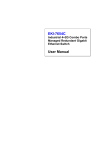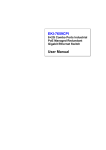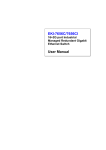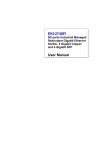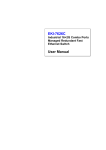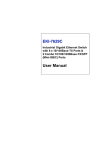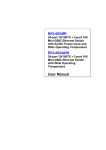Download Advantech EKI-7758F User manual
Transcript
EKI-7758F 8G ports Industrial Managed Redundant Gigabit Ethernet Switch, 4 Gigabit Copper and 4 Gigabit SFP User Manual Copyright The documentation and the software included with this product are copyrighted 2007 by Advantech Co., Ltd. All rights are reserved. Advantech Co., Ltd. reserves the right to make improvements in the products described in this manual at any time without notice. No part of this manual may be reproduced, copied, translated or transmitted in any form or by any means without the prior written permission of Advantech Co., Ltd. Information provided in this manual is intended to be accurate and reliable. However, Advantech Co., Ltd. assumes no responsibility for its use, nor for any infringements of the rights of third parties, which may result from its use. Acknowledgements Intel and Pentium are trademarks of Intel Corporation. Microsoft Windows and MS-DOS are registered trademarks of Microsoft Corp. All other product names or trademarks are properties of their respective owners. Part No. Printed in China EKI-7758F User Manual 2nd Edition August 2007 ii Product Warranty (2 years) Advantech warrants to you, the original purchaser, that each of its products will be free from defects in materials and workmanship for two years from the date of purchase. This warranty does not apply to any products which have been repaired or altered by persons other than repair personnel authorized by Advantech, or which have been subject to misuse, abuse, accident or improper installation. Advantech assumes no liability under the terms of this warranty as a consequence of such events. Because of Advantech′s high quality-control standards and rigorous testing, most of our customers never need to use our repair service. If an Advantech product is defective, it will be repaired or replaced at no charge during the warranty period. For out-of-warranty repairs, you will be billed according to the cost of replacement materials, service time and freight. Please consult your dealer for more details. If you think you have a defective product, follow these steps: 1. Collect all the information about the problem encountered. (For example, CPU speed, Advantech products used, other hardware and software used, etc.) Note anything abnormal and list any onscreen messages you get when the problem occurs. 2. Call your dealer and describe the problem. Please have your manual, product, and any helpful information readily available. 3. If your product is diagnosed as defective, obtain an RMA (return merchandize authorization) number from your dealer. This allows us to process your return more quickly. 4. Carefully pack the defective product, a fully-completed Repair and Replacement Order Card and a photocopy proof of purchase date (such as your sales receipt) in a shippable container. A product returned without proof of the purchase date is not eligible for warranty service. 5. Write the RMA number visibly on the outside of the package and ship it prepaid to your dealer. iii Declaration of Conformity CE This product has passed the CE test for environmental specifications. Test conditions for passing included the equipment being operated within an industrial enclosure. In order to protect the product from being damaged by ESD (Electrostatic Discharge) and EMI leakage, we strongly recommend the use of CE-compliant industrial enclosure products. FCC Class A This equipment has been tested and found to comply with the limits for a Class A digital device, pursuant to Part 15 of the FCC Rules. These limits are designed to provide reasonable protection against harmful interference when the equipment is operated in a commercial environment. This equipment generates, uses and can radiate radio frequency energy and, if not installed and used in accordance with the instruction manual, may cause harmful interference to radio communications. Operation of this equipment in a residential area is likely to cause harmful interference in which case the user will be required to correct the interference at his own expense. Technical Support and Assistance Step 1. Visit the Advantech web site at www.advantech.com/support where you can find the latest information about the product. Step 2. Contact your distributor, sales representative, or Advantech’s customer service center for technical support if you need additional assistance. Please have the following information ready before you call: - Product name and serial number - Description of your peripheral attachments - Description of your software (operating system, version, application software, etc.) - A complete description of the problem - The exact wording of any error messages EKI-7758F User Manual iv Safety Instructions 1. Read these safety instructions carefully. 2. Keep this User's Manual for later reference. 3. Disconnect this equipment from any AC outlet before cleaning. Use a damp cloth. Do not use liquid or spray detergents for cleaning. 4. For plug-in equipment, the power outlet socket must be located near the equipment and must be easily accessible. 5. Keep this equipment away from humidity. 6. Put this equipment on a reliable surface during installation. Dropping it or letting it fall may cause damage. 7. The openings on the enclosure are for air convection. Protect the equipment from overheating. DO NOT COVER THE OPENINGS. 8. Make sure the voltage of the power source is correct before connecting the equipment to the power outlet. 9. Position the power cord so that people cannot step on it. Do not place anything over the power cord. 10. All cautions and warnings on the equipment should be noted. 11. If the equipment is not used for a long time, disconnect it from the power source to avoid damage by transient over voltage. 12. Never pour any liquid into an opening. This may cause fire or electrical shock. 13. Never open the equipment. For safety reasons, the equipment should be opened only by qualified service personnel. 14. If one of the following situations arises, get the equipment checked by service personnel: a. The power cord or plug is damaged. b. Liquid has penetrated into the equipment. c. The equipment has been exposed to moisture. d. The equipment does not work well, or you cannot get it to work according to the user's manual. e. The equipment has been dropped and damaged. f. The equipment has obvious signs of breakage. 15. DO NOT LEAVE THIS EQUIPMENT IN AN ENVIRONMENT WHERE THE STORAGE TEMPERATURE MAY GO BELOW -40 ℃ (-40℉) OR ABOVE 85 ℃ (185 ℉ ). THIS COULD DAMAGE THE EQUIPMENT. THE EQUIPMENT SHOULD BE IN A CONTROLLED ENVIRONMENT. v Safety Precaution - Static Electricity Follow these simple precautions to protect yourself from harm and the products from damage. 1. To avoid electrical shock, always disconnect the power from your PC chassis before you work on it. Don't touch any components on the CPU card or other cards while the PC is on. 2. Disconnect power before making any configuration changes. The sudden rush of power as you connect a jumper or install a card may damage sensitive electronic components. EKI-7758F User Manual vi Chapter 1 Contents Overview ........................................... 2 1.1 Introduction .......................................... 2 1.1.1 The SFP Advantage ...................... 2 1.1.2 High-Speed Transmissions ........... 2 1.1.3 Dual Power Input ........................... 2 1.1.4 Flexible Mounting .......................... 2 1.1.5 Advanced Protection ..................... 3 1.1.6 Wide Operating Temperature ........ 3 1.1.7 Easy Troubleshooting.................... 3 1.2 Features .............................................. 4 1.3 Specification ........................................ 5 1.4 Packing List ......................................... 7 1.5 Safety Precaution ................................ 7 Chapter 2 Installation ...................................... 10 2.1 LED Indicators ................................... 10 Table 2.1: EKI-7758F LED Definition........................ 10 2.2 Dimensions (units: mm) ..................... 11 Figure 2.1: Front View of EKI-7758F ......................... 11 Figure 2.2: Side View of EKI-7758F .......................... 12 Figure 2.3: Rear View of EKI-7758F .......................... 13 Figure 2.4: Top View of EKI-7758F ........................... 14 2.3 Mounting ............................................ 15 2.3.1 Wall mounting ............................. 15 Figure 2.5: Combine the Metal Mounting Kit (units: mm) .............................................................................. 15 2.3.2 DIN-rail Mounting ........................ 16 Figure 2.6: Installation to DIN-rail Step 1 ................... 16 Figure 2.7: Installation to DIN-rail Step 2 ................... 17 2.4 2.5 Network Connection .......................... 18 Connection to a Fiber Optic Network. 18 Figure 2.8: Transceiver to the SFP module ................. 18 Figure 2.9: Transceiver Inserted .................................. 19 Figure 2.10: LC connector to the transceiver .............. 19 Figure 2.11: Remove LC connector ............................ 20 Figure 2.12: Pull out from the transceiver ................... 20 2.6 Power Connection ............................. 21 Figure 2.8: Pin Assignment of the Power Connector .. 21 Chapter 3 Configuration ................................. 24 3.1 RS-232 Console ................................ 24 Figure 3.1: Open Hyper Terminal ............................... 24 Figure 3.2: COM Port Properties Setting .................... 25 Figure 3.3: Login Screen: RS-232 Configuration ....... 25 Figure 3.4: Command Line Interface .......................... 26 vii Contents 3.1.1 Commands Level ........................ 26 Table 3.1: Command Level ......................................... 26 3.1.2 Commands Set List ..................... 27 Table 3.2: Commands Set List .................................... 27 3.1.3 System Commands Set............... 27 Table 3.3: System Commands Set ............................... 27 3.1.4 Port Commands Set .................... 28 Table 3.4: Port Commands Set ................................... 28 3.1.5 Trunk Commands Set ................. 29 Table 3.5: Trunk Commands Set ................................ 29 3.1.6 VLAN Commands Set ................. 30 Table 3.6: VLAN Commands Set............................... 30 3.1.7 Spanning Tree Commands Set ... 31 Table 3.7: Spanning Tree Commands Set .................. 31 3.1.8 QOS Commands Set................... 32 Table 3.8: QOS Commands Set .................................. 32 3.1.9 IGMP Commands Set ................. 32 Table 3.9: QOS Commands Set .................................. 32 3.1.10 Mac/Filter Table Commands Set . 32 Table 3.10: Mac/Filter Table Commands Set .............. 33 3.1.11 SNMP Commands Set ................ 33 Table 3.11: SNMP Commands Set .............................. 33 3.1.12 Port Mirroring Commands Set ..... 34 Table 3.12: Port Mirroring Commands Set ................. 34 3.1.13 802.1x Commands Set ................ 34 Table 3.13: 802.1x Commands Set ............................. 34 3.1.14 TFTP Commands Set.................. 35 Table 3.14: TFTP Commands Set .............................. 35 3.1.15 SystemLog, SMTP and Event ..... 35 Table 3.15: SysLog,SMTP,Event Commands Set ...... 35 3.1.16 SNTP Commands Set ................. 36 Table 3.16: SNTP Commands Set ............................... 36 3.1.17 X-ring Commands Set ................. 37 Table 3.17: X-ring Commands Set .............................. 37 3.2 Web Browser ..................................... 38 Figure 3.5: Type the address in the URL..................... 38 Figure 3.6: Web Login Window .................................. 38 Figure 3.7: Main page .................................................. 39 3.2.1 System ........................................ 39 Figure 3.8: System Information ................................... 40 Figure 3.9: IP Configuration ........................................ 41 Figure 3.10: DHCP Server - System Configuration .... 42 Figure 3.11: DHCP Server – Client Entries ................ 42 Figure 3.12: DHCP Server – Client Entries ................ 43 Figure 3.13: TFTP – Update Firmware ....................... 43 Figure 3.14: TFTP – Restore Configuration ................ 44 Figure 3.15: TFTP – Backup Configuration ................ 45 EKI-7758F User Manual viii Figure 3.16: Syslog Configuration .............................. 46 Figure 3.17: SMTP Configuration ............................... 47 Figure 3.18: Event Configuration ................................ 48 Figure 3.19: Fault Relay Alarm ................................... 49 Table 3.18: UTC Timezone ......................................... 49 Figure 3.20: SNTP Configuration ............................... 51 Figure 3.21: IP Security ............................................... 52 Figure 3.22: User Authentication ................................ 53 3.2.2 Port .............................................. 54 Figure 3.23: Port Statistics........................................... 54 Figure 3.24: Port Control ............................................. 55 Figure 3.25: Aggregator Setting .................................. 56 Figure 3.26: Aggregator Information .......................... 56 Figure 3.27: State Activity........................................... 57 Figure 3.28: Port Mirroring ......................................... 58 Figure 3.29: Rate Limiting .......................................... 59 3.2.3 Protocol ....................................... 60 Figure 3.30: VLAN Configuration .............................. 60 Figure 3.31: Port based mode ...................................... 61 Figure 3.32: Port based mode-Add interface ............... 62 Figure 3.33: 802.1Q VLAN Configuration ................. 63 Figure 3.34: Edit Group Configuration interface ........ 64 Figure 3.35: Apply Group Configuration interface ..... 64 Figure 3.36: RSTP System Configuration interface .... 65 Figure 3.37: RSTP Port Configuration interface ......... 66 Figure 3.38: SNMP System Configuration interface... 67 Figure 3.39: Trap Configuration interface ................... 68 Figure 3.40: SNMP V3 Configuration interface ......... 69 Figure 3.41: QoS Configuration interface ................... 72 Table 3.19: IGMP types............................................... 73 Figure 3.42: IGMP Configuration interface ................ 74 Figure 3.43: X-ring interface ....................................... 75 3.2.4 Security ....................................... 76 Figure 3.44: 802.1x/Radius System Configuration interface ....................................................................... 76 Figure 3.45: 802.1x/Radius - Port Setting interface .... 77 Figure 3.46: 802.1x/Radius - Misc Configuration interface ....................................................................... 77 Figure 3.47: Static MAC Addresses interface ............. 78 Figure 3.48: MAC Filtering interface .......................... 79 Figure 3.49: All MAC Address interface .................... 79 Figure 3.50: Factory Default interface ........................ 80 Figure 3.51: Save Configuration interface .................. 80 Figure 3.52: System Reboot interface ......................... 81 Chapter 4 Troubleshooting ............................ 84 Appendix A Pin Assignment & Wiring ........... 86 Figure A.1: RJ-45 Pin Assignment .............................. 86 Figure A.2: EIA/TIA-568B ......................................... 86 Figure A.3: EIA/TIA-568A ......................................... 86 ix Contents Figure A.4: DB 9-pin female connector ...................... 87 Appendix B Appendix C Compatible SFP Modules ........... 90 X-View........................................... 92 Figure C.1: X-View interface ...................................... 92 Figure C.2: Items to the ‘Task’ menu bar .................... 92 Figure C.3: Two devices have been discovered .......... 93 Figure C.4: Discovery Filter setting window .............. 93 Figure C.5: Login interface ......................................... 94 Figure C.6: User Name/Password interface ................ 94 Figure C.7: Reboot function ........................................ 95 Figure C.8: Press Reboot button to restart the switch . 95 Figure C.9: Refresh for single function ....................... 96 Figure C.10: Refresh all the information ..................... 96 Figure C.11: Log displaying information .................... 97 C.1 System .............................................. 98 C.1.1 System Information ..................... 98 Figure C.12: System information ................................ 98 C.1.2 IP Configuration .......................... 98 Figure C.13: IP Configuration—DHCP ...................... 99 Figure C.14: IP Configuration—Auto range ............... 99 Figure C.15: IP Configuration—Manual ................... 100 C.1.3 DHCP Server ............................ 100 Figure C.16: DHCP Server interface ......................... 101 Figure C.17: DHCP Server – Client Entries .............. 101 Figure C.18: DHCP Server – Port and IP Binding .... 102 C.1.4 TFTP Transaction...................... 102 Figure C.19: TFTP Transaction – Upgrade 1 ............ 102 Figure C.20: TFTP Transaction – Upgrade 2 ............ 103 Figure C.21: TFTP Transaction –Restore 1............... 103 Figure C.22: TFTP Transaction – Restore 2.............. 104 Figure C.23: TFTP Transaction – Backup 1.............. 104 Figure C.24: TFTP Transaction – Backup 2.............. 105 C.1.5 System Event Log ..................... 105 Figure C.25: Syslog Configuration ............................ 105 Figure C.26: Syslog Table ......................................... 106 Figure C.27: SMTP Configuration ............................ 106 Figure C.28: Event Configuration ............................. 107 C.1.6 Time (SNTP) ............................. 107 Figure C.29: Event Configuration ............................. 108 C.1.7 IP Security ................................. 108 Figure C.30: IP Security ............................................ 109 C.1.8 User Authentication ................... 109 Figure C.31: User Authentication .............................. 109 C.2 Port .................................................. 110 C.2.1 Port Statistics ............................ 110 Figure C.32: Port Statistics ........................................ 110 C.2.2 EKI-7758F User Manual Port Control ............................... 110 x Figure C.33: Port Control .......................................... 111 C.2.3 Port Status ................................ 111 Figure C.34: Port Status............................................. 111 C.2.4 Port Trunk ................................. 112 Figure C.35: Port Trunk............................................. 112 Figure C.36: Port Trunk Status .................................. 113 C.2.5 Port Mirroring ............................ 113 Figure C.37: Port Mirroring....................................... 113 C.2.6 Rate Limiting ............................. 113 Figure C.38: Rate Limiting ........................................ 114 C.3 Protocol ........................................... 115 C.3.1 VLAN ......................................... 115 Figure C.39: VLAN Configuration ........................... 115 Figure C.40: 802.1Q VLAN ...................................... 116 Figure C.41: Port Configuration ................................ 116 Figure C.42: VLAN Table ......................................... 117 Figure C.43: Port-based VLAN ................................. 117 C.3.2 Rapid Spanning Tree ................ 118 Figure C.44: RSTP .................................................... 119 Figure C.45: RSTP Information ................................ 119 C.3.3 SNMP ........................................ 119 Figure C.46: SNMP ................................................... 120 Figure C.47: Community Strings............................... 120 Figure C.48: Trap Configuration ............................... 121 Figure C.49: SNMPv3 Context Table ....................... 121 Figure C.50: SNMPv3 User Table ............................ 122 Figure C.51: SNMPv3 Group Table .......................... 122 Figure C.52: SNMPv3 Access Table ......................... 123 Figure C.53: SNMPv3 MIBView Table .................... 124 C.3.4 QoS Configuration ..................... 124 Figure C.54: QoS ....................................................... 125 Figure C.55: Port Based Priority ............................... 125 Figure C.56: COS Settings ........................................ 126 Figure C.57: TOS Settings......................................... 126 Table 3.19: IGMP types............................................. 127 Figure C.58: IGMP .................................................... 127 Figure C.59: IGMP Snooping Table.......................... 128 Figure C.60: X-Ring .................................................. 129 C.4 Security ........................................... 130 C.4.1 802.1x/RADIUS ......................... 130 Figure C.61: 802.1x/RADIUS ................................... 131 Figure C.62: Port Auth .............................................. 131 C.4.2 MAC Address Table .................. 131 Figure C.63: Static MAC Address ............................. 132 Figure C.64: MAC Filtering ...................................... 133 Figure C.65: All MAC Address ................................. 133 C.5 Factory Default ................................ 134 Figure C.66: Factory Default ..................................... 134 xi Contents C.6 Save To Flash ................................. 134 Figure C.67: Save to Flash ........................................ 134 C.7 System Reboot ................................ 135 Figure C.68: System Reboot ...................................... 135 EKI-7758F User Manual xii xiii Contents CHAPTER Overview Sections include: z Introduction z Features z Specifications z Packing List z Safety Precaution 1 Chapter1 Chapter 1 Overview 1.1 Introduction To create reliability in your network, the EKI-7758F comes equipped with a proprietary redundant network protocol—X-Ring that was developed by Advantech, which provides users with an easy way to establish a redundant Ethernet network with ultra high-speed recovery time less than 10 ms. Aside from 4 x 10/100/1000Base-T(X) fast Ethernet ports, the EKI-7758F come equipped with 4 SFP (mini-GBIC) fiber optic ports. Traditional RJ-45 ports can be used for uplinking wide-band paths in short distance (< 100 m), while the SFP slots can be used for the application of wideband uploading and long distance transmissions to fit the field request flexibility. Also, the long MTBF (Mean Time Between Failures) ensures that the EKI-7758F will continue to operate until a Gigabit network infrastructure has been established, without requiring any extra upgrade costs. 1.1.1 The SFP Advantage The EKI-7758F’s four SFP fiber slots provide a lot of flexibility when planning and implementing a network. The slots can accept any SFP-type fiber module and these modules are designed for transmitting over distances of either 500m (multi-mode), 10km, 30km, 50km, 70km or 110km (single-mode) – and the slots support SFP modules for WDM single-fiber transmissions. This means that you can easily change the transmission mode and distance of the switch by simply pulling out the SFP module and plugging in a different module. The SFP modules are hot-swappable and plug-and-play! Also, the fact that the switch has four of these slots, means that the network manager can, for example, have one 10km module in one slot and one 110km in the other. 1.1.2 High-Speed Transmissions The EKI-7758F includes a switch controller that can automatically sense transmission speeds (10/100 Mbps). The RJ-45 interface can also be auto-detected, so MDI or MDIX is automatically selected and a crossover cable is not required. All Ethernet ports have memory buffers that support the store-and-forward mechanism. This assures that data is properly transmitted. 1.1.3 Dual Power Input To reduce the risk of power failure, the EKI-7758C provides +12 ~ 48 VDC dual power inputs. with power reserve protection, which can prevent the switch device broken by wrong power wiring. When one of power input is fail, P-Fail LED will turn on and send an alarm through a relay output for notifying user. 1.1.4 Flexible Mounting EKI-7758F is compact and can be mounted on a DIN-rail or panel, so it is suitable for any space-constrained environment. EKI-7758F User Manual 2 1.1.5 Advanced Protection The power line of EKI-7758F supports up to 3,000 VDC EFT protection, which secure equipment against unregulated voltage and make systems safer and more reliable. Meanwhile, 4,000 VDC ESD protections for Ethernet ports make EKI-7758F more suitable for harsh environments. 1.1.6 Wide Operating Temperature The operating temperature of the EKI-7758F is between -10 ~ 60 ℃. With such a wide range, you can use the EKI-7758F in some of the harshest industrial environments that exist. 1.1.7 Easy Troubleshooting LED indicators make troubleshooting quick and easy. Each 10/100/1000 Base-TX port has 2 LEDs that display the link status, transmission speed and collision status. Also the three power indicators P1, P2 and P-Fail help you diagnose immediately. 3 Chapter1 1.2 Features • All Gigabit Ethernet ports for 4 Copper and 4 SFP • SFP sockets for easy and flexible fiber expansion • Redundancy: Gigabit X-Ring (ultra high-speed recovery time < 10ms), RSTP/STP (802.1w/1D) • Management: Web, Telnet, Serial Console, Windows Utility, SNMP • Control: VLAN/GVRP, QoS, IGMP Snooping, LACP, Rate Limit • Security: IP/MAC and port binding, DHCP Server, IP access list, 802.1x, SNMPv3 • Diagnostic: Port statistic, Port Mirroring, RMON, Trap, SMTP Alert, Syslog • Dual 12 ~ 48 VDC power input and 1 Relay Output • Robust mechanism and special heat spreader design EKI-7758F User Manual 4 1.3 Specification Communications Standard LAN Transmission Distance Transmission Speed IEEE 802.3, 802.3ab, 802.3ad, 802.3u, 802.3x, 802.3z IEEE 802.1d, 802.1p, 802.1Q, 802.1w, 802.1X, 10/100/1000Base-TX, Optional 100Base-FX, 1000Base-SX/LX/LHX/XD/ZX/EZX Ethernet: Up to 100m (4-wire Cat.5e, Cat.6 RJ-45 cable suggested for Gigabit port) SFP: Up to 110km (depends on SFP) Gigabit Copper: 10/100/1000 Mbps, Auto-Negotiation Gigabit Fiber: Up to 1000Mbps Interface Connectors LED Indicators Console 4 x RJ-45 (Ethernet) 4 x SFP (mini-GBIC) ports 6-pin removable screw terminal (Power & Relay) System: PWR, R.M., PWR1, PWR2, P-Fail Gigabit Copper: Link/Activity, Speed (1000Mbps) SFP: Link/Activity RS-232 (RJ-45) Network Management Configuration VLAN Redundancy Security Traffic Control Diagnostics Web browser, Telnet, Serial Console, Windows Utility, TFTP, SNMP v1/v2c/v3, Port Speed/Duplex Configuration IEEE 802.1Q, GVRP, Port-based, VLAN ADVANTECH X-Ring (Recovery time < 10ms at 30pcs full loading ring structure), Dual Homing, Couple Ring, 802.1w/D RSTP/STP IP Access security, post security, DHCP Server, Port and IP Binding, 802.1X Port Access Control IGMP Snooping/Query for multicast group management Port Trunking, Static/802.3ad LACP Rate limit and storm control IEEE 802.1p QoS Cos/TOS/DSCP priority queuing IEEE 802.3x flow control Port Mirroring, Real-time traffic statistic, MAC Address Table, SNTP, Syslog, E-Mail Alert, SNMP, Trap, RMON Power 5 Chapter1 Power Consumption Power Input Fault Output Max. 17 W 2 x Unregulated +12 ~ 48 VDC 1 Relay Output Mechanism Dimensions (WxHxD) Enclosure Mounting 79 x 152 x 105 mm IP30, metal shell with solid mounting kits DIN-rail, wall Protection ESD (Ethernet) Surge (EFT for power) Power Reverse Overload 4,000 VDC 3,000 VDC Present 3.2A / 60V Replaceable Fuse Environment Operating Temperature Operating Humidity Storage Temperature Storage Humidity MTBF -10 ~ 60 ℃ (14 ~ 140 ℉) 5 ~ 95% (non-condensing) -40 ~ 85 ℃ (-40~185 ℉) 0 ~ 95% (non-condensing) 289,774 hours Certifications Safety EMC Freefall Shock Vibration EKI-7758F User Manual UL, 60950-1, CAN/CSA-C22.2 No.60950 U.S.A.: FCC Part 15 CISPR 22 EU: EN55011, EN61000-6-4 EN55022, Class A, EN61000-3-2/3 EN55024 IEC61000-4-2/3/4/5/6/8/11/12 EN61000-6-2 IEC60068-2-32 IEC60068-2-27 IEC60068-2-6 6 1.4 Packing List • • • • • • • 1 x EKI-7758F Industrial Managed Gigabit Ethernet Switch 1 x eAutomation Industrial Communication CD-ROM with software, and User manual 2 x Wall Mounting Bracket and Screws 1 x DIN-rail Mounting Bracket and Screws 1 x 8-pin RJ-45 to RS-232 serial cable 1 x DC Jack Cable φ2.0/150mm 1 x EKI-7758F Startup Manual 1.5 Safety Precaution Attention IF DC voltage is supplied by an external circuit, please use a protection device on the power supply input. 7 Chapter1 EKI-7758F User Manual 8 CHAPTER Installation Sections include: z LED Indicators z Dimensions z Mounting z Network Connection z Connection to a Fiber Optic Network z Power Connection 9 Chapter2 Chapter 2 Installation In this chapter, you will be given an overview of the EKI-7758F hardware installation procedures. 2.1 LED Indicators There are few LEDs display the power status and network status located on the front panel of EKI-7758F, each of them has its own specific meaning shown as below. Table 2.1: EKI-7758F LED Definition LED Color PWR Green R.M. PWR1 PWR2 P-Fail Link/Active (G5 ~ G8) Description On System power on Off No power input On The industrial switch is the master of the X-ring group Off The industrial switch is not the master of the X-ring group On Power input 1 is active Off Power input 1 is inactive On Power input 2 is active Off Power input 2 is inactive On Power input 1 or 2 is inactive or port link down (depends on Fault Relay Alarm configuration) Off Power input 1 and 2 are both active, or no power input On SFP port is linking Flashing Data is transmitting or receiving Off Not connected to network On Connected to network Flashing Networking is active Off Not connected to network On The port is operating at speed of 1000M Off The port is disconnected or not operating at speed of 1000M Green Green Green Red Green Green (Upper LED) G1 ~ G4 Green (Lower LED) EKI-7758F User Manual 10 2.2 Dimensions (units: mm) Figure 2.1: Front View of EKI-7758F 11 Chapter2 Figure 2.2: Side View of EKI-7758F EKI-7758F User Manual 12 Figure 2.3: Rear View of EKI-7758F 13 Chapter2 Figure 2.4: Top View of EKI-7758F EKI-7758F User Manual 14 2.3 Mounting The EKI-7758F supports two mounting methods: DIN-rail & Wall. 2.3.1 Wall mounting EKI-7758F can be wall-mounted by using the included mounting kit. Then, hang on the EKI-7758F to the nails on the wall. First, use the screws included in the package to combine the EKI-7758F and metal mounting kit. And then you can install the device firmly via the components, please see Figure 2.5 as below. Figure 2.5: Combine the Metal Mounting Kit (units: mm) 15 Chapter2 2.3.2 DIN-rail Mounting You can also mount EKI-7758F on a standard DIN-rail by below steps. The DIN-rail kit is screwed on the industrial switch when out of factory. If the DIN-rail kit is not screwed on the industrial switch, please screw the DIN-rail kit on the switch first. First, hang the EKI-7758F to the DIN-rail with angle of inclination. See Figure 2.6. Figure 2.6: Installation to DIN-rail Step 1 EKI-7758F User Manual 16 Then, let the device down straight to slide over the rail smoothly. See Figure 2.7. Figure 2.7: Installation to DIN-rail Step 2 17 Chapter2 2.4 Network Connection The EKI-7758F has 4 x RJ-45 ports that support connection to 10 Mbps Ethernet, 100 Mbps Fast Ethernet or 1000 Mbps Gigabit Ethernet. EKI-7758F can be connected to other hubs or switches through a twisted-pair straight cable or a crossover cable up to 100m long. The connection can be made from any TX port of the EKI-7758F (MDI-X) to another hub or switch either MDI-X or uplink MDI port. The EKI-7758F supports auto-crossover to make networking more easy and flexible. You can connect any RJ-45 (MDI-X) station port on the switch to any device such as a switch, bridge or router. 2.5 Connection to a Fiber Optic Network EKI-7758F has 4 SFP slots for connecting to the network segment with single or multimode fiber. You can choose appropriate mini-GBIC module to plug into the slot. Make sure the module is aligned correctly and then slide the module into the SFP slot until a click is heard. You can use proper multi-mode or single-mode fiber according to the used SFP module. With fiber optic, it transmits speed up to 1000 Mbps and you can prevent noise interference from the system and transmission distance up to 110 km, depending on the mini-GBIC module. • The small form-factor pluggable (SFP) is a compact optical transceiver used in optical communications for both telecommunication and data communications applications. To connect the transceiver and LC cable, please follow the steps shown below: First, insert the transceiver into the SFP module. Notice that the triangle mark is the bottom of the module. Figure 2.8: Transceiver to the SFP module EKI-7758F User Manual 18 Figure 2.9: Transceiver Inserted Second, insert the fiber cable of LC connector into the transceiver. Figure 2.10: LC connector to the transceiver 19 Chapter2 To remove the LC connector from the transceiver, please follow the steps shown below: First, press the upper side of the LC connector to release from the transceiver and pull it out. Figure 2.11: Remove LC connector Second, push down the metal loop and pull the transceiver out by the plastic handle. Figure 2.12: Pull out from the transceiver EKI-7758F User Manual 20 2.6 Power Connection The EKI-7758F supports dual +12 ~ 48 VDC power inputs and power-fail relay output. Figure 2.8: Pin Assignment of the Power Connector You can connect an alarm indicator, buzzer or other signaling equipment through the relay output. The relay opens if power input 1, 2 fails or port link down/break (″Open″ means if you connect relay output with an LED, the light would be off). 21 Chapter2 EKI-7758F User Manual 22 CHAPTER Configuration Sections include: z RS-232 Console z Web Browser z Mounting z Self Diagnosis 23 Chapter3 Chapter 3 Configuration The EKI-7758F can be configured in two ways: via RS-232 Console or a web browser. 3.1 RS-232 Console EKI-7758F’s RS-232 console is designed for rapidly configuring which provides the console management – CLI command. Attach the supplied cable, which one end is RJ-45 and the other end is female DB9, to connect EKI7758F and your host PC or terminal. The connected PC or terminal must support the terminal emulation program. From the Windows desktop, click: Start/Programs/Accessories/Communications/HyperTerminal to open Hyper Terminal program. Figure 3.1: Open Hyper Terminal EKI-7758F User Manual 24 Select the appropriate COM port, and set the parameter as Fig.3.2 (9600 for Baud Rate, 8 for Data Bits, None for Parity, 1 for Stop Bits, and None for Flow Control). Figure 3.2: COM Port Properties Setting Press Enter for login screen (If you can not find the login screen, press Enter one more time). The default user name and password are both “admin”. Key-in the user name and password to enter the command line interface. Figure 3.3: Login Screen: RS-232 Configuration 25 Chapter3 After you have logged in to the system, you will see a command prompt. To enter CLI management interface, type in “enable” command. Figure 3.4: Command Line Interface The following table lists the CLI commands and description. 3.1.1 Commands Level Table 3.1: Command Level Modes Access Method Prompt Begin a session with your switch. User EXEC Privileged EXEC Global configuration VLAN database Interface configuration Exit Method About This Model Enter logout or quit. The user commands available at the user level are a subset of those available at the privileged level. Use this mode to • Perform basic tests. • Display system information. The privileged command is advance mode Privileged this mode to • Display advance function status • save configures Use this mode to configure parameters that apply to your switch as a whole. switch> Enter the enable command while in user EXEC mode. Enter the configure command while in privileged EXEC mode. Enter the vlan database command while in privileged EXEC mode. Enter the interface command (with a specific interface) while in global configuration mode EKI-7758F User Manual Enter disable to exit. switch# switch(config)# switch(vlan)# switch(config-if)# 26 To exit to privileged EXEC mode, enter exit or end To exit to user EXEC mode, enter exit. Use this mode to configure VLAN-specific parameters. To exit to global configuration mode, enter exit. To exist to privileged EXEC mode, or end. Use this mode to configure parameters for the switch and Ethernet ports. 3.1.2 Commands Set List Table 3.2: Commands Set List Command 3.1.3 Code Word User EXEC E Privileged EXEC P Global configuration G VLAN database V Interface configuration I System Commands Set Table 3.3: System Commands Set Netstar Commands show config show terminal write memory system name [System Name] system location [System Location] system description [System Description] system contact [System Contact] show system-info ip address [Ip-address] [Subnet-mask] [Gateway] ip dhcp Level E P P G G G G E Description Show switch configuration Show console information Save user configuration into permanent memory (flash rom) Configure system name switch>show config switch#show terminal switch#write memory Set switch system location string switch(config)#system location xxx Set switch system contact window string Show system information Configure the IP address of switch switch(config)#system contact xxx switch(config)#ip dhcp switch(config)#no dhcpserver reload default admin username [Username] admin password [Password] show admin dhcpserver enable G G G Enable DHCP client function of switch Show IP information of switch Disable DHCP client function of switch Halt and perform a cold restart Restore to default Changes a login username. (maximum 10 words) Specifies a password (maximum 10 words) Show administrator information Enable DHCP Server Dhcpserver disable G Disable DHCP Server dhcpserver lowip [Low IP] dhcpserver highip [High IP] G show ip no ip dhcp P G G G P G switch(config)#system name xxx Set switch system description string switch(config)#system description xxx G G Example switch>show system-info switch(config)#ip address 192.168.1.1 255.255.255.0 192.168.1.254 switch#show ip switch(config)#no ip dhcp switch(config)#reload switch(config)#default switch(config)#admin username xxxxxx switch(config)#admin password xxxxxx switch#show admin switch(config)#dhcpserver enable Configure low IP address for IP pool switch(config)#dhcpserver lowip 192.168.1.100 Configure high IP address for IP switch(config)#dhcpserver highip 192.168.1.200 pool 27 Chapter3 dhcpserver subnetmask [Subnet mask] dhcpserver gateway [Gateway] G G dhcpserver dnsip [DNS IP] G dhcpserver leasetime [Hours] G dhcpserver ipbinding [IP address] show dhcpserver configuration show dhcpserver clients show dhcpserver ip-binding no dhcpserver P P P G security http G security telnet G security ip [Index(1..10)] [IP Address] show security G P no security G no security http G no security telnet 3.1.4 I G security enable Configure subnet mask for DHCP switch(config)#dhcpserver subnetmask clients 255.255.255.0 Configure gateway for DHCP clients switch(config)#dhcpserver gateway 192.168.1.254 G Configure DNS IP for DHCP clients switch(config)#dhcpserver dnsip 192.168.1.1 Configure lease time (in hour) switch(config)#dhcpserver leasetime 1 Set static IP for DHCP clients by port switch(config)#interface fastEthernet 2 switch(config)#dhcpserver ipbinding 192.168.1.1 Show configuration of DHCP server switch#show dhcpserver configuration Show client entries of DHCP server switch#show dhcpserver clients Show IP-Binding information of switch#show dhcpserver ip-binding DHCP server Disable DHCP server function switch(config)#no dhcpserver Enable IP security function switch(config)#security enable Enable IP security of HTTP server switch(config)#security http Enable IP security of telnet server switch(config)#security telnet Set the IP security list switch(config)#security ip 1 192.168.1.55 Show the information of IP security switch#show security Disable IP security function switch(config)#no security Disable IP security of HTTP server switch(config)#no security http Disable IP security of telnet server switch(config)#no security telnet Port Commands Set Table 3.4: Port Commands Set Netstar Commands interface fastEthernet [Portid] duplex [full | half] Level Description Example Choose the port for modification. switch(config)#interface fastEthernet 2 Use the duplex configuration command to specify the duplex mode of operation for Fast Ethernet. switch(config)#interface fastEthernet 2 switch(config-if)#duplex full G I speed [10|100|1000|auto] I no flowcontrol Use the speed configuration switch(config)#interface fastEthernet 2 command to specify the speed switch(config-if)#speed 100 mode of operation for Fast Ethernet., the speed can’t be set to 1000 if the port isn’t a giga port.. Disable flow control of interface switch(config-if)#no flowcontrol Enable security of interface switch(config)#interface fastEthernet 2 switch(config-if)#security enable Disable security of interface switch(config)#interface fastEthernet 2 switch(config-if)#no security I security enable I no security I EKI-7758F User Manual 28 bandwidth type all I bandwidth type broadcast-multicastflooded-unicast I bandwidth type broadcast-multicast I bandwidth type broadcast-only I bandwidth in [Value] I bandwidth out [Value] show bandwidth I Set interface ingress limit frame type to “only accept broadcast frame” switch(config)#interface fastEthernet 2 switch(config-if)#bandwidth type broadcast-only Set interface input bandwidth. Rate Range is from 100 kbps to 102400 kbps or to 256000 kbps for giga ports, and zero means no limit. Set interface output bandwidth. Rate Range is from 100 kbps to 102400 kbps or to 256000 kbps for giga ports, and zero means no limit. Show interfaces bandwidth control switch(config)#interface fastEthernet 2 switch(config-if)#bandwidth in 100 switch(config)#interface fastEthernet 2 switch(config-if)#bandwidth type broadcastmulticast switch(config)#interface fastEthernet 2 switch(config-if)#bandwidth out 100 switch(config)#interface fastEthernet 2 switch(config-if)#show bandwidth Clear interface accounting information I show interface accounting 3.1.5 switch(config)#interface fastEthernet 2 switch(config-if)#bandwidth type broadcastmulticast-flooded-unicast I I no accounting Set interface ingress limit frame type to “accept broadcast, multicast, and flooded unicast frame” Set interface ingress limit frame type to “accept broadcast and multicast frame” I I show interface status switch(config)#interface fastEthernet 2 switch(config-if)#bandwidth type all Use the state interface switch(config)#interface fastEthernet 2 configuration command to specify switch(config-if)#state Disable the state mode of operation for Ethernet ports. Use the disable form of this command to disable the port. show interface configuration status switch(config)#interface fastEthernet 2 switch(config-if)#show interface configuration show interface actual status switch(config)#interface fastEthernet 2 switch(config-if)#show interface status show interface statistic counter switch(config)#interface fastEthernet 2 switch(config-if)#show interface accounting state [Enable | Disable] show interface configuration Set interface ingress limit frame type to “accept all frame” switch(config)#interface fastEthernet 2 switch(config-if)#no accounting Trunk Commands Set Table 3.5: Trunk Commands Set Netstar Commands aggregator priority [1~65535] aggregator activityport [Group ID] [Port Numbers] aggregator group [GroupID] [Port-list] lacp workp [Workport] Level G Description Example Set port group system priority switch(config)#aggregator priority 22 Set activity port switch(config)#aggregator activityport 2 Assign a trunk group with LACP active. [GroupID] :1~3 [Port-list]:Member port list, This parameter could be a port range(ex.1-4) or a port list separate by a comma(ex.2, 3, 6) [Workport]: The amount of work ports, this value could not be less than zero or be large than the amount of member ports. switch(config)#aggregator group 1 1-4 lacp workp 2 or switch(config)#aggregator group 2 1,4,3 lacp workp 3 G G 29 Chapter3 aggregator group [GroupID] [Port-list] nolacp G show aggregator Assign a static trunk group. [GroupID] :1~3 [Port-list]:Member port list, This parameter could be a port range(ex.1-4) or a port list separate by a comma(ex.2, 3, 6) switch(config)#aggregator group 1 2-4 nolacp or switch(config)#aggregator group 1 3,1,2 nolacp Show the information of trunk group switch#show aggregator 1 or switch#show aggregator 2 or switch#show aggregator 3 Disable the LACP function of trunk group switch(config)#no aggreator lacp 1 Remove a trunk group switch(config)#no aggreator group 2 P no aggregator lacp [GroupID] G no aggregator group [GroupID] 3.1.6 G VLAN Commands Set Table 3.6: VLAN Commands Set Netstar Commands vlan database Vlanmode [portbase| 802.1q | gvrp] Level P Description Enter VLAN configure mode To set switch VLAN mode. V no vlan V No VLAN Example switch#vlan database switch(vlan)#vlanmode portbase or switch(vlan)#vlanmode 802.1q or switch(vlan)#vlanmode gvrp Switch(vlan)#no vlan Ported based VLAN configuration vlan port-based grpname [Group Name] grpid [GroupID] port [PortNumbers] show vlan [GroupID] or show vlan no vlan group [GroupID] Add new port based VALN switch(vlan)#vlan port-based grpname test grpid 2 port 2-4 or switch(vlan)#vlan port-based grpname test grpid 2 port 2,3,4 Show VLAN information switch(vlan)#show vlan 23 Delete port base group ID switch(vlan)#no vlan group 2 V V V IEEE 802.1Q VLAN vlan 8021q name [GroupName] vid [VID] vlan 8021q port [PortNumber] access-link untag [UntaggedVID] vlan 8021q port [PortNumber] trunk-link tag [TaggedVID List] vlan 8021q port [PortNumber] hybrid-link untag [UntaggedVID] tag [TaggedVID List] EKI-7758F User Manual V V V V Change the name of VLAN group, if switch(vlan)#vlan 8021q name test vid 22 the group didn’t exist, this command can’t be applied. Assign a access link for VLAN by port, if the port belong to a trunk group, this command can’t be applied. Assign a trunk link for VLAN by port, if the port belong to a trunk group, this command can’t be applied. Assign a hybrid link for VLAN by port, if the port belong to a trunk group, this command can’t be applied. 30 switch(vlan)#vlan 8021q port 3 access-link untag 33 switch(vlan)#vlan 8021q port 3 trunk-link tag 2,3,6,99 or switch(vlan)#vlan 8021q port 3 trunk-link tag 3-20 switch(vlan)#vlan 8021q port 3 hybrid-link untag 4 tag 3,6,8 or switch(vlan)#vlan 8021q port 3 hybrid-link untag 5 tag 6-8 vlan 8021q trunk [PortNumber] access-link untag [UntaggedVID] vlan 8021q trunk [PortNumber] trunk-link tag [TaggedVID List] V V vlan 8021q trunk [PortNumber] hybrid-link untag [UntaggedVID] tag [TaggedVID List] show vlan [GroupID] or show vlan V switch(vlan)#vlan 8021q trunk 3 access-link untag 33 Assign a trunk link for VLAN by trunk switch(vlan)#vlan 8021q trunk 3 trunk-link tag group 2,3,6,99 or switch(vlan)#vlan 8021q trunk 3 trunk-link tag 320 Assign a hybrid link for VLAN by switch(vlan)#vlan 8021q trunk 3 hybrid-link untag trunk group 4 tag 3,6,8 or switch(vlan)#vlan 8021q trunk 3 hybrid-link untag 5 tag 6-8 Show VLAN information switch(vlan)#show vlan 23 Delete port base group ID switch(vlan)#no vlan group 2 V no vlan group [GroupID] 3.1.7 Assign a access link for VLAN by trunk group V Spanning Tree Commands Set Table 3.7: Spanning Tree Commands Set Netstar Commands spanning-tree enable spanning-tree priority [0~61440] Level G G spanning-tree max-age [seconds] G spanning-tree hello-time [seconds] G spanning-tree forward-time [seconds] G stp-path-cost [1~200000000] I stp-path-priority [Port Priority] I Description Example Enable spanning tree switch(config)#spanning-tree enable Configure spanning tree priority parameter Use the spanning-tree max-age global configuration command to change the interval between messages the spanning tree receives from the root switch. If a switch does not receive a bridge protocol data unit (BPDU) message from the root switch within this interval, it recomputed the Spanning Tree Protocol (STP) topology. Use the spanning-tree hello-time global configuration command to specify the interval between hello bridge protocol data units (BPDUs). Use the spanning-tree forwardtime global configuration command to set the forwarding-time for the specified spanning-tree instances. The forwarding time determines how long each of the listening and learning states last before the port begins forwarding. Use the spanning-tree cost interface configuration command to set the path cost for Spanning Tree Protocol (STP) calculations. In the event of a loop, spanning tree considers the path cost when selecting an interface to place into the forwarding state. Use the spanning-tree port-priority interface configuration command to configure a port priority that is used when two switches tie for switch(config)#spanning-tree priority 32767 31 switch(config)#spanning-tree max-age 15 switch(config)#spanning-tree hello-time 3 switch(config)#spanning-tree forward-time 20 switch(config)#interface fastEthernet 2 switch(config-if)#stp-path-cost 20 switch(config)#interface fastEthernet 2 switch(config-if)#stp-path-priority 128 Chapter3 stp-admin-p2p [Auto|True|False] stp-admin-edge [True|False] stp-admin-non-stp [True|False] show spanning-tree I I I E no spanning-tree 3.1.8 G position as the root switch. Admin P2P of STP priority on this interface. Admin Edge of STP priority on this interface. Admin NonSTP of STP priority on this interface. Displays a summary of the spanning-tree states. Disable spanning-tree. switch(config)#interface fastEthernet 2 switch(config-if)#stp-admin-p2p Auto switch(config)#interface fastEthernet 2 switch(config-if)#stp-admin-edge True switch(config)#interface fastEthernet 2 switch(config-if)#stp-admin-non-stp False switch>show spanning-tree switch(config)#no spanning-tree QOS Commands Set Table 3.8: QOS Commands Set Netstar Commands qos policy [weighted-fair|strict] qos prioritytype [port-based|cos-only|tos-only|cosfirst|tos-first] qos priority portbased [Port] [lowest|low|middle|high] Level G qos priority tos [Priority][lowest|low|middle|high] G P G 3.1.9 Select QOS policy scheduling switch(config)#qos policy weighted-fair Setting of QOS priority type switch(config)#qos prioritytype Configure Port-based Priority switch(config)#qos priority portbased 1 low Configure COS Priority switch(config)#qos priority cos 0 middle Configure TOS Priority switch(config)#qos priority tos 3 high Displays the information of QoS configuration Disable QoS function Switch#show qos G G no qos Example G qos priority cos [Priority][lowest|low|middle|high] show qos Description switch(config)#no qos IGMP Commands Set Table 3.9: QOS Commands Set Netstar Commands igmp enable Level Description Example Enable IGMP snooping function switch(config)#igmp enable Set IGMP query to auto mode switch(config)#Igmp-query auto Set IGMP query to force mode switch(config)#Igmp-query force P Displays the details of an IGMP configuration. switch#show igmp configuration P Displays the details of an IGMP snooping entries. switch#show igmp multi Disable IGMP snooping function switch(config)#no igmp Disable IGMP query switch#no igmp-query G Igmp-query auto G Igmp-query force G show igmp configuration show igmp multi no igmp G no igmp-query 3.1.10 G Mac/Filter Table Commands Set EKI-7758F User Manual 32 Table 3.10: Mac/Filter Table Commands Set Netstar Commands Level mac-address-table static hwaddr [MAC] I mac-address-table filter hwaddr [MAC] show mac-address-table show mac-address-table static show mac-address-table filter no mac-address-table static hwaddr [MAC] G P P P I no mac-address-table filter hwaddr [MAC] no mac-address-table 3.1.11 G G Description Example Configure MAC address table of interface (static). switch(config)#interface fastEthernet 2 switch(config-if)#mac-address-table static hwaddr 000012345678 Configure MAC address switch(config)#mac-address-table filter hwaddr table(filter) 000012348678 Show all MAC address table switch#show mac-address-table Show static MAC address table switch#show mac-address-table static Show filter MAC address table. switch#show mac-address-table filter Remove an entry of MAC address switch(config)#interface fastEthernet 2 table of interface (static) switch(config-if)#no mac-address-table static hwaddr 000012345678 Remove an entry of MAC address switch(config)#no mac-address-table filter hwaddr table (filter) 000012348678 Remove dynamic entry of MAC switch(config)#no mac-address-table address table SNMP Commands Set Table 3.11: SNMP Commands Set Netstar Commands snmp system-name [System Name] snmp system-location [System Location] snmp system-contact [System Contact] snmp agent-mode [v1v2c|v3|v1v2cv3] snmp community-strings [Community] right [RO/RW] snmp-server host [IP address] community [Community-string] trap-version [v1|v2c] snmpv3 context-name [Context Name ] snmpv3 user [User Name] group [Group Name] password [Authentication Password] [Privacy Password] snmpv3 access context-name [Context Name ] group [Group Name ] security-level [NoAuthNoPriv|AuthNoPriv|AuthPriv] match-rule [Exact|Prifix] views [Read View Name] [Write View Name] [Notify View Name] snmpv3 mibview view [View Name] type [Excluded|Included] Level G G G G Description Set SNMP agent system name switch(config)#snmp system-name l2switch Set SNMP agent system location switch(config)#snmp system-location lab Set SNMP agent system contact switch(config)#snmp system-contact where Select the agent mode of SNMP switch(config)#snmp agent-mode v1v2cv3 Add SNMP community string. switch(config)#snmp community-strings public right rw Configure SNMP server host information and community string switch(config)#snmp-server host 192.168.1.50 community public trap-version v1 (remove) Switch(config)# no snmp-server host 192.168.1.50 switch(config)#snmpv3 context-name Test G G G Example Configure the context name Configure the userprofile for switch(config)#snmpv3 user test01 group G1 SNMPV3 agent. Privacy password password AuthPW PrivPW could be empty. G Configure the access table of SNMPV3 agent switch(config)#snmpv3 access context-name Test group G1 security-level AuthPriv match-rule Exact views V1 V1 V1 Configure the mibview table of SNMPV3 agent switch(config)#snmpv3 mibview view V1 type Excluded sub-oid 1.3.6.1 G G 33 Chapter3 sub-oid [OID] show snmp no snmp community-strings [Community] no snmp-server host [Host-address] no snmpv3 user [User Name] no snmpv3 access context-name [Context Name ] group [Group Name ] security-level [NoAuthNoPriv|AuthNoPriv|AuthPriv] match-rule [Exact|Prifix] views [Read View Name] [Write View Name] [Notify View Name] no snmpv3 mibview view [View Name] type [Excluded|Included] sub-oid [OID] 3.1.12 P G G G Show SNMP configuration switch#show snmp Remove the specified community. switch(config)#no snmp community-strings public Remove the SNMP server host. switch(config)#no snmp-server 192.168.1.50 Remove specified user of SNMPv3 switch(config)#no snmpv3 user Test agent. Remove specified access table of switch(config)#no snmpv3 access context-name SNMPv3 agent. Test group G1 security-level AuthPr iv match-rule Exact views V1 V1 V1 G Remove specified mibview table of switch(config)#no snmpv3 mibview view V1 type SNMPV3 agent. Excluded sub-oid 1.3.6.1 G Port Mirroring Commands Set Table 3.12: Port Mirroring Commands Set Netstar Commands monitor rx Level G monitor tx G show monitor P monitor [RX|TX|Both] I show monitor I no monitor I 3.1.13 Description Example Set RX destination port of monitor switch(config)#monitor rx function Set TX destination port of monitor switch(config)#monitor tx function Show port monitor information switch#show monitor Configure source port of monitor function switch(config)#interface fastEthernet 2 switch(config-if)#monitor RX Show port monitor information switch(config)#interface fastEthernet 2 switch(config-if)#show monitor Disable source port of monitor function switch(config)#interface fastEthernet 2 switch(config-if)#no monitor 802.1x Commands Set Table 3.13: 802.1x Commands Set Netstar Commands 8021x enable 8021x system radiousip [IP address] 8021x system serverport [port ID] EKI-7758F User Manual Level G G G Description Example Use the 802.1x global switch(config)# 8021x enable configuration command to enable 802.1x protocols. Use the 802.1x system radious IP switch(config)# 8021x system radiousip 192.168.1.1 global configuration command to change the radious server IP. Use the 802.1x system server port switch(config)# 8021x system serverport 1815 global configuration command to 34 8021x system accountport [port ID] G 8021x system sharekey [ID] G 8021x system nasid [words] G 8021x misc quietperiod [sec.] G 8021x misc txperiod [sec.] G 8021x misc supportimeout [sec.] G 8021x misc servertimeout [sec.] G 8021x misc maxrequest [number] G 8021x misc reauthperiod [sec.] G 8021x portstate [disable | reject | accept | authorize] I show 8021x E no 8021x G 3.1.14 change the radious server port Use the 802.1x system account port global configuration command to change the accounting port Use the 802.1x system share key global configuration command to change the shared key value. Use the 802.1x system nasid global configuration command to change the NAS ID Use the 802.1x misc quiet period global configuration command to specify the quiet period value of the switch. Use the 802.1x misc TX period global configuration command to set the TX period. Use the 802.1x misc supp timeout global configuration command to set the supplicant timeout. Use the 802.1x misc server timeout global configuration command to set the server timeout. Use the 802.1x misc max request global configuration command to set the MAX requests. Use the 802.1x misc reauth period global configuration command to set the reauth period. Use the 802.1x port state interface configuration command to set the state of the selected port. Displays a summary of the 802.1x properties and also the port sates. Disable 802.1x function switch(config)# 8021x system accountport 1816 switch(config)# 8021x system sharekey 123456 switch(config)# 8021x system nasid test1 switch(config)# 8021x misc quietperiod 10 switch(config)# 8021x misc txperiod 5 switch(config)# 8021x misc supportimeout 20 switch(config)#8021x misc servertimeout 20 switch(config)# 8021x misc maxrequest 3 switch(config)# 8021x misc reauthperiod 3000 switch(config)#interface fastethernet 3 switch(config-if)#8021x portstate accept switch>show 8021x switch(config)#no 8021x TFTP Commands Set Table 3.14: TFTP Commands Set Netstar Commands Level Defaults Example G Save configuration to TFTP and need switch(config)#backup flash:backup_cfg to specify the IP of TFTP server and the file name of image. G Get configuration from TFTP server and need to specify the IP of TFTP server and the file name of image. G Upgrade firmware by TFTP and need switch(config)#upgrade lash:upgrade_fw to specify the IP of TFTP server and the file name of image. backup flash:backup_cfg restore flash:restore_cfg upgrade flash:upgrade_fw 3.1.15 Description switch(config)#restore flash:restore_cfg SystemLog, SMTP and Event Table 3.15: SysLog,SMTP,Event Commands Set Netstar Commands systemlog ip [IP address] Level G Description Example Set System log server IP address. switch(config)# systemlog ip 192.168.1.100 35 Chapter3 systemlog mode [client|server|both] G show systemlog show systemlog E no systemlog smtp enable smtp serverip [IP address] smtp authentication smtp account [account] smtp password [password] smtp rcptemail [Index] [Email address] show smtp no smtp event device-cold-start [Systemlog|SMTP|Both] G G P G G G G G P G switch(config)# systemlog mode both Displays system log. Show system log client & server information Disable systemlog functon Enable SMTP function Configure SMTP server IP Switch>show systemlog switch#show systemlog switch(config)#no systemlog switch(config)#smtp enable switch(config)#smtp serverip 192.168.1.5 Enable SMTP authentication Configure authentication account switch(config)#smtp authentication switch(config)#smtp account User Configure authentication password switch(config)#smtp password Configure Rcpt e-mail Address switch(config)#smtp rcptemail 1 [email protected] Show the information of SMTP Disable SMTP function Set cold start event type switch#show smtp switch(config)#no smtp switch(config)#event device-cold-start both Set Authentication failure event type Set X - ring topology changed event type Set port event for system log switch(config)#event authentication-failure both G event authentication-failure [Systemlog|SMTP|Both] event X-ring-topology-change [Systemlog|SMTP|Both] event systemlog [Link-UP|Link-Down|Both] event smtp [Link-UP|Link-Down|Both] show event no event device-cold-start no event authentication-failure G G I I P G G no event X-ring-topology-change G no event systemlog I no event smpt I show systemlog 3.1.16 Specified the log mode P Set port event for SMTP switch(config)#event X-ring-topology-change both switch(config)#interface fastethernet 3 switch(config-if)#event systemlog both switch(config)#interface fastethernet 3 switch(config-if)#event smtp both switch#show event switch(config)#no event device-cold-start switch(config)#no event authentication-failure Show event selection Disable cold start event type Disable Authentication failure event type Disable X - ring topology changed switch(config)#no event X-ring-topology-change event type Disable port event for system log switch(config)#interface fastethernet 3 switch(config-if)#no event systemlog Disable port event for SMTP switch(config)#interface fastethernet 3 switch(config-if)#no event smtp Show system log client & server switch#show systemlog information SNTP Commands Set Table 3.16: SNTP Commands Set Netstar Commands sntp enable Level G sntp daylight G sntp daylight-period [Start time] [End time] G sntp daylight-offset [Minute] G sntp ip [IP] G sntp timezone [Timezone] G show sntp P EKI-7758F User Manual Description Example Enable SNTP function switch(config)#sntp enable Enable daylight saving time, if SNTP function is inactive, this command can’t be applied. switch(config)#sntp daylight Set period of daylight saving time, switch(config)# sntp daylight-period 20060101if SNTP function is inactive, this 01:01 20060202-01-01 command can’t be applied. Parameter format: [yyyymmdd-hh:mm] Set offset of daylight saving time, if switch(config)#sntp daylight-offset 3 SNTP function is inactive, this command can’t be applied. Set SNTP server IP, if SNTP switch(config)#sntp ip 192.169.1.1 function is inactive, this command can’t be applied. Set timezone index, use “show switch(config)#sntp timezone 22 sntp timzezone” command to get more information of index number Show SNTP information switch#show sntp 36 Show index number of time zone list switch#show sntp timezone P no sntp G Disable SNTP function switch(config)#no sntp no sntp daylight G Disable daylight saving time switch(config)#no sntp daylight show sntp timezone 3.1.17 X-ring Commands Set Table 3.17: X-ring Commands Set Netstar Commands Level Description Example G Enable X-ring switch(config)#Xring enable Xring master G Enable ring master switch(config)#Xring master Xring couplering G Enable couple ring switch(config)#Xring couplering Xring dualhoming G Enable dual homing switch(config)#Xring dualhoming Xring ringport [1st Ring Port] [2nd Ring Port] G Configure 1st/2nd Ring Port switch(config)#Xring ringport 7 8 Configure Coupling Port switch(config)#Xring couplingport 1 Configure Control Port switch(config)#Xring controlport 2 Configure Dual Homing Port switch(config)#Xring homingport 3 Xring enable Xring couplingport [Coupling Port] Xring controlport [Control Port] Xring homingport [Dual Homing Port] show Xring G G G P Show the information of X - Ring switch#show Xring no Xring G Disable X-ring switch(config)#no Xring no Xring master G Disable ring master switch(config)# no Xring master no Xring couplering G Disable couple ring switch(config)# no Xring couplering G Disable dual homing switch(config)# no Xring dualhoming no Xring dualhoming 37 Chapter3 3.2 Web Browser EKI-7758F provides a convenient configure way via web browser, you can follow below step to access EKI-7758F. EKI-7758F’s default IP is 192.168.1.1, make sure your host PC and EKI-7758F are on the same logical sub-network. Warning Your host PC should be in the same VLAN setting with EKI-7758F, or the management will not be configured. Connect EKI-7758F to the Ethernet then your host PC could configure it via Ethernet. Or you can directly connect EKI-7758F to your host PC with a straight-through or cross over Ethernet cable. Before to use web management, install the industrial switch on the network and make sure that any one of PC on the network can connect with the industrial switch through the web browser. The industrial switch default value of IP, subnet mask, username and password is as below: • IP Address: 192.168.1.1 • Subnet Mask: 255.255.255.0 • Default Gateway: 192.168.1.254 • User Name: admin • Password: admin Open Internet Explorer and type EKI-7758F’s IP in the Address field then press Enter to open the web login page. Figure 3.5: Type the address in the URL Figure 3.6: Web Login Window Default user name and password are both admin, fill in the user name and password then press OK to enter the configuration. You can change the password in the system setting. EKI-7758F User Manual 38 In the main page, you can find the tree menu structure of the EKI-7758F in the left side. Click the “+” symbol to unroll the hiding hyperlink, and click the hyperlink to open the function page you want to configure. Figure 3.7: Main page 3.2.1 System System Information Assign the system name, location and view the system information • • • • • • • System Name: Assign the name of the switch. The maximum length is 64 bytes. System Description: Displays the description of switch. Read only cannot be modified. System Location: Assign the switch physical location. The maximum length is 64 bytes. System Contact: Enter the name of contact person or organization. Firmware Version: Displays the switch’s firmware version. Kernel Version: Displays the kernel software version. MAC Address: Displays the unique hardware address assigned by manufacturer (default). Warning Don’t set “0” for the first segment of the subnet mask and default gateway (000.xxx.xxx.xxx). Refresh the web screen if the web could not be displayed while you change the setting. 39 Chapter3 Figure 3.8: System Information IP Configuration User can configure the IP Settings and DHCP client function here. • DHCP Client: To enable or disable the DHCP client function. When DHCP client function is enabling, the industrial switch will be assigned the IP address from the network DHCP server. The default IP address will be replace by the DHCP server assigned IP address. After user click “Apply” button, a popup dialog show up. It is to inform the user that when the DHCP client is enabling, the current IP will lose and user should find the new IP on the DHCP server. • IP Address: Assign the IP address that the network is using. If DHCP client function is enabling, and then user doesn’t need to assign the IP address. And, the network DHCP server will assign the IP address for the industrial switch and displays in this column. The default IP is 192.168.1.1. • Subnet Mask: Assign the subnet mask of the IP address. If DHCP client function is enabling, and then user does not need to assign the subnet mask. • Gateway: Assign the network gateway for the industrial switch. The default gateway is 192.168.1.254. • DNS1: Assign the primary DNS IP address. • DNS2: Assign the secondary DNS IP address. • And then, click Apply EKI-7758F User Manual 40 Figure 3.9: IP Configuration DHCP Server – System configuration The system provides the DHCP server function. Enable the DHCP server function, the switch system will be a DHCP server. • DHCP Server: Enable or Disable the DHCP Server function. Enable – the switch will be the DHCP server on your local network. • Low IP Address: the dynamic IP assign range. Low IP address is the beginning of the dynamic IP assigns range. For example: dynamic IP assign range is from 192.168.1.100 ~ 192.168.1.200. 192.168.1.100 will be the Low IP address. • High IP Address: the dynamic IP assign range. High IP address is the end of the dynamic IP assigns range. For example: dynamic IP assign range is from 192.168.1.100 ~ 192.168.1.200. 192.168.1.200 will be the High IP address. • Subnet Mask: the dynamic IP assign range subnet mask. • Gateway: the gateway in your network. • DNS: Domain Name Server IP Address in your network. • Lease Time (sec): It is the time period that system will reset the dynamic IP assignment to ensure the dynamic IP will not been occupied for a long time or the server doesn’t know that the dynamic IP is idle. • And then, click Apply 41 Chapter3 Figure 3.10: DHCP Server - System Configuration DHCP Client – System Configuration When the DHCP server function is active, the system will collect the DHCP client information and displays it here. Figure 3.11: DHCP Server – Client Entries DHCP Server - Port and IP Bindings You can assign the specific IP address that is the IP in dynamic IP assign range to the specific port. When the device is connecting to the port and asks for dynamic IP assigning, the system will assign the IP address that has been assigned before to the connected device. EKI-7758F User Manual 42 Figure 3.12: DHCP Server – Client Entries TFTP - Update Firmware It provides the functions to allow a user to update the switch firmware. Before updating, make sure you have your TFTP server ready and the firmware image is on the TFTP server. • TFTP Server IP Address: fill in your TFTP server IP. • Firmware File Name: the name of firmware image. • And then, click Apply Figure 3.13: TFTP – Update Firmware TFTP – Restore Configuration 43 Chapter3 You can restore Flash ROM value from TFTP server, but you must put the image file on TFTP server first, switch will download back flash image. • TFTP Server IP Address: fill in the TFTP server IP. • Restore File Name: fill in the correct restore file name. • Click Apply Figure 3.14: TFTP – Restore Configuration TFTP - Backup Configuration You can save current Flash ROM value from the switch to TFTP server, then go to the TFTP restore configuration page to restore the Flash ROM value. • TFTP Server IP Address: fill in the TFTP server IP • Backup File Name: fill the file name • Click Apply . EKI-7758F User Manual 44 Figure 3.15: TFTP – Backup Configuration System Event Log – Syslog Configuration Configuring the system event mode that want to be collected and system log server IP. • Syslog Client Mode: select the system log mode – client only, server only, or both S/C. • System Log Server IP Address: assigned the system log server IP. • Click Reload to refresh the events log. • Click to clear all current events log. Clear • After configuring, Click Apply . 45 Chapter3 Figure 3.16: Syslog Configuration System Event Log - SMTP Configuration You can set up the mail server IP, mail account, account password, and forwarded email account for receiving the event alert. • Email Alert: enable or disable the email alert function. • SMTP Server IP: set up the mail server IP address (when Email Alert enabled, this function will then be available). • Authentication: mark the check box to enable and configure the email account and password for authentication (when Email Alert enabled, this function will then be available). • Mail Account: set up the email account, e.g. [email protected], to receive the alert. It must be an existing email account on the mail server, which you had set up in SMTP Server IP Address column. • Password: The email account password. • Confirm Password: reconfirm the password. • Rcpt e-mail Address 1 ~ 6: you can assign up to 6 e-mail accounts also to receive the alert. • Click Apply . EKI-7758F User Manual 46 Figure 3.17: SMTP Configuration System Event Log - Event Configuration You can select the system log events and SMTP events. When selected events occur, the system will send out the log information. Also, per port log and SMTP events can be selected. After configure, Click Apply . • System event selection: 4 selections – Device cold start, Device warm start, SNMP Authentication Failure, and X-ring topology change. Mark the checkbox to select the event. When selected events occur, the system will issue the logs. ¾ ¾ ¾ ¾ Device cold start: when the device executes cold start action, the system will issue a log event. Device warm start: when the device executes warm start, the system will issue a log event. Authentication Failure: when the SNMP authentication fails, the system will issue a log event. X-ring topology change: when the X-ring topology has changed, the system will issue a log event. • Port event selection: select the per port events and per port SMTP events. It has 3 selections – Link Up, Link Down, and Link UP & Link Down. Disable means no event is selected. ¾ Link UP: the system will issue a log message when port connection is up only. ¾ Link Down: the system will issue a log message when port connection is down only. ¾ Link UP & Link Down: the system will issue a log message when port connection is up and down. 47 Chapter3 Figure 3.18: Event Configuration Fault Relay Alarm • Power Failure: Mark the check box to enable the function of lighting up FAULT LED on the panel when power fails. • Port Link Down/Broken: Mark the check box to enable the function of lighting up FAULT LED on the panel when Ports’ states are link down or broken. EKI-7758F User Manual 48 Figure 3.19: Fault Relay Alarm SNTP Configuration You can configure the SNTP (Simple Network Time Protocol) settings. The SNTP allows you to synchronize switch clocks in the Internet. • SNTP Client: enable or disable SNTP function to get the time from the SNTP server. • Daylight Saving Time: enable or disable daylight saving time function. When daylight saving time is enabled, you need to configure the daylight saving time period. • UTC Timezone: set the switch location time zone. The following table lists the different location time zone for your reference. Table 3.18: UTC Timezone Local Time Zone Conversion from UTC Time at 12:00 UTC November Time Zone - 1 hour 11am Oscar Time Zone -2 hours 10 am ADT - Atlantic Daylight -3 hours 9 am AST - Atlantic Standard EDT - Eastern Daylight -4 hours 8 am EST - Eastern Standard CDT - Central Daylight -5 hours 7 am 49 Chapter3 CST - Central Standard MDT - Mountain Daylight -6 hours 6 am MST - Mountain Standard PDT - Pacific Daylight -7 hours 5 am PST - Pacific Standard ADT - Alaskan Daylight -8 hours 4 am ALA - Alaskan Standard -9 hours 3 am HAW - Hawaiian Standard -10 hours 2 am Nome, Alaska -11 hours 1 am CET - Central European FWT - French Winter MET - Middle European MEWT - Middle European Winter SWT - Swedish Winter +1 hour 1 pm EET - Eastern European, USSR Zone 1 +2 hours 2 pm BT - Baghdad, USSR Zone 2 +3 hours 3 pm ZP4 - USSR Zone 3 +4 hours 4 pm ZP5 - USSR Zone 4 +5 hours 5 pm ZP6 - USSR Zone 5 +6 hours 6 pm WAST - West Australian Standard +7 hours 7 pm CCT - China Coast, USSR Zone 7 +8 hours 8 pm JST - Japan Standard, USSR Zone 8 +9 hours 9 pm EAST - East Australian Standard GST Guam Standard, USSR Zone 9 +10 hours 10 pm IDLE - International Date Line NZST - New Zealand Standard NZT - New Zealand +12 hours Midnight • SNTP Sever URL: set the SNTP server IP address. • Daylight Saving Period: set up the Daylight Saving beginning time and Daylight Saving ending time. Both will be different in every year. • Daylight Saving Offset (mins): set up the offset time. • Switch Timer: Displays the switch current time. • Click Apply . EKI-7758F User Manual 50 Figure 3.20: SNTP Configuration IP Security IP security function allows user to assign 10 specific IP addresses that have permission to access the switch through the web browser for the securing switch management. • IP Security Mode: when this option is in Enable mode, the Enable HTTP Server and Enable Telnet Server check boxes will then be available. • Enable HTTP Server: when this check box is checked, the IP addresses among Security IP1 ~ IP10 will be allowed to access via HTTP service. • Enable Telnet Server: when checked, the IP addresses among Security IP1 ~ IP10 will be allowed to access via telnet service. • Security IP 1 ~ 10: Assign up to 10 specific IP address. Only these 10 IP address can access and manage the switch through the Web browser • And then, click Apply button to apply the configuration. Note Remember to execute the “Save Configuration” action, otherwise the new configuration will lose when switch power off. 51 Chapter3 Figure 3.21: IP Security User Authentication Change web management login user name and password for the management security issue. • User name: Key in the new user name (The default is “admin”) • Password: Key in the new password (The default is “admin”) • Confirm password: Re-type the new password • And then, click Apply button to apply the configuration. EKI-7758F User Manual 52 Figure 3.22: User Authentication 53 Chapter3 3.2.2 Port Port Statistics The following information provides the current port statistic information. • • • • • • • • • • • • • • Port: The port number. Type: Displays the current speed of connection to the port. Link: The status of linking—‘Up’ or ‘Down’. State: It’s set by Port Control. When the state is disabled, the port will not transmit or receive any packet. Tx Good Packet: The counts of transmitting good packets via this port. Tx Bad Packet: The counts of transmitting bad packets (including undersize [less than 64 octets], oversize, CRC Align errors, fragments and jabbers packets) via this port. Rx Good Packet: The counts of receiving good packets via this port. Rx Bad Packet: The counts of receiving good packets (including undersize [less than 64 octets], oversize, CRC error, fragments and jabbers) via this port. Tx Abort Packet: The aborted packet while transmitting. Packet Collision: The counts of collision packet. Packet Dropped: The counts of dropped packet. Rx Bcast Packet: The counts of broadcast packet. Rx Mcast Packet: The counts of multicast packet. click Apply button to apply the configuration. Figure 3.23: Port Statistics Port Control In Port control, you can view every port status that depended on user setting and the negotiation result. • Port: select the port that you want to configure. • State: current port status. The port can be set to disable or enable mode. If the port setting is disable then will not receive or transmit any packet. • Negotiation: set auto negotiation status of port. • Speed: set the port link speed. • Duplex: set full-duplex or half-duplex mode of the port. • Flow Control: set flow control function is Symmetric or Asymmetric in Full Duplex mode. The default value is Symmetric. • Security: when its state is “On” that means this port accepts only one MAC address. EKI-7758F User Manual 54 • Click Apply button to apply the configuration. Figure 3.24: Port Control Port Trunk The Link Aggregation Control Protocol (LACP) provides a standardized means for exchanging information between Partner Systems on a link to allow their Link Aggregation Control instances to reach agreement on the identity of the Link Aggregation Group to which the link belongs, move the link to that Link Aggregation Group, and enable its transmission and reception functions in an orderly manner. Link aggregation lets you group up to 4 consecutive ports into two dedicated connections. This feature can expand bandwidth to a device on the network. LACP operation requires full-duplex mode, more detail information refers to IEEE 802.3ad. Aggregator setting • System Priority: a value used to identify the active LACP. The switch with the lowest value has the highest priority and is selected as the active LACP. • Group ID: There are four trunk groups to provide configure. Choose the "Group ID" and click Select . • LACP: If enable, the group is LACP dynamic trunk group. If disable, the group is static trunk group. All ports support LACP dynamic trunk group. If connecting to the device that also supports LACP, the LACP dynamic trunk group will be created automatically. • Work ports: allows max four ports to be aggregated at the same time. With LACP dynamic trunk group, the exceed ports are standby and can be aggregated if work ports fail. If it is static trunk group, the number of ports must be the same as the group member ports. • Select the ports to join the trunk group. Allows max four ports to be aggregated at the same time. Click Add button to add the port. To remove unwanted ports, select the port and click Remov button. • If LACP enable, you can configure LACP Active/Passive status in each ports on State Activity page. • Click Apply . • Use Apply button to delete Trunk Group. Select the Group ID and click Delete button. 55 Chapter3 Figure 3.25: Aggregator Setting Aggregator Information When you have setup the aggregator setting with LACP disabled, you will see the local static trunk group information here. Figure 3.26: Aggregator Information State Activity When you had setup the LACP aggregator, you can configure port state activity. You can mark or unmark the port. When you mark the port and click Apply button the port state activity will change to Active. Opposite is Passive. EKI-7758F User Manual 56 • Active: The port automatically sends LACP protocol packets. • Passive: The port does not automatically send LACP protocol packets, and responds only if it receives LACP protocol packets from the opposite device. Note A link having either two active LACP ports or one active port can perform dynamic LACP trunk. A link has two passive LACP ports will not perform dynamic LACP trunk because both ports are waiting for an LACP protocol packet from the opposite device. If you are the active LACP’s actor, after you have selected trunk port, the active status will be activated automatically. Figure 3.27: State Activity Port Mirroring The Port mirroring is a method for monitor traffic in switched networks. Traffic through ports can be monitored by one specific port. That means traffic goes in or out monitored (source) ports will be duplicated into mirror (destination) port. • Destination Port: There is only one port can be selected to be destination (mirror) port for monitoring both RX and TX traffic which come from source port. Or, use one of two ports for monitoring RX traffic only and the other one for TX traffic only. User can connect mirror port to LAN analyzer or Netxray • Source Port: The ports that user wants to monitor. All monitored port traffic will be copied to mirror (destination) port. User can select multiple source ports by checking the RX or TX check boxes to be monitored. • And then, click Apply button. 57 Chapter3 Figure 3.28: Port Mirroring Rate Limiting You can set up every port’s bandwidth rate and frame limitation type. • Ingress Limit Frame type: select the frame type that wants to filter. The frame types have 4 options for selecting: All, Broadcast/Multicast/Flooded Unicast, Broadcast/Multicast and Broadcast only. Broadcast/Multicast/Flooded Unicast, Broadcast/Multicast and Bbroadcast only types are only for ingress frames. The egress rate only supports All type. • All the ports support port ingress and egress rate control. For example, assume port 1 is 10Mbps, users can set it’s effective egress rate is 1Mbps, ingress rate is 500Kbps. The switch performs the ingress rate by packet counter to meet the specified rate • Ingress: Enter the port effective ingress rate (The default value is “0”) • Egress: Enter the port effective egress rate (The default value is “0”) • And then, click Apply to apply the settings EKI-7758F User Manual 58 Figure 3.29: Rate Limiting 59 Chapter3 3.2.3 Protocol VLAN configuration A Virtual LAN (VLAN) is a logical network grouping that limits the broadcast domain, which would allow you to isolate network traffic, so only the members of the VLAN will receive traffic from the same members of VLAN. Basically, creating a VLAN from a switch is logically equivalent of reconnecting a group of network devices to another Layer 2 switch. However, all the network devices are still plugged into the same switch physically. The industrial switch supports port-based and 802.1Q (tagged-based) VLAN. The default configuration of VLAN operation mode is “Disable”. Figure 3.30: VLAN Configuration VLAN configuration - Port-based VLAN Packets can go among only members of the same VLAN group. Note all unselected ports are treated as belonging to another single VLAN. If the port-based VLAN enabled, the VLAN-tagging is ignored. In order for an end station to send packets to different VLAN groups, it itself has to be either capable of tagging packets it sends with VLAN tags or attached to a VLAN-aware bridge that is capable of classifying and tagging the packet with different VLAN ID based on not only default PVID but also other information about the packet, such as the protocol. EKI-7758F User Manual 60 Figure 3.31: Port based mode • Pull down the select item menu of VLAN Operation Mode, and select Port Based mode. • Click Add to add a new VLAN group(The maximum VLAN group is up to 64 VLAN groups) • Entering the VLAN name, group ID and grouping the members of VLAN group • And then, click Apply 61 Chapter3 Figure 3.32: Port based mode-Add interface • You will see the VLAN displays. • Use Delete button to delete unwanted VLAN. • Use Edit button to modify existing VLAN group. Note Remember to execute the “Save Configuration” action, otherwise the new configuration will lose when switch power off. 802.1Q VLAN Tagged-based VLAN is an IEEE 802.1Q specification standard. Therefore, it is possible to create a VLAN across devices from different switch venders. IEEE 802.1Q VLAN uses a technique to insert a “tag” into the Ethernet frames. Tag contains a VLAN Identifier (VID) that indicates the VLAN numbers. You can create Tag-based VLAN, and enable or disable GVRP protocol. There are 256 VLAN groups to provide configure. Enable 802.1Q VLAN, the all ports on the switch belong to default VLAN, VID is 1. The default VLAN can’t be deleting. GVRP allows automatic VLAN configuration between the switch and nodes. If the switch is connected to a device with GVRP enabled, you can send a GVRP request using the VID of a VLAN defined on the switch; the switch will automatically add that device to the existing VLAN. EKI-7758F User Manual 62 Figure 3.33: 802.1Q VLAN Configuration 802.1Q Configuration • Pull down the select item menu of VLAN Operation Mode, and select Port Based mode. • Enable GVRP Protocol: mark the check box to enable GVRP protocol that allows network devices to dynamically exchange VLAN configuration information with other devices. If GVRP protocol is not enabled, user has to set the tagging information manually. • Select the port that you want to configure. • Link Type: there are 3 types of link type. ¾ Access Link: single switch only, allow user to group ports by setting the same VID. ¾ Trunk Link: extended application of Access Link, allows user to group ports by setting the same VID with 2 or more switches. ¾ Hybrid Link: Both Access Link and Trunk Link are available. • Untagged VID: assign the untagged frame VID. • Tagged VID: assign the tagged frame VID. • Click Apply Group Configuration Edit the existing VLAN Group. • Select the VLAN group in the table list. • Click Apply 63 Chapter3 Figure 3.34: Edit Group Configuration interface • You can Change the VLAN group name and VLAN ID. • Click Apply . Figure 3.35: Apply Group Configuration interface EKI-7758F User Manual 64 Rapid Spanning Tree The Rapid Spanning Tree Protocol (RSTP) is an evolution of the Spanning Tree Protocol and provides for faster spanning tree convergence after a topology change. The system also supports STP and the system will auto detect the connected device that is running STP or RSTP protocol. RSTP - System Configuration • User can view spanning tree information about the Root Bridge • User can modify RSTP state. After modification, click Apply button ¾ RSTP mode: user must enable or disable RSTP function before configure the related parameters ¾ Priority (0-61440): a value used to identify the root bridge. The bridge with the lowest value has the highest priority and is selected as the root. If the value changes, user must reboot the switch. The value must be multiple of 4096 according to the protocol standard rule ¾ Max Age (6-40): the number of seconds a bridge waits without receiving Spanning-tree Protocol configuration messages before attempting a reconfiguration. Enter a value between 6 through 40 ¾ Hello Time (1-10): the time that controls switch sends out the BPDU packet to check RSTP current status. Enter a value between 1 through 10 ¾ Forward Delay Time (4-30): the number of seconds a port waits before changing from its Rapid Spanning-Tree Protocol learning and listening states to the forwarding state. Enter a value between 4 through 30 Note Follow the rule to configure the MAX Age, Hello Time, and Forward Delay Time. 2 x (Forward Delay Time value –1) > = Max Age value >= 2 x (Hello Time value +1) Figure 3.36: RSTP System Configuration interface 65 Chapter3 RSTP - Port Configuration You can configure path cost and priority of every port. • Select the port in Port column. • Path Cost: The cost of the path to the other bridge from this transmitting bridge at the specified port. Enter a number 1 through 200000000. • Priority: Decide which port should be blocked by priority in LAN. Enter a number 0 through 240. The value of priority must be the multiple of 16. • P2P: Some of the rapid state transactions that are possible within RSTP are dependent upon whether the port concerned can only be connected to exactly one other bridge (i.e. it is served by a point-topoint LAN segment), or can be connected to two or more bridges (i.e. it is served by a shared medium LAN segment). This function allows the P2P status of the link to be manipulated administratively. True is P2P enabling. False is P2P disabling. • Edge: The port directly connected to end stations cannot create bridging loop in the network. To configure the port as an edge port, set the port to “True” status. • Non Stp: The port includes the STP mathematic calculation. True is not including STP mathematic calculation. False is including the STP mathematic calculation. • Click Apply . Figure 3.37: RSTP Port Configuration interface EKI-7758F User Manual 66 SNMP Configuration Simple Network Management Protocol (SNMP) is the protocol developed to manage nodes (servers, workstations, routers, switches and hubs etc.) on an IP network. SNMP enables network administrators to manage network performance, find and solve network problems, and plan for network growth. Network management systems learn of problems by receiving traps or change notices from network devices implementing SNMP. System Configuration Community Strings You can define new community string set and remove unwanted community string. • String: Fill the name string. • RO: Read only. Enables requests accompanied by this string to display MIB-object information. • RW: Read write. Enables requests accompanied by this string to display MIB-object information and to set MIB objects. • Click Add . • To remove the community string, select the community string that you have defined and click Remove . You cannot edit the name of the default community string set. Agent Mode Select the SNMP version that you want to use it. And then click Change to switch to the selected SNMP version mode. Figure 3.38: SNMP System Configuration interface 67 Chapter3 Trap Configuration A trap manager is a management station that receives traps, the system alerts generated by the switch. If no trap manager is defined, no traps will issue. Create a trap manager by entering the IP address of the station and a community string. To define management stations as trap manager and enter SNMP community strings and selects the SNMP version. • IP Address: Enter the IP address of trap manager. • Community: Enter the community string. • Trap Version: Select the SNMP trap version type – v1 or v2c. • Click Add . • To remove the community string, select the community string that you have defined and click Remove . You cannot edit the name of the default community string set. Figure 3.39: Trap Configuration interface SNMPV3 Configuration Configure the SNMP V3 function. Context Table Configure SNMP v3 context table. Assign the context name of context table. Click Add to add context name. Click Remove to remove unwanted context name. User Profile Configure SNMP v3 user table.. • User ID: set up the user name. • Authentication Password: set up the authentication password. • Privacy Password: set up the private password. • Click Add to add context name. • Click Remove EKI-7758F User Manual to remove unwanted context name. 68 Figure 3.40: SNMP V3 Configuration interface Group Table Configure SNMP v3 group table. • Security Name (User ID): Assign the user name that you have set up in user table. • Group Name: Set up the group name. • Click Add to add context name. • Click Remove to remove unwanted context name. 69 Chapter3 Access Table Configure SNMP v3 access table. • • • • • • • Context Prefix: Set up the context name. Group Name: Set up the group. Security Level: Set up the access level. Context Match Rule: Select the context match rule. Read View Name: Set up the read view. Write View Name: Set up the write view. Notify View Name: Set up the notify view. • Click Add to add context name. • Click Remove to remove unwanted context name. MIBview Table Configure MIB view table. • ViewName: Set up the name. • Sub-Oid Tree: Fill the Sub OID. • Type: Select the type – exclude or included. • Click Add to add context name. • Click Remove EKI-7758F User Manual to remove unwanted context name. 70 QoS Configuration You can configure Qos policy and priority setting, per port priority setting, COS and TOS setting. QoS Policy and Priority Type • Qos Policy: select the Qos policy rule. ¾ Use an 8,4,2,1 weighted fair queuing scheme: The switch will follow 8:4:2:1 rate to process priority queue from High to Lowest queue. For example, as the system processes 1 frames of the lowest queue, 2 frames of the low queue, 4 frames of the middle queue, and 8 frames of the high queue will be processed at the same time in accordance with the 8,4,2,1 policy rule. ¾ Use a strict priority scheme: Always higher queue will be processed first, except higher queue is empty. • Priority Type: there are 5 priority type selections available. Disable means no priority type is selected. • Port-base: the port priority will follow the Port-base that you have assigned – High, middle, low, or lowest. ¾ COS only: the port priority will only follow the COS priority that you have assigned. ¾ TOS only: the port priority will only follow the TOS priority that you have assigned. ¾ COS first: the port priority will follow the COS priority first, and then other priority rule. ¾ TOS first: the port priority will follow the TOS priority first, and the other priority rule. • Click Apply . 71 Chapter3 Figure 3.41: QoS Configuration interface Port Base Priority Configure per port priority level. • Port 1 ~ Port 10: each port has 4 priority levels – High, Middle, Low, and Lowest. • Click Apply . COS Configuration Set up the COS priority level. • COS priority: Set up the COS priority level 0~7 –High, Middle, Low, Lowest. • Click Apply . EKI-7758F User Manual 72 TOS Configuration Set up the TOS priority. • TOS priority: the system provides 0~63 TOS priority level. Each level has 4 types of priority – high, middle, low, and lowest. The default value is “Lowest” priority for each level. When the IP packet is received, the system will check the TOS level value in the IP packet that has received. For example, user set the TOS level 25 is high. The port 1 is following the TOS priority policy only. When the port 1 packet received, the system will check the TOS value of the received IP packet. If the TOS value of received IP packet is 25(priority = high), and then the packet priority will have highest priority. • Click Apply . IGMP Configuration The Internet Group Management Protocol (IGMP) is a communications protocol used to manage the membership of Internet Protocol multicast groups. IGMP is used by IP hosts and adjacent multicast routers to establish multicast group memberships. It is an integral part of the IP multicast specification, like ICMP for unicast connections. IGMP can be used for online video and gaming, and allows more efficient use of resources when supporting these uses. IGMP have three fundamental types of message as follows: Table 3.19: IGMP types Message Description Query A message sent from the querier (IGMP router or switch) asking for a response from each host belonging to the multicast group. Report A message sent by a host to the querier to indicate that the host wants to be or is a member of a given group indicated in the report message. Leave Group A message sent by a host to the querier to indicate that the host has quit being a member of a specific multicast group. The switch support IP multicast, you can enable IGMP protocol on web management’s switch setting advanced page, then displays the IGMP snooping information. IP multicast addresses range are from 224.0.0.0 through 239.255.255.255. • IGMP Protocol: Enable or disable the IGMP protocol. • IGMP Query: Select the IGMP query function as Enable or Auto to set the switch as a querier for IGMP version 2 multicast network. • Click Apply . 73 Chapter3 Figure 3.42: IGMP Configuration interface X-Ring X-Ring provides a faster redundant recovery than Spanning Tree topology. The action is similar to STP or RSTP, but the algorithms not the same. In the X-Ring topology, every switch should enable X-Ring function and assign two member ports in the ring. Only one switch in the X-Ring group would be set as a master switch, one of its path would be blocked, called backup port, and another port is called working port. Other switches in the X-Ring group are called working switches and their two member ports are called working ports. When the failure of network connection occurs, the backup port will automatically become a working port to recovery the failure. The switch supports the function and interface for setting the switch as the ring master or slave mode. The ring master can negotiate and place command to other switches in the X-Ring group. If there are 2 or more switches in master mode, then software will select the switch with lowest MAC address number as the ring master. The X-Ring master ring mode will be enabled by the X-Ring configuration interface. Also, user can identify the switch as the ring master from the R.M. LED panel of the LED panel on the switch. The system also supports the coupling ring that can connect 2 or more X-Ring group for the redundant backup function and dual homing function that prevent connection lose between X-Ring group and upper level/core switch. • Enable X-Ring: To enable the X-Ring function. Marking the check box to enable the X-Ring function. • Enable Ring Master: Mark the check box for enabling this machine to be a ring master. • 1st & 2nd Ring Ports: Pull down the selection menu to assign two ports as the member ports. 1st Ring Port is the working port and 2nd Ring Port is the backup port. When 1st Ring Port fails, the system will automatically upgrade the 2nd Ring Port to be the working port. • Enable Coupling Ring: To enable the coupling ring function. Marking the check box to enable the coupling ring function. • Coupling port: Assign the member port. • Control port: Set the switch as the master switch in the coupling ring. • Enable Dual Homing: Set up one of port on the switch to be the Dual Homing port. In an X-Ring group, maximum Dual Homing port is one. Dual Homing only work when the X-Ring function enable. EKI-7758F User Manual 74 • Enable Dual Ring: When this check box is marked, the ‘Enable Ring Master’ check box will then also be enabled by the system which means this equipment is assigned as the Ring Master. The Dual Ring differs from the Couple Ring in that it only needs a unit to form a redundant linking system of two rings. • And then, click Apply to apply the configuration. Figure 3.43: X-ring interface Note When the X-Ring function enable, user must disable the RSTP. The X-Ring function and RSTP function cannot exist at the same time. Remember to execute the “Save Configuration” action, otherwise the new configuration will lose when switch power off. 75 Chapter3 3.2.4 Security In this section, you can configure 802.1x and MAC address table. 802.1X/Radius Configuration 802.1x is an IEEE authentication specification that allows a client to connect to a wireless access point or wired switch but prevents the client from gaining access to the Internet until it provides authority, like a user name and password that are verified by a separate server. 802.1X/Radius - System Configuration After enabling the IEEE 802.1X function, you can configure the parameters of this function. • • • • • IEEE 802.1x Protocol: .enable or disable 802.1x protocol. Radius Server IP: set the Radius Server IP address. Server Port: set the UDP destination port for authentication requests to the specified Radius Server. Accounting Port: set the UDP destination port for accounting requests to the specified Radius Server. Shared Key: set an encryption key for using during authentication sessions with the specified radius server. This key must match the encryption key used on the Radius Server. • NAS, Identifier: set the identifier for the radius client. • Click Apply . Figure 3.44: 802.1x/Radius System Configuration interface 802.1x/Radius - Port Configuration You can configure 802.1x authentication state for each port. The State provides Disable, Accept, Reject and Authorize. Use “Space” key change the state value. • Reject: the specified port is required to be held in the unauthorized state. • Accept: the specified port is required to be held in the Authorized state. • Authorized: the specified port is set to the Authorized or Unauthorized state in accordance with the outcome of an authentication exchange between the Supplicant and the authentication server. • Disable: The specified port is required to be held in the Authorized state • Click Apply . EKI-7758F User Manual 76 Figure 3.45: 802.1x/Radius - Port Setting interface 802.1X/Radius - Misc Configuration • Quiet Period: set the period during which the port doesn’t try to acquire a supplicant. • TX Period: set the period the port wait for retransmit next EAPOL PDU during an authentication session. • Supplicant Timeout: set the period of time the switch waits for a supplicant response to an EAP request. • Server Timeout: set the period of time the switch waits for a server response to an authentication request. • Max Requests: set the number of authentication that must time-out before authentication fails and the authentication session ends. • Reauth period: set the period of time after which clients connected must be re-authenticated. • Click Apply . Figure 3.46: 802.1x/Radius - Misc Configuration interface 77 Chapter3 MAC Address Table Use the MAC address table to ensure the port security. You can add a static MAC address; it remains in the switch's address table, regardless of whether the device is physically connected to the switch. This saves the switch from having to re-learn a device's MAC address when the disconnected or powered-off device is active on the network again. You can add / modify / delete a static MAC address. MAC Address Table - Static MAC Address You can add static MAC address in the switch MAC table here. • MAC Address: Enter the MAC address of the port that should permanently forward traffic, regardless of the device network activity. • Port No.: pull down the selection menu to select the port number. • Click Add . • If you want to delete the MAC address from filtering table, select the MAC address and click Delete . Figure 3.47: Static MAC Addresses interface MAC Address Table - MAC Filtering By filtering MAC address, the switch can easily filter pre-configure MAC address and reduce the unsafety. You can add and delete filtering MAC address. EKI-7758F User Manual 78 Figure 3.48: MAC Filtering interface • MAC Address: Enter the MAC address that you want to filter. • Click Add . • If you want to delete the MAC address from filtering table, select the MAC address and click Delete . MAC Address Table - All MAC Addresses You can view the port that connected device’s MAC address and related devices’ MAC address. • Select the port. • The selected port of static MAC address information will be displayed here. • Click Clear MAC Table to clear the current port static MAC address information on screen. Figure 3.49: All MAC Address interface 79 Chapter3 Factory Default Reset switch to default configuration. Click Reset to reset all configurations to the default value. Figure 3.50: Factory Default interface Save Configuration Save all configurations that you have made in the system. To ensure the all configuration will be saved. Click Save to save the all configuration to the flash memory. Figure 3.51: Save Configuration interface System Reboot Reboot the switch in software reset. Click EKI-7758F User Manual Reboot 80 to reboot the system. Figure 3.52: System Reboot interface 81 Chapter3 EKI-7758F User Manual 82 CHAPTER Troubleshooting 83 Chapter 4 Troubleshooting Verify that is using the right power cord/adapter (+12~48VDC), please don’t use the power adaptor with DC output voltage higher than 48 V, or it will burn this converter down. Select the proper UTP cable to construct user network. Please check that is using the right cable. Use Unshielded Twisted-Pair (UTP) or Shielded Twisted-Pair (STP) cable for RJ-45 connections: 100 Category 3, 4 or 5 cable for 10 Mbps connections or 100 Category 5 cable for 100 Mbps connections. Also, be sure that the length of any twisted-pair connection does not exceed 100 meters (328 feet). Diagnosing LED Indicators The switch can be easily monitored through panel indicators, which describes common problems user may encounter and where user can find possible solutions, to assist in identifying. If the power indicator does not light up when the power cord is plugged in, user may have a problem with power cord. Then check for loose power connections, power losses or surges at power outlet. If user still cannot resolve the problem, contact the local dealer for assistance. If the Industrial switch LED indicators are normal and the connected cables are correct but the packets still cannot transmit, please check your system’s Ethernet devices configuration or status. EKI-7758F User Manual 84 APPENDIX Pin Assignment & Wiring 85 Appendix A Pin Assignment & Wiring It is suggested to adopt ELA/TIA as the wiring of the RJ-45. Figure A.1: RJ-45 Pin Assignment Figure A.2: EIA/TIA-568B Figure A.3: EIA/TIA-568A EKI-7758F User Manual 86 Figure A.4: DB 9-pin female connector DB9 Connector RJ-45 Connector NC 2 3 NC 5 NC NC NC 1 2 3 4 5 6 7 8 87 Orange/White Orange Green/White Blue Blue/White Green Brown/White Brown EKI-7758F User Manual 88 APPENDIX Compatible SFP Modules 89 Appendix B Compatible SFP Modules The table below shows compatible SFP modules for EKI-7758F. Item Brand Part Number 1 AVAGO AFBR-5710PZ 2 APAC LM28-C3S-TC-N Mode Transmission Distance 550m 550m Multi-mode 3 HOATECH HTI8512-X5ATO 550m 4 SPACE SHUTTLE S56L-S85-6L-N 550m SP-GB-LX 10km SP-GB-ELX 20km 5 LuminentOIC SP-GB-XD 50km Single-mode 6 AVAGO AFCT-5710PZ 10km 7 APAC LS38-C3M-TC-N 20km 8 SPACE SHUTTLE S56L-L13-6L-N 10km EKI-7758F User Manual 90 APPENDIX X-View 91 Appendix C X-View Based on the same function structure of the web management interface (Web UI), XView is a friendly and ease-of-use windows based utility which is designed to manage multiple devices in an easy operating environment with more color graphic pictures, diagrams, and consistent menus. The following descriptions and pictures will guide you to be familiar with this convenient utility. Firstly, the operating window will show up when the utility is launched. Figure C.1: X-View interface Move the mouse pointer to the top menu bar, and click on ‘Task’. After clicking on ‘Task’ in the top menu bar, a pull-down menu shows up which including: Discovery, Discovery Filter, Login, Reboot, Refresh, Refresh All and Exit items. Figure C.2: Items to the ‘Task’ menu bar • Discovery: Click the mouse point on ‘Discovery’ item or press ‘Ctrl+D’ to search EKI-7758F User Manual 92 the managed devices on your LAN. Here is an example screenshot: Figure C.3: Two devices have been discovered • Discovery Filter: Click the mouse pointer on ‘Discovery Filter’ item or press ‘Ctrl+F’ to set the ‘Discovery Type’. Here is an example screenshot: Figure C.4: Discovery Filter setting window There is a radio button group of three selections to set the discovery type. While ‘Local Subnets’ radio button is selected and a specified address of local subnet is assigned, which means once you run the function of discovering devices whose IP addresses are in the range of the assigned subnet, will all be detected and shown in the left field. Else if you select the ‘Primary Interface/Gateway/Default Route’ radio button, it means you will find the devices whose IP addresses are the same subnet as the primary interface/gateway/default route. Or you can select ‘Customize’ radio button to assign an IP address with mask immediately. Besides, you can also mark the check box of 93 ‘Range in this subnet’ to assign a range of IP addresses with the begin and the end ones then you will find the devices whose IP addresses are among this range. • Login: Click the mouse pointer on ‘Login’ in the top menu bar. Figure C.5: Login interface Select any one of the devices in the left tree menu field; the login interface (User Name/Password) on the right side will subsequently be available (see the figure below). Figure C.6: User Name/Password interface • Reboot: Click the mouse pointer on ‘Reboot’ in the top menu bar. EKI-7758F User Manual 94 Figure C.7: Reboot function Select any one of the devices in the left tree menu field; the reboot button on the right side will subsequently be available (see the figure below). Figure C.8: Press Reboot button to restart the switch • Refresh: Click the mouse pointer on ‘Refresh’ in the top menu bar to get the newest information of the current displaying function. 95 Figure C.9: Refresh for single function • Refresh All: Click the mouse pointer on ‘Refresh All’ in the top menu bar to refresh all the information of the switch. Figure C.10: Refresh all the information EKI-7758F User Manual 96 You can also make a check of the log by clicking on the ‘Log tab’ on the right side. Figure C.11: Log displaying information 97 The items in the top menu bar have been introduced. Subsequently, we will go through how to manage the devices via X-View interface. C.1 System C.1.1 System Information Assign the system name, location and view the system information • System Name: Assign the name of the switch. The maximum length is 64 bytes. • System Description: Displays the description of switch. Read only cannot be modified. • System Location: Assign the switch physical location. The maximum length is 64 bytes. • System Contact: Enter the name of contact person or organization. • System OID: Displays the strings of numbers of the system OID. • Firmware Version: Displays the switch’s firmware version. • Kernel Version: Displays the kernel software version. • MAC Address: Displays the unique hardware address assigned by manufacturer (default). Warning Don’t set “0” for the first segment of the subnet mask and default gateway (000.xxx.xxx.xxx). Refresh the web screen if the web could not be displayed while you change the setting. Figure C.12: System information C.1.2 IP Configuration User can configure the IP Settings and DHCP client function here. • DHCP Client: Pull down the Method select menu item and select the DHCP option to enable the DHCP client function. When DHCP client function is enabled, the industrial switch will be assigned an IP address from the network DHCP server. The default IP address will be replaced by the assigned IP address from DHCP server. EKI-7758F User Manual 98 After user click “Apply” button, a popup dialog shows up to ask user entering user name and password. Figure C.13: IP Configuration—DHCP • Auto Range: When the Method is selected as Auto Range, you can fill in the IP addresses for IP Begin, IP End, Subnet Mask, Gateway, DNS Server1 and DNS Server2 column fields to assign a range of IP addresses. Or you can press the small square button (beside the ‘Set’ button) to load discovery filter as the IP distributing range. Press the ‘Set’ button to carry the setting into effect, and then the device will get an IP address from this assigned range. Figure C.14: IP Configuration—Auto range 99 • Manual: When the Method is selected as Manual, you can enter the IP configuration into the related column fields directly to assign or change the IP configuration. Press the ‘Set’ button to carry the setting into effect. Figure C.15: IP Configuration—Manual C.1.3 DHCP Server The system provides the DHCP server function. Enable the DHCP server function, the switch system will be a DHCP server. • DHCP Server: Enable or Disable the DHCP Server function. Enable – the switch will be the DHCP server on your local network. • Low IP Address: the dynamic IP assign range. Low IP address is the beginning of the dynamic IP assigns range. For example: dynamic IP assigning range is from 192.168.1.100 ~ 192.168.1.200. In contrast, 192.168.1.100 is the Low IP address. • High IP Address: the dynamic IP assign range. High IP address is the end of the dynamic IP assigns range. For example: dynamic IP assign range is from 192.168.1.100 ~ 192.168.1.200. In contrast, 192.168.1.200 is the High IP address. • Subnet Mask: the dynamic IP assign range subnet mask. • Gateway: the gateway in your network. • DNS: Domain Name Server IP Address in your network. • Lease Time (sec): It is the time period that system will reset the dynamic IP assignment to ensure the dynamic IP will not been occupied for a long time or the server doesn’t know that the dynamic IP is idle. EKI-7758F User Manual 100 Figure C.16: DHCP Server interface Client Entries When the DHCP server function is active, the system will collect the DHCP client information and displays it here. Figure C.17: DHCP Server – Client Entries Port and IP Binding You can assign the specific IP address that is one of the IP addresses in dynamic IP assigning range to the specific port. When the device is connecting to the port and asks for dynamic IP assigning, the system will assign the IP address that has been assigned before to the connected device. 101 Figure C.18: DHCP Server – Port and IP Binding C.1.4 TFTP Transaction Upgrade It provides two options that allow you to update the switch firmware. Before updating, make sure you have your TFTP server ready and the firmware image is on the TFTP server. • Use build-in support: Click the mouse pointer on the ‘Open’ button to locate file via explorer window. Figure C.19: TFTP Transaction – Upgrade 1 • Use remote tftp server: Enter the IP address of the TFTP server and the firmware file name. EKI-7758F User Manual 102 Figure C.20: TFTP Transaction – Upgrade 2 Restore You can restore Flash ROM value from TFTP server, but you must put the image file on TFTP server first, switch will download back flash image. • Use build-in support: Click the mouse pointer on the ‘Open’ button to locate file via explorer window. Figure C.21: TFTP Transaction –Restore 1 • Use remote tftp server: Enter the IP address of the TFTP server and the firmware file name. 103 Figure C.22: TFTP Transaction – Restore 2 Backup You can save current Flash ROM value from the switch to TFTP server that you can go to the TFTP restore configuration page to restore the Flash ROM value later. • Use build-in support: Click the mouse pointer on the ‘Save’ button to locate a path via explorer window for saving the backup file. Figure C.23: TFTP Transaction – Backup 1 • Use remote tftp server: Enter the IP address of the TFTP server and the firmware file name. EKI-7758F User Manual 104 Figure C.24: TFTP Transaction – Backup 2 C.1.5 System Event Log Syslog Configuration Configuring the system event mode you want to collect and system log server IP. • Mode: select the system log mode – Client Only, Server Only, or Both. • Server IP Address: assign the system log server IP. Figure C.25: Syslog Configuration Syslog Table This function lists the log information. 105 Figure C.26: Syslog Table SMTP Configuration You can set up the mail server IP, mail account, account password, and forwarded email account for receiving the event alert. Figure C.27: SMTP Configuration • Mode: enable or disable the email alert function. • Server IP Address: set up the mail server IP address (when Mode enabled, this function will then be available). • Sender: key in a complete email address, e.g. [email protected], to identify where the event log comes from. • Account: set up the email account, e.g. johnadmin, to receive the alert. It must be an existing email account on the mail server, which you had set up in SMTP Server IP Address column. • Password: The email account password. • Confirm Password: reconfirm the password. • Recipients’ E-mail: you can assign up to 6 e-mail accounts to receive the alert. EKI-7758F User Manual 106 Event Configuration You can select the ‘Syslog’ and ‘SMTP’ events. When selected events occur, the system will send out the log information. Also, per port log and SMTP events can be selected. After configuring, Click ‘Apply’. • System Event selection: 4 selections – Device cold start, Device warm start, SNMP Authentication Failure, and X-ring topology change. Pull down the selection menu items to select the events. When selected events occur, the system will issue the logs. ¾ Device cold start: when the device executes cold start action, the system will issue a log event. ¾ Device warm start: when the device executes warm start, the system will issue a log event. ¾ Authentication Failure: when the SNMP authentication fails, the system will issue a log event. ¾ X-ring topology change: when the X-ring topology has changed, the system will issue a log event. • Port Event selection: Pull down the selection menu items to select the Syslog and SMTP events of each port. It has 3 selections – Link Up, Link Down, and Link UP & Link Down. Disable means no event is selected. ¾ Link UP: the system will issue a log message when port connection is up only. ¾ Link Down: the system will issue a log message when port connection is down only. ¾ Link UP & Link Down: the system will issue a log message when port connection is up and down. Figure C.28: Event Configuration C.1.6 Time (SNTP) You can configure the SNTP (Simple Network Time Protocol) settings. The SNTP allows you to synchronize switch clocks in the Internet. Basic Setting: 107 • SNTP Client: enable or disable SNTP function to get the time from the SNTP server. • UTC Timezone: set the switch location time zone. The following table lists the different location time zone for your reference. • SNTP Sever URL: set the SNTP server IP address. Daylight Saving Time: • Daylight Saving: enable or disable daylight saving time function. When daylight saving time is enabled, you need to configure the daylight saving time period. • Period Begin: set up the Daylight Saving beginning time. It will be different every year. • Period End: set up the Daylight Saving end time. It will be different every year. • Offset (mins): set up the offset time. Figure C.29: Event Configuration C.1.7 IP Security IP security function allows user to assign 10 specific IP addresses that have permission to access the switch through the web browser for the securing switch management. • Mode: when this option is in Enable mode, the ‘Enable HTTP Server’ and ‘Enable Telnet Server’ check boxes will then be available. • Enable HTTP Server: when this check box is marked, the IP addresses among Security IP1 ~ IP10 will be allowed to access via HTTP service. • Enable Telnet Server: when checked, the IP addresses among Security IP1 ~ IP10 will be allowed to access via telnet service. • Security IP 1 ~ 10: Assign up to 10 specific IP address. Only these 10 IP address can access and manage the switch through the Web browser • And then, click ‘Apply’ button to apply the configuration. EKI-7758F User Manual 108 Figure C.30: IP Security Note Remember to execute the “Save Configuration” action, otherwise the new configuration will lose when switch power off. C.1.8 User Authentication Change web management login user name and password for the management security issue. • • • • User name: Key in the new user name (The default is “admin”) Password: Key in the new password (The default is “admin”) Confirm password: Re-type the new password And then, click ‘Apply’ button to apply the configuration. Figure C.31: User Authentication 109 C.2 Port C.2.1 Port Statistics The following information provides the current port statistic information. • • • • • • • • • • • • • • Port: The port number. Type: Displays the current speed of connection to the port. Link: The status of linking—‘Up’ or ‘Down’. State: It’s set by Port Control. When the state is disabled, the port will not transmit or receive any packet. Tx Good Packet: The counts of transmitting good packets via this port. Tx Bad Packet: The counts of transmitting bad packets (including undersize [less than 64 octets], oversize, CRC Align errors, fragments and jabbers packets) via this port. Rx Good Packet: The counts of receiving good packets via this port. Rx Bad Packet: The counts of receiving good packets (including undersize [less than 64 octets], oversize, CRC error, fragments and jabbers) via this port. Tx Abort Packet: The aborted packet while transmitting. Packet Collision: The counts of collision packet. Packet Dropped: The counts of dropped packet. Rx Bcast Packet: The counts of broadcast packet. Rx Mcast Packet: The counts of multicast packet. Click ‘Clear button to clear the information. Figure C.32: Port Statistics C.2.2 Port Control In Port control, you can view every port status that depends on user setting and the negotiation result. • Port No.: select the port that you want to configure. • State: current port status. The port can be set to disable or enable mode. If the port setting is disable then will not receive or transmit any packet. • Speed/Duplex: set the port link speed. • Duplex: set full-duplex or half-duplex mode of the port. • Flow Control: set flow control function is Symmetric or Asymmetric in Full Duplex mode. The default value is Symmetric. EKI-7758F User Manual 110 • Security: when its state is “On” that means this port accepts only one MAC address. • Click ‘Apply’ button to apply the configuration. Figure C.33: Port Control C.2.3 Port Status In Port Status, you can view every port status that depends on user setting and the negotiation result. Figure C.34: Port Status • Port No.: select the port that you want to configure. • State: current port status. The port can be set to disable or enable mode. If the port setting is disable then will not receive or transmit any packet. • Speed/Duplex: set the port link speed. • Duplex: set full-duplex or half-duplex mode of the port. • Flow Control: set flow control function is Symmetric or Asymmetric in Full Duplex mode. The default value is Symmetric. • Security: when its state is “On” that means this port accepts only one MAC address. 111 C.2.4 Port Trunk The Link Aggregation Control Protocol (LACP) provides a standardized means for exchanging information between Partner Systems on a link to allow their Link Aggregation Control instances to reach agreement on the identity of the Link Aggregation Group to which the link belongs, move the link to that Link Aggregation Group, and enable its transmission and reception functions in an orderly manner. Link aggregation lets you group up to 4 consecutive ports into two dedicated connections. This feature can expand bandwidth to a device on the network. LACP operation requires full-duplex mode, more detail information refers to IEEE 802.3ad. • Trunk No.: There are four trunk groups to provide configuration. • Type: Pull down the selection menu item to select the type as ‘Static’ or ‘802.3ad LACP’. • Member ports: allows max four ports to be aggregated at the same time. With LACP dynamic trunk group, the exceed ports are standby and can be aggregated if work ports fail. If it is static trunk group, the number of ports must be the same as the group member ports. • Click ’Apply’ button to carry the setting into effect. Figure C.35: Port Trunk Port Trunk Status: This function displays the Group ID, Trunk Member and Type. EKI-7758F User Manual 112 Figure C.36: Port Trunk Status C.2.5 Port Mirroring The Port mirroring is a method for monitor traffic in switched networks. Traffic through ports can be monitored by one specific port. That means traffic goes in or out monitored (source) ports will be duplicated into mirror (destination) port. • Rx Destination Port: There is only one port can be selected to be destination (mirror) port for monitoring RX traffic which come from source port. User can connect mirror port to LAN analyzer or Netxray. • Tx Destination Port: There is only one port can be selected to be destination (mirror) port for monitoring TX traffic which come from source port. User can connect mirror port to LAN analyzer or Netxray. • Mark the check boxes to monitor source receiving or transmitting packets of each port. And then, click ‘Clear’ button to clear the marks or click ‘Apply’ button to carry the setting into effect. Figure C.37: Port Mirroring C.2.6 Rate Limiting 113 Here you can set up every port’s bandwidth rate and frame limitation type. • Ingress Limit Frame type: select the frame type that wants to filter. The frame types have 4 options for selecting: All, Broadcast/Multicast/Flooded Unicast, Broadcast/Multicast and Broadcast only. Broadcast/Multicast/Flooded Unicast, Broadcast/Multicast and Bbroadcast only types are only for ingress frames. The egress rate only supports All type. • All the ports support port ingress and egress rate control. For example, assume port 1 is 10Mbps, users can set it’s effective egress rate is 1Mbps, ingress rate is 500Kbps. The switch performs the ingress rate by packet counter to meet the specified rate. • Ingress: Enter the port effective ingress rate (The default value is “8192”) • Egress: Enter the port effective egress rate (The default value is “0”) • And then, click ‘Apply’ to apply the settings. Figure C.38: Rate Limiting EKI-7758F User Manual 114 C.3 Protocol C.3.1 VLAN VLAN configuration A Virtual LAN (VLAN) is a logical network grouping that limits the broadcast domain, which would allow you to isolate network traffic, so only the members of the VLAN will receive traffic from the same members of VLAN. Basically, creating a VLAN from a switch is logically equivalent of reconnecting a group of network devices to another Layer 2 switch. However, all the network devices are still plugged into the same switch physically. The industrial switch supports port-based and 802.1Q (tagged-based) VLAN. The default configuration of VLAN operation mode is “Disable”. Figure C.39: VLAN Configuration 802.1Q VLAN Tagged-based VLAN is an IEEE 802.1Q specification standard. Therefore, it is possible to create a VLAN across devices from different switch venders. IEEE 802.1Q VLAN uses a technique to insert a “tag” into the Ethernet frames. Tag contains a VLAN Identifier (VID) that indicates the VLAN numbers. You can create Tag-based VLAN, and enable or disable GVRP protocol. There are 256 VLAN groups to provide configure. Enable 802.1Q VLAN, the all ports on the switch belong to default VLAN, VID is 1. The default VLAN can’t be deleting. GVRP allows automatic VLAN configuration between the switch and nodes. If the switch is connected to a device with GVRP enabled, you can send a GVRP request using the VID of a VLAN defined on the switch; the switch will automatically add that device to the existing VLAN. 115 Figure C.40: 802.1Q VLAN Port Configuration Set Port No., Link Type, Untagged VID, and Tagged VIDs then click ‘Apply’ button to apply. Figure C.41: Port Configuration VLAN Table This function displays the VLAN table information. EKI-7758F User Manual 116 Figure C.42: VLAN Table Port-based VLAN Packets can go among only members of the same VLAN group. Note all unselected ports are treated as belonging to another single VLAN. If the port-based VLAN enabled, the VLAN-tagging is ignored. In order for an end station to send packets to different VLAN groups, it itself has to be either capable of tagging packets it sends with VLAN tags or attached to a VLAN-aware bridge that is capable of classifying and tagging the packet with different VLAN ID based on not only default PVID but also other information about the packet, such as the protocol. • Click ‘Add’ button to add a new VLAN group (The maximum VLAN group is up to 64 VLAN groups) • Entering the VLAN name, group ID and grouping the members of VLAN group Figure C.43: Port-based VLAN 117 C.3.2 Rapid Spanning Tree The Rapid Spanning Tree Protocol (RSTP) is an evolution of the Spanning Tree Protocol and provides for faster spanning tree convergence after a topology change. The system also supports STP and the system will auto detect the connected device that is running STP or RSTP protocol. • User can view spanning tree information about the Root Bridge. • User can modify RSTP state. After modification, click ‘Apply’ button. Bridge Configuration • RSTP mode: user must enable or disable RSTP function before configure the related parameters • Priority (0-61440): a value used to identify the root bridge. The bridge with the lowest value has the highest priority and is selected as the root. If the value changes, user must reboot the switch. The value must be multiple of 4096 according to the protocol standard rule. • Max Age (6-40): the number of seconds a bridge waits without receiving Spanning Tree Protocol configuration messages before attempting a reconfiguration. Enter a value between 6 through 40. • Hello Time (1-10): the time that controls switch sends out the BPDU packet to check RSTP current status. Enter a value between 1 through 10. • Forward Delay Time (4-30): the number of seconds a port waits before changing from its Rapid Spanning-Tree Protocol learning and listening states to the forwarding state. Enter a value between 4 through 30. RSTP - Port Configuration You can configure path cost and priority of every port. • Select the port in Port column. • Path Cost: The cost of the path to the other bridge from this transmitting bridge at the specified port. Enter a number 1 through 200000000. • Priority: Decide which port should be blocked by priority in LAN. Enter a number 0 through 240. The value of priority must be the multiple of 16. • P2P: Some of the rapid state transactions that are possible within RSTP are dependent upon whether the port concerned can only be connected to exactly one other bridge (i.e. it is served by a point-to-point LAN segment), or can be connected to two or more bridges (i.e. it is served by a shared medium LAN segment). This function allows the P2P status of the link to be manipulated administratively. True is P2P enabling. False is P2P disabling. • Edge: The port directly connected to end stations cannot create bridging loop in the network. To configure the port as an edge port, set the port to “True” status. • Non Stp: The port includes the STP mathematic calculation. True is not including STP mathematic calculation. False is including the STP mathematic calculation. • Click ’Apply’. EKI-7758F User Manual 118 Figure C.44: RSTP Note Follow the rule to configure the MAX Age, Hello Time, and Forward Delay Time. 2 x (Forward Delay Time value –1) > = Max Age value >= 2 x (Hello Time value +1) RSTP - Port Configuration Here you can view the RSTP information. Figure C.45: RSTP Information C.3.3 SNMP Simple Network Management Protocol (SNMP) is the protocol developed to manage nodes (servers, workstations, routers, switches and hubs etc.) on an IP network. SNMP enables network administrators to manage network performance, find and solve 119 network problems, and plan for network growth. Network management systems learn of problems by receiving traps or change notices from network devices implementing SNMP. Agent Version Select the SNMP version that you want to use it. And then click ‘Apply’ to switch to the selected SNMP version mode. Figure C.46: SNMP Community Strings Figure C.47: Community Strings You can define new community string set and remove unwanted community string. • Community String: Fill the name string. • Privilege: ‘Read only’ enables requests that accompanied by this string to display MIB-object information. ‘Read and Write’ enables requests accompanied by this string to display MIB-object information and to set objects. • Click ’Apply’. Trap Configuration EKI-7758F User Manual 120 A trap manager is a management station that receives traps, the system alerts generated by the switch. If no trap manager is defined, no traps will issue. Create a trap manager by entering the IP address of the station and a community string. To define management stations as trap manager and enter SNMP community strings and selects the SNMP version. • • • • • Server IP: Enter the IP address of trap manager. Community: Enter the community string. Trap Version: Select the SNMP trap version type – v1 or v2c. Click ‘Add’. To remove the community string, select the community string that you have defined and click ‘Delete’. You cannot edit the name of the default community string set. Figure C.48: Trap Configuration SNMPv3 Context Table Configure SNMP v3 context table. Assign the context name of context table. Click ‘Add’ to add context name. Figure C.49: SNMPv3 Context Table 121 SNMPv3 User Table Configure SNMP v3 user table.. • User Name: set up the user name. • Authentication Password: set up the authentication password. • Privacy Password: set up the private password. • Click ‘Add’ to add context name. • Click ‘Delete’ to remove unwanted context name. Figure C.50: SNMPv3 User Table SNMPv3 Group Table Configure SNMP v3 group table. • • • • Security Name (User ID): Assign the user name that you have set up in user table. Group Name: Set up the group name. Click ‘Add’ to add context name. Click ‘Delete’ to remove unwanted context name. Figure C.51: SNMPv3 Group Table EKI-7758F User Manual 122 SNMPv3 Access Table Configure SNMP v3 access table. Figure C.52: SNMPv3 Access Table • • • • • • • • • Context Prefix: Set up the context name. Group Name: Set up the group. Security Level: Set up the access level. Context Match Rule: Select the context match rule. Read View Name: Set up the read view. Write View Name: Set up the write view. Notify View Name: Set up the notify view. Click ‘Add’ to add context name. Click ‘Delete’ to remove unwanted context name. SNMPv3 MIBview Table Configure MIB view table. • • • • • ViewName: Set up the name. Sub-Oid Tree: Fill the Sub OID. Type: Select the type – exclude or included. Click ‘Add’ to add context name. Click ‘Delete’ to remove unwanted context name. 123 Figure C.53: SNMPv3 MIBView Table C.3.4 QoS Configuration You can configure Qos policy and priority setting, per port priority setting, COS and TOS setting. QoS Policy and Priority Type • Qos Policy: select the Qos policy rule. ¾ Use an 8,4,2,1 weighted fair queuing scheme: The switch will follow 8:4:2:1 rate to process priority queue from High to Lowest queue. For example, as the system processes, 1 frame of the lowest queue, 2 frames of the low queue, 4 frames of the middle queue, and 8 frames of the high queue will be processed at the same time in accordance with the 8,4,2,1 policy rule. ¾ Use a strict priority scheme: Always higher queue will be processed first, except higher queue is empty. • Priority Type: there are 5 priority type selections available. Disable means no priority type is selected. • Port-base: the port priority will follow the Port-base that you have assigned – High, middle, low, or lowest. ¾ COS only: the port priority will only follow the COS priority that you have assigned. ¾ TOS only: the port priority will only follow the TOS priority that you have assigned. ¾ COS first: the port priority will follow the COS priority first, and then other priority rule. ¾ TOS first: the port priority will follow the TOS priority first, and the other priority rule. Click ‘Apply’. • EKI-7758F User Manual 124 Figure C.54: QoS Port Base Priority Configure per port priority level. • Port 1 ~ Port 10: each port has 4 priority levels – High, Middle, Low, and Lowest. • Click ‘Apply’. Figure C.55: Port Based Priority COS Settings Set up the COS priority level. • COS priority: Set up the COS priority level 0~7 –High, Middle, Low, Lowest. • Click ‘Apply’. 125 Figure C.56: COS Settings TOS Settings Set up the TOS priority. • TOS priority: the system provides 0~63 TOS priority level. Each level has 4 types of priority – high, middle, low, and lowest. The default value is “Lowest” priority for each level. When the IP packet is received, the system will check the TOS level value in the IP packet that has received. For example, user set the TOS level 25 is high. The port 1 is following the TOS priority policy only. When the port 1 packet received, the system will check the TOS value of the received IP packet. If the TOS value of received IP packet is 25(priority = high), and then the packet priority will have highest priority. • Click ‘Apply’. Figure C.57: TOS Settings EKI-7758F User Manual 126 IGMP Configuration The Internet Group Management Protocol (IGMP) is a communications protocol used to manage the membership of Internet Protocol multicast groups. IGMP is used by IP hosts and adjacent multicast routers to establish multicast group memberships. It is an integral part of the IP multicast specification, like ICMP for unicast connections. IGMP can be used for online video and gaming, and allows more efficient use of resources when supporting these uses. IGMP have three fundamental types of message as follows: Table 3.19: IGMP types Message Description Query A message sent from the querier (IGMP router or switch) asking for a response from each host belonging to the multicast group. Report A message sent by a host to the querier to indicate that the host wants to be or is a member of a given group indicated in the report message. Leave Group A message sent by a host to the querier to indicate that the host has quit being a member of a specific multicast group. The switch support IP multicast, you can enable IGMP protocol on web management’s switch setting advanced page, then displays the IGMP snooping information. IP multicast addresses range are from 224.0.0.0 through 239.255.255.255. Figure C.58: IGMP • IGMP Protocol: Enable or disable the IGMP protocol. • IGMP Query: Select the IGMP query function as Enable or Auto to set the switch as a querier for IGMP version 2 multicast network. • Click ‘Apply'. 127 Figure C.59: IGMP Snooping Table X-Ring X-Ring provides a faster redundant recovery than Spanning Tree topology. The action is similar to STP or RSTP, but the algorithms not the same. In the X-Ring topology, every switch should enable X-Ring function and assign two member ports in the ring. Only one switch in the X-Ring group would be set as a master switch, one of its path would be blocked, called backup port, and another port is called working port. Other switches in the X-Ring group are called working switches and their two member ports are called working ports. When the failure of network connection occurs, the backup port will automatically become a working port to recovery the failure. The switch supports the function and interface for setting the switch as the ring master or slave mode. The ring master can negotiate and place command to other switches in the X-Ring group. If there are 2 or more switches in master mode, then software will select the switch with lowest MAC address number as the ring master. The X-Ring master ring mode will be enabled by the X-Ring configuration interface. Also, user can identify the switch as the ring master from the R.M. LED panel of the LED panel on the switch. The system also supports the coupling ring that can connect 2 or more X-Ring group for the redundant backup function and dual homing function that prevent connection lose between X-Ring group and upper level/core switch. • Legacy Mode: To enable the X-Ring function. Marking the check box to enable the X-Ring function. • Enable Ring Master: Mark the check box for enabling this machine to be a ring master. • 1st & 2nd Ring Ports: Pull down the selection menu to assign two ports as the member ports. 1st Ring Port is the working port and 2nd Ring Port is the backup port. When 1st Ring Port fails, the system will automatically upgrade the 2nd Ring Port to be the working port. • Enable Coupling Ring: To enable the coupling ring function. Marking the check box to enable the coupling ring function. • Coupling port: Assign the member port. • Control port: Set the switch as the master switch in the coupling ring. • Enable Dual Homing: Set up one of port on the switch to be the Dual Homing port. In an X-Ring group, maximum Dual Homing port is one. Dual Homing only work when the X-Ring function enable. EKI-7758F User Manual 128 • And then, click ‘Apply’ to apply the configuration. Figure C.60: X-Ring 129 C.4 Security In this section, you can configure 802.1x and MAC address table. C.4.1 802.1x/RADIUS 802.1x is an IEEE authentication specification that allows a client to connect to a wireless access point or wired switch but prevents the client from gaining access to the Internet until it provides authority, like a user name and password that are verified by a separate server. After enabling the IEEE 802.1X function, you can configure the parameters of this function. Radius Server Settings: • IEEE 802.1x Protocol: .enable or disable 802.1x protocol. • Radius Server IP: set the Radius Server IP address. • Server Port: set the UDP destination port for authentication requests to the specified Radius Server. • Accounting Port: set the UDP destination port for accounting requests to the specified Radius Server. • Shared Key: set an encryption key for using during authentication sessions with the specified radius server. This key must match the encryption key used on the Radius Server. • NAS, Identifier: set the identifier for the radius client. Advanced Settings: • Quiet Period: set the period during which the port doesn’t try to acquire a supplicant. • TX Period: set the period the port wait for retransmit next EAPOL PDU during an authentication session. • Supplicant Timeout: set the period of time the switch waits for a supplicant response to an EAP request. • Server Timeout: set the period of time the switch waits for a server response to an authentication request. • Max Requests: set the number of authentication that must time-out before authentication fails and the authentication session ends. • Reauth period: set the period of time after which clients connected must be reauthenticated. • Click ‘Apply’. EKI-7758F User Manual 130 Figure C.61: 802.1x/RADIUS Port Auth You can configure 802.1x authentication state for each port. The State provides Disable, Accept, Reject and Authorize. • Reject: the specified port is required to be held in the unauthorized state. • Accept: the specified port is required to be held in the Authorized state. • Authorized: the specified port is set to the Authorized or Unauthorized state in accordance with the outcome of an authentication exchange between the Supplicant and the authentication server. • Disable: The specified port is required to be held in the Authorized state. • Click ‘Apply’. Figure C.62: Port Auth C.4.2 MAC Address Table Use the MAC address table to ensure the port security. 131 You can add a static MAC address; it remains in the switch's address table, regardless of whether the device is physically connected to the switch. This saves the switch from having to re-learn a device's MAC address when the disconnected or powered-off device is active on the network again. You can add / modify / delete a static MAC address. Static MAC Address You can add static MAC address in the switch MAC table here. • MAC Address: Enter the MAC address of the port that should permanently forward traffic, regardless of the device network activity. • Port No.: pull down the selection menu to select the port number. • Click ’Add’. • If you want to delete the MAC address from filtering table, select the MAC address and click ‘Delete’. Figure C.63: Static MAC Address MAC Filtering By filtering MAC address, the switch can easily filter pre-configured MAC address and reduce the un-safety. You can add and delete filtering MAC address via this function. • MAC Address: Enter the MAC address that you want to filter. • Click ‘Add’. • If you want to delete the MAC address from filtering table, select the MAC address and click ‘Delete’. EKI-7758F User Manual 132 Figure C.64: MAC Filtering All MAC Addresses You can view the port of connected device’s MAC address and related devices’ MAC address. • Select the port. • The selected port of the static MAC address information will be displayed here. • Click ‘Clear’ button to clear the current port static MAC address information in the MAC table. Figure C.65: All MAC Address 133 C.5 Factory Default Reset switch to default configuration. Mark the check boxes to keep current IP, User Name and Password while rebooting. Click ‘Apply button to reset all configurations to the default value. Figure C.66: Factory Default C.6 Save To Flash Save all configurations that you have made in the system. To ensure the all configuration will be saved. Click ‘Save’ button to save the entire configuration to the flash memory. Figure C.67: Save to Flash EKI-7758F User Manual 134 C.7 System Reboot Reboot the switch in software reset. Click ‘Reboot’ button to reboot the system. Figure C.68: System Reboot 135