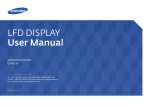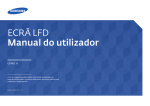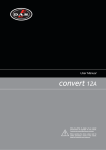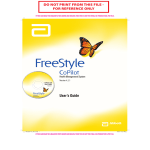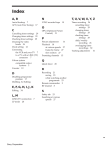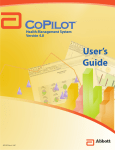Download Samsung MCD-HM920H System information
Transcript
Samsung Large Format Display Technology Advanced capabilities produce superior commercial content display WHITE PAPER Contents Produce high-resolution display quality with Dynamic Contrast Executive summary 3 Samsung LFD technology provides superior business message presentation 3 How Dynamic Contrast works 11 Control multiple digital signage devices remotely3 Samsung DCR measurement 12 Background of Dynamic Contrast Unified MDC (Multiple Display Control) Auto ID 3 Unified MDC (Multiple Display Control) Home tab controls 4 Unified MDC (Multiple Display Control) Sound tab controls4 Unified MDC (Multiple Display Control) System tab controls5 Unified MDC (Multiple Display Control) Tool tab controls5 6 MagicInfo™ software7 Use advanced technology easily 8 HDMI CEC simplifies wiring and optimizes communication among devices 8 Auto Source Switching continues content display in the event of an input source failure 9 Smart Scheduling automates power and functionality based on a defined schedule 10 Digital Loop Out provides cost-effective connection of multiple displays 10 12 Conclusion13 Unified MDC (Multiple Display Control) Picture tab controls4 Four types of LFD configuration 11 ii About Samsung Electronics Co., Ltd. 14 For more information 14 Advanced LFD Technology for Superior Results Executive summary Control multiple digital signage devices remotely As commercial digital large format display (LFD) signage requirements evolve, the technology behind LFD must also progress. Samsung LFD products offer a compelling set of features and enhanced functionality that provide • • • • • Unified MDC (Multiple Display Control) is a program that enables LFD users to control visual displays remotely. Unified MDC is included in a standard bundle of Samsung LFD products; therefore, the customer does not need to purchase it separately. Unified MDC can be connected to LAN and RJ45 connections, and it can be used with other Samsung products. Simultaneous remote control of multiple digital signage devices Reduced wiring complexity and better communication between different types of equipment Continuity of content presentation Connection of multiple displays without degradation of image quality Superior movie display quality with reduced energy requirements Unified MDC is an application that allows an operator to control multiple display devices simultaneously using a PC. Unified MDC offers the following features: • Advanced Samsung LFD technology supports the optimal display of diverse commercial content. • Samsung LFD technology provides superior business message presentation Today’s commercial networked digital signage customers require remote control functionality, ease of use and high resolution. Samsung LFD technology is designed to provide these capabilities with • • • • • • All Connections List. A list that enables the user to view the status of connected devices and display connection history. The All Connections List has a refresh function that shows updates to the connection status. All Devices List. A list that shows Unified MDCcontrolled devices and supports group control functions, such as video wall settings, scheduling and automatic ID settings. When working with groups, the user first creates groups and then assigns devices to them. Unified MDC (Multiple Display Control) Auto ID The Unified MDC Auto ID setting automatically specifies a series of IDs for the connected LFD set. The automatic ID numbers begin at 1, continue sequentially through 99, and end with the number 0. Unified MDC (Multiple Display Control) High-Definition Multimedia Interface Consumer Electronics Control (HDMI CEC) Automatic Source Switching Smart Scheduling Digital Loop Out Dynamic Contrast This white paper explains how Samsung LFD features provide the advanced capabilities necessary for the optimal presentation of business content from a variety of sources. ID:1 ID:2 Auto Set ID Figure 1. Unified MDC (Multiple Display Control) Auto ID WHITE PAPER 3 ID:3 Control of Multiple Digital Signage Devices Unified MDC (Multiple Display Control) Home tab controls Unified MDC (Multiple Display Control) Sound tab controls The Home tab of the Samsung Unified MDC application contains the following options that enable the user to control the overall settings: The Sound tab of the Samsung Unified MDC application contains the following controls that help the user adjust the sound settings: • • • • • Power control. Enables the power to be turned on or off. Input source or Channel control. Enables the user to specify the input type or channel. Volume control. Enables the user to adjust or mute the volume. Fault Alert set. Informs the user (through FTP) of errors that occur from the temperature, sensor or fan. • Bass, Treble, Balance (left-to-right ratio) controls. Enables the user to adjust the pitch and balance of the audio output. SRS TruSurround XT (SRS TS XT) control. Enables the enhancement of audio clarity and bass through surround sound technology without the need for extra speakers. Figure 2. Unified MDC (Multiple Display Control) Home tab controls Figure 4. Unified MDC (Multiple Display Control) Sound tab controls Unified MDC (Multiple Display Control) Picture tab controls The Picture tab of the Samsung Unified MDC application contains the following controls that enable the user to adjust the display appearance settings: • • • LFDs can be remotely configured using a Unified MDC (Multiple Display Control) program. Picture mode settings. Contrast; Brightness; Colour; Tint: Red, Green, Blue; Dynamic Contrast; and Gamma Control. Colour Tone settings. Colour Temperature; HDMI Black Level; Auto Motion Plus; and Brightness Sensor. Picture settings. Picture Size control and PC Screen Adjustment. Figure 3. Unified MDC (Multiple Display Control) Picture tab controls WHITE PAPER 4 System Information and Settings Adjustment Unified MDC (Multiple Display Control) System tab controls Unified MDC (Multiple Display Control) Tool tab controls The Tool tab of the Samsung Unified MDC application contains the following controls for the appearance and functionality of Unified MDC: The System tab of the Samsung Unified MDC application contains the following controls that enable the user to adjust the system settings: • • • • • • • Video wall control. Helps the user turn on or off video wall settings. Picture in Picture (PIP) control. Help the user view additional sub-video windows over the main video screen at the same time that the main screen displays. User Auto Colour, Auto Power and Standby control. Automatically adjusts the video display colour and power and standby options: ▪▪ The Auto Colour function automatically balances and adjusts the screen resolution when a PC is the source. ▪▪ The Auto Power and Standby functions power the software on when the power is switched on. Fan Control, Fan Speed and Temperature controls. Help the user control fan and device temperature settings. Safety Lock and Button Lock. Help the user turn the device safety lock or button lock on and off. On Screen Display (OSD) Control. Helps the user control settings for the OSD menu. • • • • • • Clock and timer settings. Enable the user to adjust Clock, Timer and Holiday Management settings. Display settings. Enable the user to adjust pixel shift, screen saver and safety screen settings. Lamp Control. Provides brightness controls. Panel Control and Remote Control. Help the user turn panel and remote controls on and off. Reset options. Help the user reset picture, sound, the system or other options. Option and Edit Column controls. Help the user set system options, such as the retry number for abnormal command processes or the intervals at which to check device status and mail alerts. These controls also help the user adjust the control elements within a column. Information. Presents system information. Figure 6. Unified MDC (Multiple Display Control) Tool tab controls Figure 5. Unified MDC (Multiple Display Control) System tab controls WHITE PAPER 5 Remote Configuration of LFDs Four types of LFD configuration Method 3: Combine Methods 1 and 2 Installing several LFDs in multiple locations throughout a display environment can require the remote configuration of the LFDs. In such cases, LFDs can be remotely configured using a Unified MDC program. LFDs are connected to a PC and controlled by one of the following four methods. Strength: RS-232C can be used for close displays when IP address resources are limited. A LAN can be used for products that are placed at a distance. Therefore, this configuration offers flexibility to communicate between the server and the displays. Note: Strengths and weaknesses for some methods are included in the following list. Method 1: Set different IP addresses for each display after setting the LAN Strength: When using RJ45, the distance for remote control is limitless; for example, only one LAN is needed for the Unified MDC server to communicate with the displays through IP addresses. Ethernet Weakness: Each display must have different IP address resources. Method 2: Connect In and Out ports to a daisy chain Ethernet RS-232C In RS-232C In RS-232C Out RS-232C Out RS-232C Out When connected to analogue RS-232C port, In and Out ports can be connected to a daisy chain to create a connection with the displays. Strengths: • • Only a single server and a single cable are needed. This configuration can be used as an exclusive setting for a specialized purpose. A different IP address is not required for each display. Figure 7. An initial Ethernet Unified MDC (Multiple Display Control) connection through an RJ45 port, with subsequent RS-232C serial cable connections Weaknesses: • • • Distance is limited. Ideally, the distance between several products and the distance between products and servers should be minimal. Because the configuration is analogue, the maximum distance might be confined to the length of the cable, which is usually only 1000 mm - 2000 mm (3.3 ft. - 6.5 ft.). The communication quality depends on the quality of cable. Placing a server in a public area where the digital signage is implemented might be difficult. WHITE PAPER 6 MagicInfo™ Software for Remote Control Method 4: Make a connection through a Wi-Fi dongle • This configuration is the same concept as configuration 1, setting different IP addresses for each display after setting the LAN, but it does not include any cable. Unified MDC performance depends on the functionality and quality of the router. • • The MagicInfo™ -I Premium device tab offers sub-tabs with the following features and functionality: Note: Some Samsung LFD models support dongle for Wi-Fi as an accessory: • • • • • • • HE Series ME Series DE Series UE Series MD Series Others: SBB, SBBA, thin client models • • The display is connected to the network wirelessly through an access point (AP). Two steps are required for the connection to a WAN. The first step is the physical connection, as illustrated in Figure 8. The second step is the creation of the network setting on the LFD menu. USB Audio out Samsung wireless LAN adapter Digital Audio out (Optical) Wireless IP sharer • • LAN port on the wall • LAN cable Figure 8. Physical connection through an AP MagicInfo™ software MagicInfo™ software enables users to control devices remotely without using an additional Unified MDC program. With the MagicInfo™ -I Premium device tab, users can • • • Register software on the server and deploy it to devices by reservation Process data and perform various tasks on devices and systems in remote locations Create logs for the server and devices, including VNC logs and task or service history Monitor devices registered on the server, Virtual Network Computing (VNC) and remote display control Access information pertaining to device faults and alarms Register alarm occurrence and processing rules so the server can receive alarms from devices and process faults • Monitoring. Provides a status overview for each LFD monitor, remote access to each device through VNC and a screen-capture view of the content that is currently displayed. General. Provides a summary of the device, and enables the user to rename or move a device. Time. Enables the user to set the current time of the device, set up to three on/off timers (on supported devices only) and set annual calendar holidays, during which the device will remain off. Network. Provides an overview of network settings (for example, IP address, Subnet Mask, Gateway, and so on) and enables the user to modify network setting parameters. Device: System Setup. Provides an overview of system settings, and enables the user to modify parameters that affect how the system operates and how to turn the panel on using the Wake On LAN function. Display. Enables the user to ▪▪ Configure display settings (such as volume, mute and Lock Panel) ▪▪ Set the alarm occurrence (that is, alarm and fault warnings that are generated when the system temperature exceeds a set limit) ▪▪ View the “Panel On Time” (the total time that an LFD has been powered on since its factory release) Note: This function is available in products released after the MXn models. Device: Fault and Alarms. Provides an overview of connected LFD monitors that have recently generated a fault or triggered an alarm. Note: Alarm rules are preset, but can be modified by the user to suit the organization’s criteria. WHITE PAPER 7 Simplified Support for Communication Between Diverse Equipment Types Use advanced technology easily HDMI cables carry HD signals with zero compression and can carry more than twice the bandwidth required for traditional 1080p. In contrast, digital visual interface (DVI) cables lose signal strength after about 5 m (15 ft.), or after about 15 m (50 ft.) with an equalizer. Samsung LFD provides advanced technology through the following features: • • • • HDMI CEC Auto Source Switching Smart Scheduling Digital Loop Out Note: HDMI CEC is applied to some, but not all, Samsung LFD models. Today’s 1080i screens display images by interlacing, a process that displays even-numbered pixels on the screen first, followed quickly by odd-numbered pixels. HDMI CEC, however, is progressive scan (p) ready, to enable sharp 1080p resolution that displays pixels in a single pass. HDMI CEC simplifies wiring and optimizes communication among devices HDMI CEC is a technology that enables sound and video communication through diverse equipment. The devices are linked by HDMI with a single remote. HDMI carries the sound signal in the main cable and reaches speeds of up to 5 Gbps. With HDMI cables, the signal remains in a digital format throughout the process and is never translated into an analogue format. HDMI = DVI + Audio HDMI source HDMI sink Digital A/V data Video Video TMDS Clock Channel 0 TMDS Clock Channel 1 Audio Transmitter TMDS Clock Channel 2 DVD, STB... Receiver Audio DLP, PDP, LCD... TMDS Clock Channel EDID ROM EDID, HDCP Display Data Channel (DCC) CEC line Figure 9. Illustration of HDMI WHITE PAPER 8 Control Designed for Easy Scheduling of Power and Functional Options When the display is powered up with the Source Auto Switching feature set to “On,” and the previous video source selection is inactive, the display automatically searches the secondary input sources that the user previously selected for active video. If the current video source is not recognized, the secondary input source selection becomes active. Various manufacturers refer to HDMI CEC using different names, such as Anynet+ (Samsung), SimpLink (LG) and VIERA Link (Panasonic). HDMI offers: • • • Automatic Format Intelligence. HDMI cables use Automatic Format Intelligence, which enables an HDTV, DVR, Blu-Ray, HD-DVD, PlayStation®3 or other device to make automatic adjustments. Reduced wiring complexity. Because the cables can carry up to eight audio signals and up to five video signals, the HDMI format dramatically reduces wiring complexity. Backward compatibility. HDMI cables are fully backward compatible with DVI. If the primary and secondary input sources are unrecognized, the display performs two searches for an active source, with each search checking the primary and then secondary sources. If both searches fail, the display returns to the first video source and displays a message indicating that no signal exists. When the primary input source selection is set to “All,” the display searches the video source inputs twice, in sequence, for an active video source. Then the display returns to the first video source in the sequence if no video is found. Auto Source Switching continues content display in the event of an input source failure Source AutoSwitch settings Auto Source Switching automatically diverts LFD input to an alternate source when an input source disappears. The Auto Source Switching function is implemented in two ways: Source AutoSwitch On Off 1. When Primary Source Recovery is supported, the PIP or main path signal input must be verified; therefore, signals must be individually checked. 2. When Primary Source Recovery is not supported, Auto Source Switching is automatically set up to determine whether to insert the alternative source. Primary source recovery On Off Primary source All Secondary source Note: The Auto Source Switching function implementation is applied to some, but not all, Samsung LFD models. Figure 10. Diagram of UI of Auto Source Switching Note: The PIP function and Auto Source Switching function cannot be established simultaneously. The PIP function becomes inactive when Source Auto Switching is turned on. WHITE PAPER 9 Superior Image Display Conditions with Lower Energy Requirements Smart Scheduling automates power and functionality based on a defined schedule Digital Loop Out provides cost-effective connection of multiple displays without image quality degradation Smart Scheduling is a timer function that turns LFD power on or off at designated times. Smart Scheduling also includes a Holiday Management function that turns the timer off during specified holidays. Digital Loop Out, through various ports, enables up to 100 LFDs to be connected as HDMI, DVI and display ports throughout an entire video wall with full, equal highdefinition (HD) picture quality. Companies can reduce costs by eliminating the need to purchase external control equipment, such as a separate video signal distributor, to split or scale the media or source. Content can be shared among multiple LFDs using a video matrix designed for easy connection to produce a single image. Smart Scheduling includes • • • • Clock Set. Sets the current time. On Timer. Turns the power on with a designated channel and volume level. Off Timer. Turns the power off at a set time. Holiday Management. Enables holiday settings that override the timer functions. When applying the Clock Set function, Smart Scheduling uses a Real-Time Clock (RTC) that is included inside the set, which reflects the applicable time and activates the timer function based on that time. After setting the RTC, the on and off timers can be set and activated. Selecting holiday dates and times within the Holiday Management option keeps the timer from functioning at the designated holiday times. (CDC) Colour Domain Conversion (HAP) Histogram Analyze Processing (DHA) Dimming Handling Algorithm (MDC) Master Dimming Controller To adjust fast dynamic dimming process Colour enhancement (To enrich colour tone) Gamma compensation (For picture detail) Too dark Figure 11. Samsung Dynamic Contrast architecture and algorithm WHITE PAPER 10 Optium brightness Too light Enhanced Colour, Correction and Contrast How Dynamic Contrast works Produce high-resolution display quality with Dynamic Contrast It is important to express dark areas of the screen to achieve the highest quality display; therefore, the dark colour should be expressed at its lowest for a clear screen. If the black colour luminance realized is high, the entire screen is blurred. Increasing the brightness in dark areas results in an image that appears as if it is observed through a fog; for example, as in the image on the left. Dynamic Contrast is a function that includes Adaptive Gamma Correction and Colour Control technologies and works in conjunction with Active Backlight Control technology to achieve optimal movie display conditions with reduced energy requirements. Dynamic Contrast is based upon the principle of Static Contrast Ratio, a luminance ratio of black and white in a screen. Dynamic Contrast Ratio (DCR) is a measurement that makes Static Contrast Ratio more suitable for movies. DCR is a luminance ratio of the white colour of the brightest scene, compared with the black colour of the darkest scene, to determine the product with an LCD backlight that has an active control suitable for the video as viewed over time. Figure 13. Comparison of dark areas in video images before and after applying Dynamic Contrast Despite the importance of black colour expression, LCD elements are technically limited in the ability to express pure black. Thus, Dynamic Contrast focuses on the black that is the closest to the pure black. This capability is very important to the quality of an LCD. Expressing darker black in LCDs can be achieved in two ways: Samsung Dynamic Contrast technology Pic 1: Incoming image Pic 2: Output image 1. Improve the static contrast ratio by improving the optical trait of the liquid crystal element that screens backlight and recognizes dark black colour. 2. Improve the DCR by lowering backlight brightness and realizing the dark luminance of black. Figure 12. Comparison of videos with and without Dynamic Contrast Samsung Dynamic Contrast has two primary benefits: 1. Achieves the optimal video display. This is accomplished by analyzing the incoming images that change over time (frame by frame) and setting up the optimal backlight brightness, Gamma Curve and Colour Saturation value for each image to achieve the best possible image display. 2. Saves energy. Dynamic Contrast adjusts an electric current of backlight according to the incoming image content. This enables dynamic changes in power consumption and reduces the accumulated power consumption over time, especially with long videos. Dynamic Contrast controls the backlight brightness that is suitable for video by analyzing the brightness distribution of the video image signal and adjusting the backlight brightness by each frame. To highlight the dark image, Dynamic Contrast lowers the backlight brightness to express deep, dark black. Conversely, a rise in backlight brightness achieves brighter, more elegant images. WHITE PAPER 11 LFD Dynamic Contrast for Clearer Displays Optimized LFD Communication and Operation Samsung DCR measurement Conclusion The following section describes the conditions under which the Samsung DCR was measured. • • • • • Commercial digital LFD signage requires enhanced capabilities, such as remote control, ease of use and high resolution to meet the demands of changing media and display environments. Samsung LFD products provide a robust set of features to optimize LFD communication and operation, such as Measuring environment: Darkroom Measuring equipment (colour analyzers): ▪▪ Minolta: CA-210, CS-1000 ▪▪ Topcon: SR-3 Test input signal patterns and settings: ▪▪ DCR function: Enable ▪▪ Low luminance pattern: Pure black (1) ▪▪ High luminance pattern: Full white (2) Test steps: 1. Age over 30 minutes with full white pattern 2. Change the signal input pattern to pure back (1) 3. Measure the low luminance (for example, 0.1 cd/m2) 4. Change the signal input pattern to full white (2) 5. Measure the high luminance (for example, 700 cd/m2) • • • • • DCR calculation: ▪▪ DCR = High luminance data and low luminance data ▪▪ Example: DCR = 700 / 0.1 = 7000, therefore, the DCR is 7000:1 • Unified MDC (Multiple Display Control) for simultaneous control of multiple digital signage devices HDMI CEC for reduced wiring complexity and communication among different types of equipment Auto Source Switching for greater continuity of content display Smart Scheduling to automate power and functionality based on a designated schedule Digital Loop Out for connecting multiple displays without degrading the image quality Dynamic Contrast for superior movie display quality with reduced energy requirements Samsung LFD features provide the usability, high resolution and advanced remote control technology necessary for the optimal display of today’s diverse commercial content. Background of Dynamic Contrast Dynamic Contrast technology was introduced for two reasons: 1. IT industry growth. Wide use of PCs and the Internet resulted in an increase in DVI or HDMI videos displayed on monitors and the standardization of video display equipment, such as DVD players and set top boxes. 2. Technical advancement. The current trend of display panel purchasing is toward larger sizes and high luminance. LCD displays and projectors that use reverse (back) lighting are challenged in the area of displaying pure black. Copyright © 2012 Samsung Electronics Canada, Inc. All rights reserved. Samsung is a registered trademark of Samsung Electronics Co. Ltd. Specifications and designs are subject to change without notice. Non-metric weights and measurements are approximate. All data were deemed correct at time of creation. Samsung is not liable for errors or omissions. All brand, product, service names and logos are trademarks and/or registered trademarks of their respective owners and are hereby recognized and acknowledged. LFD Dynamic Contrast meets IT industry growth and technical advancement demands with clearer video, large displays and high luminance panels. Samsung provides this white paper for information purposes only. All information included herein is subject to change without notice. Samsung Electronics is not responsible for any direct or indirect damages, arising from or related to use of this white paper. Samsung Electronics Canada Inc. 55 Standish Court Mississauga, Ontario L5R 4B2 www.samsung.com 1-800-SAMSUNG CSSLFTT1012 WHITE PAPER 12