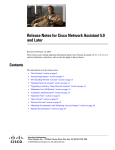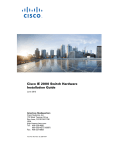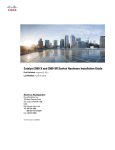Download Release Notes for Cisco Network Assistant 5.0 and Later
Transcript
Release Notes for Cisco Network Assistant 5.0 and Later Revised July 30, 2007 These release notes include important information about Cisco Network Assistant 5.0, 5.1, and 5.2 and any limitations, restrictions, and caveats that apply to these releases. Contents This information is in the release notes: • “New Features” section on page 2 • “System Requirements” section on page 3 • “Downloading Network Assistant” section on page 6 • “Updating Network Assistant” section on page 7 • “Upgrading a Switch by Using Network Assistant” section on page 7 • “Minimum Cisco IOS Release” section on page 7 • “Limitations and Restrictions” section on page 8 • “Important Notes” section on page 13 • “Open Caveats” section on page 15 • “Resolved Caveats” section on page 16 • “Obtaining Documentation, Obtaining Support, and Security Guidelines” section on page 18 • “Related Documentation” section on page 18 Americas Headquarters: Cisco Systems, Inc., 170 West Tasman Drive, San Jose, CA 95134-1706 USA © 2006-2007 Cisco Systems, Inc. All rights reserved. New Features New Features When you install and start Cisco Network Assistant 5.0 and later, you can • Manage a community of up to 40 devices. • Discover devices to use in a community by specifying a range of IP addresses or a subnet. • Manage Catalyst 3750-E and Catalyst 3560-E switches in your network. • View Cisco IOS software license information for Catalyst 3750-E and Catalyst 3560-E switches in the Inventory Reports window. • Configure advanced PoE features on Catalyst 3750-E and Catalyst 3560-E switches. • Perform diagnostic hardware tests to verify the functionality of a device while it is connected to a live network. (available on Catalyst 4500, Catalyst 3750, and Catalyst 3560 switches.) • Enable an RPS 2300 to provide backup power to connected devices and specify priorities for providing power if devices fail simultaneously. The RPS 2300 can be managed through Network Assistant only if it is connected to a Catalyst 3750-E or a Catalyst 3560-E switch. • View power usage information and adjust power settings for Catalyst 4500 and 4900 switches. • Include these PIX Firewalls in your community in your community: PIX-501, PIX-506, PIX-506, PIX-506E, PIX-525, PIX-535. • Include these ASA (Adaptive Security Appliances) in your community: ASA5505, ASA5510, ASA5520, ASA5540. • Manage these blade switches: Cisco Catalyst Blade Switch 3020 for Hewlett-Packard Cisco Catalyst Blade Switch 3030 for Dell Cisco Catalyst Blade Switch 3040 for Fujitsu Siemens Computers Cisco Systems Intelligent Gigabit Ethernet Switch Modules for the IBM BladeCenter • Monitor a number of device health measurements to avoid downtime and to ensure that your network is running efficiently. • See the devices in your network in a tree structure when you display the Topology View. This representation is in addition to the topology map that the view presents. • Preview the commands that will run when you modify port settings, apply Smartports roles, perform diagnostic hardware tests, or manage file systems. • View details about files systems and the use of space on your devices, and delete files or directories to create space as needed. • See a graphical representation of all the connected ports to which a Smartports role should be applied and a window in which to perform this task. (These enhancements replace the Smartports Advisor. They appear when you click Suggest in the Smartports window.) • Synchronize the time on your network devices to the PC time or to the time on a particular device. • Manage MAC addresses on Catalyst Express 500 switches. • Specify a path for Network Assistant to use when it archives a configuration. • Search the online help system for a subject by entering a search term or phrase. Release Notes for Cisco Network Assistant 5.0 and Later 2 OL-12210-03 System Requirements Cisco Network Assistant 5.1 and 5.2—Graphical user interfaces and online help for the features in Cisco Network Assistant for the following languages: • French • German • Italian • Japanese • Simplified Chinese • Spanish Note Release 5.1 does not support the search feature in the Japanese and simplified Chinese versions. When you install and start Cisco Network Assistant 5.2, you can manage these devices: • WS-C2960-48TC-S • WS-C2960-24TC-S • WS-C2960-24-S System Requirements The system requirements are described in these sections: • “Installation Requirements” section on page 3 • “Devices Supported” section on page 4 • “Cluster Compatibility” section on page 6 Installation Requirements The PC on which you install Network Assistant must meet these minimum hardware requirements: • Processor speed: Pentium 3, 1 GHz • DRAM: 512 MB minimum, 1024 MB recommended for better performance • Hard-disk space: 70 MB for the application alone, 200 MB recommended • Number of colors: 65536 • Resolution: 1024 x 768 • Font size: small These operating systems support Network Assistant: • Windows Vista Ultimate • Windows XP, Service Pack 1 or later • Windows 2000, Service Pack 3 or later • Windows 2003 Server Pack 1 or later Release Notes for Cisco Network Assistant 5.0 and Later OL-12210-03 3 System Requirements Devices Supported Network Assistant manages these routers, switches, access points, and firewalls. It manages Catalyst Express 500 switches, routers, access points, and firewalls only as community members; these devices cannot be cluster members. Routers • Cisco 3800 series, models 3825 and 3845 • Cisco 3700 series, models 3725 and 3745 • Cisco 2800 series, models 2801, 2811, 2821, and 2851 • Cisco 2600 series, models 2610XM, 2611XM, 2620XM, 2621XM, 2650XM, 2651, 2651XM, and 2691 • Cisco 1800 series, models 1801, 1801W, 1802, 1802W, 1803, 1803W, 1811, 1811W, 1812, 1812W, and 1841 • Cisco 1700 series, models 1701, 1711, 1710, 1712, 1721, 1751, 1751-V, and 1760 • Cisco 800 series, models 831, 836, 837, 851, 857, 876, 877, and 878 • Cisco 850 series, models 851W, 857W, 871, 871W, 876W, 877W, and 878W • Catalyst 4900 series Switches – Catalyst 4948 (WS-C4948) – Catalyst 4948-10GE (WS-C4948-10GE) • Catalyst 4500 series – Chassis: Catalyst 4006 (WS-C4006) Catalyst 4503 (WS-C4503) Catalyst 4506 (WS-C4506) Catalyst 4507R (WS-C4507R) Catalyst 4510R (WS-C4510R) – Supervisors: Supervisor Engine II-Plus (WS-X4013+) Supervisor Engine IV (WS-X4515) Supervisor II-Plus-TS (WS-X4013+TS) Supervisor Engine V (WS-X4516) 10-Gigabit Supervisor Engine V (WS-X4516-10GE) – Supervisor Daughter Card: NetFlow Services daughter card (WS-F4531) – Switching modules: 24-port 10/100 with RJ-45 connectors (WS-X4124-RJ45) 24-port Fast Ethernet 100BASE-FX, multimode fiber with MT-RJ connectors (WS-X4124-FX-MT) 48-port Fast Ethernet 100BASE-FX, multimode fiber with MT-RJ connectors (WS-X4148-FX-MT) 48-port Fast Ethernet 100BASE-LX10, single-mode fiber with MT-RJ connectors (WS-X4148-FE-LX-MT) Release Notes for Cisco Network Assistant 5.0 and Later 4 OL-12210-03 System Requirements 48-port 10/100 with RJ-45 connectors (WS-X4148-RJ) 48-port Ethernet 10/100-Mbps with 4 telco connectors (WS-X4148-RJ21) 24-port 10/100 PoE 802.3af compliant with RJ-45 connectors (WS-X4224-RJ45V) 32-port Ethernet 10/100 and 2 GBIC uplinks (WS-X4232-GB-RJ) 48-port 10/100 PoE 802.3af compliant with telco connectors (WS-X4248-RJ21V) 48-port 10/100 PoE 802.3af compliant with RJ-45 connectors (WS-X4248-RJ45V) 2 GBIC ports (WS-X4302-GB) 24-port 10/100/1000 with RJ-45 connectors (WS-X4424-GB-RJ45) 18 GBIC ports (WS-X4418-GB) 48-port Ethernet 10/100/100 with RJ-45 connectors (WS-X4448-GB-RJ45) 48-port 1000BASE-X, SFP-based with LC connectors—SFP optics included (WS-X4448-LX) 48-port 1000BASE-X ports, SFP-based with LC connectors (WS-X4448-SFP) Enhanced 48-port 10/100/1000 with RJ-45 connectors (WS-X4548-GB-RJ45) 24-port 10/100/1000 PoE 802.3af compliant with RJ-45 connectors (WS-X4524-GB-RJ45V) 48-port 10/100/1000 PoE 802.3af compliant with RJ-45 connectors (WS-X4548-GB-RJ45V) 6 GBIC ports (WS-X4306-GB) 6-port 10/100/1000 PoE 802.3af compliant or SFP-based (WS-X4506-GB-T) – Power supplies: PWR-C45-1000 AC PWR-C45-1300 ACV PWR-C45-1400 AC PWR-C45-1400 DC-P PWR-C45-2800 ACV PWR-C45-4200 ACV • Catalyst 3750-E switches, all models • Catalyst 3750 switches, all models • Catalyst 3560-E switches, all models • Catalyst 3560 switches, all models • Catalyst 3550 switches, all models • Catalyst 3500 XL switches, all models • Catalyst 2970 switches, all models • Catalyst 2960 switches, all models • Catalyst 2955 switches, all models • Catalyst 2950 switches, all models • Catalyst 2940 switches, all models • Catalyst 2900 XL switches, all models • Catalyst Express 500 switches, all models • Cisco EtherSwitch service modules: – NME-16ES-1G – NME-16ES-1G-P – NME-X-23ES-1G – NME-X-23ES-1G-P – NME-XD-24ES-1S-P – NME-XD-48ES-2S-P Release Notes for Cisco Network Assistant 5.0 and Later OL-12210-03 5 Downloading Network Assistant Note • Catalyst Blade Switch 3020 • Catalyst Blade Switch 3030 • Catalyst Blade Switch 3040 • Cisco Intelligent Gigabit Ethernet Switch Module (CIGESM) The Topology View of Network Assistant supports Catalyst 6500 switches. You cannot add these devices to a community or cluster, but you can start device manager for them from the Topology view. Access Points Cisco Aironet 350, 1100, and 1200 series. Network Assistant supports them only if they run a Cisco IOS image. Note Cisco Network Assistant supports only autonomous access points. Access points that are managed by a wireless LAN controller are not supported. Firewalls Cisco PIX 515E Firewalls. PIX Firewalls do not support the Cisco Discovery Protocol, so they are not automatically shown as neighbors in the Topology view. They are shown only after you add them to a community by using a Create Community or Modify Community window. To see a PIX Firewall link to another community member, you must add the link manually by selecting Add Link in a Topology popup menu. Cluster Compatibility This section describes how to choose command and standby command devices when a cluster consists of a mixture of Catalyst switches. When creating a device cluster or adding a devices to a cluster, follow these guidelines: • When you create a device cluster, we recommend configuring the highest end device in your cluster as the command device. • If you are managing the cluster through Network Assistant, the device that has the latest software release should be the command device. • The standby command device must be the same type as the command device. For example, if the command device is a Catalyst 3750 switch, all standby command devices must be Catalyst 3750 switches. Note Catalyst 4500 series switches cannot be configured as standby command devices. Downloading Network Assistant You can download Network Assistant from this site: Release Notes for Cisco Network Assistant 5.0 and Later 6 OL-12210-03 Updating Network Assistant http://www.cisco.com/go/NetworkAssistant For information on installing, starting, and connecting to Network Assistant, see Getting Started with Cisco Network Assistant at this site: http://www.cisco.com/en/US/products/ps5931/prod_installation_guides_list.html Updating Network Assistant To update Network Assistant to a later release in the language that you are using, follow these steps: 1. Start Network Assistant. 2. Choose Applications > Application Updates. 3. In the Authentication window, enter your Cisco.com username and password. 4. In the Application Updates window, select Yes to install the latest updates. 5. Click Restart to restart the Network Assistant. Upgrading a Switch by Using Network Assistant You can upgrade switch software by using Network Assistant in two ways: • Drag and drop a software-image file from your PC, mapped drive, or network drive to a device icon in the Topology View. • Select Maintenance > Software Upgrade from the feature bar. For detailed instructions, click Help. Minimum Cisco IOS Release Table 1 lists the minimum software releases required for the devices that Network Assistant manages. Table 1 Minimum Cisco IOS Release Required Device Minimum Software Release All supported Cisco routers 12.2(15)T9 Catalyst 4500 series switches 12.2(20)EWA Catalyst 3750 switches 12.1(11)AX Catalyst 3560 switches 12.1(19)EA1b Catalyst 3550 switches 12.1(4)EA1 Catalyst 2970 switches 12.1(11)AX Catalyst 2960 switches 12.2(25)FX Catalyst 2955 switches 12.1(12c)EA1 Catalyst 2950 switches 12.0(5.2)WC(1) 1 Catalyst 2950 LRE switches 12.1(11)JY Catalyst 2940 switches 12.1(13)AY Release Notes for Cisco Network Assistant 5.0 and Later OL-12210-03 7 Limitations and Restrictions Table 1 Minimum Cisco IOS Release Required (continued) Device Minimum Software Release Catalyst 3500 XL switches 12.0(5.1)XU Catalyst 2900 XL switches (8 MB) 12.0(5.1)XU Catalyst Express 500 switches 12.2(25)FY Cisco EtherSwitch service modules 12.2(25)EZ (switch software) 12.3(14)T (router software) All supported Cisco access points 12.2(15)JA Cisco PIX Firewalls 6.3(4) 1. LRE = Long-Reach Ethernet Limitations and Restrictions You should review this section before you begin working with the device. These are known limitations that will not be fixed, and there is not always a workaround. Some features might not work as documented, and some features could be affected by recent changes to the device hardware or software. These sections describe the limitations and restrictions: • “Cluster Limitations and Restrictions” section on page 8 • “Network Assistant Limitations and Restrictions” section on page 9 Cluster Limitations and Restrictions These limitations apply only to the Catalyst 4500 series switches: • By default, clustering is disabled on the Catalyst 4500 series switches. • You must assign an IP address to the Catalyst 4500 series switch if it is a cluster command switch candidate. If the switch is a cluster member candidate, you might not need to assign an IP address. • By default, the HTTP server is disabled on the Catalyst 4500 series switch. To connect the switch to Network Assistant, you must enable the HTTP server on all cluster members. • The HTTP port number on Network Assistant and the Catalyst 4500 series switch must match. • A Catalyst 4500 switch can be a cluster member only if another Catalyst 4500 switch is the command device. • By default, the Catalyst 4500 series switch is configured with five vty lines. If the switch (such as a cluster command device with multiple cluster members) is connected to Network Assistant, you must configure at least eight + x vty lines, where x is the number of vty lines used by other applications. You can configure a maximum of 16 vty lines. • Create a switch virtual interface (SVI) to use for intracluster communication. The SVI must be in the no shut state. Release Notes for Cisco Network Assistant 5.0 and Later 8 OL-12210-03 Limitations and Restrictions This limitation applies only to the Catalyst 4500 series and Catalyst 3750, 3560, 3550, and 2970 switches: • If a Catalyst 2900 XL or 3500 XL cluster command device is connected to a Catalyst 3550 or a 3750 switch, the command device does not find any cluster candidates other than the 3550 or the 3750 switch candidates. You must add the 3550 or the 3750 switch to the cluster to see other cluster candidates. (CSCdt09918) This limitation applies only to the Catalyst 3750, 3560, 3550, and 2970 switches: • If both the active command device and the standby command device fail at the same time, the cluster is not automatically recreated. Even if there is a third passive command device, it might not recreate all cluster members because it might not have all the latest cluster configuration information. You must manually recreate the cluster if both the active and standby command devices simultaneously fail. (CSCdt43501) • When the active device fails in a device cluster that uses Hot Standby Routing Protocol (HSRP) redundancy, the new active device might not contain a full cluster member list. The workaround is to ensure that the ports on the standby cluster members are not in the Spanning Tree Protocol (STP) blocking state. See the "Configuring STP" chapter in the software configuration guide for more information about verifying port status. (CSCec31495) These limitations apply only to the Catalyst 2955, 2950, and 2940 switches: • When a cluster of devices have Network Time Protocol (NTP) configured, the command device is not synchronized with the rest of the devices. (CSCdz88305) Network Assistant Limitations and Restrictions The Network Assistant limitations and restrictions are described in these sections. All Devices These limitations apply to all the devices described in the “Devices Supported” section on page 4: • CNA supports the standard ASCII character set. Do not enter characters from extended ASCII character sets in GUI fields for feature options. • A red border appears around the text-entering area of some Network Assistant windows. The color of the border changes to green when text is entered. The colored border does not prevent you from entering text. (CSCdv82352) • You cannot switch modes (for example, from guide mode to expert mode) for an open Network Assistant window. The workaround is to close the open window, select the mode that you want, and then reopen the Network Assistant window. For the mode change to take effect on any other Network Assistant window that is open, you need to close that window and then reopen it after you select the new mode. (CSCdw87550) • If you open a window in which you can enter text, open another window, and return to the first window, right-clicking in the text field might make the cursor in this field disappear. You can still enter text in the field. (CSCdy44189) • When the active device fails in a device cluster that uses HSRP redundancy, the new active device might not contain a full cluster member list. The workaround is to ensure that the ports on the standby cluster members are not in the STP blocking state. See the "Configuring STP" chapter in the software configuration guide for information about verifying port status. (CSCec31495) Release Notes for Cisco Network Assistant 5.0 and Later OL-12210-03 9 Limitations and Restrictions • In the Port Settings window, you must apply a change to some speed settings before you can change a duplex setting. After you configure a speed setting, click Apply and then configure a duplex setting. (CSCeh43889) • When there are more than one neighbor devices of same device type and they have same hostname, the Topology view displays only one neighbor device instead of displaying all the neighbor devices. The workaround is to not have same hostname for more than one device. (CSCsb50280). • When using the Application Update feature to update Network Assistant, the following message appears in the Package Installation window: Package Installation failed. Please try re-installing the packages. Unable to connect to Cisco site. Please check your internet connectivity. This message appears if even if you have Internet connectivity. The workaround is to update to the latest version of Network Assistant by using the installer. See the “Downloading Network Assistant” section on page 6. (CSCsh21515) Catalyst 4500 Series Switches On Catalyst 4500 series switches, Network Assistant supports only the features shown in Table 2: Table 2 Features Supported by Catalyst 4500 Series Switches Menu Path Features Configure Smartports, Power Supplies, Save Configuration Configure > Ports Port Settings Configure > Security Security Wizard, Port Security Configure > Switching VLANs, MAC Addresses, Voice VLAN Configure > Device Properties IP Addresses, Hostname, System Time, HTTP Port, Users and Passwords, SNMP Configure > Clusters Cluster Conversion Wizard, Create Cluster, Delete Cluster, Add To Cluster, Remove From Cluster, Hop Count Monitor Health, Event Notification, System Messages, Search Monitor > Reports Inventory, Bandwidth Graphs, Link Graphs, ARP Monitor > Views Front Panel, Topology Troubleshoot Ping and Trace, Diagnostics Maintenance Software Upgrade, File Management, Configuration Archive, System Reload, Telnet This limitation applies to the Catalyst 4500 Series Switches: • In Network Assistant, some windows, such as VLAN, Hostname, and so on, might not open from the Front Panel view popup menu for Catalyst 4500 series switches. The workaround is to close Network Assistant and restart it. (CSCef67553) Release Notes for Cisco Network Assistant 5.0 and Later 10 OL-12210-03 Limitations and Restrictions • You cannot see the PoE columns in the Port Settings window for Catalyst 4503, 4506, or 4507R switches that run Cisco IOS 12.2(20)EWA and have a WS-4548, WS-4524, or WS-4506-GB-T PoE line card. The workaround is to upgrade the software on the switch to a later version of Cisco IOS. (CSCeh75133) Community Limitations These limitations apply only to communities: • A community can contain up to 40 devices. This limit is enforced whenever you add devices to a community. • Changes to the topology or the network do not propagate across all open Network Assistant sessions connected to the same community. You see this inconsistency when multiple Network Assistant sessions are open on one desktop and they are pointing to the same community. Open one Network Assistant session per desktop per community. (CSCeh53619) • The Topology view sometimes displays duplicate devices and links. There is no workaround. (CSCeh61352) • In the Topology view, the redundant link for an HSRP group is not shown. There is no workaround. (CSCeh54526) • If a community has members that are connected to a member through a hub or a Gigastack module, the Topology view shows all the connections. However, if nonmembers are connected to a community member through a hub or a Gigastack module, the Topology view shows only the connection of the first nonmember. • Accessing a community through a router running NAT (Network Address Translation) is not supported. • When a device with a Device ID that exceeds 40 characters is added to the community, its link disappears. The Device ID is usually the host name, but if a domain name is specified, the Device ID is in the form hostname.domain-name. There is no workaround, other than to limit the size of the Device ID to 40 characters or less. (CSCsi77210) Cluster Limitations These limitations apply only to clusters: • When you add a new member with a username and password that is different from the existing cluster member usernames and passwords, Network Assistant produces an exception error because of an authentication failure. The workaround is to add the new member without a username and password. When the new member is added to the cluster, remove the existing username and password from the Username and Password fields, enter a new username and password, and then apply it to all cluster members. (CSCdz07957) • Changing the password or current authentication while Network Assistant is running causes HTTP requests to fail. The workaround is to close all Network Assistant sessions and then to restart it. (CSCeb33995) • When TACACS authentication is enabled only on a command device, member devices cannot be configured. The workaround is to enable TACACS authentication on the member devices. (CSCed27723) Release Notes for Cisco Network Assistant 5.0 and Later OL-12210-03 11 Limitations and Restrictions • When there are Catalyst 2950 and 2955 devices in a cluster, and you start the QoS Queue window to configure the devices, and then try to view the settings for other devices by using the device selection menu, Network Assistant halts after 20 to 30 selections. The workaround is to close and then to restart Network Assistant. (CSCed39693) • A Java exception error occurs when Network Assistant is in read-only mode and you start the Port Settings window. This only occurs on Catalyst 3500 XL, 2950 LRE, and 2900 XL switches. The workaround is to open the Port Settings window with Network Assistant in read-write mode. (CSCee25870) • After a cluster member loses connectivity, the connect icon in the status bar incorrectly displays a connect status instead of a disconnect status. There is no workaround. (CSCee93695) • If a Catalyst 2970 switch is a cluster command device and a Catalyst 3750 or 3550 switch is a cluster member, enabling IGRP on a network on the Catalyst 3750 or 3550 switch creates a Premature EOF error. There is no workaround. Make the Catalyst 3750 or 3550 switch the command device. After you click Finish, you see the commands that are actually applied to the device. (CSCeg60365) • Zooming in or zooming out on the time axis of a bandwidth graph when the axis approaches noon or midnight might cause the time increments to be incorrectly labeled. Close the Bandwidth Graph window, reopen it, and zoom in or out again. (CSCej02776) Community and Cluster Limitations These limitations apply to both communities and clusters: • Network Assistant fails when a device is running the cryptographic software image and the vty lines have been configured with the transport input ssh and line vty 0 15 global configuration commands to use only SSH. The workaround is to use the transport input ssh telnet and line vty 0 15 global configuration commands to allow SSH and Telnet access through the vty lines. (CSCdz01037) • When the Link Graphs application has run for hours displaying packet drop and error information, sometimes the X-axis crosses the Y-axis at a negative Y value instead of at Y= 0. This condition occurs with all supported operating systems, browsers, and Java plug-ins. There is no workaround. (CSCdz32584) • After you click Apply or Refresh in the Simple Network Management Protocol (SNMP) window, the window size changes. (CSCdz75666, CSCdz84255) • When you enable log scaling for Link Graphs, the Y-axis scale becomes illegible. There is no workaround. (CSCdz81086) • If an access control list (ACL) is deleted from a device, all QoS classes on Catalyst 2970 and 3750 switches that use this ACL for traffic classification become unusable. The modification of these classes to use any other traffic classification (match statement) fails. The workaround is to delete the QoS class that uses the undefined ACL, and then to recreate it with the intended traffic classification (match statement). (CSCed40866) • When an Open Shortest Path First (OSPF) summary address is added for a 10.x.x.x network, a Windows exception error sometimes occurs. The workaround is to add the address by using the router ospf <process-id>, area <area-id>, and range <address> <mask> configuration commands. (CSCed87031) Release Notes for Cisco Network Assistant 5.0 and Later 12 OL-12210-03 Important Notes • Hostnames and Domain Name System (DNS) server names with commas for a cluster command device, member device, or candidate device can cause Network Assistant to behave unexpectedly. You can avoid this instability in the interface by not using commas in hostnames or DNS names. Do not enter commas when also entering multiple DNS names in the IP Configuration tab of the IP Management window in Network Assistant. • Access control entries (ACEs) that contain the host keyword precede all other ACEs in standard ACLs. You can reposition the ACEs in a standard ACL with one restriction: No ACE with the any keyword or a wildcard mask can precede an ACE with the host keyword. • If Network Assistant loses IP connectivity to the switch and an action is performed in the IP Address window, a Java exception error occurs. The workaround is to close and to reopen the IP Address window when connectivity is restored. (CSCee91784) • When you reload a device by using Network Assistant, it saves the running configuration. If you want to reload without saving the running configuration, use the CLI. (CSCeh24259) • If a dual-media port on a Catalyst 4500 switch, model WS-C4948 or model WS-X4506-GB-T, is configured to RJ-45 and you apply a Smartports port role, the port is changed to SFP, the default setting. The connection to the port is lost. Reconfigure the media type to RJ-45 through the Port Settings window. (CSCeh31699) • If you open the Modify Port Settings or the Modify Port Mode window twice in succession from the Front Panel view by right-clicking a port, selecting Port Settings or VLAN from the popup menu, and repeating these actions for another port, the windows display the settings for the port that you selected first. Ensure that the Interface field in these windows applies to the port that you selected. Be sure to close these windows between port selections. (CSCei17154) • After you perform a search, the TAB key moves the focus in the search results. If you press the TAB key enough to reach the end of the results, the next TAB keystroke moves the focus out of the search results and into the next-in-focus window on the Network Assistant desktop. Press ALT-s to return to the search results. (CSCei68648) • Network Assistant does not verify whether the VLAN and the native VLAN are the same on the access point and the switch port that is connected to the access point. VLAN differences might cause wireless connectivity problems when you use the Secure Wireless feature. The workaround is to ensure that the VLANs and the native VLAN are the same on the access point and the switch port. (CSCsb77434) Important Notes These sections contain important notes related to Network Assistant: • “Compatibility with Cisco IOS” section on page 14 • “Community Notes” section on page 14 • “Cluster Notes” section on page 14 • “Network Assistant Notes” section on page 14 Release Notes for Cisco Network Assistant 5.0 and Later OL-12210-03 13 Important Notes Compatibility with Cisco IOS If you run Cisco IOS 12.2(25)SEE or later, Cisco IOS 12.2(25)SEG or later, or Cisco IOS 12.1(22)EA7 or later, you must run Network Assistant 4.0 or later. Community Notes This note applies to a community on all the devices described in the “Devices Supported” section on page 4: All the devices for the topology of a community are derived from the “Cisco IOS CDP (Cisco Device Protocol)” table. Therefore, the Topology view shows duplicate devices when CDP discovers duplicate devices. This happens for a single device when you enter the show cdp neighbor command. Two devices appear: one with the actual hostname (for example, abc), the other with hostname.domainname (for example, abc.cisco.com). Cluster Notes This note applies to cluster configuration only on the Catalyst 3550 switches: The cluster setup privileged EXEC command and the standby mac-address interface configuration command have been removed from the command-line interface (CLI) and the documentation because they did not function correctly. Network Assistant Notes These notes apply to Network Assistant configuration on all the devices described in the “Devices Supported” section on page 4: • If you use Network Assistant on Windows 2000, it might not apply configuration changes if the enable password is changed from the CLI during your Network Assistant session. You have to restart Network Assistant and enter the new password when prompted. Platforms other than Windows 2000 prompt you for the new enable password when it is changed. • Network Assistant does not display QoS classes that are created through the CLI if these classes have multiple match statements. When using Network Assistant, you cannot create classes that match more than one match statement. Network Assistant does not display policies that have such classes. • Within an ACL, you can change the sequence of ACEs that have the host keyword. However, because such ACEs are independent of each other, the change has no effect on the way the ACL filters traffic. • In the Front Panel view or Topology view, Network Assistant does not display error messages in read-only mode for these devices: – Catalyst 3550 member switches running Cisco IOS Release 12.1(6)EA1 or earlier – Catalyst 2950 member switches running Cisco IOS Release 12.0(5)WC2 or earlier – Catalyst 2900 XL or 3500 XL member switches running Cisco IOS Release 12.0(5)WC2 or earlier Release Notes for Cisco Network Assistant 5.0 and Later 14 OL-12210-03 Open Caveats In the Front Panel View, if the device is running one of the software releases listed previously, the device LEDs do not appear. In Topology View, if the member is an LRE switch, the CPE devices that are connected to the switch do not appear. The Bandwidth and Link graphs also do not appear in these views. • To use the Network Assistant on Windows Vista, you must first install the Telnet utility. Unlike earlier versions of Microsoft Windows, Telnet is not installed by default. You install Telnet as you would other Window components, from the programs folder in the control panel. (CSCsj37409) • To successfully install and use the Network Assistant on Windows Vista, install the Network Assistant application in a folder that has full access privileges for the Network Assistant user. Otherwise, unexpected behavior can occur. (CSCsj50074) • After installing the Network Assistant on Windows Vista, a warning message might be displayed that says the program might not have installed correctly. If this occurs, perform the following steps: 1. Click What settings are applied? 2. Click What is program compatibility. 3. Click Click to open the Program Compatibility Wizard; then click Next. 4. Click I want to choose from a list of programs. 5. Click Cisco Network Assistant; then click Next. 6. Click Do not apply a compatibility mode; then click Next. 7. Check Disable visual themes; then click Next. This option assures that the minimize, maximize, and close buttons display correctly. (CSCsj26429) 8. Click Next again. Windows Vista launches the Network Assistant and asks if the program ran properly. If the program did not run correctly select No and follow the onscreen prompts. 9. If the Cisco Network Assistant opened correctly, click This program installed correctly. Otherwise, select No and follow the onscreen prompts. Open Caveats These sections describe the open caveats that could create possibly unexpected activity in this software release. These caveats apply to all the devices described in the “Devices Supported” section on page 4: • CSCsg56064 When running Network Assistant on Catalyst 3750-E and 3560-E switches, the port statistics for TenGigabit Ethernet ports show as zero in the Port Statistics window. This occurs when the port statistics reported by the device also includes inactive ports. There is no workaround. To view the port statistics for the TenGigabit Ethernet ports, use the CLI. • CSCsg61410 When using the File Management feature with communities that have a large number of files (over 10,000), you might receive slow responses from Network Assistant. Use one of the methods to delete files from the File Management window: – Click Apply instead of OK to delete files. Release Notes for Cisco Network Assistant 5.0 and Later OL-12210-03 15 Resolved Caveats – Alternatively, click OK to delete files. If you notice significant performance degradation, restart Network Assistant. • CSCsg80623 On Catalyst 3750 and 3750-E switches, when running on-demand diagnostic tests on both the stack master and stack member switches, sometimes the tests execute only on the stack master. Use one of these workarounds: – Execute the tests on the stack members first, and then run the tests separately on the stack master. – Schedule the tests to run once on both the stack master and stack member switches. • CSCsj38349 When running Network Assistant on Windows Vista, the Network Assistant does not correctly sync the system time to the PC time. If you select Overwrite Local Time Zone, the time set is one hour earlier than the local time. Otherwise, the time is set to one hour earlier than the actual GMT time. There is no workaround, other than to modify the system time manually or to synchronize the time to another device. • CSCsj48161 When performing an application update with Localized languages (JCFIGS), the Network Assistant might update itself to English. The workaround is to download and install the latest available Network Assistant for your language. The installation process replaces the previous Network Assistant software with the latest Network Assistant software, but preserves all user settings and preferences. These caveats apply to Cisco EtherSwitch service modules: • CSCei55046 The Front Panel view on EtherSwitch service modules NME-16ES-1G-P, NME-X-23ES-1G-P, NME-XD-24ES-1S-P, and NME-XD-48ES-2S-P shows the EN-LED as not enabled. There is no workaround. • CSCsd04956 The Topology view does not show the internal Gigabit Ethernet link between routers and the EtherSwitch service modules NME-16ES-1G and NME-X-23ES-1G. There is no workaround. • CSCsd06275 The Smartports window shows the NME-XD-24ES-1S-P EtherSwitch service module with two Mode buttons instead of one. There is no workaround. Resolved Caveats These caveats were resolved in Network Assistant 5.0: • CSCeh32160 If you change a hostname while a Network Assistant window is open, the window now displays the new hostname. Release Notes for Cisco Network Assistant 5.0 and Later 16 OL-12210-03 Resolved Caveats • CSCeh37933 When running Network Assistant on a Catalyst 4500 switch whose modules do not support an Alternatively Wired Port (AWP), the Media Type column in the Port Settings window no longer appears. • CSCeh54393 In a Topology view for a community, the link icons for the routed, trunk, and Gigastack links now appear. • CSCeh59451 When port security is supported on static access interfaces, ISL trunk ports, and IEEE 802.1Q trunk ports, the message Port security is only supported on static access interfaces no longer appears in the Port Security window. • CSCeh60050 In the Topology view, if there are multiple links between community members and one of the links is blocked, it is no longer shown in green. It is now correctly shown in gray. • CSCsd64494 For a stack of Catalyst 3750 switches, the Hostname list in the Bandwidth Graphs window now shows an entry for only the stack. • CSCsb77153 On Catalyst 4500 and 4900 series switches, you can now edit the flow control values from the Port Settings window. • CSCsd80600 When you open the Modify Port Settings window from the Front Panel view and change the duplex, speed, or power settings on PoE switches, the new settings now appear when you close the window and open it again. • CSCsb88555 On a Catalyst 4500 or Catalyst 4900 series switch, port security is not longer enabled on trunk ports. If you select Security > Port Security and try to associate a secure address with a trunk port, an Invalid input detected error no longer appears. • CSCsb88566 When you connect to Network Assistant in read-only mode, choose Configure > Port > Port Settings on the feature bar, and select a Catalyst 4500 series switch, you are no longer prompted for the level-15 access password. • CSCsg95292 When you configure a DC port to standby mode on an RPS 2300, the Event Notification window for a Catalyst 3750 switch no longer shows an RPS failed message. • CSCsg96622 When running the Cisco Network Assistant, the RPS 2300 is no longer listed in the selectable device drop-down list. Release Notes for Cisco Network Assistant 5.0 and Later OL-12210-03 17 Obtaining Documentation, Obtaining Support, and Security Guidelines Obtaining Documentation, Obtaining Support, and Security Guidelines For information on obtaining documentation, obtaining support, providing documentation feedback, security guidelines, and also recommended aliases and general Cisco documents, see the monthly What’s New in Cisco Product Documentation, which also lists all new and revised Cisco technical documentation, at: http://www.cisco.com/en/US/docs/general/whatsnew/whatsnew.html Related Documentation This online document provides complete information about Network Assistant: Getting Started with Cisco Network Assistant http://www.cisco.com/en/US/products/ps5931/prod_installation_guides_list.html You can order printed copies of documents with a DOC-xxxxxx= number from the Cisco.com sites and from the telephone numbers listed in the “Obtaining Documentation, Obtaining Support, and Security Guidelines” section on page 18. CCVP, the Cisco logo, and the Cisco Square Bridge logo are trademarks of Cisco Systems, Inc.; Changing the Way We Work, Live, Play, and Learn is a service mark of Cisco Systems, Inc.; and Access Registrar, Aironet, BPX, Catalyst, CCDA, CCDP, CCIE, CCIP, CCNA, CCNP, CCSP, Cisco, the Cisco Certified Internetwork Expert logo, Cisco IOS, Cisco Press, Cisco Systems, Cisco Systems Capital, the Cisco Systems logo, Cisco Unity, Enterprise/Solver, EtherChannel, EtherFast, EtherSwitch, Fast Step, Follow Me Browsing, FormShare, GigaDrive, HomeLink, Internet Quotient, IOS, iPhone, IP/TV, iQ Expertise, the iQ logo, iQ Net Readiness Scorecard, iQuick Study, LightStream, Linksys, MeetingPlace, MGX, Networking Academy, Network Registrar, Packet, PIX, ProConnect, ScriptShare, SMARTnet, StackWise, The Fastest Way to Increase Your Internet Quotient, and TransPath are registered trademarks of Cisco Systems, Inc. and/or its affiliates in the United States and certain other countries. All other trademarks mentioned in this document or Website are the property of their respective owners. The use of the word partner does not imply a partnership relationship between Cisco and any other company. (0705R) Release Notes for Cisco Network Assistant 5.0 and Later 18 OL-12210-03