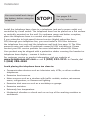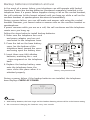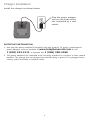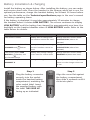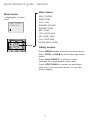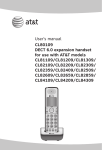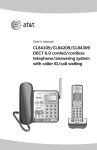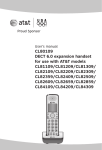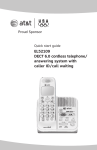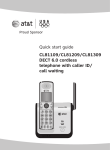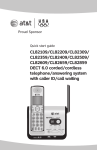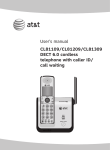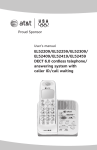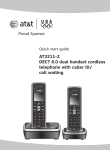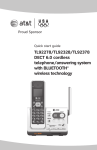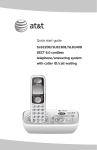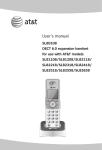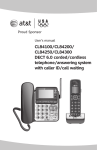Download AT&T CL84109 - DECT 6.0 User`s manual
Transcript
Quick start guide CL84109/CL84209/CL84309 DECT 6.0 corded/cordless telephone/answering system with caller ID/call waiting Installation You must install and charge the battery before using the telephone. STOP! See pages 5-6 for easy instructions. Install the telephone base close to a telephone jack and a power outlet not controlled by a wall switch. The telephone base can be placed on a flat surface or vertically mounted on the wall. For optimum range and better reception, place the telephone base in a central and open location. If you subscribe to high-speed Internet service (digital subscriber line DSL) through your telephone line, you must install a DSL filter between the telephone line cord and the telephone wall jack (see page 3). The filter prevents noise and caller ID problems caused by DSL interference. Please contact your DSL service provider for more information about DSL filters. Your product may be shipped with a protective sticker covering the handset or telephone base display - remove it before use. For customer service or product information, visit our website at www.telephones.att.com or call 1 (800) 222-3111. In Canada, dial 1 (866) 288-4268. Avoid placing the telephone base too close to: • Communication devices such as: television sets, VCRs, or other cordless telephones. • Excessive heat sources. • Noise sources such as a window with traffic outside, motors, microwave ovens, refrigerators, or fluorescent lighting. • Excessive dust sources such as a workshop or garage. • Excessive moisture. • Extremely low temperature. • Mechanical vibration or shock such as on top of the washing machine or workbench. Backup batteries installation and use In the event of a power failure, your telephone can still operate with limited functions if there are backup batteries (purchased separately) installed in the telephone base. If a power failure happens during a call on the corded handset, the call continues (at the lowest volume) until you hang up; while a call on the cordless handset or speakerphone disconnects immediately. During a power failure, you can still make and answer calls using the corded handset. However, you cannot make or answer calls on the cordless handset or speakerphone. If power resumes while you are on a call, the call continues and the telephone resets once you hang up. Follow the steps below to install backup batteries. 1. Make sure the telephone line cord and power adapter cord are not connected to the telephone base. 2. Press the tab on the base battery cover (on the bottom of the telephone base) toward the cover and swing open the battery door. 3. Insert three new AAA alkaline batteries, matching the + and - signs engraved on the telephone base. 4. Replace the backup battery cover onto the telephone base; the cover clicks into place when it is attached properly. Battery compartment tab During a power failure, if the backup batteries are installed, the telephone base displays CHECK AC POWER. BASE CHECK AC POWER NOTES: 1. With backup batteries, the base ringer and the handset listening volume will be at the lowest setting. 2. We recommend changing the batteries every nine months. Telephone base installation Install the telephone base as shown below. The telephone base is ready for tabletop use. If you want to change to wall mounting, see the user’s manual for details. 1. Plug the small end of the power adapter into the power jack on the bottom of the telephone base. 7. Plug the large end of the power adapter into a power outlet not controlled by a wall switch. 6. Plug the other end of the telephone line cord into a telephone jack or a DSL filter. 2. Plug one end of the telephone line cord into the telephone jack on the bottom of the telephone base. If you have DSL high speed Internet service, a DSL filter (not included) is required. 5. Raise the antenna. 3. Plug the other end of the coiled handset cord into the jack at the left of the telephone base. 4. Place the cords into the channels. Charger installation Install the charger as shown below. Plug the power adapter into an electrical outlet not controlled by a wall switch. IMPORTANT INFORMATION 1. Use only the power adapter(s) supplied with this product. To order a replacement power adapter, visit our website at www.telephones.att.com or call 1 (800) 222-3111. In Canada, dial 1 (866) 288-4268. 2. The power adapters are intended to be correctly oriented in a vertical or floor mount position. The prongs are not designed to hold the plug in place if it is plugged into a ceiling, under-the-table or cabinet outlet. Battery installation & charging Install the battery as shown below. After installing the battery, you can make and receive short calls. Place the handset in the charger when not in use. For optimal performance, charge the handset battery for at least 16 hours before use. See the table on the Technical specifications page in the user’s manual for battery operating times. If the battery is depleted, it may take approximately 10 minutes to charge the handset before it shows LOW BATTERY. The screen continues to display LOW BATTERY until the battery has charged for approximately one hour; the backlight on the handset disables when in LOW BATTERY mode. Refer to the table below for details. Battery indicators Battery status Action The screen is blank. Battery has no charge and the handset cannot be used. Charge until the screen shows LOW BATTERY (about 10 minutes). The screen shows PLACE IN CHARGER and flashes. Battery has very little charge and the handset cannot be used. Charge until the screen shows LOW BATTERY (about four minutes). The screen shows LOW BATTERY, flashes, and the handset beeps. Battery has enough charge to be used for a short time. Charge until the screen shows HANDSET X (about one hour). The screen shows HANDSET X. Battery is charged. To keep the battery charged, place it in the charger when not in use. Step 1 Plug the battery connector securely into the socket inside the handset battery compartment, matching the color-coded label. Insert the supplied battery with the label THIS SIDE UP facing up as indicated. Step 2 Align the cover flat against the battery compartment, then slide it upwards until it clicks into place. Battery installation & charging Step 3 Charge the handset by placing it face up in the charger. The CHARGE light will be on when charging. IMPORTANT INFORMATION 1. Use only the supplied rechargeable battery or replacement battery (model BT8001). To order, visit our website at www.telephones.att.com or call 1 (800) 222-3111. In Canada, dial 1 (866) 288-4268. 2. If you do not use the handset for a long time, disconnect and remove the battery to prevent possible leakage. Quick reference guide - handset MENU/SELECT CHARGE indicator Press to show the menu. On when the handset is charging in the charger. While in the menu, press to select an item or save an entry or setting. qCID/-VOLUME Press qCID to show caller ID history. DIRp/+VOLUME Press DIRp to show directory entries. Press to scroll down while in menus. Press to scroll up while in menus. While entering names or numbers, press to move the cursor to the left. While entering names or numbers, press to move the cursor to the right. Press to decrease the listening volume when on a call. Press to increase the listening volume when on a call. PHONE/FLASH Press to make or answer a call. OFF/CLEAR During a call, press to answer an incoming call when you receive a call waiting alert. During a call, press to hang up. While in a menu, press to cancel an operation, back up to the previous menu, or exit the menu display. 1 Press and hold while the telephone is not in use to erase the missed calls indicator. While reviewing a call log entry, press repeatedly to add or remove 1 in front of the telephone number before dialing or saving it in the directory. # Press repeatedly to display other dialing options when reviewing a call log entry. MUTE/DELETE During a call, press to mute the microphone. REDIAL/PAUSE While reviewing the caller ID history, or the directory or the redial memory, press to delete an individual entry. Press repeatedly to view the last five numbers dialed. While entering numbers, press and hold to insert a dialing pause. While predialing, press to delete digits. INT SPEAKER Press to begin an intercom conversation or to transfer a call. Press to turn on the handset speakerphone, press again to resume normal handset use. Quick reference guide - handset Main menu Main menu ANS. SYSTEM DIRECTORY CALL LOG RINGER VOLUME RINGER TONE KEY TONE LCD LANGUAGE SET DATE/TIME CLR VOICEMAIL HOME AREA CODE > Highlights a menu item. >ANS. SYSTEM DIRECTORY Menu Using menus Press MENU/SELECT to show the main menu. Press qCID or DIRp to scroll through menu items. Press MENU/SELECT to select or save changes to a highlighted menu item. Press OFF/CLEAR to cancel an operation, back up to the previous menu, or exit the menu display. Quick reference guide - telephone base • • menus, press to cancel an operation, back up to the previous menu or exit the menu display. INTERCOM/HANDSET LOCATOR: While phone is idle, press to page all handsets or initiate an intercom call. • FLASH: During a call, press to answer an incoming call when you receive a call waiting alert. • • On when a handset is in use, when the answering system is answering an incoming call or you are registering a handset. • Flashes when another telephone is in use on the same line or you are deregistering handset from the telephone base. • • • Flashes when you have new voicemail. Voicemail is a service offered by your local telephone company, and is different from answering system messages. • ANSWER ON: Press to turn the answering system on or off. • VOLUME pq: Press to adjust the volume of the speakerphone (if speakerphone is on), message playback (during playback) or ringer (when the telephone base is not in use). • REDIAL/PAUSE: Before dialing any PLAY/STOP: Press to start or stop message • X DELETE: Press to delete the message currently playing. When in idle mode, press twice to delete all old messages. REPEAT: Press to repeat the message; press twice to play the previous message. SKIP: Press to skip the message. DISP DIAL: Press to dial the number currently displayed. playback. • DIRp: Press when the phone is idle to display the directory. Press to scroll up while in menus and lists. While entering or modifying names, press to move the cursor to the right. VOICEMAIL • MENU/SELECT: Press to show the menu. While in the menu, press to select an item or save an entry or setting. • Flashes quickly when there is an incoming call. • qCID: Press when the phone is idle to display the call history. Press to scroll down while in menus and lists. While entering numbers or letters, press to move the cursor to the left. IN USE • CLEAR: While using numbers, press to display the last five numbers dialed. While pre-dialing or entering numbers into your directory, press and hold to insert a dialing pause. • MUTE: • SPEAKER: Press to switch between speakerphone and corded handset. Press to turn off the microphone; press again to resume your conversation. www.telephones.att.com © 2009 Advanced American Telephones. All rights reserved. AT&T and the AT&T logo are trademarks of AT&T Intellectual Property II, L.P. d/b/a AT&T Intellectual Property licensed to Advanced American Telephones, San Antonio, TX 78219. Printed in China. Issue 1 AT&T 02/09.