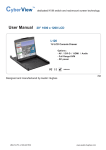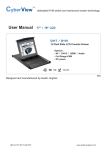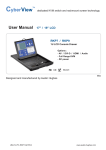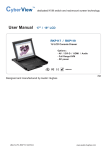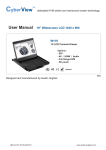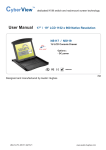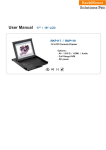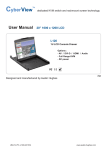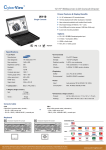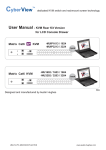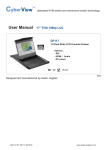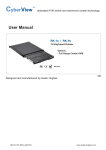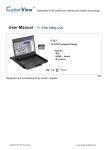Download Cyber View MU-1603 User manual
Transcript
dedicated KVM switch and rackmount screen technology User Manual N-117 / N-119 1U 17” / 19” LCD Console Drawer Options : - AV / DVI-D / Audio - Full range KVM - DC power Designed and manufactured by Austin Hughes UM-CV-N117-Q411V2 www.austin-hughes.com Legal Information First English printing, October 2002 Information in this document has been carefully checked for accuracy; however, no guarantee is given to the correctness of the contents. The information in this document is subject to change without notice. We are not liable for any injury or loss that results from the use of this equipment. Safety Instructions Please read all of these instructions carefully before you use the device. Save this manual for future reference. ■ ■ ■ ■ ■ ■ ■ ■ ■ ■ ■ Unplug equipment before cleaning. Don’t use liquid or spray detergent; use a moist cloth. Keep equipment away from excessive humidity and heat. Preferably, keep it in an air-conditioned environment with temperatures not exceeding 40º Celsius (104º Fahrenheit). When installing, place the equipment on a sturdy, level surface to prevent it from accidentally falling and causing dam age to other equipment or injury to persons nearby. When the equipment is in an open position, do not cover, block or in any way obstruct the gap between it and the power supply. Proper air convection is necessary to keep it from overheating. Arrange the equipment’s power cord in such a way that others won’t trip or fall over it. If you are using a power cord that didn’t ship with the equipment, ensure that it is rated for the voltage and current labeled on the equipment’s electrical ratings label. The voltage rating on the cord should be higher than the one listed on the equipment’s ratings label. Observe all precautions and warnings attached to the equipment. If you don’t intend on using the equipment for a long time, disconnect it from the power outlet to prevent being dam aged by transient over-voltage. Keep all liquids away from the equipment to minimize the risk of accidental spillage. Liquid spilled on to the power supply or on other hardware may cause damage, fire or electrical shock. Only qualified service personnel should open the chassis. Opening it yourself could damage the equipment and invali date its warranty. If any part of the equipment becomes damaged or stops functioning, have it checked by qualified service personnel. What the warranty does not cover ■ ■ ■ Any product, on which the serial number has been defaced, modified or removed. Damage, deterioration or malfunction resulting from: Accident, misuse, neglect, fire, water, lightning, or other acts of nature, unauthorized product modification, or failure to follow instructions supplied with the product. Repair or attempted repair by anyone not authorized by us. Any damage of the product due to shipment. Removal or installation of the product. Causes external to the product, such as electric power fluctuation or failure. Use of supplies or parts not meeting our specifications. Normal wear and tear. Any other causes which does not relate to a product defect. Removal, installation, and set-up service charges. □ □ □ □ □ □ □ □ Regulatory Notices Federal Communications Commission (FCC) This equipment has been tested and found to comply with the limits for a Class B digital device, pursuant to Part 15 of the FCC rules. These limits are designed to provide reasonable protection against harmful interference in a residential installation. Any changes or modifications made to this equipment may void the user’s authority to operate this equipment. This equipment generates, uses, and can radiate radio frequency energy and, if not installed and used in accordance with the instructions, may cause harmful interference to radio communications. However, there is no guarantee that interference will not occur in a particular installation. If this equipment does cause harmful interference to radio or television reception, which can be determined by turning the equipment off and on, the user is encouraged to try to correct the interference by one or more of the following measures: ■ Re-position or relocate the receiving antenna. ■ Increase the separation between the equipment and receiver. ■ Connect the equipment into an outlet on a circuit different from that to which the receiver is connected. UM-CV-N117-Q411V2 www.austin-hughes.com Contents < Part 1 > N-117 1.1 1.2 1.3 1.4 1.5 1.6 1.7 N-119 P.1 P.2 P.3 - 6 P.7 P.8 P.9 - 10 P.11 Package Contents Structure Diagram & Dimension Installation Connection to External KVM Switch or Server On-screen Display Operation ( OSD ) LCD / Keyboard / Mouse Specification Options : DVI-D / BNC + S-Video / Audio : DC Power For KVM options, please download the links below according to the KVM series and models : For Matrix Cat6 KVM www.austin-hughes.com/support/usermanual/cyberview/UM-CV-MUKVM-KIT.pdf MUIP1613 / 3213 MUIP1624 / 3224 MU1602 / 3202 MU1603 / 3203 For Combo Cat6 MU1604 / 3204 KVM www.austin-hughes.com/support/usermanual/cyberview/UM-CV-UKVM-KIT.pdf UIP802 / 1602 / 3202 For Matrix DB-15 U802 / 1602 / 3202 U801 / 1601 / 3201 KVM www.austin-hughes.com/support/usermanual/cyberview/UM-CV-MKVM-KIT.pdf MIP813 / 1613 MIP824 / 1624 M802 / 1602 M803 / 1603 For Combo DB-15 M804 / 1604 KVM www.austin-hughes.com/support/usermanual/cyberview/UM-CV-SKVM-KIT.pdf IP802 / 1602 For PS/2 802 / 1602 S801 / S1601 KVM www.austin-hughes.com/support/usermanual/cyberview/UM-CV-PS2KVM-KIT.pdf 401 / 801 UM-CV-N117-Q411V2 www.austin-hughes.com Before Installation ■ It is very important to mount the equipment in a suitable cabinet or on a stable surface. ■ Make sure the place has a good ventilation, is out of direct sunlight, away from sources of excessive dust, dirt, heat, water, moisture and vibration. Unpacking The equipment comes with the standard parts shown in package content. Check and make sure they are included and in good condition. If anything is missing, or damaged, contact the supplier immediately. < Part 1 > N-117 / 119 < 1.1 > Package Content - N-117 or N-119 X 1 - CE-6 6ft Combo KVM cable X 1 - Power cord X 1 - M6 screw, cage nut & cup washer X 6 The above package content is only for the single console models. It varies with options such as KVM, DVI-D, AV, audio & DC power. UM-CV-N117-Q411V2 P.1 www.austin-hughes.com < 1.2 > Structure Diagram & Dimension N-117 / 119 1 5 2 6 3 7 8 4 1 Carry handle to release the 2-pt lock 5 Micro switch for screen auto power off 2 LCD interchangeable module kit 6 Membrane switch (KVM option) 3 “One Man” Installation Slides 7 Keyboard interchangeable module kit 4 LCD membrane 8 Mouse interchangeable module kit Product Dimension (W x D x H) Packing Dimension (W x D x H) Net Weight Gross Weight N-117 series 441.6 x 650 x 44.3 mm 17.4 x 25.6 x 1.74" 595 x 860 x 140 mm 23.4 x 33.9 x 5.5” 13 kg 29 lb 19 kg 42 lb N-119 series 441.6 x 650 x 44.3 mm 17.4 x 25.6 x 1.74" 595 x 860 x 140 mm 23.4 x 33.9 x 5.5” 13 kg 29 lb 19 kg 42 lb Model The weight is only for the single console models. It varies with accessories & options such as KVM, DVI-D, AV, audio & DC power. UM-CV-N117-Q411V2 P.2 www.austin-hughes.com < 1.3 > Installation - How to install One Man Installation Slides Step Rear side Right bracket Front side 1 ■ Attach the left and right mounting bracket to rack 19” mounting rails. ■ ■ Adjust the rear mounting bracket to fit your rack. M6 screw and cup washer x 6 pcs included. Caution : Leave the screws slightly loose, until you complete the installation in step 4 Left bracket Right front Left front Step Mounting bracket ■ ■ ■ ■ 2 Pick up the LCD console drawer. Insert the LCD console drawer into the mounting bracket. Pull and hold the left & right black arrow buttons on the rails. Return the LCD console drawer to park position. Black arrow button Step 3 ■ Attach front left and right mounting ears of the LCD console drawer to vertical mounting rails. ■ M6 screw and cup washer x 2 pcs included. Step 4 Complete the installation ■ UM-CV-N117-Q411V2 P.3 Tighten all 8 pcs of M6 screw to complete the installation. www.austin-hughes.com < 1.3 > Installation- How to install L-bracket Step N-117 / 119 1 ■ Install left & right rear L-brackets with two fasteners shown above. ■ Leave the fasteners slightly loose. Step 2 ■ Measure the depth of the front and rear mounting rails. ■ Align each rear L-bracket to a suitable length and tighten the fasteners. Step ■ 3 Fix the LCD console drawer into the rack. M6 mounting screws & cage nuts are not provided. UM-CV-N117-Q411V2 P.4 www.austin-hughes.com < 1.3 > Installation - How to Use the Slides Figure 1. L ■ A black arrow release button is located on the front of each slide. (shown in Figure 1). Figure 2. ■ Pull and hold the black arrow button on either side of the LCD console drawer to unlock. (shown in Figure 2). L I I Figure 3. ■ Push the LCD console drawer into the rack. (shown in Figure 3). Caution : Keep your fingers away from the slide stop UM-CV-N117-Q411V2 P.5 www.austin-hughes.com < 1.3 > Installation- How to use the drawer UM-CV-N117-Q411V2 P.6 N-117 / 119 ■ Pull the tab on the front handle and gently slide out the drawer. ■ Flip up the LCD to a suitable angle. ■ Operate the LCD console drawer. www.austin-hughes.com < 1.4 > Connection to PS/2 or USB Server LCD console drawer LCD console drawer CE-6 Combo KVM cable CE-6 Combo KVM cable PS/2 server USB server < 1.4 > Connection to external KVM LCD console drawer LCD console drawer CE-6 Combo KVM cable CE-6 Combo KVM cable CE-6 KVM Cable PS/2 console KVM KVM USB console KVM Caution : The LCD console drawer is hot-pluggable, but components of connected devices, such as the servers and KVM switch, may not be hot-pluggable. Plugging and unplugging cables while servers and KVM are powered on may cause irreversible damage to the servers, KVM and LCD console drawer. Before attempting to connect anything to the LCD console drawer, we suggest turning off the power to all devices. Apply power to connected devices again only after the LCD console drawer is receiving power. The company is not responsible for damage caused in this way. UM-CV-N117-Q411V2 P.7 www.austin-hughes.com N-117 / 119 < 1.5 > On-screen Display Operation ( OSD ) Power light Green = On Orange = Power saving Membrane Switch Function Power on / off LCD Display the OSD menu Scrolls through menu options and adjusts the displayed control (To auto adjustment by pressing the button for 5 seconds) Exit the OSD screen Toggle analog, digital & video connection (DVI-D and video options only) OSD Configuration Page Image: for the brightness, contrast, color temp, red, green, and blue Geometry: for the auto adjust, H position, V position, phase and clock Video: for the colour, tint, sharpness, noise reduction, DCDi and TV Setup Audio: for volume, bass, treble, balance, AVL and mute Misc: for the language, OSD position, graphic mode, ratio, reset and timer UM-CV-N117-Q411V2 P.8 www.austin-hughes.com < 1.6 > LCD / Keyboard / Mouse Specification Item Description LCD Manufacturer 17" TFT 19" TFT 1280 x 1024 1280 x 1024 250 250 Color Support 16.7 M 16.7 M Contrast Ratio (typ.) 1000:1 1000:1 Viewing Angle (H/V) 160˚ x 160˚ 160˚ x 160˚ 338 x 270 376 x 301 5 5 50,000 50,000 Diagonal Size Max. Resolution Brightness (cd/m²) Active Area (mm) Response Time Tr + Tf (ms) LCD Panel MTBF (hrs) Analog RGB, 0.7Vp-p VGA Signal Input Sync. Type Separate H/V, Composite, SOG 800 x 600, 60/ 70/ 72/ 75 Hz 1024 x 768, 60/ 70/ 75 Hz 1152 x 864, 60/ 70/ 75 Hz Resolution 1280 x 720, 60/ 75 Hz 1280 x 1024, 60/ 70/ 75 Hz EDID 1.3 Plug & Play DDC Console Port (Combo) Power Input DB-15 connector for VGA / keyboard / mouse (Combo interface) Auto-sensing 100 to 240VAC, 50 / 60Hz Max. 48 Watt, Standby 5 Watt Power Consumption Compatibility Multi-platform - Mix PCs, SUNs, IBMs, HPs & DELLs. FCC, CE Regulation Approval Environmental 0˚ to 50˚C Degree Operation -5˚ to 60 ˚C Degree Storage 5~90%, non-condensing Relative Humidity Shock Vibration UM-CV-N117-Q411V2 10G acceleration (11ms duration) 5~500Hz 1G RMS random vibration P.9 www.austin-hughes.com N-117 / 119 < 1.6 > LCD / Keyboard / Mouse Specification Ne Nb N keyboard integrated with touchpad N keyboard integrated with trackball Key force 55 ± 5g Travelling distance 3 ± 0.3mm Switch life > 10 million life cycle time Software support MS Windows 7 / 2008 / 2003 / 2000 / XP / ME / 98 / DOC Linux / Mac Supporting layouts America United States United Kingdom Germany France Spain Norway Italy Russia Switzerland Netherlands Portugal China Japan Korea Arabia Turkey EMEA Asia UM-CV-N117-Q411V2 P.10 www.austin-hughes.com < 1.7 > Options : DVI-D / BNC + S-Video / Audio / DC power ■ DVI-D Option Option includes 1 x 6ft DVI-D cable DVI-D KVM ■ BNC + S-Video Option Option includes 1 x 6ft S-Video cable S-Video BNC Audio Option ■ ■ KVM Audio input is 35mm audio plug The speaker is sharing the same power with LCD. Audio KVM Speaker Left DC Power Option Model 12V 24V 48V Input rating Input voltage: 12-Volt 24-Volt 48-Volt Input range: 9 ~ 18V 18 ~ 36V 36 ~ 75V - No load 50 mA 50 mA 50 mA - Full load 4950 mA 2450 mA 1220 mA Output voltage: 12-Volt 12-Volt 12-Volt Output current: 4.16A 4.16A 4.16A Efficiency 84% 85% 85% Input current Output rating ■ Option excludes 1 x power cord KVM DC Power UM-CV-N117-Q411V2 P.11 www.austin-hughes.com Right The company reserves the right to modify product specifications without prior notice and assumes no responsibility for any error which may appear in this publication. All brand names, logo and registered trademarks are properties of their respective owners. Copyright 2011 Austin Hughes Electronics Ltd. All rights reserved. UM-CV-N117-Q411V2 www.austin-hughes.com