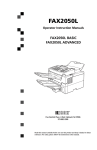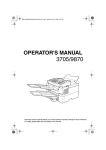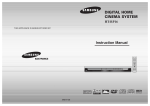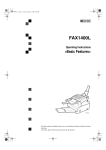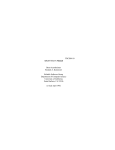Download Ricoh M001 Operator`s manual
Transcript
FAX2000L
Operator's Manual
TSTH120N
Read this manual carefully before you use this product and keep it handy for future
reference.
For safety, please follow the instructions in this manual.
RICOH COMPANY, LTD.
15-5, 1 chome, Minami-Aoyama, Minato-ku, Tokyo
Telephone: Tokyo 3479-3111
Ricoh shall not be responsible for any damage or expense that may result
from the use of parts other than recommended parts.
For good copy quality, Ricoh recommends that you use genuine Ricoh toner.
Overseas Affiliates
U.S.A.
RICOH CORPORATION
5 Dedrick Place
West Caldwell, New Jersey 07006
Phone: +1-973-882-2000
Spain
RICOH ESPAÑA S.A.
Av.Litoral Mar, 12-14,
08005 Barcelona
Phone: +34-(0)93-295-7600
The Netherlands
RICOH EUROPE B.V.
Groenelaan 3, 1186 AA, Amstelveen
Phone: +31-(0)20-5474111
Italy
RICOH ITALIA SpA
Viale Della Metallurgia 12,
Zona Basson 37139 Verona
Phone: +39-(0)45-8181500
United Kingdom
RICOH UK LTD.
Ricoh House,
1 Plane Tree Crescent, Feltham,
Middlesex, TW13 7HG
Phone: +44-(0)181-261-4000
Germany
RICOH DEUTSCHLAND GmbH
Mergenthaler Allee 38-40,
65760 Eschborn
Phone: +49-(0)6196-9060
France
RICOH FRANCE S.A.
383, Avenue du Général de Gaulle
BP 307-92143 Clamart Cedex
Phone: +33-(0)1-40-94-38-38
Printed in China
October 1998
UE USA H545-8600
Hong Kong
RICOH HONG KONG LTD.
23/F., China Overseas Building,
139, Hennessy Road,
Wan Chai, Hong Kong
Phone: +852-2862-2888
Singapore
RICOH ASIA PACIFIC PTE.LTD.
260 Orchard Road,
#15-01/02 The Heeren,
Singapore 238855
Phone: +65-830-5888
FAX2000L Operator's Manual
TONER CASSETTES
RICOH FAX TONER CASSETTE TYPE 1130 BLACK ( United States ) is
recommended for the best performance.
RICOH FAX TONER CASSETTE TYPE 1131 BLACK ( Canada ) is recommended for the best performance.
Optional Equipment
❖ HANDSET TYPE 100( Telephone Handset )
This permits voice communication (over the PSTN).
❖ PAPER FEED UNIT TYPE 180( Second Cassette )
A second paper feed unit can be added to the base machine.
❖ BYPASS FEEDER TYPE 180( Multi-purpose Feeder )
A third paper feed unit can be added to the base machine.
❖ FAX EXPANSION CARD TYPE 10
A 1-Mbyte memory card can be added.
❖ FAX EXPANSION CARD TYPE 20
A 1-Mbyte memory card can be added.
❖ PC INTERFACE KIT TYPE 180
This allows you to use the machine as a PC-Printer or PC-Scanner for an IBM or compatible personal computer. Viewing and editing various fax settings from your PC can be also available.
USA
❖ FCC Requirements
1. This equipment complies with Part 68 of the FCC rules. On the cover of this equipment is a label
that contains, among other information, the FCC registration number and ringer equivalence
number (REN) for this equipment. If requested, this information must be provided to the telephone company.
2. This equipment uses the following USOC jack: RJ11C
3. The REN is used to determine the quantity of devices which may be connected to the telephone
line. Excessive REN's on the telephone line may result in the devices not ringing in response to
an incoming call. In most, but not all areas, the sum of the REN's should not exceed five (5.0).
Contact the telephone company to determine the maximum REN for the calling area.
4. If this equipment causes harm to the telephone network, the telephone company will notify you
in advance that temporary discontinuance of service may be required. If advance notice is not
practical, the telephone company will notify the customer as soon as possible. Also, you will be
advised your right to file a complaint with the FCC if you believe it is necessary.
5. The telephone company may make changes in its facilities, equipment, operations, or procedures that could affect the operation of the equipment. If this happens, the telephone company
will provide advance notice in order to make necessary modifications in order to maintain uninterrupted service.
6. In the event of operation problems (document jam, copy jam, communication error indication),
refer to the solving problems section in this manual.
7. If you cannot correct the problem, please contact the RICOH CORP. CUSTOMER SUPPORT
DEPT. at 1-800-FASTFIX for repair and warranty information. If it is causing harm to the telephone network, the telephone company may request you to disconnect the equipment from the
network until the problem is resolved.
8. This equipment cannot be used telephone company-provided coin service. Connection to Party
Line Service is subject to state tariffs.
❖ WHEN PROGRAMMING EMERGENCY NUMBERS AND/OR MAKING TEST CALLS TO
EMERGENCY NUMBERS:
1. Remain on the line and briefly explain to the dispatcher the reason for the call before hanging
up.
2. Perform such activities in the off-peak hours, such as early morning hours or late evenings.
CANADA
The Industry Canada label identifies certified equipment. This certification means that the equipment
meets telecommunications network protective, operational, and safety requirements as prescribed in
the appropriate Terminal Equipment Technical Requirements document(s). The department does not
guarantee the equipment will operate to the user's satisfaction.
Before installing this equipment, users should ensure that it is permissible to be connected to the facilities of the local telecommunications company. The equipment must also be installed using an acceptable method of connection. The customer should be aware that compliance with the above conditions
may not prevent degradation of service in some situations.
Repairs to certified equipment should be coordinated by a representative designated by the supplier.
Any repairs or alterations made by the user to this equipment, or equipment malfunctions, may give the
telecommunications company cause to request the user disconnect the equipment.
User should ensure for their own protection that the electrical ground connections of the power utility,
telephone lines, and internal metallic water pipe system, if present, are connected together. This precaution may be particularly important in rural areas.
Caution: Users should not attempt to make such connections themselves, but should contact the appropriate electric inspection authority, or electrician, as appropriate.
The Ringer Equivalence Number (REN) assigned to each terminal device provides an indication of the
maximum number of terminals allowed to be connected to a telephone interface. The termination on
an interface may consist of any combination of device subject only to the requirement that the sum of
the Ringer Equivalence Numbers of all the devices does not exceed 5.
Copyright © 1998 Ricoh Co., Ltd.
USA
❖ FCC Requirements
1. This equipment complies with Part 68 of the FCC rules. On the cover of this equipment is a label
that contains, among other information, the FCC registration number and ringer equivalence
number (REN) for this equipment. If requested, this information must be provided to the telephone company.
2. This equipment uses the following USOC jack: RJ11C
3. The REN is used to determine the quantity of devices which may be connected to the telephone
line. Excessive REN's on the telephone line may result in the devices not ringing in response to
an incoming call. In most, but not all areas, the sum of the REN's should not exceed five (5.0).
Contact the telephone company to determine the maximum REN for the calling area.
4. If this equipment causes harm to the telephone network, the telephone company will notify you
in advance that temporary discontinuance of service may be required. If advance notice is not
practical, the telephone company will notify the customer as soon as possible. Also, you will be
advised your right to file a complaint with the FCC if you believe it is necessary.
5. The telephone company may make changes in its facilities, equipment, operations, or procedures that could affect the operation of the equipment. If this happens, the telephone company
will provide advance notice in order to make necessary modifications in order to maintain uninterrupted service.
6. In the event of operation problems (document jam, copy jam, communication error indication),
refer to the solving problems section in this manual.
7. If you cannot correct the problem, please contact the 1-914-347-7811 for repair and warranty
information. If it is causing harm to the telephone network, the telephone company may request
you to disconnect the equipment from the network until the problem is resolved.
8. This equipment cannot be used telephone company-provided coin service. Connection to Party
Line Service is subject to state tariffs.
❖ WHEN PROGRAMMING EMERGENCY NUMBERS AND/OR MAKING TEST CALLS TO
EMERGENCY NUMBERS:
1. Remain on the line and briefly explain to the dispatcher the reason for the call before hanging
up.
2. Perform such activities in the off-peak hours, such as early morning hours or late evenings.
CANADA
The Industry Canada label identifies certified equipment. This certification means that the equipment
meets telecommunications network protective, operational, and safety requirements as prescribed in
the appropriate Terminal Equipment Technical Requirements document(s). The department does not
guarantee the equipment will operate to the user's satisfaction.
Before installing this equipment, users should ensure that it is permissible to be connected to the facilities of the local telecommunications company. The equipment must also be installed using an acceptable method of connection. The customer should be aware that compliance with the above conditions
may not prevent degradation of service in some situations.
Repairs to certified equipment should be coordinated by a representative designated by the supplier.
Any repairs or alterations made by the user to this equipment, or equipment malfunctions, may give the
telecommunications company cause to request the user disconnect the equipment.
User should ensure for their own protection that the electrical ground connections of the power utility,
telephone lines, and internal metallic water pipe system, if present, are connected together. This precaution may be particularly important in rural areas.
Caution: Users should not attempt to make such connections themselves, but should contact the appropriate electric inspection authority, or electrician, as appropriate.
The Ringer Equivalence Number (REN) assigned to each terminal device provides an indication of the
maximum number of terminals allowed to be connected to a telephone interface. The termination on
an interface may consist of any combination of device subject only to the requirement that the sum of
the Ringer Equivalence Numbers of all the devices does not exceed 5.
USA
❖ FCC Requirements
1. This equipment complies with Part 68 of the FCC rules. On the cover of this equipment is a label
that contains, among other information, the FCC registration number and ringer equivalence
number (REN) for this equipment. If requested, this information must be provided to the telephone company.
2. This equipment uses the following USOC jack: RJ11C
3. The REN is used to determine the quantity of devices which may be connected to the telephone
line. Excessive REN's on the telephone line may result in the devices not ringing in response to
an incoming call. In most, but not all areas, the sum of the REN's should not exceed five (5.0).
Contact the telephone company to determine the maximum REN for the calling area.
4. If this equipment causes harm to the telephone network, the telephone company will notify you
in advance that temporary discontinuance of service may be required. If advance notice is not
practical, the telephone company will notify the customer as soon as possible. Also, you will be
advised your right to file a complaint with the FCC if you believe it is necessary.
5. The telephone company may make changes in its facilities, equipment, operations, or procedures that could affect the operation of the equipment. If this happens, the telephone company
will provide advance notice in order to make necessary modifications in order to maintain uninterrupted service.
6. In the event of operation problems (document jam, copy jam, communication error indication),
refer to the solving problems section in this manual.
7. If you cannot correct the problem, please contact the SAVIN CORP. CUSTOMER SUPPORT
at 1-800-756-8798 for repair and warranty information. If it is causing harm to the telephone network, the telephone company may request you to disconnect the equipment from the network
until the problem is resolved.
8. This equipment cannot be used telephone company-provided coin service. Connection to Party
Line Service is subject to state tariffs.
❖ WHEN PROGRAMMING EMERGENCY NUMBERS AND/OR MAKING TEST CALLS TO
EMERGENCY NUMBERS:
1. Remain on the line and briefly explain to the dispatcher the reason for the call before hanging
up.
2. Perform such activities in the off-peak hours, such as early morning hours or late evenings.
CANADA
The Industry Canada label identifies certified equipment. This certification means that the equipment
meets telecommunications network protective, operational, and safety requirements as prescribed in
the appropriate Terminal Equipment Technical Requirements document(s). The department does not
guarantee the equipment will operate to the user's satisfaction.
Before installing this equipment, users should ensure that it is permissible to be connected to the facilities of the local telecommunications company. The equipment must also be installed using an acceptable method of connection. The customer should be aware that compliance with the above conditions
may not prevent degradation of service in some situations.
Repairs to certified equipment should be coordinated by a representative designated by the supplier.
Any repairs or alterations made by the user to this equipment, or equipment malfunctions, may give the
telecommunications company cause to request the user disconnect the equipment.
User should ensure for their own protection that the electrical ground connections of the power utility,
telephone lines, and internal metallic water pipe system, if present, are connected together. This precaution may be particularly important in rural areas.
Caution: Users should not attempt to make such connections themselves, but should contact the appropriate electric inspection authority, or electrician, as appropriate.
The Ringer Equivalence Number (REN) assigned to each terminal device provides an indication of the
maximum number of terminals allowed to be connected to a telephone interface. The termination on
an interface may consist of any combination of device subject only to the requirement that the sum of
the Ringer Equivalence Numbers of all the devices does not exceed 5.
Notice
R CAUTION:
Use of controls, adjustments or performance of procedures other than those
specified herein may result in hazardous radiation exposure.
Shielded interconnect cables must be employed with this equipment to ensure
compliance with the pertinent RF emission limits governing this device.
Although this equipment can use either loop disconnect or DTMF signalling,
only the performance of the DTMF signalling is subject to regulatory requirements for correct operation. It is therefore strongly recommended that the equipment is set to use DTMF signalling for access to public or private emergency
services. DTMF signalling also provides faster call set up.
Direct (or indirect reflected eye contact with the laser beam may cause serious eye
damage. Safety precautions and interlock mechanisms have been designed to prevent
any possible laser beam exposure to the operator.
Note
❒ Some illustrations may be slightly different from your machine.
❒ Certain options may not be available in some countries. For details, please
contact your local dealer.
- Notice about the Telephone Consumer Protection Act (Valid in USA
only).
The Telephone Consumer Protection Act of 1991 among other things makes it
unlawful for any person to send any message via a telephone fax machine unless
such message clearly contains in a margin at the top or bottom of each transmitted page or on the first page of the transmission, the date and time it is sent and
an identification of the business, other entity, or other individual sending the
message and the telephone number of the sending machine or such business,
other entity or individual. This information is transmitted with your document
by the TTI (Transmit Terminal Identification) feature. In order for you to meet
the requirement, your machine must be programmed by following the instructions in the accompanying Operation Manual. In particular, please refer to the
chapter of Installation. Also refer to the TTI (Transmit Terminal Identification)
programming procedure to enter the business identification and telephone
number of the terminal or business. Do not forget to set the date and time.
Thank you.
i
- ENERGY SAVING INFORMATION
As an Energy Star Partner, we have determined that this fax model meets Energy Star guidelines for energy efficiency. This product was designed to reduce the
environmental impact associated with fax equipment. This is accomplished by
means of energy saving features such as power saving mode. Please see applicable sections of operating instructions for details.
M001
Laser Safety:
The Center for Devices and Radiological Health (CDRH) prohibits the repair of
laser-based optical unit in the field. The optical housing unit can only be repaired in a factory or at a location with the requisite equipment. The laser subsystem is replaceable in the field by a qualified Customer Engineer. The laser
chassis is not repairable in the field. Customer engineers are therefore directed
to return all chassis and laser subsystems to the factory or service depot when
replacement or the optical subsystem is required.
Operator Safety :
This machine is considered a CDRH class I laser device, safe for office/ EDP use.
The machine contains two 5-milliwat, 765 - 805 nanometer wavelength, GaAIAs
laser diodes. Direct (or indirect reflected) eye contact with the laser beam might
cause serious eye damage. Safety precautions and interlock mechanisms have
been designed to prevent any possible laser beam exposure to the operator.
In accordance with ISO Standard 7001, this machine uses the following symbols
for the main power switch:
• a means POWER ON.
• c means STAND BY.
ii
Note to users in the United States of America
- Notice:
This equipment has been tested and found to comply with the limits for a Class
B digital device, pursuant to Part 15 of the FCC Rules. These limits are designed
to provide reasonable protection against harmful interference in a residential installation. This equipment generates, uses and can radiate radio frequency energy and, if not installed and used in accordance with the instructions, may cause
harmful interference to radio communications. However, there is no guarantee
that interference will not occur in a particular installation. If this equipment does
cause harmful interference to radio or television reception, which can be determined by turning the equipment off and on, the user is encouraged to try to correct the interference by one more of the following measures:
• Reorient or relocate the receiving antenna.
• Increase the separation between the equipment and receiver.
• Connect the equipment into an outlet on a circuit different from that to which
the receiver is connected.
• Consult the dealer or an experienced radio /TV technician for help.
- Warning
Changes or modifications not expressly approved by the party responsible for
compliance could void the user's authority to operate the equipment.
Examples Of Indications
Symbols R mean a situation that requires you take care.
Symbols v mean “Hot surface”.
Symbols n mean “Do not touch”.
iii
TABLE OF CONTENTS
1. Safety
Important Safety Instructions................................................................... 1
When to Call Your Service Representative ............................................. 3
Power And Grounding .............................................................................. 4
Power Supply ................................................................................................ 4
Grounding ..................................................................................................... 4
Other Important Informations................................................................... 5
General .........................................................................................................
Cold Weather Power-up ................................................................................
Thunderstorms ..............................................................................................
Operating Precautions ..................................................................................
Copy Paper ...................................................................................................
Symbols & Conventions Used In This Manual ..............................................
5
5
5
5
6
6
2. Machine Layout
Part Names................................................................................................. 7
Operation Panel ......................................................................................... 9
3. Faxing
Recommended Types Of Document...................................................... 11
Correct Size For The Document Delivery Tray ........................................... 11
Page Condition............................................................................................ 12
Memory Transmission And Immediate Transmission ......................... 13
Memory Transmission (Memory Indicator Lit)............................................. 13
Immediate Transmission ............................................................................. 15
Dialing with the Telephone Directory .......................................................... 16
Receiving Telephone Calls & Fax Messages (Faxes/Phone Calls)..... 17
Switching Between Auto, Fax, and Telephone Mode ................................. 17
Receiving the Fax Message in the Telephone Mode .................................. 17
Setting the Auto Ring Time ......................................................................... 18
Printing Received Messages That Have Been Stored
(Substitute Reception) ........................................................................... 19
Faxing A Page With Very Fine Detail ..................................................... 20
Resolution & Shading.................................................................................. 20
Optional Features For Transmission..................................................... 21
Sending At A Specific Time (Send Later)....................................................
Printing The Page Number (Page Count) ...................................................
Sending Your Identification At The Top Of Your Message (TTI).................
Personal Codes...........................................................................................
21
21
22
22
Redialing .................................................................................................. 24
iv
Automatic Redialing .................................................................................... 24
Using the AI Redial key............................................................................... 24
Storing & Editing Fax Numbers (Functions 31 & 32) ........................... 25
Storing, Editing & Erasing Quick Dial Numbers (Function31) ..................... 25
Storing, Editing & Erasing Speed Dial Numbers (Function32).................... 26
Storing & Editing A Group Of Fax Numbers (Function 33) ................. 28
Erasing Groups ........................................................................................... 29
Programming The Group Key ..................................................................... 29
Dial Options ............................................................................................. 31
Programming The Dial Option Key ............................................................. 31
Using the Dial Options ................................................................................ 31
Chain Dialing............................................................................................
Erasing A Stored Message Before It Is Sent (Functions 21 & 22).......
Printing A Stored Message (Function 51) .............................................
Confidential Reception ..........................................................................
33
34
35
36
Storing & Editing the Confidential ID ........................................................... 36
Printing messages Received into Memory (Function 52)............................ 37
Sending A Fax Using The Handset ........................................................ 38
Answering The Telephone...................................................................... 39
If the telephone rings continuously............................................................. 39
Phoning And Faxing On The Same Call ................................................ 40
To talk before sending a fax........................................................................ 40
4. Other Features
Verifying Communications, Errors, Counters, Etc............................... 41
Automatically printed reports....................................................................... 41
Report formats ............................................................................................ 42
Counters (function 94)................................................................................. 43
Programming Keystrokes....................................................................... 44
Storing a keystroke program .......................................................................
Labeling a program .....................................................................................
Using a program..........................................................................................
Erasing a program / Changing the program Label ......................................
44
45
45
46
Batch Transmission ................................................................................ 47
Changing the batch transmission on/off ...................................................... 47
Programming the personal codes .........................................................
Storing a personal code..........................................................................
Editing or erasing a personal code........................................................
Tonal Signals ...........................................................................................
48
49
51
52
Using the tone key ...................................................................................... 52
Rejecting messages from senders who don't identify themselves .... 53
v
Rejecting or accepting messages from specified senders
(Authorized Reception) .......................................................................... 54
About Authorized Reception ....................................................................... 54
Entering A List Of Senders To Treat Differently (Function 81).................... 54
Switching authorized reception on / off (Function 62) ................................. 54
Cassette Selection................................................................................... 55
About Cassette Selection ............................................................................
Entering A List Of Senders To Treat Differently (Function 81)....................
Selecting the messages to be printed from the main cassette....................
Selecting the Cassette( Function 62 ) .........................................................
55
55
55
55
Entering A List Of Senders To Treat Differently (Function 81) ........... 57
Programming the list of senders (Special Senders).................................... 57
Editing the RTI/CSI for the special terminals .............................................. 58
Erasing the special terminal ........................................................................ 59
Forwarding ............................................................................................... 60
Programming the forwarding feature...........................................................
Editing the forwarding feature .....................................................................
Switching forwarding on / off (Function 62).................................................
Selecting which messages to forward .........................................................
Switching local printing on / off....................................................................
Enabling and disabling the forwarding mark ...............................................
60
61
63
63
64
64
Wild Cards................................................................................................ 65
Receiving Options ................................................................................... 66
Reverse Order Printing ............................................................................... 66
Printing A Center Mark................................................................................ 66
Reports You Can Printout Yourself ....................................................... 67
Journal (Function 41) ..................................................................................
File list (Function 42)...................................................................................
Telephone number list (Function 43) ..........................................................
Program List ( Function 44 )........................................................................
67
67
67
68
Saving Energy.......................................................................................... 69
How to start the saving energy mode.......................................................... 69
How to exit the saving energy mode ........................................................... 69
Which saving energy mode is best for you? ............................................... 69
Saving Energy With The Power Saving Timer ...................................... 71
Setting the Power Saving time ( Function 71 )............................................ 71
Switching the Power Saving Timer on / off ( Function 62 ) ......................... 72
Copying .................................................................................................... 73
Calling To Request A Message (Polling)............................................... 74
Picking up messages stored elsewhere (polling reception) ........................ 74
Operating procedure ................................................................................... 74
Entering a Personal Code ........................................................................... 74
User Function Keys................................................................................. 76
Programming a User Function Code........................................................... 76
Using a Function Program .......................................................................... 76
vi
Editing a Function Program......................................................................... 77
Deleting a Function Program ...................................................................... 77
Dual Access ............................................................................................. 78
5. Maintaining Your Machine
Loading Paper In The Main Cassette..................................................... 79
Loading Paper In The Lower Cassette .................................................. 82
Loading Paper In The Optional Multi-purpose Feeder......................... 85
Replacing The Toner Cassette And Cleaning Pad ............................... 86
Toner Cassette......................................................................................... 90
Cleaning The Rollers And Scanner........................................................ 91
Changing The Paper Size In The Main Cassette................................... 92
Changing The Paper Size In The Lower Cassette ................................ 97
Changing The Paper Size In The Optional Multi-purpose Feeder..... 101
Changing The Paper Size Settings ...................................................... 103
6. Troubleshooting
If An Indicator Lights Up On The Operation Panel............................. 105
Other Possible Problems...................................................................... 106
You Want To Remove The Document In The Feeder............................... 106
Clearing a Document Jam .................................................................... 107
Clearing a Copy, Fax, or Print Jam ...................................................... 108
Clear a Jam
Clear a Jam
Clear a Jam
Clear a Jam
Clear a Jam
inside the machine ................................................................
in the Cassette Entrance ......................................................
in the Optional Second Cassette ..........................................
in the Upper Rear Unit ..........................................................
in the Lower Rear Unit ..........................................................
108
110
111
112
113
If Messages You Receive Don't Fit On Your Paper ............................ 115
Breaking Down Large Format Messages.................................................. 115
Length Reduction ...................................................................................... 115
Communication Problems .................................................................... 116
RDS (Remote Diagnostic System) ....................................................... 117
Switching RDS On/Off............................................................................... 117
Adjusting the Printing Margins (Function 95).....................................
Operating Difficulties ............................................................................
Displayed Error Messages....................................................................
Error Codes............................................................................................
Calling The Service Station ..................................................................
118
119
124
125
129
Sending A Service Report......................................................................... 129
vii
7. Technical Reference
Access Code For Functions 61 To 95.................................................. 131
User Parameters .................................................................................... 132
User Parameter Hints................................................................................ 136
Adjusting The Volume Of Various Features (Function 92)................ 137
Selecting The Display's Language (Function 93) ............................... 139
Entering Characters .............................................................................. 140
Entering Symbols ...................................................................................... 140
Entering Numbers ..................................................................................... 140
Document & Paper Specifications ....................................................... 141
Documents (Using The Auto Document Feeder) ...................................... 141
Document Feeder Requirements .............................................................. 141
Paper Requirements ................................................................................. 141
Capabilities ............................................................................................ 142
Stored Numbers (Long Term) ................................................................... 142
Stored Destinations................................................................................... 142
File Storage............................................................................................... 142
Specifications ........................................................................................ 143
Base Machine ........................................................................................... 143
Optional Lower Paper Cassette ................................................................ 143
Multi-purpose Feeder ................................................................................ 143
8. Installation
Before Installation ................................................................................. 145
Machine Environment ........................................................................... 146
Location..................................................................................................... 146
Installing The Toner Cassette .............................................................
Installing The Main Paper Cassette .....................................................
Installing The Optional Second Cassette............................................
Attaching The Trays And Document Table .........................................
147
150
152
155
Ventilation Grill Direction ........................................................................... 156
Installing The Optional Multi-purpose Feeder ....................................
Installing The Optional Memory Card..................................................
Installing The Optional Handset...........................................................
Connecting The Machine ......................................................................
Connecting Up To The Telephone Line...............................................
Connecting The Power And Switching On..........................................
Initial Settings & Adjustments..............................................................
157
159
160
162
163
164
165
Initial Settings (Function 61)...................................................................... 165
Setting The Access Number ..................................................................... 167
viii
Setting The Phone Line (Function 62) ...................................................... 167
Setting The Date & Time (Function 91)..................................................... 167
Summer Time / Daylight Saving Time (Function 62) ................................ 168
9. Function List
Function List .......................................................................................... 169
10.Certification Label
Certification Label ................................................................................. 173
INDEX...................................................................................................... 174
ix
This page is intentionally blank.
x
1. Safety
Important Safety Instructions
All Safety messages in the main text
of this manual are labeled WARNING or CAUTION. These mean the
following:
WARNING: Important information
to alert you to a situation that might
cause serious injury and damage to
your property if instructions are not
followed properly.
H
Do not place this product on an unstable cart, stand, or table. The
product may fall, causing serious
damage to the product or injuring
the user.
I
Slots and opening in the cabinet
and the back or bottom are provided for ventilation; to ensure reliable operation of the product and
to protect it from overheating,
these openings must not be
blocked or covered. The openings
should never be blocked by placing the product on a bed, sofa, rug,
or other similar surface. This product should not be placed in a builtin installation unless proper ventilation is provided.
This product should be operated
from the type of power source indicated on the marking label. Using a different power source may
result in injury or accident. If you
are not sure of the type of power
available, consult an authorized
sales person or your local power
company.
CAUTION: Important information
that tells how to prevent damage to
your equipment or how to avoid a situation that might cause minor injury.
In addition to the warnings and cautions included in the text of this manual, please read and observe the
following safety instructions.
A
B
C
D
Read all of these instructions.
Save these instructions for later
use.
Follow all warnings and cautions
marked on the product.
Unplug this product from the wall
outlet before cleaning. Do not use
liquid cleaners or aerosol cleaners.
Use a damp cloth for cleaning.
E
Do not use this product near water,
for example, near bath tub, wash
bowl, kitchen sink or laundry tub,
in a wet basement or near a swimming pool.
F
Avoid using a telephone (other
than a cordless type) during an
electrical storm. There may be a remote risk of electric shock from
lightning.
G
Do not use a telephone in the vicinity of a gas leak to report the leak.
J
K
This product is equipped with a 3wire grounding type plug, a plug
having a third (grounding) pin.
This plug will only fit into a
grounding-type power outlet. This
is a safety feature. If you are unable
to insert the plug into the outlet,
contact your electrician to replace
your obsolete outlet. Do not defeat
the purpose of the grounding type
plug. (This does not apply in countries in which the 2-wire, nongrounded type of plug is used.)
1
Safety
L
1
M
N
O
Do not allow anything to rest on
the power cord. Do not locate this
product where persons will walk
on the cord.
If an extension cord is used with
this product, make sure that the total of the ampere ratings on the
products plugged into the extension cord does not exceed the extension cord ampere rating. Also,
make sure that the total of all products plugged into the wall outlet
does not exceed 15 amperes.
Never push objects of any kind
into this product through cabinet
slots as they may touch dangerous
voltage points or short out parts
that could result in a risk of fire or
electric shock. Never spill liquid of
any kind on the product.
Do not attempt to service this
product yourself, as opening or removing covers may expose you to
dangerous voltage points or other
risks.
Refer all servicing to qualified service personnel.
P
Do not take apart or attempt any
modifications to this machine.
There is a risk of fire, electric
shock, explosion or loss of sight.
Q
Do not incinerate used toner or
toner containers. Toner dust might
ignite when exposed to open
flame. Dispose of the used toner
containers according to local regulations for plastics.
R
Unplug this product from the wall
outlet and refer servicing to qualified service personnel under the
following conditions:
• When the power cord or plug is
damaged or frayed.
• If liquid has been spilled into
the product.
2
• If the product has been exposed
to rain or water.
• If the product does not operate
normally when the operating
instructions are followed. Adjust only those controls that are
covered by the operating instructions since improper adjustment of other controls may
result in damage and will often
required extensive work by a
qualified technician to restore
the product to normal operation.
• If the product has been dropped
or the cabinet has been damaged.
• If the product exhibits a distinct
change in performance, indicating a need for service.
When to Call Your Service Representative
When to Call Your Service Representative
WARNING: Do not attempt any
maintenance or troubleshooting other
than that mentioned in this manual.
This machine contains a laser beam
generator and direct exposure to laser
beams can cause permanent eye damage.
I
J
After you move the machine, fix it
with the caster fixture. Otherwise
the machine might move or come
down to cause a personal injury.
1
When removing misfed paper, do
not touch the fusing section because could be very hot.
Unplug this product from the wall
outlet and refer servicing to qualified
service personnel under the following conditions:
A
When the power cord or plug is
damaged or frayed.
B
If liquid has been spilled into the
product.
C
If the product has been exposed to
rain or water.
D
If the product does not operate
normally when the operator's
manual are followed. Adjust only
those controls that are covered by
the operator's manual since improper adjustment of other controls may result in damage and
will often require extensive work
by a qualified technician to restore
the product to normal operation.
E
If the product has been dropped or
the cabinet has been damaged.
F
If the product exhibits a distinct
change in performance, indicating
a need for service.
If smoke is coming out, there is a
strange smell or anything looks
unusual.
G
H
Do not use reuse stapled paper. Do
not use aluminum foil, carboncontaining paper or other conductive paper. Otherwise, a fire might
occur.
3
Safety
Power And Grounding
1
Power Supply
Grounding
A
Power requirements: 115 V, 60 Hz
B
Insert the power plug securely into
the wall socket.
C
Make sure that the wall outlet is
near the machine and readily accessible.
D
Do not connect other equipment to
the same socket.
Ground the machine and the lightning protection circuit in accordance
with regulations. Do not ground to
gas or water pipes, or to a telephone
ground plug. Proper grounding is to
the ground terminal of the power outlet. Be sure that the ground terminal
of the power outlet is properly
grounded.
E
Do not step on or set anything on
the power cord.
F
Do not connect other equipment to
the same extension cord.
G
Be sure that the power cord is not
in a position where it would trip
someone.
H
The wall outlet must be easily accessible.
I
Do not damage, break or make any
modifications to the power cord.
Do not place heavy objects on it,
pull it hard or bend it more than
necessary. These actions could
cause and electric shock or fire.
J
Do not plug or unplug the power
cord with wet hands or an electric
shock might occur.
K
When you move the machine, unplug the power cord from the wall
outlet to avoid fire or electric
shock.
When you pull out the plug from
the socket, grip the plug to avoid
damaging the cord and causing
fire or electric shock.
L
4
The lightning protection circuit for
the machine requires the machine to
be properly grounded. If proper
grounding is provided, about 90 % of
lightning damage can be prevented.
For safety, be sure to connect the machine to a three-prong grounded outlet.
Other Important Informations
Other Important Informations
General
Cold Weather Power-up
A
Since some parts of the machine
are supplied with high voltage,
make sure that you do not attempt
any repairs or attempt to access
any part of the machine except
those described in this manual.
Avoid raising the room temperature
abruptly when it is below 57°F, or
condensation may form inside the
machine.
A
Raise the room temperature to
68°F at less than 18°F per hour.
Do not make modifications or replacements other than those mentioned in this manual.
B
Wait for 30 to 60 minutes.
C
Turn the power on.
D
Do not use the machine near a humidifier.
B
C
When not using the machine for a
long period, disconnect the power
cord.
D
Keep the machine away from humidity and dust. A fire or an electric shock might occur.
E
Do not reuse stapled paper. Do not
use aluminum foil, carbon-containing paper or other conductive
paper. Otherwise, a fire might occur.
F
This machine has been tested for
safety using this supplier's parts
and consumable. We recommend
you only use these specified supplies.
G
Ventilate the room around every
half an hour during a long copy
run or while printing a long message.
Ozone
The machine generates ozone during
operation. Normally, the ozone level
is safe for operators. However, during a long copy run or while printing
a long message, ozone odor may appear; in such a case, ventilate the
room.
1
Thunderstorms
With proper grounding, about 90 %
of lightning damage can be prevented. However, if possible, during severe electric storms turn the power
switch off and disconnect the power
cord and telephone line cord.
Operating Precautions
• While the machine is in operation,
do not turn off the main switch or
unplug the power cord.
• Keep corrosive liquids, such as acid, off the machine.
• Do not allow paper clips, staples,
or other small metallic objects to
fall inside the machine.
• The fusing unit may be very hot.
Be careful when
handling it.
5
Safety
Copy Paper
• 16 to 24 lb. copy paper is recommended.
1
• Do not use damp paper, or copies
will be defective.
• Do not touch copy paper if your
fingers are wet or oily; fingerprints
may appear on the copy.
• Keep paper in a vinyl bag if it will
not be used for a long time.
• Store in a cool dry place.
• Store flat. Do not stand upright.
• The following materials cannot be
used in the paper cassettes: Post
cards, Tracing paper, OHP sheets,
Adhesive labels
• Do not overload the paper trays.
• If Multi-sheet Feeding occurs or
dog-eared copies are made when
using recycled paper in the paper
tray, fan the recycled paper and
load it in the paper tray again.
Symbols & Conventions Used
In This Manual
❖ Documents:
A document is anything you put
on the feed table of your machine
whether you are faxing it or copying it.
❖ Prints:
A print is anything that comes out
of the machine: a fax message you
received or a copy you made.
❖ Procedures:
Procedures are described step by
step. Perform them in order. When
you see a display, it always shows
what comes after performing the
6
step it accompanies. Other illustrations accompanying steps help
you find the right key or handle, or
show you how to perform the step.
A This is a step in a procedure.
THIS CORRESPONDS TO
THE LCD DISPLAY.
2. Machine Layout
Part Names
TSTH060N
1. Lower paper cassette
3. Print delivery tray
The optional lower paper cassette holds
more paper.
Copies, incoming faxes, and prints generated using the Optional PC Interface kit
are delivered here.
2. Main paper cassette
The main paper cassette holds copy paper.
4. Document delivery tray
Scanned documents are stacked on the
Document delivery Tray.
7
Machine Layout
5. Main switch
The main switch turns your machine on
and off.
6. Operation panel
Key panel for operating the machine.
7. Optional Handset
8. Document guide
2
Match the document guide to the size of
your original documents.
9. Document table
Document table holds up to 30 sheets
which are fed one at a time. Place your
original documents here.
10. Multi-purpose Feeder
Multi-purpose Feeder can be loaded with
various kind of printable media.
11. Cover release button
Pull this catch to release the top cover.
8
Operation Panel
Operation Panel
2
1. Add Paper indicator
7. Control panel Display
Lights when a cassette is empty.
The Liquid Crystal Display guides you
through tasks and informs you of the
state of the machine. Messages appear
here. The display consists of two 20-character lines.
2. Add Toner indicator
Blinks when toner is about to run out and
lights continuously when toner has run
out.
3. Check Display indicator
8. {Speed Dial/Tel Directory}} key
The Check Display Indicator lights to tell
you to read the display.
Press the {Speed Dial/Tel Directory} key using Speed Dial or the Telephone Directory Feature.
4. Receive File indicator
9. {Pause/Al Redial}} key
The Receive File indicator lights when an
incoming message was received into
memory. Blinks when cinfidencial reception file is stored in the memory. ( see
P.105 “If An Indicator Lights Up On The
Operation Panel” ).
5. {Resolution}} key.
The resolution / Halftone is indicated by
these three indicators and can be changed
by the resolution / Halftone.
6. Memory indicator
When the Memory indicator is on, then
memory transmission is in effect, if it is
off, immediate transmission is in effect.
Switch between the two with the {Memory} key.
The {Pause/Al Redial} key inserts a pause
when you are dialing or storing a fax
number. Or, press the key to redial the
last number dialed. (The redial feature
doesn't work once you've started dialing
a new number.)
10. Arrow keys
T {Yes} accept
U {No} reject / print help list
W scroll left
V scroll right
11. Manual Receive indicator.
Lights when the reception mode is Telephone.
9
Machine Layout
12. {Energy Saver}} key
Hold a few seconds this to start or end the
energy saver mode.
13. {Copy}} key
Press this to copy the document now in
the feeder.
14. {Reception Mode}} key
2
Press this to select the reception mode
(Tel, Auto, or Fax).
15. {Function}} key
Press the {Function} key and enter a two
digit code to access functions 11 to 52.
(For functions 61 to 95, enter 6, the access
code on see P.131 “Access Code For Functions 61 To 95” and the function number.)
16. {Stop}} key
Press the {Stop} key to stop a transmission or a document scanning, to stop a reception or to stop a long copy run. The
machine will finish printing out the sheet
being printed and then stop.
17. {Start}} key
Press the {Start} key to start all tasks.
18. Ten key pad
Use the ten key pad (sometimes called
the ten keys) to dial fax numbers, to enter
the numbers of copies, etc.
19. {On Hook Dial}} key
Press the {On Hook Dial} key to dial a
phone call from the keypad without having to lift the phone or handset off the
hook (phone or handset option needed).
20. {Clear}} key
Press the {Clear} key to erase the last
character or digit entered, or use the left
and right arrow keys to move the cursor
and then press Clear to erase whatever is
at the cursor.
21. {Quick Dial}} keys / {User Function}}
keys.
There are 30 Quick Dial keys. Use them to
store individual fax numbers (see P.25
“Storing & Editing Fax Numbers (Functions
10
31 & 32)”) or groups (see P.28 “Storing &
Editing A Group Of Fax Numbers (Function
33)”). You can also use these keys to enter
characters (see P.140 “Entering Characters”). In addition you can register Quick
Dial 29 as the Dial Option key ( see P.31
“Programming The Dial Option Key”). You
can also use Quick Dial 30 as a Group key
(see P.29 “Programming The Group Key”).
You can store combinations of settings
that you use on a frequently basis in the
two User Function keys ( F1,F2 ). When
you press a User function key, it lights to
show you that it is selected.
3. Faxing
Recommended Types Of Document
Before you send your document, make sure that it meets the following requirements.
Important
❒ Documents that do not meet these requirements can cause your machine to
jam or may cause some components of the machine to become damaged or
dirty.
❖ Scanning area
Maximum size
8.5"
0.15"
Minimum size
5.8"
4.1"
0.15"
0.15"
23.6"
Scanning direction
0.19"
Scanning direction
GFSIZE0N
The part shaded will not be scanned, because it is outside the maximum scanning width range.
Correct Size For The Document Delivery Tray
• Thickness 0.05 to 0.2 mm ( 50 ∼ 90 g / m2, 20 lb paper)
• Length and Width: See the above diagram.
If the page is too short, put it inside a document carrier or enlarge it with a
copier.
If the page is too long, divide it into two or more sheets.
Clearly Written
• Small faint characters may not be transmitted clearly.
Uniform Page Size
• Do not use different sizes of document in the same transmission.
11
Faxing
Page Condition
Do not place damaged pages in the automatic document feeder.
• If your pages are curled or dog eared, flatten them.
• If your pages are stuck together, shuffle the stack.
• If your pages are folded, torn, or patched together, make copies.
• If your pages have binding files, trim the edges or make copies.
Important
❒ Do not place originals that contain the following materials in the document
feeder ;
3
• Crayon
• Paint
• Charcoal, soft pencil
• Glue
• Thermal paper
• Clips
• OHP Sheets, vinyl-coat paper
• Waxed paper
• Carbon paper
• Silicone oil
Note
❒ Copies made with a copier that uses silicone oil may cause a misfeed. To
avoid this, do not scan such copies until five or ten minutes after copying.
12
Memory Transmission And Immediate Transmission
Memory Transmission And Immediate
Transmission
There are two ways to send a fax message.
• Immediate Transmission
• Memory Transmission
Memory Transmission
(Memory Indicator Lit)
READY
100% 10:00AM
SET DOC. OR DIAL NO.
B Fan your document stack (at most
30 pages: 20 lb) to make sure all
pages are loose, then square it.
3
Memory Transmission is convenient
because:
• Fax messages can be scanned
much more quickly (you can take
your document away from the fax
machine without waiting too
long).
• While your fax message is being
sent, another user can operate the
machine (people will not have to
wait by the fax machine too long).
• You can send the same message to
more than one place with the same
operation.
• After you press the {Start} key, the
machine doesn't dial until all the
pages of your fax message have
been stores in the memory.
Note
❒ All pages in your document
must be one-sided and be of the
same size.
C Insert the document face - down
into the feeder until the machine
beeps. Then adjust the guides to
match the width of the document.
Note
❒ If your document gets stuck while
it is being processed, press the
{Stop} key, and turn to P.107
“Clearing a Document Jam” for instructions on how to safely remove
the original.
A Make sure that the machine is in
standby mode for faxing.
The display should look like this:
TSTH110N
Note
❒ You can dial before you set the
document. Place the document
13
Faxing
after you dial the number and
go to step G.
D The display will look like this:
TRANSMIT
OPTIONi
DIAL FAX NUMBER
E If the memory indicator is not lit,
press the {Memory}
} key.
F Dial the number in one of the fol-
3
lowing ways.
TRANSMIT
Y/START
5551234kkkkkkkkkkkkk
Ten Key Pad
1
2
3
4
5
6
7
9
Speed Dial
GFDIAL1N
Group
Example:
Example: Speed Dial 10
Speed Dial
1
0
GFDIAL2N
*1
*2
Method *1 Quick
Dial key 08.
Method *2 Quick
Dial key 30 and 1
on the ten key pad.
In this example Group Dial is programmed in Quick Dial 08.
In this example Quick Dial key 30
is programmed as the Group key,
and Group dial number 1 is programmed.
Note
❒ If you install the handset or an
external telephone, you can
send the message manually.
Pick up the handset and dial.
❒ If you want to erase a digit of
the phone number, press the
14
Reference
Programming Quick Dial: see
P.25 “Storing & Editing Fax
Numbers (Functions 31 & 32)”.
Programming Speed Dial: see
P.25 “Storing & Editing Fax
Numbers (Functions 31 & 32)”.
Programming Group key: see
P.29 “Programming The Group
Key”.
07
*
GFDIAL0N
❒ The maximum destinations you
can dial using the ten key pad is
49. However, this limitation is
also subject to memory capacity.
Programming Group Dial:
seeP.28 “Storing & Editing A
Group Of Fax Numbers (Function
33)”.
Quick Dial
06
{Clear} key. If you want to erase
the entire number, press the
{No} key.
G Press the {Yes}} key to enter another number.
TRANSMIT DIAL/START
DIAL NEXT FAX NUMBER
Note
❒ Repeat steps F and G until all
destinations are entered.
❒ If you have only one destination, press the {Start} key.
❒ The machine stores your message and dials the first number
(or, if you selected Send Later, it
will return to standby mode and
the fax message will be sent at
the time that you selected).
Memory Transmission And Immediate Transmission
Reference
Send Later: see P.21 “Sending
At A Specific Time (Send Later)”.
H Press the {Start}} key and wait.
The machine will dial the destination's number.
5551234
SET DOC. OR DIAL NO.
Note
❒ If the other party's line is busy,
your
machine
will
dial
again.P.24 “Redialing”
READY
100% 10:04AM
SET DOC. OR DIAL NO.
❒ If the other party's fax machine
answers, both machines will
connect and yours will send the
message. A name or a label will
appear on the upper line.
❒ If your line goes through a local
switchboard (a PBX) remember
to dial the exit code. Press the
{Pause} key immediately after
the code. If the number includes
a country code, press the
{Pause} key after the country
code, then dial the rest of the
number.
If you like to cancel the
transmission
A Press the {Stop}
} key during
communication.
5551234
STOP & CLR FILE? Y/N
B Then press the {Yes}
} key to
cancel the transmission.
Immediate Transmission
Immediate Transmission is convenient when:
• You wish to send a message immediately.
• You wish to quickly check whether
you have successful connected
with the other party's fax machine.
• Your machine's memory is getting
full.
The machine dials immediately after
you press the {Start} key (or at the
specified later time, if you used a
time-delay feature like Send Later).
The message is scanned and transmitted page by page without being
stored in memory.
3
A Make sure that the machine is in
standby mode.
The display should look like this:
READY
100% 10:00AM
SET DOC. OR DIAL NO.
Note
❒ The memory indicator should
go out. If the memory indicator
is lit, press the {Memory} key.
B Place
the entire document face
down into the feeder.
TRANSMIT
OPTIONi
DIAL FAX NUMBER
Note
❒ No more than 30 pages.
❒ You can dial before you set the
document. Place the document
after you dial the number and
go to step D.
15
Faxing
Reference
How to set document, see P.13
“Memory Transmission (Memory
Indicator Lit)”.
C Dial.
TRANSMIT
5551234
3
Y/START
Reference
How to dial, see P.13 “Memory
Transmission (Memory Indicator
Lit)”.
D Press the {Start}} key.
5551234
DIALING
The machine dials and connect to
the other party. The number that
you dialed and the other party's
RTI or CSI is displayed.
Reference
RTI, CSI: see P.165 “Initial Settings & Adjustments”.
Dialing with the Telephone
Directory
This can be done for any number that
you have stored as a Speed Dial code
with a label programmed for it.
Example : you wish to dial “ XYZ CO.
NEWYORK “ .
A Make sure that the machine is in
standby mode.
READY
100% 10:00AM
SET DOC. OR DIAL NO.
16
B Carefully place your fax message
into the auto document feeder.
TRANSMIT
OPTIONi
DIAL FAX NUMBER
C Press {Speed Dial/Tel Directory}}
SPEED DIAL
0-9/hi
PUSH NUM OR ABC
D Press the first letter of the name.
TEL DIR.
b01 XA COMPANY
Y/hi
E Press
{Yes}
} to dial the number
you want.
TEL DIR.
Y/hi
b12 XYZ CO. NEW YORK
F Either :
• Dial more numbers.
• Press {Start}
Receiving Telephone Calls & Fax Messages (Faxes/Phone Calls)
Receiving Telephone Calls & Fax
Messages (Faxes/Phone Calls)
The machine can treat incoming fax
messages and telephone calls in three
ways.
❖ Auto mode
Use this mode if your line is shared
by a fax machine and telephone.
When a call comes in, the machine
will ring a number of times to give
you the chance to pick up the
handset. If you do not pick up and
the call is a fax message, the machine will go into fax mode and
start receiving. You can choose the
number of times the machine rings
before taking the call by altering
the Auto Ring time (see P.18 “Setting the Auto Ring Time”).
❖ Fax mode
Use this mode if you have a dedicated fax line. The machine assumes all calls are fax messages. It
will ring once to alert you to an incoming call and then start receiving.
❖ Telephone mode
Use this mode if your line is shared
by a fax machine and a telephone
but you wish to answer all calls
yourself and decide whether they
are fax messages or telephone
calls. You must manually hit the
Start key to receive a fax.
The machine will ring continuously until you answer the call, so you
have to be near the machine at all
times.
The Manual Receive indicator is lit
when the machine is in this mode.
Switching Between Auto, Fax,
and Telephone Mode
The Manual Receive indicator is lit
when the machine is in Telephone
mode. To switch to a different mode,
follow the steps below.
3
A Press the {Reception Mode}} key.
RECEIVE MODE
Y/hi
iFAX TEL AUTO
B Press the W and V key to select the
mode you require.
RECEIVE MODE
FAX TEL iAUTO
Y/hi
C Press the {Yes}} key.
READY
100% 10:00AM
SET DOC. OR DIAL NO.
Receiving the Fax Message in
the Telephone Mode
This mode is active when the Manual
Receive indicator is lit. You have to
answer the call yourself and decide
whether it is a fax or a telephone call.
The procedure for answering a call is
as follows:
A Pick up the handset of the optional handset or the external telephone.
B Listen to the other end.
17
Faxing
If you hear a voice
A Continue your conversation as
you would normally.
A Remove any documents from
the feeder, press the {Start}
} key
then replace the handset.
The machine will start receiving.
Setting the Auto Ring Time
In Auto mode, the machine rings a
number of times to give you the
chance to pick up the handset before
taking the call automatically. You can
alter the number of rings by changing
the Auto Ring Time.
A Press the {Function}} {6}} then enter
the access code {2}
} {2}
} {2}
} {2}.
Then press {6}
} {1}
} and the {Yes}
}
key.
Y/NEXTi
SET OWN NUMBER
B Press V until the following display appears.
Y/NEXTi
SET NO. OF RINGS
C Press the {Yes}} key.
The factory setting will be displayed.
NO. OF RINGS
08 RINGS
18
D Press the {No}} key, then press the
new number using the ten key
pad.
If you hear a fax tone
3
Note
❒ If you wish to keep these settings, go to step 5.
Y/N
E Press
the {Yes}
} key, then the
{Function}
} key.
Printing Received Messages That Have Been Stored (Substitute Reception)
Printing Received Messages That Have
Been Stored (Substitute Reception)
If the Receive File indicator is lit, a
message was stored in memory using
substitute reception. This could be because the machine ran out of paper or
toner, or because the Power Saver has
turned off the print engine.
light. The message will be printed
as soon as copying is done.
❒ To turn substitute reception off or
back on, set bit 0 of user parameter
switch 05. See P.132 “User Parameters”.
3
Check the following items and solve
the problems, and the machine goes
back to the working condition.
• While the Power Saver (see P.71
“Saving Energy With The Power Saving Timer”) has turned off the heater off, press any key for the
machine go back to the working
condition.
• When ADD PAPER appears in the
display, your fax machine is out of
paper. Add paper (see P.79 “Loading Paper In The Main Cassette”).
• When ADD TONER appears in the
display, your fax machine is out of
toner. Change the toner cassette
(see P.86 “Replacing The Toner Cassette And Cleaning Pad”).
• Otherwise, there might be a paper
jam (see P.108 “Clearing a Copy,
Fax, or Print Jam”) or an open cover.
As soon as the machine is back in
working condition, messages stored
in memory will be printed. The Receive File indicator will turn off and
the messages will be erased from
memory.
Note
❒ If a message comes in while
are copying, the fax machine
store the message in memory
the Receive File indicator
you
will
and
will
19
Faxing
Faxing A Page With Very Fine Detail
So that text, diagrams and images
stand out clearly in your document,
the machine automatically detects the
image density (contrast) and makes a
compensation.
However, if you need to send a document which requires optimum clarity, select the resolution setting
appropriate to your needs.
3
You can select different settings for
each page of your message. Simply
change the settings for page 2 while
page 1 is being scanned.
Resolution & Shading
The resolution button gives you control over document quality. The indicators above the button show the
current setting. Choose a setting that
matches your document.
❖ Standard:
Standard quality. Use for most
printed or typewritten documents.
This is selected when the other resolution indicators are not lit.
❖ Detail:
High quality. Use for documents
with small print or fine details.
❖ Fine:
Very high quality. Use this for high
quality reproduction.
❖ Halftone:
Use this for optimum quality if
your document contains photographs/diagrams with complex
shading patterns or gray tones. If
you choose this setting, resolution
will automatically be Detail.
20
Note
❒ Faxing at a higher resolution requires more time. Frequent use of
high resolution could cause an increase in your phone bill, especially for long distance transmissions.
Optional Features For Transmission
Optional Features For Transmission
Sending At A Specific Time
(Send Later)
This feature is called Send Later.
Using this feature, you can delay
transmission of your fax message until a specified time. This allows you to
take advantage of off-peak telephone
line charges without having to be by
the machine at the time.
Note
❒ If your machine's memory is full,
you will have to send the message
from the document feeder. This
means that anybody removing
your document would automatically cancel the operation.
A Proceed as for a usual fax message
but don't press the {Start}
} key.
B Press V twice.
SET OPTION
SEND LATER?
❒ If you enter the wrong time,
press the {No} key and enter
again.
E Press {*}} or {#}} to change the AM/
PM.
SET OPTION
*/#/Y
TIME 11:30PM 10:00AM
3
F Press the {Yes}} key.
Note
❒ Use function 21 to erase a stored
fax message before it is sent (see
P.34 “Erasing A Stored Message
Before It Is Sent (Functions 21 &
22)”).
Printing The Page Number
(Page Count)
This feature is called Page Count.
Y/i
Note
❒ V is also the {Option} key.
When your fax message is printed at
the other end, page numbers will be
printed on the top of each page. Using
the Page Count feature, you can select
the batch-numbering page numbers.
SET OPTION
KPAD/Y
TIME 11:30AM 10:00AM
If you use Page Count, page numbers
will be printed in batch-numbering
format (for example, p1/3, p2/3, and
p3/3 for a three-page message). This
makes it easy for the other party to
see how many pages you sent, and if
any are missing. However, you have
to input the number of pages at the
ten key pad before sending.
Note
❒ For example: To send at 11:30
pm, press {1} {1} {3} and {0}
from the key pad.
If you do not use Page Count, page
numbers will be printed only as a sequence (for example, p1, p2, p3). This
makes it difficult for the other party
to tell at a glance whether any pages
C Press the {Yes}} key.
D Enter a sending time
that falls
within the following 24 hours.
21
Faxing
are missing (for example, due to a
double feed in your machine's document feeder).
Limitation
❒ This feature is available at Immediate Transmission.
Note
❒ If you do not select Immediate
Transmission, Page Count is automatically switched on, and the
pages are counted automatically.
3
❒ If the numbering with page count
appears strange, check that the
page count value matches the
number of pages in your document.
A Press V until the following display appears.
SET OPTION
SET PAGES?
Y/i
B Press the {Yes}} key.
SET OPTION
PAGES:
KPAD
{1}
} and {0}
} using the ten
key pad.
Note
❒ Example: 10 pages
D Press the {Yes}} key.
Normally, the TTI programmed in
your machine is printed at the top of
each of the pages you transmit when
they are received at the other end. The
top of the image will be overprinted if
there is no margin at the top of the
transmitted page.
In some cases, you may wish the other party to receive an unmarked copy
of your original. In this case, you can
switch TTI off.
A Press V until the following
dis-
play appears.
SET OPTION
TTI PRINT?
Y/i
B Press the {Yes}} key.
SET OPTION
iON
OFF
Y/hi
C Press W or V until the displayed
setting is correct.
C Enter
SET OPTION
PAGES: 10
Sending Your Identification At
The Top Of Your Message (TTI)
Y/N
SET OPTION
ON
iOFF
Y/hi
D Press
the {Yes}
} key when you
have finished.
Personal Codes
Personal Codes do the following.
• They allow you to keep track of
machine usage. If everybody uses
a Personal Code when they use the
fax machine, the codes, or the
names programmed into the
codes, will be printed on the report
22
Optional Features For Transmission
that is called the Journal. This will
help you to check on who has been
using the machine, and how often.
• They allow personalization of documents and printed reports. For
example, if you use Label Insertion
and store your name with your
Personal Code, the receiver of your
fax message will see your name at
the top of the printout. This eliminates the need for a cover page.
3
If you input your Personal Code, your
name will appear on the JOURNAL
and Transmission Result Report.
Reference
See P.48 “Programming the personal
codes”.
See P.67 “Journal (Function 41)”.
Label Insertion: See P.140 “Entering Characters”.
A Press V and make sure
that the
display is as shown.
SET OPTION
Y/i
SET PERSONAL CODE?
B Press the {Yes}} key.
SET OPTION
KPAD
PERSONAL CODE:kkkk
C Enter the personal code.
Note
❒ Example: {7} {3} {6} {2}
SET OPTION
Y/N
PERSONAL CODE:7362
D Press the {Yes}} key.
23
Faxing
Redialing
If a message was not transmitted successfully, that does not mean that you
have to enter the telephone number
again. In many cases, the machine
will redial the destination automatically. Or, with the AI Redial key, you
can redial with just a few keystrokes.
3
Automatic Redialing
The machine will automatically redial
the other party if any of the following
conditions occurred.
• The other party was busy
• There was no reply from the other
party
• The message was rejected by the
machine at the other end because
of excessive errors (in this case, redialing will only take place if
Memory Transmission was used)
Note
❒ Redialing is done once at 5 minute
intervals.
❒ The number of redials and the redial interval may be adjusted by a
service technician.
❒ During redialing, the number being dialed is displayed as shown
below.
2125551234
DIALING
Using the AI Redial key
The machine remembers the last 10
telephone numbers that you input. If
you have to redial one of these numbers, just press the {Al Redial} key, un-
24
til the required telephone number or
name is displayed, then press the
{Start} key.
This feature has the following uses.
• If the machine is waiting to redial
the other party, you do not have to
wait for the redialing interval to
expire. Press the {Al Redial} key until the required telephone number
or name is displayed, then press
the {Start} key.
• If you wish to send another message to the same address that you
sent one to recently, you don't
have to dial the full number again
if it is still in the Redial memory.
Place the message in the feeder,
then press the {Start} key.
A Press the {Pause/Al Redial}} key un-
til the required number appears
in the display, then press the
{Yes}
} key twice.
REDIAL
Y/hi
a01 XYZ CO. NEW YORK
B Carefully place your fax message
into the Document Guide feeder.
TRANSMIT DIAL/START
DIAL NEXT FAX NUMBER
If you dial another party
A Select another number. (Broadcasting)
If you dial no more party
A Press the {Start}
} key to start the
transmission.
Storing & Editing Fax Numbers (Functions 31 & 32)
Storing & Editing Fax Numbers (Functions
31 & 32)
• Press the V key until the Quick
Dial you want appears on the display.
You can store numbers that you often
use in the machine's memory. A
stored number will remain in memory even if the power is cut.
Note
❒ To print a list of all Quick Dials
and their contents, press W
{Yes} then the {Start} key.
You can store numbers in two ways.
❖ Quick Dials
The number is assigned to its own
key. To dial that number, just press
the key. You can store up to 30
numbers in this way.
C Press the {Yes}} key.
a01
KPAD/Y/N
kkkkkkkkkkkkkkkkkkkk
❖ Speed Dials
The number is given a two-digit
code. To dial the number, press the
{Speed Dial} key and enter the
code. There are 50 Speed Dial
codes available numbered 00 to 49.
D Do one of the following:
•Enter the fax number you wish to
store in this Quick Dial using the
ten key pad. Then press the {Yes}
key.
Storing, Editing & Erasing
Quick Dial Numbers
(Function31)
This procedure describes how to store
and edit fax numbers in Quick Dial
keys.
a01
KPAD/Y/N
212551234kkkkkkkkkk
•To clear the number, press {No} ,
{Yes} then go to step J.
E Do one of the following:
A Press {Function}} {3}} {1}} then the
•If you wish to enter or edit a label
for this Quick Dial, press the {Yes}
key.
{Yes}
} key.
ak
SPEED/hi
PRINT LISTh/SEARCHi
a01
PROGRAM LABEL?
B Select a Quick Dial in any one of
•Press a Quick Dial key (e.g. press
Quick Dial 01).
Y/hi
Y/N
•If you do not wish to give this
number a label, pres s {No} then go
to step H.
the following ways:
a01 PROGRAM?
3
F
Enter or edit the label using the
Quick Dial keys and the ten key
25
Faxing
pad. See P.140 “Entering Characters”
b01 PROGRAM?
a01
ABC Y/N
NEW YORK OFFICEkkkkk
• Press the V key until the Speed
Dials you want appears on the display.
G Press {Yes}} key.
a01
LABEL SET ON
3
H
Note
❒ To print a list of all Speed Dials
and their contents, press W keys
and then {Start} keys.
Y/hi
iOFF
Press W or V a to select whether
the label for this Quick Dial will
be printed on top of messages that
you send to this destination.
I Press {Yes}} key.
C Press {Yes}} key.
b01
KPAD/Y/N
kkkkkkkkkkkkkkkkkkkk
D Do one of the following:
ak
QUICK/hi
PRINT LISTh/SEARCHi
•Enter the fax number you wish to
store in this Speed Dial using the
ten key pad. Then press {Yes}.
J You now have two choices:
b01
KPAD/Y/N
212551234kkkkkkkkkk
•To store, edit or delete another
Quick Dial, go to step B.
•To clear the number, press {No} ,
{Yes} then go to step AJ.
•To finish, press {Function}.
Storing, Editing & Erasing
Speed Dial Numbers
(Function32)
E Do one of the following:
•If you wish to enter or edit a label
for this Speed Dial, press {Yes}
key.
This procedure describes how to store
and edit fax numbers in Speed Dials.
b01
PROGRAM LABEL?
A Press the {Function}} {3}} { 2}} and
B Select a Speed Dial in any one of
the following ways:
•Enter the Speed Dial code one the
ten key pad. (e.g. 01)
26
Y/N
•If you do not wish to give this
number a label, press {No} then go
to step H.
the {Yes}
} key.
bk
PRINT LISTh/SEARCHi
Y/hi
F
Enter or edit the label using the
Quick Dial keys.
b01
ABC Y/N
NEW YORK OFFICEkkkkk
Storing & Editing Fax Numbers (Functions 31 & 32)
G Press {Yes}} key.
a01
LABEL SET ON
H
Y/hi
iOFF
Press W or V a to select whether
the label for this Speed Dial will
be printed on top of messages that
you send to this destination.
I Press {Yes}} key.
3
bk
QUICK/hi
PRINT LISTh/SEARCHi
J You now have two choices:
•To store, edit or delete another
Speed Dial, go to step B.
•To finish, press {Function}.
27
Faxing
Storing & Editing A Group Of Fax Numbers
(Function 33)
❖ Groups
If you regularly broadcast messages to the same set of destinations,
you can combine these numbers
into a group. Then just select the
group and each number will be dialled in sequence automatically.
You can program up to 5 groups
with 100 numbers each.
3
This section describes how to program or edit a Group. You can also
get a printout of numbers that are already stored. In this example we will
program Group 1 into Quick Dial key
01.
You can store up to five groups numbered 1 to 5.
You can program up to 100 numbers
in a Group.
A Press the {Function}} {3}} {3}} and
the {Yes}
} key.
GROUP k
1-5/hi
PRINT LISTh/SEARCHi
B Enter
D To program or edit a Quick Dial
key for this group, press the {Yes}
}
key.
Note
❒ If you do not program or edit,
press the {No} key and go to
step F.
E Press
the Quick Dial key you
wish to use for this group, {01}
}
for example, then press the {Yes}
}
key.
Note
❒ If you want to free up the old
Quick Dial key, press the {No}
key, then the {Yes} key.
GROUP 1
PROGRAM LABEL?
Y/N
❒ If a message like USED AS..
flashes up, the key is already in
use. Press a different key.
F If you wish to give this group a
name, press the {Yes}
} key.
the number of the group
you want to program or edit.
GROUP 1
ABC
kkkkkkkkkkkkkkkkkkkk
Note
❒ e.g. Group 1: Press {1}.
❒ To print a list, press W then the
{Start} key.
Note
❒ If not, press the {No} key and go
to step H.
C Press the {Yes}} key.
GROUP 1
PROGRAM QUICK?
G Enter or edit the name then press
the {Yes}
} key.
Y/N
How to enter characters, see P.140
“Entering Characters”
GROUP 1
KPAD/N
kkkkkkkkkkkkkkkkkkkk
28
Storing & Editing A Group Of Fax Numbers (Function 33)
H Enter a fax number.
Note
❒ Enter one in one of these ways.
• Press a Quick Dial key.
• Press the Speed Dial key followed by two digits.
• Enter a number on the ten key
pad.
I Press the {Yes}} key.
Note
❒ If ALREADY PROGRAMMED briefly
flashes up on the display, either
press the {No} key to keep the
number and choose another
number, or press the {Yes} key
to overwrite.
J Press the {No}} key to finish entering numbers in this group.
Note
❒ To enter another number, go
back to step H.
K Press the {Function}} key.
Note
❒ To work on another group, go
to step B.
Erasing Groups
These steps describe how to erase single numbers from a group.
A Press the {Function}} {3}} {3}} and
the {Yes}
} key.
GROUP k
1-5/hi
PRINT LISTh/SEARCHi
B Enter the group number using the
GROUP 1
PROGRAM QUICK?
Y/N
C Press the {No}} key.
GROUP
QUICK/N
PROGRAM LABEL?
D Press the {No}} key.
GROUP 1
CLEAR?
3
Y/N
E Press the {Yes}} key.
GROUP 1
CLEARED
Y/N
F Press the {Function}} key.
Note
❒ To delete another number, go to
step B.
Programming The Group Key
You can program the 5 groups. However, if there is no room in Quick Dial
keys, this group key is helpful. You
have to program the 30 of the Quick
Dial key as the group key. How to
transmit using the group key, see P.13
“Memory Transmission (Memory Indicator Lit)”.
A Press the
{Function}
} {3}
} {1}
} and
the {Yes}
} key
ak
QUICK/hi
PRINT LISTh/SEARCHi
B Press the Quick Dial {30}}.
ten key pad, then press the {Yes}
}
key.
29
Faxing
a 30 PROGRAM?
hi
C Press the {Yes}} key.
a 30 PROGRAM?
Y/N
PROGRAM GROUP KEY?
D Press the {Yes}} key.
3
a k
QUICK/ hi
PRINT LISTh/SEARCHi
E Press the {Function}} key.
30
Dial Options
Dial Options
The Dial Options provide access to
various F-code features which are designed to allow confidential transmission and polling reception between
different makers' fax machines. Use
them if the other party's fax machine
is of a different make and supports
the F-code features. Before you can
use the Dial Options, you need to program Quick Dial key 29 as the Dial
Option key if you have not done so already (see below for details).
Programming The Dial Option
Key
This procedure describes how to set
up Quick Dial key 29 as the Dial Option key.
E Press the {Function}} key.
Using the Dial Options
To use the Dial Options, do the following after you have dialed the destination fax number and before you
press the {Start} key.
A
{Yes}
} key.
C Enter the SUB code on the ten key
pad then press the {Yes}
} key.
C Press the {Yes}} key.
D Press the {Yes}} key.
ak
QUICK/hi
PRINT LISTh/SEARCHi
Y/START
• To skip SUB, press the {No} key
then go to step D for polling reception from different makers' fax machines.
B Press Quick Dial key {29}}.
a29
PROGRAM?
Y/N
PROG. DIAL OPTION?
Do one of the following :
TRANSMIT
55512345
ak
QUICK/hi
PRINT LISTh/SEARCHi
PROGRAM? Y/hi
Y/N
• If you wish to set the SUB code
for confidential transmission to
different makers' machines, press
the {Yes} key.
A Press {Function}} {3}} {1}} then the
a29
Press the Dial Option key (Quick
Dial 29) .
SUB? (S)
B
3
SEP? (P)
D
Y/N
Do one of the following:
• If you wish to set the SEP code,
press the {Yes} key.
TRANSMIT
Y/START
555512345S9999P
31
Faxing
• To skip SEP, press the {No} key
then go to step F.
E
Enter the SEP code on the ten key
pad then press the {Yes}
} key.
SID? (I)
F
3
Y/N
Do one of the following:
• If you wish to set the SID code,
press the {Yes} key.
TRANSMIT
Y/START
2345S9999P1234IkkkkW
• To skip SID, press the {No} key
then go to step H.
G
Enter the SID code on the ten key
pad then press the {Yes}
} key.
PWD? (W)
Y/N
H Do one of the following:
• If you wish to set the PWD code,
press the {Yes} key.
TRANSMIT
Y/START
345S9999P1234IkkkkWk
• To skip PWD, press the {No} key
then go to step J.
I
Enter the PWD code on the ten
key pad then press the {Yes}
} key.
SPACE?
J
Y/N
Do one of the following:
• If you wish to enter a space, press
the {Yes} key.
32
TRANSMIT
• Press the {No} key.
K Press the {Start}} key.
Y/START
Chain Dialing
Chain Dialing
This feature allows you to compose a
telephone number from various
parts, some of which may be stored as
Quick Dial Keys or Speed Dial Codes,
and some of which may be input at
the ten key pad.
You can program commonly used
area or country codes into Speed Dial
Codes or Quick Dial Keys.
3
Example: 01133-1-5553333 (From the
USA to Paris).
Assume that the following Quick Dial
and Speed Dial numbers have already been programmed.
• Quick Dial 01 = 01133 (Overseas to
France)
• Quick Dial 02 = 1 (Paris)
• Speed Dial 10 = 555
The machine ask you to operate.
❖ On Hook Dial or Handset Mode:
Press {01} {02} and the {Speed Dial} key, {1} {0} then {3} {3} {3}
{3}.
❖ Other:
Press {01} the {Pause} key, {02}
the {Pause} key, {Speed Dial} keys,
{1} {0}, then {3} {3} {3} {3}.
33
Faxing
Erasing A Stored Message Before It Is Sent
(Functions 21 & 22)
Every time you store a fax message in
your machine's memory, a new file is
created. A file is also created for storing instructions to pick up a fax message left elsewhere (polling, see P.74
“Calling To Request A Message (Polling)”). Each file is given a number.
This number appears on the File Reserve Report, Journal and Transmission Result Report. To see which files
are currently in memory, you may
print a file list.
3
A Either :
FILE NO.027
CLEAR?
Y/N
the file.
A To erase a fax message stored
in memory; press the {Function}
}{2}
} {1}
} and the {Yes}
} key.
FILE NO.kkk KPAD/hi
PRINT LISTh/SEARCHi
To erase instructions to pick up a
message (polling)
A Press the {Function}
} {2}
} {2}
}
and the {Yes}
} key.
B Press V to scroll through the messages.
You'll see the display. A number or
a label will appear on the lower
line.
34
C Press the {Yes}} key.
D Press the {Yes}} key again to erase
To erase a fax message stored in
memory
FILE NO.027
5551234
Note
❒ Press W to obtain a list of all the
files and their number. If you already know the number of the
file to erase, enter it directly
from the ten key pad.
Y/hi
E Press the {Function}} key.
Note
❒ To erase another file, go to step
B.
Printing A Stored Message (Function 51)
Printing A Stored Message (Function 51)
If you need to see the contents of any
files, use this feature.
A Press the {Function}} {5}} {1}} and
the {Yes}
} key.
FILE NO.kkk KPAD/hi
PRINT LISTh/SEARCHi
3
B Press V to scroll through the messages.
You'll see the display. A number or
a label will appear on the upper
line.
FILE NO.115
5551234
Y/hi
Note
❒ Press W to obtain a list of all the
files and their number. If you already know the number of the
file to print, enter it directly
from the ten key pad and skip to
step D.
C Press the {Yes}} key.
A number or a label will appear on
the upper line.
FILE NO.115
6661234
START/N
D Press the {Start}} key to print the
message.
35
Faxing
Confidential Reception
E Press {Yes}} and then press {Func-
Storing & Editing the
Confidential ID
tion}
} key.
Editing the Confidential ID
Programming the Confidential ID
This can be any four-digit code except
'0000'. You must enter it to print any
messages that have been sent to your
machine using Confidential Transmission.
3
A Press
{Function}
} {6}
} then enter
the access code {2}
} {2}
} {2}
} {2}
}.
Then enter {6}
} {1}
} then press the
{Yes}
} key.
Y/NEXTi
SET OWN NUMBER
B Press
V until the screen is as
shown opposite.
Y/NEXTi
SET CONFIDENTIAL ID
C Press the {Yes}} key.
CONFID'L ID
kkkk
KPAD
D Input
the Confidential ID that
you will be using.
Note
❒ Example : {6} {7} {5} {4} from
the ten key pad.
CONFID'L ID
6754
36
Y/N
A Press {Function}} {6}} then enter the
access code {2}
} {2}
} {2}
} {2}
}. Then
press {6}
} {1}
} and the {Yes}
} key.
Y/NEXTi
SET OWN NUMBER
B Press
V until the screen is as
shown opposite.
Y/NEXTi
SET CONFIDENTIAL ID
C Press the {Yes}} key.
CONF. ID CHANGE? Y/N
6754
D Press the {Yes}} key.
CONFID'L ID
6754
Y/N
E Press the {No}} key then input a
new Confidential ID code on the
numeric keypad.
Note
❒ Example: {8} {3} {5} {2}
CONFID'L ID
8352
Y/N
F Press {Yes}} then {Function}} key.
Confidential Reception
Printing messages Received
into Memory (Function 52)
If someone sends you a message using the Confidential Transmission
feature, instead of printing it out immediately, the machine stores it in
memory. The Receive File indicator
on the operation panel blinks to inform you when a confidential message has come in. To print out these
messages, follow the steps below.
Note
❒ If more messages are stored for
this ID, repeat this step as many
times as necessary.
D To check for messages sent with
other Confidential ID codes, go to
step B. Alternatively, press the
{No}
} key then the {Function}
} key
to quit this function.
3
READY
100% 10:00AM
SET DOC. OR DIAL NO.
Note
❒ You need to know the Confidential
ID before you start this procedure.
A Press {Function}} {5}} {2}} then the
{Yes}
} key.
CONFID'L ID
kkkk
KPAD
B Enter the Confidential ID on the
ten key pad ( e.g. 1234).
CONFID'L ID
kkkk
START/N
Note
❒ If no messages are stored in
memory for this Confidential
ID, the display will prompt you
for a Confidential ID again. In
this case, go to step D.
C Press {Start}} to print the fax message.
CONFID'L ID START/N
INVALID ID
37
Faxing
Sending A Fax Using The Handset
You can send a fax message using the
handset. (Optional handset or external telephone is required.)
A Set the document then pick up the
handset.
B Dial the other party.
3
If you hear a voice
A Speak to the other party.
If you hear a high-pitched tone
instead of a voice
A Press the {Start}
} key.
C When you are ready to send your
fax message, ask the other party to
press the {Start}
} key.
D When
you hear a high-pitched
tone, press the {Start}
} key.
E Replace the handset.
38
Answering The Telephone
Answering The Telephone
This feature is available when you
connect the optional handset or external telephone.
Note
❒ If the telephone rings just once, a
fax is coming in. Do not pick up the
handset.
3
If the telephone rings
continuously
A Pick up the handset and speak to
the other party.
If you hear a high-pitched tone
A A fax is coming in. Press the
{Start}
} key then hang up.
If the caller wants to send you a
fax
A Press the {Start}
} key after
speaking. Then hang up.
Note
❒ If nothing happens after you
press the {Start} key the telephone may not be properly
connected.
39
Faxing
Phoning And Faxing On The Same Call
To talk before sending a fax
A Pick up the handset.
B Dial.
Note
❒ Do not press the {Start} key.
3
C If you hear a voice speak as a normal telephone conversation.
If you hear a high-pitched tone
instead of a voice
A Place your fax message in the
feeder, then press the {Start}
}
key.
D When you are ready to send your
fax message, place your message
in the feeder, then ask the other
party to press the {Start}
} key.
E When
you hear a high-pitched
tone, press the {Start}
} key.
F Replace the handset.
40
4. Other Features
Verifying Communications, Errors,
Counters, Etc.
You can obtain reports from your machine either by having your machine
print them out automatically, or by
printing them out yourself.
Automatically printed reports
Unless otherwise indicated, the automatic printing of these reports can be
turned on or off by changing the bit of
the user parameters (see P.132 “User
Parameters”).
❖ Journal (Switch 03, bit 7)
This report gives details on each
communication made by your terminal. It is automatically output
after 35 transmissions and receptions.
❖ File Reserve Report (Switch 03, bit 2)
If you switch this report on, it is
printed immediately after you
store a document in memory for
Memory Transmission. It gives the
file number, the time that it was
stored, and the destinations (including any Group numbers that
were selected).
❖ Power Failure Report (Stays on)
This report is printed if the machine's power was off for long
enough to erase files from the
memory. The report gives details
of the files that were lost. With this
information, you may store messages for transmission again, and
contact the senders of any received
messages that were lost.
Note
❒ Phone numbers stored in
Quick/Speed/Groups are not
lost.
❖ Communication Result Report (Memory Transmission) (Switch 03, bit 0)
This report is printed out after
memory transmission showing
whether it was successful or not. If
you have switched this report off, a
Communication Failure Report
will be printed only when a communication fails.
❖ Transmission Result Report (Switch
03, bit 5)
This report is printed out after immediate transmission showing
whether it was successful or not.
❖ Communication Result Report (Polling result report) (Switch 03, bit 4)
This report is printed after your
machine polls a message from another machine.
❖ Communication Failure Report (ON if
Communication Result Report is OFF)
This report is printed if a memory
transmission failure occurred, after a job is completed. It is only
printed if the Communication Result Report is switched off, and
event of a communication failure.
❖ Error Report (Turned on/off by a Service Technician)
This report is printed after each
unsuccessful communication. The
41
Other Features
communication failure report is
printed after a job has been completed. And at the end, it prints a
communication failure or transmission result report. Check it, and
retransmit any pages that were not
sent. If a particular problem continues or gets worse, keep the error
reports for the service technician.
❖ Printing Part of the Image on the Report (Switch 04, bit 7)
For reference purposes, the machine prints the first few inches of
the fax message on the following
reports.
• Communication Result
• File Reserve
• Communication Failure Report
❖ Polling Result Report
This report is printed after your
machine polls a message from another machine.
4
Report formats
* * * COMMUNICATION RESULT REPORT (NOV.24.1998
FILE MODE
OPTION
ADDRESS (GROUP)
9:19PM) * * *
TTI XYZ COMPANY
RESULT
PAGE
* * * JOURNAL(NOV.24.1998 11:07PM) * * *
TTI XYZ COMPANY
<TX>
DATE
TIME
ADDRESS
MODE
TIME
PAGE
RESULT
PERS.NAME
FILE
<RX>
DATE
TIME
ADDRESS
MODE
TIME
PAGE
RESULT
PERS.NAME
FILE
GFLIST0N
❖ The Mode Column
See the bottom of the Journal for a full listing of symbols on the Journal. On
other reports a code is given, informing the type of communication. These
codes are explained below.
❖ The Result Column
OK: Successful communication
E: An error occurred
42
Verifying Communications, Errors, Counters, Etc.
❖ The Footnote on the Journal
TX counter: Total number of transmitted pages
RX counter: Total number of received pages
Counters (function 94)
These counters will help you if you
wish to keep a regular check on how
many pages your machine has sent,
received, and copied. The machine
has the following counters:
❖ TX Counter:
The number of pages that your machine has sent (transmitted)
4
❖ RX Counter:
The number of pages that your machine has received
❖ Scan Counter:
The number of pages that your machine has scanned (including copies)
❖ Print Counter:
The number of pages that your machine has printed (including copies, reports and lists.)
A Press the {Function}} {6}} then enter
the access code {2}
} {2}
} {2}
} {2}.
Then press {9}
} {4}
} and the {Yes}
}
key.
TX :003256
RX :002648
B Press the {Yes}} key to check the
SCAN and PRINT counter.
SCAN : 003287
PRINT : 002703
C When
you have finished, press
the {Function}
} key.
43
Other Features
Programming Keystrokes
If you regularly transmit to a particular destination or set of destinations
using the same features, you can save
a lot of repetitive the ten key pad operation by storing the features and
destinations in a Keystroke Program.
Keystroke Programs are stored as
Quick Dial Keys.
• If you store a Keystroke Program
into a Quick Dial Key, that Quick
Dial Key cannot be used for any
other purpose.
4
• Be sure to store your Keystroke
Program in a vacant Quick Dial
Key.
Example: Let us say that you normally send a daily report to locations A,
B, and C at 11 pm (using Sending at a
Specific Time). Store these instructions as a Keystroke Program. Then
every day, you will only have to place
the report in the document feeder,
then press that key to set up the transmission.
Reference
Sending at a Specific Time: see P.21
“Sending At A Specific Time (Send
Later)”.
Storing a keystroke program
A Make sure that the machine is in
standby mode.
READY
100% 10:00AM
SET DOC. OR DIAL NO.
B Place a sheet of paper in the feeder.
TRANSMIT
OPTIONi
DIAL FAX NUMBER
Note
❒ Skip step B if you are making a
Polling Reception program.
C Select
all required features and
telephone numbers as you would
normally do.
Note
❒ Resolution, and halftone cannot
be stored in a keystroke program.
D Press the {Quick Dial}} key that you
wish to store the program in.
PROGRAM
PROGRAM?
Y/N
Note
❒ Example: 01 of the Quick Dial
❒ Make sure that this key is vacant.
E Press the {Yes}} key.
The procedure that you just stored
will now begin.
QUICK 01 TO PROGRAM
NO KEY TO CLEAR
If you do not wish to use the
procedure now
A Press the {Stop}
} key immediately.
F Press the Quick Dial key where
this program is being stored. In
44
Programming Keystrokes
this example, press the Quick
Dial {01}
}
Labeling a program
E Press the {Yes}} key.
If you store a label for your keystroke
programs, the label will appear on the
display when you use the program.
A Press the {Function}} {3}} {4}} and
the {Yes}
} key.
ak
QUICK/hi
PRINT LISTh/SEARCHi
Note
❒ If you press W and the {Start}
key, a Program List will be
printed.
B Press
the Quick Dial key that
holds the program that you wish
to label and press the {Yes}
} key.
a 01
PROGRAM LABEL?
Reference
How to enter the label; see P.140
“Entering Characters”.
Y/N
Note
❒ Example: {01} of the Quick Dial
Key and the {Yes} key.
C Press the {Yes}} key to program a
label for this program.
a 01
ABC
kkkkkkkkkkkkkkkkkkkk
D Input your label, using the Quick
Dial keys.
a 01
ABC Y/N
DAILY REPORTkkkkkkkk
ak
QUICK/hi
PRINT LISTh/SEARCHi
To label another program
A Go to step B.
4
To return to standby
A Press the {Function}
} key.
Using a program
Before using a program, make sure
that the machine is in standby mode.
Transmission program
A Place your document in the feeder.
TRANSMIT
OPTIONi
DIAL FAX NUMBER
B Press the programmed {Quick Dial}
} key.
Note
❒ The program begins at once.
Free polling reception program
A Press the programmed {Quick Dial}
} key.
2125551234
SET DOC. OR DIAL NO.
45
Other Features
Note
❒ The program begins at once.
Reference
Picking Up Messages Stored
Elsewhere (Polling Reception ) :
see P.74 “Calling To Request A
Message (Polling)”.
Erasing a program / Changing
the program Label
When you wish to delete a keystroke
program, do the following.
4
A Press the {Function}} {3}} {4}} and
the {Yes}
} key.
ak
QUICK/hi
PRINT LISTh/SEARCHi
B Press
the Quick Dial key that
holds the program that you wish
to erase, or scroll the Quick Dial
using W and V.
a08
CHANGE? Y/hi
USED AS PROGRAM
Note
❒ Example: {08} of the Quick Dial
Key.
C Press the {Yes}} key.
a08
PROGRAM LABEL?
To erase this program
A Press the {No}
} key.
B press the {Yes}
} key.
46
Y/N
To edit the program name
A Press the {Yes}
} key.
B Edit the program name.
C Press the {Yes}
} key.
D Either ;
ak
QUICK/hi
PRINT LISTh/SEARCHi
To edit or erase another program
A Go to step B.
To return to standby
A Press the {Function}
} key.
Batch Transmission
Batch Transmission
This feature will save communication
costs if you often send more than one
message to the same location.
If various people in your office send
messages to the Tokyo branch office,
sending all these messages on separate calls can be expensive. It is cheaper to send them all together on the
same call. You can further cut costs by
sending out batches during off-peak
hours. To do so, simply create Keystroke Programs that use Send Later
to send to those common destinations.
Instruct people in your office to store
all faxes for the Tokyo branch in the
memory, using Send Later. The selected time of transmission must be
the same for each message that you
wish to include in the batch. Then,
when that time comes, the messages
will all be sent out on the same call, or
‘batched’.
Reference
Sending at a Specific Time: see P.21
“Sending At A Specific Time (Send
Later)”.
Changing the batch
transmission on/off
To turn Batch Transmission on or off,
adjust bit 4 of switch 6 in the User Parameters. P.132 “User Parameters”).
4
You can set up more than one batch.
In an example, you could set up a
batch for Tokyo at, say, 1 am, a batch
for Hong Kong at 2 am, a batch for
London at 3 am, and so on.
Also, when you send a fax message, if
there is a message in the memory
waiting for transmission to the same
telephone number, it will be sent out
with your message. This will only
happen if the message already in the
memory is waiting for retransmission
(for example, because the line was
busy on the first attempt).
Note
❒ You can have up to 35 fax messages in the same batch.
47
Other Features
Programming the personal codes
The main advantage of Personal
Codes is that they allow you to track
machine usage You can still use Personal Codes to personalize your fax
messages, by using the Label Insertion feature.
Each user can be given a Personal
Code. While programming, you can
store the following items with each
Personal Code:
4
❖ A name:
This will be printed on reports,
such as the JOURNAL, to identify
the users of the machine.
❖ A Confidential ID:
This must be different for each Personal Code, and different from
your machine's Confidential ID. If
somebody sends you a confidential message, they can override
your machine's Confidential ID
with the Confidential ID stored
with your Personal Code, if you inform them of this ID. If so, the machine will print a Confidential File
Report that will inform you when
the message has arrived. Then, you
must input this Confidential ID to
print the message.
Note
❒ The Personal Code is a four digit
code. It can have any value from
0001 to 9999.
❒ You cannot register more than 30
Personal Codes with Names and
Confidential IDs in this machine.
Reference
Using Personal Codes: see P.22
“Personal Codes”.
48
Journal: see P.67 “Journal (Function
41)”.
Confidential File Report: see P.37
“Printing messages Received into
Memory (Function 52)”.
Confidential ID: see P.36 “Storing
& Editing the Confidential ID”.
Receiving Confidential Messages:
see P.37 “Printing messages Received
into Memory (Function 52)”.
Storing a personal code
Storing a personal code
A Press the {Function}} {6}} then enter
the access code {2}
} {2}
} {2}
} {2}
}.
Then press {7}
} {2}
} and the {Yes}
}
key.
SETTING?
Y/hi
PRINT LISTh/SEARCHi
Note
❒ If you press W and the {Start}
key, a Personal Code List will be
printed.
B Press the {Yes}} key.
PERS. CODE
kkkk
KPAD/hi
C Input
a Personal Code that you
want to store in your machine for
later use.
PERSONAL CODE
5477
Y/N
Note
❒ Example: {5} {4} {7} {7} from
the ten key pad.
If you input the wrong code
A Press the {No}
} key and input
again.
D Press the {Yes}} key to
store the
code.
PERSONAL CODE
PROGRAM LABEL?
Y/N
To store the label for this
personal code
A Press the {Yes}
} key and go to
Step E.
If you do not program for this
personal code
A Press the {No}
} key and go to
step G.
4
E Input
a name for this Personal
Code using the Quick Dial keys
or the ten key pad.
PERSONAL
ABC Y/N
JOHNSONkkkkkkkkkkkkk
Note
❒ Example: JOHNSON
Reference
How to enter the label; see P.140
“Entering Characters”.
If you do not wish to store an ID
A Press the {No}
} key and go to
step G.
F Press the
{Yes}
} key to store the
name.
PERS. CODE
KPAD/hi
SET CONFIDENTIAL ID
If you want to program the
Confidential ID for this user
A Press the {Yes}
} key.
49
Other Features
B Input a Confidential ID for the
personal code used by this user.
C Press the {Yes}
} key.
To enter another code
A Go to step C.
G Press the {Function}} key to finish.
4
50
Editing or erasing a personal code
Editing or erasing a personal code
A Press the {Function}} {6}} then enter
the access code {2}
} {2}
} {2}
} {2}
}.
Then press {7}
} {2}
} and the {Yes}
}
key.
SETTING?
Y/hi
PRINT LISTh/SEARCHi
B Scroll the personal code using V.
PERSONAL CHANGE? Y/N
5474
C Press the {Yes}} key.
PERSONAL CODE
5474
Y/N
PERSONAL CODE
PROGRAM LABEL?
Y/N
If you don't edit the label
A Press the {No}
} key and go back
to step B to edit another personal code. To finish, press the
{Function}
} key.
E Edit
the name stored with this
code. When the name is correct,
press the {Yes}
} key.
PERSONAL CODE
Y/N
SET CONFIDENTIAL ID?
To edit the Confidential ID stored
with this code
To erase this Personal Code
A Press the {No}
} key.
A Press the {Yes}
} and {No}
} key
then input the ID.
B Press the {Yes}
} key and go
back to step B to edit another
personal code. To finish, press
the {Function}
} key.
When the ID is correct
To edit the contents of this code
To enter or edit another code
A Press the {Yes}
} key and go to
step D.
A Press the {No}
} key and go back
to step B.
PERSONAL CODE
PROGRAM LABEL?
4
Y/N
A Press the {Yes}
} key twice.
F Press the {Function}} key.
D Edit the label.
To edit the label
A Press the {Yes}
} key and go to
step E.
51
Other Features
Tonal Signals
On this model the {*} key on the ten
key pad is used as the Tone key.
Some organizations offer you a special service by telephone, which you
can access by transmitting Touch tone
or DTMF tones. If your phone service
provides only pulse dialing, or if you
are calling over a digital network, the
ability to generate Tonal Signals will
allow you to access these services.
First, dial the other party. When you
are through to the other end, press the
Tone key and enter the code number
that is needed to access the required
feature at the other terminal. You do
not need to press the Tone key if your
machine is set up for dialing in Tone
Dial (DTMF) mode.
4
Using the tone key
A Make sure that the machine is in
standby mode, and that there is
no document in the feeder.
B Pick up the telephone handset, or
press the {On Hook Dial}
} key.
C Dial the remote facility. Do
press the {Start}
} key.
not
Note
❒ If your telephone line type is
DTMF (Tone Dial), go to step E.
D After your line is connected to the
remote facility, if your telephone
line type is Pulse Dial, press the
{*}
} key on the ten key pad.
A dot appears in the display.
E
52
Input the digits that you need to
use the remote facility. After you
have finished your business with
the remote facility, hang up.
Note
❒ Do not press the {Start} key.
Rejecting messages from senders who don't identify themselves
Rejecting messages from senders who
don't identify themselves
Your fax machine can reject incoming
messages lacking an identifier signal.
Follow the user parameter procedure
on to enter these settings.
Switch 05, bit 1
• 0: Accept such messages
• 1: Reject such messages
4
53
Other Features
Rejecting or accepting messages from
specified senders (Authorized Reception)
This feature is called Authorized Reception. It helps you reject junk fax
mail.
It lets you specify which terminals
you wish to receive fax messages
from; all others will be shut out.
About Authorized Reception
4
A
You must specify a list of senders
(function 81). See P.57 “Entering A
List Of Senders To Treat Differently
(Function 81)”.
B
You must turn Authorized Reception on (function 62). See P.54
“Switching authorized reception on /
off (Function 62)”.
C
You must set your machine to accept or reject messages from senders in that list (user parameters,
switch 08, bit 2 and 3; see P.132
“User Parameters”).
If you accept them, the general public
will not have access to your fax machine. You accept messages only from
a group of people you know.
If you reject them, everyone will be
able to send you messages except the
people in the list. This is useful to reject the junk fax mail.
You can store up to 30 identifications
with this feature. You can program
part of an identification and accept
(or reject) messages from all senders
whose identification contains that
part. See P.65 “Wild Cards”.
Entering A List Of Senders To
Treat Differently (Function 81)
How to enter a list of senders to treat
differently, see P.57 “Entering A List
Of Senders To Treat Differently (Function 81)”
Switching authorized
reception on / off (Function 62)
Before you use Authorized Reception, you have to switch the feature
on.
A Press the {Function}} {6}} then enter
the access code {2}
} {2}
} {2}
} {2}.
Then press {6}
} {2}
} and the {Yes}
}
key.
SELECT LINE
Y/NEXTi
B Press
V until the screen is as
shown.
Y/NEXTi
AUTHORIZED ON/OFF
C Press the {Yes}} key.
AUTHORIZED
iON
OFF
Y/hi
D Press W or V to change the on or
off setting.
E Press
keys.
54
the {Yes}
} and {Function}
}
Cassette Selection
Cassette Selection
About Cassette Selection
This feature is only available if your
machine has an optional lower cassette, you can direct fax messages
from certain senders to be printed
from the main cassette.
Note
❒ Example: Put yellow paper in the
main cassette. Then, messages
from head office can be printed out
on yellow paper; this will make it
easy for you to see when a message
from head office has arrived.
A
You must specify a list of senders (function 81). See P.57 “Entering A List Of Senders To Treat
Differently (Function 81)”.
B
You must turn Cassette Selection (function 62). See P.54
“Switching authorized reception
on / off (Function 62)”.
C
Select the messages to be printed from the main cassette.
a) All messages from specified
senders
b) All messages except those
from specified senders. (user
parameters, switch 08, bit 2 and
3; see P.132 “User Parameters”).
Entering A List Of Senders To
Treat Differently (Function 81)
How to enter a list of senders to treat
differently, see P.57 “Entering A List
Of Senders To Treat Differently (Function 81)”
Selecting the messages to be
printed from the main cassette
You can select the messages to be
printed from the main cassette (See
P.132 “User Parameters”) to enter the
following settings.
❖ Switch 08, bit 4
You have to set it “1”
4
❖ Switch 08, bit 5
• 0: Print messages from the special terminals from the main
cassette.
• 1: Print messages except from
the special terminal from the
main cassette.
Selecting the Cassette
( Function 62 )
Before you use Cassette Selection,
you have to switch the feature on.
If you remove the lower cassette, the
cassette selection mode is automatically turned off.
A Press the {Function}} {6}} then enter
the access code {2}
} {2}
} {2}
} {2}.
Then press {6}
} {2}
} and the {Yes}
}
key.
SELECT LINE
Y/NEXTi
B Press
V until the screen is as
shown.
Y/NEXTi
CASSETTE ON/OFF
55
Other Features
C Press the {Yes}} key.
CASSETTE SELECT Y/hi
iON
OFF
D Press W or V to change the on or
off setting.
E Press
key.
4
56
the {Yes}
} and {Function}
}
Entering A List Of Senders To Treat Differently (Function 81)
Entering A List Of Senders To Treat
Differently (Function 81)
You can enter a list of up to 30 identifications (RTI, CSI and Wild Cards)
for senders you wish to treat differently. For instance, for each identification in the list, you have the
following options.
• Authorized Reception: You can accept their calls and reject all others
(or vice-versa) with the Authorized Reception setting (See P.54
“Rejecting or accepting messages from
specified senders (Authorized Reception)”).
• Specified Cassette Selection: You
can choose to print their messages
from the specified cassette.
Programming the list of
senders (Special Senders)
A Press the {Function}} {6}} then enter
access code {2}
} {2}
} {2}
} {2}
}. Then
press {8}
} {1}
} and the {Yes}
} key.
SETTING?
Y/h
PRINT LISTh/SEARCHi
Note
❒ At this time, you can print a
Programmed Special Numbers
List by pressing W and the
{Start} key.
B Press the {Yes}} key.
RTI/CSI
ABC hi
kkkkkkkkkkkkkkkkkkkk
C Enter RTI or CSI using the Quick
Dial key and the ten key pad.
RTI/CSI
ABC Y/N
XYZ COMPANYkkkkkkkkk
Note
❒ Example: XYZ COMPANY
Reference
How to enter the characters, see
P.140 “Entering Characters”.
4
D Press the {Yes}} key.
RTI/CSI
Y/N
STORE AS WILD CARD?
E Either:
Store this RTI as a wild card
A The {Yes}
} key.
Otherwise
A The {No}
} key.
F Select whether you set this RTI/
CSI as the special terminal for authorized reception using V or W.
(if yes: ON, if no: OFF)
SET AUTHORIZED Y/hi
iON
OFF
G Press the {Yes}} key.
SET CASSE SLT
ON
iOFF
Y/hi
H Select whether you set this RTI/
CSI as the special terminal for
57
Other Features
specified Cassette Selection using
V or W. (if yes: ON, if no: OFF)
SET CASSE SLT
ON
iOFF
Y/hi
I Press the {Yes}} key.
RTI/CSI
ABC hi
kkkkkkkkkkkkkkkkkkkk
J Either:
4
To program another special
terminal
A Go to step C.
To finish
A The {Function}
} key.
- Hints for programming the
special senders
You must specify the sender's identification code (their CSI or RTI, see
P.165 “Initial Settings & Adjustments”)
which could be a little different from
their phone number.
To get the other party's identification,
call and ask for their CSI or RTI code.
Explain that you need the number
programmed into their fax machine
for identification purposes. Or, attempt a communication with their fax
machine and print out a Journal report (function 41, see P.67 “Journal
(Function 41)”). Read the identification under the RTI or CSI heading of
the report.
58
Editing the RTI/CSI for the
special terminals
A Press the {Function}} {6}} then enter
the access code {2}
} {2}
} {2}
} {2}.
Then, press {8}
} {1}
} and the {Yes}
}
key.
SETTING?
Y/hi
PRINT LISTh/SEARCHi
B Press V to scroll through the list.
When RTI/CSI you want to
change appears, press the {Yes}
}
key.
RTI/CSI CHANGE? Y/hi
XYZ COMPANY
C Edit the RTI or CSI and press the
{Yes}
} key.
RTI/CSI
XYZ COMPANY
ABC Y/N
D Either:
RTI/CSI
Y/N
STORE AS WILD CARD?
Store this RTI as a wild card
A The {Yes}
} key.
Otherwise
A The {No}
} key.
E Select whether you set this RTI/
CSI as the special terminal for
Authorized reception using V or
W. (if yes: ON, if no: OFF)
Entering A List Of Senders To Treat Differently (Function 81)
SET AUTHORIZED Y/hi
iON
OFF
F Press the {Yes}} key.
SET CASSE SLT
ON
iOFF
Y/hi
G Select whether you set this RTI/
CSI as the special terminal for
specified Cassette Selection using
V or W. (if yes: ON, if no: OFF)
SET CASSE SLT
ON
iOFF
B Press V scroll the RTI/CSI. And
the RTI/CSI you want to change
appears, press the {Yes}
} key.
RTI/CSI CHANGE? Y/hi
XYZ COMPANY
C Press the {No}} and {Yes}} key.
D Press the {Function}} key.
4
Y/hi
H Press the {Yes}} key.
RTI/CSI
ABC hi
kkkkkkkkkkkkkkkkkkkk
I Either:
To edit another special terminal
A Go to step 2.
To finish
A The {Function}
} key.
Erasing the special terminal
A Press the {Function}} {6}}then enter
the access code {2}
} {2}
} {2}
} {2}
}.
Then press {8}
} {1}
} and the {Yes}
}
key.
SETTING?
Y/hi
PRINT LISTh/SEARCHi
59
Other Features
Forwarding
Using this feature, you can send fax
messages coming in from certain locations on to another fax machine.
The terminals that receive your forwarded messages are called “forwarding terminals”.
If other fax machines in your organization have this feature, you can use
Forwarding to set up distribution
chains for incoming fax messages.
To set up Forwarding, program your
machine as follows:
4
• Program the phone numbers of the
Forwarding Terminals that you
will pass on messages to, together
with the list of specified senders
for each number (Function 82).
• Specify the senders whose messages you want to forward (Ask the
sending party what their RTI/CSI
is. Or make a communication with
that terminal, print a Journal and
read off the RTI/CSI).
If the other party is using a machine made by another maker,
they may not be familiar with the
terms RTI or CSI. Explain that you
are interested in the telephone
number that they stored in the machine for identification purposes
(Function 82).
• Switch the Forwarding on (Function 62).
• Select the messages to forward
(Function 63) .
• All messages from specified
senders.
• All messages except those from
specified senders.
• Decide whether you want your
machine to automatically print
60
messages that it forwards (Function 63).
• Select whether or not your machine transmits a forwarding mark
to be printed at the other end on
the top of each page of the printout
(Function 63).
Limitation
❒ If the RTI/CSI of the machine
sending you a fax is not the same
as any of those that you have programmed into this feature, the
message will not be forwarded.
Reference
RTI and CSI: see P.165 “Initial Settings & Adjustments”.
Journal: see P.67 “Journal (Function
41)”.
Wild Cards: see P.65 “Wild Cards”.
Programming the forwarding
feature
This section shows you how to set up
your machine to forward incoming
fax messages to another location or
locations.
A Press the {Function}} {6}} then enter
the access code {2}
} {2}
} {2}
} {2}.
Then press {8}
} {2}
} and the {Yes}
}
key.
SETTING?
Y/hi
PRINT LISTh/SEARCHi
To print a list
A Press W.
B Press the {Yes}} key.
Forwarding
FORWARD
KPAD/hi
kkkkkkkkkkkkkkkkkkkk
C Store a forwarding station number.
FORWARD
KPAD/Y/N
2125551234kkkkkkkkkk
Note
❒ Example: {2} {1} {2} {5} {5}
{5} {1} {2} {3} {4}
❒ If your machine is behind a
PBX, add the access code before
the number, unless this forwarding station is an extension
connected to the same PBX as
your machine.
D Press the {Yes}} key.
E Press the {Yes}} key to input RTIs
or CSIs of certain senders to be
forwarded to this station.
RTI/CSI
ABC hi
kkkkkkkkkkkkkkkkkkkk
Note
❒ Messages from senders other
than these RTIs or CSIs will not
be forwarded to this station.
If you wish all incoming
messages to be forwarded to this
station
F Type in an RTI or CSI.
RTI/CSI
ABC Y/N
XYZ COMPANYkkkkkkkkk
Reference
How to enter characters, see
P.140 “Entering Characters”.
G Press the {Yes}} key.
RTI/CSI
Y/N
STORE AS WILD CARD?
4
H Press the {Yes}} key to store this
RTI as a wild card.
FORWARD
SET RTI/CSI?
Y/N
Otherwise
A Press the {No}
} key.
I Press the {No}} key.
If you want to store another RTI/
CSI
A Press the {Yes}
} key and go
back to step F.
To store another forwarding
station
A Press {No}
} and go to step C.
A Press the {No}
} key.
FORWARD
SET RTI/CSI?
B Go to step J.
Y/N
Note
❒ Do not store any RTIs/CSIs
for it.
J Press the {Function}} key.
Editing the forwarding feature
A Press the {Function}} {6}} then enter
the access code {2}
} {2}
} {2}
} {2}.
61
Other Features
Then press {8}
} {2}
} and the {Yes}
}
key.
SETTING?
Y/hi
PRINT LISTh/SEARCHi
B Press V until the forwarding station number you wish to edit appears. Then press the {Yes}
} key.
FORWARD
KPAD/Y/N
2125551234kkkkkkkkkk
4
RTI/CSI.
RTI/CSI
ABC hi
kkkkkkkkkkkkkkkkkkkk
If you don't change the RTI/CSI
A Press the {No}
} key and go back
to step B to edit another forwarding number.
D Change the RTI/CSI.
To erase this forwarding station's
number and all RTIs/CSIs stored
with it
To edit RTI's/CSI's allocated to
this number
A Press the {No}
} key.
A Press V until the RTI/CSI you
wish to edit appears.
FORWARD
KPAD/Y/N
kkkkkkkkkkkkkkkkkkkk
B Press the {Yes}
} key to erase.
C Press the {Function}
} key to finish.
If you change the forwarding
station's telephone number
A Edit this forwarding station's
telephone number.
FORWARD
KPAD/Y/N
2125552234kkkkkkkkkk
B Press the {Yes}
} key.
A Press the {Yes}
} key.
FORWARD
SET RTI/CSI?
RTI/CSI CHANGE? Y/hi
XYZ COMPANY
E To add RTIs/CSIs to this
number
A Input an RTI/CSI and press
{Yes}
}. Then go to step F.
RTI/CSI
XYZ COMPANY
ABC Y/N
F Press the {Yes}} to edit or delete
the RTI/CSI.
If you edit the RTI/CSI
If this forwarding station's
telephone number is correct
62
C Press the {Yes}} key to change the
Y/N
A Edit the RTI/CSI.
RTI/CSI
Y/N
STORE AS WILD CARD?
B Press the {Yes}
} key. Then go to
step F.
Forwarding
If you delete the RTI/CSI
Switching forwarding on / off
(Function 62)
A Press the {No}
} key.
Important
❒ If you delete all the RTIs and
CSIs for a forwarding station,
you must also delete the forwarding station (see step B).
If you do not do this, all incoming messages will be forwarded to that station.
❒
B Press the {Yes}
} key. Then go
back to step D.
G
Press the {Yes}
} key to store it as a
wild card.
FORWARD
SET RTI/CSI?
Y/N
Otherwise
A Press the {No}
} key.
H Press the {Function}} key to finish.
Edit or input another RTI/CSI for
this forwarding station:
A Press the {Yes}
} key and Go to
step D.
To work on another forwarding
station:
A Press the {No}
} key. Go to step
B.
Important
❒ If you switch the forwarding
on and program no RTI/CSI,
all incoming messages are
forwarded.
Before you use Forwarding, you have
to switch it on using Function 62. If it
is switched off, the machine will not
forward any incoming fax messages.
A Press the {Function}} {6}} then
enter the access code {2}
} {2}
} {2}
} {2}.
Then press {6}
} {2}
} and the {Yes}
}
key.
SELECT LINE
Y/NEXTi
4
B Scroll through the list of features
with V until the screen is as
shown.
Y/NEXTi
FORWARDING ON/OFF
C Press the {Yes}} key.
FORWARDING
ON
iOFF
Y/hi
D Change
the on/off setting by
pressing W or V.
E Press the {Yes}} key.
F Press the {Function}} key to finish.
Selecting which messages to
forward
To choose which messages are forwarded, adjust bit 7 of switch 8 with
the User Parameters. Two settings are
available.
• Forward all incoming messages
from specified senders (bit 7=0).
63
Other Features
• Forward all incoming messages
except those from specified senders (bit 7=1).
(See P.132 “User Parameters”).
Switching local printing on /
off
You can choose whether your machine prints copies of messages that it
forwards (by default, these messages
are not printed). To change this setting, adjust bit 6 of switch 11 with the
User Parameters:
4
• Bit 6=0 : Do not print
• Bit 6=1 : Print
(See P.132 “User Parameters”).
Enabling and disabling the
forwarding mark
The forwarding mark is printed at the
receiving end on the top of each page
of the fax messages that are forwarded from your machine. This mark will
help the operator at the other end to
recognize messages that have been
forwarded. If you wish, you can
switch this mark off.
To switch the Forwarding Mark on or
off, adjust bit 1 of switch 2 with the
User Parameters:
• Bit 1=0 : Forwarding mark off
• Bit 1=1 : Forwarding mark on
(See P.132 “User Parameters”).
64
Wild Cards
Wild Cards
This feature greatly enhances the effectiveness of the following features:
specified senders (Authorized Reception)”.
• Authorized Reception
Forwarding: see P.60 “Forwarding”.
• Forwarding
• Specified Cassette Selection
In each of these features, you have to
store the RTI or CSI of various terminals that you normally receive fax
messages from. Then, when your machine detects an incoming call, it
checks the RTI or CSI of the other terminal, and acts accordingly.
RTI and CSI: see P.165 “Initial Settings & Adjustments”.
4
When you program RTI's for these
features, you can program wild cards
to greatly expand the number of terminals that you can specify.
For example, if you wish to accept
messages from all 150 branches of
XYZ Company (using Authorized Reception), and forward them on to
head office (using Forwarding), you
don't have to store the RTI of each
branch of XYZ Company. Program
“XYZ” as a wild card for each of these
functions. If the RTIs of all XYZ
branches contain an “XYZ” somewhere in the RTI, messages coming in
from them will be accepted, and sent
on to head office.
Note
❒ This feature cannot recognize
spaces. If you store MAN as a wild
card, and a terminal with an RTI
that includes MANCHESTER,
HUMAN, or HUMANE calls you,
your machine will recognize MAN
as a wild card and accept and/or
forward the message.
Reference
Authorized Reception: see P.54
“Rejecting or accepting messages from
65
Other Features
Receiving Options
As receiving options, the Reverse Order Printing , Printing the Center
Mark are available.
Reverse Order Printing
Normally, the machine prints the
pages of received messages in the order that they were received uncollated.
However, with Reverse Order Printing, the machine will collate the sequence by printing the message from
the last page first collated. This will
make it easier to distribute the received fax messages, and more convenient for reading them.
4
Preparation
Reverse Order Printing will not
take place unless you switch it on
beforehand.
To switch this feature on or off, see
the User parameters. ( see P.132 “User
Parameters”).
Printing A Center Mark
If you switch this feature on, 2 marks
at the center-top and center-left are
printed on incoming fax messages.
This makes it easy for you to position
the hole puncher correctly when you
file away the received fax messages.
To switch this feature on, see the User
Parameters. (see P.132 “User Parameters”).
Note
❒ The center mark is not printed
when you use the machine for
making copies.
66
Reports You Can Printout Yourself
Reports You Can Printout Yourself
You can print these reports at any
time by following the steps below.
Journal (Function 41)
In addition to the automatic output of
this report, which we've described
earlier, you can print the Journal at
any time.
A Press the {Function}} {4}} {1}} and
the {Yes}
} key.
B Press the {Start}} key to print out
the report.
A Press the
{Function}
} {4}
} {3}
} and
the {Yes}
} key.
ALL LISTS?
START/N
QUICK/SPEED/GROUP
To print all the numbers (Quick
Dial, Speed Dial, and Group
numbers)
Three lists will come out.
File list (Function 42)
To print the Quick Dial list
This is a list of memory transmission,
memory reception, polling files still
in memory and confidential reception. It gives information about each
stored file, such as the fax numbers,
start time, and status.
A Press the {No}
} key.
A Press the {Function}} {4}} {2}} and
4
A Press the {Start}
} key. Then
press {Function}
} key and skip
the following steps.
SELECT LISTS
Y/N
QUICK DIAL LIST?
B Press the {Yes}
} and {Start}
}
keys.
the {Yes}
} key.
START
B Press the {Start}} key to print out
the report.
To print the Speed Dial list
Telephone number list
(Function 43)
You can obtain a list of all the phone
numbers stored in the machine. (You
can also obtain a list of stored numbers as you edit them. See P.25 “Storing & Editing Fax Numbers (Functions
31 & 32)” P.28 “Storing & Editing A
Group Of Fax Numbers (Function 33)”
A Press the {No}
} key.
SELECT LISTS
Y/N
QUICK DIAL LIST?
B Press the {No}
} key.
SELECT LISTS
Y/N
SPEED DIAL LIST?
C Press the {Yes}
} and {Start}
}
keys.
67
Other Features
START
To print the Group list
A Press the {No}
} key.
SELECT LISTS
Y/N
QUICK DIAL LIST?
B Press the {No}
} key.
SELECT LISTS
Y/N
SPEED DIAL LIST?
4
C Press the {No}
} key.
SELECT LISTS
GROUP LIST?
Y/N
D Press the {Yes}
} and {Start}
}
keys.
START
Program List ( Function 44 )
This list shows the counters programmed as keystoroke program
with the Function 34.
A Press the {Function}} {4}} {4}} and
the {Yes}
} key.
B Press the {Start}} key to print out
the program list.
68
Saving Energy
Saving Energy
To print a fax message your fax machine uses a heating roller to fuse the
image to the paper. This roller must
already be hot when the paper passes
under it. To maintain a temperature
high enough to permit proper fusing,
electricity is consumed.
This facsimile is equipped with various energy saving modes to reduce
the consumption of electricity while
the machine is waiting for a fax message.
Letting the heating roller cool to room
temperature will reduce the amount
of electricity the fax machine consumes. However, the fax machine
will not print incoming messages
right away, it will store them in memory and print them out after the roller
warms up.
Letting the heating roller cool halfway reduces the amount of electricity
the fax machine consumes, but not as
much as letting it cool to room temperature. On the other hand, since
warming up takes only a short time,
incoming fax messages can be printed
right away.
Note
❒ If your fax machine enters saving
energy mode, no message appears
on the display.
❒ You can still send a fax while the
machine is in saving energy mode.
❒ The saving energy mode is related
to the Power Saver. See P.71 “Saving Energy With The Power Saving
Timer”.
How to start the saving energy
mode
Your machine will enter the saving
energy mode when machine is not
used for 5 minutes.
Note
❒ If you want to change the five
minute period to one or three minutes, or if you do not want your
machine to enter the saving energy
mode automatically, please contact your service representative.
4
How to exit the saving energy
mode
Your machine exits from the energy
saving mode when a fax is received or
you set the document. (If the power
Saver is on, the message will printed
out after the Power Saver ends.)
You can also carry out some functions
(e.g. programming) by first holding
down a key to switch to standby
mode. If the roller the room temperature, only the energy mode key is
available to exit the saving energy
mode.
Which saving energy mode is
best for you?
You have two choices: You can let the
roller cool to room temperature or
you can let it cool to the midpoint. To
choose which of the two settings you
would prefer, set the user parameter
switch.
69
Other Features
When you allow the roller to cool to
room temperature, energy savings
are at a maximum and printing will
take a little longer since the roller will
take more time to come to printing
temperature. When you select the
midpoint, some energy savings will
still be achieved and printing will occur more rapidly.
❖ Switch 05 bits 6
• Letting the heating roller cool to
room temperature: Bit 6 at 0.
• Letting the heating roller cool
halfway: Bit 6 at 1.
4
70
Saving Energy With The Power Saving Timer
Saving Energy With The Power Saving
Timer
You can set sleep time to let the machine go to saving energy condition
and set the wake up time when it returns to standby mode the next morning. During this Power Saver mode, a
fax message received is stored in the
memory and will be printed automatically the next morning after the wake
up timer is activated.
As a typical example, you could program the heating element inside the
printer to stay off at night and over
the weekend. (You can program different settings for every day of the
week.)
To use the Power Saving timer, you
must:
• Program the timers for each day of
the week.
• Switch the Power Saving timer feature on.
Setting the Power Saving time
( Function 71 )
Note
❒ While the Power Saving timer is
active, all incoming calls are refused if the memory fills up.
- Example:
For Tuesday, set the Power Saving
timer to switch the heater on at 9 am
and off at 6 pm.
A Press the {Function}} {6}} then enter
access code {2}
} {2}
} {2}
} {2}
}. Then
press {7}
} {1}
} and the {Yes}
} key.
SET TIMER
SUN
Y/N/hi
B Use W and V to scroll through the
days of the week.
SET TIMER
TUE
4
Y/N/hi
Note
❒ Example: Press V twice to go to
Tuesday.
C Press the {Yes}} key
TIMER#1 TUE
*/#/Y
ON FROM 12:00AM
D To change the ON to OFF, or the
other way round, press the {*}
} or
} keys.
{#}
Note
❒ There are two timers for each
day, each with an ON/OFF setting. “ON” means that the heater will switch on at the time
indicated. “OFF” means that the
heater will switch off at the time
indicated.
E Press V to move the cursor under
the time.
TIMER#1 TUE
*/#/Y
ON FROM 12:00AM
71
Other Features
F Input the time (9:00 AM) : Press
{0}
} {9}
} {0}
} and {0}
} from the key
pad.
TIMER#1 TUE
*/#/Y
ON FROM 09:00AM
G Set AM/PM using the {*}} or {#}}
key.
TIMER#1 TUE
*/#/Y
ON FROM 12:00PM
H Press the {Yes}} key.
4
TIMER#2 TUE
*/#/Y
ON FROM 12:00AM
Note
❒ Repeat step E to G for the second
timer (6:00 PM)
❒ To change AM to PM or the other way around, press the {#}
key.
❒ If you want the heater on all
day, set both timers to ON =
12:00AM. If you want the heater
off all day, set both timers to
OFF = 12:00AM.
I Press
the {Yes}
} and {Function}
}
keys to finish.
Note
❒ Go back to step C to program
the timer for another day.
Switching the Power Saving
Timer on / off ( Function 62 )
The Power Saving timer feature must
be switched on using Function 62.
72
A Press the {Function}} {6}} then enter
access code {2}
} {2}
} {2}
} {2}
}. Then
press {6}
} {2}
} and the {Yes}
} key.
SELECT LINE
Y/NEXTi
B Scroll through the list of features
with V until the screen is as
shown.
Y/NEXTi
POWER SAVER ON/OFF
C Press the {Yes}} key.
POWER SAVER ON/OFF
ON
iOFF
D Change
the on/off setting by
pressing W or V.
POWER SAVER ON/OFF
iON
OFF
E Press
the {Yes}
} and {Function}
}
keys to finish.
Copying
Copying
If you need to make a copy of something, and there is no copier available,
use your fax machine. Just place your
original in the feeder, and press the
{Copy} key.
Note
❒ By default, copies are made at Detail resolution. To change to Standard or Fine, press the Resolution
key.
COPY
LT
iLG
A4
03 SETS
❒ This machine makes copies in
the order P1, P1, P2, P2 (for example when making 2 copies of
a 2 page document).
E Press the {Start}} key.
A Place your original in the feeder.
4
TRANSMIT
OPTIONi
DIAL FAX NUMBER
B Press the {Copy}} key.
COPY
iLT
LG
A4
01 SETS
C If
you have the optional lower
cassette, or optional multi-purpose feeder you can select the paper size by pressing V.
Note
❒ LT = letter, LG = legal
❒ The display shows that you select the Legal size.
COPY
LT
iLG
A4
01 SETS
D Input the number of copies that
you need.
Note
❒ Example: 3 copies, press {3} of
the ten key pad.
73
Other Features
Calling To Request A Message (Polling)
Polling means “picking up” a document that has been left for you at a remote fax terminal.
Limitation
❒ Polling can only be used when
both machines have the Polling
feature.
Note
❒ With polling, telephone line costs
are charged to the person receiving
the message (the Message Receiver).
4
Picking up messages stored
elsewhere (polling reception)
Use this feature when you wish to
poll a message from another terminal.
Note
❒ The maximum number of terminals that you can poll in one operation is 100.
Reference
Groups: see P.28 “Storing & Editing
A Group Of Fax Numbers (Function
33)”.
Programming Keystrokes: see P.44
“Programming Keystrokes”.
Operating procedure
A Press the {Function}} {1}} {1}} and
the {Yes}
} key.
POLLING RECV OPTIONi
DIAL FAX NUMBER
B Enter the Dial number.
74
POLLING RECV Y/START
2125551234kkkkkkkkkk
C Press the {Yes}} key.
POLLING RECV Y/START
2125551234kkkkkkkkkk
Note
❒ If you want dial more number,
go to step B.
D Press the {Start}} key.
Entering a Personal Code
A Press the
{Function}
} {1}
} {1}
} and
the {Yes}
} key.
POLLING RECV OPTIONi
DIAL FAX NUMBER
B Press V.
SET OPTION
Y/i
SET PERSONAL CODE?
C Press the {Yes}} key.
SET OPTION
KPAD
PERSONAL CODE:kkkk
D Enter the password that you wish
to use for this operation.
SET OPTION
Y/N
PERSONAL CODE:2567
Calling To Request A Message (Polling)
Note
❒ Example: {2} {5} {6} {7} from
the ten key pad.
E Press the {Yes}} key.
POLLING RECV OPTIONi
DIAL FAX NUMBER
F Dial and press the {Start}} key.
Limitation
❒ In theory, you can poll up to 100
different destinations using the
above procedure. However, this
number depends on how many
numbers are currently waiting
in memory to be dialed.
4
75
Other Features
User Function Keys
There are two Function keys (F1 and
F2) on the operation panel.
You can program each of these keys
with a feature that you wish to use
frequently.
Store a User Function Code in the
User Function Keys.
Programming a User Function
Code
4
You can program each of the User
Function Keys with one of the following functions.
Code
Function
01
Journal
02
TTI ON
03
GROUP KEY
04
Dial Option
05
Batch Transmission
06
Forwarding
•F1 : Journal is default
To store a User Function Code, do the
following procedure.
A Press the {Function}} {3}} {5}} and
{Yes}
} key.
Note
❒ At this time, you can print a
User Function List if you press
W {Start}.
Fk
F1-F2/hi
PRINT LISTh/SEARCHi
B Press
Keys.
76
one of the User Function
F2
PROGRAM?Y/hi
Note
❒ Example: Press the {F2} {Yes}
keys.
❒ If the key is already used, the
currently stored code is displayed.
C Press the
{Yes}
} keys.
F2
KPAD/SEARCHi
CODE kk
D Enter
the two-digit code for the
function that you wish to or
search with W or V store.
F2
Y/N/hi
CODE 03 GROUP KEY
Note
❒ Example: Group Dial key, press
{03}.
E Press the {Yes}} key.
F2
Y/N/hi
PROGRAMMED
F Press the {Function}} Key.
Using a Function Program
A Press the {F1} or {F2} key.
B Use the function as normal.
User Function Keys
Editing a Function Program
A Press
the {Function}
} {3}
} {5}
}and
the {Yes}
} key.
Fk
F1-F2/hi
PRINT LISTh/SEARCHi
F2
Y/N/hi
CODE 03 GROUP KEY
D Press the {No}} key.
E Press the {Yes}} and
{Function}
}
key.
B Press the user Function key that
you wish to change.
F2
CHANGE? Y/hi
GROUP KEY
4
C Press the {Yes}} key.
F2
Y/N/hi
CODE 03 GROUP KEY
D Press the {No}} and {Yes}} key.
E Press the {Function}} key.
Deleting a Function Program
A Press the {Function}} {3}} {5}} and
the {Yes}
} key.
Fk
F1-F2/hi
PRINT LISTh/SEARCHi
B Press the user Function key that
you wish to erase.
Note
❒ Example: {F2}
F2
CHANGE? Y/hi
GROUP KEY
C Press the {Yes}} key.
77
Other Features
Dual Access
message will be scanned and stored
to memory while the machine is still
receiving. This means that you can
take your fax back to your desk before
it is actually sent. However, to be sure
whether your transmission was successful or not, keep an eye open for
Error Reports (or check the Journal).
Dual Access means that even if the
machine is already carrying out a
task, you may be able to operate the
machine.
For instance, if your machine is currently receiving a long fax message,
but you want to send a message and
go back to your desk without having
to wait by the machine, you can place
your message in the feeder, select the
required transmission features , dial
the number, and press Start. Your
4
The following table shows which features can operate simultaneously on
your machine.
Job that you wish to carry out at the same time
Job Currently in
Progress
1
2
3
5
6
7
8
9
10
11
12
1. Storing to Mem- -ory
✓
×
✓
×
✓
✓
✓
✓
✓
×
✓
2. Printing from
Memory
✓
--
×
×
×
×
×
×
×
×
×
×
3. Copying
×
×
--
×
×
✓
×
✓
✓
×
×
✓
4. Printing an Au- ✓
tomatic Report
×
×
--
×
×
×
×
×
×
×
×
5. Immediate
Transmission
×
×
×
×
--
×
×
×
×
✓
×
×
6. Memory Transmission
✓
×
✓
×
×
--
×
×
×
✓
×
×
7. Receiving and
Printing a Fax
✓
×
×
×
×
×
--
×
×
×
×
×
8. Receiving a Fax
to Memory
✓
×
✓
×
×
×
×
--
×
✓
×
×
9. Transmitting a
Service Report
✓
×
✓
×
×
×
×
×
--
✓
×
×
10.PC Print*
✓
×
×
×
✓
✓
×
✓
✓
--
×
×
11.PC Scan*
×
×
×
×
×
×
×
×
×
×
--
×
12.PC Fax*
✓
×
✓
×
×
×
×
×
×
×
×
--
• * : PC Interface Kit required
• ✓: Possible
• ×: Impossible
78
4
5. Maintaining Your Machine
Loading Paper In The Main Cassette
A Pull out the paper cassette and place it on a flat surface.
Note
❒ Remove any paper that may have dropped inside the machine in the area
vacated by the paper cassette.
B Lift up the cassette cover and remove it.
TSTC100N
C Remove any remaining paper.
79
Maintaining Your Machine
D If the metal base plate is raised, push it firmly down until it locks into
place.
TSTC050N
E Prepare a stack of blank paper. For smoother operation,
5
F Load the paper into the cassette.
80
square the edges.
Loading Paper In The Main Cassette
G Replace the cassette cover.
Note
❒ The frosted side of the cover must be face up when closed.
TSTC220N
H Replace the cassette. Push it in firmly until it locks into place.
5
81
Maintaining Your Machine
Loading Paper In The Lower Cassette
A Pull out the paper cassette and place it on a flat surface.
Note
❒ Remove any paper that may have dropped inside the machine in the area
vacated by the paper cassette.
5
B Lift up the cassette cover and remove it.
C Remove any remaining paper.
82
Loading Paper In The Lower Cassette
D Prepare a stack of blank paper. For smoother operation,
square the edges.
E Load the paper into the cassette.
5
F Replace the cassette cover.
Note
❒ The frosted side of the cover must be face up when closed.
TSTC190N
83
Maintaining Your Machine
G Replace the cassette. Push it in firmly until it locks into place.
5
84
Loading Paper In The Optional Multi-purpose Feeder
Loading Paper In The Optional Multipurpose Feeder
A Remove any paper remaining in the feeder.
B Prepare a stack of blank paper. For smoother operation, square the edges.
5
C Lift back the document table.
D Rest the paper stack in the feeder.
TSTF010N
85
Maintaining Your Machine
Replacing The Toner Cassette And
Cleaning Pad
Note
❒ When the Add Toner indicator (D) starts to blink, the toner cassette is almost
empty. You will make 100 more copies before you have to change the toner
cassette.
❒ When the Add Toner indicator (D) remains lit, it is time to install a new toner
cassette.
A Pull the lower unit release lever towards you and open the top cover.
Note
❒ If you do not pull the lever, only the upper unit will open.
5
86
Replacing The Toner Cassette And Cleaning Pad
B Grasp the old toner cassette as shown, and lift it out carefully.
R WARNING:
Do not incinerate waste toner. Toner dust may ignite suddenly when exposed
to an open flame.
C Remove the old cleaning pad.
5
D Install the cleaning pad a shown in the illustration.
87
Maintaining Your Machine
E Prepare the new toner cassette.
Important
❒ Do not touch the green drum.
❒ Do not shake the cassette after you have removed the black paper.
A
5
Remove the new toner cassette from its bag. Do not remove any paper
or tape yet.
TSTT150N
B
Hold the cassette horizontally and shake it gently from side to side a
few times
TSTT070N
C
Remove the black paper and tape.
TSTT060N
88
Replacing The Toner Cassette And Cleaning Pad
F Hold the cassette as shown and rest it in the machine. Make sure it fits in
the slots provided on either side.
Note
❒ The slots are marked with small arrows.
G Press down on the cassette until it locks into place.
5
Note
❒ If you do not push the cassette right in, the top cover will not close.
H Close the top cover.
Note
❒ Background gray cast is sometimes evident on printed messages just after
installing a new toner cassette.
89
Maintaining Your Machine
Toner Cassette
• Store in a cool, dark place.
• Never store where they may be exposed to heat.
• Keep out of the reach of children.
• Do not eat toner.
• Do not lay heavy objects on toner cassette.
• Do not incinerate toner or toner containers. Toner dust may cause flashback
when exposed to an open flame.
5
90
Cleaning The Rollers And Scanner
Cleaning The Rollers And Scanner
To maintain the machine's condition, clean the rollers and scanner from time to
time.
A Open the top cover.
5
B Wipe the rollers.
A
Wipe the white roller with a damp cloth. Roll it round with your fingers so
that you can wipe the whole surface.
B
Wipe the short four black rollers.
C
Wipe the two grey rollers. ( 1, 8 ) Roll them round with your fingers so that
you can wipe the whole surface.
C Wipe the scanner. ( 6 )
D Close the top cover.
91
Maintaining Your Machine
Changing The Paper Size In The Main
Cassette
This example explains how to switch to A4 size paper. To switch to other paper
sizes, follow the same steps but move the end plate and side rails to the appropriate size mark on the cassette.
Note
❒ Remove any paper that may have dropped inside the machine in the area vacated by the paper cassette.
A Pull out the paper cassette and place it on a flat surface.
5
B Lift it up the cassette cover and remove it.
TSTC100N
92
Changing The Paper Size In The Main Cassette
C Remove any remaining paper.
D If this is the main cassette and the metal base plate is raised, push it firmly
down until it locks into place.
5
TSTC050N
E Squeeze the green end plate slightly and remove it.
93
Maintaining Your Machine
F Insert the end plate into the A4 slot as shown.
G Remove the side rail (Squeeze in one of the plastic tabs on the underside of
the cassette to loosen it).
5
TSTC070N
H Replace the side rail in the A4 slots.
Note
❒ There are two sets of slots and they are marked on the base. Make sure that
the upper and lower tabs on the rail both fit in the inner set of slots.
I Repeat steps G and H for the other rail.
94
Changing The Paper Size In The Main Cassette
J Remove the paper size plate located at the front of the cassette.
TSTP100N
K Replace the plate, orienting it so that the A4 symbol is visible in the window at the front of the cassette.
5
TSTP110N
L Prepare a stack of blank paper. For smoother operation,
square the edges.
95
Maintaining Your Machine
M Load the paper into the cassette.
N Replace the cassette cover.
Note
❒ The frosted side of the cover must be face up when closed.
5
TSTC220N
O Replace the cassette. Push it in firmly until it lock into place.
Note
❒ It is a good idea at this time to check that the side rails have not dislodged
while you were loading paper.
P Before you can use it, you must change the paper size setting for this cassette using function 36. See P.103 “Changing The Paper Size Settings”
96
Changing The Paper Size In The Lower Cassette
Changing The Paper Size In The Lower
Cassette
This example explains how to switch to A4 size paper. To switch to other paper
sizes, follow the same steps but move the end plate and side rails to the appropriate size mark on the cassette.
Note
❒ Remove any paper that may have dropped inside the machine in the area vacated by the paper cassette.
A Pull out the paper cassette and place it on a flat surface.
5
B Lift it up the cassette cover and remove it.
TSTC180N
C Remove any remaining paper.
97
Maintaining Your Machine
D Squeeze the green end plate slightly and remove it.
E Insert the end plate into the A4 slot as shown.
5
F Remove the side rail (Squeeze in one of the plastic tabs on the underside of
the cassette to loosen it).
98
Changing The Paper Size In The Lower Cassette
G Replace the side rail in the A4 slots.
Note
❒ There are two sets of slots and they are marked on the base. Make sure that
the upper and lower tabs on the rail both fit in the inner set of slots.
H Repeat steps G and H for the other rail.
I Remove the paper size plate located at the front of the cassette.
5
J Replace the plate, orienting it so that the A4 symbol is visible in the window at the front of the cassette.
99
Maintaining Your Machine
K Prepare a stack of blank paper. For smoother operation,
square the edges.
L Load the paper into the cassette.
M Replace the cassette cover.
Note
❒ The frosted side of the cover must be face up when closed.
5
TSTC190N
N Replace the cassette. Push it in firmly until it lock into place.
Note
❒ It is a good idea at this time to check that the side rails have not dislodged
while you were loading paper.
O Before you can use it, you must change the paper size setting for this cassette using function 36. See P.103 “Changing The Paper Size Settings”
100
Changing The Paper Size In The Optional Multi-purpose Feeder
Changing The Paper Size In The Optional
Multi-purpose Feeder
A Remove any paper remaining in the feeder.
TSTF030N
B Adjust the paper guide to match the new paper size.
5
TSTF020N
C Prepare a stack of blank paper. For smoother operation.
101
Maintaining Your Machine
D Rest the paper stack in the feeder.
TSTF010N
E Before you can use it, you must change the paper size setting for the Multi-
purpose Feeder using function 36. See P.103 “Changing The Paper Size Settings”
5
102
Changing The Paper Size Settings
Changing The Paper Size Settings
When you change the paper size
loaded in the main cassette, optional
second cassette or optional multi-purpose feeder, you need to change the
paper size settings.
Note
❒ If you have the optional PC Interface and wish to use a custom paper size with the Multi-purpose
Feeder, you need to set the paper
size setting for the Multi-purpose
Feeder to “ OTHER “.
A Press the {Function}} {3}} {6}} and
the {Yes}
} key. Alternatively, if
the machine is in standby mode,
just press the W key.
PAPER SIZE
Y/hi
LETTER (8.5X11 INCH)
2ND PAPER SIZE Y/hi
PROGRAMMED
F If
installed, press the W and V
keys to select the paper size loaded in the optional Multi-purpose
Feeder.
MULTIPURPOSE
Y/hi
LETTER (8.5X11 INCH)
G Press the {Yes}} key.
MULTIPURPOSE
Y/hi
PROGRAMMED
5
H Press the {Function}} key to finish.
B Press the W and V keys to select
the paper size loaded in the main
cassette.
PAPER SIZE
Y/hi
LEGAL (8.5X14 INCH)
C Press the {Yes}} key .
PAPER SIZE
Y/hi
PROGRAMMED
D If
installed, press the W and V
keys to select the paper size loaded in the optional second cassette.
2ND PAPER SIZE Y/hi
LETTER (8.5X11 INCH)
E Press the {Yes}} key.
103
Maintaining Your Machine
5
This page is intentionally blank.
104
6. Troubleshooting
If An Indicator Lights Up On The Operation
Panel
❖ PRESS STOP KEY appears in the display:
Press the {Stop} key.
❖ The Receive File indicator is lit:
You've received a fax message which is now stored in the machine. See P.19
“Printing Received Messages That Have Been Stored (Substitute Reception)”
❖ The Check Display indicator is lit:
Read the message on the display and check the descriptions listed on P.124
“Displayed Error Messages”
105
Troubleshooting
Other Possible Problems
You Want To Remove The Document In The Feeder
Open the document feeder (see P.107 “Clearing a Document Jam”) , then remove
the document.
Important
❒ Do not pull out the document without opening the auto document feeder, or
you will damage the scanning mechanism.
6
106
Clearing a Document Jam
Clearing a Document Jam
When an original is jammed, CLEAR ORIGINAL is displayed — follow this procedure to solve the problem.
Note
❒ If copies, fax message or prints are jammed, follow the next procedure.
A Open the top cover to an angle of about 45°°.
TSTJ030N
B Remove the original.
6
TSTJ040N
C Close the top cover.
107
Troubleshooting
Clearing a Copy, Fax, or Print Jam
When CLEAR COPY is displayed, follow this procedure to solve the problem.
For how to clear original jams, see the previous procedure.
Clear a Jam inside the machine
A Pull the lower unit release lever towards you and open the top cover.
Note
❒ If you do not pull the lever, only the upper unit will open.
6
B
108
Remove the toner cassette.
Clearing a Copy, Fax, or Print Jam
C
Remove any jammed paper underneath.
D Replace the toner cassette.
6
E Close the top cover.
109
Troubleshooting
Clear a Jam in the Cassette Entrance
A Remove the main cassette and place it on a flat surface.
B Remove any paper from inside the machine.
6
C Push down the paper so that the base plate locks into place.
TSTJ090N
110
Clearing a Copy, Fax, or Print Jam
D Replace the main cassette.
Clear a Jam in the Optional Second Cassette
A Remove the optional second cassette and place it on a flat surface.
6
B Remove any paper from inside the machine.
111
Troubleshooting
C Replace the optional second cassette.
Clear a Jam in the Upper Rear Unit
A Lift back the document table.
6
B Open the upper rear cover.
TSTJ120N
112
Clearing a Copy, Fax, or Print Jam
C Pull out any jammed paper.
TSTJ110N
D Close the upper rear cover.
6
TSTJ130N
Clear a Jam in the Lower Rear Unit
A Open the lower rear cover.
TSTJ050N
113
Troubleshooting
B Pull out any jammed paper.
TSTJ060N
C Close the lower rear cover.
6
TSTJ100N
114
If Messages You Receive Don't Fit On Your Paper
If Messages You Receive Don't Fit On Your
Paper
Breaking Down Large Format Messages
If the incoming document is longer than the paper in your fax machine, the machine will split it into multiple sheets. The tail end of the message will be reproduced at the head of the next page. The images overlap each other by 0.4 inch.
(You can ask a service technician to turn off the overlap.)
Length Reduction
If the incoming document is larger than the paper in the cassette, but still within
the limits below, the machine can reduce it so that it will fit on one page.
Paper size in the cassette
Maximum reducible length
Letter (11")
14.4"
Legal (14")
18.3"
A4
15.3"
F4
17.0"
6
115
Troubleshooting
Communication Problems
If ERROR PRESS STOP appears in the
display: Press the {Stop} key.
Causes:
• A poor line caused the communication to fail.
• The line is busy or noisy. Try to retransmit.
• The other machine is out of order.
Ask the other party to check their
machine.
6
116
RDS (Remote Diagnostic System)
RDS (Remote Diagnostic System)
If your machine has a problem, a service technician can perform various
diagnostic tasks over the telephone
line from the service station to try to
find out what is wrong with your machine. The service technician can also
use RDS to change some of your machine's settings if you request it.
For RDS to work, you must switch it
on before the service technician starts
the RDS operation on your machine.
D Change
the on/off setting by
pressing W key or V key.
E Press
the {Yes}
} and {Function}
}
keys to finish.
Note
❒ RDS is automatically switched
off 24 hours after you switch it
on.
For some RDS operations, it may be
necessary for you to stay near the machine.
Switching RDS On/Off
6
Before your machine can accept incoming calls from an RDS, you have
to switch RDS on using Function 62. If
it is switched off, the machine will not
accept treatment from an RDS.
A Press the {Function}} {6}}then enter
the access number {2}
} {2}
} {2}
} {2}.
Then press {6}
} {2}
} and press the
{Yes}
} key.
SELECT LINE
Y/NEXTi
B Scroll through the list of features
with W key V and until the screen
is as shown.
RDS ON/OFF
Y/NEXTi
C Press the {Yes}} key.
RDS
iON
OFF
Y/hi
117
Troubleshooting
Adjusting the Printing Margins (Function
95)
Follow these steps if you wish to adjust the top and left margins on printed messages.
You can chose the site of margins in
steps of about 0.5 mm .
If the upper and lower margins do not
match, change the paper in the lower
cassette.
Note
❒ Do not change the margins too
much, or no margin will be used
and print quality might deteriorate.
A Press the {Function}} {6}} then enter
6
the access code {2}
} {2}
} {2}
} {2}.
Then press{
{9}
} {5}
} and the {Yes}
}
key.
MAIN CASSETTE
Y/NEXTi
B If the cassette whose paper margins you wish to adjust is not displayed, press the V key until it
appears.
C Press
the {Yes}
} key. If the top
margin is OK, go to step F.
TOP MARGIN
-
Y/N/hi
*
+
D Press the W and V key to adjust
the size of the margin. The position of the asterisk indicates the
current size.
TOP MARGIN
*
118
Y/N/hi
+
E Press
the {Yes}
} key. If the left
margin is OK, go to step I.
TOP MARGIN
Y/N/hi
PROGRAMMED
F Press theWW and V key to adjust the
size of the margin. The position
of the asterisk indicates the current size.
LEFT MARGIN
-
Y/N/hi
*
+
G Press the {Yes}} key.
LEFT MARGIN
Y/N/hi
PROGRAMMED
H If you wish to make a test print,
press the {Start}
} key. To skip this,
just press the {No}
} key.
TEST PRINT
START
I Press the {Function}} key to return
to standby mode.
You have two options:
• To adjust the margins for another
cassette, return to step B
• To return to standby mode, press
the {Function} key
READY
100% 10:00AM
SET DOC. OR DIAL NO.
Operating Difficulties
Operating Difficulties
Problem
Required Action
STANDBY MODE
Nothing happens when the
switch is turned on.
Check the power cord. Is it properly plugged into the
outlet?
Plug it in firmly.
SET DOC. OR DIAL NO. is
not displayed.
Switch the power on.
The display does not show
the Ready condition, or the
machine stops during an operation.
Does CLEAR ORIGINAL or CLEAR COPY appear in the
display?
If the Power indicator does not light, check that the
power cord is plugged in.
Clear the misfed paper.
Reference
See P.107 “Clearing a Document Jam” and P.108
“Clearing a Copy, Fax, or Print Jam”.
6
Does ADD PAPER appear in the display?
Load paper into the paper tray. See P.79 “Loading Paper
In The Main Cassette”.
Does CLOSE COVERappear in the display?
Close all cover.
Is theAdd TonerAdd Toner indicator on?
Load a new toner cassette. See P.86 “Replacing The Toner Cassette And Cleaning Pad”
119
Troubleshooting
Problem
Required Action
TRANSMISSION
The original is not pulled into You did not feed the document far enough into the
the auto document feeder.
feeder.
Insert the document into the feeder until it stops.
Retransmit.
Do user maintenance, especially rollers (1,8).
The telephone line is disconnected.
Check that the line is connected properly.
The telephone line type setting is incorrect.
Check the telephone line type setting (see P.167 “Setting The Phone Line (Function 62)”).
The dialed number does not contain an PSTN access
code or a pause.
Include the PSTN access number and a pause before
the telephone number.
The dialed number did not have enough pauses between the access PSTN number and the telephone
number.
6
Try adding more pauses after the access PSTN code.
120
Operating Difficulties
Problem
Frequent original misfeeds
Required Action
Multifeeds
Incorrect positioning of originals
Put the document in the feeder correctly. See P.13
“Memory Transmission (Memory Indicator Lit)”.
Incorrect alignment of originals
Align the edges of the document. See P.12 “Page Condition”.
Curled pages
Flatten the document. See P.12 “Page Condition”.
Incorrect document type
Use a proper document type. See P.11 “Recommended
Types Of Document”.
Mixed document types
The pages must all be of the same type.
Static electricity on the originals
6
Shuffle the document. See P.13 “Memory Transmission
(Memory Indicator Lit)”.
User maintenance is needed.
Do user maintenance, especially roller (1). See P.91
“Cleaning The Rollers And Scanner”.
Non-feeds
Copier silicone oil on the originals
Wait a few minutes, then try again.
Incorrect alignment of originals
Align the edges of the document. See P.13 “Memory
Transmission (Memory Indicator Lit)”.
Curled pages
Flatten the document. See P.12 “Page Condition”.
Incorrect document type
Use a proper document type. See P.12 “Page Condition”.
More than 30 pages in the feeder
Do not place more than 30 pages in the automatic document feeder at once.
User maintenance is needed.
Do user maintenance, especially rollers (1,8). See P.91
“Cleaning The Rollers And Scanner”.
121
Troubleshooting
Problem
Required Action
Transmission cannot take
The document is jammed in the feeder.
place; CLEAR ORIGINAL ap- Remove the jammed document (see P.107 “Clearing a
pears.
Document Jam”) and repeat the transmission procedure.
The document may be longer than the maximum limit
(see P.6 “Copy Paper”).
Make sure that none of your originals exceed this limit.
Do user maintenance, especially rollers (1,8) (see P.91
“Cleaning The Rollers And Scanner”).
Transmission cannot take
place.
The other machine is out of order.
Check the error report.
Before taking action, wait un- Ask the other party to check their machine and correct
til the Communicating indi- the fault.
cator goes out, then press the
The line is busy or noisy.
{Stop} key.
Check that the dial tone is sent out.
Try to retransmit.
6
Consistent difficulty in communicating with a particular
terminal
There are some bad lines between you and that other
terminal.
Store that terminal's number as a Quick Dial Key or
Consistent poor image quali- Speed Dial Code.
ty when communicating with Then call a service technician. Inform the nature of the
a particular terminal
problem and give the Quick Dial Key or Speed Dial
Code that you stored the number in.
RECEPTION
The telephone keeps ringing
and no fax is printed.
You are in TEL mode.
Change to AUTO or TEL mode (see P.17 “Receiving
Telephone Calls & Fax Messages (Faxes/Phone Calls)”).
Power is switched off.
Switch the power on.
RECEPTION/COPYING
122
No printout; the Add Paper
indicator is lit.
The cassettes are empty.
No printout; CLEAR COPY
appears.
The printer has jammed.
Add Paper (see P.79 “Loading Paper In The Main Cassette”).
Clear the jam (see P.108 “Clearing a Copy, Fax, or Print
Jam”).
Operating Difficulties
Problem
Copies are blank.
Required Action
The original must be placed face down in the document feeder.
Position the original correctly. See P.13 “Memory
Transmission (Memory Indicator Lit)”.
Copy paper misfeeds occur
frequently.
Is the proper paper in the paper cassette?
Paper size and weight must be within the standards
set for this machine.
Is folded, wrinkled, damp, or curled paper in the paper cassette?
Always use dry, undamaged paper.
Is the paper set properly in the paper cassette?
Always load paper correctly. See P.79 “Loading Paper
In The Main Cassette”
Make sure that there is not too much paper in the trays;
do not fill them up over the load limit mark.
Are there any pieces of misfed paper or other foreign
objects in the machine?
6
Make sure that the paper path is completely clear of
paper and other material after a misfeed.
Are you copying onto recycled paper?
Fan the stack of recycled paper and load it in the paper
tray.
Stripes on copies.
The exposure glass is dirty.
Clean the exposure glass (6). (see P.91 “Cleaning The
Rollers And Scanner”).
TELEPHONING
You can't receive phone calls; You are in FAX mode.
the unit only rings once then Change to TEL or AUTO mode (see P.17 “Receiving
goes into receive mode.
Telephone Calls & Fax Messages (Faxes/Phone Calls)”).
You can't receive phone calls; The telephone line is not connected.
the unit does not ring.
Connect the modular cord (see P.163 “Connecting Up
To The Telephone Line”).
123
Troubleshooting
Displayed Error Messages
The following messages may appear while you are operating or programming
the machine.
CHECK AUTO-DIALING
You cannot use the auto-dialer at the moment. Use the ten key pad or the handset.
NO FILE EXISTS
No polling reception operations have
been programmed.
There are no messages in memory waiting
for transmission.
Incorrect file number. Check the file number and try again.
TOO MANY DEST.
The memory cannot hold any more telephone numbers. Either:
• Delete some numbers then try again.
• Wait until some of the Send Later or
other delayed transmissions waiting in
memory have been carried out, then
try again.
6
USED AS GROUP
This Quick Dial Key has a Group stored in
it.
USED AS PROGRAM
This Quick Dial Key has a Keystroke Program stored in it.
USED AS DIAL
This Quick Dial Key has a telephone number stored in it.
USED AS GROUP KEY
This Quick Dial Key is programmed as
Group Key.
NOT PROGRAMMED
Either:
• This Quick Dial Key or Speed Dial
Code does not contain a number.
• This Quick Dial Key does not contain a
Keystroke Program.
ALREADY PROGRAMMED
Either:
• This number is already included in this
Group.
• This RTI/CSI has already been stored
for use with this feature.
PLEASE SET PAUSE
124
You must add a pause after your area
code when you input your fax terminal's
own telephone number.
Error Codes
ADD TONER
The toner cartridge is empty. Install a new
cartridge.
CLEAR ORIGINAL
A document is jammed in the feeder.
CLEAR COPY
Paper is jammed in the printer.
CLOSE COVER
A cover is not closed properly. Check that
all covers are closed.
UNABLE USE PRINTER
Machine cannot print a list/file, because
the heater is not warm enough or plotter is
not ready.
SERVICE CALLk-kk
Machine is out of order. Contact your service representative.
USED AS DIAL OPTION
Dial Option feature is set in Quick 29.
WCHECK PAPER SIZE
The size of the installed paper does not
match the currently selected paper size.
Set the paper size P.103 “Changing The Paper Size Settings”or install the appropriate
paper.
6
This Quick Dial is being used for (e,g, for
a Send Later Transmission)
IN USE
Error Codes
Fax machines use a telephone line. The same types of problems you experience
while making phone calls (such as noisy lines, cross talk, disconnection during
conversation, weak signals) also occur with faxing. Telephone callers can deal
with the problems themselves (for example, by speaking a bit louder), but fax
machines cannot. Therefore some errors and line fails are to be expected.
When an error occurs, an error report is printed. This report includes an error
code. The following table lists common error codes and a few of the possible
causes. If any of these or any other error codes are persistent and the machine
does not work properly, contact a service technician.
Code
Possible Cause
0-01
Printer empty or jammed at the other end
0-04
Faulty machine at the other end
Poor line condition
0-05
Poor line condition
0-06
Incompatible or faulty terminal at the other end
Poor line condition
125
Troubleshooting
Code
Possible Cause
0-07
The facsimile machine that you were sending to disconnected during the call,
either due to noisy phone lines, a paper jam or because it ran out of paper.
Resend the page.
0-08
The machine at the other end received the page that you sent but it had errors
on the page. You may want to resend the page in question.
The other party's memory could also be full. Contact the other party and ask
them to make room in their memory for your message.
0-14
Same as for code 0-06
0-15
The other terminal does not have a specific feature.
The other party's memory may be full.
6
0-16
Same as for code 0-04
0-20
Poor line condition
0-21
Same as for code 0-04
0-22
You have just received a fax message, but there were problems because of
poor line condition. Ask the other party to resend.
0-23
Same as for code 0-22
0-24
The memory may be full, and there may be a problem with your printer, such
as a jam or running out of paper or toner. Wait for some space to appear in
the memory, then solve the problem with your printer.
If the memory was not full, substitute reception may have been disabled;
switch substitute reception on using digit 0 of user parameter switch 05.
0-70
Incompatible or faulty terminal at the other end.
0-80
Poor line condition.
0-81
Incompatible or faulty terminal at the other end.
0-82
There is a problem with your machine.
0-83
0-84
0-85
0-86
0-87
0-88
1-00
Document jam
Improperly inserted document
1-01
Document length exceeded the maximum limit
Same as for code 1-00
2-xx
126
Possible fault in your machine
Error Codes
Code
Possible Cause
5-20
Insufficient memory to receive the message. When the pages in memory have
been printed, ask the other party to resend.
5-21
5-22
5-23
5-24
5-25
Your machine has a problem with memory.
6-01
Poor line condition, a problem with the machine at the other end, or a problem with your machine.
6-02
6-03
6-04
6-05
6-06
6-07
6-08
6-09
6
6-10
6-11
6-01
6-02
Poor line condition, a problem with the machine at the other end, or a problem with your machine
6-03
6-04
6-05
6-06
6-07
6-08
6-09
6-10
6-11
6-08
A problem with the machine at the other end
6-09
6-10
A problem with the machine at the other end, or a problem with your machine
9-07
Copy jam at the cassette entrance.
9-08
Copy jam inside the machine.
9-09
Copy jam at the feed-out area
9-10
Toner end. Replace the toner cassette.
127
Troubleshooting
Code
Possible Cause
9-17
There is a problem with your printer.
9-20
9-22
9-23
9-24
9-29
9-50
9-51
9-80
9-82
Note
❒ When an error occurs, it does not mean that you are doing anything wrong or
that your machine needs service. Only if the problem persists should you call
your service representative.
6
128
Calling The Service Station
Calling The Service Station
The machine has a feature called Service Report Transmission. Use this
feature when your machine is having
problems. The machine will transmit
information about the condition of
your machine to your service representative. A technician will then be
able to find out what the problem is
before making a visit. Service Report
Transmission is available when the
fax number of the service representative has been programmed.
Sending A Service Report
When you need to send a service report, do the following.
6
A Press the {Function}} {6}} then enter
the access code {2}
} {2}
} {2}
} {2}.
Then press {7}
} {3}
} and the {Yes}
}
key.
SYSTEM PARA. TX
START
B Press the {Start}} key.
5551234
DIALING
Note
❒ If the transmission was not successful, the machine will not redial. You must repeat the
operation. Program your machine's own telephone number
in order for your service representative to identify the sender
of the service report. (see P.165
“Initial Settings & Adjustments”.)
129
Troubleshooting
6
This page is intentionally blank.
130
7. Technical Reference
Access Code For Functions 61 To 95
Accessing functions 61 to 95 requires
an access code.
The sole purpose of this feature is to
keep others from accidentally misadjusting the machine. This code cannot
be changed, so do not rely on it as a
security feature.
The code is 2222
131
Technical Reference
User Parameters
Adjusting your machine sometimes requires that you change special settings
called user parameters. For each user parameter, you must change a bit in a
switch.
A switch has eight bits. Each bit has a value of 1 or 0, and each bit is numbered
0 to 7 from the right.
❖ Bit values and Bit numbers
Bit value
0
↓
Bit number
7
1
0
0
0
0
0
0
↓
↓
↓
↓
↓
↓
↓
6
5
4
3
2
1
0
In the following example we'll change bit 3 of switch 05 in the user parameters.
A Press the {Function}} {6}} then enter the access code {2}} {2}} {2}} {2}}. Then
press {6}
} {3}
} and the {Yes}
} key.
You'll get the display.
SETTING?
PRINT LIST h
7
Y/h
Note
❒ You can press the W key to see a list. Otherwise, press the {Yes} key.
B Press the {Yes}} key again and use W and V to change switches.
Note
❒ For example go to switch 05 by pressing V five times.
KPAD/Y/ hi
SWITCH 05 :1000 0001
C To change bit 3, press {3}} on the ten key pad.
Bit 3 will change from 1 to 0 or from 0 to 1.
KPAD/Y/ hi
SWITCH 05 :1000 1001
Note
❒ To change bit 0, press {0} to change bit 1, press {1} and so on.
D Press the {Yes}} and {Function}} keys.
132
User Parameters
- List of all relevant user parameters
Many bit settings have no effect and are not listed. (Never change these). The settings made at the factory are underlined.
* : Default Settings
SW
Digits & Definition
Settings
00
0, 1, 2 and 3
Do not change these settings
4, 5: Default resolution when you send a message
Bit: 4, 5
RESOLUTION
Detail: 1, 0
HALFTONE
Fine: 0, 1
Standard*: 0, 0
Halftone: 1, 1
01
02
6: Default setting for transmission
Memory*: 0
TRANSMISSION MODE
Immediate: 1
7: Clear modes after sending a fax.
Off: 0
RETURN TO HOME POSITION
On*: 1
0: Mark to be printed at the receiving side to
distinguish messages that are sent from you
machine when it is acting as a forwarding station.
Off: 0
7
On*: 1
FORWARDING MARK
1: The center mark is not printed when the ma- Off* : 0
chine is used for making copies.
On: 1
CENTER MARK
3: Printing the sender's TSI on a receiving mes- Off* : 0
sage
On: 1
TSI PRINTING
133
Technical Reference
SW
Digits & Definition
Settings
03
0: Automatically print memory transmission
reports.
Off: 0
On*: 1
COMMUNICATION RESULT REPORT(MEMORY
TX)
2: Automatically print storage reports for mem- Off*: 0
ory transmission.
On: 1
FILE RESERVE REPORT(MEMORY TX)
4: Automatically print polling reception reports.
Off: 0
On*: 1
COMMUNICATION RESULT REPORT(POLLING
RX)
5: Automatically print immediate transmission Off: 0
reports.
On*: 1
TRANSMISSION RESULT REPORT
7: Automatically print communication reports. Off: 0
04
JOURNAL
On*: 1
0: Printing the confidential Reception Report
Off: 0
CONFIDENTIAL RECEPTION REPORT
On*: 1
7: Include the first half of the first page with re- Off: 0
ports?
On*: 1
INCLUSION OF PART OF IMAGE
7
05
0: Store incoming faxes when machine is out of
supplies.
Off: 0
On*: 1
SUBSTITUTE RECEPTION
1: Allow automatic reception from senders that Accept (Free): 0
do not identify themselves.
Reject * (If no RTI/CSI reCONDITIONS OF MEMORY RECEPTION
ceived) : 1
6 : Level for the Energy Saving feature
Bit: 6
ENERGY SAVING
Heater off* : 0
Heater half cool: 1
06
0: Default Setting for sending a header with
each page.
Off: 0
On*: 1
TTI
4: Batch Transmission
Off: 0
On*: 1
134
User Parameters
SW
Digits & Definition
Settings
08
2, 3: AUTHORIZED RECEPTION
Bit
(Can also use function 62)
2 3:
0 X: Off
1 0*: Receive messages only
from senders whose RTI/
CSIs are programmed.
1 1: Receive messages only
from senders whose RTI/
CSIs are not programmed.
4,5 CASSETTE SELECTION
Bit
(Optional Lower Cassette Required)
4 5:
0 X: Off
1 0*: Print Special Terminal's messages using the
main cassette, but don't
print any other with this
cassette.
1 1:Don't print Special Termnal's messages using the
main cassette
6,7 FORWARDING
7
Bit
6 7:
0 X: Off
1 0*: Forward messages
only from senders whose
RTI/CSIs are programmed
1 1: Forward messages only
from senders whose RTI/
CSIs are not programmed
10
0: Reverse Order Printing
Off*: 0
On: 1
7: Use dithering halftone (SPD) or standard
halftone (STD)
STD*: 0
SPD: 1
HALFTONE METHOD
11
2: Detect blank sheet
Off: 0
On*: 1
6: Print the received message when it is acting
as a forwarding station.
Off: 0
On*: 1
135
Technical Reference
SW
Digits & Definition
Settings
12
1: Distinctive Ring
Off*: 0
On: 1
13
0, 1: Access to the public telephone line
Bit: 0, 1
Loop Start*: 0, 0
Ground Start: 0, 1
Flash Start:1, 1
PSTN:0, 0
( Ground Start and Flash
Start are not available in
North America )
User Parameter Hints
❖ Changing your machine's default settings
These are the settings your machine assumes immediately after it is turned
on, after clearing the machine, or after you or the power saving reactivates it.
Many of the user parameters determine your machine's default settings.
7
❖ Clear modes after sending or loading a fax message (Switch 01, bit 7)
Your machine can either reset itself or keep its settings (for a few minutes) after it sends a fax message.
❖ Automatic reports
Many types of automatic reports can be switched on or off. See P.41 “Automatically printed reports”for details.
❖ Accepting messages when out of supplies (Switch 05, bit 0)
This is also called substitute reception. You can accept messages even when
out of toner or paper by storing them in memory. See P.19 “Printing Received
Messages That Have Been Stored (Substitute Reception)”
136
Adjusting The Volume Of Various Features (Function 92)
Adjusting The Volume Of Various Features
(Function 92)
You can change the beeper (monitor) volume of the desired feature.
TRANS MONITOR
Beeps to signal transmissions.
RECV MONITOR
Beeps to signal receptions.
ONHOOK MONITOR
Beeps to signal on hook dialing.
DIAL MONITOR
Beeps when a number is dialed.
BUZZER
Beeps (doesn't buzz) to signal something going amiss.
KEY
Beeps when a key is pressed.
A Press the {Function}} {6}} then enter the access number {2}} {2}} {2}} {2}}. Then
press {9}
} {2}
}.
ADJUSTMENT
Y/NEXTi
92
ADJUST VOLUME
B Press the {Yes}} key.
C Adjust the transmission monitor volume with W and V and press the {Yes}}
7
key when you're done.
TRANS MONITOR
Y/hi
MIN iii
MAX
D Adjust the reception monitor volume with W and V and press the {Yes}} key
when you're done.
RECV MONITOR
Y/hi
MIN iii
MAX
E Adjust the on hook monitor volume with W and V and press the {Yes}} key
when you're done.
ONHOOK MONITOR Y/hi
MIN iii
MAX
137
Technical Reference
F Adjust the dial monitor volume with W and V and press the {Yes}} key when
you're done.
DIAL MONITOR
Y/hi
MIN iii
MAX
G Adjust the BUZZER KEY volume with W and Vand press the {Yes}} key
when you're done.
BUZZER
MIN iii
MAX
Y/hi
H Press the {Function}} key to return to standby mode.
7
138
Selecting The Display's Language (Function 93)
Selecting The Display's Language
(Function 93)
If you would rather use another language for messages and displays, follow the procedure below. The three
languages available are: English,
French, and Spanish.
A Press the {Function}} {6}} then enter
the access number {2}
} {2}
} {2} {2}
}.
Then press {9}
} {3}
} and the {Yes}
}
key.
SELECT LANGUAGE Y/hi
ENGLISH
B Use W and V to scroll through the
available languages.
SELECT LANGUAGE Y/hi
FRENCH
7
C Press the {Yes}} and {Function}} key
to return to the ready state.
139
Technical Reference
Entering Characters
Use the ten key pad for entering numbers. Use Quick Dial keys 1 to 26 for entering letters, the W and V keys to change to another letter, the {Yes} key to accept
a character, and Quick Dial key 27 for spaces and Quick Dial key 28 for other
characters.
If at any time you make a mistake when entering a character or digit, press the
{Clear} key to erase it. To correct a character or number already entered, use the
W and V keys to reach the mistake, enter the new character, and press clear to
erase the mistaken character. If you press the {No} key, whole characters are
erased.
Entering Symbols
A Press {28}} of the Quick Dial key.
B Press W or V to scroll symbols.
Note
❒ You can enter the following symbols. & $ ! " # % ' ( ) * + , . / : ; < = > ? @ [
¥]^_–
C Press the {Yes}} key.
7
Entering Numbers
A Enter numbers using the ten key pad.
140
Document & Paper Specifications
Document & Paper Specifications
Documents (Using The Auto
Document Feeder)
❖ Length:
4.1" – 23.6"
• Do not print to folded, stapled,
clipped, glued, or taped paper.
• Do not print to paper with any
kind of coating or printing. Do not
print to metallic paper. Do not
print to the reverse side of a print.
❖ Width:
5.8" – 8.5"
❖ Thickness:
16 – 24 lb
Document Feeder
Requirements
• Do not insert torn, heavily curled,
wavy, creased, dog-eared, damp,
or otherwise damaged documents.
Make copies of these originals and
scan the copies.
7
• Do not insert folded, stapled,
clipped, glued, or taped documents, or documents with a metallic coating. Make copies of these
originals and scan the copies.
• Do not insert documents on which
there is undried ink or correction
fluid. Wait for the document to
dry.
• If the document has an uneven or
slanted edge, do not insert that
edge in first.
Paper Requirements
• Do not print to torn, heavily
curled, wavy, creased, dog-eared,
damp, or otherwise damaged paper.
141
Technical Reference
Capabilities
Stored Numbers (Long Term)
• 30 Quick Dial keys, each of which can hold an individual number. Any five
of the Quick Dial keys can hold a group of numbers.
• 50 individual numbers stored as two-digit Speed Dial codes (see P.25 “Storing
& Editing Fax Numbers (Functions 31 & 32)”).
• Five groups, each of which can hold up to 100 destinations.
• 30 CSI or RTI codes (possibly used as wild cards) for authorized reception or
cassette selection.
Stored Destinations
Up to 100 destinations can be set at any one time. (Ex: message A to 25 destinations, message B to 30, message C to 20 message D to 24 and finally one immediate transmission job you're programming in now. Total: 100)
File Storage
7
You can have as many as 100 memory transmission files stored in the machine:
This is a theoretical maximum. The actual number of files you can have in your
machine depends on the types of the documents, and how much memory they
consume.
142
Specifications
Specifications
• Fine: 8 × 15.4 lines/mm ( Transmission only)
Base Machine
❖ Power supply:
❖ Paper cassette capacity:
250 sheets (20 lb)
115 Vac, 60 Hz
❖ Power consumption:
Energy saver mode: Average 2 W
Standby mode: Average 25 W
Transmission: Average 42 W
Reception: Average 280 W
Copying: Average 370 W
Maximum power consumption:
600 W
❖ Protocol:
G3
❖ Paper Size:
Letter, Legal ( Adjustable to A4, A5
L, and F4 )
❖ Dimensions (W × D × H):
13.4 × 12.5 × 10.3 inches *1
❖ Weight:
26.5 lb *1
*1
exclusive of cassettes, handsets, and
options
• 40 pages/A4 size
Optional Lower Paper
Cassette
• With 1Mbyte memory: 120 pages
❖ Capacity:
❖ Memory Capacity:
• With 2Mbyte memory: 200 pages
❖ Transmission time:
3 seconds at 28,800 bps, G3, without TTI, ECM, MMR- using memory for a ITU-T #1 test document
(Slerexe letter) at standard resolution
❖ Data compression:
MH, MR, MMR, SSC
❖ Modem Speed:
7
500 sheets (20 lb)
❖ Paper Size:
Letter, Legal ( Adjustable to A4, A5
L, and F4 )
Multi-purpose Feeder
❖ Capacity:
100 sheets (20 lb)
❖ Paper Size:
Letter, Legal, A5, F4, A4
33,600/31,200/28,800/26,400/
24,000/21,600/19,200/16,800/
14,400/12,000/9,600/4,800/2,400
bps.
❖ Scanning resolution:
• Standard: 8 × 3.85 lines/mm
• Detail: 8 × 7.7 lines/mm
143
Technical Reference
This page is intentionally blank.
7
144
8. Installation
Before Installation
Before installing your machine, read
the safety instructions at the beginning of this manual. To install the machine, follow these procedures:
A Find a suitable location for the machine.
B Remove all the pieces of tape attached to the machine.
C Install the toner cassette. (see P.147
“Installing The Toner Cassette”.)
D Attach the accessories and load the
paper in the paper cassette.
E Connect the phone line. (see P.163
“Connecting Up To The Telephone
Line”.)
F
Connect the power. (see P.164
“Connecting The Power And Switching On”.)
G
Enter all necessary information
and settings in your machine's
memory. (see P.165 “Initial Settings
& Adjustments”.)
145
Installation
Machine Environment
When choosing a location for your
machine, please follow the safety instruction given on the first section.
• With the clearance as shown
Location
For the best possible performance, install your machine in a place which
satisfies the following conditions.
• Not exposed to direct sunlight
• Well ventilated (air turnover at
least three times per hour) ; to
avoid the build-up of ozone, make
sure to locate the machine in a
large well-ventilated room which
has an air turnover of more than 30
yd3/hr per person.
• Level
• Not subject to vibration
• Away from other electronic equipment, to avoid interference
• Away from areas containing corrosive gas
8
• Dust-free
• Condensation-free
• Temperature 59 to 77°F
• Humidity 30 to 70 % RH (do not install near a humidifier)
• Away from heaters and air conditioners, to avoid sudden changes
of temperature
• Within 5 yards of a three-pin
grounded power outlet (115 Volts,
60 Hz)
146
TSTH080N
This machine generates a certain
amount of ozone. Although the
amount generated is within safety requirements, it is recommended that,
to avoid ozone buildup, you install
the machine in a room which is properly ventilated.
Installing The Toner Cassette
Installing The Toner Cassette
A Pull the lower unit release lever towards you and open the top cover.
Note
❒ If you do not pull the lever, only the upper unit will open.
TSTC010N
8
B Prepare the new toner cassette.
Important
❒ Do not touch the green drum.
❒ Do not shake the cassette after you have removed the black paper.
A
Remove the new toner cassette from its bag. Do not remove any paper
or tape yet.
TSTT150N
147
Installation
B
Hold the cassette horizontally and shake it gently from side to side a
few times
TSTT070N
C
Remove the black paper and tape.
TSTT060N
C Hold the cassette as shown and rest it in the machine. Make sure it fits in
the slots provided on either side.
8
Note
❒ The slots are marked with small arrows.
TSTT080N
148
Installing The Toner Cassette
D Press down on the cassette until it locks into place.
Note
❒ If you do not push the cassette right in, the top cover will not close.
TSTT090N
E Close the top cover.
TSTC030N
8
Note
❒ Background gray cast is sometimes evident on printed messages just after
installing a new toner cassette.
149
Installation
Installing The Main Paper Cassette
A Unpack the cassette.
B Raise the cassette cover.
C If necessary, adjust the paper size.
When shipped the cassette is ready to be loaded with Letter size paper, so if
you will be using this size then skip this step.
8
TSTC150N
D Set the paper then lower the cassette cover.
Note
❒ The frosted side of the cover must be face up when closed.
TSTC220N
150
Installing The Main Paper Cassette
E Replace the cassette. Push it in firmly until it locks into place.
Note
❒ When you change the paper size, you need to adjust the paper size setting
with Function 36. See P.103 “Changing The Paper Size Settings”
TSTC170N
8
151
Installation
Installing The Optional Second Cassette
After you have installed the Second Cassette, do not lift it up.
A
Turn off the power switch.
TSTP040N
B
Unpack the second cassette and remove any tape that was protecting it during transmit.
8
C Raise the cassette cover.
TSTC180N
152
Installing The Optional Second Cassette
D If necessary, adjust the paper size. When shipped the cassette is ready to be
loaded with Letter size paper, so if you will be using the size then skip this
step.
TSTC140N
E Set the paper then lower the cassette cover.
Note
❒ The frosted side of the cover must be face up when closed.
8
TSTC190N
F Set the cassette in the unit. Push it in firmly unit it lock into place.
Important
❒ Be careful not to pinch your fingers!
TSTC120N
153
Installation
G Lay the machine on top of the unit as shown.
TSTC130N
H Make sure the machine and
unit fit together correctly. If they are not
aligned, the machine will not be able to detect the second cassette when
you try and change the paper size setting with function 36. See P.103
“Changing The Paper Size Settings”
8
154
Attaching The Trays And Document Table
Attaching The Trays And Document Table
A Attach the Print Delivery Tray. Insert it at an angle so that the tabs fit in the
slots provided.
TSTT030N
B Attach the Document Delivery Tray.
8
C Attach the Document Table.
TSTT010N
155
Installation
Note
❒ If necessary, pull out the extensions on the Document Table and trays.
TSTT040N
TSTT020N
Ventilation Grill Direction
8
You can adjust the ventilation grill direction so that air is blown downwards or
to the rear of the machine.
156
Installing The Optional Multi-purpose Feeder
Installing The Optional Multi-purpose
Feeder
A Turn off the power switch.
TSTP040N
B Lift back the document table.
8
C Open the upper rear cover.
TSTR010N
157
Installation
D Hold the Multi - purpose Feeder
as shown and fit it in the slots provided.
Note
❒ Do not hold the Multi - purpose Feeder by the extension, it could be damaged.
TSTR020N
E Before you use the Multi - purpose Feeder , you need to change the paper
size setting to match the size of paper you will be using by function 36. See
P.103 “Changing The Paper Size Settings”
8
158
Installing The Optional Memory Card
Installing The Optional Memory Card
A Turn off the power switch.
TSTP040N
B Remove the cover from the front right of the machine.
TSTM010N
8
C Hold the card in the way shown (pay attention to which side is printed) and
insert it carefully into the slot.
R CAUTION:
Insert the Memory Card firmly or the machine may not work properly.
159
Installation
Installing The Optional Handset
A Remove the information card from the holder.
B Attach the holder to the bracket with the two screws provided.
Screw in firmly but not too tightly (e.g., use a small coin).
8
TSTH020N
C Replace the information card.
160
Installing The Optional Handset
D Fix the bracket to the protruding plastic hook on the left of the machine at
the rear.
E Plug the handset jack into the “TEL1” socket at the rear of the machine.
8
161
Installation
Connecting The Machine
Before using the machine, connect the machine to the telephone line properly.
Then plug in the power cable and switch on.
Make sure the machine is properly connected to the telephone line and the power outlet, as shown following.
Do not switch on until everything is connected properly.
Program the Telephone Line Type setting (use Function 62; see P.167 “Setting
The Phone Line (Function 62)”). If your telephone normally sends out tones (touch
tone) when dialing, use the TT setting; if it normally sends out pulses (rotary dial), use the DP setting. Also, make sure that the switch on the handset is set up
correctly.
8
162
Connecting Up To The Telephone Line
Connecting Up To The Telephone Line
There are similar sockets located at the rear of the machine:
• TEL1: For the handset option or external telephone
• LINE: Telephone line connection
A Insert the line cable into the socket labeled “LINE”.
B Connect the other end to your telephone line.
8
TSTL020N
Important
❒ By law in the United States, you must program your phone number identification (your CSI) into your machine before you can connect it to the
public phone system. See P.165 “CSI (Called Station Identification, required by
international law) :”
163
Installation
Connecting The Power And Switching On
R CAUTION: Do not switch on until everything is connected properly.
A Insert the power cable into the socket located at the rear of the machine.
B Plug in the cable to the mains.
C Turn the power switch on.
TSTP090N
Important
❒ The supply form the wall outlet must not fluctuate more than 20 V either
side of 115 Vac.
❒ The power cord should not be laid in a place where it might trip somebody.
❒ Do not lay anything on the power cord.
❒ If you have to use an extension cord, make sure that it is capable of carrying 125V/15A, and that your facsimile terminal is the only piece of equipment connected to that cord.
8
164
Initial Settings & Adjustments
Initial Settings & Adjustments
Before you connect your machine to
the telephone system, you must enter
a few settings and make a few adjustments.
❖ Own number :
The phone number used by your
fax line.
❖ CSI (Called Station Identification, required by international law) :
This is your fax machine's phone
number, which must include country and area codes. During any
communication, your CSI appears
on their display. (Conversely their
CSI appears on your display.)
❖ RTI (Receive Terminal Identification) :
This should be your name or company name, in 20 characters or less.
During a communication, if the
other party's fax machine supports
RTI, then this replaces the CSI
above. The other party's name will
appear on your display, and yours
on theirs.
❖ TTI (Transmitter Terminal Identification) :
This must be the telephone number of the line your machine is connected to.
It will be printed on the header of
every page you send. Required in
the USA.
❖ Access number:
If you select inside line, you must
program the number which proceeds the telephone number.
❖ Line:
You must match the fax machine to
the type of line you use: a tone line
or a pulse line. Then, you should
connect the line to the machine.
❖ Date & Time:
Necessary for many functions and
required in the USA.
Important
❒ The CSI code is required by international law. You cannot legally
connect a fax machine to the telephone system if the CSI code is not
programmed. Further, the TTI
code and the date and time of
transmission must be included in
the header of all pages faxed to,
from, or within the United States.
Initial Settings (Function 61)
During the course of this procedure
you'll have to enter letters and other
characters.
Use the ten key pad for entering numbers. Use Quick Dial keys 1 to 26 for
entering letters, the W and V keys to
change to another letter, the {Clear}
key to erase a letter, {Yes} key to accept a character, and Quick Dial key
27 to enter spaces and Quick Dial key
28 to enter symbols. See P.140 “Entering Characters”for details.
8
If these settings have been made before, the messages on the display will
not always match those shown here.
The setting already entered will appear along with the word CHANGE?. In
this case, press the {Yes} key to
change the setting.
A Press the {Function}} {6}} then enter
the access code {2}
} {2}
} {2}
} {2}.
Then enter {6}
} {1}
} and the {Yes}
}
key.
165
Installation
Y/NEXTi
SET OWN NUMBER
B Press the {Yes}} key.
OWN NO.
KPAD
kkkkkkkkkkkkkkkkkkkk
C Enter your phone number.
OWN NO.
KPAD/Y/N
0111212-5551234kkkkk
Note
❒ The format of the number is
normally as follows: International Dial Prefix, Your Country
Code, Your Area Code, then
you must add a Pause, followed
by your telephone number.
Check the International Dialing
Prefix and the Country Code
with your local telecommunications operator. The example
shown is for the USA; the codes
to add are 011 and 1.
8
D Press the {Yes}} key.
Y/NEXTi
E Press the {Yes}} key.
RTI
ABC
kkkkkkkkkkkkkkkkkkkk
F Enter
your office, company, or
personal name, or any other appropriate identification. (Using
the Quick Dial keys.)
166
ABC Y/N
Reference
See P.140 “Entering Characters”.
G Press the {Yes}} key.
PROGRAMMED will flash on the display and you'll get the display.
SET TTI
Y/NEXTi
H Press the {Yes}} key.
I Press the {No}} key.
The RTI programmed in step G appears. You should keep it.
TTI
CHANGE? Y/N
XYZ COMPANY
Note
❒ If you wish to change it, press
the {Yes} key and edit the TTI.
J Press the {No}} key to keep the TTI
as is.
PROGRAMMED will flash on the display and you'll get the display.
SET RTI
RTI
XYZ COMPANY
SET CSI
Y/NEXTi
K Press the {Yes}} key.
CSI
KPAD
kkkkkkkkkkkkkkkkkkkk
L Enter your phone number includ-
ing the country and area codes,
(but no pauses).
CSI
KPAD/Y/N
12125551234kkkkkkkkk
Initial Settings & Adjustments
Note
❒ Should be the same as in step D.
M Press the {Yes}} key.
PROGRAMMED will flash on the display and you'll get the display.
READY
100% 10:00AM
SET DOC. OR DIAL NO.
Setting The Access Number
A Press the {Function}} {6}} then enter
Setting The Phone Line
(Function 62)
A Press the {Function}} {6}} then enter
the access code {2}
} {2}
} {2}
} {2}.
Then enter {6}
} {2}
} and the {Yes}
}
key.
SELECT LINE
B Press the {Yes}} key.
the access code {2}
} {2}
} {2}
} {2}.
Then enter {6}
} {1}
} and the {Yes}
}
key.
SELECT LINE
iTT PD
Y/NEXTi
SET OWN NUMBER
Note
❒ TT = Touch Tone
B Press V until the following display is shown.
Y/NEXTi
SET PSTN ACCESS NO.
C Press the {Yes}} key.
NUMBER
kk
KPAD/N
D Enter the number which you use
to access an outside line.
NUMBER
0k
KPAD
E Press the {Yes}} key to store your
setting, then press the {Function}
}
key.
Y/NEXTi
Y/hi
❒ PD = Pulse Dial
C Press W and V to set your machine
for a tone dial line (TT) or a pulse
dial line (PD).
SELECT LINE
TT iPD
Y/hi
8
D Press the {Yes}} key.
PROGRAMMED will flash on the display and you'll get the display.
E Press the {Function}} key.
READY
100% 10:00AM
SET DOC. OR DIAL NO.
Setting The Date & Time
(Function 91)
A Press the {Function}} {6}} then enter
the access code {2}
} {2}
} {2}
} {2}.
167
Installation
Then enter {9}
} {1}
} and the{
{Yes}
}
key.
SAT
*/#/Y
OCT. 24 1998 01:35PM
B Change
the month using {*}
} or
} ({
{*}
} to scroll forward, or {#}
} to
{#}
scroll backward) on the ten key
pad and press V to move the cursor.
TUE
*/#/Y
NOV. 24 1998 01:35PM
C Change the date with the ten key
pad as {3}
} {0}
}.
MON
KPAD/Y
NOV. 30 1998 01:35PM
D Type in the year
and time with
the ten key pad as {9}
} {8}
} {1}
} {0}
}
{2} {5}
}.
MON
*/#/Y
NOV. 30 1998 10:25PM
8
E Change AM/PM using {*}} or {#}}
on the ten key pad.
Note
❒ This machine treats the year setting as follow:
❒ If the lower 2 digits are greater
than 89, the year is 19xx, where
xx are the lower 2 digits.
❒ If the lower 2 digits are 89 or
less, the year is 20xx, where xx
are the lower 2 digits.
MON
*/#/Y
NOV. 30 1998 10:25AM
168
F When the display is correct, press
the {Yes}
} and {Function}
} key.
Summer Time / Daylight
Saving Time (Function 62)
Whenever local custom requires advancing the clock or setting the clock
back, use this feature. You can easily
move the clock forwards when daylight saving time begins, and back
when it ends.
When you install the machine for the
first time, take care that the setting is
correct before you set the date and
time.
A Press the {Function}} {6}} then enter
the access code {2}
} {2}
} {2}
} {2}.
Then press {6}
} {2}
}.
SELECT LINE
Y/NEXTi
B Press
V until the display is as
shown, and then press the {Yes}
}
key.
Y/NEXTi
SUMMER TIME/DST
C Use the W and V arrows on the
scroll key to switch the feature on
or off. This mode is off if the display is shown.
SUMMER TIME/DST Y/hi
ON
iOFF
D To
store your setting, press the
} key.
{Yes}
E Press the {Function}} key to finish.
9. Function List
Function List
Press the {Function} key followed by one of the numbers below.
No.
Feature
Reference
11
Picking a document stored elsewhere
P.74 “Calling To Request A
Message (Polling)”
21
Erasing a message stored for transmission
P.34 “Erasing A Stored Message Before It Is Sent (Functions 21 & 22)”
22
Erasing instructions to pick up a document.
P.34 “Erasing A Stored Message Before It Is Sent (Functions 21 & 22)”
31
Storing a number in one of the Quick
Dial keys at left.
P.25 “Storing & Editing Fax
Numbers (Functions 31 &
32)”
32
Storing a number as a two-digit code.
P.25 “Storing & Editing Fax
Numbers (Functions 31 &
32)”
33
Storing a group of numbers.
P.28 “Storing & Editing A
Group Of Fax Numbers
(Function 33)”
34
View contents of Quick Dials/Register a P.45 “Labeling a program”
program label.
35
Register frequently used functions in a
User Function key.
P.76 “User Function Keys”
36
Setting the paper size.
P.103 “Changing The Paper
Size Settings”
41
Checking the last 35 communications.
P.67 “Journal (Function 41)”
42
Printing a list of all messages and pickup files stored in the machine.
P.67 “File list (Function 42)”
43
Printing a list of all the telephone numbers stored in the fax machine.
P.67 “Telephone number list
(Function 43)”
44
Print a list showing currently stored Pro- P.68 “Program List ( Funcgrams.
tion 44 )”
51
Printing a message stored in the machine.
P.35 “Printing A Stored Message (Function 51)”
169
Function List
No.
Feature
Reference
52
Print received documents that were sent P.37 “Printing messages Reto you by Confidential Transmission.
ceived into Memory (Function 52)”
61 *1
Initial Settings :
P.165 “Initial Settings & Adjustments”
Own telephone number
P.165 “Initial Settings (Function 61)”
Confidential ID
P.36 “Storing & Editing the
Confidential ID”
RTI ( a name ID sent to other machines) P.165 “Initial Settings (Function 61)”
62 *1
TTI ( an ID printed on messages you
send )
P.165 “Initial Settings (Function 61)”
CSI ( phone ID sent to other machines )
P.165 “Initial Settings (Function 61)”
PSTN accessing code
P.167 “Setting The Access
Number”
Number of Ringing
P.18 “Setting the Auto Ring
Time”
Selecting the phone line, turning autho- P.167 “Setting The Phone
rized reception and the power saving
Line (Function 62)”
timer Summer Time / Daylight Saving
P.54 “Switching authorized
Time, Forwarding on or off.
reception on / off (Function
62)”
P.63 “Switching forwarding
on / off (Function 62)”
9
P.72 “Switching the Power
Saving Timer on / off ( Function 62 )”
P.168 “Summer Time / Daylight Saving Time (Function
62)”
170
63 *1
Printing and setting user parameters.
P.132 “User Parameters”
71 *1
Power Saver
P.71 “Saving Energy With
The Power Saving Timer”
72 *1
Register personal Codes.
P.48 “Programming the personal codes”
Function List
No.
Feature
Reference
81 *1
Setting the list of specified senders.
P.57 “Entering A List Of
Senders To Treat Differently
(Function 81)”
82 *1
Register the number to forward messag- P.60 “Forwarding”
es to, and which senders messages to
forward.
91 *1
Adjusting the clock.
P.167 “Setting The Date &
Time (Function 91)”
92 *1
Adjust the volume.
P.137 “Adjusting The Volume Of Various Features
(Function 92)”
93 *1
Selecting a different language.
P.139 “Selecting The Display's Language (Function
93)”
94 *1
Counters
P.43 “Counters (function
94)”
95 *1
Adjust the printing margins.
P.118 “Adjusting the Printing Margins (Function 95)”
*1
These functions require the access code (see P.131 “Access Code For Functions 61 To
95”).
Photocopy this table and use as a quick reference.
9
171
Function List
This page is intentionally blank.
9
172
10. Certification Label
Certification Label
The certification is located behind the machine.
173
INDEX
A
Access Code, 131
Access Number, 165, 167
Activity Report, 42
Add Paper indicator, 9
Add Toner indicator, 9, 86
AI Redial key, 24
Arrow keys, 9
Authorized Reception, 54
Automatic Redialing, 24
Auto mode, 17
Auto Ring Time, 18
B
Batch Transmission, 47
Broadcasting, 24
C
Capabilities, 142
Cassette Selection, 55
Center Mark, 66
Chain Dialing, 33
Changing
Paper Size, 92, 97, 101
Paper Size Settings, 103
Program Label, 46
Characters, 140
Check Display indicator, 9
Cleaning, 91
CLEAR COPY, 108
Clearing a Jam
Cassette Entrance, 110
Document, 107
inside the machine, 108
Lower Rear Unit, 113
Optional Second Cassette, 111
Upper Rear Unit, 112
Clear key, 10
CLEAR ORIGINAL, 107
Clock, 167
Communication Failure Report, 41
Communication Problems, 116
Communication Result Report, 41
Confidential ID, 48
Confidential Reception, 36
Connecting The Machine, 162
Control panel display, 9
174
Copying, 73
Copy key, 10
Copy Paper, 6
Counters, 43
Cover release button, 8
CSI(Called Station Identification), 165
D
Date & Time, 165, 167
Daylight Saving Time, 168
Dial Options, 31
Document delivery tray, 7
Document Feeder
Acceptable originals, 11
Document guide, 8
Document Jam, 107
Document table, 8
Document Types, 11
Dual Access, 78
E
Editing, 58
Confidential ID, 36
Fax Numbers, 25
Function Program, 77
Group, 28
Personal Codes, 51
Quick Dial Numbers, 25
Speed Dial Numbers, 26
Forwarding Feature, 61
Base Machine, 143
Energy Saver key, 10
Energy Saving, 69, 71
Entering
Numbers, 140
Symbols, 140
Characters, 140
Erasing
Function Program, 77
Messages, 34
Program, 46
Quick Dial Numbers, 25
Special Terminal, 59
Speed Dial Numbers, 26
Group, 29
Error Codes, 125
Error Messages, 124
Error Report, 41
F
Faxing, 11, 13
Fax mode, 17
File list, 67
File Reserve Report, 41
Forwarding, 60
Forwarding Mark, 64
Free polling reception program, 45
Function key, 10
Function List, 169
G
Grounding, 4
Group Dial List, 28, 67
Groups, 28
Group key, 29
H
Handset, 8, 38
Installation, 160
I
ID Code
Confidential ID, 36
Immediate Transmission, 15
Indicators
Add Paper, 9, 19
Add Toner, 9, 19
Check Display, 9, 105
Manual Receive, 9, 17
Memory, 9, 13
Receive File, 9, 105
Initial Settings, 165
Installation, 145
J
Journal, 41, 42, 67
K
Keystroke Programs, 44
L
Labeling
Program, 45
Language Selection, 139
Length Reduction, 115
Location, 146
Lower paper cassette, 7, 143
M
Machine Environment, 146
Machine Layout, 7
Main paper cassette, 7 , 150
Main switch, 8
Maintaining, 79
Manual Receive indicator, 9, 17
Margin, 118
Memory Card, 159
Memory indicator, 9, 13
Memory Transmission, 13
Multi-purpose Feeder, 8, 143, 157
N
Numbers, 140
O
On Hook Dial key, 10
On/Off Switches
Authorized Reception, 54
Forwarding, 63
Power Saver, 72
RDS, 117
Operating Difficulties, 119
Operating Precautions, 5
Operation panel, 8, 9
Own number, 165
P
Page Condition, 12
Page Count, 21
Paper, 79, 82, 85
Paper Size Setting, 103
Paper Specifications, 141
Part Names, 7
Pause / AI Redial key, 9
Personal Codes, 22, 48 , 49, 74
Phone Line, 163, 165, 167
Polling
Canceling a Polling Operation, 34
Polling Reception, 74
Polling Reception, 74
Polling Result Report, 42
Power, 4, 164
Power Failure Report, 41
Power Saver, 71
Print delivery tray, 7
175
Printing
Center Mark, 66
Page Number, 21
Part of the Image, 42
Received Messages, 19, 37
Stored Messages, 35
Telephone number list, 67
Printing Margins, 118
Programming
Confidential ID, 36
CSI, 165
Date & Time, 167
Dial Option key, 31
Fax Numbers, 25
Forwarding, 60
Group, 28
Group key, 29
Keystroke Program, 44
Keystrokes, 44
Personal Codes, 48, 49, 74
Quick Dial Numbers, 25
RTI, 165
Speed Dial Numbers, 26
Summer Time / Daylight Saving Time, 168
TTI, 165
User Function Code, 76
Q
Quick Dial, 25
Quick Dial keys, 10
R
RDS (Remote Diagnostic System), 117
Receive File indicator, 9
Receiving Options, 66
Reception Mode
Auto Mode, 17
Fax Mode, 17
Telephone Mode, 17
Reception Mode key, 10
Redialing, 24
Rejecting
Messages, 53 , 54
Report formats, 42
Reports, 41
Communication Failure Report, 41
Communication Result Report, 41
Confidential File Report, 37
Error Report, 41
File List, 67
176
File Reserve Report, 41
Journal, 41, 42, 67
Polling Result Report, 42
Power Failure Report, 41
Quick Dial List, 67
Service Report, 129
Speed Dial List, 26 , 67
Telephone number list, 67
Transmission Result Report, 41
User Parameter List, 133
Reports You Can Printout Yourself, 67
Resolution, 20
Resolution key, 9
Reverse Order Printing, 66
RTI( Receive Terminal Identification ), 165
S
Safety, 1
Scanning area, 11
Second Cassette, 152
Selecting
Cassette, 55
Sending a Fax, 13
Sending At A Specific Time (Send Later), 21
Service Report, 129
Service Station, 129
Setting the timer, 71
Special Senders, 57
Special Terminals, 58
Specifications, 143
Speed Dial, 26
Speed Dial / Tel Directory key, 9
Start key, 10
Stop key, 10
Substitute Reception, 19
Summer Time, 168
Symbols, 6, 140
T
Technical Reference, 131
Telephone, 39
Telephone Directory, 16
Telephone mode, 17
Telephone number list, 67
Ten key pad, 10
Tonal Signals, 52
Toner Cassette, 90, 147
Toner Cassette Replacement, 86
Transmission
Immediate, 15
Memory, 13
Tonal Signals, 52
Using Redial, 24
Transmission Result Report, 41
Trays And Document Table, 155
Troubleshooting, 105
TTI( Transmitter Terminal Identification ), 22, 165
U
User Function keys, 10, 76
User Parameter Hints, 136
User Parameter List, 133
User Parameters, 132
Using
AI Redial key, 24
Dial Options, 31
Function Program, 76
Handset, 38
Program, 45
Tone key, 52
V
Ventilation, 156
Volume Control, 137
W
Wild Cards, 65
177
UE USA H545
178