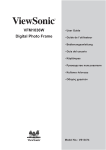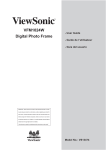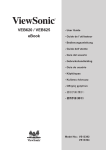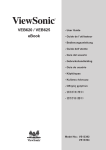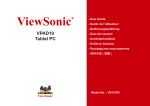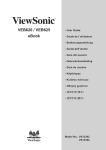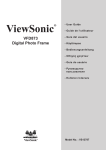Download ViewSonic VFM1036W-51E User guide
Transcript
® ViewSonic VFM1036W Digital Photo Frame - User Guide - Guide de l’utilisateur - Bedienungsanleitung - Guía del usuario - Guia do usuário - Käyttöopas - Руководство пользователя - Kullanιcι kιlavuzu - Οδηγός χρηστών Model No.: VS13474 Compliance Information FCC Statement This device complies with part 15 of FCC Rules. Operation is subject to the following two conditions: (1) this device may not cause harmful interference, and (2) this device must accept any interference received, including interference that may cause undesired operation. This equipment has been tested and found to comply with the limits for a Class B digital device, pursuant to part 15 of the FCC Rules. These limits are designed to provide reasonable protection against harmful interference in a residential installation. This equipment generates, uses, and can radiate radio frequency energy, and if not installed and used in accordance with the instructions, may cause harmful interference to radio communications. However, there is no guarantee that interference will not occur in a particular installation. If this equipment does cause harmful interference to radio or television reception, which can be determined by turning the equipment off and on, the user is encouraged to try to correct the interference by one or more of the following measures: • Reorient or relocate the receiving antenna. • Increase the separation between the equipment and receiver. • Connect the equipment into an outlet on a circuit different from that to which the receiver is connected. • Consult the dealer or an experienced radio/TV technician for help. Warning: You are cautioned that changes or modifications not expressly approved by the party responsible for compliance could void your authority to operate the equipment. For Canada • This Class B digital apparatus complies with Canadian ICES-003. • Cet appareil numérique de la classe B est conforme à la norme NMB-003 du Canada. CE Conformity for European Countries The device complies with the EMC Directive 2004/108/EC and Low Voltage Directive 2006/95/EC. Following information is only for EU-member states: The mark is in compliance with the Waste Electrical and Electronic Equipment Directive 2002/96/EC (WEEE). The mark indicates the requirement NOT to dispose the equipment including any spent or discarded batteries or accumulators as unsorted municipal waste, but use the return and collection systems available. If the batteries, accumulators and button cells included with this equipment, display the chemical symbol Hg, Cd, or Pb, then it means that the battery has a heavy metal content of more than 0.0005% Mercury or more than, 0.002% Cadmium, or more than 0.004% Lead. ViewSonic i VFM1036W Declaration of RoHS Compliance This product has been designed and manufactured in compliance with Directive 2002/95/EC of the European Parliament and the Council on restriction of the use of certain hazardous substances in electrical and electronic equipment (RoHS Directive) and is deemed to comply with the maximum concentration values issued by the European Technical Adaptation Committee (TAC) as shown below: Proposed Maximum Concentration Actual Concentration Lead (Pb) 0.1% < 0.1% Mercury (Hg) 0.1% < 0.1% Cadmium (Cd) 0.01% < 0.01% Hexavalent Chromium (Cr6+) 0.1% < 0.1% Polybrominated biphenyls (PBB) 0.1% < 0.1% Polybrominated diphenyl ethers (PBDE) 0.1% < 0.1% Substance Certain components of products as stated above are exempted under the Annex of the RoHS Directives as noted below: Examples of exempted components are: 1. Mercury in compact fluorescent lamps not exceeding 5 mg per lamp and in other lamps not specifically mentioned in the Annex of RoHS Directive. 2. Lead in glass of cathode ray tubes, electronic components, fluorescent tubes, and electronic ceramic parts (e.g. piezoelectronic devices). 3. Lead in high temperature type solders (i.e. lead-based alloys containing 85% by weight or more lead). 4. Lead as an allotting element in steel containing up to 0.35% lead by weight, aluminium containing up to 0.4% lead by weight and as a cooper alloy containing up to 4% lead by weight. ViewSonic ii VFM1036W Copyright Information Copyright© ViewSonic Corporation, 2010. All rights reserved. ViewSonic, the three birds logo, OnView, ViewMatch, and ViewMeter are registered trademarks of ViewSonic Corporation. Disclaimer:ViewSonic Corporation shall not be liable for technical or editorial errors or omissions contained herein; nor for incidental or consequential damages resulting from furnishing this material, or the performance or use of this product. In the interest of continuing product improvement, ViewSonic Corporation reserves the right to change product specifications without notice. Information in this document may change without notice. No part of this document may be copied, reproduced, or transmitted by any means, for any purpose without prior written permission from ViewSonic Corporation. For Your Records Product Name: VFM1036W ViewSonic Digital Photo Frame Model Number: VS13474 Document Number: VFM1036W_UG_ENG Rev. 1B 10-10-10 Serial Number: ____________________________________ ____________________________________ Purchase Date: Product disposal at end of product life ViewSonic respects the environment and is committed to working and living green. Thank you for being part of Smarter, Greener Computing. Please visit ViewSonic website to learn more. USA & Canada: http://www.viewsonic.com/company/green/recycle-program/ Europe: http://www.viewsoniceurope.com/uk/support/recycling-information/ Taiwan: http://recycle.epa.gov.tw/recycle/index2.aspx ViewSonic iii VFM1036W Table of Contents Table of Contents…………………………………………..………..…………1 Important Safety Precautions............................................................................2 Cleaning the LCD Screen………………………………………………….2 Cleaning the Digital Picture Frame……………………………………….2 What’s in the Box……………………………………………………………..2 Identifying the Parts………………………………………..……………..3 Replacing Remote Control Battery……………………….……………...4 Product Specification……………………………………….…………………4 Specification………………………………………………………………..4 Using the Digital Picture Frame…………………………….………………..5 Select Mode…………………………………………..……………………5 Card Selection………………………………………..…………………...5 Photo………………………………………………………………………..6 Music……………………………………………………………………….6 Video………………………………………………………………………..7 File Management…………………………………………………………..7 Time…………………………………………………….………………….8 Frequently Asked Questions…………………………….…………………...9 ViewSonic 1 VFM1036W Important Safety Precautions Always follow these basic safety precautions when using your Digital Picture Frame. This will reduce the risk of fire, electric shock, and injury. Warning: To reduce the risk of fire or shock hazard, do not expose this product to rain or moisture. Warning: To prevent the risk of electric shock, do not remove the cover. There are no user-serviceable parts inside. Refer all servicing to qualified personnel. l The Digital Picture Frame is for indoor use only. l Unplug the Digital Picture Frame before performing care and maintenance. l Do not clock the ventilation holes on the back of the Digital Picture Frame at any time. l Keep your Digital Picture Frame out of direct sunlight and heat sources. l Protect the power cord. Route power cords so that they are not likely to be walked on or pinched by items places on or against them. Pay particular attention to the point where the cord attaches to the Digital Picture Frame. l Only use the AC adapter included with the Digital Picture Frame. Using any other power adapter will void your warranty. l Unplug the power cord from the outlet when the unit is not in use. Cleaning the LCD Screen Treat the screen gently. To clean fingerprints or dust from the LCD screen, it is recommended to use a soft, non-abrasive cloth such as a camera lens cloth to clean the LCD screen. If you use a commercial LCD cleaning kit, do not apply the cleaning liquid directly to the LCD screen. Clean the LCD screen with cleaning cloth moistened with the liquid. Cleaning the Digital Picture Frame Clean the outer surface of the Digital Picture Frame (excluding the screen) with a soft cloth dampened with water. What’s In the Box Digital Picture Frame Power Adapter Remote Control USB Cable Quick Start Guide User’s Manual ViewSonic 2 VFM1036W Identifying the Parts Function Buttons Mini USB USB host 4-in-1 card reader Speaker DC in jack Zoom In SETUP EXIT POWER ROTATION Volume Control SELECT Direction Control SLIDESHOW ENTER STOP ViewSonic 3 VFM1036W Replacing the Remote Control Battery If the remote control stops working or works improperly, replace the battery (CR2025 lithium battery) with a new one. 1. Pull out the battery tray. 2. Remove the old battery from the tray and put a new battery with “+” facing up. 3. Push the battery tray back in. Warning Battery may explode if mistreated. Do not recharge, disassemble or dispose of in fire Notes l When the lithium battery becomes weak, the operating distance of the Remote Control may shorten, or the Remote Control may not function properly. In this case, replace the battery with a CR2025 lithium battery. Use of another battery may present a risk of fire or explosion. l Dispose the used batteries as specified by the local authorities. l Do not leave the Remote Control in a very hot and humid place. l Incorrect use of the battery may cause leaking and corrosion. - When the Remote control will not be used for a long period of time, remove the battery from the remote control to prevent leaking and corrosion. - Incorrectly inserting, shorting, dismantling, or heating the battery, or throwing it into a fire may cause the battery to rupture and leak. Product Specification Specification Product Resolution Memory Card Formats Image Formats Audio Formats Video Formats USB Ports Power Input Power Output Internal Speakers Certification ViewSonic 10w Digital P hoto Frame 1024 x600 Pixel Secure Digital™, Multi-Media Card™, Memory Stick™, Memory Stick Pro™, Memory Stick Duo™, xD Picture CardTM and USB flash drives JPEG, BMP, PNG, GIF, TIFF MP3 MPEG1/4, M-JPEG, AVI, Divx USB 2.0 (Host) x 1, mini-USB x 1 AC 100V~240V, 50~60Hz DV 5V / 2A 0.5W x 2 CE / FCC / RoHS 4 VFM1036W Using the Digital Picture Frame After the Digital Picture Frame is turned on, the slide show starts automatically after 2 seconds. Press EXIT button to Select Mode screen. (Your icons may look slightly different depending on models.) l Select Mode In Select Mode, you will see the screen below. There are 6 options: Card Selection, Photo, Music, Video, File Management, and Time. Please highlight the desired mode and press ENTER. Card Photo Music Video File Time l Card Selection If there is no memory card inserted, the “Internal Memory” icon will be highlighted automatically. When the memory card is inserted, eg. SD card, the SD icon will be highlighted; if the MS card is inserted, the MS icon will be highlighted. The card also can be selected by pressing ENTER on the Card Selection icon. ViewSonic 5 VFM1036W l Photo n n n By pressing SETUP, the following options are available: File Sorting, (By time or name) Copy Photo (memory card to internal memory), Delete Photo (from internal memory), Factory Default, Select Card, Display Image Size, Magic Window, Slideshow Transition, Slideshow Speed, and Adjust LCD Color. By pressing ZOOM or ENTER once, the single photo displays. - Press ENTER to start or pause the slideshow. - Press ZOOM to zoom in the image. - Press ROTATE to rotate the image 90° counterclockwise. - Press SELECT to select or unselect the image(s). The selected images can be copied or deleted at one time. l Music n n n n In Music, slideshow plays while the music is playing. The music information and the play time are shown at the right side of the slideshow. The control buttons are located below. By pressing SETUP, following options are available: File Sorting, Copy Music (memory card to internal memory), Delete Music (from internal memory), Factory Default, Select Card, Audio Playback Repeat, and Set As Alarm Music. To show the music file list, move to the most right control button and press ENTER. ViewSonic 6 VFM1036W l Video n In Video, the list of video files will be displayed on the left side and the preview of n highlighted file will be shown on the right side. Press ENTER to play the video, RIGHT to forward, LEFT to backward, UP to play n n last video, and DOWN to play next video. By pressing SETUP, following options are available: File Sorting, Copy Movie (memory card to internal memory), Delete Movie (internal memory), Factory Default, Select Card, and Video Playback Repeat. l File Management n n n n n In File, the file list will be on the left side and the image previews will be shown on the right side. For video and music files, only the file information will be shown on the right side. Press ENTER on video/music files to play the video/music. Press ENTER on image files to view the image on full screen; press ENTER again to start the slideshow. Press SELECT to select the files. By pressing SETUP, following options are available: Copy Files (memory card to internal memory), Delete Files (internal memory), Factory Default, and Select Card. ViewSonic 7 VFM1036W l Time n In Time mode, the slideshow plays on the left side, calendar shows on the right side, n n n and the time is displayed at the bottom. When the alarm is set, the red alarm icon shows. Today’s date will be highlighted in yellow. Press SETUP to setup alarm, clock, and date, as shown below. -Set the alarm time duration at the first block. The alarm will be ringing for every 3, 5, or 10 minutes. -Set the alarm for once or daily at the second block. ViewSonic 8 VFM1036W Frequently Asked Questions Q: How do I set up my Digital Picture Frame? A: It is very simple to set you Digital Picture Frame up in just a few minutes. Plug the power adapter into the Digital Picture Frame and into a standard wall socket. Insert a memory card into the appropriate card slot on the side of the Digital Picture Frame and turn it on. Your first slideshow will automatically start to play. Q: What memory cards can the Digital Picture Frame read? A: Compatible memory cards include Secure Digital™, Multi-Media Card™, Memory Stick™, Memory Stick Pro™, Memory Stick Duo™,and xD Picture CardTM. Q: I have set up the Digital Picture Frame; why didn’t it turn on? A: The adapter may be not securely connected to the Digital Picture Frame or wall socket, or the Power Switch may not be on. Please check if the adapter is properly plugged to the Digital Picture Frame and the wall socket. Q: I have a memory card in the Digital Picture Frame; why can’t I view my photos? A: First, check whether the memory card is one of the listed above and the images are one of the formats listed in the Specification on page 6. Second, turn the Digital Picture Frame off and make sure that the memory card is facing the correct direction and is inserted all the way into the card slot and. Third, turn the Digital Picture Frame on; you should see the Select Mode Screen. Follow the instruction of Card Selection to select your memory card. Note: Some digital cameras save images in other formats. Please refer to your camera’s manual if your photo format is not listed in the Specification. Q: Why is the picture display slower with some pictures and faster with others? A: Higher resolution pictures will be loaded slowly. Try to use lower resolution pictures or down sampling your images. See your camera’s operating manual for details on downsizing your photos. Q: Does the Digital Picture Frame support all JPEG files? A: No. The Digital Picture Frame supports the JPEG files taken by a digital camera. It may not read all image files downloaded from the Internet or from other graphic applications. ViewSonic 9 VFM1036W Customer Support For technical support or product service, see the table below or contact your reseller. Note: You will need the product serial number. Country/ Region Web Site Australia/New Zealand www.viewsonic.com.au Canada www.viewsonic.com Europe www.viewsoniceurope.com www.viewsoniceurope.com/uk/Support/Calldesk.htm Hong Kong www.hk.viewsonic.com T= 852 3102 2900 [email protected] India www.in.viewsonic.com T= 1800 11 9999 [email protected] Ireland (Eire) www.viewsoniceurope. com/uk/ www.viewsoniceurope.com/uk/ support/call-desk/ service_ie@viewsoniceurope. com Korea www.kr.viewsonic.com T= 080 333 2131 [email protected] Latin America (Argentina) www.viewsonic.com/la/ T= 0800-4441185 [email protected] Latin America (Chile) www.viewsonic.com/la/ T=1230-020-7975 [email protected] Latin America (Columbia) www.viewsonic.com/la/ T= 01800-9-157235 [email protected] Latin America (Mexico) www.viewsonic.com/la/ T= 001-8882328722 [email protected] T=Telephone F=Fax AUS=1800 880 818 NZ=0800 008 822 T (Toll-Free)= 1-866-463-4775 T (Toll)= 1-424-233-2533 F= 1-909-468-3757 E-mail [email protected] [email protected] Renta y Datos, 29 SUR 721, COL. LA PAZ, 72160 PUEBLA, PUE. Tel: 01.222.891.55.77 CON 10 LINEAS Electroser, Av Reforma No. 403Gx39 y 41, 97000 Merida, Yucatan. Tel: 01.999.925.19.16 Other places please refer to http://www.viewsonic.com/la/soporte/index.htm#Mexico Latin America (Peru) www.viewsonic.com/la/ T= 0800-54565 [email protected] Macau www.hk.viewsonic.com T= 853 2870 0303 [email protected] Middle East ap.viewsonic.com/me/ Contact your reseller [email protected] Puerto Rico & Virgin Islands www.viewsonic.com T= 1-800-688-6688 (English) T= 1-866-379-1304 (Spanish) F= 1-909-468-3757 [email protected] [email protected] Singapore/ Malaysia/ Thailand www.viewsonic.com.sg T= 65 6461 6044 [email protected] South Africa ap.viewsonic.com/za/ Contact your reseller [email protected] United Kingdom www.viewsoniceurope. com/uk/ www.viewsoniceurope.com/uk/ support/call-desk/ service_gb@ viewsoniceurope.com United States www.viewsonic.com T (Toll-Free)= 1-800-688-6688 T (Toll)= 1-424-233-2530 F= 1-909-468-3757 [email protected] ViewSonic 10 VFM1036W Limited Warranty VIEWSONIC Digital Photo Frame What the warranty covers: ViewSonic warrants its products to be free from defects in material and workmanship, under normal use, during the warranty period. If a product proves to be defective in material or workmanship during the warranty period, ViewSonic will, at its sole option, repair or replace the product with a like product. Replacement product or parts may include remanufactured or refurbished parts or components. How long the warranty is effective: ViewSonic Digital Photo Frame are warranted for 1 year for labor from the date of the first customer purchase. Who the warranty protects: This warranty is valid only for the first consumer purchaser. What the warranty does not cover: 1. Any product on which the serial number has been defaced, modified or removed. 2. Damage, deterioration or malfunction resulting from: a. Accident, misuse, neglect, fire, water, lightning, or other acts of nature, unauthorized product modification, or failure to follow instructions supplied with the product. b. Repair or attempted repair by anyone not authorized by ViewSonic. c. Causes external to the product, such as electric power fluctuations or failure. d. Use of supplies or parts not meeting ViewSonic’s specifications. e. Normal wear and tear. f. Any other cause which does not relate to a product defect. 3. Any product exhibiting a condition commonly known as “image burn-in” which results when a static image is displayed on the product for an extended period of time. How to get service: 1. For information about receiving service under warranty, contact ViewSonic Customer Support (please refer to Customer Support page). You will need to provide your product’s serial number. 2. To obtain warranted service, you will be required to provide (a) the original dated sales slip, (b) your name, (c) your address, (d) a description of the problem, and (e) the serial number of the product. 3. Take or ship the product freight prepaid in the original container to an authorized ViewSonic service center or ViewSonic. 4. For additional information or the name of the nearest ViewSonic service center, contact ViewSonic. Limitation of implied warranties: There are no warranties, express or implied, which extend beyond the description contained herein including the implied warranty of merchantability and fitness for a particular purpose. Exclusion of damages: ViewSonic’s liability is limited to the cost of repair or replacement of the product. ViewSonic shall not be liable for: 1. Damage to other property caused by any defects in the product, damages based upon inconvenience, loss of use of the product, loss of time, loss of profits, loss of business opportunity, loss of goodwill, interference with business relationships, or other commercial loss, even if advised of the possibility of such damages. 2. Any other damages, whether incidental, consequential or otherwise. 3. Any claim against the customer by any other party. 4.3: ViewSonic DPF Warranty DPF_LW01 Rev. 1A 06-20-08 ViewSonic 11 VFM1036W