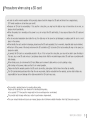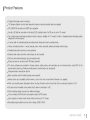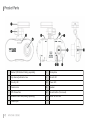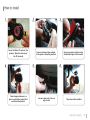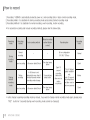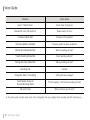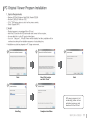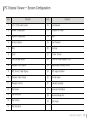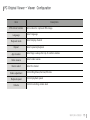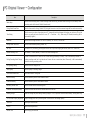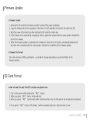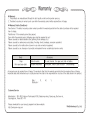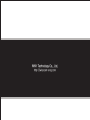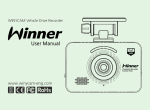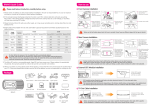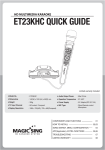Download Winy technology V700GM User manual
Transcript
User Manual Vehicle Drive Recorder WINYCAM HD V300 HD 2.0 mega pixel WINY Technology Co., Ltd. http://winycam-eng.com Contents Precautions ………………………………………………………………………………………………………………………… 1 - Precautions for safety when using the product …………………………………………………………………………… 2 - Precautions when using a SD card ………………………………………………………………………………………… 3 Standard Package ………………………………………………………………………………………………………………… 4 Product Features ………………………………………………………………………………………………………………… 5 Product Parts ……………………………………………………………………………………………………………………… 6 How to install ……………………………………………………………………………………………………………………… 7 How to Record……………………………………………………………………………………………………………………… 8 LED Operation ……………………………………………………………………………………………………………………… 9 Voice Guide ………………………………………………………………………………………………………………………… 10 PC Original Viewer Program Installation ………………………………………………………………………………………… 11 - Screen Configuration ………………………………………………………………………………………………………… 12 - Viewer Configuration ………………………………………………………………………………………………………… 14 - Configuration ………………………………………………………………………………………………………………… 16 Configuration Default Setting ……………………………………………………………………………………………………… 18 Firmware Update ………………………………………………………………………………………………………………… 19 SD Card Format …………………………………………………………………………………………………………………… 19 Specifications ……………………………………………………………………………………………………………………… 20 Recordable Time ………………………………………………………………………………………………………………… 20 Warranty …………………………………………………………………………………………………………………………… 21 WINYCAM V300HD 1 Precautions for safety when using the product Please do not operate the product during driving. It may cause accidents. Please install the product in a place not to interfere with a driver's view. Do not disassemble or convert the product intentionally. It may lead to product failure and the responsibility for the damageto the product resulting from this shall be borne by the user. When damage to the product itself occurs due to a major accident or the power is disconnected, images of the accident may notbe recorded. Please keep the windshield clean at portion of recording before recording. Since this product is a device that records a driving video by using the camera, the image quality may drop when entering thetunnel, in shading contrast, backlight and photometric conditions, and the middle of the night. In case those foreign objects attach to camera lens, recorded video may not be in good condition. Please keep the lens clean. Do not leave a product in a place exposed to the direct sunlight in a car or in a confined car. It may cause a malfunction. Do not wipe the product using chemicals, detergents, etc., but wipe it lightly using a soft cloth. The thermal environment at below -5℃or over 55℃ may cause a malfunction or failure of the product. (When not using the product, please be careful about storage temperature) Do not use the product in a place at high temperature or much moisture. Do not press excessive force to the products (especially buttons and bracket). It may cause a malfunction of the products. Before using the product, make sure to operate it for 3 to 5 minutes and verify that the image saved properly and then use it. If the product is in prolonged exposure to sunlight or high temperatures during the summer, normal operation can be difficult. When firmware upgrade is in progress, if SD card is removed or a power is disconnected, failure of the product may occur, so should be careful. When removing or disconnecting the cigarette lighter cable, it may result in electric shock, so do not touch it with wet hands. Do not use the damaged cigarette lighter cable. It may cause fire and electrical shock. Do not leave the cigarette lighter cable or the product near heating equipment. When not using the product for the long-term, please separate off the cigarette lighter cable from the product. Please plug the cigarette lighter cable correctly and should not be shaken. Do not bend or pull the cigarette lighter cable forcefully or avoid placing heavy objects on the cigarette lighter cable.(Adamaged power cord may cause fire or electric shock) Even if overwrite function is in ‘Off’ condition, a part of recorded file may be deleted to create some recording space at booting. In the lower frame setup, the event may not be recorded. For the stable event recording, recording setup is greater than or equal to 15 frames is recommended. 2 WINYCAM V300HD Precautions when using a SD card In order to confirm normal operation of the product, please check the image of a SD card and format it on a regular basis. (PC format needed one to two times per month) Because an SD card is consumables, if it is used for a long time, you may lose the data or may not record due to an error, so please check it periodically. When the product is in recording or the power is on, do not eject the SD card forcibly. It may cause a failure of the SD card and data loss. Due to excessive temperature rise inside the car, the data may not be saved or get damaged, so please park the car in a cool place in the summer. When identify the car's accident or damage, please keep the SD card separately. Due to overwrite, important data may be deleted. When turn off the power of the body and remove the SD card before LED is turned off, the last recording file may not be saved, so please be careful. In general, the SD card is a consumable product in life, so if it is not used for a long time, you may not be able to save the data. In this case, buy a new SD card and use it, and please always check that the recorded images and a SD card have no problems with data storage. When driving a car, do not remove the SD card. Make sure to remove it safely when a car is in parking or stop. After turning on the power, make sure that it is in normal operation. Please note that the warranty period of an SD card is six months, and replace it at the time of more than six months. The SD card randomly purchased other than the one we provide, shall be excluded from the warranty, and we shall not take any responsibility for loss and damage of the data recorded in the SD card in any case. This product is assistant device for recoding driving video. Please use this product for your reference for checking driving video, not as special CCTV because the image might not be record depend on environment. This product might change without any notice for performance improvement. This user manual indicate only basic user manual, please check furthermore detail information from http://winycam-eng.com WINYCAM V300HD 3 Standard Package Body & Bracket Car Cigar jack Micro SD card SD Card Adaptor User Manual Cable Clip Option Accessories Video Cable (Selling separately) GPS Bracket (Selling separately) The viewer program is stored in Micro SD card. Please use after saving the program in advance in the computer, etc. so that the program can’t be deleted. (If it is deleted, you can download it from our website.) The packaged product picture of the user manual may differ from the actual product. Video cable is used for connection to the TV / car navigation, and can monitor real-time. But please note that depend on monitors, Video input type is different and check the user manual of monitor. 4 WINYCAM V300HD Product Features 2 Mega Pixel image sensor mounting. 150 degrees (based on lens) wide mega lens (based on actual recorded video) are applied. HD (1280X720) resolution and 30FPS are supported Security LED light are mounted on front body (LED Lighting function On/Off can be set in PC viewer) Car constant power discharge protection function (setup is available in PC viewer) is built-in. Separated power discharge safety equipment is not necessary. G sensor built-in Automatic parking recording mode change and event recording mode. Various recording functions - normal, manual, event, motion, automatic parking recording mode change. Operating instructions service by voice guidance. External video output. (real-time video image can be checked) Soft look and emotional design. (easy removable body) Driving records can be stored with GPS data. (optional) PC viewer software are provided to change various setting values and map data can be checked when using GPS. (In the general video player (e.g. Windows media player), recorded video can be played) High performance microphone built-in Back-up battery built-in (safety backup power support) Memory back-up is available by flash memory, even in the error occurred when firmware is in upgrade. When car constant power discharge functions in setup, the dark current of less than 2mA is consumed. (based on 12V) SD card can be formatted as the product itself, without connecting to a PC. Set the braking voltage to protect car battery discharge. Voice recording On/Off function and speaker output On/Off function. Each capacity of normal/ event/ motion folder can be set in PC Viewer. Recording image resolution can be set to change. (HD/D1/VGA) WINYCAM V300HD 5 Product Parts 6 1. Bracket (GPS Bracket: Selling separately) 8. Microphone 2. Up-down adjustment screw 9. Record LED 3. Security LED 10. Power LED 4. Camera Lens 11. Speaker 5. GPS Connection 12. Record Button (for manual) 6. External Video Cable(Selling separately) 13. Micro SD card Slot 7. Power Input WINYCAM V300HD How to install 1. 2. Insert the Micro SD card into the product. (Note the direction of the SD terminal) 4. 3. Connect packaged cigar adapter to the power connecting terminal. 5. Clean foreign substance in a place to attach the product first and attach the product. Remove protective sticker on the double-sided tape of the bracket. 6. Connect cigar jack to the car cigar socket. The picture after installed WINYCAM V300HD 7 How to record 1. Recording: V300HD is automatically booted at power on, and recording starts in basic normal recording mode. 2. Recording Mode: it is classified into driving recording mode and parking (motion) recording mode 3. Recording Method: it is classified into normal recording, event recording, motion recording. ※ For automatic recording and manual recording methods, please refer the below table. Recording mode Driving recording mode Parking (motion) recording mode Recording method Auto recording method Manual recording method (button control) Recording time Recording folder Normal recording - - Set on configuration 30 / 60 / 120 sec Normal Event recording In G-sensor detect Shock One short press button Motion recording In G-Sensor is not detected for more than 8 minutes Automatic motion recording mode change 3 second long press button Event recording In G-sensor detect Shock One short press button Event Each 15 second recording before and after event or motion occurrence * For HD highest quality resolution only, each 10 second recording before and after event or motion occurrence Motion Event ※ after change to parking recording mode by manual, if you want to change normal recording mode again, please press “REC” button for 3 seconds (during event recording, mode cannot be changed.) 8 WINYCAM V300HD LED Operation Rear LED Power LED Situation Front LED Operation REC LED Booting Off Red lighting Firmware update Off Orange flashing (Green/Red) Normal recording mode start Event recording mode standby GPS Signal Non-received Red flashing Orange flashing (Green/Red) Green flashing Green lighting Red flashing left and right LED and central LED cross-flashing Orange flashing (Green/Red) Green lighting Green Flashing (Green/Red) Orange Flashing (Green/Red) Orange flashing (Green/Red) Motion/Parking recording start Motion/Parking recording standby GPS Signal Received All flashing Event recording mode start Motion/Parking on Event recording GPS module Normal (no GPS module) Reciprocation flashing left and right Orange lighting (Green/Red) No SD Card (Error) Off Off Orange flashing (Green/Red) ETC Off Off Off WINYCAM V300HD 9 Voice Guide Situation Voice Guide Event / Motion Occur (Alarm Tone) “Ding-Dong” Remove SD card / SD card Error “Please check a SD card.” Firmware Update Start “Firmware will be updated.” Firmware Update Completed “Firmware update has been completed.” Normal Recording Mode Start “Normal recording will start.” * Event Recording Mode Start “Event recording will start.” Parking Recording Mode Start “Parking recording will start.” Recording End “Finished” Change the Date / Time setting “Setting has been changed.” Automatically change to Normal Recording Mode “SD card capacity is full. Normal recording will start” SD card Format “Will you format your SD card?” ※ Only when event recording mode is set in the configuration, the voice guiding "event recording will start" will announce. 10 WINYCAM V300HD PC Original Viewer Program Installation 1. System Requirements - Windows XP(32bit), Windows Vista(32bit), Window7(32/64) Pentium4 2.8GHz & RAM over 1GB. 1024 * 768 Display device is set to be the primary monitor. DirectX Support (WPF) 2. Install - Playback program is in packaged Micro SD card. Insert this SD card into the USB card reader and connect to the computer. An executable file is in the SD card as below figure. If you run “setup.exe”, Winy BB Viewer will be installed. And then, installation will be continued according to the installation sequence of setup dialog box. ※ Installation may tale long depend on PC Usage environment. 1 2 Next 4 3 Select file location and click “Next” Next 5 ※ If viewer program is lost accidentally, please visit our website winycam-eng and download to the SD card Installing Complete installation WINYCAM V300HD 11 PC Original Viewer - Screen Configuration 2 3 4 5 6 7 28 29 1 8 10 9 13 14 15 16 17 18 19 20 22 21 11 12 23 12 WINYCAM V300HD 24 25 26 27 PC Original Viewer - Screen Configuration Item Function Item Function 1 1CH / 2CH select screen 16 Fast-Rewind 2 Viewer Configuration 17 Playback or Pause 3 System Configuration 18 Stop 4 Screen Capture 19 Fast-Forward 5 Print 20 File Skip 6 Zoom 21 Control Volume 7 Play List/Map Button 22 Total File Time/Playback Time 8 Playback File Location 23 Brightness/Contrast/Chroma 9 REC file list / Map Display 24 GPS signal condition 10 Playback Video Image 25 Driving speed 11 Playback Control 26 Latitude/Longitude 12 Full Screen 27 G-sensor information 13 Flip Horizontal 28 Restored image file 14 Flip Vertical 29 Split image 15 File Skip Back WINYCAM V300HD 13 PC Original Viewer - Viewer Configuration 14 WINYCAM V300HD PC Original Viewer - Viewer Configuration Item JPEG stores location Language Playback mode Repeat Description Set location for captured JPEG image. Select language. Select display channel. Select repeated playback. App location Select App is always the top of another window. Video reverse Select video reverse. Device select Select the model. Video adjustment Playback speed Volume Control Brightness/Contrast/Chroma Control playback speed Control recording volume level WINYCAM V300HD 15 PC Original Viewer - Configuration 16 WINYCAM V300HD PC Original Viewer - Configuration Item Description Mode Setup Selects normal recording mode or event recording mode when driving, and while event recording is set, the data by event recording mode will be stored. (Default: Normal mode) Driving Mode Frame Rate Sets the frame rate for driving. (Default: 30F) the higher frame rate is set, the movement image will be saved more smoothly. Time Setting Sets the current your time. when setting time in PC, please add travel time between the location you set time on PC and the location you apply set time to black box in a car. (PC -> Travel time -> Car). (When using GPS bracket, time setting will be automatically applied.) Resolution Sets the size of image resolution. HD 1280*720 (Default) / D1 720*480 / VGA 640*480 Parking Mode Frame Rate Sets the frame rate when parking (Default: 15F) Set Time? The time set in [Time Setting] will be applied to black box. Only when changing the time set, select "Yes". (Default: No) Normal Recording Time 30 seconds / 1 minute (default) / 2 minute. You can set recording time. Parking Recording Mode Change If there is no detection on G-sensor for over a certain time (approximately 8 minutes), it will be automatically switched to parking recording mode, but if any detection on G-sensor for over a certain time (about 10 seconds), it will be automatically switched to driving recording mode. LED Lightning Setting Sets the front LED display or not. Video Quality Sets the quality of recording images. Voice Guide Volume Level Sets volume level for voice guide. Motion Sensitivity Sets the sensitivity level of motion detection sensor. G-Sensor Sensitivity Sets the sensitivity level of shock detection sensor. Recording Volume Level Sets the volume level of the recording voice. Overwrite Function(Event/Motion) Deletes the oldest data and sets to overwrite them with a new file. Breaking Voltage When car voltage keep under setting breaking voltage for 5 min, a power will shut down automatically. (Parking Mode Only) SD card Folder Capacity Adjustment Adjusts storage space ratio by recording folder in the entire SD card storage capacity. Time Zone Select your local time zone TV-OUT Select video output format Summer Time Select to apply summer time WINYCAM V300HD 17 Configuration Default Setting Item Settings Item Settings Mode Setup Normal Driving mode Frame Rate 30 Resolution HD (1280 x 720) Parking Mode Frame Rate 15 Time Setting The time setting value on PC will be output. Set Time? No Normal Recording Time 1 Minute Parking Recording Mode Change Off LED Lightning Setting On Video Quality High-Quality Voice Guide Volume Level 2 Motion Sensitivity Normal G-Sensor Sensitivity Normal Recording Volume Level 2 On Breaking Voltage Overwrite (Event/Motion) Camera Sensor SD card Folder Capacity Adjustment (All 20 Cells) Middle Brightness Middle Color Middle Movie 10 Cells Motion 4 Cells Event 6 Cells Time Zone (UTC+09:00) TV-OUT PAL Summer Time 18 WINYCAM V300HD 11.8(23.7)V Contrast No Firmware Update Firmware Update 1. 2. 3. 4. Remove the SD card from the black box after turning off the power completely. Copy the firmware file to the top position of the files in the SD card after connect the SD card to the PC. Boot the power in the black box after inserting the SD card into a black box If the firmware file is automatically recognized, start to update the firmware after the voice guide to indicate the start of the firmware. 5. When the firmware update is completed, the firmware file stored in the SD card is automatically deleted and the black box is rebooted after the voice guide to indicate the completion of the firmware update. Firmware File Format File name will be as FW04_yymmdd.bin - yymmdd will change depending on year/month/date of the firmware version. SD Card Format How to format the card if the SD card has recognition error 1. Turn on the power while pressing the “REC” button. 2. While you press “REC” button, format will start. 3. When you press “REC” button briefly within format stand-by time, the SD card will be formatted and rebooted. ※ If you press “REC” button a little longer, it will be rebooted and even if stand-by time is over. WINYCAM V300HD 19 Specifications Item Specifications Camera Item 2 Mega pixel, view angle (129 degrees) G-Sensor Specifications Video Output NTSC / PAL Composite 3-axis acceleration G Sensor built-in Voice Recording Microphone built-in An external GPS module (optional) Voice Guidance Speaker built-in Video Compression H.264/AVC Recording Media Micro SD card (SDHC) Audio Compression PCM. 16KHz. Stereo Power Input DC 12V ~ 24V Free Voltage Recording Channel 1 Channel Size/Weight 107(W) x 47(H) x 38(D)mm / ARO 62g GPS Recording Resolution HD (1280x720), D1 (720x480), VGA(640x480) FPS Storage Temperature -40 ~ +85℃ Operating Temperature -20 ~ +60℃ 30/25/20/15/10/5FPS selectable Highest quality (bitrate 8Mbps – HD Standard) High quality (bitrate 6Mbps – HD Standard) General quality (bitrate 4Mbps – HD Standard) Image Quality ※ Below table is Recordable Time by setting value at “SD card Folder Capacity Adjustment” Based on 8GB with high resolution Recordable Time Recording mode Folder Capacity Adjustment (%) Record Time(Sec) Normal 50 60 Event 30 30 30 15 Motion 20 30 15 15 Total 20 WINYCAM V300HD Frame Rate (FPS) Drive On Parking On Record Time (Min) Drive On 30 The number of files (files) Parking On Drive On 99 104 90 52 Parking On 90 66 Available to record 3hours ~ 3hours 20minte based on 8GB SD card 198 131 Warranty ■ Warranty 1. The products are manufactured through the strict quality control and inspection process. 2. The defect occurring in normal use of user within the warranty period will be repaired free of charge. ■ Warranty Details (Conditions) Free Service: The defect occurring under normal use within the warranty period from the date of purchase will be repaired free of charge. Paid Service: If the warranty period has passed. Even within the warranty period, following cases shall be repaired at cost: Failures caused by natural disasters (fire, lightning, flood damage, etc.) Failures caused by carelessness using (drop, flooding, shock, breakage, excessive operation) Failures caused by the malfunction of power in use and connected equipment. Failures caused by any changes of a product and repaired from an unauthorized service center. Body 1 Year (from purchase date) Accessory Within 6 months SD card, Bracket, Car cigar jack, Built-in Battery Excluded warrantee Card leader, Vided Cable (cut user’s mishandling) Accessories are not repaired free of charge. The products other than the warranty period shall not be replaced free of charge. Important data shall be backed-up in a safe place and we shall not be responsible for any loss of the data stored in the product. Date : Distributor : D. M. Y. Customer Service Manufacture : 303-305, Bucheon Technopark, #365, Samjeong-dong, Ojeong-gu, Bucheon-si, Gyeonggi-do , Korea 421-741 Please download the user manual, program from below website http://winycam-eng.com WinyTechnology Co., Ltd. MEMO WINY Technology Co., Ltd. http://winycam-eng.com