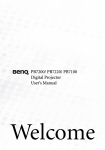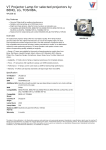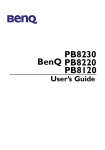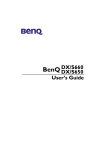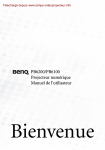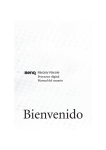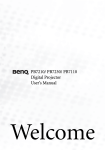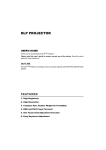Download BenQ PB7100 - SVGA DLP Projector User`s manual
Transcript
PB7200 BenQ PB7220 PB7100 User’s Manual Copyright Copyright © 2003 by BENQ Corporation. All rights reserved. No part of this publication may be reproduced, transmitted, transcribed, stored in a retrieval system or translated into any language or computer language, in any form or by any means, electronic, mechanical, magnetic, optical, chemical, manual or otherwise, without the prior written permission of BENQ Corporation. Disclaimer BENQ Corporation makes no representations or warranties, either expressed or implied, with respect to the contents hereof and specifically disclaims any warranties, merchantability or fitness for any particular purpose. Furthermore, BENQ Corporation reserves the right to revise this publication and to make changes from time to time in the contents hereof without obligation of BENQ Corporation to notify any person of such revision or changes. Fill this in!! In case service is needed in the future, record the information described below. The serial number is on the back of the product. Projector Information Product Name: PB7200/ PB7220/ PB7100 Serial Number: Date of Purchase: Dealer Information Dealer: Telephone Number: Address: BenQ PB7200/ PB7220/ PB7100 User’s Manual Table of Contents Introduction . . . . . . . . . . . . . . . . . . . . . . . . . . . . . . . . . . . . . . . 1 Safety Instructions . . . . . . . . . . . . . . . . . . . . . . . . . . . . . . . . . . . . . . . . . . . . . . . . . . . . . . . .1 Shipping Contents . . . . . . . . . . . . . . . . . . . . . . . . . . . . . . . . . . . . . . . . . . . . . . . . . . . . . . . .2 Alternative Accessories . . . . . . . . . . . . . . . . . . . . . . . . . . . . . . . . . . . . . . . . . . . . . . . . 2 Optional Accessories . . . . . . . . . . . . . . . . . . . . . . . . . . . . . . . . . . . . . . . . . . . . . . . . . . 2 Projector Description . . . . . . . . . . . . . . . . . . . . . . . . . . . . . . . . . . . . . . . . . . . . . . . . . . . . .3 Projector . . . . . . . . . . . . . . . . . . . . . . . . . . . . . . . . . . . . . . . . . . . . . . . . . . . . . . . . . . . 3 External Control Panel . . . . . . . . . . . . . . . . . . . . . . . . . . . . . . . . . . . . . . . . . . . . . . . . . 4 Adjuster . . . . . . . . . . . . . . . . . . . . . . . . . . . . . . . . . . . . . . . . . . . . . . . . . . . . . . . . . . . . . 5 Projector Features . . . . . . . . . . . . . . . . . . . . . . . . . . . . . . . . . . . . . . . . . . . . . . . . . . . . 5 Remote Control Description . . . . . . . . . . . . . . . . . . . . . . . . . . . . . . . . . . . . . . . . . . . . . . .6 Remote Control Effective Range . . . . . . . . . . . . . . . . . . . . . . . . . . . . . . . . . . . . . . . . . 7 Installing or Replacing Batteries . . . . . . . . . . . . . . . . . . . . . . . . . . . . . . . . . . . . . . . . . . 7 Installation . . . . . . . . . . . . . . . . . . . . . . . . . . . . . . . . . . . . . . . . . 8 Screen Size . . . . . . . . . . . . . . . . . . . . . . . . . . . . . . . . . . . . . . . . . . . . . . . . . . . . . . . . . . . . . .8 Connecting to Various Equipment . . . . . . . . . . . . . . . . . . . . . . . . . . . . . . . . . . . . . . . . . . .9 Operation . . . . . . . . . . . . . . . . . . . . . . . . . . . . . . . . . . . . . . . . 12 Start Up . . . . . . . . . . . . . . . . . . . . . . . . . . . . . . . . . . . . . . . . . . . . . . . . . . . . . . . . . . . . . . .12 Digital Keystone Correction . . . . . . . . . . . . . . . . . . . . . . . . . . . . . . . . . . . . . . . . . . . . . . .13 Auto Adjustment . . . . . . . . . . . . . . . . . . . . . . . . . . . . . . . . . . . . . . . . . . . . . . . . . . . . . . . .13 Source Selection . . . . . . . . . . . . . . . . . . . . . . . . . . . . . . . . . . . . . . . . . . . . . . . . . . . . . . . .14 Blank . . . . . . . . . . . . . . . . . . . . . . . . . . . . . . . . . . . . . . . . . . . . . . . . . . . . . . . . . . . . . . . . .14 Menu System . . . . . . . . . . . . . . . . . . . . . . . . . . . . . . . . . . . . . . . . . . . . . . . . . . . . . . . . . . .15 1. Display Menu . . . . . . . . . . . . . . . . . . . . . . . . . . . . . . . . . . . . . . . . . . . . . . . . . . . . . 16 2. Image Menu . . . . . . . . . . . . . . . . . . . . . . . . . . . . . . . . . . . . . . . . . . . . . . . . . . . . . . 17 3. Source Menu . . . . . . . . . . . . . . . . . . . . . . . . . . . . . . . . . . . . . . . . . . . . . . . . . . . . . 18 4. Control Menu . . . . . . . . . . . . . . . . . . . . . . . . . . . . . . . . . . . . . . . . . . . . . . . . . . . . . 19 5. PIP Menu . . . . . . . . . . . . . . . . . . . . . . . . . . . . . . . . . . . . . . . . . . . . . . . . . . . . . . . . . 20 Shutdown . . . . . . . . . . . . . . . . . . . . . . . . . . . . . . . . . . . . . . . . . . . . . . . . . . . . . . . . . . . . . .21 Maintenance . . . . . . . . . . . . . . . . . . . . . . . . . . . . . . . . . . . . . . 22 Lamp Information . . . . . . . . . . . . . . . . . . . . . . . . . . . . . . . . . . . . . . . . . . . . . . . . . . . . . . .22 Use and Replacement of the Lamp . . . . . . . . . . . . . . . . . . . . . . . . . . . . . . . . . . . . . . . 22 Lamp Replacement . . . . . . . . . . . . . . . . . . . . . . . . . . . . . . . . . . . . . . . . . . . . . . . . . . . 22 Resetting Lamp Hours. . . . . . . . . . . . . . . . . . . . . . . . . . . . . . . . . . . . . . . . . . . . . . . . . 24 Temp Information . . . . . . . . . . . . . . . . . . . . . . . . . . . . . . . . . . . . . . . . . . . . . . . . . . . . . . .24 LED Indicator Status & Illustration . . . . . . . . . . . . . . . . . . . . . . . . . . . . . . . . . . . . . . . . . .24 Table of Contents iii BenQ PB7200/ PB7220/ PB7100 Manual llustration . . . . . . . . . . . . . . . . . . . . . . . . . . . . . . . . . . . . . . . . . . . . . . . . . . . . . . . . . . 24 Service Information . . . . . . . . . . . . . . . . . . . . . . . . . . . . . . . . . . . . . . . . . . . . . . . . . . . . . 26 Accessories (included in the standard package) . . . . . . . . . . . . . . . . . . . . . . . . . . . . 26 Alternative Accessories . . . . . . . . . . . . . . . . . . . . . . . . . . . . . . . . . . . . . . . . . . . . . . . 26 Optional Accessories (not included in the standard package) . . . . . . . . . . . . . . . . 26 Ordering Parts or Getting Information . . . . . . . . . . . . . . . . . . . . . . . . . . . . . . . . . . . 26 Troubleshooting . . . . . . . . . . . . . . . . . . . . . . . . . . . . . . . . . . . 27 Common Problems & Solutions . . . . . . . . . . . . . . . . . . . . . . . . . . . . . . . . . . . . . . . . . . . . 27 Status Messages . . . . . . . . . . . . . . . . . . . . . . . . . . . . . . . . . . . . . . . . . . . . . . . . . . . . . . . 28 Specifications . . . . . . . . . . . . . . . . . . . . . . . . . . . . . . . . . . . . . 29 Projector Specifications . . . . . . . . . . . . . . . . . . . . . . . . . . . . . . . . . . . . . . . . . . . . . . . . . . 29 Timing Chart . . . . . . . . . . . . . . . . . . . . . . . . . . . . . . . . . . . . . . . . . . . . . . . . . . . . . . . . . . 30 Dimensions . . . . . . . . . . . . . . . . . . . . . . . . . . . . . . . . . . . . . . 31 Warranty. . . . . . . . . . . . . . . . . . . . . . . . . . . . . . . . . . . . . . . . . 32 Limited Warranty . . . . . . . . . . . . . . . . . . . . . . . . . . . . . . . . . . . . . . . . . . . . . . . . . . . . 32 Safety Regulations . . . . . . . . . . . . . . . . . . . . . . . . . . . . . . . . . 33 FCC Statement . . . . . . . . . . . . . . . . . . . . . . . . . . . . . . . . . . . . . . . . . . . . . . . . . . . . . . 33 EEC Statement . . . . . . . . . . . . . . . . . . . . . . . . . . . . . . . . . . . . . . . . . . . . . . . . . . . . . . 33 iv Table of Contents BenQ PB7200/ PB7220/ PB7100 User’s Manual INTRODUCTION Caution TO PREVENT SHOCK, DO NOT OPEN THE CABINET. NO USER –SERVICEABLE PARTS INSIDE. REFER SERVICING TO QUALIFIED SERVICE PERSONNEL. PLEASE READ THIS USER’S MANUAL BEFORE YOU OPERATE YOUR PROJECTOR. SAVE THIS USER’S MANUAL FOR FUTURE REFERENCE . Safety Instructions 1. Read this user’s manual before you operate your projector and save it for future reference. 2. The lamp becomes extremely hot during operation. Allow the projector to cool for approximately 45 minutes prior to removing the lamp assembly for replacement. Do not operate lamps beyond the rated lamp life. Excessive operation of lamps beyond the rated life could cause them to explode on rare occasions. 3. Never replace the lamp assembly or any electronic components unless the projector is unplugged. 4. To reduce the risk of electric shock, do not disassemble this appliance. Take it to a qualified technician when service or repair is required. Incorrect reassembly can cause electric shock when the appliance is subsequently used. 5. Do not place this product on an unstable cart, stand, or table. The product may fall, sustaining serious damage. 6. This product is capable of displaying inverted images for ceiling mount installation. Please use suitable equipment for mounting the unit and ensure it is securely installed. • Always open the lens shutter or remove the lens cap when the projector lamp is on. Do not look straight at the projector lens during operation. The intense light beam may damage your eyes. In some countries, the line voltage is NOT stable. This projector is designed to operate safely within a bandwidth of 110 to 230 volts, but could fail if power cuts or surges of more than10 volts occur. In these high-risk areas, it is recommended that a power stabilizer unit be used in conjuction with this projector. Caution • • Introduction 1 BenQ PB7200/ PB7220/ PB7100 User’s Manual Shipping Contents The projector is shipped with the cables required for connection to standard PC or laptop computers. Carefully unpack and verify that you have all the items shown below. If any of these items are missing, please contact personnel at the place of purchase. User’s Manual Projector Quick Start Card Warranty Booklet User’s Manual CD HDTV Cable Remote Control Audio Cables S-Video Cable Batteries Soft Carry Case VGA Cable USB Cable Alternative Accessories For the US: Power Cord and 3-2 Converter For UK and EU countries: 220V and 240V Power Cords 3-2 Converter Optional Accessories 2 1. Macintosh adapter 2. 250W lamp module 3. Ceiling mount kit Introduction Video Cable BenQ PB7200/ PB7220/ PB7100 User’s Manual Projector Description Projector 11 Audio jack 2 External control panel (see next page) Projection lens 12 USB mouse connector 3 Front adjuster 13 S-Video jack 4 IR remote sensor 14 RS 232 control port 5 Ventilation grill 15 AC power cord inlet 6 Speaker 16 Main power switch 7 Projection lens adjuster 17 Rear adjuster feet 8 RGB (PC/ Mac) signal input - 1 18 Kensington lock slot 9 RGB (PC/ YPbPr/ YCbCr) signal input -2 Video connector 19 Lamp door 1 10 Introduction 3 BenQ PB7200/ PB7220/ PB7100 User’s Manual External Control Panel 1 Power Presses the Power key to turn the projector on or off. 2 Source Selects signal sources from among RGB1, RGB-2, YPbPr, S-Video and Video. 4 Exit 5 Right 6 Menu Menu will display the menu system on screen. Press Menu again to access the sub-menus. Left and Right help you navigate among choices and settings in the menus and sub-menus. However, when the on-screen menu is not activated, the Left and Right buttons will function as Keystone -/+ hot keys. Press the Exit button to go back to the main menu. Press Exit again to leave the menu system. 3 Left 7 Auto Automatically determines the best picture settings for current received signals. 4 Introduction 8 Blank Uses Blank to hide the screen image. You can unseal the image gradually by using the mouse of the remote control, or simply press Blank to turn on the image immediately. 9 Power indicator It will light up or flash when the projector is under operation. 10 Temp indicator The Temp indicator will flash when the system temperature is too high, which may occur if the projector is operated improperly. See "Temp Information" on page 24 for more detailed information. 11 Lamp indicator The Lamp Indicator will light up when the lamp needs service or replacement. See “Lamp Information” on page 22 for more detailed information. BenQ PB7200/ PB7220/ PB7100 User’s Manual Adjuster The projector is equipped with 1 quick-release adjuster foot. Push the button to adjust its tilt angle. 1. Lift the projector up and press the adjuster button to release the adjuster. 2. The adjuster will drop into position and be locked. Projector Features The projector integrates high-performance optical engine projection and a user-friendly design to deliver high reliability and ease of use. The projector offers the following features: • Small and light for portability • Full-function remote control with laser pointer/ remote mouse function • High quality manual zoom lens • One-key auto-adjustment to display the best picture quality • Digital keystone correction to correct distorted images • Adjustable color balance control for data/video display • Ultra-high brightness projection lamp • Ability to display 16.7 million colors • On-screen menus in 8 languages: English, French, German, Italian, Spanish, Korean, Traditional Chinese and Simplified Chinese. • Switchable Normal/ Economic mode to adjust the power consumption • Powerful AV function to provide high quality AV picture • HDTV compatibility (YPbPr) Note: The brightness of the projected image will vary depending on the ambient lighting conditions and contrast/brightness settings. Introduction 5 BenQ PB7200/ PB7220/ PB7100 User’s Manual Remote Control Description Power LED Menu 3 Left/ Keystone 4 Right/ Keystone + Auto L-Click/ R-click Zoom in/ out By pressing ZOOM IN +, the center of the picture will be magnified. When the + button is pressed again, the picture is further magnified, up to four times the original size. By pressing ZOOM OUT -, the size of the image is reduced. When the button is pressed again, the picture is further reduced until it is restored to its original size. To return to the normal display mode, press the RETURN button. (This function can be used in combination with FREEZE. ) Laser Pointer Source Exit Blank Mouse Pad Drag Volume +/Mute PIP Source PIP Pos. PIP Size By pressing the PIP-Source, PIP-Pos and PIP-Size hotkeys, you can enable the PIP (Picture In Picture) function and choose the position and size of the PIP image. Return Ratio Freeze The image is frozen when FREEZE is pressed. A “Pause” icon will appear in the lower right corner of the screen. To stop the freeze function, press the FREEZE button, RETURN button or SOURCE button (when the input source is switched over during display) again. 6 Introduction By pressing the Ratio hotkey, you can select the screen aspect ratio you prefer: 4:3,16:9 or 1:1. BenQ PB7200/ PB7220/ PB7100 User’s Manual Remote Control Effective Range The remote sensors are located on the front and the back of the projector. It can function in a range of 30 degrees horizontally and 30 degrees vertically relative to a line that is a right angle to the remote sensors. The distance between the remote control and the remote sensors must be shorter than 6 meters (19.5 feet). Installing or Replacing Batteries 1 Push and open the battery compartment lid in the direction shown. 2 Install batteries as indicated by the diagram inside the compartment. 3 Position the lid over the compartment and snap it back into place. Caution Avoid excessive heat and humidity. There may be danger of an explosion if batteries are incorrectly replaced. Replace only with the same or equivalent type recommended by the manufacturer. Dispose of used batteries according to the manufacturer’s instructions. Introduction 7 BenQ PB7200/ PB7220/ PB7100 User’s Manual INSTALLATION Screen Size Place the projector at the required distance from the screen according to the desired picture size (see the table below). • 8 PB7200/ PB7220 (XGA) screen size chart Diagonal measurement Minimum Maximum zoom zoom inches feet inches feet inches 48 2.49 29.9 3.05 36.6 72 3.73 44.8 4.57 54.9 96 4.98 59.7 6.10 73.2 120 6.22 74.7 7.62 91.4 144 7.47 89.6 9.14 109.7 168 8.71 104.5 10.67 128.0 192 9.96 119.5 12.19 146.3 216 11.20 134.4 13.72 164.6 240 12.45 149.4 15.24 182.9 264 13.69 164.3 16.76 201.2 288 14.94 179.2 18.29 219.5 312 16.18 194.2 19.81 237.7 336 17.42 209.1 21.34 256.0 360 18.67 224.0 22.86 274.3 384 19.91 239.0 24.38 292.6 Distance from screen Distance from screen feet 4 6 8 10 12 14 16 18 20 22 24 26 28 30 32 meters 1 1.5 2 2.5 3 3.5 4 4.5 5 5.5 6 6.5 7 7.5 8 Installation cm 100 150 200 250 300 350 400 450 500 550 600 650 700 750 800 Diagonal measurement Minimum Maximum zoom zoom meters cm meters cm 0.62 62.2 0.76 76.2 0.93 93.3 1.14 114.3 1.24 124.5 1.52 152.4 1.56 155.6 1.91 190.5 1.87 186.7 2.29 228.6 2.18 217.8 2.67 266.7 2.49 248.9 3.05 304.8 2.80 280.0 3.43 342.9 3.11 311.2 3.81 381.0 3.42 342.3 4.19 419.1 3.73 373.4 4.57 457.2 4.04 404.5 4.95 495.3 4.36 435.6 5.33 533.4 4.67 466.7 5.72 571.5 4.98 497.8 6.10 609.6 BenQ PB7200/ PB7220/ PB7100 User’s Manual • PB7100 (SVGA) screen size chart Diagonal measurement Minimum Maximum zoom zoom inches feet inches feet inches 48 1.96 23.5 2.40 28.7 72 2.93 35.2 3.59 43.1 96 3.91 47.0 4.79 57.5 120 4.89 58.7 5.99 71.9 144 5.87 70.4 7.19 86.2 168 6.85 82.2 8.39 100.6 192 7.83 93.9 9.58 115.0 216 8.80 105.7 10.78 129.4 240 9.78 117.4 11.98 143.7 264 10.76 129.1 13.18 158.1 288 11.74 140.9 14.37 172.5 312 12.72 152.6 15.57 186.9 336 13.70 164.3 16.77 201.2 360 14.67 176.1 17.97 215.6 384 15.65 187.8 19.17 230.0 Distance from screen feet 4 6 8 10 12 14 16 18 20 22 24 26 28 30 32 Distance from screen meters 1 1.5 2 2.5 3 3.5 4 4.5 5 5.5 6 6.5 7 7.5 8 cm 100 150 200 250 300 350 400 450 500 550 600 650 700 750 800 Diagonal measurement Minimum Maximum zoom zoom meters cm meters cm 0.49 48.9 0.60 59.9 0.73 73.4 0.90 89.8 0.98 97.8 1.20 119.8 1.22 122.3 1.50 149.7 1.47 146.7 1.80 179.7 1.71 171.2 2.10 209.6 1.96 195.7 2.40 239.6 2.20 220.1 2.70 269.5 2.45 244.6 2.99 299.5 2.69 269.0 3.29 329.4 2.93 293.5 3.59 359.4 3.18 317.9 3.89 389.3 3.42 342.4 4.19 419.3 3.67 366.8 4.49 449.2 3.91 391.3 4.79 479.1 Connecting to Various Equipment HDTV Equipment The projector is capable of displaying various High Definition TV display modes. Some of these sources are: • Digital-VHS (D-VHS) player • DVD player • Satellite Dish HDTV receiver • DTV tuners Most of these sources will provide an analog component video output, a standard VGA output, or a YPbPr (default) format. The projector is capable of accepting HDTV data through a YPbPr connector. Use a HDTV cable that came with your projector to display HDTV images. The following standards are supported in the HDTV function: • 480i • 480p • 720p • 1080i Please refer to "Menu System" on page 15 for information on the HDTV OSD selections. Installation 9 BenQ PB7200/ PB7220/ PB7100 User’s Manual Connecting to Various Equipment It only takes a few seconds to connect your projector to your desktop or notebook computer, VCR, or other systems. However, a Mac adapter (an optional accessory) is needed for connection to Macintosh computers. 1. Notebook/ Computer (Macintosh computer or SOG signal is only supported with RGB IN-1.) The USB cable is not needed unless you have a remote control with mouse functions. 10 2. DVD player or HDTV can only support with RGB IN-2. 3. S-video device Installation BenQ PB7200/ PB7220/ PB7100 User’s Manual 4. Video device or VCR Installation 11 BenQ PB7200/ PB7220/ PB7100 User’s Manual OPERATION Start Up 1. Plug the power cord into the projector and into a wall socket. 2. Turn on the main power switch. 3. Press and hold POWER to start the unit. The back-lit POWER key flashes green and stays green when the power is turned on. Projector Remote Control (When the power is turned off, there is a 90-second cooling period before the projector can be re-started.) 4. 12 Operation Switch on all connected equipment. BenQ PB7200/ PB7220/ PB7100 User’s Manual Digital Keystone Correction Keystoning refers to the situation where the projected image is noticeably wider at either the top or bottom. To correct this, press 3 Left/ Right 4 (hot key) on the control panel of the projector or KEYSTONE 3/4 on the remote control, and then adjust the sliding bar labeled Keystone, as needed. Press + to correct keystoning at the top of the image. Press - to correct keystoning at the bottom of the image. Projector Remote control Auto Adjustment In some cases, you may need to optimize the picture quality. To do this, press the AUTO key on the control panel of the projector or on the remote control. Within 3 seconds, the built-in Intelligent Auto Adjustment function will re-adjust settings to provide the best picture quality. Projector Remote control Operation 13 BenQ PB7200/ PB7220/ PB7100 User’s Manual Source Selection When several input sources are available, press the SOURCE key to make a selection from the control panel of the projector or the remote control. Projector Remote control Blank Uses Blank to hide the screen image. You can unseal the image gradually by using the mouse of the remote control, or simply press Blank to turn on the image immediately. Projector 14 Operation Remote control BenQ PB7200/ PB7220/ PB7100 User’s Manual Menu System Press Menu for the main menu, and then press 3or Menu again to select items in the sub-menu. 4 to select a sub-menu. Press Menu Bar Sub-menu PC Display Keystone Brightness Contrast Phase H Size S-Video Auto Resize H Position V Position Color Temp Information Ratio Color Tint Color Temp Y/Pb/Pr Video Image Keystone Brightness Contrast Color Tint Ratio System Sharpness Color Temp Information Source Mirror Source Scan Volume Mute Control Language OSD Setup Economic Mode Reset Lamp Hour PIP Main page: PIP Source PIP Size PIP Pos. H Position V Position More Options Sub Page: Brightness Contrast Color Tint Sharpness System Operation 15 BenQ PB7200/ PB7220/ PB7100 User’s Manual 1. Display Menu FUNCTION DESCRIPTION Corrects any keystoning of the image. Keystone + - Adjusts the brightness of the image. Brightness Adjusts the degree of difference between dark and light in the image. Contrast Adjusts to avoid the occurrence of flicker. Phase *This function is not available when the input mode is Video or SVideo. Adjusts to fit in the desired image size. H Size Color Tint 16 Operation *This function is not available when the input mode is Video or SVideo. Increases or decreases the color range (R, G, B) of the image. *This function is not available when the input mode is PC. Adjusts the image to make it appear more red or blue. *This function is not available when the input mode is PC. BenQ PB7200/ PB7220/ PB7100 User’s Manual 2. Image Menu FUNCTION Auto Resize DESCRIPTION Makes the best fit of the image to the screen, 1. On 2. Off 3. 16:9 *This function is available only when the input mode is PC . Ratio Users have 2 options for the image ratio. 1. 4 : 3 2. 16 : 9 *This function is available when the input mode is YPbPr, Video or SVideo. Adjusts the horizontal position of the projected image. H Position *This function is available only when the input mode is PC. Adjusts the vertical positon of the projected image. V Position *This function is available only when the input mode is PC. Color Temp Adjusts the color temperature to fit your preference. Information Shows the current resolution. System Sharpness Color Tint System information will be shown: 1.NTSC 2. PAL 3.SECAM 4. YUV Adjusts the image to make it look sharper or softer. *This function is not available when the input mode is PC or YPbPr. Increases or decreases the color range (R, G, B) of the image. *This function is not available when the input mode is PC. Adjusts the image to make it appear more red or blue. *This function is available only when the selected System is NTSC. Operation 17 BenQ PB7200/ PB7220/ PB7100 User’s Manual 3. Source Menu FUNCTION Mirror Source Scan DESCRIPTION 1. Default 2. Ceiling mounted projection 3. Rear screen projection 4. Ceiling mounted and rearscreen projection Shows the input source from among RGB-1, RGB-2, YPbPr, S-Video and Video when several sources are available. Adjusts the volume level. Volume Off Mute 18 Operation On BenQ PB7200/ PB7220/ PB7100 User’s Manual 4. Control Menu FUNCTION Language OSD Setup Economic Mode Reset Lamp Hour DESCRIPTION Language sets the language for the OSD control menus. Use the 3 / 4 key to select the desired language from among English, French, German, Italian, Spanish, Korean, Traditional Chinese and Simplified Chinese. OSD Pos. Selects a desired OSD position. OSD Time Sets the length of time the OSD will remain active after the last time you pressed the button. The range is from 5 to 60 seconds in 5-second increments. Source Scan When selected, activates the Source scan function. Keystone Hold When selected, preserves the last keystone correction value even when the projector is restarted. Mirror Hold When selected, preserves the last mirror correction value even when the projector is restarted. Blank Time Determines the length of time before the projector is shut off when Blank is activated. Auto Off Sets the length of time before the system is shut off when no input is detected. User Logo Enables the user to define his/her own logo screen that will display during strat-up. Three modes are available: Default (BENQ logo), black screen and blue screen. Selects Economic mode to lower brightness and extend the lamp life. Returns all settings to their factory preset values. Shows lamp usage time. Operation 19 BenQ PB7200/ PB7220/ PB7100 User’s Manual 5. PIP Menu These functions are available only when the input mode is PC and the PIP source is Video or S-Video. FUNCTION PIP Source DESCRIPTION Selects the source for the PIP. Enables use of the 3 / 4 key to scroll through the four alternatives: Off, Small, Medium, Large. PIP Size PIP-Source PIP-Pos PIP-Size Selects a desired position for the PIP. PIP-Source PIP-Pos PIP-Size PIP Position H Position Adjusts the horizontal position of the PIP image. V Position Adjusts the vertical position of the PIP image. More Options Brightness Contrast Color Adjusts the degree of difference between dark and light for the PIP image. Increases or decreases the color range (R, G, B) of the image. Tint Adjusts the image to make it appear more red or blue. Sharpness Adjusts the image to make it appear sharper or softer System 20 Enables use of the 3 / 4 key to select more PIP functions including Brightness, Contrast, Color, Tint, Sharpness and System. Adjusts the brightness of the PIP image. Operation Shows PIP image systems: NTSC, PAL, SECAM BenQ PB7200/ PB7220/ PB7100 User’s Manual Shutdown 1. Press and hold POWER and a warning message will appear. To turn off the projector, press and hold POWER again. Projector Remote Control 2. The fan will continue to run for approximately 90 seconds. 3. Turn off the main power switch. 4. Disconnect the power cord from the wall socket. Caution Please do not unplug the power cord before POWER is shut down or during the 90-second cooling process. If the projector is not properly shut down, to protect the lamp, the system will detect this and cool the lamp for 90 seconds automatically before turning on again. Operation 21 BenQ PB7200/ PB7220/ PB7100 User’s Manual MAINTENANCE Lamp Information Use and Replacement of the Lamp When the Lamp Indicator lights up red or a message appears suggesting the time of lamp replacement, please install a new lamp or consult your dealer. An old lamp could cause a malfunction in the projector and in rare instances may even break. For more detailed information, please refer to "LED Indicator Status & Illustration" on page 24. Caution The Lamp and Temp indicators will light up if the lamp becomes too hot. Turn off the power and let the projector cool for 45 minutes. If the Lamp or Temp indicator still lights up when turning the power on, please contact your dealer. Lamp Replacement Caution To reduce the risk of electrical shock, always turn off the projector and disconnect the power cord before changing the lamp. To reduce the risk of severe burns, allow the projector to cool for at least 45 minutes before replacing the lamp. To reduce the risk of injuries to fingers and damage to internal components, use caution when removing lamp glass that has shattered into sharp pieces. To reduce the risk of injuries to fingers and/or compromising image quality by touching the lens, do not touch the empty lamp compartment when the lamp is removed. This lamp contains mercury. Consult your local hazardous waste regulations to dispose of this lamp in a proper manner. 22 Maintenance BenQ PB7200/ PB7220/ PB7100 User’s Manual Step 1. Turn off the projector. Disconnect the power cord from the outlet and the projector. Step 2. Loosen the screw and remove the lamp cover. If the lamp is hot, avoid burns by waiting 45 minutes until the lamp has cooled. Step 2 Step 3. Loosen the 3 screws. (It is strongly recommended that you use a magnetic-head screwdriver.) Pull the handle to remove the lamp housing. If the screws are not loosened completely, they could injure your fingers. Do not insert your hand into the box after the lamp is removed. If you touch the optical components inside, this could cause color unevenness in projected images. Step 3 Step 4. Replace the lamp with a new one. Insert it into the projector, and tighten the screws firmly. Loose screws may cause a bad connection, which may result in malfunction. Step 4 Step 5. Re-install the lamp cover and tighten the screw. Do not turn on the power with the lamp cover removed. Whenever the lamp is replaced, reset the total lamp operation time. Do not reset if the lamp is not replaced as this could cause damage. Step 5 Maintenance 23 BenQ PB7200/ PB7220/ PB7100 User’s Manual Resetting Lamp Hours If you replace the lamp after 2000 hours of operation, please follow the instructions below within 10 minutes of powering on. OSD FUNCTION Press and hold the Exit button on the projector for 3 seconds to display the total used lamp time. • • Press the MENU button on the projector during the lamp hour message. An adjustment message will appear. Press W or X to reset lamp hours or press EXIT to leave. Temp Information When the LED lights up, it is warning you of the following possible problems: 1. The internal temperature is too high. 2. The fans are not working. Turn off the projector and contact qualified service personnel for further help. For more detailed information, please refer to "LED Indicator Status & Illustration" on page 24. LED Indicator Status & Illustration llustration 1. 24 - : LED OFF 2. : LED blinking 3. : LED solid ON Maintenance BenQ PB7200/ PB7220/ PB7100 User’s Manual LED Status & Description Power Temp Lamp Power events Power switch on O O O O - - O - - G - - O - - G - - Power-up cooling. Projector cooling system will auto-cool for 90 seconds when power was abnormal shutdown without cooling and power on again within hours. Stand-by Lamp LED is blinking during powering up. Power-down cooling for 90 seconds after power has been turned off. Normal operation Lamp events - - R - - R Lamp spoil, it is warning you that lamp usage has exceeded 2000 hours. Replace the projection lamp with a new one immediately. Lamp error, the lamp is not properly attached or lamp damaged. Please contact your dealer. Thermal events R R - R R G R R G Fan 1 error, projector will auto shutdown. If you return on the power, and projector shutdown again. Please contact your dealer. Fan 2 error, projector will auto shutdown. If you return on the power, and projector shutdown again. Please contact your dealer. Fan 3 error, projector will auto shutdown. If you return on the power, and projector shutdown again. Please contact your dealer. Maintenance 25 BenQ PB7200/ PB7220/ PB7100 User’s Manual 26 G R - G R G G R G - R - - R G - R G Maintenance Thermal sensor 1 over-temperature, projector will auto shutdown. If you return on the power, and projector shutdown again. Please contact your dealer. Thermal sensor 2 over-temperature, projector will auto shutdown. If you return on the power, and projector shutdown again. Please contact your dealer. Thermal sensor 3 over-temperature, projector will auto shutdown. If you return on the power, and projector shutdown again. Please contact your dealer. Thermal sensor 1 doesn’t work, projector will auto shutdown. If you return on the power, and projector shutdown again. Please contact your dealer. Thermal sensor 2 doesn’t work, projector will auto shutdown. If you return on the power, and projector shutdown again. Please contact your dealer. Thermal sensor 3 doesn’t work, projector will auto shutdown. If you return on the power, and projector shutdown again. Please contact your dealer. BenQ PB7200/ PB7220/ PB7100 User’s Manual Service Information Accessories (included in the standard package) Description . . . . . . . . . . . . . . . . . . . . . . . . . . . . . . . . . . . . . . . . . Part Number Signal cable . . . . . . . . . . . . . . . . . . . . . . . . . . . . . . . . . . . . . . . . . . . . . . . . . 50.J0508.502 Video cable. . . . . . . . . . . . . . . . . . . . . . . . . . . . . . . . . . . . . . . . . . . . . . . . . 50.J1303.501 S-Video cable . . . . . . . . . . . . . . . . . . . . . . . . . . . . . . . . . . . . . . . . . . . . . . . 50.72920.011 RCA R/W audio cable . . . . . . . . . . . . . . . . . . . . . . . . . . . . . . . . . . . . . . . . 50.J1311.001 PC - PC audio cable . . . . . . . . . . . . . . . . . . . . . . . . . . . . . . . . . . . . . . . . . 50.74405.501 Soft carry case . . . . . . . . . . . . . . . . . . . . . . . . . . . . . . . . . . . . . . . . . . . . . . . 98.J7201.001 HDTV cable . . . . . . . . . . . . . . . . . . . . . . . . . . . . . . . . . . . . . . . . . . . . . . . . . 50.J2401.001 USB mouse cable . . . . . . . . . . . . . . . . . . . . . . . . . . . . . . . . . . . . . . . . . . . . 50.73213.501 Remote control . . . . . . . . . . . . . . . . . . . . . . . . . . . . . . . . . . . . . . . . . . . . . . 98.J3401.011 Alternative Accessories Power cord (for the US) . . . . . . . . . . . . . . . . . . . . . . . . . . . . . . . . . . . . . . .27.01818.000 3-2 converter(for the US) . . . . . . . . . . . . . . . . . . . . . . . . . . . . . . . . . . . . . 22.91007.001 Power cord (for EU countries) . . . . . . . . . . . . . . . . . . . . . . . . . . . . . . . . . .27.82718.281 Power cord (for UK). . . . . . . . . . . . . . . . . . . . . . . . . . . . . . . . . . . . . . . . . 27.01018.000 Optional Accessories (not included in the standard package) Description of parts . . . . . . . . . . . . . . . . . . . . . . . . . . . . . . . . . . Part number Mac adapter (switchable) . . . . . . . . . . . . . . . . . . . . . . . . . . . . . . . . . . . . .20.20118.A15 250W lamp module . . . . . . . . . . . . . . . . . . . . . . . . . . . . . . . . . . . . . . . . . . 65.J4002.001 Ceiling mount kit . . . . . . . . . . . . . . . . . . . . . . . . . . . . . . . . . . . . . . . . . . . . 60.J7615.001 Ordering Parts or Getting Information For product information, product assistance, service information, or to order accessories, please visit the BENQ Corporation website at http://www.BenQ.com. Maintenance 27 BenQ PB7200/ PB7220/ PB7100 User’s Manual TROUBLESHOOTING Common Problems & Solutions NO POWER Try these solutions: • Make sure the power cord is inserted snuged into the AC adapter socket. • Make sure the power cord is inserted snuged into the power outlet. • Toggle the power switch to the position “1”. • Wait two minutes after the projector is turned off before turning the projector back on. NO PICTURE Try these solutions: • Check for the proper input source. • Ensure all cables are connected properly. • Adjust the brightness and contrast. • Remove the lens cap. TRAPEZOID IMAGE ON THE SCREEN Try these solutions: • Reposition the unit to improve its angle on the screen. • Use the Keystone correction key on the control panel of the projector or the remote control unit. POOR COLOR Try these solutions: • Select the correct video system. • Adjust brightness, contrast, or saturation. BLURRED IMAGE Try these solutions: • Press Auto on the control panel of the projector or the remote control unit to get better picture quality. • Adjust the focus. • Reposition the unit to improve its projection angle. • Ensure the distance between the unit and screen is within the adjustment range of the lens. 28 Troubleshooting BenQ PB7200/ PB7220/ PB7100 User’s Manual REMOTE CONTROL DOES NOT WORK Try these solutions: • Replace the batteries with new ones. • Make sure there is no obstacle between the remote control and the projector. • Stand within 6 meters (19.5 feet) of the projector. • Make sure nothing is blocking the front and rear receivers. Status Messages On-Screen Messages Description SEARCHING Projector is searching for input. ACQUIRING SIGNAL Projector has identified the input signal and is running the auto image adjustment function. OUT OF RANGE Input signal frequency exceeds the projector’s range. LAMP WARNING CHANGE LAMP AND RESET LAMP TIMER! The lamp has been in operation for 1900 hours. Install a new lamp for optimal performance. OUT OF LAMP USAGE TIME. YOU HAVE TO CHANGE THE LAMP! The lamp has been in operation for 1980 hours, and the power will turn off after 20 hours. OUT OF LAMP USAGE TIME. CHANGE THE LAMP! The lamp has been in operation for over 2000 hours. The warning message will display for 30 seconds every 5 minutes after you turn on the projector and the power will turn off automatically after 10 minutes. Troubleshooting 29 BenQ PB7200/ PB7220/ PB7100 User’s Manual SPECIFICATIONS Projector Specifications Technical Specifications Note: All specifications are subject to change without notice. General Product name Personal Projector Model name PB7200 1024X768 XGA PB7220 1024X768 XGA PB7100 800X600 SVGA Optical Display system 1-CHIP DMD Lens F/Number F/2.6 Lamp 250W UHP lamp Electrical Power supply Power consumption Mechanical Dimensions Operating temperature range Weight Input terminal Computer input RGB input - 1 RGB input - 2 Video signal input S-VIDEO VIDEO HDTV signal input Audio signal input Audio 1 AC100 ~ 240V, 4.0A, 50/60 Hz (Automatic) 330W (Max) 258 mm (W) x 80 mm (H) x 211.5 mm (D) 10°C ~ 40°C 5.6 lbs (2.5 Kg) D-sub 15-pin (female) D-sub 15-pin (female) Mini DIN 4-pin port x1 RCA jack x1 D-sub <--> YPbPr RCA jack x3 Mini jack stero port Output USB mouse connector Speaker A/B series x1 2 watt x 1 Control RS-232C 30 Specifications 9-pin x1 BenQ PB7200/ PB7220/ PB7100 User’s Manual Timing Chart Resolution H Sync (kHz) V Sync (Hz) Remark 640x350 31.5 70.1 640x400 37.9 85.1 720x400 31.5 70.0 720x400 37.9 85.1 VESA 640x480 31.5 60.0 VESA 640x480 37.9 72.8 VESA 640x480 35 66.7 Macintosh 640x480 43.3 85.0 VESA 800x600 35.2 56.3 VESA 800x600 37.9 60.3 VESA 800x600 46.9 75.0 VESA 800x600 48.1 72.2 VESA 800x600 53.7 85.1 VESA 832x624 49.7 74.5 Macintosh 1024x768 48.4 60.0 VESA 1024x768 56.5 70.1 VESA 1024x768 60.0 75.0 VESA 1024x768 68.7 85.0 VESA 1280x1024 64.0 60.0 VESA VESA Specifications 31 BenQ PB7200/ PB7220/ PB7100 User’s Manual DIMENSIONS Unit: mm 32 Dimensions BenQ PB7200/ PB7220/ PB7100 User’s Manual WARRANTY Limited Warranty BENQ warrants this product against any defects in material and workmanship, under normal usage and storage. Exclusion to Warranty: The lamps are considered a consumable item and are warranted for 90 days or 500 hours, whichever occurs first. Proof of purchase date will be required with any warranty claim. In the event this product is found to be defective within the warranty period, BENQ’s only obligation and your exclusive remedy shall be replacement of any defective parts (labor included). To obtain warranty service, immediately notify the dealer from which you purchased the product of any defects. Important: The above warranty shall be void if the customer fails to operate the product in accordance with BENQ’s written instructions. This warranty gives you specific legal rights, and you may have other rights which vary from country to country. For other information, please refer to BenQ Warranty Information Book. Warranty 33 BenQ PB7200/ PB7220/ PB7100 User’s Manual SAFETY REGULATIONS FCC Statement CLASS A: This equipment generates, uses and can radiate radio frequency energy, and if not installed and used in accordance with the instruction manual, may cause interference to radio communications. It has been tested and found to comply with the limits for a Class “A” computing device pursuant to Subpart B of Part 15 of the FCC Rules, which are designed to provide reasonable protection against such interference when operated in a commercial environment. Operation of this equipment in a residential area is likely to cause interference, in which case the user at his/her own expense will be required to take whatever measures may be required to correct the interference. CLASS B: This equipment generates, uses and can radiate radio frequency energy and, if not installed and used in accordance with the instructions, may cause harmful interference to radio communications. However, there is no guarantee that interference will not occur in a particular installation. If this equipment does cause harmful interference to radio or television reception, which can be determined by turning the equipment off and on, the user is encouraged to try to correct the interference by one or more of the following measures: — Reorient or relocate the receiving antenna. — Increase the distance between the equipment and receiver. — Connect the equipment into an outlet on a circuit different from that to which the receiver is connected. — Consult the dealer or an experienced radio/TV technician for help. EEC Statement This machine was tested against the 89/336/EEC (European Economic Community) for EMC (Electro Magnetic Compatibility) and fulfills these requirements. 34 Safety Regulations