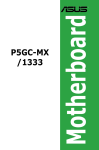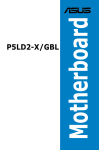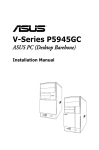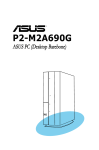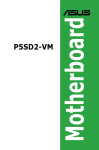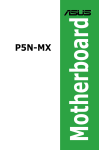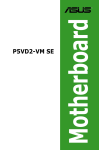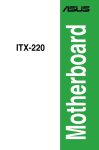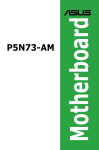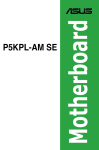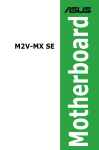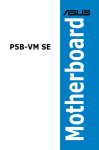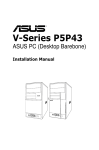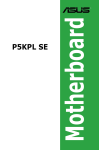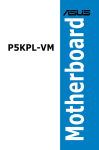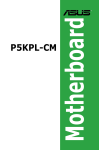Download Asus P5V-X SE Specifications
Transcript
Motherboard P5V-X SE E3223 First Edition July 2007 Copyright © 2007 ASUSTeK COMPUTER INC. All Rights Reserved. No part of this manual, including the products and software described in it, may be reproduced, transmitted, transcribed, stored in a retrieval system, or translated into any language in any form or by any means, except documentation kept by the purchaser for backup purposes, without the express written permission of ASUSTeK COMPUTER INC. (“ASUS”). Product warranty or service will not be extended if: (1) the product is repaired, modified or altered, unless such repair, modification of alteration is authorized in writing by ASUS; or (2) the serial number of the product is defaced or missing. ASUS PROVIDES THIS MANUAL “AS IS” WITHOUT WARRANTY OF ANY KIND, EITHER EXPRESS OR IMPLIED, INCLUDING BUT NOT LIMITED TO THE IMPLIED WARRANTIES OR CONDITIONS OF MERCHANTABILITY OR FITNESS FOR A PARTICULAR PURPOSE. IN NO EVENT SHALL ASUS, ITS DIRECTORS, OFFICERS, EMPLOYEES OR AGENTS BE LIABLE FOR ANY INDIRECT, SPECIAL, INCIDENTAL, OR CONSEQUENTIAL DAMAGES (INCLUDING DAMAGES FOR LOSS OF PROFITS, LOSS OF BUSINESS, LOSS OF USE OR DATA, INTERRUPTION OF BUSINESS AND THE LIKE), EVEN IF ASUS HAS BEEN ADVISED OF THE POSSIBILITY OF SUCH DAMAGES ARISING FROM ANY DEFECT OR ERROR IN THIS MANUAL OR PRODUCT. SPECIFICATIONS AND INFORMATION CONTAINED IN THIS MANUAL ARE FURNISHED FOR INFORMATIONAL USE ONLY, AND ARE SUBJECT TO CHANGE AT ANY TIME WITHOUT NOTICE, AND SHOULD NOT BE CONSTRUED AS A COMMITMENT BY ASUS. ASUS ASSUMES NO RESPONSIBILITY OR LIABILITY FOR ANY ERRORS OR INACCURACIES THAT MAY APPEAR IN THIS MANUAL, INCLUDING THE PRODUCTS AND SOFTWARE DESCRIBED IN IT. Products and corporate names appearing in this manual may or may not be registered trademarks or copyrights of their respective companies, and are used only for identification or explanation and to the owners’ benefit, without intent to infringe. ii Contents Notices.......................................................................................................... vi Safety information...................................................................................... vii About this guide........................................................................................ viii P5V-X SE specifications summary.............................................................. x Chapter 1: Product introduction 1.1 Welcome!....................................................................................... 1-2 1.3 Special features............................................................................. 1-2 1.2 1.4 1.5 Package contents.......................................................................... 1-2 1.3.1 1.3.2 Motherboard overview.................................................................. 1-7 1.5.1 Placement direction......................................................... 1-7 1.5.3 P5V-X SE Motherboard layout......................................... 1-8 1.6.1 Installling the CPU........................................................... 1-9 1.6.3 Uninstalling the CPU heatsink and fan.......................... 1-14 1.7.1 Overview........................................................................ 1-16 1.7.3 Installing a DIMM........................................................... 1-20 Removing a DIMM......................................................... 1-20 1.8.1 Installing an expansion card.......................................... 1-21 1.8.3 Interrupt assignments.................................................... 1-22 Expansion slots........................................................................... 1-21 1.8.4 1.9 Memory configurations................................................... 1-16 1.7.4 1.8.2 1.10 Installling the CPU heatsink and fan.............................. 1-12 System memory.......................................................................... 1-16 1.7.2 1.8 Screw holes..................................................................... 1-7 Central Processing Unit (CPU).................................................... 1-9 1.6.2 1.7 Innovative ASUS features ............................................... 1-5 Before you proceed...................................................................... 1-6 1.5.2 1.6 Product highlights............................................................ 1-2 1.8.5 Configuring an expansion card...................................... 1-21 PCI slots......................................................................... 1-23 PCI Express x16 slot...................................................... 1-23 Jumpers....................................................................................... 1-24 Connectors.................................................................................. 1-26 iii Contents 1.10.1 1.10.2 Rear panel connectors................................................... 1-26 Internal connectors........................................................ 1-28 Chapter 2: BIOS setup 2.1 Managing and updating your BIOS............................................. 2-2 2.1.1 2.1.2 ASUS EZ Flash utility....................................................... 2-3 2.1.4 ASUS CrashFree BIOS 2 utility....................................... 2-6 2.1.3 2.2 2.1.5 ASUS Update utility......................................................... 2-8 2.2.1 BIOS menu screen......................................................... 2-12 2.2.3 Legend bar..................................................................... 2-13 2.2.4 2.2.5 2.2.6 2.2.7 2.2.8 Menu bar........................................................................ 2-12 Menu items.................................................................... 2-13 Sub-menu items............................................................. 2-13 Configuration fields........................................................ 2-13 Pop-up window.............................................................. 2-13 General help.................................................................. 2-13 Main menu................................................................................... 2-14 2.3.1 System Time.................................................................. 2-14 2.3.3 Legacy Diskette A.......................................................... 2-14 2.3.2 2.3.4 2.3.5 2.3.6 iv AFUDOS utility................................................................. 2-4 BIOS setup program................................................................... 2-11 2.2.2 2.3 Creating a bootable floppy disk........................................ 2-2 System Date.................................................................. 2-14 Primary and Secondary IDE Master/Slave.................... 2-15 SATA 1 and SATA 2........................................................ 2-17 System Information........................................................ 2-18 Contents 2.4 Advanced menu.......................................................................... 2-19 2.4.1 USB Configuration......................................................... 2-19 2.4.3 Chipset . ........................................................................ 2-21 2.4.2 2.4.4 2.5 2.4.5 PCIPnP.......................................................................... 2-24 2.5.1 Suspend Mode............................................................... 2-26 2.5.3 ACPI APIC Support . ..................................................... 2-26 2.5.4 2.5.5 ACPI 2.0 Support .......................................................... 2-26 APM Configuration......................................................... 2-27 Hardware Monitor.......................................................... 2-28 Boot menu................................................................................... 2-29 2.6.1 Boot Device Priority....................................................... 2-29 2.6.3 Security.......................................................................... 2-31 2.6.2 2.7 Onboard Devices Configuration..................................... 2-23 Power menu................................................................................. 2-26 2.5.2 2.6 CPU Configuration......................................................... 2-20 Boot Settings Configuration .......................................... 2-30 Exit menu..................................................................................... 2-33 Chapter 3: Software support 3.1 3.2 Installing an operating system.................................................... 3-2 Support CD information............................................................... 3-2 3.2.1 Running the support CD.................................................. 3-2 3.2.3 Utilities menu................................................................... 3-4 3.2.2 3.2.4 3.2.5 3.2.6 Drivers menu.................................................................... 3-3 Make Disk menu.............................................................. 3-5 Manuals menu................................................................. 3-5 ASUS Contact information............................................... 3-6 Notices Federal Communications Commission Statement This device complies with Part 15 of the FCC Rules. Operation is subject to the following two conditions: • This device may not cause harmful interference, and • This device must accept any interference received including interference that may cause undesired operation. This equipment has been tested and found to comply with the limits for a Class B digital device, pursuant to Part 15 of the FCC Rules. These limits are designed to provide reasonable protection against harmful interference in a residential installation. This equipment generates, uses and can radiate radio frequency energy and, if not installed and used in accordance with manufacturer’s instructions, may cause harmful interference to radio communications. However, there is no guarantee that interference will not occur in a particular installation. If this equipment does cause harmful interference to radio or television reception, which can be determined by turning the equipment off and on, the user is encouraged to try to correct the interference by one or more of the following measures: • Reorient or relocate the receiving antenna. • Increase the separation between the equipment and receiver. • Connect the equipment to an outlet on a circuit different from that to which the receiver is connected. • Consult the dealer or an experienced radio/TV technician for help. The use of shielded cables for connection of the monitor to the graphics card is required to assure compliance with FCC regulations. Changes or modifications to this unit not expressly approved by the party responsible for compliance could void the user’s authority to operate this equipment. Canadian Department of Communications Statement This digital apparatus does not exceed the Class B limits for radio noise emissions from digital apparatus set out in the Radio Interference Regulations of the Canadian Department of Communications. This class B digital apparatus complies with Canadian ICES-003. vi Safety information Electrical safety • To prevent electrical shock hazard, disconnect the power cable from the electrical outlet before relocating the system. • When adding or removing devices to or from the system, ensure that the power cables for the devices are unplugged before the signal cables are connected. If possible, disconnect all power cables from the existing system before you add a device. • Before connecting or removing signal cables from the motherboard, ensure that all power cables are unplugged. • Seek professional assistance before using an adapter or extension cord. These devices could interrupt the grounding circuit. • Make sure that your power supply is set to the correct voltage in your area. If you are not sure about the voltage of the electrical outlet you are using, contact your local power company. • If the power supply is broken, do not try to fix it by yourself. Contact a qualified service technician or your retailer. Operation safety • Before installing the motherboard and adding devices on it, carefully read all the manuals that came with the package. • Before using the product, make sure all cables are correctly connected and the power cables are not damaged. If you detect any damage, contact your dealer immediately. • To avoid short circuits, keep paper clips, screws, and staples away from connectors, slots, sockets and circuitry. • Avoid dust, humidity, and temperature extremes. Do not place the product in any area where it may become wet. • Place the product on a stable surface. • If you encounter technical problems with the product, contact a qualified service technician or your retailer. This symbol of the crossed out wheeled bin indicates that the product (electrical and electronic equipment) should not be placed in municipal waste. Please check local regulations for disposal of electronic products. vii About this guide This user guide contains the information you need when installing and configuring the motherboard. How this guide is organized This manual contains the following parts: • Chapter 1: Product introduction This chapter describes the features of the motherboard and the new technology it supports. This chapter also lists the hardware setup procedures that you have to perform when installing system components. It includes description of the jumpers and connectors on the motherboard. • Chapter 2: BIOS setup • Chapter 3: Software support This chapter tells how to change system settings through the BIOS Setup menus. Detailed descriptions of the BIOS parameters are also provided. This chapter describes the contents of the support CD that comes with the motherboard package. Where to find more information Refer to the following sources for additional information and for product and software updates. 1. 2. viii ASUS websites The ASUS website provides updated information on ASUS hardware and software products. Refer to the ASUS contact information. Optional documentation Your product package may include optional documentation, such as warranty flyers, that may have been added by your dealer. These documents are not part of the standard package. Conventions used in this guide To make sure that you perform certain tasks properly, take note of the following symbols used throughout this manual. DANGER/WARNING: Information to prevent injury to yourself when trying to complete a task. CAUTION: Information to prevent damage to the components when trying to complete a task. IMPORTANT: Instructions that you MUST follow to complete a task. NOTE: Tips and additional information to help you complete a task. Typography Bold text Indicates a menu or an item to select. Italics Used to emphasize a word or a phrase. <Key> Keys enclosed in the less-than and greater-than sign means that you must press the enclosed key. Example: <Enter> means that you must press the Enter or Return key. <Key1+Key2+Key3> If you must press two or more keys simultaneously, the key names are linked with a plus sign (+). Example: <Ctrl+Alt+D> Command Means that you must type the command exactly as shown, then supply the required item or value enclosed in brackets. Example: At the DOS prompt, type the command line: afudos/i[filename] afudos/iP5VXSE.ROM ix P5V-X SE specifications summary CPU LGA775 socket for Intel®Core™2 Duo/Pentium® D/ Pentium® 4/Celeron® processors Compatible with Intel® 05A/05B processors Suppports Intel® EIST/Hyper-Threading Technology (*Refer to www.asus.com for Intel CPU support list) Chipset Northbridge: VIA PT890Pro Southbridge: VIA VT8237S Front side bus 1066/800/533 MHz Memory 2 x 240-pin DIMM sockets support up to 4 GB of DDR2 667/533/400 MHz unbufferred non-ECC memory *Refer to www.asus.com or user manual for Memory QVL (Qualify Vendor List) Expansion slots 1 x PCI Express x16 slot 4 x PCI slots Storage VIA VT8237S Southbridge supports: - 2 x Ultra DMA 133/100/66 - 2 x Serial ATA (3Gb/s) with RAID 0, RAID 1, and JBOD support Audio Realtek® ALC662 6-channel high definition audio CODEC - Suppports Jack-sensing, and Enumeration technology. - Coaxial S/PDIF out port at back I/O LAN PHY 10/100Mbps LAN USB Supports up to 8 USB 2.0 ports (4 ports at mid-board, 4 ports at back panel) ASUS special features ASUS Q-Fan ASUS EZ Flash ASUS CrashFree BIOS 2 ASUS MyLogo™ Rear panel 1 x Parallel port 1 x LAN (RJ-45) port 4 x USB 2.0/1.1 ports 1 x COM port 1 x PS/2 keyboard port 1 x PS/2 mouse port 1 x Coaxial S/PDIF out port 1 x 6-Channel Audio I/O port (continued on the next page) P5V-X SE specifications summary Internal connectors 2 x USB connectors support 4 additional USB ports 1 x CPU fan connector 1 x Chassis fan connector 1 x 24-pin ATX power connector 1 x 4-pin ATX 12V power connector 1 x CD audio in connector 2 x IDE connectors 1 x Floppy disk drive connector 2 x SATA connectors 1 x Front panel High Definition Audio connector 1 x S/PDIF out connector 1 x System panel connector BIOS features 4 Mb Flash ROM AMI BIOS, PnP, DMI, WfM2.0, ACPI2.0a, SM BIOS 2.4 Manageability WOL by PME, WOR by PME, WOR by Ring Accessories User manual 1 x UltraDMA cable 1 x FDD cable 1 x I/O shield 1 x Serial ATA cable 1 x Serial ATA power cable Support CD contents Device drivers ASUS PC Probe II ASUS Update utility Anti-virus software OS Compatibility Windows Vista/XP/2000 Form factor ATX form factor: 12 in x 6.8 in (30.5 cm x 17.3 cm) *Specifications are subject to change without notice. xi g g g g g g g g g g g g g g g s g g g g g g g g g g g g g g g g xii This chapter describes the motherboard features and the new technologies it supports. ASUS P5V-X SE 1 Product introduction 1- 1.1 Welcome! Thank you for buying an ASUS® P5V-X SE motherboard! The motherboard delivers a host of new features and latest technologies, making it another standout in the long line of ASUS quality motherboards! Before you start installing the motherboard, and hardware devices on it, check the items in your package with the list below. 1.2 Package contents Check your motherboard package for the following items. Motherboard ASUS P5V-X SE motherboard Cables 1 x Serial ATA cable x Serial ATA power cable 1 1 x Ultra DMA 133/100 cable 1 x Floppy disk drive cable Accessories I/O shield Application CD ASUS motherboard support CD Documentation User guide If any of the above items is damaged or missing, contact your retailer. 1.3 Special features 1.3.1 Product highlights Latest processor technology The motherboard comes with a 775-pin surface mount Land Grid Array (LGA) socket designed for the Intel® processor in the 775-land package. The motherboard supports the Intel® Core™2 Duo/ Pentium® D/Pentium® 4/Celeron processor with 1066/800/533 MHz Front Side Bus (FSB). The motherboard also supports the Intel® Hyper‑Threading Technology and is fully compatible with Intel® 05B processor. See page 1-9 for details. 1- Chapter 1: Product introduction Intel® Core™2 Processor support This motherboard supports the latest Intel® Core™2 processor in the LGA775 package. With new Intel® Core™ microarchitecture technology and 1066/800 MHz FSB, Intel® Core™2 processor is one of the most powerful and energy-efficient CPUs in the world. 64-bit CPU support The motherboard supports 64-bit processors that provides high‑performance computing and faster memory access required for memory and data intensive applications. PCI Express™ interface The motherboard fully supports PCI Express, the latest I/O interconnect technology that speeds up the PCI bus. PCI Express features point‑to‑point serial interconnections between devices and allows higher clockspeeds by carrying data in packets. This high speed interface is software compatible with existing PCI specifications. DDR2 memory support The motherboard supports DDR2 memory which features data transfer rate of 667 MHz to meet the higher bandwidth requirements of the latest 3D graphics, multimedia, and Internet applications. See pages 1-16 to 1-18 for details. Serial ATA 3Gb/s technology The motherboard supports the next-generation hard drives based on the Serial ATA (SATA) 3Gb/s storage specification, delivering enhanced scalability and doubling the bus bandwidth for high-speed data retrieval and saves. ASUS P5V-X SE 1- USB 2.0 technology The motherboard implements the Universal Serial Bus (USB) 2.0 specification, dramatically increasing the connection speed from the 12 Mbps bandwidth on USB 1.1 to a fast 480 Mbps on USB 2.0. USB 2.0 is backward compatible with USB 1.1. See pages 1-25 and 1-31 for details. S/PDIF digital sound ready The motherboard supports the S/PDIF Out technology through the coaxial S/PDIF Out port on the rear panel. The S/PDIF technology turns your computer into a high‑end entertainment system with digital connectivity to powerful audio and speaker systems. See page 1-29 for details. High Definition Audio Enjoy high-quality sound system on your PC! The onboard 6-channel HD audio (High Definition Audio, previously codenamed Azalia) CODEC enables high-quality 192KHz/24-bit audio output, jack-sensing technology that automatically detects and identifies what types of peripherals are plugged into the audio I/O jacks and notifies users of inappropriate connection, meaning there will be no more confusion of Line-in, Line-out and Mic jacks. 1- Chapter 1: Product introduction 1.3.2 Innovative ASUS features ASUS CrashFree BIOS 2 This feature allows you to restore the original BIOS data from the support CD in case when the BIOS codes and data are corrupted. This protection eliminates the need to buy a replacement BIOS chip. ASUS EZ Flash With the ASUS EZ Flash, you can easily update the system BIOS even before loading the operating system. No need to use a DOS-based utility or boot from a floppy disk. Green ASUS The motherboard and its packaging comply with the European Union’s Restriction on the use of Hazardous Substances (RoHS). This is in line with the ASUS vision of creating environment-friendly and recyclable products/packaging to safeguard consumers’ health while minimizing the impact on the environment. ASUS MyLogo™ ASUS My Logo is the new feature present in the motherboard that allows you to personalize and add style to your system with customizable boot logos. ASUS Q-Fan technology The ASUS Q-Fan technology smartly adjusts the CPU fan speed according to the system loading to ensure quiet, cool, and efficient operation. ASUS P5V-X SE 1- 1.4 Before you proceed Take note of the following precautions before you install motherboard components or change any motherboard settings. • Unplug the power cord from the wall socket before touching any component. • Use a grounded wrist strap or touch a safely grounded object or to a metal object, such as the power supply case, before handling components to avoid damaging them due to static electricity • Hold components by the edges to avoid touching the ICs on them. • Whenever you uninstall any component, place it on a grounded antistatic pad or in the bag that came with the component. • Before you install or remove any component, ensure that the ATX power supply is switched off or the power cord is detached from the power supply. Failure to do so may cause severe damage to the motherboard, peripherals, and/or components. Onboard LED The motherboard comes with a newly designed ASUS Power LED that lights up in two colors to show the system power status. Blue indicates that the system is in sleep/soft-off mode and Red indicates that the system is ON. The ASUS Power LED helps remind you to shut down the system and unplug the power cable before removing or plugging in any motherboard component. P5V-X SE SB_PWR ON Standby Power OFF Powered Off P5V-X SE Onboard LED 1- Chapter 1: Product introduction 1.5 Motherboard overview Before you install the motherboard, study the configuration of your chassis to ensure that the motherboard fits into it. Make sure to unplug the power cord before installing or removing the motherboard. Failure to do so can cause you physical injury and damage motherboard components. 1.5.1 Placement direction When installing the motherboard, make sure that you place it into the chassis in the correct orientation. The edge with external ports goes to the rear part of the chassis as indicated in the image below. 1.5.2 Screw holes Place six (6) screws into the holes indicated by circles to secure the motherboard to the chassis. Do not overtighten the screws! Doing so can damage the motherboard. P5V-X SE Place this side towards the rear of the chassis ASUS P5V-X SE 1- 1.5.3 P5V-X SE Motherboard layout 17.3cm (6.8in) CPU_FAN CHA_FAN ATHEROS AR8012-BG1A Super I/O RTM870T-580 EATXPWR PCIEX16 SB_PWR 4Mb BIOS CR2032 3V Lithium Cell CMOS Power PCI1 30.5cm (12in) USB78 DDR2 DIMM2 (64 bit,240-pin module) VIA PT890Pro A0 AUDIO P5V-X SE LAN1_USB12 PS2_USBPW USB34 DDR2 DIMM1 (64 bit,240-pin module) LGA775 SPDIF_O1 COM1 ATX12V PARALLE PORT PS/2KBMS T:Mouse B:Keyboard PRI_IDE VIA VT8237S A2 SPDIF_OUT PCI2 PCI3 ALC662 SATA1 CD PCI4 AAFP SATA2 CLRTC SPEAKER FLOPPY 1- SEC_IDE USB56 F_PANEL Chapter 1: Product introduction 1.6 Central Processing Unit (CPU) The motherboard comes with a surface mount LGA775 socket designed for the Intel® Core™2 Duo/Pentium® D/ Pentium® 4/Celeron® processor in the 775-land package. 1.6.1 • Your boxed Intel® Core™2 Duo/Pentium® D/Pentium® 4/Celeron® LGA775 processor package should come with installation instructions for the CPU, fan and heatsink assembly. If the instructions in this section do not match the CPU documentation, follow the latter. • Upon purchase of the motherboard, make sure that the PnP cap is on the socket and the socket pins are not bent. Contact your retailer immediately if the PnP cap is missing, or if you see any damage to the PnP cap/socket pins/motherboard components. ASUS will shoulder the cost of repair only if the damage is shipment/transit-related. • Keep the cap after installing the motherboard. ASUS will process Return Merchandise Authorization (RMA) requests only if the motherboard comes with the cap on the LGA775 socket. • The product warranty does not cover damage to the socket pins resulting from incorrect CPU installation/removal, or misplacement/loss/incorrect removal of the PnP cap. Installling the CPU To install a CPU: Locate the CPU socket on the motherboard. P5V-X SE 1. P5V-X SE CPU Socket 775 Before installing the CPU, make sure that the socket box is facing towards you and the load lever is on your left. ASUS P5V-X SE 1- 2. Press the load lever with your thumb (A) and move it to the left (B) until it is released from the retention tab. Retention tab Load lever PnP Cap A B This side of the cam box should face you. To prevent damage to the socket pins, do not remove the PnP cap unless you are installing a CPU. 3. Lift the load lever in the direction of the arrow to a 135º angle. 4. Lift the load plate with your thumb and forefinger to a 100º angle (A), then push the PnP cap from the load plate window to remove (B). B A Load plate 5. Position the CPU over the socket, making sure that the gold triangle is on the bottom‑left corner of the socket. Match the socket alignment key into the CPU notch. Alignment key Gold triangle mark 1-10 Chapter 1: Product introduction 6. Close the load plate (A), then push the load lever (B) until it snaps into the retention tab. A B The CPU fits in only one correct orientation. DO NOT force the CPU into the socket to prevent bending the connectors on the socket and damaging the CPU! Notes on Intel® Hyper-Threading Technology • This motherboard supports Intel® Pentium® 4 CPUs in the 775-land package with Hyper‑Threading Technology. • Hyper-Threading Technology is supported under Windows® XP/2003 Server and Linux 1.7.x (kernel) and later versions only. Under Linux, use the Hyper-Threading compiler to compile the code. If you are using any other operating systems, disable the Hyper-Threading Technology item in the BIOS to ensure system stability and performance. • Installing Windows® XP Service Pack 1 or later version is recommended. • Make sure to enable the Hyper-Threading Technology item in BIOS before installing a supported operating system. • For more information on Hyper-Threading Technology, visit www.intel. com/info/hyperthreading. To use the Hyper-Threading Technology on this motherboard: 1. 2. 3. Install an Intel® Pentium® 4 CPU in the 775-land package that supports Hyper-Threading Technology. Power up the system and enter the BIOS Setup (see Chapter 2: BIOS setup). Under the Advanced Menu, make sure that the item Hyper‑Threading Technology is set to Enabled. The item appears only if you installed a CPU that supports Hyper-Threading Technology. Reboot the computer. ASUS P5V-X SE 1-11 1.6.2 Installling the CPU heatsink and fan The Intel Pentium® 4 LGA775 processor requires a specially designed heatsink and fan assembly to ensure optimum thermal condition and performance. ® • Install the motherboard to the chassis before you install the CPU fan and heatsink assembly • When you buy a boxed Intel® Pentium® 4 processor, the package includes the CPU fan and heatsink assembly. If you buy a CPU separately, make sure that you use only Intel®‑certified multi‑directional heatsink and fan. • Your Intel® Pentium® 4 heatsink and fan assembly comes in a push-pin design and requires no tool to install. If you purchased a separate CPU heatsink and fan assembly, make sure that a Thermal Interface Material is properly applied to the CPU heatsink or CPU before you install the heatsink and fan assembly. To install the CPU heatsink and fan: 1. Place the heatsink on top of the installed CPU, making sure that the four fasteners match the holes on the motherboard. Fastener Motherboard hole Narrow end of the groove Make sure each fastener is oriented as shown, with the narrow groove directed outward. 1-12 Chapter 1: Product introduction 2. 3. Push down two fasteners at a time in a diagonal sequence to secure the heatsink and fan assembly in place. A B B A B A A B When the fan and heatsink assembly is in place, connect the CPU fan cable to the connector on the motherboard labeled CPU_FAN. CPU FAN PWM CPU FAN IN CPU FAN PWR GND P5V-X SE CPU_FAN P5V-X SE CPU Fan Connector Do not forget to connect the CPU fan connector! Hardware monitoring errors can occur if you fail to plug this connector. ASUS P5V-X SE 1-13 1.6.3 Uninstalling the CPU heatsink and fan To uninstall the CPU heatsink and fan: 1. Disconnect the CPU fan cable from the connector on the motherboard labeled CPU_ FAN. 1-14 2. Rotate each fastener counterclockwise. 3. Pull up two fasteners at a time in a diagonal sequence to disengage the heatsink and fan assembly from the motherboard. A B B A B A A B Chapter 1: Product introduction 4. Remove the heatsink and fan assembly from the motherboard. 5. Rotate each fastener clockwise to reset the orientation. Narrow end of the groove The narrow end of the groove should point outward after resetting. (The photo shows the groove shaded for emphasis.) ASUS P5V-X SE 1-15 1.7 System memory 1.7.1 Overview The motherboard comes with two Double Data Rate 2 (DDR2) Dual Inline Memory Modules (DIMM) sockets. A DDR2 module has the same physical dimensions as a DDR DIMM but has a 240-pin footprint compared to the 184-pin DDR DIMM. DDR2 DIMMs are notched differently to prevent installation on a DDR DIMM socket. 112 Pins P5V-X SE 128 Pins DIMM2 DIMM1 The figure illustrates the location of the DDR2 DIMM sockets: P5V-X SE 240-pin DDR2 DIMM Sockets 1.7.2 Memory configurations You may install 256 MB, 512 MB, 1 GB, and 2 GB unbuffered non-ECC DDR2 DIMMs into the DIMM sockets. 1-16 • Always install DIMMs with the same CAS latency. For optimum compatibility, it is recommended that you obtain memory modules from the same vendor. Refer to the DDR2 Qualified Vendors List on the next page for details. • Due to chipset resource allocation, the system may detect less than 4 GB system memory when you installed two 2 GB DDR2 memory modules. • This motherboard does not support memory modules made up of 128 Mb chips or double sided x16 memory modules. • If you install Window® XP 32-bit operation system, a total memory of less than 3GB is recommended. Chapter 1: Product introduction DDR2-533 Qualified Vendors List Size Vendor Model CL Brand SS/DS Component DIMM support B AA B 256MB Kingston 256MB Kingston KVR533D2N4/256 N/A KVR533D2N4/256 Elpida N/A Infineon 512MB Kingston KVR533D2N4/512 N/A 1G KVR533D2N4/1G N/A 512MB Kingston 1G Kingston Kingston KVR533D2N4/512 KVR533D2N4/1G 256MB Samsung M378T3253FG0-CD5 256MB Qimonda HYS64T32000HU-3.7-A 512MB Qimonda HYS64T64000HU-3.7-A 512MB Samsung 512MB Qimonda 512MB Qimonda 256MB HY 1G HY 512MB Micron 512MB Micron 1G Micron Elpida N/A Hynix Kingston 4 Samsung SS K4T51083QB-GCD5 4 Qimonda N/A HYMP532U64CP6-C4 AB 4 HYMP512U64CP8-C4 AB 4 MT 16HTF6464AG-53EB2 4 MT 16HTF6464AG-53EB2 DS D6408TE7BL-37 DS D6408TLRAGL37U N/A HYS64T64000HU-3.7-A SS HYB18T512800AF3733336550 Kingston 4 HYS64T64000GU-3.7-A DS HY5PS56821F-C4 N/A N/A Samsung M378T6553BG0-CD5 SS E5116AB-5C-E SS E5116AF-5C-E 4 MT 16HTF12864AY-53EA1 4 Qimonda Qimonda Qimonda Hynix SS K4T56083QF-GCD5 SS HYB18T512160AF-3.7AFSS31270 SS HYB18T512800AC37SSS11511 SS HYB18T512800AF37SSS12079 SS HYB18T512800AF37FSS29334 SS HY5PS121621CFP-C4 Hynix DS HY5PS12821CFP-C4 Micron DS Z9BQT Micron Micron DS D9BOM DS D9CRZ 512MB Corsair VS512MB533D2 N/A Corsair DS MIII0052532M8CEC 1G VS1GB533D2 N/A Corsair DS 64M8CFEGQIB0900718 512MB Corsair Corsair 512MB Elpida 512MB Kingmax 256MB Kingmax 512MB Kingmax 512MB ADATA VS512MB533D2 EBE51UD8ABFA-5C-E KLBC28F-A8KB4 KLBB68F-36EP4 KLBC28F-A8EB4 M2OAD2G3H3166I1B52 N/A N/A N/A N/A N/A N/A Corsair Elpida Kingmax Elpida Elpida ADATA 2G ADATA M20AD2H3J4170I1B53 N/A ADATA 1G PQI MEAB-423LA N/A PQI 512MB PQI 512MB AENEON 256MB AENEON 512MB AENEON 512MB AENEON 512MB AENEON 512MB AENEON 1G AENEON 1G AENEON 1G 1G 2G AENEON AENEON AENEON MEAB-323LA AET660UD00-370A98Z AET560UD00-370A98Z AET660UD00-370A98Z AET660UD00-370A98X AET660UD00-370A88S AET660UD00-370B97X AET760UD00-370A98Z AET760UD00-370A98S AET760UD00-370B97X AET760UD00-370B97S AET860UD00-370A08X 512MB REMAXEL RML1040EG38D6F-533 256MB TAKEMS 512MB TAKEMS 512MB TAKEMS 512MB TAKEMS TMS25B264B161-534KQ TMS51B264C081-534QI TMS51B264C081-534AP TMS51B264C081-534AE N/A PQI 4 AENEON 4 AENEON 4 AENEON N/A AENEON DS MI110052532M8CEC 4 AENEON AENEON N/A AENEON 4 4 4 4 4 Elpida takeMS takeMS takeMS takeMS DS AD20908A8A-37DG30721 SS D2-E04180W025 DS D2-E04230W107 SS AET93F370A G 0513 SS AET94F370AWVV34635G0520 SS AET93F370A 3VV36328G 0522 SS AET93F370A 0518 SS AET93R370B 0640 DS AET92F370A 0606 DS AET93R370B 0640 DS AET92R370B 0644 DS AET03F370AFVV26176G 0542 TMS1GB264C081-534AP 4 takeMS DS MS18T51280-3.7P0645D ASUS P5V-X SE • • • • • • • • • • • • • • • • • • • • • • • • • • • • • • • • • • • • • • • • • • • • • • SS MS18T51280-3.7P0704D TAKEMS VERITECH GTP01GHLTM56DG • • SS MS18T51280-3.7EA07100 1G 1G • • • • SS MS18T51216-3.70711 DS MS18T51280-3.7EA0651D 512MB VERITECH GTP512HLTM46DG • • SS MS18T51280-3.7 takeMS takeMS • • • • 4 4 • • SS E5108AG-5C-E TMS1GB264C081-534AE TMS1GB264C081-534QI • • • • SS E5108AE-5C-E TAKEMS TAKEMS • • SS AD29608A8A-37DG20719 1G 1G • • • • SS KKEA88B4IAK-37 DS AET93F370A 0551 4 • • SS E5116AB-5C-E N/A AENEON N/A AENEON • • • • • • DS AET82F370A 0550 AENEON • • SS E5108AB-5C-E N/A AENEON 4 • • • • DS MS18T51280-3.7 N/A VERITECH SS VTD264M8PC6G01A164129621 N/A VERITECH DS VTD264M8PC6G01A164129621 • • • • • • • • • • • • • • 1-17 DDR2-667 Qualified Vendors List Size Vendor Model CL Brand SS/DS Component DIMM support A B 256MB Kingston 256MB Kingston 256MB Kingston 512MB Kingston 512MB Kingston 1G 1G 1G Kingston Kingston Kingston 512MB Samsung 512MB Samsung 512MB Samsung 1G 1G Samsung Samsung 256MB Qimonda 512MB Qimonda 512MB Qimonda 1G Qimonda 1G Corsair KVR667D2N5/256 KVR667D2N5/256 KVR667D2N5/512 KVR667D2N5/1G KR M378T6553CZ0-CE6 1G 1G HY HY 512MB Kingmax N/A Kingston N/A Infineon Elpida Kingston Elpida N/A Samsung DS D6408TEBGGL3U DS E5108AGBG-6E-E SS K4T51083QC SS HYB18T512160AF-3SSSS17310 N/A Samsung HYS64T32000HU-3S-A HYS64T32000HU-3S-A Qimonda SS K4T51083QC-ZCE6 DS K4T51083QC-ZCE6 N/A VS1GB667D2 N/A HYMP532U64CP6-Y5 AB 4 5 HYMP564U64AP8-Y4 AA N/A HYMP564U64AP8-Y5 AA N/A HYMP512U64AP8-Y5 AB N/A HYMP512U64CP8-Y5 AB KLCC28F-A8EB5 5 N/A Corsair KLCD48F-A8KB5 N/A AU512E667C5KBGC 5 AU512E667C5KBGC 5 SS 64M8CFEGPS0900647 Corsair DS MID095D62864M8CEC Hynix SS HY5PS121621CFP-Y5 Corsair Hynix Hynix DS XMS2-5400 SS HY5PS12821AFP-Y4 SS HY5PS12821AFP-Y5 Hynix DS HY5PS12821AFP-Y5 Elpida SS E5108AE-6E-E Hynix Kingmax Apacer Apacer DS HY5PS12521CFP-Y5 SS KKEA88B4LAUG-29DX DS KKEA88B4LAUG-29DX Apacer AU01GE667C5KBGC 5 Apacer DS AM4B5708MIJS7E0627B 512MB VDATA M20EL5G3H3160B1C0Z M20AD5G3H3166I1C52 M20AD5G3H3166I1C52 M2OAD5G3I4176I1C52 M2GVD5G3H31A4I1C52 M2YVD5G3H31P4I1C52 M2GVD5G3H166I1C52 N/A N/A N/A N/A N/A N/A N/A Elpida Elpida ADATA ADATA ADATA VDATA VDATA VDATA DS E5108AE-6E-E M2GVD5G3I4176I1C52 N/A VDATA DS VD29608A8A-3EG20641 1G PSC 256MB Nanya 512MB Nanya 512MB MDT AL7E8E63B-6E1K NT256T64UH4A1FY-3C NT512T64U88A1BY-3C MDT 512MB 5 PSC PSC N/A Nanya 4 MDT N/A Nanya • • • • • • • • • • • • SS VD29608A8A-3EG20627 VDATA 5 • • SS VD29608A8A-3EG20637 1G AL6E8E63B-6E1K • • • • • • DS VD29608A8A-3EG20627 512MB PSC • • SS VD29608A8A-3EC20615 DS AD29608A8A-3EG20645 VDATA VDATA • • • • SS AD29608A8A-3EG20648 N/A N/A • • SS AD29608A8A-3EG20718 M2GVD5G3I41P6I1C52 M2GVD5G3I41C4I1C52 • • • • VDATA VDATA • • SS E5108AE-6E-E 1G 1G • • • • SS AM4B5708MIJS7E0627B 1G 5 • • SS AM4B5708GQJS7E06332F DS AM4B5708GQJS7E0636B 78.01092.420 • • • • Apacer 512MB VDATA • • • • SS E5108AE-6E-E N/A ADATA • • • • AU01GE667C5KBGC 512MB VDATA • • DS HYB18T512800AF3SSSS28104 Apacer 1G • • Qimonda SS HYB18T512800AF3SFSS05346 1G 512MB ADATA • • HYS64T128020HU-3S-A N/A Elpida 512MB ADATA • • • • N/A 512MB ADATA • • SS HYB18T5128000AF-3SSSS27416 Qimonda 78.91092.420 Apacer • • Qimonda N/A 512MB Apacer 1G • • N/A HYS64T64000HU-3S-A Kingmax 512MB Apacer • • SS E5108AGBG-6E-E N/A KR M378T2953CZ0-CE6 N/A 512MB Apacer DS D6408TE8WL-3 DS K4T51083QC-ZCE6 KLCC28F-A8KB5 Kingmax • • SS HYB18T256800AF3SW65 33154 N/A Samsung N/A Samsung 512MB Kingmax 1G SS D6408TE8WL-27 M378T2953CZ3-CE6 M378T6553CZ3-CE6 • • • • DS K4T56083QF-ZCE6 Heat-Sink Package 512MB HY Kingston SS E2508AB-6E-E SS D3216TLSAKL3U KR M378T6453FZ0-CE6 N/A Samsung 1G 512MB HY N/A N/A KVR667D2N5/1G VS512MB667D2 256MB HY Kingston N/A KVR667D2N5/1G Elpida N/A N/A KVR667D2N5/512 512MB Corsair Corsair N/A KVR667D2N5/256 DS VD29608A8A-3EC20620 SS A3R12E3GEF637BLC5N DS A3R12E3GEF637BLC5N SS NT5TU32M16AG-3C SS NT5TU64M8AE-3C SS 18D51280D-30648 • • • • • • • • • • • • • • • • • • • • • • (continued on the next page) 1-18 Chapter 1: Product introduction DDR2-667 Qualified Vendors List Size Vendor Model CL Brand SS/DS Component DIMM support A B 1G 1G MDT PQI 512MB AENEON MDT 1024MB 4 DDR2-667U 1G 1G AENEON 512MB TAKEMS 1G 1G TAKEMS TAKEMS AET760UD00-30DA98Z N/A AENEON DS AET93F30DA 0604 AET760UD00-30DB97X TMS51B264C081-665AP TMS1GB264C081-665AE TMS1GB264C081-665AP VERITECH GTP01GHLTM55EG 512MB GEIL 512MB TEAM GX21GB5300DC TVDD512M667C5 5 5 5 5 5 4 N/A N/A 1G Century CENTURY 1G N/A Century CENTURY 1G 512MB KINGBOX 512MB 667MHz 1G KINGBOX DDRII 1G 667MHz Side(s): SS - Single-sided DIMM support: takeMS takeMS takeMS SS AET93F300A 0606 DS AET93R300B 0639 SS MS18T51280-3S0627D DS MS18T51280-3SEA07100 DS MS18T51280-3SP0717A N/A VERITECH DS VTD264M8PC6G01A164129621 TVDD1.02M667C4 1G AENEON SS AET93R300B 0634 N/A VERITECH SS VTD264M8PC6G01A164129621 TEAM CENTURY 512MB AENEON N/A AENEON 1G 512MB Century • • DS AET93F30DA8EE47414G 0540 512MB VERITECH GTP512HLTM45EG 1G SS AET93F30DA 0552 N/A AENEON AET660UD00-30DA98Z AENEON • • DS HY5PS12821BFP-E3 A AET760UD00-30DA98Z 512MB AENEON 1G DS 18D51200D-30646 N/A AENEON AET660UD00-30DB97X AENEON MDT Hynix AET660UD00-30DA98Z 512MB AENEON 1G N/A GEIT TEAM SS Heat-Sink Package SS T2D648MT-6 TEAM DS T2D648PT-6 Hynix DS HY5PS12821AFP-Y5 N/A Nanya N/A Nanya SS NT5TU64M8AE-3C DS NT5TU64M8AE-3C N/A KINGBOX SS EPD264082200-4 N/A KINGBOX DS EPD264082200-4 • • • • • • • • • • • • • • • • • • • • • • • • • • • • • • • • • • • • • • DS - Double-sided A - Supports one module inserted in any slot as Single-channel memory configuration B - Supports one pair of modules inserted into black slots as one pair of Single-channel memory configuration ASUS P5V-X SE 1-19 1.7.3 Installing a DIMM Make sure to unplug the power supply before adding or removing DIMMs or other system components. Failure to do so may cause severe damage to both the motherboard and the components. 1. 2. 3. 2 Unlock a DIMM socket by pressing the retaining clips outward. 3 DDR2 DIMM notch Align a DIMM on the socket such that the notch on the DIMM matches the break on the socket. Firmly insert the DIMM into the socket until the retaining clips snap back in place and the DIMM is properly seated. 1 1 Unlocked retaining clip • • 1.7.4 A DDR2 DIMM is keyed with a notch so that it fits in only one direction. DO NOT force a DIMM into a socket to avoid damaging the DIMM. The DDR2 DIMM sockets do not support DDR DIMMs. Do not install DDR DIMMs to the DDR2 DIMM sockets. Removing a DIMM 2 To remove a DIMM: 1. Simultaneously press the retaining clips outward to unlock the DIMM. 1 1 1 DDR2 DIMM notch Support the DIMM lightly with your fingers when pressing the retaining clips. The DIMM might get damaged when it flips out with extra force. 2. 1-20 Remove the DIMM from the socket. Chapter 1: Product introduction 1.8 Expansion slots In the future, you may need to install expansion cards. The following sub‑sections describe the slots and the expansion cards that they support. Make sure to unplug the power cord before adding or removing expansion cards. Failure to do so may cause you physical injury and damage motherboard components. 1.8.1 Installing an expansion card To install an expansion card: 1. 2. 3. 4. 5. 6. Before installing the expansion card, read the documentation that came with it and make the necessary hardware settings for the card. Remove the system unit cover (if your motherboard is already installed in a chassis). Remove the bracket opposite the slot that you intend to use. Keep the screw for later use. Align the card connector with the slot and press firmly until the card is completely seated on the slot. Secure the card to the chassis with the screw you removed earlier. Replace the system cover. 1.8.2 Configuring an expansion card After installing the expansion card, configure it by adjusting the software settings. 1. 2. 3. Turn on the system and change the necessary BIOS settings, if any. See Chapter 2 for information on BIOS setup. Assign an IRQ to the card. Refer to the tables on the next page. Install the software drivers for the expansion card. ASUS P5V-X SE 1-21 1.8.3 IRQ 0 1 2 4 5 6 7 8 9 10 11 12 13 14 15 Interrupt assignments Priority 1 2 – 12 13 14 15 3 4 5 6 7 8 9 10 Standard function System Timer Keyboard Controller Redirect to IRQ#9 Communications Port (COM1)* IRQ Holder for PCI Steering* Floppy Disk Controller Printer Port (LPT1)* System CMOS/Real Time Clock IRQ Holder for PCI Steering* IRQ Holder for PCI Steering* PCI-E x16 PS/2 Compatible Mouse Port* Numeric Data Processor Primary IDE Channel Secondary IDE Channel * These IRQs are usually available for ISA or PCI devices. IRQ assignments for this motherboard A B C D PCI slot 1 – shared – – PCI slot 2 – – shared – PCI slot 3 – – – shared PCI slot 4 shared – – – PCIe x16 slot Fixed Fixed Fixed Fixed Onboard USB controller 1 shared – – – Onboard USB controller 2 – shared – – Onboard USB controller 3 – – shared – Onboard USB controller 4 – – – shared Onboard USB 2.0 contoller – – shared – Onboard LAN shared – – – Onboard audio – shared – – When using PCI cards on shared slots, ensure that the drivers support “Share IRQ” or that the cards do not need IRQ assignments. Otherwise, conflicts will arise between the two PCI groups, making the system unstable and the card inoperable. 1-22 Chapter 1: Product introduction 1.8.4 PCI slots The PCI slots support cards such as a LAN card, SCSI card, USB card, and other cards that comply with PCI specifications. The figure shows a LAN card installed on a PCI slot. 1.8.5 PCI Express x16 slot This motherboard supports PCI Express x16 graphic cards that comply with PCI Express specifications. The figure shows a graphics card installed on the PCI Express x16 slot. ASUS P5V-X SE 1-23 1.9 1. Jumpers Clear RTC RAM (CLRTC) This jumper allows you to clear the Real Time Clock (RTC) RAM in CMOS. You can clear the CMOS memory of date, time, and system setup parameters by erasing the CMOS RTC RAM data. The onboard button cell battery powers the RAM data in CMOS, which include system setup information such as system passwords. To erase the RTC RAM: 1. Turn OFF the computer and unplug the power cord. 3. Move the jumper cap from pins 1-2 (default) to pins 2-3. Keep the cap on pins 2-3 for about 5~10 seconds, then move the cap back to pins 1-2. 2. 4. 5. 6. Remove the onboard battery. Re-install the battery. Plug the power cord and turn ON the computer. Hold down the <Del> key during the boot process and enter BIOS setup to re-enter data. P5V-X SE Except when clearing the RTC RAM, never remove the cap on CLRTC jumper default position. Removing the cap will cause system boot failure! CLRTC 1 2 Normal (Default) 2 3 Clear RTC P5V-X SE Clear RTC RAM You do not need to clear the RTC when the system hangs due to overclocking. For system failure due to overclocking, use the C.P.R. (CPU Parameter Recall) feature. Shut down and reboot the system so the BIOS can automatically reset parameter settings to default values. 1-24 Chapter 1: Product introduction 2. USB device wake-up (3-pin PS2_USBPW) This jumper allows you to enable or disable the keyboard wake-up feature. Set this jumper to pins 1-2 (+5V) to wake up the computer when you press a key on the keyboard (the default is the Space Bar). This feature requires an ATX power supply that can supply at least 500 mA on the +5V lead, and a corresponding setting in the BIOS. +5V 2 3 1 2 P5V-X SE PS2_USBPW +5VSB (Default) P5V-X SE USB Device Wake Up ASUS P5V-X SE 1-25 1.10 Connectors 1.10.1 Rear panel connectors 1 2 3 4 5 6 11 1. 2. 3. 10 9 8 7 PS/2 mouse port (green). This port is for a PS/2 mouse. Parallel port. This 25-pin port connects a parallel printer, a scanner, or other devices. LAN (RJ-45) port. This port allows Network (LAN) through a network hub. LAN port LED indications ORANGE LED ORANGE GREEN LED Status Description Status Description OFF No link OFF No Link Orange 100 Mbps connection Green 10 Mbps connection 4. 5. 6. GREEN LAN port Line In port (light blue). This port connects a tape, CD, DVD player, or other audio sources. In 4-channel and 6-channel configuration, the function of this port becomes Front Speaker Out. Line Out port (lime). This port connects a headphone or a speaker. In 4-channel and 6-channel configuration, the function of this port becomes Rear Speaker Out. Microphone port (pink). This port connects a microphone. In a 6‑channel configuration, the function of this port becomes Bass/Center Speaker. Refer to the audio configuration table for the function of the audio ports in 2, 4, or 6-channel configuration. 1-26 Chapter 1: Product introduction Audio 2, 4, or 6-channel configuration Port Light Blue Lime Pink 7. 8. 9. Headset 2-channel Line In Line Out Mic In 4-channel 6-channel Surround Front Speaker Out Mic In Surround Front Speaker Out Center/Bass USB 2.0 ports 3 and 4. These two 4-pin Universal Serial Bus (USB) ports are available for connecting USB 2.0 devices. USB 2.0 ports 1 and 2. These two 4-pin Universal Serial Bus (USB) ports are available for connecting USB 2.0 devices. Coaxial S/PDIF Out port. This port connects an external audio output device via a coaxial S/PIDF cable. 10. Serial port. This port connects a mouse, modem, or other devices that conform with serial specification. 11. PS/2 keyboard port (purple). This port is for a PS/2 keyboard. ASUS P5V-X SE 1-27 1.10.2 1. Internal connectors Floppy disk drive connector (34-1 pin FLOPPY) This connector is for the provided floppy disk drive (FDD) signal cable. Insert one end of the cable to this connector, then connect the other end to the signal connector at the back of the floppy disk drive. P5V-X SE Pin 5 on the connector is removed to prevent incorrect cable connection when using an FDD cable with a covered Pin 5. FLOPPY PIN 1 NOTE: Orient the red markings on the floppy ribbon cable to PIN 1. P5V-X SE Floppy Disk Drive Connector 1-28 Chapter 1: Product introduction 2. Primary/Secondary IDE connectors (40-1 pin PRI_IDE [blue]; 40-1 pin SEC_IDE [black]) The onboard IDE connectors are for Ultra DMA 133/100/66 signal cables. There are three connectors on each Ultra DMA 133/100/66 signal cable: blue, black, and gray. Connect the blue connector to the motherboard’s IDE connector, then select one of the following modes to configure your device(s). Drive jumper setting Single device Two devices Cable-Select or Master Cable-Select Master Slave Mode of device(s) Master Slave Master Slave Cable connector Black Black Gray Black or gray • Pin 20 on the IDE connector is removed to match the covered hole on the Ultra DMA cable connector. This prevents incorrect insertion when you connect the IDE cable. • Use the 80-conductor IDE cable for Ultra DMA 133/100/66 IDE devices. SEC_IDE PRI_IDE P5V-X SE If any device jumper is set as “Cable-Select,” make sure all other device jumpers have the same setting. PIN1 NOTE: Orient the red markings (usually zigzag) on the ID ribbon cable to PIN 1. P5V-X SE IDE Connectors ASUS P5V-X SE 1-29 3. Serial ATA connectors (7-pin SATA1, SATA2) These connectors are for the Serial ATA signal cables for Serial ATA 3Gb/s hard disk drives. SATA2 GND RSATA_TXP2 RSATA_TXN2 GND RSATA_RXN2 RSATA_RXP2 GND SATA1 GND RSATA_TXP1 RSATA_TXN1 GND RSATA_RXN1 RSATA_RXP1 GND P5V-X SE If you installed Serial ATA hard disk drives, you can can create a RAID 0, RAID 1, and JBOD configuration through the onboard VIA VT8237A RAID controller. P5V-X SE SATA Connectors Important notes on Serial ATA 1-30 • The Serial ATA RAID feature (RAID 0, RAID 1, and JBOD) is available only if you are using Windows® 2000/2003 Server/XP/Vista operation system. • • Install the Windows® 2000 Service Pack 4, the Windows® XP Service Pack1 or later version before using Serial ATA. Please refer to section “Onboard Devices Configuration” in the BIOS for details on SATA RAID configuration. Chapter 1: Product introduction 4. CPU and Chassis Fan connectors (4-pin CPU_FAN, 3-pin CHA_FAN) The fan connectors support cooling fans of 350mA~740mA (8.88W max.) or a total of 1A~2.22A (26.64W max.) at +12V. Connect the fan cables to the fan connectors on the motherboard, making sure that the black wire of each cable matches the ground pin of the connector. Do not forget to connect the fan cables to the fan connectors. Insufficient air flow inside the system may damage the motherboard components. These are not jumpers! DO NOT place jumper caps on the fan connectors. CPU FAN PWM CPU FAN IN CPU FAN PWR GND CHA_FAN Rotation +12V GND P5V-X SE CPU_FAN P5V-X SE Fan Connectors Digital Audio connector (4-1 pin SPDIF_OUT) +5V SPDIFOUT GND This connector is for the S/PDIF audio module to allow digital sound output. Connect one end of the S/PDIF audio cable to this connector and the other end to the S/PDIF module. P5V-X SE 5. SPDIF_OUT P5V-X SE Digital Audio Connector The S/PDIF out module is purchased separately. ASUS P5V-X SE 1-31 6. ATX power connectors (24-pin EATXPWR, 4-pin ATX12V) These connectors are for an ATX power supply. The plugs from the power supply are designed to fit these connectors in only one orientation. Find the proper orientation and push down firmly until the connectors completely fit. • Do not forget to connect the 4-pin ATX +12 V power plug; otherwise, the system will not boot up. • Use a PSU with a minimum power rating of 300 W on this motherboard. Use of a PSU with a higher power output is recommended when configuring a system with more power‑consuming devices. The system may become unstable or may not boot up if the power is inadequate. EATXPWR ATX12V +12V DC GND P5V-X SE +12V DC GND P5V-X SE ATX Power Connector 7. +3 Volts +12 Volts +12 Volts +5V Standby Power OK Ground +5 Volts Ground +5 Volts Ground +3 Volts +3 Volts Ground +5 Volts +5 Volts +5 Volts -5 Volts Ground Ground Ground PSON# Ground -12 Volts +3 Volts Internal audio connectors (4-pin CD [Black]) This connector allows you to receive a stereo audio input from sound source such as a CD-ROM, TV tuner, MPEG card or modem. Right Audio Channel Ground Ground Left Audio Channel P5V-X SE CD (black) P5V-X SE Internal Audio Connector 1-32 Chapter 1: Product introduction USB connectors (10-1 pin USB56, USB78) 1 USB56 USB+5V USB_P6USB_P6+ GND NC P5V-X SE USB78 USB+5V USB_P8USB_P8+ GND NC These connectors are for USB 2.0 ports. Connect the optional USB module cable to any of these connectors, then install the module to a slot opening at the back of the system chassis. These USB connectors comply with USB 2.0 specification that supports up to 480 Mbps connection speed. USB+5V USB_P7USB_P7+ GND 8. P5V-X SE USB 2.0 Connectors USB+5V USB_P5USB_P5+ GND 1 Never connect a 1394 cable to the USB connectors. Doing so will damage the motherboard! The USB module is purchased separately. ASUS P5V-X SE 1-33 9. Front panel audio connector (10-1 pin AAFP) This connector is for a chassis-mounted front panel audio I/O module that supports either High Definition Audio or legacy AC ‘97 audio standard. Connect one end of the front panel audio I/O module cable to this connector. • Use a chassis that provides a high-definition audio front panel audio I/O to use the high-definition audio features. • By default, this connector is set to [AC97]. If you want to connect a HighDefinition front panel audio module to this connector, set the Front Panel Support Type item in the BIOS Setup to [HD Audio]. See page 2-22 for details. 10. Speaker connector (4-pin SPEAKER) This connector is for the chassis-mounted system warning speaker. The speaker allows you to hear system beeps and warnings. +5V GND GND Speaker Out P5V-X SE SPEAKER 1 P5V-X SE Speaker Out Connector 1-34 Chapter 1: Product introduction 11. System panel connector (10-1 pin F_PANEL) This connector supports several chassis-mounted functions. PLED+ PLEDPWR GND F_PANEL IDELED+ IDELEDGround Reset P5V-X SE PLED PWRSW HD LED RESET P5V-X SE System Panel Connector • • • • System power LED This 2-pin connector is for the system power LED. Connect the chassis power LED cable to this connector. The system power LED lights up when you turn on the system power, and blinks when the system is in sleep mode. Hard disk drive activity LED This 2-pin connector is for the HDD Activity LED. Connect the HDD Activity LED cable to this connector. The IDE LED lights up or flashes when data is read from or written to the HDD. ATX Power/Soft-off button This connector is for the system power button. Pressing the power button turns the system ON or puts the system in SLEEP or SOFT-OFF mode depending on the BIOS settings. Pressing the power switch for more than four seconds while the system is ON turns the system OFF. Reset button This 2-pin connector is for the chassis-mounted reset button for system reboot without turning off the system power. ASUS P5V-X SE 1-35 g g g g g g g g g g g g g g g g g g g g g g g g g g g g g g g g 1-36 Chapter 1: Product introduction This chapter tells how to change the system settings through the BIOS Setup menus. Detailed descriptions of the BIOS parameters are also provided. 2 BIOS setup ASUS P5V-X SE 2- 2.1 Managing and updating your BIOS The following utilities allow you to manage and update the motherboard Basic Input/Output System (BIOS) setup. 1. 2. 3. 4. ASUS EZ Flash (Updates the BIOS during the post using a floppy disk or the motherboard support CD.) ASUS AFUDOS (Updates the BIOS in DOS mode using a bootable floppy disk.) ASUS CrashFree BIOS 2 (Updates the BIOS using a bootable floppy disk, or the motherboard support CD when the BIOS file fails or gets corrupted.) ASUS Update (Updates the BIOS in Windows® environment.) Refer to the corresponding sections for details on these utilities. Save a copy of the original motherboard BIOS file to a bootable floppy disk or a USB flash disk in case you need to restore the BIOS in the future. Copy the original motherboard BIOS using the ASUS Update or AFUDOS utilities. 2.1.1 1. Creating a bootable floppy disk Do either one of the following to create a bootable floppy disk. DOS environment a. Insert a 1.44MB floppy disk into the drive. b. At the DOS prompt, type format A:/S then press <Enter>. Windows® XP environment a. Insert a 1.44 MB floppy disk to the floppy disk drive. b. Click Start from the Windows® desktop, then select My Computer. c. Select the 3 1/2 Floppy Drive icon. d. Click File from the menu, then select Format. A Format 3 1/2 Floppy Disk window appears. e. Select Create an MS-DOS startup disk from the format options field, then click Start. Windows® 2000 environment To create a set of boot disks for Windows® 2000: a. Insert a formatted, high density 1.44 MB floppy disk into the drive. b. Insert the Windows® 2000 CD to the optical drive. c. Click Start, then select Run. d. From the Open field, type D:\bootdisk\makeboot a: assuming that D: is your optical drive. e. Press <Enter>, then follow screen instructions to continue. 2. 2- Copy the original or the latest motherboard BIOS file to the bootable floppy disk. Chapter 2: BIOS setup 2.1.2 ASUS EZ Flash utility The ASUS EZ Flash feature allows you to update the BIOS without having to go through the long process of booting from a floppy disk and using a DOS‑based utility. The EZ Flash utility is built-in the BIOS chip so it is accessible by pressing <Alt> + <F2> during the Power-On Self Tests (POST). To update the BIOS using EZ Flash: 1. 2. 3. Visit the ASUS website (www.asus.com) to download the latest BIOS file for the motherboard and rename the same to P5VXSE.ROM. Save the BIOS file to a floppy disk, then restart the system. Press <Alt> + <F2> during POST to display the following. EZFlash starting BIOS update Checking for floppy... 4. Insert the floppy disk that contains the BIOS file to the floppy disk drive. When the correct BIOS file is found, EZ Flash performs the BIOS update process and automatically reboots the system when done. EZFlash starting BIOS update Checking for floppy... Floppy found! Reading file “P5VXSE.ROM”. Completed. Start erasing.......| Start programming...| Flashed successfully. Rebooting. • Do not shut down or reset the system while updating the BIOS to prevent system boot failure! • A “Floppy not found!” error message appears if there is no floppy disk in the drive. A “P5VXSE.ROM not found!” error message appears if the correct BIOS file is not found in the floppy disk. Make sure that you rename the BIOS file to P5VXSE.ROM. ASUS P5V-X SE 2- 2.1.3 AFUDOS utility The AFUDOS utility allows you to update the BIOS file in DOS environment using a bootable floppy disk with the updated BIOS file. This utility also allows you to copy the current BIOS file that you can use as backup when the BIOS fails or gets corrupted during the updating process. Copying the current BIOS To copy the current BIOS file using the AFUDOS utility: 1. 2. • Make sure that the floppy disk is not write-protected and has at least 1024KB free space to save the file. • The succeeding BIOS screens are for reference only. The actual BIOS screen displays may not be same as shown. Copy the AFUDOS utility (afudos.exe) from the motherboard support CD to the bootable floppy disk you created earlier. Boot the system in DOS mode, then at the prompt type: afudos /o[filename] where the [filename] is any user-assigned filename not more than eight alphanumeric characters for the main filename and three alphanumeric characters for the extension name. A:\>afudos /oOLDBIOS1.rom Main filename 3. Extension name Press <Enter>. The utility copies the current BIOS file to the floppy disk. A:\>afudos /oOLDBIOS1.rom AMI Firmware Update Utility - Version 1.19(ASUS V2.07(03.11.24BB)) Copyright (C) 2002 American Megatrends, Inc. All rights reserved. Reading flash ..... done Write to file...... ok A:\> The utility returns to the DOS prompt after copying the current BIOS file. 2- Chapter 2: BIOS setup Updating the BIOS file To update the BIOS file using the AFUDOS utility: 1. Visit the ASUS website (www.asus.com) and download the latest BIOS file for the motherboard. Save the BIOS file to a bootable floppy disk. Write the BIOS filename on a piece of paper. You need to type the exact BIOS filename at the DOS prompt. 2. 3. Copy the AFUDOS utility (afudos.exe) from the motherboard support CD to the bootable floppy disk you created earlier. Boot the system in DOS mode, then at the prompt type: afudos /i[filename] where [filename] is the latest or the original BIOS file on the bootable floppy disk. A:\>afudos /iP5VXSE.ROM 4. The utility verifies the file and starts updating the BIOS. A:\>afudos /iP5VXSE.ROM AMI Firmware Update Utility - Version 1.19(ASUS V2.07(03.11.24BB)) Copyright (C) 2002 American Megatrends, Inc. All rights reserved. WARNING!! Do not turn off power during flash BIOS Reading file ....... done Reading flash ...... done Advance Check ...... Erasing flash ...... done Writing flash ...... 0x0008CC00 (9%) Do not shut down or reset the system while updating the BIOS to prevent system boot failure! 5. The utility returns to the DOS prompt after the BIOS update process is completed. Reboot the system from the hard disk drive. A:\>afudos /iP5VXSE.ROM AMI Firmware Update Utility - Version 1.19(ASUS V2.07(03.11.24BB)) Copyright (C) 2002 American Megatrends, Inc. All rights reserved. WARNING!! Do not turn off power during flash BIOS Reading file ....... done Reading flash ...... done Advance Check ...... Erasing flash ...... done Writing flash ...... done Verifying flash .... done Please restart your computer A:\> ASUS P5V-X SE 2- 2.1.4 ASUS CrashFree BIOS 2 utility The ASUS CrashFree BIOS 2 is an auto recovery tool that allows you to restore the BIOS file when it fails or gets corrupted during the updating process. You can update a corrupted BIOS file using the motherboard support CD or the floppy disk that contains the updated BIOS file. • Prepare the motherboard support CD, or the floppy disk containing the updated motherboard BIOS before using this utility. • Make sure that you rename the original or updated BIOS file in the floppy disk or the support CD to P5VXSE.ROM. Recovering the BIOS from a floppy disk To recover the BIOS from a floppy disk: 1. 2. 3. Turn on the system. Insert the floppy disk with the original or updated BIOS file to the floppy disk drive. The utility displays the following message and automatically checks the floppy disk for the original or updated BIOS file. Bad BIOS checksum. Starting BIOS recovery... Checking for floppy... When found, the utility reads the BIOS file and starts flashing the corrupted BIOS file. Bad BIOS checksum. Starting BIOS recovery... Checking for floppy... Floppy found! Reading file “P5VXSE.ROM”. Completed. Start flashing... DO NOT shut down or reset the system while updating the BIOS! Doing so can cause system boot failure! 4. 2- Restart the system after the utility completes the updating process. Chapter 2: BIOS setup Recovering the BIOS from the support CD To recover the BIOS from the support CD: 1. Remove any floppy disk from the floppy disk drive, then turn on the system. 3. The utility displays the following message and automatically checks the floppy disk for the original or updated BIOS file. 2. Insert the support CD to the optical drive. Bad BIOS checksum. Starting BIOS recovery... Checking for floppy... When no floppy disk is found, the utility automatically checks the optical drive for the original or updated BIOS file. The utility then updates the corrupted BIOS file. Bad BIOS checksum. Starting BIOS recovery... Checking for floppy... Floppy not found! Checking for CD-ROM... CD-ROM found! Reading file “P5VXSE.ROM”. Completed. Start flashing... 4. Restart the system after the utility completes the updating process. The recovered BIOS may not be the latest BIOS version for this motherboard. Visit the ASUS website (www.asus.com) to download the latest BIOS file. ASUS P5V-X SE 2- 2.1.5 ASUS Update utility The ASUS Update is a utility that allows you to manage, save, and update the motherboard BIOS in Windows® environment. The ASUS Update utility allows you to: • Save the current BIOS file • Update the BIOS from an updated BIOS file • • • Download the latest BIOS file from the Internet Update the BIOS directly from the Internet, and View the BIOS version information. This utility is available in the support CD that comes with the motherboard package. ASUS Update requires an Internet connection either through a network or an Internet Service Provider (ISP). Installing ASUS Update To install ASUS Update: 1. 2. 3. Place the support CD in the optical drive. The Drivers menu appears. Click the Utilities tab, then click Install ASUS Update. See page 3-4 for the Utilities screen menu. The ASUS Update utility is copied to your system. Quit all Windows® applications before you update the BIOS using this utility. 2- Chapter 2: BIOS setup Updating the BIOS through the Internet To update the BIOS through the Internet: 1. Launch the ASUS Update utility from the Windows® desktop by clicking Start > Programs > ASUS > ASUSUpdate > ASUSUpdate. The ASUS Update main window appears. 2. Select Update BIOS from the Internet option from the drop‑down menu, then click Next. ASUS P5V-X SE 3. Select the ASUS FTP site nearest you to avoid network traffic, or click Auto Select. Click Next. 2- 4. 5. From the FTP site, select the BIOS version that you wish to download. Click Next. Follow the screen instructions to complete the update process. The ASUS Update utility is capable of updating itself through the Internet. Always update the utility to avail all its features. Updating the BIOS through a BIOS file To update the BIOS through a BIOS file: 1. 2. 3. 4. 2-10 Launch the ASUS Update utility from the Windows® desktop by clicking Start > Programs > ASUS > ASUSUpdate > ASUSUpdate. The ASUS Update main window appears. Select Update BIOS from a file option from the drop‑down menu, then click Next. Locate the BIOS file from the Open window, then click Open. Follow the screen instructions to complete the update process. Chapter 2: BIOS setup 2.2 BIOS setup program This motherboard supports a programmable Serial Peripheral Interface (SPI) chip that you can update using the provided utility described in section “2.1 Managing and updating your BIOS.” Use the BIOS Setup program when you are installing a motherboard, reconfiguring your system, or prompted to“Run Setup.” This section explains how to configure your system using this utility. Even if you are not prompted to use the Setup program, you can change the configuration of your computer in the future. For example, you can enable the security password feature or change the power management settings. This requires you to reconfigure your system using the BIOS Setup program so that the computer can recognize these changes and record them in the CMOS RAM of the SPI chip. The SPI chip on the motherboard stores the Setup utility. When you start up the computer, the system provides you with the opportunity to run this program. Press <Del> during the Power-On Self-Test (POST) to enter the Setup utility; otherwise, POST continues with its test routines. If you wish to enter Setup after POST, reboot the system by doing any of the following procedures: • Restart using the OS standard shut-down procedure. • Press <Ctrl>+<Alt>+<Del> simultaneously. • Press the reset button on the system chassis. • Press the power button to turn the system off then back on. Using the power button, reset button, or the <Ctrl>+<Alt>+<Del> keys to force reset from a running operating system can cause damage to your data or system. We recommend to always shut-down the system properly from the operating system. The Setup program is designed to make it as easy to use as possible. Being a menu-driven program, it lets you scroll through the various sub-menus and make your selections from the available options using the navigation keys. • The default BIOS settings for this motherboard apply for most conditions to ensure optimum performance. If the system becomes unstable after changing any BIOS settings, load the default settings to ensure system compatibility and stability. Select the Load Default Settings item under the Exit Menu. See section “2.7 Exit Menu.” • The BIOS setup screens shown in this section are for reference purposes only, and may not exactly match what you see on your screen. • Visit the ASUS website (www.asus.com) to download the latest BIOS file for this motherboard. ASUS P5V-X SE 2-11 2.2.1 BIOS menu screen Menu items Menu bar Configuration fields System Time [00: 38 : 56] System Date [Mon 05/14/2007] Legacy Diskette A [1.44M,3.5in.] Primary IDE Master : Primary IDE Slave : Secondary IDE Master : Secondary IDE Slave : SATA1 : SATA2 : System Information Sub-menu items 2.2.2 General help Use [ENTER], [TAB] or [SHIFT-TAB] to select a field. Use [+] or [-] to configure system time. [Not Detected] [Not Detected] [Not Detected] [Not Detected] [Not Detected] [ST380817AS] Navigation keys Menu bar The menu bar on top of the screen has the following main items: Main For changing the basic system configuration Power For changing the advanced power management (APM) configuration Exit For selecting the exit options and loading default settings Advanced For changing the advanced system settings Boot For changing the system boot configuration To select an item on the menu bar, press the right or left arrow key on the keyboard until the desired item is highlighted. 2-12 • The BIOS setup screens shown in this chapter are for reference purposes only, and may not exactly match what you see on your screen. • Visit the ASUS website (www.asus.com) to download the latest BIOS information. Chapter 2: BIOS setup 2.2.3 Navigation keys At the bottom right corner of a menu screen are the navigation keys for that particular menu. Use the navigation keys to select items in the menu and change the settings. Some of the navigation keys differ from one screen to another. 2.2.4 Menu items The highlighted item on the menu bar displays the specific items for that menu. For example, selecting Main shows the Main menu items. The other items (Advanced, Power, Boot, and Exit) on the menu bar have their respective menu items. 2.2.5 Sub-menu items A solid triangle before each item on any menu screen means that the iteam has a sub-menu. To display the sub-menu, select the item and press <Enter>. 2.2.6 Configuration fields These fields show the values for the menu items. If an item is user‑configurable, you can change the value of the field opposite the item. You cannot select an item that is not user-configurable. A configurable field is enclosed in brackets, and is highlighted when selected. To change the value of a field, select it then press <Enter> to display a list of options. Refer to “2.2.7 Pop-up window.” 2.2.7 Pop-up window Select a menu item then press <Enter> to display a pop-up window with the configuration options for that item. 2.2.8 General help At the top right corner of the menu screen is a brief description of the selected item. ASUS P5V-X SE 2-13 2.3 Main menu When you enter the BIOS Setup program, the Main menu screen appears, giving you an overview of the basic system information. Refer to section “2.2.1 BIOS menu screen” for information on the menu screen items and how to navigate through them. System Time [00: 38 : 56] System Date [Mon 05/14/2007] Legacy Diskette A [1.44M,3.5in.] Primary IDE Master : Primary IDE Slave : Secondary IDE Master : Secondary IDE Slave : SATA1 : SATA2 : System Information 2.3.1 [Not Detected] [Not Detected] [Not Detected] [Not Detected] [Not Detected] [ST380817AS] Select Menu Use [ENTER], [ENTER], [TAB] [TAB] Use Item Help to or Specific [SHIFT-TAB] or [SHIFT-TAB] select a field. to Change thea day, month, select field. Useand [+]century. or [-] to year configure Use [+] orsystem [-] totime. configure system time. System Time [xx:xx:xx] Allows you to set the system time. 2.3.2 System Date [Day xx/xx/xxxx] Allows you to set the system date. 2.3.3 Legacy Diskette A [1.44M, 3.5 in.] Sets the type of floppy drive installed. Configuration options: [Disabled] [720K , 3.5 in.] [1.44M, 3.5 in.] 2-14 Chapter 2: BIOS setup 2.3.4 Primary and Secondary IDE Master/Slave While entering Setup, the BIOS automatically detects the presence of IDE devices. There is a separate sub-menu for each IDE device. Select a device item then press <Enter> to display the IDE device information. Primary IDE Master Device : Not Detected Type LBA/Large Mode Block(Multi-sector Transfer) M PIO Mode DMA Mode SMART Monitoring 32Bit Data Transfer Select the type of device connected to the system. [Auto] [Auto] [Auto] [Auto] [Auto] [Auto] [Enabled] The BIOS automatically detects the values opposite the dimmed items (Device, Vendor, Size, LBA Mode, Block Mode, PIO Mode, Async DMA, Ultra DMA, and SMART monitoring). These values are not user-configurable. These items show N/A if no IDE device is installed in the system. Type [Auto] Selects the type of IDE drive. Setting to Auto allows automatic selection of the appropriate IDE device type. Select CDROM if you are specifically configuring a CD-ROM drive. Select ARMD (ATAPI Removable Media Device) if your device is either a ZIP, LS-120, or MO drive. Configuration options: [Not Installed] [Auto] [CDROM] [ARMD] LBA/Large Mode [Auto] Enables or disables the LBA mode. Setting to Auto enables the LBA mode if the device supports this mode, and if the device was not previously formatted with LBA mode disabled. Configuration options: [Disabled] [Auto] Block (Multi-sector Transfer) M [Auto] Enables or disables data multi-sectors transfers. When set to Auto, the data transfer from and to the device occurs multiple sectors at a time if the device supports multi-sector transfer feature. When set to [Disabled], the data transfer from and to the device occurs one sector at a time. Configuration options: [Disabled] [Auto] ASUS P5V-X SE 2-15 PIO Mode [Auto] Selects the PIO mode. Configuration options: [Auto] [0] [1] [2] [3] [4] DMA Mode [Auto] Selects the DMA mode. Configuration options: [Auto] [SWDMA0] [SWDMA1] [SWDMA2] [MWDMA0] [MWDMA1] [MWDMA2] [UDMA0] [UDMA1] [UDMA2] [UDMA3] [UDMA4] [UDMA5] SMART Monitoring [Auto] Sets the Smart Monitoring, Analysis, and Reporting Technology. Configuration options: [Auto] [Disabled] [Enabled] 32Bit Data Transfer [Enabled] Enables or disables 32-bit data transfer. Configuration options: [Disabled] [Enabled] 2-16 Chapter 2: BIOS Setup 2.3.5 SATA 1 and SATA 2 While entering Setup, the BIOS automatically detects the presence of Serial ATA devices. There is a separate sub-menu for each SATA device. Select a device item then press <Enter> to display the SATA device information. SATA1 Disabled: Disables LBA Mode. Auto: Enables LBA Mode if the device supports it and the device is not already formatted with LBA Mode disabled. Device :Hard Disk Vendor :ST380817AS Size :80.0GB LBA Mode :Supported Block Mode:16Sectors PIO Mo :4 Asymc DMA :Multiword DMA-2 Ultra DMA :Ultra DMA-6 SMART Monitoring:Supported LBA/Large Mode Block(Multi-sector Transfer) M PIO Mode DMA Mode SMART Monitoring 32Bit Data Transfer [Auto] [Auto] [Auto] [Auto] [Auto] [Enabled] The BIOS automatically detects the values opposite the dimmed items (Device, Vendor, Size, LBA Mode, Block Mode, PIO Mode, Async DMA, Ultra DMA, and SMART monitoring). These values are not user-configurable. These items show N/A if no IDE device is installed in the system. LBA/Large Mode [Auto] Enables or disables the LBA mode. Setting to Auto enables the LBA mode if the device supports this mode, and if the device was not previously formatted with LBA mode disabled. Configuration options: [Disabled] [Auto] Block (Multi-sector Transfer) M [Auto] Enables or disables data multi-sectors transfers. When set to Auto, the data transfer from and to the device occurs multiple sectors at a time if the device supports multi-sector transfer feature. When set to [Disabled], the data transfer from and to the device occurs one sector at a time. Configuration options: [Disabled] [Auto] PIO Mode [Auto] Selects the PIO mode. Configuration options: [Auto] [0] [1] [2] [3] [4] ASUS P5V-X SE 2-17 DMA Mode [Auto] Selects the DMA mode. Configuration options: [Auto] [SWDMA0] [SWDMA1] [SWDMA2] [MWDMA0] [MWDMA1] [MWDMA2] [UDMA0] [UDMA1] [UDMA2] [UDMA3] [UDMA4] [UDMA5] SMART Monitoring [Auto] Sets the Smart Monitoring, Analysis, and Reporting Technology. Configuration options: [Auto] [Disabled] [Enabled] 32Bit Data Transfer [Enabled] Enables or disables 32-bit data transfer. Configuration options: [Disabled] [Enabled] 2.3.6 System Information This menu gives you an overview of the general system specifications. The BIOS automatically detects the items in this menu. AMIBIOS Version : 0110 Build Date : 04/28/07 Processor Type : Intel(R) Celeron(R) D CPU 2.80GHz Speed : 2800MHz Count : 1 System Memory Usable Size : 512MB AMI BIOS Displays the auto-detected BIOS information Processor Displays the auto-detected CPU specification System Memory Displays the auto-detected system memory 2-18 Chapter 2: BIOS Setup 2.4 Advanced menu The Advanced menu items allow you to change the settings for the CPU and other system devices. Take caution when changing the settings of the Advanced menu items. Incorrect field values can cause the system to malfunction. Configure the USB support. USB Configuration CPU Configuration Chipset Onboard devices Configuration PCIPnP Enter F1 F10 ESC 2.4.1 Select Screen Select Item Go to Sub-screen General Help Save and Exit Exit USB Configuration The items in this menu allows you to change the USB-related features. Select an item then press <Enter> to display the configuration options. USB Configuration Enabled 1.1 USB host controllers. Module Version - 2.24.0-11.4 USB Devices Enabled: 1 Mouse USB 1.1 Ports Configuration USB 2.0 Ports Enable Legacy USB Support Port 64/60 Controller Mode USB 2.0 Controller Mode BIOS EHCI Hand-Off [USB 8 Ports] [Enabled] [Auto] [Disabled] [HiSpeed] [Enabled] The Module Version and USB Devices Enabled items show the auto-detected values. If no USB device is detected, the item shows None. USB 2.0 Controller Mode [HiSpeed] Allows you to configure the USB 2.0 controller in HiSpeed (480 Mbps) or Full Speed (12 Mbps). Configuration options: [HiSpeed] [Full Speed] ASUS P5V-X SE 2-19 2.4.2 CPU Configuration The items in this menu show the CPU-related information that the BIOS automatically detects. Configure advanced CPU settings Manufacturer: Intel Brand String: Intel(R)Celeron(R) D CPU 2.80GHz Frequency: 2800MHz FSB Speed: 534MHz Cache L1: 16KB Cache L2: 256KB Cache L3: 0KB Ratio ACtual Value: 21 Max CPUID Value Limit: [Disabled] Execute Disable Function [Disabled] CPU Internal Thermal Control [Auto] This should be enabled in order to boot legacy OSes unable to support CPUs with extended CPUID functions. Enter F1 F10 ESC Select Screen Select Item Go to Sub-screen General Help Save and Exit Exit Max CPUID Value Limit [Disabled] Setting this item to [Enabled] allows legacy operating systems to boot even without support for CPUs with extended CPUID functions. Configuration options: [Disabled] [Enabled] Execute Disable Function [Disabled] Allows you to enable or disable the no execution on page protection technology. When enabled, the system forces the XD feature flag to always return to zero. Configuration options: [Disabled] [Enabled] CPU Internal Thermal Control [Auto] Allows you to disable or set to auto the CPU Internal Thermal Control function. Configuration options: [Auto] [Disabled] 2-20 Chapter 2: BIOS Setup 2.4.3 Chipset The Chipset menu allows you to change the advanced chipset settings. Select an item then press <Enter> to display the sub-menu. Advanced Chipset Settings WARNING: Setting wrong values in below sections may cause the system to malfunction. Options for PT890Pro Northbridge VIA PT890Pro Configuration Southbridge VIA VT8237S Configuration Northbridge VIA PT890Pro Configuration NorthBridge VIA PT890Pro Configuration Options for DRAM DRAM Clock/Timing Configuration V-Link & PCI Bus Configuration DRAM Clock/Timing Configuration DRAM Frequency [Auto] Allows you to manually set the DRAM frequency. Setting to [Auto] allows the BIOS to automatically set the DRAM frequency by Serial Presence Detect (SPD). Configuration options: [Auto] [200HZ] [266HZ] [333HZ] [400HZ] [533HZ] DRAM Timing [Auto] Allows you to slelect the DRAM timing mode. Configuration options: [Manual] [Auto] [Turbo] [Ultra] V-Link & PCI Bus Configuration V-Link mode selection [Auto] Allows you to select the V-Link mode. Configuration options: [Auto] [Mode 0] [Mode 1] V-Link 8X Supported [Enabled] Allows you to enable or disable the V-Link 8X Supported function. Configuration options: [Disabled] [Enabled] V-Link Data 2X Support [Disabled] Allows you to disable or enable the V-Link Data 2X Support function Configuration options: [Disabled] [Enabled] ASUS P5V-X SE 2-21 Northbridge VIA PT890Pro Configuration SATA Controller LAN Controller LAN Option ROM High Definition Audio Front Panel Support Type [IDE] [Disabled] [Enabled] [Enabled] [HD Audio] Options IDE RAID SATA Controller [IDE] Allows you to choose [IDE] or [RAID] as the SATA Controller. Configuration options: [IDE] [RAID] LAN Controller [Disabled] Allows you to enable or disable the LAN Controller. Configuration options: [IDE] [RAID] LAN Option ROM [Enabled] Allows you to enable or disable the LAN Option ROM Configuration options: [Disabled] [Enabled] High Definition Audio [Enabled] Allows you to enable or disable the High Definition Audio technology. Configuration options: [Disabled] [Enabled] Front Panel Support Type [HD Audio] Allows you to select the Front Panel Support Type. Configuration options: [AC97] [HD Audio] 2-22 Chapter 2: BIOS Setup 2.4.4 Onboard Devices Configuration Configure W83627DHG Super IO Chipset Serial Port1 Address Parallel Port Address Parallel Port Mode ECP Mode DMA Channel Parallel Port IRQ [3F8/IRQ4] [378] [ECP] [DMA3] [IRQ7] Allows BIOS to Select AllowsPort1 BIOS Base to Serial select Serial Port1 Addresses. Base Address. Serial Port1 Address [3F8/IRQ4] Allows you to select the Serial Port1 base address. Configuration options: [Disabled] [3F8/IRQ4][2F8/IRQ3] [3E8/IRQ4] [2E8/IRQ3] Parallel Port Address [378] Allows you to select the Parallel Port base addresses. Configuration options: [Disabled] [378] [278] [3BC] Parallel Port Mode [Normal] Allows you to select the Parallel Port mode. Configuration options: [Normal] [EPP] [ECP] [EPP+ECP] ECP Mode DMA Channel [DMA3] Appears only when the Parallel Port Mode is set to [ECP]. This item allows you to set the Parallel Port ECP DMA. Configuration options: [DMA0] [DMA1] [DMA3] Parallel Port IRQ [IRQ7] Configuration options: [IRQ5] [IRQ7] ASUS P5V-X SE 2-23 2.4.5 PCI / PnP The PCI PnP menu items allow you to change the advanced settings for PCI/PnP devices. The menu includes setting IRQ and DMA channel resources for either PCI/PnP or legacy ISA devices, and setting the memory size block for legacy ISA devices. Take caution when changing the settings of the PCI PnP menu items. Incorrect field values can cause the system to malfunction. Advanced PCI/PnP Settings WARNING: Setting wrong values in below sections may cause system to malfunction. Plug And Play O/S PCI Latency Timer Allocate IRQ to PCI VGA Palette Snooping [No] [64] [Yes] [Disabled] IRQ-3 assigned to IRQ-4 assigned to IRQ-5 assigned to IRQ-7 assigned to IRQ-9 assigned to IRQ-10 assigned to IRQ-11 assigned to IRQ-14 assigned to IRQ-15 assigned to [PCI [PCI [PCI [PCI [PCI [PCI [PCI [PCI [PCI Device] Device] Device] Device] Device] Device] Device] Device] Device] No: lets the BIOS confifure all the devices in the system. YES: lets the operating system configure Plug and Play(PnP) devices not required for boot if your system has a Plug and Play operating system. Plug and Play O/S [No] When set to [No], BIOS configures all the devices in the system. When set to [Yes] and if you install a Plug and Play operating system, the operating system configures the Plug and Play devices not required for boot. Configuration options: [No] [Yes] PCI Latency Timer [64] Allows you to select the value in units of PCI clocks for the PCI device latency timer register. Configuration options: [32] [64] [96] [128] [160] [192] [224] [248] 2-24 Chapter 2: BIOS Setup Allocate IRQ to PCI VGA [Yes] When set to [Yes], BIOS assigns an IRQ to PCI VGA card if the card requests for an IRQ. When set to [No], BIOS does not assign an IRQ to the PCI VGA card even if requested. Configuration options: [No] [Yes] Palette Snooping [Disabled] When set to [Enabled], the palete snooping feature informs the PCI devices that an ISA graphics device is installed in the system so that the latter can function correctly. Configuration options: [Disabled] [Enabled] IRQ-xx assigned to [PCI Device] When set to [PCI Device], the specific IRQ is free for use of PCI/PnP devices. When set to [Reserved], the IRQ is reserved for legacy ISA devices. Configuration options: [PCI Device] [Reserved] ASUS P5V-X SE 2-25 2.5 Power menu The Power menu items allow you to change the settings for the Advanced Power Management (APM). Select an item then press <Enter> to display the configuration options. 2.5.1 Suspend Mode [Auto] Allows you to select the Advanced Configuration and Power Interface (ACPI) state to be used for system suspend. Configuration options: [S1 (POS) Only] [S3 only] [Auto] 2.5.2 ACPI 2.0 Support [Disabled] Allows you to add more tables for Advanced Configuration and Power Interface (ACPI) 2.0 specifications. Configuration options: [Disabled] [Enabled] 2.5.3 ACPI APIC Support [Enabled] Allows you to enable or disable the Advanced Configuration and Power Interface (ACPI) support in the Application-Specific Integrated Circuit (ASIC). When set to Enabled, the ACPI APIC table pointer is included in the RSDT pointer list. Configuration options: [Disabled] [Enabled] Suspend Mode ACPI 2.0 Support ACPI APIC Support [Auto] [Disabled] [Enabled] Select the ACPI state used for System Suspend. APM Configuration Hardware Monitor 2-26 Chapter 2: BIOS setup 2.5.4 APM Configuration Power Management/APM [Enabled] Restore on AC Power Loss [Power Off] Advanced Power On Power On Power On Power On Power On Power On Select Disable Or Enable APM. Resume Events Controls By Ring [Disabled] By Lan [Disabled] By PME# [Disabled] By PS/2 Keyboard [Disabled] By PS/2 Mouse [Disabled] By RTC Alarm [Disabled] Power On By Ring [Disabled] Enable or disable RI to generate a wake event. Configuration options: [Disabled] [Enabled] Power On By Lan [Disabled] Allows you to enable or disable LAN to generate a wake event. Configuration options: [Disabled] [Enabled] Power Up By PME# [Disabled] Allows you to enable or disable PME# to generate a wake event. Configuration options: [Disabled] [Enabled] Power Up By PS/2 Keyboard [Disabled] Allows you to disable the Power On by PS/2 keyboard function or set specific keys on the PS/2 keyboard to turn on the system. This feature requires an ATX power supply that provides at least 1A on the +5VSB lead. Configuration options: [Disabled] [Space Bar] [Ctrl-ESC] [Power Key] Power Up By PS/2 Mouse [Disabled] When set to [Enabled], this parameter allows you to use the PS/2 mouse to turn on the system. This feature requires an ATX power supply that provides at least 1A on the +5VSB lead. Configuration options: [Disabled] [Double Click] Power On By RTC Alarm [Disabled] Allows you to enable or disable RTC to generate a wake event. When this item is set to Enabled, the items Date of Month Alarm and Time (hh:mm:ss) Alarm items become user-configurable with set values. Configuration options: [Disabled] [Enabled] ASUS P5V-X SE 2-27 2.5.5 Hardware Monitor The items in this sub-menu displays the hardware monitor values automatically detected by the BIOS. It also allows you to change CPU Q-Fan feature-related parameters. Select an item then press <Enter> to display the configuration options. Hardware Monitor CPU Temperature CPU Temperature [32.5ºC/90.5ºF] CPU Fan Speed [3125RPM] Chassis Fan1 Speed [N/A] CPU Q-Fan control [Disabled] VCORE Voltage 3.3V Voltage 5V Voltage 12V Voltage [ 1.352V] [ 3.184V] [ 5.316V] [11.827V] CPU Temperature The onboard hardware monitor automatically detects and displays the CPU temperatures. These items are not user-configurable. CPU Fan Speed [xxxxRPM] Chassis Fan Speed [xxxxRPM] The onboard hardware monitor automatically detects and displays the CPU and Chassis speeds in rotations per minute (RPM). If any of the fans is not connected to the motherboard, the field shows 0. These items are not user-configurable. CPU Q-Fan Control [Disabled] Allows you to enable or disable the CPU Q-Fan control. Configuration options: [Disabled] [Enabled] Vcore Voltage, 3.3V Voltage, 5V Voltage, 12V Voltage The onboard hardware monitor automatically detects the voltage output through the onboard voltage regulators. Configuration options: [xxx] [Ignored] 2-28 Chapter 2: BIOS setup 2.6 Boot menu The Boot menu items allow you to change the system boot options. Select an item then press <Enter> to display the sub-menu. Boot settings Specifies the Boot Device Priority sequence. Boot Device Priority A virtual floopy disk drive(Floppy Drive B: ) may appear when you set the CD-ROM drive as the first boot device. Boot Settings Configuration Security SelectScreen SelectItem EnterGotoSub-screen F1GeneralHelp F10SaveandExit ESCExit 2.6.1 Boot Device Priority Boot Device Priority 1st Boot Device 2nd Boot Device 3rd Boot Device [1st FLOPPY DRIVE] [HDD:4M-ST380817AS] [ATAPI CD-ROM] Specifies the boot sequence from the available devices. 1st ~ xxth Boot Device [1st Floppy Drive] These items specify the boot device priority sequence fromSelectScreen the available devices. SelectItem EnterGotoSub-screen The number of device items that appears on the screen depends on the number of F1GeneralHelp F10SaveandExit devices installed in the system. Configuration options: [xxxxx Drive] [Disabled] ESCExit ASUS P5V-X SE 2-29 2.6.2 Boot Settings Configuration Boot Settings Configuration Quick Boot Full Screen Logo AddOn ROM Display Mode Bootup Num-Lock PS/2 Mouse Support Wait For ‘F1’ If Error Hit ‘DEL’ Message Display Interrupt 19 Capture Allows BIOS to skip certain tests while booting. This will decrease the time needed to boot the system. [Enabled] [Enabled] [Force BIOS] [On] [Auto] [Enabled] [Enabled] [Disabled] Quick Boot [Enabled] SelectScreen SelectItem EnterGotoSub-screen F1GeneralHelp F10SaveandExit on ESCExit self tests (POST) while Enabling this item allows the BIOS to skip some power booting to decrease the time needed to boot the system. When set to [Disabled], BIOS performs all the POST items. Configuration options: [Disabled] [Enabled] Full Screen Logo [Enabled] This allows you to enable or disable the full screen logo display feature. Configuration options: [Disabled] [Enabled] Add On ROM Display Mode [Force BIOS] Sets the display mode for option ROM. Configuration options: [Force BIOS] [Keep Current] Bootup Num-Lock [On] Allows you to select the power-on state for the NumLock. Configuration options: [Off] [On] PS/2 Mouse Support [Auto] Allows you to enable or disable support for PS/2 mouse. Configuration options: [Disabled] [Enabled] [Auto] Wait for ‘F1’ If Error [Enabled] When set to Enabled, the system waits for the F1 key to be pressed when error occurs. Configuration options: [Disabled] [Enabled] Hit ‘DEL’ Message Display [Enabled] When set to Enabled, the system displays the message “Press DEL to run Setup” during POST. Configuration options: [Disabled] [Enabled] Interrupt 19 Capture [Disabled] When set to [Enabled], this function allows the option ROMs to trap Interrupt 19. Configuration options: [Disabled] [Enabled] 2-30 Chapter 2: BIOS setup 2.6.3 Security Security Settings Supervisor Password : Not Installed User Password : Not Installed Change Supervisor Password Change User Passward <Enter> to change password. <Enter> again to disabled password. SelectScreen SelectItem EnterGotoSub-screen Select this item to set or change the supervisor password. F1GeneralHelp The Supervisor F10SaveandExit Password item on top of the screen shows the default Not ESCExit Installed. After you set Change Supervisor Password password, this item shows Installed. a To set a Supervisor Password: 1. 2. 3. Select the Change Supervisor Password item and press <Enter>. From the password box, type a password composed of at least six letters and/or numbers, then press <Enter>. Confirm the password when prompted. The message “Password Installed” appears after you successfully set your password. To change the supervisor password, follow the same steps as in setting a user password. To clear the supervisor password, select the Change Supervisor Password then press <Enter>. The message “Password Uninstalled” appears. If you forget your BIOS password, you can clear clear it by erasing the CMOS Real Time Clock (RTC) RAM. See section “2.6 Jumpers” for information on how to erase the RTC RAM. After you have set a supervisor password, the other items appear to allow you to change other security settings. ASUS P5V-X SE 2-31 Change User Password Select this item to set or change the user password. The User Password item on top of the screen shows the default Not Installed. After you set a password, this item shows Installed. To set a User Password: 1. 2. 3. Select the Change User Password item and press <Enter>. On the password box that appears, type a password composed of at least six letters and/or numbers, then press <Enter>. Confirm the password when prompted. The message “Password Installed” appears after you set your password successfully. To change the user password, follow the same steps as in setting a user password. 2-32 Chapter 2: BIOS setup 2.7 Exit menu The Exit menu items allow you to load the optimal or failsafe default values for the BIOS items, and save or discard your changes to the BIOS items. Exit Options Exit & Save Changes Exit & Discard Changes Discard Changes Load Setup Defaults Exitsystemsetup aftersavingthe changes. F10keycanbeused forthisoperation. SelectScreen SelectItem Pressing <Esc> does not immediately exit this menu.EnterGotoSub-screen Select one of the options from this menu or <F10> from the legend bar to exit. F1GeneralHelp Exit & Save Changes F10SaveandExit ESCExit Once you are finished making your selections, choose this option from the Exit menu to ensure the values you selected are saved to the CMOS RAM. An onboard backup battery sustains the CMOS RAM so it stays on even when the PC is turned off. When you select this option, a confirmation window appears. Select OK to save changes and exit. If you attempt to exit the Setup program without saving your changes, the program prompts you with a message asking if you want to save your changes before exiting. Press <Enter> to save the changes while exiting. Exit & Discard Changes Select this option only if you do not want to save the changes that you made to the Setup program. If you made changes to fields other than System Date, System Time, and Password, the BIOS asks for a confirmation before exiting. Discard Changes This option allows you to discard the selections you made and restore the previously saved values. After selecting this option, a confirmation appears. Select OK to discard any changes and load the previously saved values. Load Setup Defaults This option allows you to load the default values for each of the parameters on the Setup menus. When you select this option or if you press <F5>, a confirmation window appears. Select OK to load default values. Select Exit & Save Changes or make other changes before saving the values to the non-volatile RAM. ASUS P5V-X SE 2-33 g g g g g g g g g g g g g g g g g g g g g g g g g g g g g g g g 2-34 Chapter 2: BIOS setup This chapter describes the contents of the support CD that comes with the motherboard package. ASUS P5V-X SE 3 Software support 3- 3.1 Installing an operating system This motherboard supports Windows® 2000/XP/Vista operating systems (OS). Always install the latest OS version and corresponding updates to maximize the features of your hardware. 3.2 • Motherboard settings and hardware options vary. Use the setup procedures presented in this chapter for reference only. Refer to your OS documentation for detailed information. • Make sure that you install Windows® 2000 Service Pack 4 or the Windows® XP Service Pack 1 or later versions before installing the drivers for better compatibility and system stability. Support CD information The support CD that came with the motherboard package contains the drivers, software applications, and utilities that you can install to avail all motherboard features. The contents of the support CD are subject to change at any time without notice. Visit the ASUS website(www.asus.com) for updates. 3.2.1 Running the support CD Place the support CD to the optical drive. The CD automatically displays the Drivers menu if Autorun is enabled in your computer. Click an icon to display support CD/motherboard information Click an item to install If Autorun is NOT enabled in your computer, browse the contents of the support CD to locate the file ASSETUP.EXE from the BIN folder. Double-click the ASSETUP.EXE to run the CD. 3- Chapter 3: Software support 3.2.2 Drivers menu The drivers menu shows the available device drivers if the system detects installed devices. Install the necessary drivers to activate the devices. VIA Chipset Driver Program Installs the VIA Chipset Driver Program. Realtek® Audio Driver Installs the Realtek® audio driver and application. VIA Rhine Family Fast Etherner Adapter Driver Installs the VIA Rhine Family Fast Etherner Adapter Driver. ASUS P5V-X SE 3- 3.2.3 Utilities menu The Utilities menu shows the applications and other software that the motherboard supports. ASUS PC Probe II This smart utility monitors the fan speed, CPU temperature, and system voltages, and alerts you of any detected problems. This utility helps you keep your computer in healthy operating condition. ASUS Update The ASUS Update utility allows you to update the motherboard BIOS in a Windows® environment. This utility requires an Internet connection either through a network or an Internet Service Provider (ISP). See page 2-8 for details. You can also install the following utilities from the ASUS Superb Software Library CD. 3- Chapter 3: Software support ADOBE Acrobat Reader V7.0 Installs the Adobe® Acrobat® Reader that allows you to open, view, and print documents in Portable Document Format (PDF). Microsoft DirectX 9.0c Installs the Microsoft® DirectX 9.0c driver. The Microsoft DirectX® 9.0c is a multimedia technology that enhances computer graphics and sound. DirectX® improves the multimedia features of you computer so you can enjoy watching TV and movies, capturing videos, or playing games in your computer. Visit the Microsoft website (www.microsoft.com) for updates. Symantec Norton Internet Security The anti-virus application detects and protects your computer from viruses that destroys data. WinDVD Copy5 Trial Installs the WinDVD Copy5 Trial version. Corel Snapfire Plus SE Installs the Corel Snapfire Plus SE software. 3.2.4 Make Disk menu The Make Disk menu allows you to make a RAID driver disk. Make VIA 32/64bit RAID Driver Disk Allows you to create a VIA RAID driver disk for a 32/64bit system. ASUS P5V-X SE 3- 3.2.5 Manuals menu The Manuals menu contains a list of supplementary user manuals. Click an item to open the folder of the user manual. Most user manual files are in Portable Document Format (PDF). Install the Adobe® Acrobat® Reader from the Utilities menu before opening a user manual file. 3.2.6 ASUS Contact information Click the Contact tab to display the ASUS contact information. You can also find this information on the inside front cover of this user guide. 3- Chapter 3: Software support