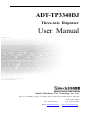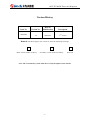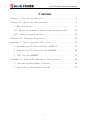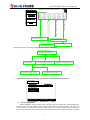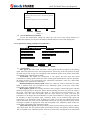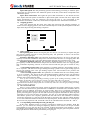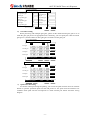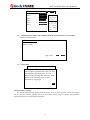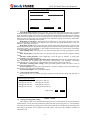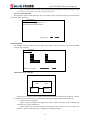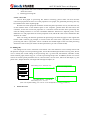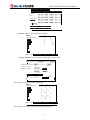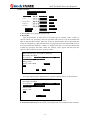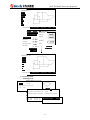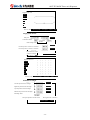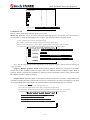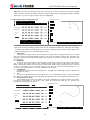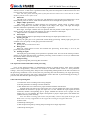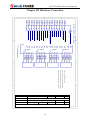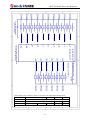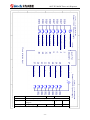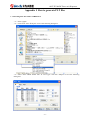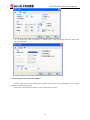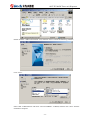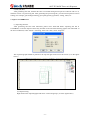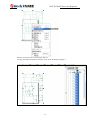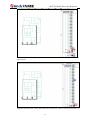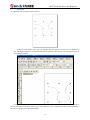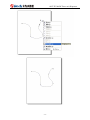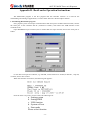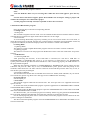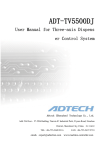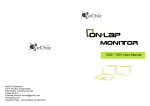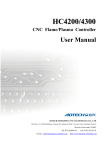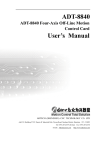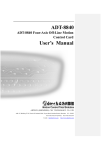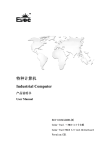Download Adtech ADT-TP3340DJ User manual
Transcript
ADT-TP3340DJ Three-axis Dispenser User Manual Adtech (Shenzhen) CNC Technology Co., Ltd. Add: 5/F, 27-29/Bldg, Tianxia IC Industry Park, Yiyuan Rd, Nanshan District, Shenzhen Postal code: 518052 Tel: 0755-26722719 Email: [email protected] Fax: 0755-26722718 http://www.adtechcn.com ADT-TP3340DJ Three-axis Dispenser Copyright Adtech (Shenzhen) Technology Co., Ltd. (Adtech hereafter) is in possession of the copyright of this manual. Without the permission of Adtech, the imitation, copy, transcription and translation by any organization or individual are prohibited. This manual doesn’t contain any assurance, stance or implication in any form. Adtech and the employees are not responsible for any direct or indirect data disclosure, profits loss or cause termination caused by this manual or any information about mentioned products in this manual. In addition, the products and data in this manual are subject to changes without prior notice. All rights reserved. Adtech (Shenzhen) CNC Technology Co., Ltd. -1- ADT-TP3340DJ Three-axis Dispenser Version History Item No. Version No. Date of Modification Description 20070426 2.0 2009/9/29 2nd version Remark: The three digits in the version No. have the following meanings: Main version number of library Secondary version number of library Reserved Note: The version history in the table above is only the update of the manual. -2- ADT-TP3340DJ Three-axis Dispenser Contents Chapter I. System Introduction ............................ - 4 Chapter II. Operation Instructions......................... - 4 I. Main Interface ...................................... - 4 VII. Operation method of double-station processing..... - 23 VIII. General operating flow .......................... - 23 Chapter III. Hardware Connection.......................... - 24 Appendix I. How to generate PLT files..................... - 27 1. Generating PLT files with CorelDRAW 12.............. - 27 2. Generating PLT files with AutoCAD2004............... - 28 3. Tips for CorelDRAW12 ............................... - 31 Appendix II. BootLoader Operation Instructions............ - 36 1. Introducing BootLoader program...................... - 36 2. Functions of BootLoader program..................... - 37 - -3- ADT-TP3340DJ Three-axis Dispenser Chapter I. System Introduction This system is suitable for the three-dimensional dispenser motion control system with four or less axes. It supports single point and continuous dispensing; integrates linear, arc and elliptical interpolation function in any space; copies a simple graph in matrix mode; integrates delay, output, designated glue gun, waiting input and other instructions, facilitating customers to realize own special processes; enters coordinates in manual or instruction mode, converts the CAD graphs in the computer to PLT files and saves in the controller, and then converts to the processing files of the controller; integrates double-station processing mode, and allows alternative processing of two stations; each file can save up to 10,000 processing points. Chapter II. Operation Instructions I. Main Interface Station info area 工位信息显示区 Station I Station II Parameter settings Not opened Hardware test Function menu buttons 功能菜单按钮 File: w000 Points: 0000/0009 File management Start point: Set Start Start Edit file Real-time coordinates area 实时坐标显示区 Processing state bar 加工状态显示条 Processing mode State: Stop Reset Auto Allow opening gun Require resetting Pause Automatic dispensing Stop Processing operation buttons 加工操作按钮 When the controller is electrified, it enters the main interface shown above, which consists of the following contents: 1. Workstation info display area: -4- ADT-TP3340DJ Three-axis Dispenser (Single station worktable) (Double-station worktable) This system supports two processing modes: single station and double stations. The information of the processing file appears in workstation info display area. Prompt: In “Manufacturer parameter settings” -> “System configuration”, you can select single station or double-station for “Station number”. If double-station is selected, you also need to select same Y-axis or different Y-axis in “Y-axis configuration for double-station” (if the Y-axes of two stations act simultaneously, select “Same Y-axis”; if not, select “Different Y-axes”), and then turn on/off a station in “Double-station switch” in User parameter settings“. 2. Processing state display bar: The processing states include “Stop”, “Run”, “Pause”, “Reset”, “Emergency stop”, “Automatic dispensing” and “Error”. 3. Real-time coordinates display area: The unit is millimeter (mm), where U-axis is the coordinates of second Y-axis of double-station. 4. Processing operation buttons: The operations such as start, reset, pause and stop have corresponding buttons; For automatic dispensing function, you need to set the “Automatic tackless time” and “Automatic tackless interval” in “User parameter settings” -> “Delay settings”. If one or two of the parameters are set to 0, the automatic dispensing function is invalid. The AUTO/Single Step button allows the controller running in automatic or single step mode. In automatic mode, the program runs once from the start to the end and stops; in single step mode, the program executes one instruction when you press the Start key. The single step function is mainly used for files test. 5. Function menu buttons: “Parameter settings” is used to set the parameters. Enter the password to access corresponding interface, including manufacturer settings, user parameter settings, file parameter settings and password management; “Hardware test” is used for the test of the control system, including input, output and motor control; “File manager” is used to manage the files in local disk, mobile disk and remote device, and you can perform operations like copy, delete, new file and preview. II. Parameter settings Enter the password to access the corresponding interface: -5- ADT-TP3340DJ Three-axis Dispenser Please enter parameter setting password: Parameter settings Hardware test File management 输入厂商设置密码 Password management 密码管理 Enter admin password Enter file parameter setting 输入用户参数设置密码 setting 输入文件参数设置密码 Enter user parameter setting Enter manufacturer 输入管理员密码 Edit file 用户参数设置 User parameter settings 文件参数设置 File parameter settings Manufacturer settings 厂商设置 Relationship among passwords of different levels: 厂商设置密码 Manufacturer setting password Admin password setting password 管理员密码User parameter 用户参数设置密码 User parameter用户参数设置密码 setting password 1. File parameter setting password 文件参数设置密码 File parameter setting password 文件参数设置密码 Manufacturer parameter settings (parameters related mechanical properties) Manufacturer System configuration Motor Pulse equivalent setting wizard Save as default Restore default 1) Back System configuration Curve accuracy: All the graphs in the processing files are divided into small straight lines and then processed. The length of split straight lines depends on this parameter. The lower the curve accuracy is, the finer the graph is; on the contrary, it is coarser. However, if the accuracy is too low, the response speed of the touch screen and external buttons will be affected. Generally, -6- ADT-TP3340DJ Three-axis Dispenser the value is 50-100 times of the pulse equivalent of X-axis or Y-axis. Reset test before running: If the option is set to 0, the program won’t perform reset test before running and processes directly; if the option is set to other values, the program checks whether the system has been reset before running and won’t allow processing if the system hasn’t been reset. Feeding mode: Available modes are Z-axis feeding and cylinder feeding. Z-axis feeding indicates that Z-axis motor controls the advance and retreat of glue gun, while cylinder feeding indicates that cylinder controls the advance and retreat of glue gun. Station number: Select double-station or single station. Double-station Y-axis configuration: If the Y-axes of two stations are controlled by one motor, set this parameter to “Same Y-axis”; otherwise, set to “Different Y-axes”. Default file edit view: Available options are guide view and list view, which can switch between each other. Set this parameter to confirm the initial interface of edit view when starting file editor. Default processing point type: This parameter is used to set the type of processing point when a new point is inserted into the processing file. If the “Single point” processing type (dispensing) is used more frequently, please select “Single point”; if the “Linear” type is used more frequently, please select “Linear”. Admin password: Set the user parameter password and file parameter password with this password. User parameter password: Enter user parameter setting interface with this password. File parameter password: Enter file parameter setting interface with this password. 2) Motor characteristics First, what is pulse per revolution of the motor? Pulse per revolution of the motor is the pulse that the controller sends when the motor runs one circle. If it is step motor, you can calculate in the following method: pulse per revolution = (360 ÷ step angle) × drive subdivision number. The step angle of our step motor is 1.8°. For the subdivision number of drives, you can find a table on the drive, find the corresponding drive subdivision number in the table according to the position of DIP switch, and then calculate the pulse per revolution of the motor according to the formula above. If it is servo motor, calculate in this formula: pulse per revolution = (encoder lines *4) * electronic gear ratio. Pulse equivalent: The controller sends a pulse corresponding to the distance of motor motion (unit: mm/pulse). If the motor moves 5mm after rotating one circle, the pulse per revolution of the motor is 1000 and the pulse equivalent of the motor is: Pulse equivalent = 5/1000=0.005; Prompt: You can set the pulse equivalent of an axis with the “Pulse equivalent settings wizard” in “User parameter settings”. Reset mode: 0 indicates linear reset, such as screw rod, guide rail, etc. (no matter how many circles there are, there is only one origin); other values indicate circle reset, such as turntable, grinding wheel, etc. (one origin per revolution). In circle reset mode, the positive/negative values of this parameter also can be used to confirm reset direction, positive values indicate reset in positive direction and negative values indicate reset in negative direction (only for circle reset mode; the linear mode always resets in negative direction). Effective level of origin switch: The effective level of origin signal while resetting. The external signals are in high level by default if no signal is connected. Prompt: You can check the effective level of origin with “Hardware test” function. When the motor is at the origin, if the corresponding input signal is highlighted, the effective level of the origin signal is “Low”; otherwise, it is “High”. Whether use origin limit: If yes, the motor can’t cross the origin in manual mode Effective level of limit switch: If this parameter is set, the controller should be restarted to make the new settings take effect. Maximum stroke: During processing, if the stroke exceeds the set value, the excessive part can’t be reached. If it is set to 0, there is no limit on maximum stroke. Instruction direction: In the instruction interface, if the instruction direction is different from the actual direction, please adjust the direction in this option. Note: The instruction direction won’t affect the direction of motor test, automatic running and resetting. Minimum speed: The minimum speed (unit: Hz) when this axis moves Maximum speed: The maximum speed (unit: Hz) when this axis moves Maximum start speed: The minimum start speed (unit: Hz) when this axis moves Minimum acceleration: The minimum acceleration (1-300) when this axis moves Maximum acceleration: The maximum acceleration (1-300) when this axis moves Prompt: The maximum start speed of common step motor is 180rpm, the maximum speed is 1200-1500rpm, and the optimal speed is 600-800rpm; the maximum start speed of servo motor is 300rpm and the maximum speed is 3000-5000rpm. -7- ADT-TP3340DJ Three-axis Dispenser 3) Pulse equivalent setting wizard Pulse equivalent setting wizard Please make sure that you have read the user manual of this system and connect the wires according to the wiring diagram. If the motor uses step drive, you need to set the freewheeling and drive current of the drive. If it is servo drive, you need to understand the basic condition of servo, such as encoder wires and electronic gear ratio of the servo. Finally, please make sure that the motor is in an open position, and prepare a vernier caliper. This wizard completes pulse equivalent setting by measuring certain length of motor movement. Next Exit (Step I) Pulse equivalent setting wizard Please select the axis (or axes) to complete pulse equivalent setting through wizard. X-axis Y-axis Previous Z-axis Next Exit (Step II) Pulse equivalent setting wizard Please move the motor to the first position (any position), and make sure that the motor speed won’t cause the motor out of step. X forward rotation/ X reverse rotation/ Speed: Y forward rotation/ Y reverse rotation/ Speed: Z forward rotation/ Z reverse rotation/ Speed: Previous Next Exit (Step III) Pulse equivalent setting wizard Please move the motor to the second position (keep far away from the first position). Make sure that the motor won’t bump the limit. X forward rotation/ X reverse rotation/ Speed: Y forward rotation/ Y reverse rotation/ Speed: Z forward rotation/ Z reverse rotation/ Speed: Previous Next Exit (Step IV) -8- ADT-TP3340DJ Three-axis Dispenser Pulse equivalent setting wizard Please measure the distance between the above two positions, and enter the result in the following edit box (unit: mm). Actual moving distance of Y-axis: 100.0000mm Previous OK Exit (Step V) 4) Save as default/restore default To save the manufacturer settings for future use, you can save the current settings in a hidden file, and then you can press the “Restore default” button to restore the settings later. 3. User parameter settings (related to user functions) User settings Speed setting Stop position Delay setting PLT conversion ratio Correspondence between glue gun and pen Gun offset setting Quick file start setting Double-station switch Version info Save as default Restore default 1) Back Speed setting Start speed: The motor must start with a lower speed and then accelerate to the running speed. If the start speed is too low, the acceleration time will be long; if the start speed is too high, the motor may be out of step. 0% corresponds to the “Minimum speed” of the motor, while 100% corresponds to the “Maximum start speed”. Acceleration: The higher the acceleration is, the shorter the time from start speed accelerated to running speed and the time from running speed decelerated to stop are; otherwise, the longer the time is. 0% corresponds to the “Minimum acceleration” of the axis, while 100% corresponds to the “Maximum acceleration”. Maximum/minimum manual speed: These two values are used to determine the motor speed in manual mode. 0% corresponds to the “Minimum speed” of the axis, while 100% corresponds to the “Maximum speed”. Reset high/low speed: For resetting, the motor runs to origin in “Reset high speed” and then adjust the origin position in “Reset low speed”. During resetting, the motor may cross the range of the origin. The higher the “Reset high speed” is, the longer the crossed distance is. The acceleration may also affect the distance that the motor crosses the origin. The lower the acceleration is, the longer the crossed distance is. If the crossed distance is too long, the time will be extended to adjust accurately again. Therefore, please set the resetting high speed and acceleration to an appropriate value. If “Reset low speed” is too high, the adjustment precision will be decreased; if it is too low, the adjustment time will be too long. Therefore, please set the resetting low speed to an appropriate value. 0% corresponds to the “Minimum speed” of the axis, while 100% corresponds to the “Maximum speed”. Space shift start speed: The fast positioning speed of motor during processing is called as space shift speed. The start speed of space shift is higher than the start speed of normal running. 0% corresponds to the “Minimum speed” of the axis, while 100% corresponds to the “Maximum -9- ADT-TP3340DJ Three-axis Dispenser start speed”. Space shift speed: The fast positioning speed of motor during processing is called as space shift speed. 0% corresponds to the “Minimum speed” of the axis, while 100% corresponds to the “Maximum speed”. Space shift acceleration: The higher the space shift acceleration is, the shorter the time from “Space shift start speed” accelerated to “Space shift speed” and the time from “Space shift speed” decelerated to stop are; otherwise, the longer the time is. 0% corresponds to the “Minimum acceleration” of the axis, while 100% corresponds to the “Maximum acceleration”. 2) Stopping position This is the position that the motor stops when the processing file running completes. If certain axis has stopping position, the motor automatically runs to the specified position and then stops when the processing file running completes. Stop position setting (press to select) X-axis Instruction Y-axis Instruction Z-axis OK Cancel 3) Delay setting Gun replacing time: When several glue guns are used, if it is necessary to replace the glue gun (specify another glue gun in next processing file), this parameter is used to set the time required to replace glue gun. Automatic dispensing time: The automatic dispensing function is to turn on the glue gun regularly to make the colloid flow and prevent concretion when the motor is in stopping state. The “Automatic dispensing time” is the time duration when the glue gun is turned on every time. Automatic dispensing interval: The automatic dispensing function is to turn on the glue gun regularly to make the colloid flow and prevent concretion when the motor is in stopping state. The “Automatic dispensing interval” is the time interval when the glue gun is turned on every time. * Gun feeding in-place time: This parameter is available when the “Gun feeding mode” is set to “Cylinder”. The time from the gun feeding/retreating cylinder receives gun feeding signal to arriving gun feeding point is the gun feeding in-place time. The machine won’t perform next action before the delay. * Gun retreating in-place time: This parameter is available when the “Gun feeding mode” is set to “Cylinder”. The time from the gun feeding/retreating cylinder receives gun retreating signal to arriving gun retreating point is the gun retreating in-place time. The machine won’t perform next action before the delay. Note: If the external gun feeding/retreating signals of the feeding/retreating cylinder are available, the machine will perform next action even if the delay time isn’t arrived. Special usage: If the gun feeding or retreating delay is set to 0, it indicates that no delay is applied and the machine will perform next action only when the external gun feeding/retreating in-place signals are effective. 4) PLT conversion ratio PLT is a vector graphics file format, which can describe the graphic characteristics of plane figure. This file format can be generated with CorelDRAW or AutoCAD. The coordinate units in PLT file may be different from those in actual graphs. They have a proportion relationship. Before converting the PLT file to processing file, it is necessary to set this parameter in order to get the processing file in proper size. PLT file conversion proportion should be set when the pulse equivalent of every axis has been set properly. You can set in the following method: Draw a 100×100mm square in the computer, generate PLT file and send to the controller, set the PLT conversion proportion to 1 and convert the PLT file to processing file, enter the editing interface to view the coordinates difference between two adjacent points, set the difference to L and proper PLT conversion proportion to K, and the K value can be calculated in this formula: K = 100÷L. 5) Corresponding relationship between gun and pen In PLT files, different colors (or layers) correspond to different pen numbers. With this function, you can realize the multi-gun dispensing function. You need to set the pen number corresponding to every glue gun first, for example, if black corresponds to pen number 1, set the pen number corresponding to first glue gun to 1, and thus the first glue gun corresponds to black. The graphs drawn in black will be processed by first glue gun. - 10 - ADT-TP3340DJ Three-axis Dispenser Glue gun/pen correspondence settings First gun Fifth gun Corresponding pen Corresponding pen Second gun Sixth gun Corresponding pen Corresponding pen Third gun Fourth gun Corresponding pen Corresponding pen Fourth gun Corresponding pen Eighth gun Corresponding pen Page: 01/01 Cancel OK 6) Gun offset setting When processing with multiple glue guns, please set the offset between glue guns so as to make the glue gun process in appropriate track. Generally, you can specify the offset of certain glue gun to 0, and the offsets of other glue guns are relative to this glue gun. Gun offset settings X-axis Z-axis Instruction First gun Second gun Instruction Third gun Instruction Instruction Fourth gun Reference point Next OK Back Gun offset settings X-axis Y-axis Z-axis First gun Instruction Second gun Instruction Third gun Instruction Fourth gun Instruction Reference point Next OK 7) Back Quick start file setting To call out certain processing file quickly, you can use the quick start file. Press an external button to open the specified quick start file and process it. Six quick start file interfaces are available. Each quick start file corresponds to a fixed external port. Please check the wiring diagram. - 11 - ADT-TP3340DJ Three-axis Dispenser Quick start file setting OK File 1: Graph 1 Select file File 2: Select file File 3: Select file File 4 Select file File 5: Select file File 6: Select file Back If the file name is null, it is invalid. The quick start file only can be selected from \PRG folder. 8) * Double-station switch (only available when the station number is set to double) Enable and disable station. Double-station settings Station 1: Open Station 2: Open Page: 01/01 9) OK Cancel Version info Software version: V4.1 Main program generating date: April 10, 2008 Main program generating time: 11:20:21 Kernel code generating date: March 27, 2008 Kernel code generating time: 16:38:43 Prepared by: tanggongyi Back 4. File parameter settings For file parameter settings, please select the station to be set first (click the station info display area to select the station), and then press the “Parameter setting” button, enter the file parameter setting password to enter the following interface: - 12 - ADT-TP3340DJ Three-axis Dispenser Station I file parameter settings File parameter setting Glue gun usage setting Station I processing start setting Save as default Restore default Back 1) File parameter setting Start dispensing speed: During processing, the running speed when the glue gun is opened is the dispensing speed, and the speed when the glue gun isn’t opened is the space shift speed (or quick orientation speed). The motor must start with low speed and then accelerate to the running speed. If the start speed is too low, the acceleration time will be long; if the start speed is too high, the motor may be out of step. 0% corresponds to the “Minimum speed” of the motor, while 100% corresponds to the “Maximum start speed”. Dispensing acceleration: The higher the acceleration is, the shorter the time from start speed accelerated to running speed and the time from running speed decelerated to stop are; otherwise, the longer the time is. Dispensing speed: During processing, the running speed when the glue gun is opened is the dispensing speed, and the speed when the glue gun isn’t opened is the space shift speed (or quick orientation speed). 0% corresponds to the minimum speed of XY-axis, while 100% corresponds to the maximum speed of XY-axis. Gun opening delay: The time (unit: sec) from the glue gun receiving open signal to totally opened Gun closing delay: The time (unit: sec) from the glue gun receiving close signal to totally closed Advance closing distance: After dispensing, close the glue in advance to avoid glue accumulated in the stopping position. Processing quantity setting, automatic process interval: When the specified quantity has been processed, the machine stops processing automatically, and continues processing automatically if not. The interval is determined by the automatic processing interval. Automatic resetting times setting: After processed specified times, the motor resets to eliminate accumulated error. Present quantity: Present processing quantity; when this quantity reaches specified value, the machine stops and resets automatically. Present total output: The accumulated output 2) Glue gun operation setting In each station, you can set the glue guns opened in initial state by setting the glue gun to “Use”. Station I glue gun setting Glue gun I: Use Glue gun II: Not use Glue gun III: Not use Glue gun IV: Not use Glue gun V: Not use Glue gun IV: Not use Glue gun IIV: Not use Glue gun IIIV: Not use Page: 01/01 3) OK Cancel Start processing point setting After editing a file, if you find that the running track of certain station has overall shift from required track, you can solve this problem by setting the start processing point, i.e. correspond the set start point to the first processing point of the processing file, and shift other processing points according to this offset. If two stations have same offset, you can use the “Modify” function in instruction view. - 13 - ADT-TP3340DJ Three-axis Dispenser Note: Generally, do not edit the processing points of the file after setting the start point. If it is necessary to edit, please cancel the setting of start point. 4. Password management This function requires admin password. You can modify the user parameter setting password and file parameter setting password. Password management User parameter setting password File parameter setting password * Page: 01/01 OK Cancel III. File manager: File manager consists of options such as open, copy, delete, new, preview, PLT conversion and USB connection to computer. File manager Open New Delete Copy PLT conversion USB connection Station I: 123.DJJ Station switch Back USB connection to computer USB communicating…… Idle Free Exit Restart This function is mainly used for USB communication between controller and computer. Connect to computer in USB mode and access the controller through computer. The main functions are: 1) Update controller program Step 1: Copy the program file “adtrom.bin” to the “\ADT\” directory of the controller (the file name only can be “adtrom.bin”) Step 2: Restart the controller and press and hold the touch screen to call out “System start interface”. Select “Update program” to update the controller program. - 14 - ADT-TP3340DJ Three-axis Dispenser 2) 3) Copy the PLT file to the controller, and then convert the PLT file to processing file through “PLT conversion”. Back up processing file 5. PLT conversion Convert PLT graph to processing file. Before converting, please make sure that the PLT conversion proportion has been set. If the proportion isn’t proper, the generated processing file may have different size from required graph. PLT file conversion proportion should be set after the pulse equivalent of every axis has been set, in this method: Draw a 100×100mm square in the computer, generate PLT file and send to the controller, set the PLT conversion proportion to 1 and then convert the PLT file to processing file, enter the editing interface to view the coordinates difference between two adjacent points, set the difference to L and proper PLT conversion proportion to K, and the K value can be calculated in this formula: K = 100/L. After converting, the PLT file generates the processing with same file name as the original file but has “DJJ” extension, for example, to convert a PLT file in the name “图样.PLT”, the converted processing file will be “图样.DJJ”. The Z coordinate and needle height of the converted processing file haven’t been set and you need to set these parameters (you can set in batch edit). IV. Editing file: File editing has two views: instruction view and list view. The instruction view is mainly used to edit the position of single or several processing points, and set the needle height and time of every point; the list view is mainly the overall editing of the processing file, e.g. batch edit, batch delete, automatic round, insert common graph, matrix copy, etc., as well as processing file preview. In addition, the list view can be used to set certain special parameters for arc, forward circle, reverse circle, full circle and ellipse, e.g. the plane of arc, ellipse direction, start angle and end angle of ellipse, etc. Parameter settings Default editing view is “Instruction view” 默认编辑视图为“教导视图” Instruction view editing interface 教导视图编辑界面 Hardware test File management Edit file List view editing interface 列表视图编辑界面 默认编辑视图为“列表视图” Default editing view is “List view” (Note: The default editing view can be set in manufacturer settings parameter) 1. Instruction view - 15 - ADT-TP3340DJ Three-axis Dispenser Display the parameters of No. Type X coordinates Y coordinates processing point 加工点各项参数显示 Z coordinates Start point Processing point switch Speed: Single point time: Needle height: button 加工点切换按钮 Manual motor control button 电机手动控制按钮 Manual high/low speed 手动高低速 切换按钮 switch button Save current coordinates in 将当前坐标保存 current 到当前加工点中 processing point Save current Z-axis coordinates as the 将当前Z轴坐标保存 needle height of为当前加工点针高 current processing point Low speed Real-time coordinates display 实时坐标显示 Total points: Set coordinates Insert Set needle height Go Here GoNext Delete Insert 在当前位置插入一个加工点 a processing point into current position Modify Save List Exit Modify the coordinates of a batch of Switch to list view 切换到列表视图 Move to current 运动到当前加工点 和下一个加工点 processing point and next processing point 修正一批加工点的坐标 processing points Delete current processing 删除当前加工点 point No.: Display the number of current processing point, counting from 1. Type: Display the type of processing point. For the description of specific type, please refer to the details of every processing point type. X, Y, Z coordinates: Display the coordinates of current processing point. Speed: Display the speed of current processing point. 0% corresponds to the start speed and 100% corresponds to the processing speed. If the glue gun isn’t opened, the processing speed is the space shift speed. If the glue gun is opened, the processing speed is the dispensing speed. Single point time: This option is only available for “single point” processing, i.e. the time from opening the glue gun to closing, used to adjust the glue output of single point dispensing. Needle height: This option is available for “Single point”, “End point” and “Ellipse parameter”, i.e. the height lifted when the glue gun is closed. Set coordinates: Save current XYZ coordinates in the XYZ coordinates parameter of current point. To save the coordinates of certain axis separately, press and hold the data entry box of the axis for at least one second. Set needle height: Save current Z-axis coordinates into the “Needle height” parameter of current point. GoHere: The motor goes to current point directly. GoNext: The motor goes to next point directly. List: Switch to list view. Insert: Insert a processing point before current point. Delete: Delete current processing point. Modify: Modify the coordinates of processing points with the error between the coordinates of current processing point and actual current coordinates as the offset. Save: Save the modification of current file. Exit: Exit to main interface. 2. List view - 16 - ADT-TP3340DJ Three-axis Dispenser Insert/ Instruction/ Delete/ Save/ Other Type: X coordinates; Y coordinates; Z coordinates; Speed: More Start point Linear Forward circle End point Line: 0004/0004 Up Prompt: Gun closed Down Copy Preview Back 1) Preview: Select a point in the graph interface. Magnification:0.94 Zoom in Zoom out Suitable Left Right Up Down Point No.:0004 Previous point: Next point: Select Back 2) Copy (matrix): Copy certain part of the graph in matrix mode. Copy range: Start line: X direction group number: End line Y direction group number: X direction spacing: Y direction spacing: Instruction space Prior offset axis: X Z shape or S shape: S Inserting mode: Append to the end OK Cancel The graph after copied in matrix mode follows: Magnification:0.94 Zoom in Zoom out Suitable Left Right Up Down Point No.:0004 Previous point: Next point: Select After copying, you can also modify certain points separately. - 17 - Back ADT-TP3340DJ Three-axis Dispenser 3) Other functions Insert/ Instruction/ Delete/ Save/ Cancel Type: X coordinates Start point Common graphs Go to line Linear Start point setting Forward circle Batch edit End point Batch delete Start point Line:0001/0024 Up Automatic round Down a. Go to point: Go to specified point and edit. b. Batch edit: Edit the parameters in multi lines in the mode such as “Specify value”, “Scale” or “Specify offset”. By specifying value, the specified value will be set to the specified data field of specified data section, while the content of specified data field of specified data section is multiplied by a specified fraction by scaling mode (note: the denominator can’t be 0). If the selected data field isn’t “Output” or “Single point time”, you can also edit the data in batch by specifying the offset. Select the “Specify value” option and then press the “Specify value” button to switch to “Specify offset”. Batch edit data range: From 0001 to 0024 line Data field to be edited: X coordinates Y coordinates Z coordinates Single point time Needle height Editing mode: Specify value 0.0000 Instruction Scale OK Speed Cancel Press the “Specify value” button again to switch to “Specify offset”, as shown below: Batch edit data range: From to line Data field to be edited: X coordinates Y coordinates Z coordinates Single point time Needle height Editing mode: Specify value Instruction Scale OK Speed Cancel c. Batch delete: Delete the processing points in specified range in batch. d. Automatic round: Replace the corners of the graph with arcs to make the track smoother. - 18 - ADT-TP3340DJ Three-axis Dispenser Magnification:1.35 Zoom in Zoom out Suitable Left Right Up Down Point No.:0001 Previous point: Next point: Select Back Insert/ Instruction/ DeleteRound range: Type: X coordinates Start line: End line: Specify glue gun Start point End point Rounding Specify glue gun radius: Start point Restore file OK Line:0001/0025 Up Cancel Down Magnification:1.43 Zoom in Zoom out Suitable Left Right Up Down Point No.:0001 Previous point: Next point: Select Back e. Common graphs: Running track Please confirm the direction of long sides of the running track: Front/back Left/right Position of two long sides of instruction: A side B side Move to the center line position of two long sides: Move Instruction arc ends position: C end Confirm start point: A center point D end Confirm direction: Clockwise Generate graph - 19 - Cancel ADT-TP3340DJ Three-axis Dispenser Magnification:1.04 Zoom in Zoom out Suitable Left Right Up Down Point No.:0001 Previous point: Next point: Select Back Single point matrix Start point Instruction X direction number: Y direction number: Offset setting mode: Specify coordinates Instruction The 0006 th point in X direction X coordinates: The 0010 th point in Y direction Y coordinates: Instruction First offset axis: X-axis Z shape or S shape: Z Generate graph Cancel Magnification:0.79 Zoom in Zoom out Suitable Left Right Up Down Point No.:0001 Previous point: Next point: Select Back Rounded rectangle Instruction Left side position of the rectangle: Right side position of the rectangle: Instruction Top side position of the rectangle: Instruction Bottom side position of the rectangle: Instruction Rounding radius: Start point position: Left side center Moving direction: Clockwise Generate graph - 20 - Cancel ADT-TP3340DJ Three-axis Dispenser Magnification:0.87 Zoom in Zoom out Suitable Left Right Up Down Point No.:0001 Previous point: Next point: Select Back V. Hardware test Test the motor, output point and input point of every axis. Motor test: Select the axis to be moved, and then select high speed or low speed, press the forward or reverse button to select the running direction of motor, and release the button to stop the motor. X origin/ Y origin/ Z origin/ U origin/ Stop/ Open/close gun Start 1/ Start 2/ X positive limit/ X negative limit/ Y positive limit/ Y negative limit Z positive limit/ Z negative limit/ U positive limit/ U negative limit/ X forward rotation/ X reverse rotation Y forward rotation/ Y reverse rotation/ Z forward rotation/ Z reverse rotation/ Speed switch/ D123 X-axis Y-axis Z-axis Low speed Relative position/ Output control High speed U-axis Forward rotation Reverse rotation OK Back Note: The direction that the motor approaches to the origin is negative and the direction leaving the origin is positive. Usage of “Relative position” button: If the “Relative position” button isn’t pressed, the coordinates of each axis are the coordinates relative to origin, and can be called as absolute coordinates. If the “Relative position” button is pressed, the coordinates of each axis are the coordinates relative to the position where the “Relative position” button is pressed. Output control: Press the Output control button to enter the interface, in which 16 output buttons are available, corresponding to the output control of port 0-15 respectively. To control an output port, just press the corresponding button. The output is on when the button is pressed and off when it is released. X origin/ Y origin/ Z origin/ U origin/ Stop/ Open/close gun Start 1/ Start 2/ X positive limit/ X negative limit/ Y positive limit/ Y negative limit Z positive limit/ Z negative limit/ U positive limit/ U negative limit/ X forward rotation/ X reverse rotation Y forward rotation/ Y reverse rotation/ Z forward rotation/ Z reverse rotation/ Speed switch/ D123 First gun/ Second gun/ Third gun/ Fourth gun Motor control Fifth gun/ Sixth gun/ Seventh gun/ Eighth gun Replace gun 1/ Replace gun 2/ Replace gun 3/ Replace gun 4 Replace gun 5/ Replace gun 6/ Replace gun 7/ Replace gun 8 OK Back - 21 - ADT-TP3340DJ Three-axis Dispenser Input test: The top four lines display the state of input ports no matter in motor test interface or output control interface. The normal display indicates no input signal, while the highlighted display indicates input signal, e.g. the “Z origin” in above figure is highlighted. VI. Description of processing point types Magnification:0.26 Insert/ Instruction/ Delete/ Save/ Other 3 Zoom in Type: X coordinates; Y coordinates; Z coordinates; Speed: More 2 Zoom out Single point 4 1 Suitable 5 Start point Left Linear Arc Right End point Up Line: 0005/0005 Up Down Down Prompt: Gun closed Copy Preview Back Point No.:0001 Previous point: Next point: Select Back As shown in the figure above, the first point is “Single point”. During processing, Z-axis feeds gun at this point and the gun feeding position is the Z-axis coordinates of this point. When the gun feeding is in place, the machine starts dispensing, and closes the glue gun after specified “Single point time” and then retreats glue gun to “Needle height” position. 1. Start point As shown in the figure above, the second point is “Start point”. During processing, Z-axis feeds gun at this point and the gun feeding position is the Z-axis coordinates of this point. When the gun feeding is in place, the machine starts dispensing, and moves to next point after the specified “Gun opening delay”. 2. End point As shown in the figure above, the fifth point is “End point”. After moving to this point, the glue gun is closed, and Z-axis returns to the “Needle height” position after the specified “Gun closing delay”. Please note that the processing type of “End point” allows setting closing glue gun in advance or not (in instruction view). If advance closing is set, the glue gun will be closed when it is in “Advance gun closing distance” from the coordinates of end point. 3. Straight line As shown in the figure above, the third point is “Straight line”, indicating moving to this point in straight line mode. 4. Arc As shown in the figure above, the fourth point is “Arc”, indicating moving to next point through this point in arc mode. The arc processing point type determines an arc through three points on the arc. 5. Forward/reverse circle The forward/reverse circles are similar to arc point. The difference is that forward/reverse circles provide the coordinates of start point, circle center and end point, while the arc provides the coordinates of three points on the arc. Magnification:0.39 Insert/ Instruction/ Delete/ Save/ Other Type: X coordinates; Y coordinates; Z coordinates; Speed: More Zoom in 5 Zoom out Single point 4 Start point Suitable Linear Left Arc 3 2 Right End point Up Line: 0005/0005 Up Down Prompt: Gun closed Copy Preview 1 Down Back Point No.:0005 - 22 - Previous point: Next point: Select Back ADT-TP3340DJ Three-axis Dispenser As shown in the figure above, the second point is “Forward circle” and the fourth point is “Reverse circle”. A full circle is generated if the start points and end points of the forward circle and reverse circle are set to same value. Note: The start points and end points of the forward circle and reverse circle must be in same distance from the center of the circle. 6. Full circle The full circle is similar to arc point type. The difference is that the full circle determines a circle through three points on the arc, while the arc determines an arc through three points on the arc. 7. Ellipse, ellipse parameters This system generates an ellipse through two instructions, which consist of ellipse center coordinates, long/short axis diameter, the plane of the ellipse, start angle, end angle and ellipse direction. When these parameters are set, an ellipse is generated. Start angle, end angle: Indicate the start position and end position of the ellipse in the unit of degree (0-360). If the start angle and end angle are same, it indicates a full ellipse. Ellipse direction: Clockwise or counterclockwise. 8. Port output Output switching signal in specified port and the range of output port number is 0-15. 9. Specify glue gun Specify the glue gun to be opened and closed during processing. Totally eight glue guns are available. You can specify several glue guns at the same time. 10. Motor reset Specify one or several axes to reset. 11. Delay pause Delay for certain period of time and continue the processing. If the delay is set to 0, the processing will be paused. 12. Waiting for input The input port signal waiting to be specified is specified value. You can set the waiting overtime. If there is no signal after that time, it continues processing. If the overtime is set to 0, it indicates that the machine always waits for the signal. 13. End processing Stop processing after processing this instruction. VII. Operation method of double-station processing First, set the “Station number” in “Manufacturer settings” to double stations. After setting “Double station Y-axis configuration”, activate the two stations in “Double station switch” in “User parameter settings”, select two processing files, and press the corresponding running button of the file to be started. If the processing circulation is set to several, the two processing files run alternatively; for single processing, one file stops after processing, but if the running button of the other file is pressed during processing, it processes the other file after processing the current one. VIII. General operating flow 1) Connect the wires according to the wiring diagram 2) Set the parameters according to actual conditions 3) Test whether the wire connection is proper with the hardware test function Include motor test and I/O test. The motor test is to test whether the motor runs normally and whether the direction is proper; the input test is to test whether the input signal has been connected, whether corresponding port is proper, whether the electric level is proper, etc; the output test is to test whether the output corresponds to proper output point, and whether the cylinder and relay work normally. Note: For linear resetting, if the motor runs forwardly, it leaves away from the origin; if the motor runs reversely, it approaches to the origin. The resetting is in negative direction. 4) Select a file 5) Edit the processing file 6) Test the processing file by running the processing file in single step mode 7) Run the processing file - 23 - ADT-TP3340DJ Three-axis Dispenser Chapter III. Hardware Connection External 12-24V DC power supply Common input end External 12-24V current Common input end X-axis origin Y-axis origin Z-axis origin U-axis origin Gun opening/closing button Stop button Start station 1 Start station 2 X-axis forward limit Y-axis forward limit X-axis reverse limit Z-axis forward limit Y-axis reverse limit U-axis forward limit Z-axis reverse limit U-axis reverse limit 37-core signal socket X-axis: Left/right movement Z-axis: Up/down movement of glue gun Y-axis: Front/back movement of station 1 U-axis: Front/back movement of station 2 - 24 - 1/3 C Page Version Customer General Item No. Item name TP3340 dispenser Graph name 37-core input board wiring diagram Drawn by Tang Gongyi Date 09/9/29 Adtech (Shenzhen) CNC Technology Co., Ltd. Motor Motor Motor Motor ADT-TP3340DJ Three-axis Dispenser Common output end External 12-24V DC Replace gun 3 Replace gun 4 Replace gun 5 Replace gun 6 Replace gun 7 Replace gun 8 25-core signal output board - 25 - First gun Second gun Third gun Fourth gun Fifth gun Sixth gun Seventh gun Eighth gun Replace gun 1 Replace gun 2 Freewheeling diode If the output point is inductive load, it is necessary to install freewheeling diode Customer General Item No. Item name TP3340 dispenser, welder, sprayer Graph name 25-core output board wiring diagram Page 2/3 Drawn by Tang Gongyi Date 08/6/21 Version B Adtech (Shenzhen) CNC Technology Co., Ltd. ADT-TP3340DJ Three-axis Dispenser C External 12-24V DC power supply Version External 12-24V DC power supply Common input end Manual X positive Manual X negative Manual Y positive Manual Y negative Manual Z positive Manual Z negative 3/3 Common input end Gun feeding in-place Gun retreating in-place Quick start file 1 Quick start file 2 Quick start file 3 Quick start file 4 Quick start file 5 Quick start file 6 25-core extension input - 26 - Page General Item No. TP3340 dispenser, welder, sprayer 25-core extension input board wiring diagram Drawn by Tang Gongyi Date 09/9/29 Adtech (Shenzhen) CNC Technology Co., Ltd. Customer Item name Graph name ADT-TP3340DJ Three-axis Dispenser Appendix I. How to generate PLT files 1. Generating PLT files with CorelDRAW 12 <1>. Draw a graph <2>. Click menu “File”Æ“Export” to have the following dialog box: <3>. Select “PLT-HPGL Plotter File” in “Save type” and click “Output” to have the following dialog box: - 27 - ADT-TP3340DJ Three-axis Dispenser <4>. In “Page” tab, select “Lower left” in “Plotter origin”, select the default values for other items and then click “OK” 2. Generating PLT files with AutoCAD2004 In printer type, please check whether there is printer with the name “Universal SHPGL”; if not, please install in the following procedure: Click menu “File”Æ“Printer manager” to have the following screen - 28 - ADT-TP3340DJ Three-axis Dispenser Double click the “Add Printer Wizard” icon, and click “Next” to enter the following interface: Click “Next” Select “HP” in Manufacturer and select “Universal SHPGL” in Model, and then click “Next” until the installation completes - 29 - ADT-TP3340DJ Three-axis Dispenser After installation, you can output the PLTT files in the following steps: <1>. Draw the graph <2>. Click “File”Æ“Print” to have the following dialog box <3>. Select “Universal SHPGL.PC3” printer in “Printer device”, select “Print to file” checkbox, and set the path and name of output file <4>. Click “OK” to output PLT file PLT files can be opened in Text editor. A PLT file sample follows: _.(;_.I81;;17:_.N;19:IN;SC;PU;IP;IW;VS20,1;VS20,2;VS20,3;VS20,4;VS20,5;VS20,6;VS20,7;VS20, 8;SP1;PU;PA0,0;SP1;LT;PA3985,3940;PD;PA5344,3940;PA5344,2497;PA3985,2497;PA3985,3940;P - 30 - ADT-TP3340DJ Three-axis Dispenser U;PA0,0;SP;PG1; After generating PLT file, send the PLT file to controller through serial port test software and save it, and then convert it to processing file. After generating the processing file, you also need to perform certain settings, for example, gun feeding/retreating, gun opening/closing operation, scaling, offset, etc. 3. Tips for CorelDRAW12 (1) Importing dxf files After generating dxf files with AutoCAD, please close AutoCAD before importing the dxf to CorelDRAW, or else the import will fail. Pay attention to the unit while drawing graphs with AutoCAD. If the unit is millimeter, select “Metric” in Scaling; if the unit is inch, select “Imperial”. The imported graphs should be placed on the top and right of the lower left corner (as in the figure below) (2) Graphs sorting Right click on the imported graph and select “Cancel all groups” (as in the figure below) - 31 - ADT-TP3340DJ Three-axis Dispenser Generate several curves (as in the figure below): (To open the Object manager in the right: click “Tool” Æ“Object manager”) - 32 - ADT-TP3340DJ Three-axis Dispenser Select a curve (as in the figure above), name it, and then move it to desired position (as in the figure below): Output the PLT files after sorting. Remember the start position, which is also the start position of - 33 - ADT-TP3340DJ Three-axis Dispenser processing. (3) Adjusting order of internal points of curve As shown in the figure above, you can find that the two endpoints of the curve are different in size. The bigger endpoint is the start and the smaller endpoint is the end. You can change their order in the following method: Click the icon in the second row in the toolbar in the left to select the Shape tool icon (as in the figure above), right click an endpoint of the curve, select “Reverse curve”, and thus the order of internal points of the curve is changed (as in the figure below). - 34 - ADT-TP3340DJ Three-axis Dispenser - 35 - ADT-TP3340DJ Three-axis Dispenser Appendix II. BootLoader Operation Instructions The BootLoader program is the first program that the controller executes. It is used for the downloading and running of applications, as well as other functions. The description follows: 1. Introducing BootLoader program First, prepare a piece of serial port communication cable and a piece of USB connection cable, connect the serial port of the controller and PC (assumed as COM1), and connect the USB interface of the controller to PC. Open WINDOWS super terminal (refer to related data for super terminal) and set the serial port as follow: Or use other serial port test software, e.g. SSCOM, set the baud rate to 115200, 8 data bits, 1 stop bit, no check, and no flow control. When the controller is turned on, the following info appears: Press the “ESC” key on PC in time to have the following info: a. Setting system b. Setting BIOS c. USB function d. System self test e. Start mode Please select function - 36 - ADT-TP3340DJ Three-axis Dispenser Now, the BootLoader program is started. Note: 1. Do not hold the “ESC” key for too long time. When the above info appears, press the key once. 2. If the above info doesn’t appear, please check whether the serial port setting is proper and whether the serial port wire connection is proper. 3. If the program is already started, it is possible to enter after restarted. 2. Functions of BootLoader program Press the Prompt key to enter the corresponding function a. Setting system 1. Setting time The controller integrates real-time clock. You can calibrate the date and time with this function. Please note that the time contains two digits. Please add 0 if there are not two digits. 2. Start interface To avoid entering BootLoader program by mistake, you can set two start modes: one is test mode, in which the password isn’t required; the other one is normal mode, in which the password (default: 26722719) is required. In addition, the interface displayed when the controller is started is also different. b. Setting BIOS 1. Updating BIOS This function is used to update BootLoader program and won’t be used in common conditions. 2. Updating program This function is used to write the program into ROM. Please refer to the start mode below for specific function. c. USB function 1. Connecting USB disk After performing this function, if the USB cable is connected, PC will find a USB disk. In WINDOWS2000 or WINDOWS XP system, it is not necessary to install drivers. For WINDOWS98 system, please install the provided universal USB drivers. After connecting properly, the USB indicator on the panel should be lighted. When the file exchange completes, in WINDOWS2000 or WINDOWS XP system, please eject the USB disk and press the “ESC” key to exit; in WINDOWS98 system, please check the prompt on the controller, make sure that it is in “Idle” state for at least one second and then press the “ESC” key to exit, or else the file system may be damaged. 2. Formatting USB disk This function clears all the data in USB disk and creates two folders (ADT and PRG). If you need to save certain files, please copy those to PC and copy back to USB disk after formatting. d. System self test Not developed yet e. Start mode This program supports USB start and normal start. The serial port start isn’t supported because the speed is too low. In normal start mode, the BootLoader program copies the applications in 0x000b0000 address in ROM to 0x0c008000 address in RAM. In USB start mode, the BootLoader program copies the ADTROM.BIN file in ADT folder in the USB disk to the 0x0c008000 address in RAM. In USB start mode, you can test the program conveniently. Please copy the generated ADTROM.BIN file to the ADT folder through USB disk, and restart the controller to perform the program. For the tested program, please start in normal mode, because the program can’t be started if the file system is damaged in USB mode. The above mentioned update program writes the ADTROM.BIN file in ADT folder into ROM so as to start in normal mode. - 37 -