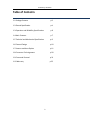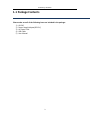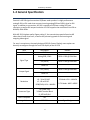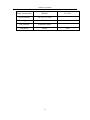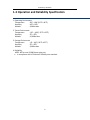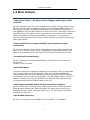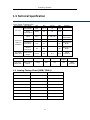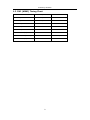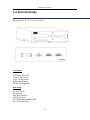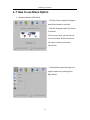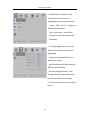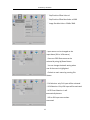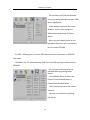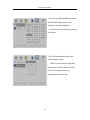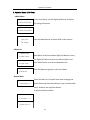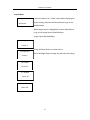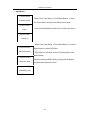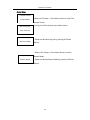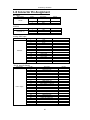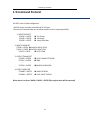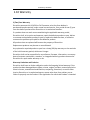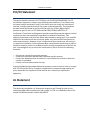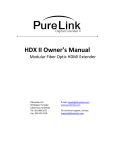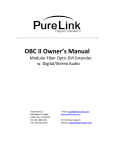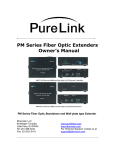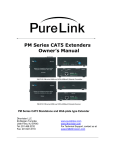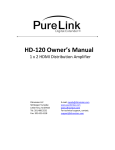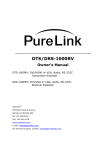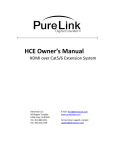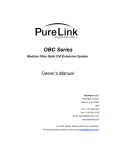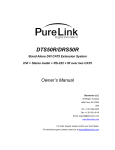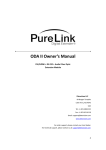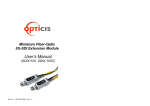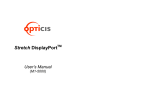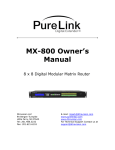Download Pure Link AD-210 Owner`s manual
Transcript
AD-210 Owner’s Manual VGA/DVI to DVI Converter/Scaler w. PIP Dtrovision LLC 9A Bergen Turnpike Little Ferry, NJ 07643 Tel: 201.488.3232 Fax: 201.621.6118 E-mail: [email protected] www.purelinkav.com www.dtrovision.com For technical support, contact: [email protected] PureLink by Dtrovision Table of Contents 1-1 Package Contents p.3 1-2 General Specification p.4 1-3 Operation and Reliability Specifications p.6 1-4 Main Features p.7 1-5 Technical and Mechanical Specification p.8 1-6 External Design p.10 1-7 How to use Menu Option p.11 1-8 Connector Pin Assignment p.20 1-9 Command Protocol p.21 1-10 Warranty p.22 2 PureLink by Dtrovision 1-1 Package Contents Please make sure all of the following items are included in the package: 1) AD-210 2) Power Supply Adapter(DC 12V) 3) AC Power Cord 4) USB Cable 5) User Manual 3 PureLink by Dtrovision 1-2 General Specification PureLink’s AD-210 signal conversion UP/Down scaler product is a high performance analog & DVI to DVI scaler that converts incoming analog RGB and YPbPr signal to DVI signal. In addition to conversion, AD-210 is capable of UP/Down scaling DVI input resolution as well as DVI output resolution. AD-210 supports the resolution from VGA to WUXGA, 60Hz~85Hz. With AD-210’s highest quality Sigma scaling IC, the transmission speed of massive HD video data is faster than ever, as well as the processing speed of the incoming and outgoing video signal. For user’s convenience, the newly designed OSD (On Screen Display) menu option can be easily reconfigure through the front LCD display of the AD-210 Item Model Signal Type Description AD-210 Remark Analog RGB, YPbPr 1920 x 1200 @ 60Hz Max DVI(TMDS) 1920 x 1200 @ 60Hz Max HDMI 1.3 Output Signal DVI (TMDS) 1920 x 1200 @ 60Hz Max HDMI 1.3 Resolution Hf : 30 to 95 KHZ Vf : 60 to 85 HZ RGB(YPbPr):VGA ~ WUXGA Connector Type DC Power Jack 3.5MM Terminal Block D_DETAILED,DVI HDCP Compliant Yes Image Scaler GF9452A 4 PC Mode: VGA ~ WUXGA D-TV Mode : 480P ~1080P Sigma Design PureLink by Dtrovision Power Consumption 9W Max Unit Dimension 7.4 x 6.7 x 1.7 Inch Weight 2.2 lbs User Controls 6 Buttons Control Plug & Play DDC2B 5 DC +12V VESA PureLink by Dtrovision 1-3 Operation and Reliability Specification 1. Operating Environment Temperature : 50F ~ 104F (10℃~ 40℃) Humidity : 10% ~ 80% Altitude : 3,000m Max. 2. Transit Environment Temperature : -13F ~ 140F (-25℃~ 60℃) Humidity : 5% ~ 95% Altitude : 15,000m Max. 3. Storage Environment Temperature : -4F ~ -49F (-20℃~ 45℃) Humidity : 5% ~ 95% Altitude : 3,000m Max. 4. Reliability MTBF: 90% at over 50,000 hours aging test In compliance with LCD Monitor reliability test standard 6 PureLink by Dtrovision 1-4 Main Features *High Quality Picture – No Signal Loss and Support wide range of video resolution AD-210 is designed with one of the highest quality scaling IC which offers various effective function, such as quickly and reliably convert analog (RGB & YPbPr) and DVI signal to HD digital (DVI/HDMI) signal and put UP/Down the resolution on both VGA&DVI input and DVI output port. At the same time, the digital noises that may affect the picture quality will be eliminated. Due to the nature of the digital signals and passing through multiple stages of connection, it is important to eliminate the digital noises and boost the signal strength to preserve/enhance the video signal quality. *Signal amplification for signal reliability and long distance signal transmission AD-210 uses external DC 12V power supply adapter to be reliably operated and also to run an internal chipset, which is designed to transmit high quality visual signal to long distance. Up to 15M copper DVI-D single link cable can be used. *Compact and Practical Design AD-210 is designed compactly and practically, allowing users more ease and convenience. It takes 1 rack unit space. *Auto EDID feature In order to support the maximum resolution of connected monitor, an EDID data of the monitor needs to be recognized by video source graphic adapter and communicated with each other. But with PureLink’s AD-210 AUTO EDID feature, the users can easily pre-save an EDID data of any DVI(HDMI) monitor. AD-210 is capable of selecting your pre-saved EDID or 14 different EDID data which was pre-programmed internal EEPRO Chipset of AD-120. *HDCP (High-bandwidth Digital Content Protection) Compliant AD-210 is fully HDCP compliant. Many video sources such as DVD players and Satellite/Cable Receivers are HDCP encrypted. For these video sources to be displayed correctly, HDCP compliant devices (e.g., TV, DVI Switch, distribution amplifier) are required. *DVI & HDMI Compliancy AD-210 is in compliance with DDWG DVI 1.0 and HDMI v 1.3 Standard. 7 PureLink by Dtrovision 1-5 Technical Specification Input Signal Characteristics Input Signal DC input VGA input (15Pin DDetailed) Description Unit Min Typical Max DC Voltage VDC 11.5 12 12.5 Power Consumption Watts 7.2 7.8 8.8 Video Vp-p 0.714(1.0) Sync Voltage Vp-p 5.0 Horizontal Frequency Khz 30 - 95 Depends on Mode Vertical Frequency Hz 60 - 85 Depends on Mode mVp-p 450 510 570 TMDS Interface DVI input (29Pin DVI) Differential Remarks 75Ω Terminated Output Output Signal Characteristics Output Signal Description Unit Min Typical Input Signal Remarks DVI input (29Pin DVI) Differential Output mVp-p 450 510 570 TMDS Interface 1.1 Analog Timing Chart (RGB, YPbPr) - 640*480 60Hz - 1024*768 60Hz - 720*480p 60Hz - 640*480 72Hz - 1024*768 70Hz - 720*576p 50Hz - 640*480 75Hz - 1024*768 75Hz - 1280*720p 60Hz - 640*480 85Hz - 1024*768 85Hz - 1280*720p 50Hz - 800*600 56Hz - 1280*1024 60Hz - 1920*1080i 60Hz - 800*600 60Hz - 1280*1024 75Hz - 1920*1080i 50Hz - 800*600 72Hz - 1280*1024 85Hz - 1920*1080p 60Hz - 800*600 75Hz - 1600*1200 60Hz - 1920*1080p 50Hz - 800*600 85Hz - 1920*1200 60Hz 8 PureLink by Dtrovision 1.2 DVI (HDMI) Timing Chart - Auto Time Set - 1920*1080p 50Hz - 720*483p 59.94Hz - 1920*1080p 59.94Hz - 1280*1024 85Hz - 720*576p 50Hz - 1920*1080p 60Hz - 1360*768 60Hz - 1280*720p 50Hz - 800*600 60Hz - 1366*768 50Hz - 1280*720p 59.94Hz - 800*600 75Hz - 1400*900 60Hz - 1280*720p 60Hz - 1024*768 60Hz - 1600*1200 60Hz - 1920*1080i 25(50)Hz - 1024*768 75Hz - 1920*1200 60Hz - 1920*1080i 29.7(59.94)Hz - 1024*768 85Hz - 1920*1080p 60Hz - 1920*1080i 30(60)Hz - 1280*1024 60Hz 9 - 1280*1024 75Hz PureLink by Dtrovision 1-6 External Design Dimension (W * D * H): 7.4 x 6.7 x 1.7 Inch Front Panel LCD Display: 16*2 LCD Power: Toggle Switch ▲▼◀▶: Cursor Control MENU: Menu Button ENTER: Selecting Menu Rear Panel DVI OUT: DVI-D DVI IN: DVI-D VGA IN: D-Detailed RS232C: RS-232C S/P: FIRMWARE UPGRADE PORT DC +12V: Power Plug 10 PureLink by Dtrovision 1-7 How to use Menu Option 1. Operation Manual (OSD View) - OSD (On Screen display) will appear when Menu Button is selected. - OSD will disappear when Exit Button is selected. *On the main menu, you will see the current firmware & OSD version and I/O (Input / Output) connection information. - Detailed-Menu detail will appear in regular sequence by pressing Left / Right Button 11 PureLink by Dtrovision - Detailed-Menu of Aspect will be selected when Aspect menu is highlighted by pressing Menu Button - Aspect Ratio will be changed to following three options: (Full<->panoramic<->Letter Box). - Go back to main Menu by pressing Exit Button - To change Image Layout, press the Menu Button when Layout menu is highlighted - To go to the Detailed-Menu, press Menu Button again. - Up/Down Button will allow selecting different Detailed-Menu - By using Left/Right Button, it will change the offset value as well as the size and the position of the image. - Go back to main menu by pressing Exit Button 12 PureLink by Dtrovision ※ Size/Position Offset Value ±1 ※ Size/Position Offset Max Value =±1000 ※ Image Size Max Value = 2048 x 2048 - Input source can be changed on the Input Menu (DVI or VGA source) - Source or EDID Data menu can be selected by using Up/Down Button - You can change the detail setting when one of the menu is highlighted - Go back to main menu by pressing Exit Button - DVI Selection: only DVI input will be activated - VGA Selection: Only VGA input will be activated - AUTO Scan Selection: It will automatically detects VGA or DVI input source when connected 13 PureLink by Dtrovision - You can enter into EDID data Detailedmenu by pressing Menu Button when EDID Data is highlighted. - Check marked represents the current selection, and it can be changed to different data by pressing UP/Down Button - When you press Menu Button on the highlighted Data list it will store the data into its internal EEPROM ※ Ext EDID – Allowing user to read an EDID data and save its information to EEPROM (DVI Input). ※ WUXGA(PC IN)- The selected Analog EDID Data from VGA input port will be stored in EEPROM. - You can enter into Output Format Detailed-Menu by pressing Menu Button. - Use Up/Down Button to select the Output Format Detailed-Menu or Output Mode Detailed-Menu. - Check marked represents the current selection. - Go back to main Menu by pressing Exit Button. 14 PureLink by Dtrovision - You can use Up/Down Button to select the desired Timing option on the Output Format Detailed-Menu. - Go back to the main menu by pressing Exit Button - Use UP/Down Button to select the desired Output mode. ※ When it’s set to Dual In Single Out, the position of PIP (Picture in Picture) (VGA or DVI input) source vary depending on Input setting. 15 PureLink by Dtrovision 2. Operation Manual (LCD View) - Main Menu [Video Out Time] *1920x1200_60Hz* On the main Menu, use the Right/Left Button to display I/O timing information. [Video In Time] *1920x1200_60Hz* [ OSD Menu View] Press the Menu Button to display OSD on the monitor. Menu Sel: R/L Button - Menu List 1.Aspect Ratio 2.Video Layout Main Menu list will show when Right/Left Button is press 3.Reserved Use Right/Left Button to select the desired option and 4.Intput Setup press Menu Button to enter the detailed-menu 5.OutPut Setup 6.Reserved Press Exit Button to go back to the main Menu - Aspect Menu [Aspect Ratio Set] 1.Anamorphic => Select the Menu List 1.Aspect Ratio when changing the Aspect Ratio and press Menu Button to go to the detailedmenu. And then use Up/Down Button to select the desired option. [Aspect Ratio Set] 2.Pnoramic => [Aspect Ratio Set] 3.Letter box => 16 PureLink by Dtrovision - Layout Menu 1.Image Layout 2.Reserved - Select the Menu List 2. Video Layout when changing the Layout setting, and press the Menu Button to go to the detailed-menu. When Image Layout is highlighted re-enter Menu Button to go to the Image Layout Detailed-Menu Image Layout Detailed-Menu 1.H Image Size H Size: 0 2.V Image Size -Using Up/Down Button to select the list. -Press Left/Right Button change the value of each setting. V Size: 0 3.H Position H posi: 25 4.V Position V posi: 25 5.Image Density Value: 255 17 PureLink by Dtrovision - Input Menu 1.Source Select 2.EDID Data Set -Menu List 4, Input Setup -> Press Menu Button -> Select the Source Menu and press the Menu Button again. [Input Port Sel] - DVI In - -Press Up/Down Button to select DVI or VGA Input Source [Input Port Sel] - Analog In - - Menu List 4.Input Setup -> Press Menu Button -> use the [Input Int EDID] Ext EDID(Output) [Input Int EDID] Down button to select EDID Data. - EDID Data List will show on the LCD display when press Menu Button. -Select the desired EDID Data by using Up/Down Button 1600x1200 60Hz and press Menu button to save [Input Int EDID] ExtEDID(PC InP) 18 PureLink by Dtrovision -Output Menu 1.Output Format 2.Output Mode -Menu List 5.Output -> Press Menu button to select The Output Format [Out Timing Sel] -Timing list will show when press Menu button. Auto Time Set [Out Timing Sel] - Select the desired timing list by pressing UP/Down 1920x1100 60Hz button. - Menu List 5.Output -> Press Menu button to select 1.Sing-I Sing-O 2.Dual-I Sing-O Output Mode - Select the desired Output Mode by pressing UP/Down button. 19 PureLink by Dtrovision 1-8 Connector Pin Assignment DC Input Part Number DC005 Pin No. Description 1 VCC( DC12V) 2 GND 3 GND Pin No. 1 2 3 Description TXD RXD GND Remark RS232C Part Number ECH350R-03 Remark Analog RGB Input Part Number DB15HD Pin No. 1 2 3 4 5 6 7 8 9 10 11 12 13 14 15 Description RED GREEN BLUE GND GND(DDC-RETURN) GND-RED GND-GREEN GND-BLUE N.C GND-SYNC GND DDC-DATA H-SYNC V-SYNC DDC-CLOCK Remark DVI-D Input & Output Part Number DVI-D 29pin Pin No. 1 2 3 4 5 6 7 8 9 10 11 12 13 14 15 16 17 18 19 20 21 22 23 24 Description TMDS DATA 2M TMDS DATA 2P TMDS DATA 2/4 Shield TMDS DATA 4M(N.C) TMDS DATA 4P(N.C) DDC Clock DDC Data N.C TMDS DATA 1M TMDS DATA 1P TMDS DATA 1/3 Shield TMDS DATA 3M(N.C) TMDS DATA 3P(N.C) 5V GND Hot Plug Detect TMDS DATA 0M TMDS DATA 0P TMDS DATA 0/5 Shield TMDS DATA 5M(N.C) TMDS DATA 5P(N.C) TMDS DATA Clock Shield TMDS Clock P TMDS Clock M 20 Remark PureLink by Dtrovision 1.9 Command Protocol RS-232C Control Code Configuration -AD-210 can be remotely controlled via RS-232 port. The control commend codes are as follows and the code is composed of ASCII 1. ASPECT RATE SET *CAP01! + ENTER *CAP02! + ENTER *CAP03! + ENTER Full Screen Panoramic Letter/Pillar Box 2. INPUT SOURSE SET *CIS00! + ENTER ANALOG INPUT (VGA) *CIS01! + ENTER DIGITAL INPUT (DVI) *CIS02! + ENTER AUTO SCAN 3. OUTPUT TIMINIG SET *COT00! + ENTER *COT01! + ENTER ……. *COT24! + ENTER 4. OUTPUT MODE SET *COM00! + ENTER *COM01! + ENTER AUTO TIMING SET (EDID) 480p WUXGA (1920x1200) SINGLE DISPLAY DUAL INPUT DISPLAY When there is an Error” NACK=*CAP01! + ENTER (The original value will be returned) 21 PureLink by Dtrovision 1.10 Warranty 2 (Two) Year Warranty Dtrovision warrants this VGA/DVI to DVI Converter to be free from defects in workmanship and materials, under normal use and service, for a period of two (2) year from the date of purchase from Dtrovision or its authorized resellers. If a product does not work as warranted during the applicable warranty period, Dtrovision shall, at its option and expense, repair the defective product or part, deliver to customer an equivalent product or part to replace the defective item, or refund to customer the purchase price paid for the defective product. All products that are replaced will become the property of Dtrovision. Replacement products may be new or reconditioned. Any replaced or repaired product or part has a ninety (90) day warranty or the reminder of the initial warranty period, whichever is longer. Dtrovision shall not be responsible for any software, firmware, information, or memory data of customer contained in, stored on, or integrated with any products returned to Dtrovision for repair under warranty or not. Warranty Limitation and Exclusion Dtrovision shall have no further obligation under the foregoing limited warranty if the product has been damaged due to abuse, misuse, neglect, accident, unusual physical or electrical stress, unauthorized modifications, tampering, alterations, or service other than by Dtrovision or its authorized agents, causes other than from ordinary use or failure to properly use the Product in the application for which said Product is intended. 22 PureLink by Dtrovision FCC/CE Statement This device complies with part 15 of FCC Rules and EN 55022/55024/61000-3 for CE certification. Operation is subject to the following two conditions: (1) this device may not cause harmful interference, and (2) this device must not accept any interference received, including interference that may cause undesired operation. This equipment has been tested and found to comply with the limits for a Class A digital device, pursuant to part 15 and 2 of FCC Rules and EN 55022/55024/61000-3 for CE certification. These limits are designed to provide reasonable protection against harmful interference when the equipment is operated in a residential installation. This equipment generates, uses, and can radiate radio frequency energy and. if not installed and used in accordance with the instruction guide, may cause harmful interference to radio communications. However, there is no guarantee that interference will not occur in a particular installation. If this equipment does cause harmful interference to radio or television reception, which can be determined by turning the equipment off and on, the user is encouraged to try to correct the interference by one or more of the following measures: Re-orient or relocate the receiving antenna. Increase the separation between the equipment and the receiver. Connect the equipment into an outlet on a circuit different from that to which the receiver is connected. Consult a service representative for help. Properly shielded and grounded cables and connectors must be used in order to comply with FCC/CE emission limits. Changes or modifications not expressly approved by the party responsible for compliance could void the user s authority to operate the equipment. UL Statement This device has completed a UL Commercial Inspection and Testing Services for the multimode HDMI cable complied with VW-1 under UL 758. It is validated by the UL file number SV2038 and project number 04CA05353. 23