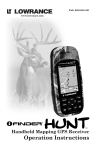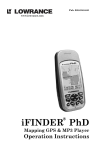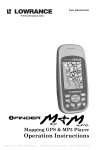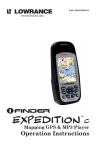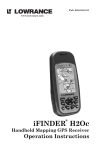Download Brunton Atlas MNS Specifications
Transcript
ATLASMNS™
Handheld Mapping GPS Receiver
Operation Instructions
Copyright © 2005 Brunton
All rights reserved.
No part of this manual may be copied, reproduced, republished,
transmitted or distributed for any purpose, without prior written consent of
Brunton. Any unauthorized commercial distribution of this manual is
strictly prohibited.
Atlas™ and Brunton® are registered trademarks of Brunton MapCreate™,
FreedomMaps™ and IMS™ are trademarks of LEI. Fishing Hot Spots® is a
registered trademark of Fishing Hot Spots Inc. Navionics® is a registered
trademark of Navionics, Inc. DURACELL® is a registered trademark of
Duracell, Inc. RAYOVAC® is a registered trademark of Rayovac
Corporation. Energizer® and e2® are registered trademarks of Energizer
Holdings, Inc.
Points of Interest Data in this unit are by infoUSA, copyright
© 2001-2004, All Rights Reserved. infoUSA is a trademark
of infoUSA, Inc.
eXitSource Database, copyright © 2001-2003 Zenrin Co. Ltd.
Exit Authority™ and eXitSource™ are trademarks of Zenrin Co.
Ltd.
Brunton may find it necessary to change or end our policies, regulations
and special offers at any time. We reserve the right to do so without notice.
All features and specifications subject to change without notice. All screens
in this manual are simulated.
For free owner's manuals and the most current information on this
product, its operation and accessories,
visit our web site:
www.brunton.com
620 East Monroe
Riverton, WY 82501
307-856-6559
Table of Contents
Section 1: Read Me First!............................................................. 1
Capabilities and Specifications: Atlas-MNS™ ................................. 2
How Atlas Works ............................................................................ 4
Introduction to GPS and WAAS...................................................... 5
How to use this manual: typographical conventions ...................... 7
Arrow Keys.................................................................................. 7
Keyboard..................................................................................... 7
Menu Commands ....................................................................... 7
Instructions = Menu Sequences ................................................. 8
Section 2: Installation & Accessories......................................... 9
Power.............................................................................................. 9
Batteries.......................................................................................... 9
Battery Installation .................................................................... 10
Cigarette Lighter Power Adapter .................................................. 10
NMEA Cable Connections ............................................................ 11
MMC or SD Memory Card Installation.......................................... 12
To remove an MMC .................................................................. 12
To add an MMC or SDC ........................................................... 13
InfoCards™ .................................................................................... 14
External Antenna .......................................................................... 14
R-A-M® Bracket Mounting System ............................................... 15
Other Accessories ........................................................................ 16
Section 3: Easy Mode Operation............................................... 17
Keypad.......................................................................................... 17
Power/lights on and off ................................................................. 18
Main Menu .................................................................................... 18
Pages............................................................................................ 19
Satellite Status Page................................................................. 19
Navigation Page........................................................................ 20
Calibrate Compass ................................................................... 22
Compass Menu......................................................................... 24
Map Page.................................................................................. 24
Atlas-MNS™ Easy Mode Quick Reference .................................. 28
Find Your Current Position ........................................................... 29
Moving Around the Map: Zoom & Cursor Arrow Keys ................. 29
Selecting Any Map Item with the Cursor ...................................... 30
Searching...................................................................................... 30
Set Home Waypoint...................................................................... 32
Navigate to Cursor Position on Map............................................. 33
Navigate to a Point of Interest ...................................................... 34
Creating and Saving a Trail .......................................................... 34
Displaying a Saved Trail ........................................................... 35
i
Navigating or Backtracking a Trail................................................ 36
Visual Back Trailing .................................................................. 36
Navigate a Back Trail................................................................ 36
Clearing or Erasing a Trail ........................................................ 38
Transfer Custom Maps and GPS Data Files ................................ 38
Custom Maps:........................................................................... 38
GPS Data Files: ........................................................................ 39
Switch to Advanced Mode ............................................................ 41
Switch Back to Easy Mode from Advanced Mode.................... 41
Section 4: Advanced Mode Operation...................................... 42
Keypad.......................................................................................... 42
Power/lights on and off ................................................................. 43
Main Menu .................................................................................... 43
Pages............................................................................................ 43
Satellite Status Page................................................................. 43
Status Menu.............................................................................. 44
Position Page / SLEEP Mode ................................................... 44
Position Menu ........................................................................... 45
Naviagion Page......................................................................... 46
Compass Menu......................................................................... 48
Map Page.................................................................................. 48
Map Menu ................................................................................. 49
Moving Around the Map: Zoom & Cursor Arrow Keys ................. 49
Find Distance From Current Position To Another Location.......... 50
Find Distance From Point to Point................................................ 50
Find Your Current Position ........................................................... 50
Icons ............................................................................................. 51
Create Icon on Map .............................................................. 51
Create Icon at Current Position ............................................ 51
Delete an Icon........................................................................... 52
Load GPS Data Files from an MMC ............................................. 52
Navigate........................................................................................ 53
Navigate Back Home ................................................................ 53
Navigate Back to Home Waypoint ............................................ 53
Cancel Navigation..................................................................... 53
In Easy Mode: ....................................................................... 53
In Advanced Mode ................................................................ 53
Navigate a Route ...................................................................... 53
Navigate to Cursor Position on Map......................................... 53
Navigate to an Icon ................................................................... 54
Navigate to Point of Interest (POI)............................................ 54
Navigate to a Waypoint............................................................. 54
Navigate a Trail......................................................................... 54
Backtrack a Trail ....................................................................... 55
ii
Routes........................................................................................... 55
Create and Save a Route ......................................................... 55
PC-created Routes ............................................................... 56
Routes Created in Atlas ........................................................ 56
Delete a Route .......................................................................... 57
Save GPS Data Files to an MMC ................................................. 57
Searching...................................................................................... 58
Switch to Easy Mode .................................................................... 59
Switch Back to Advanced Mode from Easy Mode........................ 60
Trails ............................................................................................. 60
Create and Save a Trail............................................................ 60
Clear a Trail .............................................................................. 60
Delete a Trail............................................................................. 60
Edit a Trail Name ...................................................................... 61
Transfer Custom Maps and GPS Data Files ................................ 61
Custom Maps:........................................................................... 61
GPS Data files: ......................................................................... 61
Utilities .......................................................................................... 62
Alarm Clock............................................................................... 62
Sun/Moon Rise & Set Calculator .............................................. 62
Trip Calculator........................................................................... 62
Trip Down Timer ....................................................................... 62
Trip Up Timer ............................................................................ 62
Waypoints ..................................................................................... 62
Create a Waypoint .................................................................... 62
Create Waypoint on Map ...................................................... 62
Create Waypoint at Current Position .................................... 63
Create a Home Waypoint ..................................................... 63
Create a Waypoint by Average Position ............................... 63
Create a Waypoint by Projecting a Position ......................... 63
Select a Waypoint ..................................................................... 64
Delete a Waypoint..................................................................... 64
Edit a Waypoint......................................................................... 64
Waypoint Name .................................................................... 64
Waypoint Symbol .................................................................. 64
Waypoint Position ................................................................. 64
Waypoint Altitude .................................................................. 64
Section 5: System & GPS Setup Options................................. 65
Alarms........................................................................................... 65
Auto Satellite Search .................................................................... 66
Check MMC Files and Storage Space ......................................... 67
Com Port Configuration ................................................................ 67
Configure NMEA........................................................................... 68
Coordinate System Selection ....................................................... 68
iii
Map Fix ..................................................................................... 70
Customize Page Displays............................................................. 71
Customize Position Page.......................................................... 71
Customize Navigation Page ..................................................... 71
Customize Map Page ............................................................... 71
External Passive Antenna............................................................. 72
GPS Simulator .............................................................................. 72
Simulating Trail or Route Navigation ........................................ 73
Map Auto Zoom ............................................................................ 74
Map Data ...................................................................................... 74
Show Map Data ........................................................................ 74
Popup Map Information ............................................................ 74
Draw Boundaries ...................................................................... 75
Fill Land With Gray ................................................................... 75
Map Overlays (Range Rings; Lat/Long Grid) ........................... 75
Map Datum Selection ................................................................... 75
Map Detail Category Selection ..................................................... 76
Map Orientation ............................................................................ 77
Navionics® Charts......................................................................... 78
To display a Navionics chart:.................................................... 78
Port Information ........................................................................ 79
To view Port Services information: ........................................... 79
Tidal Current Information .......................................................... 80
To view Tidal Current information:............................................ 81
Tide Information ........................................................................ 82
To view tide information:........................................................... 82
Pop-up Help .................................................................................. 83
Reset Options ............................................................................... 84
In Advanced Mode ................................................................ 84
In Easy Mode ........................................................................ 84
Screen Contrast and Brightness................................................... 84
Once in the Screen menu: .................................................... 85
Set Language ............................................................................... 86
Set Local Time .............................................................................. 86
Once in the Time Settings menu: ......................................... 87
Software Version Information ....................................................... 87
Sounds and Alarm Sound Styles.................................................. 88
Once in the Sounds menu: ................................................... 89
Track Smoothing........................................................................... 89
Trail Options ................................................................................. 90
General Trail Options............................................................ 90
Flash Trails on Screen Option .................................................. 90
Update Trail Option................................................................... 91
Update Trail Criteria (Auto, Time, Distance)............................. 91
iv
Trail Update Rate (Time, Distance) .......................................... 92
Specific Trail Options ............................................................ 92
Delete Trail................................................................................ 92
New Trail................................................................................... 92
Trail Visible/Invisible and Other Trail Options........................... 93
Units of Measure........................................................................... 93
Section 6: Searching .................................................................. 95
Find Addresses............................................................................. 95
Find Any Item Selected by Map Cursor........................................ 97
Find Home Waypoint .................................................................... 98
Find Interstate Highway Exits ....................................................... 99
Find Map Places or Points of Interest (POI) ............................... 100
Find Streets or Intersections....................................................... 102
Find Waypoints (Advanced Mode only)...................................... 104
Section 7: Supplemental Material ........................................... 107
v
WARNING!
A CAREFUL NAVIGATOR NEVER RELIES ON ONLY ONE METHOD TO OBTAIN POSITION INFORMATION.
CAUTION
When showing navigation data to a position (waypoint), a GPS unit will show the
shortest, most direct path to the waypoint. It provides navigation data to the waypoint regardless of obstructions. Therefore, the prudent navigator will not only take
advantage of all available navigation tools when traveling to a waypoint, but will
also visually check to make sure a clear, safe path to the waypoint is always available.
WARNING!
When a GPS unit is used in a vehicle, the vehicle operator is solely responsible
for operating the vehicle in a safe manner. Vehicle operators must maintain full
surveillance of all pertinent driving, boating or flying conditions at all times. An
accident or collision resulting in damage to property, personal injury or death
could occur if the operator of a GPS-equipped vehicle fails to pay full attention
to travel conditions and vehicle operation while the vehicle is in motion.
vi
Section 1: Read Me First!
How this GPS and manual can make you a better navigator.
We know; the last thing you want to do after buying your new AtlasMNS™
is to look inside the manual. But before you grab the batteries and head
outside, please give us a moment or two to explain how our manual and
GPS can make you a better navigator.
The manual is organized into eight sections. This first section is an introduction to Brunton GPS. It tells you the basics you need to know before
you can make the unit look around and tell you where you are.
Section 2 will help you get the batteries and MultiMedia Card (MMC) correctly installed in your Atlas. We'll also tell you about some of the accessories available for your unit.
Section 3 is the heart of our book, Easy Mode Operation. It will introduce
you to the basic GPS functions. This section includes a one-page Easy
Mode Quick Reference. (If you've already figured out how to load the
batteries yourself, and you just can't wait any longer, turn to the
Quick Reference on page 28 and head outside with your Atlas!)
The rest of Section 3 contains short, easy-to-scan lessons that follow one
another in chronological order. They're all you'll need to know to find your
way in the wilderness quickly.
Easy Mode operation will meet the navigation needs of many users. But,
after you've learned the basics (or if you already have some GPS experience), you may want to try out some of Atlas's many advanced navigation
features. That brings us to Section 4, Advanced Mode Operation. After we
introduce the Advanced Mode menus and submenus, this section contains
the rest of Atlas's command functions, organized in alphabetical order.
When you come to a GPS menu command on the Atlas screen, you can look it
up in the manual by skimming over the table of contents or index, just flipping
through Section 3 or scanning through the command portion of Section 4.
Atlas is ready to use right out of the box, but you can fine tune and customize its operation with dozens of options. We describe how to use general
system options along with GPS options in Section 5, System Setup and
GPS Setup Options. This section covers all operation modes.
In Section 6, we go into more detail on one of Atlas's most remarkable capabilities — Searching. We'll introduce a couple of search examples in
both the Easy and Advanced Mode sections, but there are so many map
items you can search for, we had to give this function its own section in the
manual! For example, did you know Atlas can look up business phone
numbers, functioning as a virtual Yellow Pages? We’ll show you how in
1
Section 6.
Finally, in Section 7, we offer Supplemental Material, including a list of the
GPS datums used, warranties, and customer service information.
Now, if you're into the fine details, glance over the next segment on specifications to see just how much GPS power you hold in your hand. It's important to us (and our power users), but if you don't care how many waypoints Atlas can store or how long the batteries last, skip ahead to important information on how Atlas works, on page 4.
Capabilities and Specifications: Atlas-MNS™
General
Display:..............................3" (7.3 cm) diagonal high contrast Film SuperTwist.
Resolution:........................240 pixel x 180 pixel resolution; 43,200 total
pixels.
Backlighting:.....................White LED screen backlighting for night and
low-light viewing.
Input power: ........................3 volts DC (two 1.5v AA batteries); operates up
to 12 hours on batteries when using one-second
position updates (longer update rates further extend battery life, but will reduce GPS accuracy).
Case size:..........................5.6" H x 2.5" W x 0.9" D (142 x 65 x 25 mm);
water resistant to IPX-2 standards.
Weight: .................................. 8.48 ounces (242 grams) with alkaline batteries.
GPS
Receiver: ...........................Internal, 12 parallel channel GPS+WAAS; external
active or passive antennas optional.
Active Antenna
Voltage: .............................3 volts DC.
Recording: ........................Removable MMC or SD memory cards for recording GPS trip details, displaying custom
maps, upgrading operating system software
and transferring trip data to personal computer
without a slow serial connection.
MMC slots: ........................One, inside battery compartment. Accepts nonproprietary MMC or SD memory cards.
2
Background map:.............Built-in custom, detailed Brunton map. Contains: low-detail maps of the whole world (containing cities, major lakes, major rivers, political
boundaries); and medium-detail maps of the
United States (containing all incorporated cities; Interstate, U.S. and state highways; Interstate highway exits and exit services information; large- and medium-sized lakes and
streams.)
Custom mapping:.............Accepts custom, higher-detail MapCreate™
mapping on memory cards, with searchable
Points-of Interest database of hotels, restaurants, shopping, services, topographic information, hunting areas and more. Navionics®
charts on MMC cards optional.
Mapping memory: ............Up to 512 MB on one MMC (MultiMedia Card)
or SD (Secure Digital Card.)
Position updates: .............Every one second.
Position points: ................2,000 waypoints; 1,000 event marker icons.
Graphic symbols for
waypoints or event
marker icons:....................42.
Routes: ..............................100; up to 100 waypoints per route.
Plot Trails:.........................99 savable; up to 9,999 points per trail.
Scout Plots: ......................100 savable scout plots.
Home: ................................HOME feature precisely marks Home location
with special icon, then automatically displays
navigation data to that position.
Audible alarms: ................Arrival/off-course/destination passed/anchor.
Com Port: ..........................One serial communications port, NMEA 0183
version 2.0 compatible. Allows exchange of
position data with another device, such as an
autopilot or personal computer. Optional combination serial/power cable available.
Zoom range:......................40 ranges; 0.02 to 4,000 miles.
NOTE:
The above memory capacities refer only to Atlas's on-board memory.
The amount of GPS data you can record and save for recall later is
only limited by the number of MMC cards you have.
3
How Atlas Works
You'll navigate faster and easier if you understand how Atlas scans the sky
to tell you where you are on the earth — and, where you're going. (But if
you already have a working understanding of GPS receivers and the GPS
navigation system, skip on ahead to Section 2, Installation & Accessories
on page 9. If you're new to GPS, read on, and you can later impress your
friends with your new-found knowledge.)
First, think of your Atlas as a small but powerful computer. (But don't worry
— we made Atlas easy to use, so you don't need to be a computer expert
to find your way!) The Atlas includes a keypad and a screen with menus so
you can tell it what to do. The screen also lets Atlas show your location on
a moving map, as well as point the way to your destination.
This pocket-sized computer also contains an antenna and specialized
scanning receiver, something like your car radio. But instead of your favorite dance tunes, this receiver tunes in to a couple of dozen GPS satellites
circling the earth. (It will also listen in to the WAAS satellites in orbit, but
more about that in the upcoming segment introducing you to GPS and
WAAS.)
Atlas listens to signals from as many satellites as it can "see" above the horizon, eliminates the weakest signals, then computes its location in relation to
those satellites. Once Atlas figures its latitude and longitude, it plots that position on the moving map shown on the screen. While the screen is updated
once a second, your Atlas is making these internal calculations and determining its position several times a second!
The performance doesn't stop there. Stored in the permanent memory of
each Atlas is a basic background map of the entire world. We lock it in here at
the factory — you can't change or erase this map.
Another portion of Atlas's onboard memory is devoted to recording GPS
navigation information, which includes waypoints, event marker icons,
trails and routes. This lets you look back the way you came. Think of this
data storage like the hard drive memory in a computer or a tape in a cassette tape recorder. You can save several different GPS data files, erase
'em and record new ones, over and over and over again. Like any computer file, these GPS Data Files (file format *.usr) can be shared between
Atlas units, other Brunton GPS or sonar/GPS units, even personal computers.
Atlas has one more thing in common with a personal computer. Just as
computers have a floppy disk drive for storing and exchanging files, Atlas
has a slot for an MMC (MultiMedia Card) or SD (Secure Digital) Card flash
memory card. These solid-state memory devices are about the size of a
postage stamp, but can hold data ranging from 8 MB to 512 MB in size.
(Compare that to a floppy disk's 1.44 MB capacity!) Atlas uses all that
4
MMC space for two key purposes.
First, you can backup your onboard GPS Data Files by copying them to the
MMC. Since the MMC is removable (like a floppy disk or a cassette tape),
you can store these GPS Data Files on a personal computer equipped with
an MMC card reader. (Or store them on a pocketful of MMCs, if you don't
have a computer.) Our MapCreate mapping software can save, edit or create its own GPS Data Files, which can be copied to the MMC and then
loaded from the MMC into Atlas's memory. (NOTE: No matter where they
come from, GPS Data Files must be loaded from the MMC into memory before Atlas can use them.)
The other key GPS use for MMCs is storage of special high-detail, custom
maps, which you can produce on your computer with our MapCreate software. These MapCreate custom maps contain much greater detail than the
basic background map. These Custom Map Files (file format *.lcm) can
also be shared between Atlas’s, other Brunton GPS or sonar/GPS units
and personal computers.
You make your own Custom Map Files with our MapCreate software, but
you don't have to. We also sell ready-to-use InfoCards™. These custom
maps are pre-loaded on MMCs. (No computer work required!).
Atlas automatically reads Custom Map Files directly from the MMC or SD
Card. To use a custom map, all you need to do is slide an MMC containing a
map into the unit.
Introduction to GPS and WAAS
Well, now you know the basics of how Atlas does its work. You might be
ready to jump ahead to Section 2, Installation & Accessories, on page 9,
so you can install the batteries. Or you might want to see how our text formatting makes the manual tutorials easy to skim. If that's the case, move
on to "How to Use This Manual" on page 7. But, if you want to understand
the current state of satellite navigation, look over this segment describing
how GPS and its new companion WAAS work together to get you where
you're going.
The Global Positioning System (GPS) was launched July 17, 1995 by the
United States Department of Defense. It was designed as a 24-hour-a-day,
365-days-a-year, all weather global navigation system for the armed forces
of the U.S. and its allies. Civilian use was also available at first, but it was
less accurate because the military scrambled the signal somewhat, using a
process called Selective Availability (SA).
GPS proved so useful for civilian navigation that the federal government
discontinued SA on May 2, 2000, after the military developed other methods to deny GPS service to enemy forces. Reliable accuracy for civilian
users jumped from 100 meters (330 feet) under SA to the present level of
10 to 20 meters (about 30 to 60 feet.)
5
Twenty-four satellites orbit 10,900 nautical miles above the Earth, passing
overhead twice daily. A series of ground stations (with precisely surveyed
locations) controls the satellites and monitors their exact locations in the sky.
Each satellite broadcasts a low-power signal that identifies the satellite and
its position above the earth. Three of these satellites are spares, unused until
needed. The rest virtually guarantee that at least four satellites are in view
nearly anywhere on Earth at all times.
A minimum of three satellites are required to determine a 2D fix.
The system requires signal reception from three satellites in order to determine a position. This is called a 2D fix. It takes four satellites to determine both position and elevation (your height above sea level — also
called altitude). This is called a 3D fix.
Remember, the unit must have a clear view of the satellites in order to receive their signals. Unlike radio or television signals, GPS works at very
high frequencies. These signals can be easily blocked by trees, buildings,
an autoHomeile roof, even your body.
Unlike most GPS receivers, the Atlas MNS has a digital compass built inside. This aids in navigation drastically as you will not need to be in motion
to determine direction of travel.
GPS alone is plenty accurate for route navigation, but the U.S. Federal
Aviation Administration has special aircraft navigation needs that go beyond basic GPS. So, the FAA has developed a program to boost GPS performance with its Wide Area Augmentation System, or WAAS. The FAA
commissioned the system on July 11, 2003.
WAAS is designed to increase GPS accuracy to within 7.6 meters vertically
and horizontally, but it consistently delivers accuracies within 1-2 meters horizontal and 2-3 meters vertical, according to the FAA. It does this by broadcasting correction signals on GPS frequencies. Your unit automatically receives
both GPS and WAAS signals.
6
However, there are some fringe areas of the U.S., including parts of Alaska,
that do not yet receive robust WAAS coverage. Continued WAAS development is planned to extend WAAS coverage in the years to come.
WAAS boosts the accuracy of land GPS navigation, but the system is designed for aircraft. The satellites are in a fixed orbit around the Equator, so
they appear very low in the sky to someone on the ground in North America. Aircraft and vessels on open water can get consistently good WAAS
reception, but terrain, foliage or even large man-made structures can sometimes block the WAAS signal from ground receivers.
You'll find that using your GPS receiver is both easy and amazingly accurate. It’s easily the most accurate method of electronic navigation available
to the general public today. Remember, however, that this receiver is only
a tool. Always have another method of navigation available, such as a map
or chart and a compass.
Also remember that this unit will always show navigation information in the
shortest line from your present position to a waypoint, regardless of terrain!
It only calculates position, it can’t know what’s between you and your destination, for example. It’s up to you to safely navigate around obstacles, no
matter how you’re using this product.
How to use this manual: typographical conventions
Many instructions are listed as numbered steps. The keypad and arrow
"keystrokes" appear as boldface type. So, if you're in a real hurry (or just
need a reminder), you can skim the instructions and pick out what menu
command to use by finding the boldface command text. The following
paragraphs explain how to interpret the text formatting for those commands and other instructions:
Arrow Keys
The arrow keys control the movement of dotted cross-hair lines on your
mapping screen called the cursor. The arrow keys also help you move
around the Atlas menus so you can execute different commands. They are
represented by symbols like these, which denote the down arrow key, the
up arrow, the left arrow and the right arrow: ↓ ↑ ← →.
Keyboard
The other keys perform a variety of functions. When the text refers to a key
to press, the key is shown in bold, sans serif type. For example, the "Enter/Save" key is shown as ENT and the "Menu" key is shown as MENU.
Menu Commands
A menu command or a menu option will appear in small capital letters, in a
bold sans serif type like this: ADVANCED MODE. These indicate that you are to
select this command or option from a menu or take an action of some kind
7
with the menu item. Text that you may need to enter or file names you need
to select are shown in italic type, such as trail name.
Instructions = Menu Sequences
Most functions you perform with Atlas are described as a sequence of key
strokes and selecting menu commands. We've written them in a condensed manner for quick and easy reading.
For example, instructions for backtracking a trail in Easy Mode would look
like this:
1. Press MENU|↓ to NAVIGATE TRAIL|ENT.
2. Now, begin moving and follow your Atlas.
Translated into complete English, step 1 means: "Press the Menu key. Next,
press the down arrow key to scroll down the menu and select (highlight) the
Navigate Trail menu command. Finally, press the Enter key."
Also note that throughout this text, we will refer to the Atlas MNS as Atlas,
or simply as the unit.
8
Section 2:
Installation & Accessories
Power
The Atlas operates from AA batteries or on 3 volts DC using an optional
external power cable with a cigarette lighter adapter. When the power cable is used, the Atlas automatically switches to it if the external power is
greater than the battery voltage. If the external power fails, the unit automatically switches to the batteries.
Flash memory will keep your stored data safe and accessible for the life of
the product — after the unit is turned off, no battery or external power is
needed to store your data.
Batteries
The unit requires two, 1.5 volt AA batteries. We recommend that you use
alkaline batteries for the best trade-off between battery life and cost. We
recommend DURACELL® brand, but other brands will work. If you're looking for an extended-life battery, the Duracell® ULTRA battery has performed well in our tests.
You can also use rechargeable AA alkaline batteries, such as those made
by RAYOVAC®, or rechargeable AA nickel metal hydride (NiMH) batteries.
We do not recommend nickel cadmium (NiCd) rechargeable batteries because we tend to get poor battery life from them.
Rechargeable alkaline batteries will not last as long as standard alkaline
batteries. However, rechargeable NiMH batteries should give you suitable
battery life.
Lithium batteries are lighter than alkaline, and with some brands of lithium
battery the Atlas MNS will float. We've tested the Atlas MNS using Energizer® e2® lithium batteries, and it remained afloat.
NOTE:
The battery gauge on the Satellite Status Page may not read accurately with some battery brands because discharge rates can vary significantly. This is especially true for rechargeables. This battery gauge
was calibrated for alkaline batteries.
Do not mix different battery types. Mixing battery types may cause leakage.
(For example, don’t use both alkaline and NiMH batteries at the same time,
and don't use standard alkalines with rechargeable alkalines.)
9
Battery Installation
Turn the unit over so that the back is facing you. With your thumb or nail,
pull back on the small clip to release the battery cover latch as shown in
the following images. Once the latch is released, pull the battery cover up
out of the grooves in the bottom of the case.
Remove Atlas battery cover.
Install the batteries according to the embossed signs in the battery compartment, which shows the correct polarity. Point the positive pole of the upper
battery to the left; point the positive pole of the bottom battery to the right.
NOTE:
Inside the battery compartment is a rotating MMC card lock. The grip
on this lock must be turned parallel with the direction of the batteries
for them to fit properly.
Replace the battery compartment cover. First align the latch tabs at the bottom of the cover with the slots at the case's base. Press the cover into place,
and then firmly push up on the clip at the top of the cover until it latches in
place. There is usually an audible click when the latch engages.
Replace battery compartment cover. Align tabs with slots
in the base, left. Press latch firmly until it clicks, as shown right
Cigarette Lighter Power Adapter
To use external DC power: Plug the power cable's cigarette lighter adapter
into a cigarette lighter receptacle. Next, pull aside the rubber cover on the
10
bottom of the unit and insert the other connector as shown in the following
image. A small clip on the connector should hold the connector in place.
Attach external power cable to Atlas.
WARNING:
Do not remove the cigarette lighter adapter and splice the exposed wires directly to a 12-volt power system. The cigarette
lighter adapter contains in the plug a protective fuse and a
voltage regulator to convert 12 volts down to about 3 volts.
Without this regulator, connecting your unit to a 12-volt power
source will destroy the unit. This damage will not be covered
by your warranty.
The Atlas can use two other optional external cables to supply a
NMEA/serial data connection or a combination of power and data. These
cables are discussed in the following segment on NMEA connections.
NMEA Cable Connections
NMEA is a standard communications format for marine electronic equipment.
For example, an autopilot can connect to the NMEA interface on this unit and
receive positioning information. The unit can exchange information with any
device that transmits or receives NMEA 0183 data.
To exchange NMEA data, Brunton offers an optional data only cable and a
power/data combo cable:
The AMNS-DC is a NMEA/serial communications cable. It has a standard
female DB-9 connector on one end to attach your unit to a computer's serial communications port.
The AMNS-PCDC combines a cigarette lighter power adapter with a DB-9
plug for a NMEA/serial com port connection to a laptop computer or other
device. This is our favorite cable for connecting the Atlas MNS to a laptop
computer in an RV or other vehicle. By transmitting NMEA data to the
computer, you can get live position data for GPS-compatible mapping soft11
ware.
You can also run one of our free Brunton GPS emulators on your laptop,
and operate it with real-time position information.
To use it, plug the power adapter into a cigarette lighter socket, plug the
DB-9 connector into a serial port on the computer and attach the cable to
the Atlas. Then see "Com Port Configuration" in Sec. 5.
MMC or SD Memory Card Installation
Your Atlas uses a MultiMedia Card to store information, such as custom
maps, waypoints and other GPS data. The unit can also use Secure Digital
Cards (SD cards) to store information.
NOTE:
Throughout this manual, we will use the term MMC, but just remember
that your unit can use an MMC or SD card to store data.
Both of these solid-state flash memory devices are about the size of a
postage stamp. An SD card is slightly thicker than an MMC. As this manual
went to press, MMCs were available in storage capacities of 8 MB, 16 MB,
32 MB, 64 MB and 128 MB. SD cards were available in capacities of 8 MB,
16 MB, 32 MB, 64 MB, 128 MB, 256 MB and up. We have successfully
tested SD cards up to 512 MB.
Additional MMC cards are available from Brunton; see ordering information
inside the back cover of this manual. MMCs and SD cards are also available at many consumer electronics stores.
The MMC slot is located in the battery compartment, beneath the batteries
on the right side of the unit. The contact pins are springy, to make it easier
to insert and remove the MMC card.
To remove an MMC
1. Remove battery compartment cover.
2. Remove batteries, if present.
3. Hold unit facedown in right hand. Use your thumb or index finger and
press down on the center of the MMC label.
12
Remove an MMC Card.
4. Drag the MMC from the slot into the battery compartment.
5. Turn the Atlas face up and give it a shake to dump the MMC into your
hand or onto a work surface.
To add an MMC or SDC
1. Remove battery compartment cover.
2. Remove batteries, if present.
3. Hold unit facedown in right hand. Drop the MMC card into the slot, labelup, with the notched edge toward the right.
4. Press down on the center of the label and slide the card to the right.
Add an MMC Card.
5. Turn the plastic rotating card lock until it holds the card firmly in place,
with the grip parallel to the direction of the batteries.
6. Replace the batteries and battery cover.
13
InfoCards™
InfoCards are pre-made custom maps that cover multiple states, provinces,
countries or other geographic regions on a single memory card. They give
you all the features found in our MapCreate™ mapping software, but without
the necessity of using a computer. InfoCards are available for the United
States, Canada and Europe. In 2004, TopoCards with topographic contours
will become available for the United States and Canada.
Like custom maps built in MapCreate, the custom map on a InfoCard contains
all of these features: rivers/lakes/tributaries; more than 60,000 critical navigation aids; more than 10,000 wrecks/obstructions in coastal and Great Lakes
waters; interstate/federal/state highways; interstate exit services; searchable
Points-of-Interest (POI) database including: airports, hotels, restaurants, entertainment, emergency services; rural roads and city streets; cities and
towns; railways; key landmarks; searchable street intersections and street
addresses; national parks and forests with boundaries; wildlife preserves; and
more!
InfoCards come to you preloaded on a single 128 or 256 MB memory card.
Simply insert the memory card into your Brunton GPS unit, and you're
ready to go.
InfoCards are available through Brunton. To order a card (or for a list of the
areas available) see the ordering information in the back of this manual.
External Antenna
A GPS antenna requires a clear view of the sky for optimum operation.
Inside a vehicle, your Atlas can sometimes maintain satellite lock while
sitting on the seat beside you, but we don't recommend this for optimum
performance.
Since the "view" is restricted to what can be seen through the windows,
this operating mode will reduce position accuracy and will increase the
chance of losing satellite lock. Inside a vehicle, the unit operates best with
an optional external antenna mounted on the windshield, on the dash or on
the top of the vehicle.
The optional external antenna can use a magnetic base that allows temporary mounting on any flat ferrous metal surface. A suction-cup mount allows you to attach the antenna to a windshield.
The Atlas MNS can use the passive FA-8 antenna or the active RAA-3 antenna. The active antenna offers a further performance boost by amplifying
the satellite signals it receives. This is especially helpful when operating in
areas such as dense forests, which can obstruct GPS signals. Your unit
will automatically switch between the active RAA-3 and its internal antenna
(located in the top of the case). If you purchase the passive FA-8, you
must use a menu check box to manually switch between it and the internal
14
antenna. See the topic "External Passive Antenna" in Sec. 5.
Attach Atlas antenna to windshield bracket with two screws.
You may achieve good results by simply placing the external antenna on
the top of the dash, at the base of the windshield. A piece of the rubber
non-skid shelf liner material available in recreational vehicle supply stores
will also help hold the antenna in place.
To use the antenna: Mount it in a location with an unobstructed view of the
sky. Plug the connector into the unit's antenna socket, located on the back,
in the upper left corner of the case.
R-A-M® Bracket Mounting System
Brunton has partnered with R-A-M® mounting brackets to provide a solid
mounting system for your Atlas. This will work to make a permanent or
temporary mount suitable for virtually any boat, aircraft or other vehicle,
even motorcycle handlebars.
R-A-M mounting system for your unit.
The R-A-M even has suction cup bases for attachment to windscreens or
fiberglass surfaces. This system is also compatible with other R-A-M
mounting systems.
15
Other Accessories
Other Atlas accessories include MMC cards, MMC card readers and MapCreate™ 6 custom mapping software for your computer.
If these accessories are not available from your dealer, see the accessory
ordering information on the inside back cover of this manual or check
www.brunton.com
MapCreate™ CD-ROM and MMC card reader for USB ports.
16
Section 3:
Easy Mode Operation
This section addresses Easy Mode operation for Atlas's main GPS functions. The principles are the same in both operating modes, so this discussion also serves as a good introduction to Advanced Mode work.
Before you turn on Atlas and find where you are, it's a good idea to learn
about the different keys, the three Page screens and how they all work
together. BUT, if you just can't wait to get outside, grab the batteries and
turn to the one-page Quick Reference on page 28.
Keypad
2
7
4
3
1
6
9
8
5
Atlas MNS keypad.
1. PWR/LIGHT (Power & Light) – The PWR key turns the unit on and off
and activates the backlight.
2. PAGES – Pressing this key switches the unit between the three different
page screens in Easy Mode. (Satellite, Navigation and Map.) Each page
represents one of the unit's major operation modes. Also use this key to
directly access the compass when in sleep mode.
3. MENU – Press this key to show the menus, which allow you to select or
adjust a feature from a list.
4. ARROW KEYS – These keys are used to navigate through the menus,
make menu selections, move the map cursor and enter data.
5. ENT/SAVE (Enter & Save) – This key allows you to save data, accept
values or execute menu commands.
17
6. EXIT – The Exit key lets you return to the previous screen, clear data or
erase a menu.
7. FIND – The Find key launches the Atlas search menus and some navigation functions.
8. ZOUT – (Zoom Out) – This key lets you zoom the screen out to see a
larger geographic are on the map. Less detail is seen as you zoom out.
9. ZIN – (Zoom In) – This key lets you zoom the screen in to see greater
detail in a smaller geographic area on the map.
Power/lights on and off
To turn on the unit, press PWR. To turn on the backlight, press PWR again.
Pressing PWR once again will turn off the backlight. (Press EXIT to clear
any message or alarm displays.)
Turn off the unit by pressing and holding the PWR key for 3 seconds.
Main Menu
Easy Mode has a single Main Menu, which contains some function commands and some setup option commands. The tutorial lessons in this section
will deal only with functions, the basic commands that make Atlas do something. Atlas will work fine for these lessons right out of the box with the factory
default settings. But, if you want to learn about the various options, see Sec.
5, System Setup and GPS Setup Options.
Main Menu, Easy Mode.
The Main Menu commands and their functions are:
Go To Cursor command: navigates to the current cursor position on the
map
Cancel Navigation command: turns off the navigation command after you
have reached the end of a back trail or your destination waypoint, Point of
Interest or map cursor location.
Screen command: changes the contrast or brightness of the display
18
screen and backlight delay.
Sounds command: enables or disables the sounds for key strokes and
alarms and sets the alarm style.
Navigate Trail command: sets up navigation back to the start of the current trail.
Clear Trail command: clears all the points stored in the plot trail.
Sun/Moon command: finds the rising and setting time of the sun and the
moon.
Units of Measure command: changes the speed or distance units. Also
used to change the heading, time and temperature formats.
Set Local Time command: sets the time for your local time zone.
Advanced Mode command: used to switch from Easy Mode to Advanced
Mode. Easy Mode shows only the most commonly used features to simplify the interface and simplify operation.
Transfer My Data command: load from or save to an MMC card GPS
Data Files containing waypoints, routes, trails and event marker icons.
Software Info command: shows the product name and software version of
the unit's operating system software, as well as copyright notices.
Pages
Easy Mode has three Page displays that represent the three major operating modes. They are the Satellite Status Page, the Navigation Page and
the Map Page. They are accessed by pressing the PAGES key. Pressing
PAGES repeatedly scrolls among the three screens in an endless circular
loop.
Satellite Status Page
This Page, shown in the following images, provides detailed information on
the status of Atlas's satellite lock-on and position acquisition. To get to the
Satellite Status Page: press PAGES repeatedly until the page you want
appears.
No matter what page you are on, a flashing current position indicator/question mark symbol and flashing GPS data displays indicate that satellite lock has been lost and there is no position confirmed. This page
shows you the quality and accuracy of the current satellite lock-on and position calculation.
WARNING:
Do not begin navigating with this unit until the numbers have
stopped flashing!
19
Satellite Page. Left view indicates unit has not locked on to any satellites and
does not have a fix on its position. Center view shows satellites being
scanned. Right view shows satellite lock-on with a 3D position acquired (latitude, longitude and altitude.)
This screen shows a graphical view of the satellites that are in view. Each
satellite is shown on the circular chart relative to your position. The point in
the center of the chart is directly overhead. The small inner ring represents
45° above the horizon and the large ring represents the horizon. North is at
the top of the screen. You can use this to see which satellites are obstructed by obstacles in your immediate area if you hold the unit facing
north.
The GPS receiver is tracking satellites that are in bold type. The receiver
hasn't locked onto a satellite if the number is grayed out, therefore it isn't
being used to solve the position.
Beneath the circular graph are the bar graphs, one for each satellite in
view. Since the unit has twelve channels, it can dedicate one channel per
visible satellite. The taller the bar on the graph, the better the unit is receiving the signals from the satellite.
The "Estimated Position Error" (horizontal position error) shown in the upper right corner of the screen is the expected error from a benchmark location. In other words, if the EPE shows 50 feet, then the position shown by
the unit is estimated to be within 50 feet of the actual location. This also
gives you an indicator of the fix quality the unit currently has. The smaller
the position error number, the better (and more accurate) the fix is. If the
position error flashes dashes, then the unit hasn't locked onto the satellites, and the number shown isn't valid.
Navigation Page
This Page has a compass rose. It shows your facing direction and the direction to a selected destination. The navigation screen looks like the one
in the following image when you're not navigating to a waypoint or other
destination. No graphic course information is displayed. Your facing direction is shown by an arrow on the edge of the compass rose.
20
You can choose how to display the Compass's orientation. The options are
"North Up," "Heading Up," and "Bearing Up."
With North Up, North the unit always places North at top of the screen. As
you turn and change your facing direction (your heading), the heading indicator arrow will move along the edge of the compass rose.
When using Heading Up, the unit keeps your heading indicator arrow at
the top of the screen, so no matter which was you turn, the arrow stays up,
but the compass rotates under it to tell your facing.
When you're navigating to a waypoint or any other destination, you can turn
on Bearing Up, which keeps the direction to your destination at the top of the
screen while your heading indicator swings around the compass rose. That
way, all you have to do to navigate to your destination is keep turning so that
your arrow points closer and closer to the top of the screen.
Track or compass
heading indicator,
showing facing
direction
Compass
rose
Navigation
information
data boxes
Battery power
indicator
Navigation Page, recording a trail, traveling east. Page looks like this when
Atlas is not navigating to a waypoint, following a route, or backtracking a
trail.
When navigating to a waypoint or following a route, the Navigation screen
looks like the one shown in the following image. Customizable data boxes
on this screen can show information such as your ground speed, track,
distance and bearing to destination.
21
Current track or
heading, shown
in degrees
Compass bearing
to destination
In Bearing Up mode
(shown), the direction of your destination is shown at the
top of the compass
Track or compass
heading indicator,
showing facing
direction
Navigation
information
data boxes
Battery power
indicator
Navigation Page, going to an address. The compass is in Bearing Up mode, so
you can see that the destination is to your west. Your current facing is north (a
294º heading) toward an address 355º (bearing) away. If you were navigating to a
waypoint, the waypoint's icon would appear on the edge of the compass rose,
indicating the proper direction. An information box on this screen indicates the
destination is 0.67 miles away.
Instant-On Compass
When the Atlas MNS is in Sleep Mode (See page 44), you can still quickly
check your compass bearing by pressing and holding the PAGES key. This
activates the screen and shows the current Compass display, including
your current heading and any information you are displaying in the customizable data boxes. As soon as you release the PAGES key the Atlas MNS
will return to SLEEP MODE.
Calibrate Compass
To find your heading, the Atlas uses a sensor that detects the magnetic
field in the area. This field can be affected by any large object, particularly
by metallic items such as your car or the barrel of your rifle. Over time, all
these variations gradually interfere with the Atlas's measurements, and will
result in poor performance by the compass.
In order to keep your Atlas reporting accurate compass headings, all you have
to do is calibrate it when you begin to notice this deterioration. To do this, use
the CALIBRATE COMPASS command on the Compass Page menu.
1. From the Compass Page, press MENU|↓ to CALIBRATE COMPASS|ENT.
22
Compass Page menu with Calibrate Compass selected.
A new screen will appear showing a simple drawing of a circle with a line
pointing from the center to a point on the edge. At the top of the screen, the
START CALIBRATION button is selected.
The Calibrate Compass page, with Start Calibration selected.
2. Choose a reference point. The reference point is for you alone, the Atlas
doesn't need to know anything about it. But choose a reference point
nearby such as a tree, your car, or even use your own body.
NOTE:
While calibrating, hold the Atlas as parallel to the ground as possible.
Tilting the Atlas makes compass measurements more difficult for the
unit.
3. Now press ENT to start calibration. You'll notice the line moving slowly
around the circle. Turn the Atlas so that the line is pointing from the center
of the circle directly to your reference point. As the line continues moving
around the circle, rotate the Atlas to keep the line pointing at your reference point. Remember to keep the Atlas level as you rotate it, so that the
23
back of the unit is parallel to the ground.
4. The line will travel all the way around the circle at least once, and may
go twice around the circle. Continue rotating your Atlas in time with the
movement of the line until the words "Calibration is Done" appear at the
top of the screen. When you see this, you're finished! Your Atlas should
now report accurate compass headings.
Compass Menu
The Compass Menu allows you to set the compass orientation, as well as
calibrating the compass (described in Sec. 3).
Map Page
The map screens show your course and track from a "bird's-eye" view. By
default, this unit shows the map with north always at the top of the screen.
(This can be changed using options in Advanced Mode. See the topic Map
Orientation, in Sec. 5.) If you're navigating to a waypoint, the map also shows
your starting location, present position, course line and destination.
NOTE:
When our text says, "navigating to a waypoint," we really mean navigation to any selected item, whether it is a waypoint you made, a map
feature or an item (like a restaurant) from the POI database.
Using the map is as simple as pressing the PAGES key. A screen similar to
those in following images appears. The arrow flashing in the center of the
screen is your present position. It points in the direction you're traveling. The
solid line extending from the arrow is your plot trail, or path you've taken. (Remember, a flashing question mark on the arrow symbol or flashing text displays means Atlas has not yet calculated a position.)
The map zoom range is the distance across the screen. This number
shows in the lower left corner of the screen. In the first example below left,
the range is 4,000 miles from the left edge of the map to the right edge of
the map.
The Zoom In and Zoom Out keys zoom the map to enlarge or reduce its
coverage area and the amount of mapping detail shown. There are 39
available map zoom ranges, from 0.02 miles to 4,000 miles.
24
Far left, Map Page opening screen.. Center, zoomed to 100 miles and right,
zoomed to 6 miles. Over Zoomed means you have reached the detail limits in
an area covered only by the basic background map. Zooming in any closer
will reveal no more map details because a high-detail custom map has not
been loaded on the MMC for this area.
If you're using only the factory-loaded background map, the maximum
zoom range for showing additional map detail is 8 miles. You can continue
to zoom in closer, but the map will simply be enlarged without revealing
more map content (except for a few major city streets). Load your own
high-detail custom map made with MapCreate, and you can zoom in to
0.05 miles with massive amounts of accurate map detail.
Map Pages with high-detail map of an urban area loaded on the MMC. At left,
arterial streets appear at the 4 mile zoom range, with a few Point of Interest
icons visible. Center, numerous dots representing Points of Interest become
visible at the 3 mile range. Right, at the 0.4 mile zoom, you can see an interstate highway with an exit, major and minor streets as well as Point of Interest icons.
Background map vs. MapCreate map content
The background map includes: low-detail maps of the whole world (containing cities, major lakes, major rivers, political boundaries); and mediumdetail maps of the United States.
The medium-detail U.S. maps contain: all incorporated cities; shaded metropolitan areas; county boundaries; shaded public lands (such as national
forests and parks); some major city streets; Interstate, U.S. and state highways; Interstate highway exits and exit services information; large- and
25
medium-sized lakes and streams; and more than 60,000 navigation aids
and 10,000 wrecks and obstructions in U.S. coastal and Great Lakes waters
MapCreate custom maps include massive amounts of information not
found in the background map. MapCreate comes in a hunting topo and
non-topo version, and the non-topo program contains: the searchable
Points of Interest database, all the minor roads and streets, all the landmark features (such as summits, schools, radio towers, etc.); more rivers,
streams, smaller lakes and ponds and their names.
What's more important is the large scale map detail that allows your GPS
unit to show a higher level of position accuracy. For example, the background map would show you the general outline and approximate shape of
a coastline or water body, but the higher detail in MapCreate shows the
shoreline completely and accurately (finer detail). Many smaller islands
would not be included in the background map, but are, of course, in MapCreate.
Interstate
Major Street
Cursor line
Restaurant
POI
POI
Markers
POI
Pop-up
School POI
Position,
distance and
bearing data
Zoom
Range
When the map is zoomed out far enough, most POIs appear as square dots.
As you zoom in closer, the symbols become readable icons. In the 0.3 mile
zoom example at right, the cursor has selected the Cholita's Mexican Restaurant POI, which triggers a pop-up box with the POI name. This pop-up box
works on POIs at any zoom range.
Tip:
In some urban areas, businesses are so close to one another that their
POI icons crowd each other on the screen. In the preceding figure, you
can see a packed string of POIs all along the west half of 11th. You
can reduce screen clutter and make streets and other map features
easier to see by simply turning off the display of POIs you're not
26
watching for. (To see how, check the text on Map Detail Category Selection, in Sec. 5. It shows how to use the Map Categories Drawn
menu to turn individual POI displays off and on.) Even though their
display is turned off, you can still search for POIs and their icons will
pop-up when your unit finds them for you.
The following page contains a 12-step quick reference for Easy Mode operation. If you don't want to carry the manual with you as you practice with
Atlas, you might consider photocopying this quick reference page and
tucking it into your pocket.
27
Atlas MNSTM Easy Mode Quick Reference
Start outdoors, with a clear view of the open sky. As you practice, try navigating to a location a few blocks away. Navigation in too small a space,
like a backyard, will constantly trigger arrival alarms.
1. Install two AA batteries and an MMC card in the battery compartment on
back of case. (See installation details beginning on page 9.)
2. To turn on Atlas, press and release PWR key.
3. Opening screen displays map of North America at the 4,000 mile zoom
range. Rotate through the three main Page screens (Map Page, Satellite
Status Page, Navigation Page) by repeatedly pressing PAGES key; switch
Pages to display Satellite Status Page.
4. Wait while unit locates satellites and calculates current position. Process is
visible on Satellite page. This takes an average of 1 minute or less under clear
sky conditions (unobstructed by terrain or structures.) When the unit acquires
position, a tone sounds and a position acquired message appears.
5. With position acquired, press PAGES key to display Map Page, which
shows a bird's eye view of the earth. You can move around the map by:
Zoom in closer to see greater detail: press ZIN (zoom in key.)
Zoom out to see more area, less detail: press ZOUT (zoom out key.)
Scroll map north, south, east or west using arrow keys ↑ ↓ → ←.
To stop scrolling and return to current position on map, press EXIT key.
6. Set Home waypoint at your current position so you can navigate back
here: press ENT|ENT.
7. Zoom/scroll map to find a nearby object or location. Use arrow keys to
center cursor cross-hair over the map object or location.
8. To navigate to the selected location: press MENU|ENT|EXIT. Follow steering
arrow on Map Page or compass bearing arrow on Navigation Page.
9. At destination, Arrival Alarm goes off; to clear it, press EXIT. Cancel
navigation: press MENU|↓ to CANCEL NAVIGATION|ENT|← to YES|ENT.
10. Navigate back Home by Go To Home or Navigate Trail. Go Home:
press FIND|ENT; follow navigation arrows. Trail: press MENU|↓ to NAVIGATE
TRAIL|ENT. Wait while route is calculated, then follow arrows.
11. Back Home, Arrival Alarm goes off; press EXIT. Cancel navigation:
press MENU|↓ to CANCEL NAVIGATION|ENT|← to YES|ENT.
12. To turn off Atlas, press and hold PWR key for three seconds.
28
Find Your Current Position
Finding your current position is as simple as turning Atlas on. Under clear
sky conditions, the unit automatically searches for satellites and calculates
its position in approximately one minute or less.
NOTE:
"Clear sky" means open sky, unobstructed by terrain, dense foliage or
structures. Clouds do not restrict GPS signal reception.
If for some reason satellite acquisition takes longer, you may be inside a
structure or vehicle or in terrain that is blocking signal reception. To correct
this, be sure you are positioned so that the unit has as clear a view of the
sky as possible, then turn the unit off and back on again.
Moving Around the Map: Zoom & Cursor Arrow Keys
The map is presented from a bird's eye view perspective. The current
zoom range shows in the lower left corner of the screen.
1. Press the ZIN key (zoom in) to move in closer and see greater detail in a
smaller geographic area.
2. Press the ZOUT key (zoom out) to move farther away and see less map
detail, but a larger geographic area.
When you are walking or riding in a vehicle, the map will automatically
move as you move. This keeps your current location roughly centered on
the screen.
You can manually pan or scroll the map northward, southward, eastward
or westward by using the arrow keys, which launches the cross-hair map
cursor. This allows you to look at map places other than your current position. To clear the cursor, press EXIT, which jumps the map back to the current position or the last known position.
Cursor line
Selected airport
Cursor line
Distance
measured
by cursor
The selected airport to the northwest is 4.2 miles away.
Tip:
29
Use the cursor to determine the distance from your current position (or
last known position, when working indoors) to any map object or location. Simply use the arrow keys to position the cursor over the object or
place. The distance, measured in a straight line, appears in the data box
at the bottom of the map. Press EXIT to clear the cursor.
Selecting Any Map Item with the Cursor
1. Use the zoom keys and the arrow keys to move around the map and
find the item you wish to select.
2. Use the arrow keys and center the cursor cross-hair on the desired object.
On most items, a pop-up box will give the name of the selected item.
You will also notice a black ring surrounds the item as it becomes selected.
Once that happens, if you press FIND the Find Menu will pop up with an
extra option at the top of the list: SELECTED ITEM. Press ENT to see the Waypoint Information screen for the selected item.
Searching
Now that you've seen how Atlas can find where you are, let's search for
something somewhere else. Searching is one of the most powerful features in the Brunton GPS product line.
In this example, we'll look for the nearest fast-food restaurant. For more information on different types of searches, refer to Sec. 6, Searching.
NOTE:
This example requires the Point of Interest (POI) database included on
InfoCards or a high-detail MapCreate custom map.
After Atlas has acquired a position:
1. Press FIND|↓ to MAP PLACES|ENT|↓ to POI-RESTAURANTS.
2. You could search the entire restaurant category, but in this example we
will narrow our search. Press → to FAST FOOD CHAINS|ENT|ENT.
Find Map Places Menu, left; Category Selection menu, center; and list of the
nearest restaurants, right.
3. Atlas says it is calculating, then a list of restaurants appears, with the
closest at the top of the list, and the farthest at the bottom of the list. The
30
nearest is highlighted.
4. If you wanted, you could scroll ↑ or ↓ here to select another restaurant,
but for now we will just accept the nearest one. Press ENT.
5. The POI's Waypoint Information screen appears. (This is how you can
use Atlas as a business phone directory!) If you wanted to navigate there,
you could press Enter, since the Go To command is highlighted. But we
just want to see it on the map, so press → to FIND ON MAP|ENT.
POI information screen on fast food restaurant nearest this position. Screen
shows name, street address, phone number, latitude/longitude, distance to
the restaurant and its compass bearing. Figure at left shows Go To command; right figure shows Find On Map command.
6. Atlas's map appears, with the cross-hair cursor highlighting the restaurant's POI symbol. A pop-up name box identifies the POI. A data box at the
bottom of the screen continues to display the location's latitude and longitude, distance and bearing.
Map screen showing Finding Waypoint,
the result of a restaurant search.
7. To clear the search and return to the last page displayed, press
EXIT|EXIT|EXIT. (Before you completely exited out of the Search menus,
you could have gone looking for another place.)
31
NOTE:
Search works from mapping and POI data loaded in Atlas. If you do
not have a high-detailed custom map (containing POI data) for the
area you are searching loaded on the MMC, you may not find anything.
Set Home Waypoint
A waypoint is simply an electronic "address," based on the latitude and
longitude of a position on the earth. Easy Mode allows you to save one
waypoint - Home. To save a Home Waypoint: 1. Press and release ENT. 2.
The SAVE AS HOME WAYPOINT? menu appears, with YES highlighted. To accept yes, press ENT. The waypoint appears on the map as an X, named
"Home."
Pop-up box
Save Home Waypoint menu, left. At right, Home waypoint, with X symbol and
name. When selected by the cursor, the pop-up box appears.
The example shows waypoint set at the cursor location. If cursor was not
active, the point would be placed at the current position.
Caution:
Saving a new "Home" waypoint will overwrite and erase the previous "Home" waypoint.
Find your way back to the Home with the Navigation Page or Map Page.
When Home is stored andactivated, the Navigation Page automatically
shows the compass rose with its bearing arrow pointing toward the Home
position, and the destination name says "Going To Home." The Map Page
displays a Home waypoint, represented by an X, and the steering arrow
points where to steer to reach that position.
The Home position is also stored in the waypoint table for future reference.
It can be edited the same as any other waypoint in Advanced Mode. This
prevents the inadvertent loss of the Home position.
To cancel navigation to HOME, press MENU|↓ to CANCEL NAVIGATION|ENT|←
to YES|ENT. Atlas stops showing navigation information.
32
Navigate to Cursor Position on Map
The Go To Cursor command navigates to the current cursor position on
the map. It's a quick and handy way to navigate to anything you can see
on the map display.
1. Use the cursor (controlled by the arrow keys) with the zoom in and zoom
out keys to maneuver around the map until you find a location you want to
go to.
2. Center the cursor over the location to select it. See the example below.
(Many map items such as waypoints, Points of Interest, towns, etc. can be
"selected," and appear "highlighted" with a pop-up box. Other features,
such as a river or a street intersection will not appear "highlighted," but the
cursor will take you to those locations just the same.)
Navigate to cursor. In this example, the cursor has selected the town of
Oologah, Oklahoma.
33
3. Press MENU|ENT and Atlas will begin navigating to the cursor location.
The Map Page will display a dotted line from your current position to the
cursor position. The Navigation Page displays a compass rose showing
navigation information to your destination. See the following examples.
The 15-mile zoom figure at left clearly shows the dotted course line connecting your current position to your destination. The 60-mile zoom, center,
shows both current position and destination on screen. The Navigation Page,
right, will also show navigation information.
To stop navigating to the cursor, use the Cancel Navigation command:
press MENU|↓ to CANCEL NAVIGATION|ENT|← to YES|ENT. Atlas stops showing
navigation information.
Navigate to a Point of Interest
For POIs that are in view on the map, you can easily use the Navigate to
Cursor command above; just use the cursor to select the POI.
Another method involves searching for POIs with the Find Map Places
command, launched with the FIND key. (See the searching example earlier
in this section, or turn to Sec. 6, Searching, for detailed instructions on POI
searches.)
After you have looked up an item with the Find Map Places command, use
the ← to make sure the GO TO command is highlighted at the bottom of the
screen, then press ENT. Atlas begins showing navigation information to the
item.
To cancel navigation, press MENU|↓ to CANCEL NAVIGATION|ENT|← to
YES|ENT. Atlas stops showing navigation information.
Creating and Saving a Trail
A trail, or plot trail, is a history of the path you have taken. On the screen,
trails are represented by a solid line extending from the back of the current
position arrow.
By default, the trail flashes once a second, making it easier to see against
34
the background map. With the default auto setting, Atlas creates a trail by
placing a dot (trail point) on the screen every time you change directions.
(The method used for creating a trail and the trail update rate can both be
adjusted in Advanced Mode. See Sec. 5 for Trail Options.)
In Easy Mode, this unit automatically creates a plot trail when turned on,
and this trail is automatically saved in memory when the unit is turned off.
Atlas continues recording the same trail until you "clear the trail," which
erases the old trail and starts creation of a new trail.
NOTE:
Atlas can record up to 9,999 points per trail, which can be adjusted in
Advanced Mode. The default setting is a maximum of 2,000 points.
When trail length exceeds the maximum setting, the unit begins recording the trail over itself.
In Advanced Mode, you can save and recall up to 10 different plot trails,
which can also be copied to your MMC for archiving.
Caution:
You also have the option of turning off trail recording in Advance
Mode. If the option is left turned off, it will cancel the automatic trail
creation feature in Easy Mode.
Displaying a Saved Trail
The trail is automatically displayed in Easy Mode by default. Trail display
can be selectively turned off and on only in Advanced Mode.
35
Navigating or Backtracking a Trail
There are two methods for following your back trail. The simplest requires
no menu commands at all, but provides no navigation information during
the trip, such as the time to your destination. The other requires only three
key strokes and provides a full range of navigation data. Try both methods
and see which you prefer. When hiking at walking speed, we often just use
visual back trailing because it is better at following each little turn on a foot
path. At faster speeds, such as the highway or on the water, the Navigate
Trail command is handy.
Visual Back Trailing
1. On the Map Page, zoom (ZIN or ZOUT) so your flashing trail is visible.
2. Begin moving and watch the Map Page (or Navigation Page, if you prefer). Simply walk or steer so that your current position arrow traces along
the trail you have just made.
Navigate a Back Trail
1. Press MENU|↓ to NAVIGATE TRAIL|ENT.
2. Now, begin moving and follow your Atlas.
Navigate Trail
menu.
NOTE:
If you are already located at or near the beginning of your back trail,
the arrival alarm will go off as soon as you hit Enter. Just press EXIT to
clear the alarm and proceed.
On the map, your original trail is visible as a flashing solid line, along with a
roughly parallel dotted line indicating the back trail to follow. The map contains a steer arrow in the lower right corner. This arrow shows you where
to steer to reach the next waypoint on your back trail.
The Navigation Page will also show the trail line and a bearing arrow,
which points to the next waypoint on the trail.
36
As you travel, the arrival alarm will go off when you near a trail waypoint,
and the steer arrow (on the map) and bearing arrow (on the compass rose)
will swing around and point to the next trail waypoint. Press EXIT to clear
the alarm.
North Ï
Back trail
dotted line
Present
position
arrow
Steer arrow
Trail point
Navigate trail, map views: at left driver is southbound heading straight toward trail point 6; steer arrow says steer straight. At right, southbound driver
has reached point 6 and must turn east to follow trail. Steer arrow swings
around to say turn left (east), toward the next trail waypoint (arrival alarm
message turned off for clarity.)
Track or compass heading indicator
Trail
waypoint
symbol
Bearing
arrow
Compass
rose
Cross track
error range
(off course
indicator)
Navigate trail, navigation page (compass rose) views: at left, driver is eastbound heading straight toward trail point 5; bearing arrow shows the trail
point is due east (straight ahead.) At right, driver has reached trail point 5
and must turn south to follow the trail. Arrival alarm goes off and bearing
arrow swings around to say turn right (south), toward the next waypoint, trail
point 6.
37
3. When you reach your destination, be sure to cancel your navigation:
press MENU|↓ to CANCEL NAVIGATION|ENT. Atlas asks if you're sure; press ←
|ENT.
Clearing or Erasing a Trail
You can erase the current trail and automatically begin recording a new
one by using the Clear Trail command.
WARNING:
Clearing a trail will erase the trail from Atlas's memory. You will not be
able to backtrack to that trail head if the trail is erased. If you need to
preserve the trail, switch to Advanced Mode and use the instructions in
Sec. 4 for Creating and Saving a Trail.
1. Press MENU|↓ to CLEAR TRAIL|ENT. Atlas asks if you're sure; press ←
|ENT. 2. Return to the page by pressing EXIT.
Transfer Custom Maps and GPS Data Files
Custom Maps:
Custom maps work only from the MMC card or SD card. When a card containing a Custom Map File is loaded into the unit, Atlas automatically loads
the map into memory when the unit is turned on.
Instructions for copying Custom Map Files to an MMC are contained in the
instruction manual for your MMC card reader and MapCreate software. For
instructions on inserting an MMC into Atlas, see Sec. 2, Installation/Accessories.
38
GPS Data Files:
GPS Data files contain waypoints, routes, trails and event marker icons.
Instructions for copying GPS Data Files between your computer and an
MMC are contained in the instruction manual for your MMC card reader
and MapCreate software.
GPS data automatically recorded in the unit's internal memory must be
saved to the MMC (as a GPS Data File) in order to store it on your personal computer. GPS Data Files stored on an MMC must be copied from
the card to the Atlas's internal memory before the unit can read them.
Here's how:
1. Insert the MMC into your unit. Press MENU|↓ to TRANSFER MY DATA|ENT
and the screen below appears.
The Transfer My Data submenu asks if you want to save data to the MMC or
load data from the MMC into Atlas's memory.
2. The Transfer My Data menu includes a message which tells you if an
MMC is present or not. If no MMC is present, you must first insert a card
into Atlas in order to activate the Load or Save commands.
To transfer data from Atlas to the MMC: press ENT (for SAVE.)
To transfer data from the MMC to Atlas: press → to LOAD|ENT.
39
3. Saving: To accept the default name "Data" for the GPS Data File, press
↓ to SAVE|ENT. If you wish to rename the file (as in the example below),
press ENT to activate the selection box. Press ↑ or ↓ to change the first
character, then press → to the next character and repeat until the name is
correct. Then, press ENT|↓ to SAVE|ENT.
The unit will display first a progress then a completion message when the
data transfer is finished. To return to the Page view, press EXIT|EXIT.
From left to right, these figures show the menu sequence for naming and
saving a GPS Data File from an MMC into Atlas's memory.
4. Loading: There may be more than one GPS Data File (*.USR) on the
card. To select a file, press ENT to activate the selection box, use ↓ or ↑ to
highlight the file, then press ENT to accept the selection. Next, press ↓ to
LOAD|ENT. The unit will display a completion message when the data transfer is finished. To return to the Page view, press EXIT|EXIT.
From left to right, these figures show the menu sequence for loading a GPS
Data File from an MMC into Atlas's memory.
40
Switch to Advanced Mode
To leave Easy Mode and switch to Advanced Mode:
1. Press MENU|↓ to ADVANCED MODE|ENT.
2. Unit asks "Are you sure you want to enter Advanced Mode?"
3. Press ←|ENT and the unit switches to Advanced Mode.
Switch Back to Easy Mode from Advanced Mode
To leave Advanced Mode and switch back to Easy Mode:
1. Press MENU|MENU|↓ to EASY MODE|ENT.
2. Unit asks "Are you sure you want to turn on Easy Mode?"
3. Press ←|ENT and the unit switches to Easy Mode.
41
Section 4:
Advanced Mode Operation
Keypad
2
7
4
3
1
6
8
9
5
Atlas MNS keypad.
1. PWR/LIGHT (Power & Light) – The PWR key turns the unit on and off
and activates the backlight.
2. PAGES – Pressing this key switches the unit between the five different
page screens in Land Mode. (Satellite, Position, Compass, Navigation and
Map.) Each page represents one of the unit's major operation modes.
3. MENU – Press this key to show the menus, which allow you to select or
adjust a feature from a list.
4. ARROW KEYS – These keys are used to navigate through the menus,
make menu selections, move the chart cursor and enter data.
5. ENT/SAVE (Enter & Save) – This key allows you to save data, accept
values or execute menu commands.
6. EXIT – The Exit key lets you return to the previous screen, clear data or
erase a menu.
7. FIND – The Find key launches the Atlas search menus and some navigation functions.
8. ZOUT – (Zoom Out) – This key lets you zoom the screen out to see a
larger geographic are on the map. Less detail is seen as you zoom out.
9. ZIN – (Zoom In) – This key lets you zoom the screen in to see greater
detail in a smaller geographic area on the map.
42
Power/lights on and off
To turn on the unit, press PWR. To turn on the backlight, press PWR again.
Pressing PWR once again will turn off the backlight. (Press EXIT to clear
any message or alarm displays.)
Turn off the unit by pressing and holding the PWR key for 3 seconds.
Main Menu
Advanced Mode has a single Main Menu, which contains some function
commands and some setup option commands. The instructions in this section will deal only with functions, the basic commands that make Atlas do
something. Atlas will work fine for these instructions right out of the box
with the factory default settings. But, if you want to learn about the various
options, see Sec. 5, System Setup and GPS Setup Options.
1. To get to the main menu from any page: press MENU|MENU. To clear
the menu screen and return to the page display, press EXIT.
Main Menu, Advanced Mode.
Pages
Land Mode has five Page displays that represent the Four major operating
modes. They are the Satellite Status Page, the Position Page, the Navigation Page and the Map Page. They are accessed by pressing the PAGES
key. Pressing PAGES repeatedly scrolls among the five screens in an endless circular loop.
Each Page has a submenu screen associated with it. You access a Page
Submenu by pressing the MENU key one time while the page is displayed.
(Pressing the Menu key twice takes you to the Main Menu.)
Satellite Status Page
This page provides detailed information on the status of Atlas's satellite
lock-on and position acquisition. No matter what page you are on, a flashing current position indicator/question mark symbol and flashing GPS data
displays indicate that satellite lock has been lost and there is no position
43
confirmed. This page shows you the quality and accuracy of the current
satellite lock-on and position calculation.
WARNING:
Do not begin navigating with this unit until the numbers have stopped
flashing!
NOTE:
Refer to Sec. 2, Easy Mode Operation, for further explanation and
more illustrations of the Satellite Page.
1. To get to the Satellite Status Page: press PAGE repeatedly until the
page you want appears.
2. To get to Satellite Status Menu: press MENU.
Satellite Status Page, left, Satellite Status Menu, right.
Status Menu
The Satellite Status Menu allows you to set your own GPS options such as
track smoothing, and whether you want the GPS engine to stop searching
(a power-saving function for use indoors).
Position Page
This page provides detailed information on your Barometric pressure or
altitude. It also shows graphically the last 24 hours of Barometric or Altitude History. It also displays your Current, Minimum, Maximum, and Average Barometer or Altitude. In addition you can also display your altitude,
travel time, speed, and other useful information about your position and
trip.
1. To get to Position Page: press PAGE repeatedly until the page you want
appears.
44
You now have a choice to display Altimeter or Barometer History. To Display Altimeter History Press the ↑ Button. To Display Barometer History
Press the ↓ Button. Each will display a graph of the past 24 hours history
of Barometer or Altitude. Use the ←→ Arrows to select a particular bar for
readings at that time.
2. To get to Position Page Sub Menu: press MENU.
The Position Menu allows you to calibrate the Altitude to a specific altitude
or current GPS altitude here, or you can customize the Units of Measure
used.
IMPORTANT NOTE:
Show Digital Data
The Digital Data display provides detailed information about your environment, including your ground speed, bearing, and current compass heading. Some of the most useful information on this display, though, are the
pressure history and weather prediction utility.
Any time the Atlas MNS is on, it is constantly taking barometric pressure
readings. By monitoring the trend in these readings (whether the atmos45
pheric is rising or falling), the Atlas MNS can predict how the weather will
behave.
Sleep Mode
Of course, when the Atlas MNS has more information to work with, it can
provide better predictions. In order to help with this, we've designed the
Atlas MNS with a Sleep Mode that allows it to conserve battery life, while
occasionally waking up just enough to take a pressure reading. This allows
the unit to continue to build an accurate pressure history even when you're
not actively using it.
There are three ways to enable Sleep Mode. The easiest is to simply hold
the PAGES button until the unit goes into SLEEP MODE.
If you're viewing the Digital Data display, simply press MENU and select
ENABLE SLEEP MODE, then press ENT.
If you're viewing one of the other displays, press MENU|MENU|↓ to SYSTEM
SETUP|ENT|↓ to ENABLE SLEEP MODE|ENT.
A dialog will ask you to confirm your choice. Choose YES, and the iFINDER
will appear to turn off.
When the Atlas MNS is in Sleep Mode, you can return to normal operation
by pressing PWR. You can also use the Instant-On Compass feature to
briefly display the compass reading, without reactivating the entire unit.
Instant-On Compass
When the Atlas MNS is in Sleep Mode, you can still quickly check your
compass bearing by pressing and holding the PAGES key. This activates
the screen and shows the current Compass display, including your current
heading and any information you are displaying in the customizable data
boxes. As soon as you release the PAGES key the Atlas MNS will return to
SLEEP MODE.
Navigation Page
This Page has a compass rose. It shows your facing direction and the direction to a selected destination. The navigation screen looks like the one
in the following image when you're not navigating to a waypoint or other
destination. No graphic course information is displayed. Your facing direction is shown by an arrow on the edge of the compass rose.
You can choose how to display the Compass's orientation. The options are
"North Up," "Heading Up," and "Bearing Up."
With North Up, North the unit always places North at top of the screen. As
you turn and change your facing direction (your heading), the heading indicator arrow will move along the edge of the compass rose.
46
When using Heading Up, the unit keeps your heading indicator arrow at
the top of the screen, so no matter which was you turn, the arrow stays up,
but the compass rotates under it to tell your facing.
When you're navigating to a waypoint or any other destination, you can turn
on Bearing Up, which keeps the direction to your destination at the top of the
screen while your heading indicator swings around the compass rose. That
way, all you have to do to navigate to your destination is keep turning so that
your arrow points closer and closer to the top of the screen.
Track or compass
heading indicator,
showing facing
direction
Compass
rose
Navigation
information
data boxes
Battery power
indicator
Navigation Page, recording a trail, traveling east. Page looks like this when
Atlas is not navigating to a waypoint, following a route, or backtracking a
trail.
When navigating to a waypoint or following a route, the Navigation screen
looks like the one shown in the following image. Customizable data boxes
on this screen can show information such as your ground speed, track,
distance and bearing to destination.
47
Compass bearing
to destination
Current track or
heading, shown
in degrees
Track or compass
heading indicator,
showing facing
direction
In Bearing Up mode
(shown), the direction of your destination is shown at the
top of the compass
Navigation
information
data boxes
Battery power
indicator
Navigation Page, going to an address. The compass is in Bearing Up mode, so
you can see that the destination is to your west. Your current facing is north (a
294º heading) toward an address 355º (bearing) away. If you were navigating to a
waypoint, the waypoint's icon would appear on the edge of the compass rose,
indicating the proper direction. An information box on this screen indicates the
destination is 0.67 miles away.
Instant-On Compass
When the Atlas MNS is in Sleep Mode, you can still quickly check your
compass bearing by pressing and holding the PAGES key. This activates
the screen and shows the current Compass display, including your current
heading and any information you are displaying in the customizable data
boxes. As soon as you release the PAGES key the Atlas MNS will return to
SLEEP MODE.
Compass Menu
The Compass Menu allows you to set the compass orientation, as well as
calibrating the compass (described in Sec. 3).
Map Page
The map screens show your course and track from a “bird’s-eye” view. By
default, this unit shows the map with north always at the top of the screen.
(This can be changed. See the topic Map Orientation, in Sec. 5.) If you’re
navigating to a waypoint, the map shows your starting location, present
position, course line and destination. You don’t have to navigate to a waypoint, however, to use the map.
The Zoom In and Zoom Out keys zoom the map to enlarge or reduce its
coverage area and the amount of mapping detail shown. There are 37
available map zoom ranges, from 0.05 miles to 4,000 miles.
48
NOTE:
Refer to Sec. 3, Easy Mode Operation, for further explanation and
more illustrations of the Map Page.
1. To get to Map Page: Map page is the default when Atlas is turned on.
To switch from another page to the Map Page, press PAGE repeatedly until
the page you want appears.
2. To get to Map Page Menu: press MENU.
NOTE:
The screen shows an indicator of what Atlas's microprocessor is doing,
similar to the floppy drive light on a PC. In the lower right corner of the
screen, a special icon (MMC symbol) will appear and disappear from
time to time. When this icon appears, Atlas is reading information from
the MMC.
Map Page, left, Map Menu, right.
Map Menu
The map menu has many options. The map menu allows you to find distances, change the orientation of your map, view map data, and other
helpful map functions.
Moving Around the Map: Zoom & Cursor Arrow Keys
The map is presented from a bird's-eye view perspective. The current
zoom range shows in the lower left corner of the screen. If the zoom range
says "4 mi," the map shows an area 4 miles wide from the left edge of the
screen to the right edge of the screen.
1. Press the ZIN key (zoom in) to move in closer and see greater detail in a
smaller geographic area.
2. Press the ZOUT key (zoom out) to move farther away and see less map
detail, but a larger geographic area.
You can pan or scroll the map northward, southward, eastward or westward by using the arrow keys, which launches the cross-hair map cursor.
To clear the cursor, press EXIT, which jumps the map back to the current
position or the last known position.
49
Find Distance From Current
Position To Another Location
1. While on the Map page press: MENU|↓ to FIND DISTANCE|ENT.
2. Center your cursor over the position you want to find the distance to. A
rubber band line appears, connecting your current position to the cursor's
location. The distance along that line will appear in the lower left-hand corner of the screen.
3. Press EXIT to return to regular operation.
The distance to Dallas from the starting point is 211.1 miles.
Find Distance From Point to Point
You can also measure distance between two other points on the map.
1. While on the Map page press: MENU|↓ to FIND DISTANCE|ENT.
2. Center your cursor over the first position. (A rubber band line appears,
connecting your current position to the cursor's location.) Press ENT to set
the first point, and the rubber band line disappears.
3. Move the cursor to the second position. The rubber band line reappears,
connecting the first point you set to the cursor. The distance along that line
will appear in the lower left-hand corner of the screen.
4. Press EXIT to clear the command and return to the page screen.
Find Your Current Position
Finding your current position is as simple as turning Atlas on. Under clear
sky conditions, the unit automatically searches for satellites and calculates
its position in approximately one minute or less.
NOTE:
"Clear sky" means open sky, unobstructed by terrain, dense foliage or
structures. Clouds do not restrict GPS signal reception.
If for some reason satellite acquisition takes longer, you may be inside a
structure or vehicle or in terrain that is blocking signal reception. To correct
50
this, be sure you are positioned so that the unit has as clear a view of the
sky as possible, then turn the unit off and back on again.
If you have the cursor activated, any information the unit gives you will be
based on the cursor position, not your own. If you want to find where you
are, just press EXIT until the cursor goes away and the map snaps back to
center on your position.
Icons
Icons are graphic symbols used to mark some location, personal point of
interest or event. They can be placed on the map screen, saved and recalled later for navigation purposes. These are sometimes referred to as
event marker icons. Atlas has 42 different symbols you can pick from when
creating an icon.
Icons are similar to waypoints, but they do not store as much information
(like names) as waypoints do. You can't use a menu to navigate to icons
as you can with waypoints.( But, you can use the map cursor and navigate
to any icon on the map.)
You can create an icon at the cursor position on the map, or at your current position while you are navigating.
Create Icon on Map
1. Use the arrow keys to move the cursor to the place where you want to
make an icon.
2. Press and hold ENT until the screen shows a "Save Icon" menu, then
release the ENT key.
3. Press ← or ↑ or → or ↓ to select your icon symbol, then press ENT. The
icon appears on the map.
Save icon menu, left, Select symbol menu, right.
Create Icon at Current Position
1. While you are traveling, press and hold ENT until the screen shows a
"Save Icon" menu, then release the ENT key.
51
3. Press ← or ↑ or → or ↓ to select your icon symbol, then press ENT. The
icon appears on the map.
Delete an Icon
To delete an icon, you must be in Advanced Mode. You can delete all the
icons at one time, you can delete all icons represented by a particular symbol, or you can use the cursor to delete a selected icon from the map.
1. Press MENU|↓ to DELETE MY ICONS|ENT.
2. Press ↓ to DELETE ALL ICONS, DELETE BY SYMBOL, or DELETE FROM MAP and
press ENT.
Delete icons menu.
Load GPS Data Files from an MMC
GPS Data files, containing waypoints, routes, trails and event marker
icons, must be copied from an MMC to Atlas's internal memory before Atlas can read them. Here's how:
1. Press MENU|MENU|↓ to SYSTEM SETUP|ENT|↓ to TRANSFER MY DATA|ENT
and the screen below appears.
The Transfer My Data submenu asks if you want to save data to the MMC or
load data from the MMC into Atlas's memory.
2. The Transfer My Data menu includes a message which tells you if an
52
MMC is present or not. If no MMC is present, you must first insert a card
into Atlas in order to activate the Load or Save commands.
To load data from the MMC to Atlas: press → to LOAD|ENT.
3. Loading: There may be more than one GPS Data File (*.USR) on the card.
To select a file, press ENT to activate the selection box, use ↓ or ↑ to highlight
the file, then press ENT to accept the selection. Next, press ↓ to LOAD|ENT.
The unit will display a completion message when the data transfer is finished.
To return to the Page view, press EXIT|EXIT|EXIT.
Navigate
Navigation is one of the most powerful reasons for owning an Atlas. With
the navigation options available you can get accurate information about
where you want to go, how to get there, how long it will take, and other
useful trip information.
Navigate Back Home
You can navigate to the "Home" waypoint created in Easy Mode, but you
must use Advanced Mode's procedure for navigating to a waypoint. See
the entry later in this section on Navigate to a Waypoint.
Navigate Back to Home Waypoint
This unit has a Straight Home feature that shows navigation data to the
location where the feature was activated. To activate it, press the ZOUT
and ZIN keys at the same time. Your position at the time these keys are
pressed is used as the Home position. The unit automatically begins navigating to the Home waypoint. For further details, see this subject in Sec. 3,
Easy Mode Operation.
Cancel Navigation
In Easy Mode:
Press MENU|↓ to CANCEL NAVIGATION|ENT|← to YES|ENT.
In Advanced Mode
Press MENU|MENU|↓ to CANCEL NAVIGATION|ENT|← to YES|ENT.
Navigate a Route
1. From the NAVIGATION PAGE, press MENU|ENT or from the MAP PAGE, press
MENU|MENU|↓ to ROUTE PLANNING|ENT.
2. Press ↓ to select route name|ENT|ENT.
3. Upon arrival at your destination, cancel navigation:
press MENU|MENU|↓ to CANCEL NAVIGATION|ENT|← to YES |ENT.
Navigate to Cursor Position on Map
1. Use arrow keys to center cursor cross-hair over the map object or location.
2. To navigate to the selected location: press MENU|ENT|EXIT. Follow
steering arrow on Map Page or compass bearing arrow on Navigation Page.
53
Navigate to an Icon
Use the Navigate to Cursor command above, and use the cursor to select
the icon.
Navigate to Point of Interest (POI)
For POIs that are in view on the map, you can easily use the Navigate to
Cursor command above; just use the cursor to select the POI. The other
method involves searching for POIs with the Find command. (see Sec. 6,
Searching, for detailed instructions on POI searches.)
Whenever you locate a POI, the Point of Interest information screen appears
(with phone number, position, etc.) and the GO TO command is automatically
highlighted in the command box. To navigate to that POI, press ENT and Atlas
begins displaying navigation information to that location.
Navigate to a Waypoint
You can select any waypoint visible on the Map Page with the cursor, then
use the Navigate to Cursor command. However, you can avoid scrolling
the map to pick your waypoint if you use the Find commands:
1. Press FIND|ENT. To look up the nearest waypoint, press ENT, or to look
by name (and scroll through the entire waypoint list), press ↓|ENT. For this
example, look by name.
2. If your waypoint list is a long one, you can spell out the waypoint name in
the FIND BY NAME box to search for it. (Press ↑ or ↓ to change the first character, then press → to move the cursor to the next character and repeat until the
name is correct, then press ENT to jump to the list below.)
3. If the list is short, you can jump directly to the FIND IN LIST box by pressing
ENT. Use ↑ or ↓ to select the waypoint name, press ENT and the waypoint
information screen appears with the GO TO command selected.
4. To begin navigating to the waypoint, press ENT.
Navigate a Trail
1. Press MENU|MENU|↓ to MY TRAILS|ENT and a screen similar to the one
below appears.
Trails Menu, Advanced Mode.
54
2. Press ↓ then use ↓ or ↑ to select a trail to navigate.
3. With the trail name highlighted, press ENT|↓ to NAVIGATE|ENT.
4. Wait while Atlas creates a route from the trail. When the progress message disappears, the unit displays a trail information screen, with the NAVIGATE command highlighted in the top command box.
Tip: Back Track a Trail
Simply running the Navigate command will lead you along the trail from its
starting point to its ending point — forward order. You can also back track
a trail, or follow it in reverse order (from its ending point to its starting
point.) In Easy Mode, this is done automatically with the most recently
created active trail. In Advanced Mode you must first select the Reverse
command to reverse the trail point order before you start navigating:
press → to REVERSE|ENT|← to NAVIGATE.
5. To follow the trail, press ENT. The unit begins showing navigation data
along the trail. Follow the steering arrow on the Map Page or the compass
bearing arrow on the Navigation Page.
NOTE:
If you are at or near the start of the trail, the arrival alarm will go off as
soon as navigation begins because of your proximity to the trail's first
point. Just press EXIT to clear the alarm.
6. Upon arrival at your destination, cancel navigation:
press MENU|MENU|↓ to CANCEL NAVIGATION|ENT|← to YES |ENT.
Backtrack a Trail
See the "tip" paragraph in the previous entry, Navigate a Trail.
Routes
A route is a series of waypoints, linked together in an ordered sequence,
that's used to mark a course of travel. You can visualize a route as a string
of beads: The beads represent waypoints and the string represents the
course of travel connecting waypoint to waypoint.
The course from one waypoint to the next is a leg; routes are composed of
one or more legs. The legs of all GPS routes are based on straight lines
between waypoints.
A route provides the automatic capability to navigate through several waypoints without having to reprogram the unit after arriving at each waypoint.
Once programmed into the GPS unit, a route provides the option of navigating forward through the route waypoints or in reverse order (you can
even begin navigating in the middle of a route!).
Create and Save a Route
In the Atlas, routes can be created, edited and navigated only in Advanced
Mode. You have the option of creating a route in the unit, or on your com55
puter if you have purchased our MapCreate software.
PC-created Routes
MapCreate is the easiest method for preparing a route, simply because
your PC's larger screen, keyboard and mouse are easier to manipulate
than the pocket-sized Atlas.
To load a MapCreate route into Atlas, follow instructions in MapCreate's
manual for creating a route and saving it as part of a GPS Data File (file
format *.usr). Copy the GPS Data File to an MMC and insert the MMC in
Atlas. (See Sec. 2 for instructions on installing MMCs. To load the GPS
Data File into Atlas memory, see the entry on Transferring GPS Data Files
between Atlas and a Computer in this section.)
Routes Created in Atlas
You can create a route by selecting existing waypoints from the waypoint
list or you can set a series of route waypoints on the map with cursor arrows and the Enter key. In this example, we'll create a route from the map.
1. From the NAVIGATION PAGE, press MENU|ENT or from the MAP PAGE, press
MENU|MENU|↓ to ROUTE PLANNING|ENT.
2. Press ENT|↓ to (ROUTE END)|ENT|↓ to ADD FROM MAP|ENT. The Map Page
appears with the cursor showing.
3. Use the Zoom keys and arrow keys to move the map and cursor until
the cursor is centered on the spot where you want your route to begin. (If
you are starting at your current position or the current cursor position, you
are already at the starting spot.)
4. Set the first route waypoint: press ENT. In this example we moved to the
intersection of 11th Street and 145th E. Ave. to start our route.
1.
2.
3.
Route creation sequence, from left: Fig. 1. Set route waypoint (1) at 11th St. &
145th Ave. Fig. 2. Zoom in; move cursor north to set point (2) at 145th & Admiral. Fig. 3. With point (2) set, move cursor east to mark interstate on-ramp
with waypoint (3). In figures 2 and 3, notice the rubber band line extending
from the previously set waypoint to the cursor. This line will become the
course for the route.
56
4.
5.
6.
Route creation sequence, continued: Fig. 4. Point (3) set at on-ramp turn. Fig.
5. Waypoint (4) set at highway exit to frontage road leading to river. Waypoint
(5) ends the route at a tree. Fig. 6. Press EXIT to save the route and you return to this screen.
5. Move the cursor to the next point in the route, a spot where you need to
turn or change direction, and press ENT to set the next waypoint.
6. Repeat step five until the route reaches your destination.
7. To save your route, press EXIT. Atlas reverts to the Route screen, with
the route automatically named "Route 1" and stored in Atlas's internal
memory.
8. You can edit the name if you wish. Press ↑ to select the screen's command box, then press → to EDIT NAME|ENT. Press ↑ or ↓ to change the first
character, then press → to move the cursor to the next character and repeat until the name is correct, then press ENT.
9. You can execute other route commands, such as NAVIGATE. With the
command box active, just press → to highlight a different command, then
press ENT.
10. If you are finished with the route for now, yo u c a n r e tu r n to th e
l a s t p a g e d i s p l a y e d b y p r e s s i n g EXIT|EXIT|EXIT.
Delete a Route
1. From the NAVIGATION PAGE, press MENU|ENT or from the MAP PAGE press
MENU|MENU|↓ to ROUTE PLANNING|ENT.
2. Press ↓ to the route list|press ↓ or ↑ to select route name|ENT.
3. Press ← to DELETE|ENT|← to YES|ENT.
Save GPS Data Files to an MMC
1. Press MENU|MENU|↓ to SYSTEM SETUP|ENT|↓ to TRANSFER MY DATA|ENT.
2. The Transfer My Data menu includes a message which tells you if an
MMC is present. If no MMC is present, you must first insert a card into Atlas in order to activate the Save command.
3. To save data from Atlas to the MMC: press ENT (for SAVE).
57
4. To accept the default name "Data" for the GPS Data File, press ↓ to
SAVE|ENT. (If you wish to rename the file, press ENT to activate the selec-
tion box. Press ↑ or ↓ to change the first character, then press → to the
next character and repeat until the name is correct. Then, press ENT|↓ to
SAVE|ENT.)
The unit will display first a progress then a completion message when the
data transfer is finished. To return to the Page view, press EXIT|EXIT|EXIT.
Searching
In this example, we'll look for the nearest hotel or motel. For more information on different types of searches, refer to Sec. 6, Searching.
NOTE:
This example requires the Point of Interest (POI) database included
with Atlas Express and MapCreate.
After Atlas has acquired a position:
1. Press FIND|↓ to MAP PLACES|ENT|↓ to POI-LODGING.
2. You could search the entire lodging category, but in this example we will
narrow our search. Press → to HOTELS/MOTELS|ENT|ENT.
3. Atlas says it is calculating and then a list of hotels and motels appears,
with the closest at the top of the list, and the farthest at the bottom of the
list. The nearest is highlighted.
Find Map Places Menu, left; Category Selection menu, center; and list of the
nearest motels, right.
4. If you wish, you could scroll ↑ or ↓ here to select another motel or hotel,
but for now we will just accept the nearest one. Press ENT.
5. The POI information screen appears. (This is what makes Atlas handy
as a business phone directory!) If you wanted to navigate there, you could
press Enter, since the Go To command is highlighted. But we just want to
see it on the map, so press → to FIND ON MAP|ENT.
58
POI information screen on fast food restaurant nearest this position. Screen
shows name, street address, phone number, latitude/longitude, distance to
the restaurant and its compass bearing. Figure at left shows Go To command; right figure shows Find On Map command.
6. Atlas's map appears, with the cross-hair cursor highlighting the restaurant's POI symbol. A pop-up name box identifies the POI. A data box at the
bottom of the screen continues to display the location's latitude and longitude, distance and bearing.
Map screen showing Finding Waypoint,
the result of a lodging search.
7. To clear the search and return to the last page displayed, press
EXIT|EXIT|EXIT. Press EXIT one more time if you want to clear the cursor
and let the map return to the current or last known position. (Before you
completely exited out of the Search menus, you could have gone looking
for another place.)
Switch to Easy Mode
To leave Advanced Mode and switch to Easy Mode:
1. Press MENU|MENU|↓ to EASY MODE|ENT.
2. Unit asks, "Are you sure you want to turn on Easy Mode?"
3. Press ←|ENT and the unit switches to Easy Mode.
59
Switch Back to Advanced Mode from Easy Mode
To leave Easy Mode and switch back to Advanced Mode:
1. Press MENU|↓ to ADVANCED MODE|ENT.
2. Unit asks, "Are you sure you want to enter Advanced Mode?"
3. Press ←|ENT and the unit switches to Advanced Mode.
3. Press ←|ENT and the unit switches to Advanced Mode.
Trails
A trail, or plot trail, is a string of position points plotted by Atlas as you
travel. It's a travel history, a record of the path you have taken. Trails are
useful for repeating a journey along the same track. They are particularly
handy when you are trying to retrace your trip and go back the way you
came.
Easy Mode only allows you to work with one trail. But Advanced Mode lets
you save up to 10 trails in Atlas's memory. Since you can copy these trails
to MMCs in the form of GPS Data Files (*.usr format), the only true limit on
the number of trails you can record is the number of MMCs you can carry
in your pockets.
(For various trail options, see the Trail Options entry in Sec. 5.)
Create and Save a Trail
Atlas is set at the factory to automatically create and record a trail while the
unit is turned on. It will continue recording the trail until the length reaches
the maximum trail point setting (default is 2,000, but the unit can record
trails 9,999 points long). When the point limit is reached, Atlas begins recording the trail over itself.
To preserve a trail from point A to point B, you must "turn off" the trail by
making it inactive before heading to point C or even back to point A. When
a trail is set inactive, Atlas automatically creates and begins recording a
new trail.
Clear a Trail
This is the command Easy Mode uses to erase the active trail and immediately begin recording a new one. It's only available in Easy Mode.
1. Press MENU|↓ to CLEAR TRAIL|ENT|← to YES|ENT.
Delete a Trail
This is the command Advanced Mode uses to erase or delete a trail:
Press MENU|MENU|↓ to MY TRAILS|ENT|↓ to trail name|ENT|↓ to DELETE
TRAIL|ENT|← to YES|ENT.
60
Edit a Trail Name
To edit a trail name: press MENU|MENU|↓ to MY TRAILS|ENT|↓ to trail
name|ENT|ENT. Press ↑ or↓ to change the first character, then press → to
the next character and repeat until the name is correct. Press
EXIT|EXIT|EXIT|EXIT to return to the previous page display.
Transfer Custom Maps and GPS Data Files
Custom Maps:
Custom maps work only from the MMC card or SD card. When a card containing a Custom Map File is loaded into the unit, it automatically loads the
map into memory when the unit is turned on.
Instructions for copying Custom Map Files to an MMC are contained in the
instruction manual for your MMC card reader and MapCreate software. For
instructions on inserting an MMC into the Atlas, see Sec. 2, Installation/Accessories.
GPS Data files:
GPS Data Files contain waypoints, routes, trails and event marker icons.
Instructions for copying GPS Data Files between your computer and an
MMC are contained in the instruction manual for your MMC card reader
and MapCreate software.
GPS data automatically recorded in the unit's internal memory must be
saved to the MMC (as a GPS Data File) in order to store it on your personal computer. GPS Data Files stored on an MMC must be copied from
the card to the Atlas's internal memory before the unit can read them.
Here's how:
1. Insert the MMC into your unit. Press MENU|MENU|↓ to SYSTEM
SETUP|ENT|↓ to TRANSFER MY DATA|ENT.
2. The Transfer My Data menu includes a message which tells you if an
MMC is present or not. If no MMC is present, you must first insert a card
into the Atlas in order to activate the Load or Save commands.
To transfer data from the Atlas to the MMC: press ENT (for SAVE.)
To transfer data from the MMC to the Atlas: press → to LOAD|ENT.
3. Saving to MMC: To accept the default name "Data" for the GPS Data
File, press ↓ to SAVE DATA|ENT. If you wish to rename the file, press ENT to
activate the selection box. Press ↑ or ↓ to change the first character, then
press → to the next character and repeat until the name is correct. Then,
press ENT|↓ to SAVE DATA|ENT.
The unit will display first a progress then a completion message when the
data transfer is finished. To return to the Page view, repeatedly press EXIT.
4. Loading to unit memory: There may be more than one GPS Data File
61
(*.USR) on the card. To select a file, press ENT to activate the selection
box, use ↓ or ↑ to highlight the file, then press ENT to accept the selection.
Next, press ↓ to LOAD|ENT. The unit will display a completion message
when the data transfer is finished. To return to the Page view, press
EXIT|EXIT|EXIT|EXIT.
Utilities
Utilities are useful tools for traveling or for outdoor activities.
Alarm Clock
To get to the alarm clock menu: press MENU|MENU|↓ to UTILITIES|ENT|↓ to
ALARM CLOCK|ENT.
Sun/Moon Rise & Set Calculator
To get to the Sun/Moon menu: press MENU|MENU|↓ to UTILITIES|ENT|ENT.
Trip Calculator
To get to the Calculator menu: press MENU|MENU|↓ to UTILITIES|ENT|↓ to
TRIP CALCULATOR|ENT.
Trip Down Timer
To get to the Down Timer menu: press MENU|MENU|↓ to UTILITIES|ENT|↓ to
DOWN TIMER|ENT.
Trip Up Timer
To get to the Up Timer menu: press MENU|MENU|↓ to UTILITIES|ENT|↓ to UP
TIMER|ENT.
Waypoints
A waypoint is simply an electronic "address," based on the latitude and
longitude of a position on the earth. A waypoint represents a location, spot,
or destination that can be stored in memory, then be recalled and used
later on for navigation purposes. Simply think of it as an electronic address. You can create a waypoint at the cursor position on the map, or at
your current position while you are navigating.
Create a Waypoint
These techniques use the Quick Save method, the fastest and easiest way
to create a waypoint.
Create Waypoint on Map
1. Use the arrow keys to move the cursor to the place where you want to
make a waypoint.
2. Press ENT|ENT. The waypoint is saved and automatically given a name
with a sequential number, such as "waypoint 001." The waypoint symbol
and number appear on the map.
62
Create Waypoint at Current Position
1. While you are traveling, press ENT|ENT. The waypoint is saved and
automatically given a name with a sequential number, such as "waypoint
002." The waypoint symbol and number appear on the map.
Create a Home Waypoint
This unit has a Home feature that shows navigation data to the location
where the feature was activated. To activate it, press the ZOUT and ZIN
keys at the same time. Your position at the time these keys are pressed is
used as the Home position. The unit automatically begins navigating to the
Home waypoint. For further details, see this subject in the Easy Mode Operation section.
Create a Waypoint by Average Position
This feature sets a waypoint at the current position after taking several position readings and averaging them. This boosts waypoint position accuracy by helping to eliminate errors caused by atmospheric conditions and
other factors.
1. Press ENT|↓ to AVERAGE POSITION|ENT|(cursor jumps to highlight CREATE)|ENT.
2. Wait while the unit takes points to average for the position. (The greater the
number of points, the greater the accuracy.) When the desired number of
points accumulates, press ENT to create and save the waypoint.
3. The Edit Waypoint menu appears. You can simply save the waypoint by
pressing EXIT|EXIT or you can edit the waypoint.
Create a Waypoint by Projecting a Position
This feature sets a waypoint at a point located a specific distance and
bearing from a reference position. The reference position can be selected
from your waypoint list, a map feature or from the Points of Interest list.
1. Press ENT|↓ to PROJECTED POSITION|ENT|(cursor jumps to highlight CREATE)|ENT.
2. Press ↓ to SET REFERENCE|ENT. Use ↑ and ↓ to select a waypoint, map
feature or Point of Interest. When the point has been selected, press ENT
and the point's position appears as the reference position.
3. Press ↑ to DISTANCE|ENT. Press ↑ or ↓ to change the first character, then
press → to the next character and repeat until the distance is correct.
Press ENT.
4. Press ↑ to BEARING|ENT. Press ↑ or ↓ to change the first character, then
press → to the next character and repeat until the bearing is correct. Press
ENT.
5. Press ↓ to PROJECT|ENT. The Edit Waypoint menu appears. You can
63
simply save the new projected waypoint by pressing EXIT|EXIT or you can
edit the waypoint. (Press EXIT|ENT if you want to immediately begin navigating to the new waypoint.)
Select a Waypoint
To select a waypoint on the map (for navigating to, for editing, etc.,) use
the arrow keys and center the cursor over the waypoint. A highlighted halo
will appear around the waypoint.
Delete a Waypoint
To delete a waypoint: press FIND|ENT|↓ to NAME|ENT|ENT|↓ to waypoint
name|ENT|→ to DELETE|ENT|← to YES|ENT. To return to the previous page,
press EXIT|EXIT.
Edit a Waypoint
Waypoint Name
To edit waypoint name: press FIND|ENT|↓ to NAME|ENT|ENT|↓ to waypoint
name|ENT|→ to DELETE|ENT|← to YES|ENT. To return to the previous page,
press EXIT|EXIT.
Waypoint Symbol
To edit waypoint symbol: 1. Press FIND|ENT|↓ to NAME|ENT|ENT|↓ to waypoint name|ENT|→ to EDIT SYMBOL|ENT. 2. Use arrow keys to select desired
symbol and press ENT. To return to the previous page, press
EXIT|EXIT|EXIT.
Waypoint Position
To edit waypoint position: 1. Press FIND|ENT|↓ to NAME|ENT|ENT|↓ to waypoint name|ENT|→ to EDIT POSITION|ENT.
2. Latitude: press ENT, then press ↑ or ↓ to change the first character, then
press → to the next character and repeat until the latitude is correct. Press
EXIT.
3. Longitude: press ↓|ENT, then press ↑ or ↓ to change the first character,
then press → to the next character and repeat until the latitude is correct.
Press EXIT.
4. When latitude and longitude are correct, return to the previous page:
press EXIT|EXIT|EXIT|EXIT.
Waypoint Altitude
To edit waypoint altitude: 1. Press FIND|ENT|↓ to NAME|ENT|ENT|↓ to waypoint name|ENT|→ to EDIT ALTITUDE|ENT.
2. Press ENT, then press ↑ or ↓ to change the first character, then press → to
the next character and repeat until the altitude is correct. Press EXIT.
3. To return to the previous page: press EXIT|EXIT|EXIT.
64
Section 5:
System & GPS Setup Options
Alarms
This unit has several GPS alarms. The factory default setting has all the
alarms turned on. You can turn the alarms off and on and change their distance settings.
You can set an arrival alarm to flash a warning message and sound a tone
when you cross a preset distance from a waypoint. For example, if you
have the arrival alarm set to 0.1 mile, then the alarm will flash a message
when you come within 0.1 mile of the recalled waypoint.
The off course alarm warns you when your track drifts too far to the right or
left of the course line to the waypoint. For example, if the alarm is set to 0.1
mile, then the alarm flashes a message if you drift 0.1 mile or more to the
right or left of the line to the waypoint.
The anchor alarm is triggered when you drift outside of a preset radius.
Again, using the 0.1 mile as an example, if you're anchored and your boat
moves more than 0.1 mile, the alarm will flash a message and sound a
tone.
You can only adjust alarm distance settings or turn alarms off or on in Advanced Mode. (Switch from Easy to Advanced: MENU|↓ to ADVANCED
MODE|ENT|←|ENT.)
Alarms command, left; Alarm menu, right.
To change alarm settings:
1. Press MENU|MENU|↓ to ALARMS|ENT.
2. Scroll ↓ or ↑ to select the desired category, then press ENT to check or
clear the enabled box. This turns the alarm on (checked) or off (unchecked).
3. To change distance settings, scroll ↑ or ↓ to select the desired category,
then press ENT to activate the distance dialog box. Press ↑ or ↓ to change
the first character, then press → to the next character and repeat until the
distance is correct.
65
4. When your adjustments are finished, return to the last page displayed by
repeatedly pressing EXIT.
IMPORTANT ALARM NOTES:
Anchor Alarm – The anchor alarm may be triggered even when you're
sitting still. This typically happens when using small (less than 0.05
mile) anchor alarm ranges.
Arrival Alarm – If you set the arrival alarm's distance to a small number
and you run a route (see the Navigate Routes segment), this unit may
not show navigation data to the next waypoint, once you arrive at the
first one, since you may not be able to come close enough to the first
waypoint to trip the arrival alarm.
Auto Satellite Search
To lock onto the satellites, the GPS receiver needs to know its current position, UTC time and date. (Elevation (altitude) is also used in the equation,
but it's rarely required to determine a position.) It needs this data so that it
can calculate which satellites should be in view. It then searches for only
those satellites.
When your GPS receiver is turned on for the first time, it doesn't know
what your position or elevation (altitude) is. The unit begins searching for
the satellites using data that it acquired the last time it was turned on. This
was probably at the factory. Since it's almost certain that you're not at our
factory, it's probably looking for the wrong satellites.
If it doesn't find the satellites it's looking for after a short time, it switches to
Auto Search. The receiver looks for any satellite in the sky. Due to advanced technology, the auto search time has shrunk significantly from the
early days of GPS.
Once the unit locks onto the satellites, it should take less than a minute to find
your position the next time it's turned on, provided you haven't moved more
than approximately 100 miles from the last location it was used.
Satellite Status Menu.
You can force the unit to immediately kick into auto search mode. Here's
66
how:
1. While in Advanced Mode press PAGES until you are on the "Satellites"
screen.
2. Press MENU|↓ to AUTO SEARCH|ENT then ← to YES|ENT.
Check MMC Files and Storage Space
To check MMC Files:
1. In Advanced Mode, press MENU|MENU|↓ to MMC FILES|ENT.
Main Menu, left, MMC File Browser, center & right.
Com Port Configuration
Atlas has one NMEA 0183 version 2.0 compatible communication port, or
com port for short. The Com Port Menu, which is accessed from the System Setup Menu in Advanced Mode, allows you to configure the communications port to send data to another electronic device, such as an autopilot.
Menus for changing Com Port settings.
For connectors and wiring information for another device, consult the factory; phone numbers are in the back of this manual. To set Com Port Configuration:
67
1. Press MENU|MENU|↓ to SYSTEM SETUP|ENT.
2. Press ↓ to COM PORT|ENT.
Configure NMEA
You can configure the unit to use specific NMEA sentences.
1. Press MENU|MENU|↓ to SYSTEM SETUP|ENT.
2. Press ↓ to COM PORT|ENT|↓ to CONFIGURE NMEA|ENT.
3. A menu appears showing the prefixes of the available NMEA sentences.
A check mark next to a prefix means the prefix is in use. Use ↑ ↓ → ← to
select a prefix, then press ENT to turn off the prefix. (Press ENT again to
check the box and turn a prefix on.)
Configure NMEA menu, showing all prefixes turned on (checked).
NOTE:
The names of the NMEA sentences are abbreviated in this menu.
These are the functions of the various selectable prefixes:
•GLL transmits latitude and longitude of present position, time of position fix, and status.
•RMC and RMB transmits navigation information messages.
•APB transmits autopilot information.
•GGA transmits time, position, and fix related data.
•GSA and GSV transmits fix mode, DOP values, and satellites in view
information.
4. When the desired prefixes are checked or unchecked, press
EXIT|EXIT|EXIT|EXIT to return to the previous page.
Coordinate System Selection
The Coordinate System Menu lets you select the coordinate system to use
when displaying and entering position coordinates. Access this function
only in Advanced Mode.
68
Menus for changing coordinate system used to display positions.
To get to Coordinate System Selection:
1. Press MENU|MENU|↓ to GPS SETUP|↓ to COORDINATE SYSTEM|ENT.
2. Press ↓ to COORD SYSTEM|ENT.
This unit can show a position in degrees (36.14952°); degrees, minutes
and thousandths of a minute (36° 28.700'); or degrees, minutes, seconds
and tenths of a second (36° 28' 40.9"). It can also show position in: UTM
(Universal Transverse Mercator) projection; MGRS (Standard); MGRS
(Standard + 10); Map Fix; Loran TD; British, Irish, Finnish, German, New
Zealand, Swedish, Swiss, Taiwan, Greek and Military grids.
UTM's are marked on USGS topographic charts. This system divides the
Earth into 60 zones, each 6 degrees wide in longitude.
British, Irish, Finnish, German, New Zealand, Swedish, Swiss, Taiwan, and
Greek grid systems are the national coordinate system used only in their
respective countries. In order to use these grid systems, you must be in
the respective country. This unit will pick the matching datum for you when
you select the grid. See the entry on Map Datum Selection for more information.
The military grid reference system (MGRS) uses two grid lettering
schemes, which are referred to as standard and alternate MGRS on this
unit. Your position and datum in use determines which one to use. If you
use standard, and your position is off significantly, then try the alternate.
NOTE: When the position format is changed, it affects the way all positions
are shown on all screens. This includes waypoints.
To select a coordinate system:
To change the coordinate system, press ENT while COORDINATE SYSTEM is
highlighted. Press the ↑ or ↓ arrow keys to highlight the desired format.
Press ENT to select it. Press EXIT to erase the menus.
To setup Loran TD:
69
NOTE:
If the Loran TD conversion is chosen, you must enter the local Loran
chain identification for the master and slaves. Do this by selecting
"Setup Loran TD" at the bottom of the "Coordinate System" menu and
select the ID. Press EXIT to erase this menu.
Configure Loran TD menu.
Map Fix
Map Fix is used with charts or maps. This system asks for a reference position in latitude/longitude, which you take from a marked location on the
map. It then shows the present position as distance on the map from that
reference point.
For example, if it shows a distance of UP 4.00" and LEFT 0.50", you then
measure up four inches and to the left a half-inch from the reference point
on the map to find your location.
To configure a map fix:
To use this format, you need to follow these steps in order. First, take your
map of the area and determine a reference latitude/longitude. (Note: in order
for this system to work, the latitude/longitude lines must be parallel with the
edge of the map. USGS maps are parallel, others may not be. Also, this
works better with smaller scale maps.) The reference position can be anywhere on the map, but the closer it is to your location, the smaller the numbers will be that you'll have to deal with.
Once you've decided on a reference position, you can save it as a waypoint.
See the waypoint section for information on saving a waypoint. Save the reference position as a waypoint. Exit from the waypoint screens.
Now press MENU|MENU|↓ to GPS SETUP|ENT|↓ to COORDINATE SYSTEM|ENT|↓ to
SETUP MAP FIX|ENT. The following screens appear, and MAP SCALE is highlighted. Press ENT and enter the map's scale. This is generally at the bottom
of the paper map. It's shown as a ratio, for example 1:24000. Press EXIT and
the unit returns to the Configure Map Fix screen.
70
Configure a map fix so Atlas can find your position on a printed chart or topographical map.
Press ↓ to SELECT ORIGIN|ENT|ENT (MY WAYPOINTS) if you saved the refer-
ence point as a waypoint. Select the waypoint name that you assigned to
the reference point and press ENT. The unit displays a waypoint information screen with the command SET AS ORIGIN selected; press ENT and the
unit returns to the Configure Map Fix menu. Finally, press EXIT to erase
this menu. Now press ↑ to COORD SYSTEM|ENT, select MAP FIX from the list
and press ENT. All position information now shows as a distance from the
reference point you chose.
Customize Page Displays
The Position, Navigation, and Map pages all have customizable options
that are available in Advanced Mode. These options decide which information is viewable on each page.
Customize Position Page
This page has seven boxes you can customize. While on the Position
Page, press MENU|↓ to CUSTOMIZE|ENT. The topmost data box begins flashing. Use the arrow keys to select the box you want to change. With the
display box highlighted and flashing, press ENT to open a list of options.
Scroll ↓ or ↑ to select a different data option, then press ENT.
You can repeat these steps to change the display in another box. When all
your changes are finished, press EXIT to return to the page display.
Customize Navigation Page
While on the Navigation Page press MENU|↓ to CUSTOMIZE|ENT. Press ↓ or
↑ to select a display option. With the option highlighted, press ENT to
check it (turn on) and uncheck it (turn off.) After all options are set, press
EXIT to return to the page display.
Customize Map Page
While on the Map Page press MENU|↓ to CUSTOMIZE|ENT. Press ↓ or ↑ to
select a display option. With the option highlighted, press ENT to check it
(turn on) and uncheck it (turn off.) After all options are set, press EXIT to
return to the page display.
71
External Passive Antenna
The Atlas MNS can be used with an optional external antenna. While we
recommend the powerful external active antenna, the unit can operate with
an external passive antenna as well. To do this, you have to let the unit know
it's looking for the antenna's signals in a different way.
To do this, from the Satellite Status page, press MENU|↓ to EXT PASSIVE ANT.
Press ENT to turn on (check) or turn off (uncheck) the command.
Remote Passive Antenna command on the Satellite Status Menu.
WARNING:
As long as the External Passive Antenna command is activated,
the Atlas will only monitor GPS signals from an external passive
antenna. If you have this command activated and are not using
an external passive antenna, the unit will not be able to accurately lock on. To switch back to using the Atlas's internal antenna (or to use an optional external active antenna), be sure to
turn off this command. From the Status page, press MENU|↓ to
EXT PASSIVE ANT. Press ENT to uncheck the box next to the command.
GPS Simulator
The GPS simulator lets you use the unit as if you were outdoors navigating
somewhere. You can set the starting location in latitude/longitude (Starting
Position) or from a stored waypoint, map place or POI location (Select
Starting Waypoint). You can steer your position on the map by using the
arrow keys (STEER W/ ARROWS) or by setting the track and speed in the
boxes provided on simulator screen.
To get to the GPS Simulator:
1. Press MENU|MENU|↓ to GPS SETUP|ENT.
2. Press ↓ to GPS SIMULATOR|ENT.
72
GPS Setup Menu, left, GPS Simulator Menu, right.
Make the desired settings, then turn the simulator on by highlighting the SIMUON box and pressing ENT key. Press EXIT to erase this menu. A message appears periodically, reminding you that the simulator is on. To turn the
simulator off, repeat the above steps or turn the unit off.
LATOR
While in simulator mode, you can press EXIT to clear the steering and
speed boxes from the screen while continuing the simulation. This will allow you to use the map cursor during a simulation. To turn steering and
speed boxes back on again, return to the GPS Simulator menu, select the
STEER WITH ARROWS command, and press ENT, then press EXIT|EXIT|EXIT to
return to the previous page.
Simulating Trail or Route Navigation
In Simulator mode, your unit can automatically follow a trail or route without manual steering if you use these steps:
1. From the Map Page, go to the simulator menu. Pick a STARTING POSITION
at or near the beginning of your trail/route. Enter an approximate TRACK
(shown in compass degrees) that will point you toward the start of the
trail/route.
2. Set SPEED to zero. Select STEER WITH ARROWS command and press ENT,
which turns on the simulator and returns you to the Map Page.
3. Begin navigating along the trail/route. (If you are close enough to the
first waypoint, the arrival alarm will usually go off as soon as navigation
begins. Press EXIT to clear the alarm.) When navigation starts, press ↑
(since you're using the Simulator's STEER WITH ARROWS command) to increase speed to the desired setting.
4. Press EXIT to turn off the steering and speed boxes. The unit will now
automatically "steer" along the trail or route. When you arrive at your "destination," cancel navigation as you normally do.
73
Map Auto Zoom
This receiver has an auto zoom feature that eliminates much of the button
pushing that other brands of GPS receivers force you to make. It works in
conjunction with the navigation features.
First, start navigation to a waypoint. (See the waypoint section for more
information on navigating to a waypoint.) Then, with the auto zoom mode
on, the unit zooms out until the entire course shows, from the present position to the destination waypoint. As you travel toward the destination, the
unit automatically begins zooming in — one zoom range at a time — always keeping the destination on the screen.
To turn this feature on, from the MAP PAGE, press MENU|↓ to AUTO
ZOOM|ENT. Repeat these steps to turn it off.
Map Data
This menu lets you turn the map off, if desired (which turns the map screen
into a GPS plotter); turn off or on the pop-up map info boxes; draw the map
boundaries or boxes around the areas of detail; or fill land areas with gray.
You can also turn on or off Map Overlays, which display latitude and longitude grid lines or range rings on the map. This menu lets you select Navionics Maps; for instructions, see the Navionics Charts entry in this section.
To get to Map Data:
1. From the Map Page, press MENU|↓ to MAP DATA|ENT.
Map Menu, left, Map Data Menu, right.
Show Map Data
Press MENU|↓ to MAP DATA|ENT. Press ENT to enter the EARTH MAP DETAIL
selection list, and choose how much detail you want, from Off (so the unit
operates like a GPS plotter) to High. After the option is set, press EXIT to
return to the page display.
Popup Map Information
Press MENU|↓ to MAP DATA|ENT. Press ↓ to POPUP INFORMATION. With the option highlighted, press ENT to check it (turn on) and uncheck it (turn off.)
74
After the option is set, press EXIT to return to the page display.
Draw Boundaries
Press MENU|↓ to MAP DATA|ENT. Press ↓ to DRAW BOUNDARIES. With the option highlighted, press ENT to check it (turn on) and uncheck it (turn off.)
After the option is set, press EXIT to return to the page display.
Fill Land With Gray
Press MENU|↓ to MAP DATA|ENT. Press ↓ to FILL LAND WITH GRAY. With the
option highlighted, press ENT to check it (turn on) and uncheck it (turn off.)
After the option is set, press EXIT to return to the page display.
Map Overlays (Range Rings; Lat/Long Grid)
The map screen can be customized with four range rings and/or grids that
divide the plotter into equal segments of latitude and longitude.
Range rings are handy for visually estimating distances on the map. The
ring diameters are based on the current zoom range. For example: at the
100 mile zoom, the screen will show two rings with your current position in
the center. The large ring touching the left and right sides of the screen is
100 miles in diameter (same as the zoom range). The second smaller ring
is 50 miles in diameter (always 1/2 the zoom range).
The distance from your current position to the smaller ring (the ring's radius) is 25 miles (always 1/4 the zoom range). With the arrow keys and
map cursor, you can scroll the map to see the third and fourth rings. In this
example, the distance to the third ring is 75 miles and distance to the
fourth ring is 100 miles from your current position.
To set range rings: Press MENU|↓ to MAP DATA|ENT. Press ↓ to RANGE
RINGS. With the option highlighted, press ENT to check it (turn on) and uncheck it (turn off.) After the option is set, press EXIT to return to the page
display.
To set Lat/Lon Grid: Press MENU|↓ to MAP DATA|ENT. Press ↓ to LAT/LON
GRID. With the option highlighted, press ENT to check it (turn on) and uncheck it (turn off.) After the option is set, press EXIT to return to the page
display.
Map Datum Selection
Maps and charts are based on a survey of the area that's covered by the
map or chart. These surveys are called "Datums." Maps that are created
using different datums will show the same latitude/longitude in slightly different locations.
All datums are named. The GPS system is based on the WGS-84 datum,
which covers the entire world. Other datums may also cover the entire
world, or just a small portion of it. By default, your position shows using the
WGS-84 datum. However, it can show your position using one of 191 dif75
ferent datums.
Different datums can be selected only in Advanced Mode. (Switch from
Easy to Advanced: MENU|↓ to ADVANCED MODE|ENT|←|ENT.) To change the
datum:
1. Press MENU|MENU|↓ to GPS SETUP|ENT|↓ to DATUM SELECTION|ENT.
2. Scroll ↓ or ↑ to select the desired datum, then press ENT.
3. To return to the last page displayed, press EXIT|EXIT.
A list of the datums used by this unit is in the back of this manual.
GPS Setup Menu, left, Map Datum Menu, right.
Map Detail Category Selection
This menu determines which of the mapping features are shown on the
screen. This includes, waypoints, trails, icons, cities, highways, etc. You
can selectively turn on or off any of these items, customizing the map to
your needs. Map Detail Categories can be turned off and on only in Advanced Mode. (Switch from Easy to Advanced: MENU|↓ to ADVANCED
MODE|ENT|←|ENT.)
To get to Map Categories:
1. Press MENU|↓ to MAP CATEGORIES|ENT.
2. Press ↑ or ↓ to select a category or subcategory. Press ENT to turn it off
(no check) or on (checked).
3. To return to the last page displayed, press EXIT|EXIT.
76
Map Menu, left, Map Categories Menu, right.
Map Orientation
By default, this receiver shows the map with north always at the top of the
screen. This is the way most maps and charts are printed on paper. However, you can change the map orientation to Track Up or Course Up if you
switch to Advanced Mode.
In Track Up mode, map shows "N" and arrow to indicate north.
Map orientation at left is shown in north up and at right, track up.
The default North Up setting is fine if you're always traveling due north.
What you see to your left corresponds to the left side of the map, what you
see to your right is shown on the right side of the map, and so on. However, if you travel any other direction, the map doesn't line up with your
view of the world.
To correct this problem, a track-up mode rotates the map as you turn.
Thus, what you see on the left side of the screen should always be to your
left, and so on.
Another option is course-up mode, which keeps the map at the same orientation as the initial bearing to the waypoint. When either the track-up or
course-up mode is on, an "N" shows on the map screen to help you see
which direction is north.
Which option you use is a matter of personal taste; we sometimes switch
back and forth depending on the circumstances. For example, when we
are in an area we know fairly well, we usually run the unit in default North
Up. But, we'll sometimes switch to Track Up when we're in an unfamiliar
77
area and want to instantly coordinate what we see out the window with
what we see on the screen. Try all three modes to find what works best for
you.
To change map orientation: from the Map Page, press MENU|↓ to MAP ORIENTATION|ENT. Press ↑ or ↓ to select an orientation option, then press ENT.
Press EXIT|EXIT to return to the page display.
Map Menu, left; Map Orientation menu with
the North Up map orientation option selected, right.
Navionics® Charts
Your unit can display Navionics® electronic charts on MMCs. Both the
GOLD™ and CLASSIC™ format charts are accepted. They work just like a
MapCreate custom map on an MMC.
Left, entrance to Aransas Pass in a MapCreate custom map, 4 mile zoom.
Remaining images, from left to right: same position on Navionics GOLD™
chart at 8 mile, 4 mile and 1 mile zoom ranges.
WARNING:
You should never format the MMC containing your Navionics
chart. Formatting the MMC will permanently erase the chart
from the card.
To display a Navionics chart:
1. Install the Navionics MMC in the memory card compartment and turn on
the unit. (For full card install instructions, see Sec. 2.)
78
2. From the Map Page, press MENU|↓ to MAP DATA|ENT|↓ to MAP
CHOICE|ENT. Use ↑ or ↓ to select the Map Name, then press ENT|EXIT|EXIT.
These figures show menu sequence (from left to right) for selecting a Navionics chart for the West Gulf of Mexico area.
3. To turn off a Navionics chart, From the Map Page, press MENU|↓ to MAP
DATA|ENT|↓ to MAP CHOICE|ENT. Use ↑ or ↓ to select BRUNTON, then press
ENT|EXIT|EXIT.
Port Information
Navionics charts contain Port Services information, represented by anchor
icons on the map display. These icons appear at the 2 nautical mile zoom
range. An example is displayed in the following figures.
To view Port Services information:
1. Use the arrow keys to move the cursor over a Port Services icon. When
selected, a pop-up name box appears.
2. Press FIND|FIND to display the Port Services Information screen.
Port Services
icon
Pop-up
name box
Cursor lines
Navionics chart showing Port Services icon selected by cursor. When first
highlighted, the Pop-Up name box appears. After a few seconds, the name
box disappears, and the position, distance and bearing are displayed at the
bottom of the screen.
The Port Services information screen has two windows. The top window
79
lists the various service categories. The lower window lists the detailed
services available in each basic category.
3. To scroll through the Service Categories window: press ENT then use ↑
or ↓ to see the types of services available. As you highlight a different
category, the list in the lower window changes. To return to the Map Page,
press EXIT|EXIT.
Port Services information screens.
4. Depending on the location, the Detailed Services window may have a
long list of services under the General Services category. To scroll through
the Detailed Services window: from SERVICE CATEGORIES, press ↓ to DETAILED
SERVICES|ENT, then use ↑ or ↓ to read the list of available services. To return to the Map Page, press EXIT|EXIT. To return to the top service category window, press ENT|↑.
Tidal Current Information
Navionics charts contain Tidal Current information,
represented at large zoom ranges by a box icon with the
letter "C." The icon stands for a Tidal Current Station
location. An example is displayed at right.
When you zoom in to a sufficiently small zoom range (1/2 nautical mile),
the icon itself becomes an animated arrow showing tidal current velocity
and direction for the selected tidal station at the present time. At larger
80
zoom ranges, you can select the boxed "C" icon and it becomes an animated arrow with a pop-up name box (the name box disappears after a
few seconds). Examples are displayed in the following figures.
To view Tidal Current information:
1. Use the arrow keys to move the cursor over a Tidal Current Station icon.
When selected, a pop-up name box appears.
2. Press FIND|FIND to display the Tidal Current Information screen.
Tidal Current
Station icon in
animated mode
Cursor lines
Left, Navionics chart showing Tidal Current Station icon selected by cursor.
Right, the icon animates automatically without selecting it at the 1/2 mile
zoom range. The tidal current is flowing toward the northwest at a velocity of
0.8 mph.
Line indicates
current status
Current Information screen.
The Tidal Current Information screen displays daily tidal current data for
this station on this date at the present time. The graph at the top of the
screen is an approximate view of the flood and ebb pattern for the day,
from midnight (MN), to noon (NN) to midnight (MN). The velocity scale at
the top left side of the graph changes dynamically based upon the maximum velocity of the current for that day.
81
Slack water, the period of little or no current, is represented by the Slack
Water Line (SWL). The flood appears above the SWL and the ebb appears
below the SWL.
You can look up tidal current data for other dates by changing the month,
day and year selection boxes. To select another date:
1. Use → and ← to highlight month, day or year, then press ENT.
2. Use ↑ and ↓ to select the desired month, day or year, then press ENT.
To clear the information screen, press EXIT.
Tide Information
Navionics charts contain Tidal Information, represented
at large zoom ranges by a box icon with the letter "T."
The icon stands for a Tidal Station location. An example
is displayed at right.
When you zoom in to a sufficiently small zoom range (1/2 nautical mile),
the icon itself becomes an animated gauge showing a rising or falling tidal
height for the selected station at the present time. At larger zoom ranges,
you can select the boxed "T" icon and it becomes an animated gauge with
a pop-up name box. Examples are displayed in the following figures.
To view tide information:
1. Select a Tide Station icon: use the arrow keys to move the cursor over
an icon. When it is selected, a pop-up name box appears.
2. After selecting the Tide Station icon, press FIND|FIND to display the Tide
Information screen.
Tide Station
icon in animated mode
Cursor lines
At left, Navionics chart showing Tide Station icon selected by cursor. Right,
icon animates automatically without selection at the 1/2 mile zoom range. In
the example above, the tide is at 1.5 feet and falling,
as shown by the down arrow at the top of the icon.
82
Tide Information screen.
The Tide Information screen displays daily tidal data for this station on this
date at the present time. The graph at the top of the screen is an approximate view of the tidal range pattern for the day, from midnight (MN), to
noon (NN) to midnight (MN). The dotted line across the graph is the Mean
Lower Low Water line (MLLW).
The height scale on the top right side of the graph changes, based upon
the maximum range of the tide for that day. The MLLW line also adjusts its
position as the height scale changes.
You can look up tidal data for other dates by changing the month, day and
year selection boxes. To select another date:
1. Use → and ← to highlight month, day or year, then press ENT.
2. Use ↑ and ↓ to select the desired month, day or year, then press ENT.
To clear the information screen, press EXIT.
Pop-up Help
Help is available for virtually all of the menu labels on this unit. By highlighting a menu item and leaving it highlighted for a few seconds, a "popup" message appears that describes the function of the menu item. This
feature is on by default.
To set up Popup Help: Press MENU|MENU|↓ to SYSTEM SETUP|ENT|↓ to
POPUP HELP. With the option highlighted, press ENT to check it (turn on) and
uncheck it (turn off.) After the option is set, press EXIT|EXIT to return to the
page display.
83
This example shows the Pop-up Help message for the Screen command, located on the Main Menu in Advanced Mode.
Reset Options
To reset all features to their factory defaults:
In Advanced Mode
1. Press MENU|MENU|↓ to SYSTEM SETUP|ENT|↓ to RESET OPTIONS|ENT|← to
YES|ENT.
In Easy Mode
Hold down the PAGES key while you press PWR to turn the unit on.
NOTE:
Reset Options does not erase any waypoints, routes, icons or plot trails.
Advanced Mode's Reset Options command,
left, and the Reset Options Menu, right.
Screen Contrast and Brightness
The adjustments work the same in both Easy and Advanced Mode, but
you access the SCREEN command differently in each mode:
In Easy Mode, you first press MENU|↓ to SCREEN|ENT.
In Advanced Mode, you first press MENU|MENU|ENT.
84
Once in the Screen menu:
To adjust the display's contrast:
1. The CONTRAST slider bar is already selected. Press → or ← to move the
bar. The left end of the scale is minimum contrast; the right end is maximum contrast.
Screen Command, left, and Contrast bar, right.
To adjust the display's brightness:
1. Press ↓ to BRIGHTNESS. Press → or ← to move the bar. The left end of
the scale is minimum contrast; the right end is maximum contrast.
Screen Command, left, and Contrast bar, right.
To adjust the screen's display mode:
1. Press ↓ to DISPLAY MODE|ENT then press ↑ or ↓ to select mode|EXIT.
Display Mode menu.
85
To adjust the display's back light delay options:
1. Press ↓ to LIGHT DELAY|ENT|press ↑ or ↓ to select mode|EXIT.
2. To leave screen settings and return to the last page displayed, press
EXIT|EXIT.
Light Delay menu. Setting shown is "continuous," which is ideal for night
travel in a vehicle on external power.
Set Language
This unit's menus are available in 10 languages: English, French, German,
Spanish, Italian, Danish, Swedish, Russian, Dutch and Finnish. To select a
different language:
1. Press MENU|MENU|↓ to SYSTEM SETUP|ENT.
2. Press ↓ to SET LANGUAGE…|ENT.
3. Use ↓ or ↑ to select a different language and press ENT. All menus now
appear in the language you selected.
Set Local Time
The local time and date are saved when a waypoint is created. The adjustments work the same in both Easy and Advanced Mode, but you access the SET LOCAL TIME command differently in each mode:
In Easy Mode, you first press MENU|↓ to SET LOCAL TIME|ENT.
In Advanced Mode, you first press MENU|MENU|↓ to SYSTEM SETUP|ENT|↓ to
SET LOCAL TIME|ENT.
86
Set Local Time Command: left, Easy Mode; center Advanced. At right, the
Time Settings menu.
Once in the Time Settings menu:
To set Local Time: Press ENT. Press ↑ or ↓ to change the first character,
then press → to move the cursor to the next character. Repeat until the
time is correct, then press ENT.
To set the Month: Press ↓ to MONTH|ENT. Press ↑ or ↓ to select the
month, then press ENT.
To set the Day: Press ↓ to DAY|ENT. Press ↑ or ↓ to select the day, then
press ENT.
To set the Year: Press ↓ to YEAR|ENT. Press ↑ or ↓ to select the year, then
press ENT.
Adjusting the time, left, Adjusting the month, right.
The last field in this menu is CONFIG DST. This feature allows your unit to
automatically adjust with the time change caused by Daylight Saving Time
(you should only have to set it once). You may select which set of rules
matches DST in your region, or simply accept the default.
Once you have each field set the way you want, press EXIT repeatedly until you return to the previous page.
Software Version Information
From time to time, Brunton updates the operating system software in some
87
of its products. These software upgrades are usually offered to customers
as free downloads from our web site, www.brunton.com. These upgrades
make the unit perform better or introduce a new feature or function. You
can find out what software version is running in your Atlas by using the
Software Info command.
Software Info command: left, Easy Mode; center Advanced. At right, the
Software Info screen.
The command works the same in both Easy and Advanced Mode, but you
access the Software Info command differently in each mode:
In Easy Mode, you:
1. Press MENU|↓ to SOFTWARE INFO|ENT.
2. Read the information displayed on the screen.
3. To return to the previous page, press EXIT|EXIT.
In Advanced Mode, you:
1. Press MENU|MENU|↓ to SYSTEM SETUP|ENT|↓ to SOFTWARE INFO|ENT.
2. Read the information displayed on the screen.
3. To return to the previous page, press EXIT|EXIT.
Sounds and Alarm Sound Styles
Sounds triggered by key strokes and alarms can be adjusted. The unit has
an internal speaker (controlled using the Pizeo Volume slider) for playing
alarms and notification beeps, and is also capable of playing sounds
through an external speaker connected to the power port (controlled using
the LineOut Volume slider). The adjustments work the same in both Easy
and Advanced Mode, but you access the Sounds command differently in
each mode:
In Easy Mode, you first press MENU|↓ to SOUNDS|ENT.
In Advanced Mode, you first press MENU|MENU|↓ to SOUNDS|ENT.
88
Sounds command: left, Easy Mode; center Advanced.
At right, the Sounds menu.
Once in the Sounds menu:
To adjust LineOut or Pizeo Volume: Press ↑ or ↓ to select the speaker
type you wish to adjust, then press ← to decrease the speaker's volume or
→ to increase it.
To set Key Sounds: With the option highlighted, press ENT to check it
(turn on) and uncheck it (turn off). After the option is set, press EXIT|EXIT to
return to the page display.
To set Alarm Sounds: Press ↓ to ALARM SOUNDS. With the option highlighted, press ENT to check it (turn on) and uncheck it (turn off). After the
option is set, press EXIT|EXIT to return to the page display.
To set Alarm Style: Press ↓ to ALARM STYLE|ENT. Press ↑ or ↓ to change the
style, then press ENT. After the option is set, press EXIT|EXIT to return to
the page display.
Track Smoothing
This is a factory setting that should always be left on. When stopped or
traveling at slow speeds (such as walking or trolling), Track Smoothing
prevents wandering of trails, the steering arrow, compass rose and a map
in track-up mode.
89
Track Smoothing option, turned on.
Trail Options
There are several options you can use with trails. Some affect all trails,
other options can be applied to a particular trail. You can change the way
trails are updated, you can display or hide trails, make them flash on the
screen or not flash, create a new trail, delete a trail, etc. These options are
only available in Advanced Mode, but option changes made in Advanced
will affect the appearance of trails in Easy Mode.
General Trail Options
To access the Trails Menu:
1. Press MENU|MENU|↓ to MY TRAILS|ENT|ENT.
Main Menu, left, Trails Menu, center, Trail Options, right.
Delete All Trails
To remove all of the trails from memory: from the Trails Menu, press → to
DELETE ALL|ENT|← to YES|ENT.
Flash Trails on Screen Option
Press ↓ to FLASH TRAILS. With the option highlighted, press ENT to check it
(turn on) and uncheck it (turn off.)
90
Trail Options menu: Flash Trails.
Update Trail Option
This menu lets you change the way the trail updates occur.
Trail Options menu.
WARNING:
If you uncheck the Update Trail option, automatic trail creation and recording will be turned off in both Advanced and Easy modes, and you
must turn it back on to record trails. The default setting is on.
Press ↓ or ↑ to UPDATE TRAILS. With the option highlighted, press ENT to
check it (turn on) and uncheck it (turn off.)
Update Trail Criteria (Auto, Time, Distance)
The options are automatic, time, or distance. When it's in the default automatic mode, the unit doesn't update the plot trail while you're traveling in a
straight line. Once you deviate from a straight line, the unit "drops" a plot
point (trail waypoint) onto the trail. This conserves plot trail points. If a plot
trail uses all of the available points allotted to it, the beginning points are
taken away and placed at the end of the trail.
91
Trail Options menu.
Press ↓ to UPDATE CRITERIA|ENT|press ↓ or ↑ to select criteria type|ENT.
Trail Update Rate (Time, Distance)
You can update a trail by time, with a range from 1 second to 9999 seconds; the default is 3 seconds. You can update by distance, with a range
from 0.01 mile/nm/km to 9.99 mile/nm/km; the default is 0.10 mile.
With Update Criteria selected, press ↓ to either the rate or distance data
entry boxes and press ENT. Press ↑ or ↓ to change the first character, then
press → to the next character and repeat until the entry is correct. Press
EXIT|EXIT to return to the Trail Options Menu.
Trail Options menu.
Specific Trail Options
Delete Trail
To delete a specific trail: From the Trails menu, press ↓ to trail name|ENT.
The Edit Trail menu appears as seen in the following figure. Press ↓ to
DELETE TRAIL|ENT|← to YES|ENT.
New Trail
To manually start a new trail or delete a trail: From the Trail Options Menu,
press → to NEW TRAIL|ENT. The trail menu appears as seen below:
92
Trail menu.
Trail Visible/Invisible and Other Trail Options
The name, maximum number of points in the trail, activity, and visibility are all
changed on the Edit Trail screen. The Active setting determines whether or
not Atlas is recording new points for a particular trail.
On the Edit Trail menu, press ↓ or ↑ to highlight the section you wish to
change, then press ENT. Make your changes, then press EXIT to erase this
menu.
You can also change the trail line color and pattern. For instructions, see
the entries on Edit a Trail Color and Edit a Trail Pattern in Sec. 4, Advanced GPS Operations.
Units of Measure
This menu (shown below) sets the speed and distance (statute or nautical
miles, meters), depth (feet, fathoms, or meters), temperature (degrees
Fahrenheit or Celsius) and heading (true or magnetic) units. To change the
units:
In Easy Mode, you first press MENU|↓ to UNITS OF MEASURE|ENT.
In Advanced Mode, you first press MENU|MENU|↓ to SYSTEM SETUP|ENT|ENT.
93
At left, Units of Measure command on System Setup menu. At right, Units of
Measure Menu.
To set Speed/Distance Unit of Measure: Press ENT. Press ↑ or ↓ to
change the Speed/Distance, then press ENT. After the option is set, press
EXIT|EXIT to return to the page display.
To set Heading: Press ↓ to HEADING|ENT. Press ↑ or ↓ to change the
heading, then press ENT. After the option is set, press EXIT|EXIT to return
to the page display.
To set Time Format: Press ↓ to TIME FORMAT|ENT. Press ↑ or ↓ to change
the time format, then press ENT. After the option is set, press EXIT|EXIT to
return to the page display.
To set Date Format: Press ↓ to DATE FORMAT|ENT. Press ↑ or ↓ to change
the date format, then press ENT. After the option is set, press EXIT|EXIT to
return to the page display.
94
Section 6: Searching
NOTE:
The background map loaded in your unit lets you search for U.S. Interstate Highway exits and exit services, as well as some land features,
including cities and lakes. For a full set of searchable land features, including landmarks, streets, addresses and Points of Interest, you must
load your own high-detail custom map produced with our MapCreate
software. For a complete description of what detail is found in the
background map and custom MapCreate maps, see the discussion
beginning on page 25.
Whether you are in Easy Mode or Advanced Mode, Atlas's search functions all begin with the FIND key, and the search menus work the same in
each mode. However, the Go Home command works only in Easy Mode
and the Find Waypoints command works only in Advanced Mode. (You
can still find a "Home" waypoint in Advanced mode — you just search for it
using the Find Waypoints command.)
Easy Mode Find menu, left; Advanced Mode Find menu, right.
NOTE:
You can search for items even if Atlas hasn't acquired a position yet,
or start from a position other than your own. When you do a search,
distance and bearing to the selected item will be calculated from Atlas's current position. If Atlas hasn't acquired a position, it will use the
last known position. If the cursor is active, Atlas will always begin the
search at the cursor. You can look up items by name, or search for the
item nearest to you.
Find Addresses
1. Press FIND|↓ to ADDRESSES|ENT.
2. Press ENT to search in the Address field.
95
Find Address Menu.
3. To enter an address number, press ↑ or ↓ to change the first number,
then press → to move the cursor to the next number and repeat until the
number is correct, then press ENT. To return to the previous page, press
EXIT.
4. To enter a street name, press ↓ to STREET|ENT. There are two options: A.
You can spell out the name in the top selection box. Press ↑ or ↓ to change
the first letter, then press → to move the cursor to the next letter and repeat
until the name is correct, then press ENT|ENT. B. Jump down to the lower selection list by pressing ENT, then press ↓ or ↑ to select a street name from the
list, then press ENT. The street name you selected is now in the street field.
To return to the previous page, press EXIT.
Tip:
When entering a street name, do not enter the street's compass direction
(N, S, E or W) in the street name field. Just enter the number, or name. If
the example below had been a search for "324 E. 9th St," you would enter "9th" and press ENT. The Atlas will generate a list of all possible 9th
streets, and let you choose the one you want.
Find street field, left, Find street by name
menu, center, Street entry complete, right.
5. To enter a city name, press ↓ to CITY|ENT. You will be asked if you want
to find addresses only within a particular city. This option is designed so you
96
can limit an address search to a single city if necessary (see the note below).
If you select yes, there are two options: A. You can spell out the city name
in the top selection box. Press ↑ or ↓ to change the first letter, then press →
to move the cursor to the next letter and repeat until the name is correct,
then press ENT|ENT. B. Jump down to the lower selection list by pressing
ENT, then press ↓ or ↑ to select a city name from the list, then press ENT.
The city name you selected is now in the city field. To return to the previous
page, press EXIT.
NOTE:
We recommend that you do not enter a city name unless the list you
are given is too large when you try searching without it. Atlas can actually search quicker without a city and you save time by not entering a
city name.
Find city field, left, Search in particular city only option, center, Find City by
name, right.
6. When the necessary search fields are filled in, press ↓ to FIND ADDRESS|ENT. Your unit asks you to wait while it searches for the address. (If
an address is not in the database, a message appears saying the address
could not be found.)
7. The unit will display a list of addresses. If the address you are looking
for is highlighted at the top of the list, press ENT. If not, use ↓ and ↑ to select the correct address from the list, then press ENT. The Map Page will
then appear with the location selected by the cursor.
8. To navigate to the address, press MENU|ENT|EXIT and your Atlas will
begin showing navigation information to the address pointed out by the
cursor. If you are only looking up an address (not navigating), just press
EXIT to return to the previous page.
Find Any Item Selected by Map Cursor
With a POI or map feature selected by the cursor, press FIND|ENT. To return to the previous page, press EXIT.
97
A POI selected by the cursor, left, The Find Menu, center, POI information
screen, right.
NOTE:
Since the Go To command is highlighted, you can navigate to the selected POI by pressing ENT while in the POI Waypoint Information
screen.
Find Home Waypoint
The Home Waypoint is a unique waypoint created when by the Atlas
To search for the Home Waypoint in Easy Mode: simply press FIND|↓ to
GO HOME|ENT.
The Easy Mode Find Menu.
In Advanced Mode, you still have access to a Home Waypoint created in
Easy Mode. It will simply show up in your waypoints list under the name
"Home." You can search for the Home Waypoint, navigate to it, add it to a
route, or otherwise use it exactly like any other waypoint.
Details on searching for waypoints in Advanced Mode can be found later in
this section, in the segment Find Waypoints.
98
Find Interstate Highway Exits
1. Press FIND|↓ to HIGHWAY EXITS|ENT, which calls up the Find Exit Menu.
Easy Mode Find menu, left; Advanced Mode Find menu, right.
2. First, select a highway name by pressing ENT, which calls up the Find
By Name menu. There are two highway search options: A. You can spell
out the highway name in the top selection box. Press ↑ or ↓ to change the
first letter, then press → to move the cursor to the next letter and repeat
until the name is correct, then press ENT|ENT. B. Jump down to the lower
selection list by pressing ENT, then press ↓ or ↑ to select a highway from
the list, then press ENT.
Find Exit using the Highway Name.
3. Once you have selected a highway name you can then select an exit.
Press ↓ to switch to the Exit List, then press ↓ or ↑ until you highlight the
exit you want, then press ENT.
99
Selected exit.
4. In the Exit Information screen you have two choices. A. Press ENT to
navigate or "go to" the exit. B. Press →|ENT to find the exit on the map.
"Go To" option, left, "Find On Map" option, right.
Tip:
You can also look up some additional information on the Exit Services
located near this exit. Press ↓ to SERVICES|↓ or ↑ to select service
name|ENT.
Find Map Places or Points of Interest (POI)
1. Press FIND|↓ to MAP PLACES|ENT.
Easy Mode Find menu, left; Advanced Mode Find menu, right.
100
2. Press ↓ or ↑ to select a Map Place or POI category then press ENT. (To
narrow your search, press ← or → to select a subcategory before pressing
ENT.) You will be given two options: Search by Name or by Nearest.
Map Places category menu.
3. Search by nearest POI. At the Find By menu, press ENT. The Find by
Nearest menu will show a "calculating" screen then a list of nearest POIs
will appear. Press ↓ or ↑ to select the POI you want and press ENT to call
up the POI's Waypoint Information screen.
Find by nearest option, left, Calculating screen, center, POI list, right.
4. Search by name of POI. At the Find By menu, press ↓|ENT. There are
two options: A. You can spell out the POI in the top selection box. Press ↑
or ↓ to change the first letter, then press → to move the cursor to the next
letter and repeat until the name is correct, then press ENT|ENT. B. Jump
down to the lower selection list by pressing ENT, then press ↓ or ↑ to select
a POI from the list, then press ENT to call up the POI's Waypoint Information screen.
101
Find by name option, left, Find by name menu, right.
5. When the POI's Waypoint Information screen appears, you can choose to
"Go To" the POI by pressing ENT or find it on the map by pressing →|ENT.
"Go To" POI option, left, "Find on Map" POI option, right.
Find Streets or Intersections
Find a Street
1. Press FIND|↓ to STREETS|ENT and the Find Streets menu appears.
Easy Mode Find menu, left; Advanced Mode Find menu, right.
2. You must first fill in a screet name in the First Street dialog box. Press ENT
to display the Find By Name menu. There are two options: A. You can spell
out the street in the top selection box. Press ↑ or ↓ to change the first letter,
then press → to move the cursor to the next letter and repeat until the name
102
is correct, then press ENT|ENT. B. Jump down to the lower selection list by
pressing ENT, then press ↓ or ↑ to select a street from the list, then press
ENT.
Find streets or intersections menu, left, Find street by name, right.
3. The Find Streets menu reappears with the street you're searcing for in the
First Street box. (In this example, it's 80th Street.) To search for that street,
press ↓ to FIND FIRST STREET|ENT. A message appears asking you to wait
while the unit finds the street. When the Streets Found list appears, press ↑
or ↓ to the street you are searching for and press ENT.
Find first street, left, Street found, right.
If you want to navigate to the found street at the cursor location, just press
MENU|ENT|EXIT.
Find an Intersection
You must enter one street in the First Street dialog box and enter the next
street in the Second Street dialog box.
1. Press FIND|↓ to STREETS|ENT and the Find Streets menu appears.
2. You must first fill in a screet name in the First Street dialog box. Press ENT
to display the Find By Name menu. There are two options: A. You can spell
out the street in the top selection box. Press ↑ or ↓ to change the first letter,
then press → to move the cursor to the next letter and repeat until the name
is correct, then press ENT|ENT. B. Jump down to the lower selection list by
pressing ENT, then press ↓ or ↑ to select a street from the list, then press
103
ENT.
3. The Find Streets menu reappears with the street you're searcing for in the
First Street box.
4. Now fill in the second street. Press ↓ to SECOND STREET|ENT and the Find
by Name menu appears again. Just like before, there are two options: A.
You can spell out the street in the top selection box. Press ↑ or ↓ to change
the first letter, then press → to move the cursor to the next letter and repeat
until the name is correct, then press ENT|ENT. B. Jump down to the lower
selection list by pressing ENT, then press ↓ or ↑ to select the second street
from the list, then press ENT.
5. The Find Streets menu reappears with the first and second streets dialog
boxes filled in. In this example we selected 81st Street as our second street.
You could now use similar techniques to select a city or Zip Code, but your
search will probably be faster if you leave those boxes blank. (You can specify a city and/or Zip Code later on to narrow the search, if the resulting list is
too long.)
Find intersection, left, and "Working" menu, center, Intersection list, right.
6. To search for the intersection of the two streets, press ↓ to FIND INTERSECA message appears asking you to wait while the unit finds the
intersection. When the Intersections Found list appears, press ↑ or ↓ to
select the intersection you are searching for and press ENT. (In the previous example, we selected the intersection of SW 80th Court and SW 81st
Drive in Miami, Fla.)
TION|ENT.
If
you
want
to
navigate
to
the
found
intersection,
just
press
MENU|ENT|EXIT.
Find Waypoints (Advanced Mode only)
1. Press FIND|ENT.
2. If searching for the Nearest waypoint, press ENT. If searching for a waypoint By Name, press ↓ to NAME|ENT. (To search by name, jump to step 5
below.)
104
Find menu, left, and Find By Nearest, center, Find by Name, right.
3. If you're looking for nearest, Atlas says it is calculating, then a list of waypoints appears. The closest is highlighted at the top of the list and the farthest
is at the bottom of the list.
Calculating message, left, and list of the nearest waypoints, right.
4. To see location information on the closest (highlighted) waypoint, press
ENT and the Waypoint Information screen appears. (If you wanted to, you
could select another waypoint from the list with the ↑ or ↓ keys.)
A. To navigate to the waypoint, press press ENT. (The Go To Waypoint command is already highlighted.) The unit will show navigation
information to the waypoint.
B. To find the waypoint, press → to FIND ON MAP|ENT. The Map Page
appears with the cursor highlighting the found waypoint.
To clear these menus and return to the previous page, press EXIT repeatedly.
5. If you're looking by name, there are two options: A. You can spell out
the name in the top selection box. Press ↑ or ↓ to change the first letter, then
press → to move the cursor to the next letter and repeat until the name is
correct, then press ENT|ENT. B. Jump down to the lower selection list by
pressing ENT, then press ↓ or ↑ to select a waypoint from the list, then press
ENT. The Waypoint Information screen appears.
105
Find By Name menu.
A. To navigate to the waypoint, press press ENT. (The Go To Waypoint command is already highlighted.) The unit will show navigation
information to the waypoint.
B. To find the waypoint, press → to FIND ON MAP|ENT. The Map Page
appears with the cursor highlighting the found waypoint.
To clear these menus and return to the previous page, press EXIT repeatedly.
106
Section 7: Supplemental Material
Datums Used by This Unit
WGS 1984
Default
Zaire, Zambia and
Zimbabwe
Adindan
Mean for Ethiopia,
Sudan
Arc 1950 - Botswana
Adindan
Burkina Faso
Arc 1950 - Lesotho
Arc 1950 - Burundi
Arc 1950 - Malawi
Adindan
Cameroon
Adindan
Ethiopia
Arc 1950 - Swaziland
Adindan
Mali
Arc 1950 - Zimbabwe
Adindan
Senegal
Arc 1960 - Mean for
Kenya, Tanzania
Adindan
Sudan
Ascension Island
1958 - Ascension
Island
Ain el Abd 1970
Bahrain
Ain el Abd 1970
Saudi Arabia
Anna 1 Astro 1965
Cocos Islands
Antigua Island Astro
1943; Antigua (Leeward Islands)
Arc 1950; Mean for
Botswana, Lesotho,
Malawi, Swaziland,
Ayabelle Lighthouse Djibouti
Bellevue (IGN) Efate & Erromango
Islands
Bermuda 1957 Bermuda
Arc 1950 - Zaire
Arc 1950 - Zambia
Afgooye
Somalia
Australian Geodetic
1984 - Australia &
Tasmania
Astro Beacon E 1945
- Iwo Jima
Astro DOS 71/4 - St.
Helena Island
Astro Tern Island
(FRIG) 1961 - Tern
Island
Astronomical Station
1952 - Marcus Island
Bissau - GuineaBissau
Bogota Observatory Colombia
Bukit Rimpah - Indonesia (Bangka & Belitung Islands)
Camp Area Astro Antarctica (McMurdo
Camp Area)
Campo Inchauspe Argentina
Canton Astro 1966 Phoenix Islands
Cape - South Africa
Cape Canaveral Bahamas, Florida
Carthage - Tunisia
Australian Geodetic
1966 - Australia &
Tasmania
Switzerland
Chatham Island Astro
1971; New Zealand
(Chatham Island)
107
Chua Astro
Paraguay
Corrego Alegre
Brazil
Dabola
Guinea
Djakarta (Batavia)
Indonesia (Sumatra)
DOS 1968
New Georgia Islands
(Gizo Island)
Easter Island 1967
Easter Island
European 1950
Mean for Austria,
Belgium, Denmark,
Finland, France,
West Germany, Gibraltar, Greece, Italy,
Luxembourg, Netherlands, Norway, Portugal, Spain, Sweden, Switzerland
European 1950
Mean for Austria,
Denmark, France,
West Germany,
Netherlands, Switzerland
European 1950
Mean for Iraq, Israel,
Jordan, Lebanon,
Kuwait, Saudi Arabia,
Syria
European 1950
England, Channel
Islands, Ireland,
Scotland, Shetland
Islands
L.C. 5 Astro 1961
Cayman Brac Island
European 1950
Finland, Norway
Liberia 1964
Liberia
European 1950
Greece
Luzon
Philippines (Excluding Mindanao)
European 1950
Iran
European 1950
Italy (Sardinia)
European 1950
(Sicily)
European 1950
Malta
Leigon
Ghana
Luzon
Philippines (Mindanao)
Mahe 1971
Mahe Island
Massawa
Ethiopia (Eritrea)
Ireland 1965
Ireland
Merchich
Morocco
ISTS 061 Astro 1968
South Georgia Islands
Midway Astro 1961
Midway Islands
ISTS 073 Astro 1969
Diego Garcia
Johnston Island 1961
Johnston Island
Kandawala
Sri Lanka
Kerguelen Island
1949
Kerguelen Island
Minna
Cameroon
Minna
Nigeria
Montserrat Island
Astro 1958; Montserrat (Leeward Islands)
M’Poraloko
Gabon, Nahrwan,
Oman (Masirah Island)
European 1950
Cyprus
Kertau 1948
West Malaysia &
Singapore
Nahrwan
Saudi Arabia
European 1950
Egypt
Kusaie Astro 1951
Caroline Islands
Nahrwan
United Arab Emirates
108
Naparima BWI
Trinidad & Tobago
North American 1927
Mean for Antigua,
Barbados, Barbuda,
Caicos Islands,
Cuba, Dominican
Republic, Grand
Cayman, Jamaica,
Turks Islands
North American 1927
Mean for Belize,
Costa Rica, El Salvador, Guatemala,
Honduras, Nicaragua
North American 1927
Mean for Canada
North American 1927
Mean for CONUS
(Continental United
States)
North American 1927
Mean for CONUS
(East of Mississippi
River) including Louisiana, Missouri, Minnesota
North American 1927
Mean for CONUS
(West of Mississippi
River)
North American 1927
Alaska
North American 1927
Bahamas (Except
San Salvador Island)
North American 1927
Bahamas (San Salvador Island)
North American 1927
Canada (Alberta,
British Columbia)
Old Hawaiian
Mean for Hawaii,
Kauai, Maui, Oahu
North American 1927
Canada (Manitoba,
Ontario)
Old Hawaiian
Hawaii
North American 1927
Canada (New
Brunswick, Newfoundland, Nova Scotia, Quebec)
North American 1927
Canada (Northwest
Territories, Saskatchewan)
North American 1927
Canada (Yukon)
North American 1927
Canal Zone
North American 1927
Cuba
North American 1927
Greenland (Hayes
Peninsula)
North American 1927
Mexico
North American 1983
Alaska, Canada,
CONUS
North American 1983
Central America,
Mexico
Old Hawaiian
Kauai
Old Hawaiian
Maui
Old Hawaiian
Oahu
Oman
Oman
Ordinance Survey
Great Britain 1936 Mean for England,
Isle of Man, Scotland,
Shetland Islands,
Wales
Ordinance Survey
Great Britain 1936 England
Ordinance Survey
Great Britain 1936 England, Isle of Man,
Wales
Ordinance Survey
Great Britain 1936 Scotland, Shetland
Islands
Ordinance Survey
Great Britain 1936 Wales
Observaorio Metereo
1939; Azores (Corvo
& Flores Islands)
Pico de las Nieves
Canary Islands
Old Egyptian 1907
Egypt
Pitcairn Astro 1967
Pitcairn Island
109
South American 1969
Chile
Tokyo
Mean for Japan, Korea, Okinawa
South American 1969
Colombia
Tokyo
Japan
South American 1969
Ecuador
Tokyo
Korea
South American 1969
Ecuador (Baltra, Galapagos)
Tokyo
South American 1969
Guyana
Tristan Astro 1968
Tristan da Cunha
South American 1969
Paraguay
South American 1969
Peru
Viti Levu 1916
Fiji (Viti Levu Island)
South American 1969
Trinidad & Tobago
Eniwetok 1960
Point 58
Sweden
Santo (DOS)
1965 Espirito Santo
Island
Sao Braz
Azores (Sao Miguel,
Santa Maria Islands)
Sapper Hill 1943
East Falkland Island
Schwarzeck
Nambia
Selvagem Grande
Salvage Islands
SGS 85
Soviet Geodetic System 1985
Okinawa
Wake
Marshall Islands
South American 1969
Mean for Argentina,
Bolivia, Brazil, Chile,
Colombia, Ecuador,
Guyana, Paraguay,
Peru, Trinidad & Tobago, and Venezuela
South American 1969
Argentina
South American 1969
Bolivia
South American 1969
Venezuela
South Asia
Singapore
Tananarive Observatory 1925; Madagascar
Timbalai 1948
Brunei, East Malaysia
(Sabah, Sarawak)
South American 1969
Brazil
110
Wake Island Astro
1952
Wake Atoll
WGS 1972
Global Definition
Yacare
Uruguay
Zanderij
Suriname
Notes
111
Notes
112
Notes
113
FCC Compliance
This device complies with Part 15 of the U.S. Federal Communications Commission (FCC) Rules. Operation is subject to the following
two conditions: (1) this device may not cause harmful interference,
and (2) this device must accept any interference received, including
interference that may cause undesired operation.
Changes or modifications not expressly approved by the manufacturer could void the user's authority to operate the equipment.
Note:
This equipment has been tested and found to comply with the limits
for a Class B digital device, pursuant to Part 15 of the FCC Rules.
These limits are designed to provide reasonable protection against
harmful interference in a residential installation. This equipment
generates, uses and can radiate radio frequency energy and, if not
installed and used in accordance with the instructions, may cause
harmful interference to radio communications. However, there is no
guarantee that interference will not occur in a particular installation.
If this equipment does cause harmful interference to radio or television reception, which can be determined by turning the equipment
off and on, the user is encouraged to try to correct the interference
by one or more of the following measures:
•Reorient or relocate the receiving antenna.
•Increase the separation between the equipment and receiver.
•Connect the equipment into an outlet on a circuit different from that
to which the receiver is connected.
•Consult the factory customer service department for help.
114
BRUNTON DATABASES LICENSE AGREEMENT
THIS IS A LEGAL AGREEMENT BETWEEN THE END-USER WHO FIRST PURCHASES THIS PRODUCT AS A CONSUMER ITEM FOR PERSONAL, FAMILY,
OR HOUSEHOLD USE ("YOU") AND BRUNTON ELECTRONICS, INC., THE
MANUFACTURER OF THIS PRODUCT ("WE", "OUR", OR "US"). USING THE
PRODUCT ACCOMPANIED BY THIS LICENSE AGREEMENT CONSTITUTES
ACCEPTANCE OF THESE TERMS AND CONDITIONS. IF YOU DO NOT ACCEPT ALL TERMS AND CONDITIONS, PROMPTLY RETURN THE PRODUCT
WITHIN 30 DAYS OF PURCHASE. PLEASE RETURN USING THE ENCLOSED
UPS SHIPPING LABEL AND INCLUDE: PROOF OF PURCHASE, NAME, ADDRESS, AND PHONE NUMBER. YOUR PURCHASE PRICE AND ANY APPLICABLE TAXES WILL BE REFUNDED. PLEASE ALLOW 4-6 WEEKS TO PROCESS YOUR REFUND.
1. This License Agreement applies to the one or more databases that your
product may contain. We refer to these singly as a "Database" and together as the "Databases." Your product may thus include the "WBS
Database" which contains worldwide background surface mapping
data, the "SmartMap Database" which contains inland mapping data, or
other Databases.
2. The Databases that your product may contain are licensed, not sold.
We grant to you the nonexclusive, nonassignable right to use these Databases for supplemental navigation reference purposes, but only as
long as you comply with the terms and conditions of this License
Agreement. We reserve the right to terminate this license if you violate
any aspect of this License Agreement. You are responsible for using official government charts and prudent navigation for safe travel.
3. The Databases housed in your product are protected by the copyright
notices appearing on the product or its screen(s). You may NOT modify,
adapt, translate, reverse engineer, decompile, disassemble, rent, lease,
or resell any Database, and you may NOT create derivative works
based upon any Database or its contents. Any unauthorized reproduction, use, or transfer of a Database may be a crime and may subject
you to damages and attorney fees.
4. This License Agreement will terminate immediately without prior notice
from us if you fail to comply with or violate any of the provisions of this
Agreement. Upon termination, you will promptly return all products containing one or more Databases to us.
5. Prices and programs are subject to change without notice.
6. This License Agreement shall be governed by the laws of the State of
Wyoming and comprises the complete and exclusive understanding between you and us concerning the above subject matter.
115
DATABASES LIMITED WARRANTY
"We", "our", or "us" refers to Brunton, the manufacturer of this product. "You" or
"your" refers to the first person who purchases the product as a consumer item for
personal, family, or household use. The Databases Limited Warranty applies to the
one or more databases that your product may contain. We refer to each of these as
a "Database" or together as the "Databases." Your product may thus include the
"WBS Database" which contains worldwide background surface mapping data, the
"SmartMap Database" which contains inland mapping data, or other Databases.
We warrant to you that we have accurately compiled, processed, and reproduced
the portions of the source material on which the Databases are based. However,
we are under no obligation to provide updates to the Databases, and the data contained in the Databases may be incomplete when compared to the source material.
WE MAKE NO EXPRESS OR IMPLIED WARRANTY OF ANY KIND ABOUT THE
ACCURACY OF THE SOURCE MATERIAL ITSELF, INCLUDING BUT NOT LIMITED TO IMPLIED WARRANTIES OF MERCHANTABILITY OR FITNESS FOR A
PARTICULAR PURPOSE.
If there is a defect in any Database, your exclusive remedy shall be, at our option,
either a refund of the price you paid for the product containing the defective Database or a replacement of such product. WE WILL NOT UNDER ANY CIRCUMSTANCES BE LIABLE TO ANYONE FOR ANY SPECIAL, CONSEQUENTIAL,
INCIDENTAL, OR OTHER INDIRECT DAMAGE OF ANY KIND.
Some states do not allow the exclusion or limitation of incidental or consequential
damages, so the above limitations or exclusions may not apply to you.
This warranty does NOT apply in the following circumstances: (1) when the product
has been serviced or repaired by anyone other than us; (2) when the product has
been connected, installed, combined, altered, adjusted, or handled in a manner
other than according to the instructions furnished with the product; (3) when any
serial number has been effaced, altered, or removed; or (4) when any defect, problem, loss, or damage has resulted from any accident, misuse, negligence, or carelessness, or from any failure to provide reasonable and necessary maintenance in
accordance with the instructions of the owner’s manual for the product.
We reserve the right to make changes or improvements in our products from time
to time without incurring the obligation to install such improvements or changes on
equipment or items previously manufactured.
This warranty gives you specific legal rights and you may also have other rights
which may vary from state to state.
Your remedies under this warranty will be available so long as you can show in a
reasonable manner that the defect occurred within one (1) year from the date of
your original purchase, and we must receive your warranty claim no later than 30
days after such 1-year period expires. Your claim must be substantiated by a dated
sales receipt or sales slip.
116
BRUNTON
FULL TWO-YEAR WARRANTY
"We," "our," or "us" refers to The BRUNTON Co., the manufacturer of this product. "You" or
"your" refers to the first person who purchases this product as a consumer item for personal,
family or household use.
We warrant this product against defects or malfunctions in materials and workmanship, and
against failure to conform to this product's written specifications, all for two (2) years from the
date of original purchase by you. WE MAKE NO OTHER EXPRESS WARRANTY OR REPRESENTATION OF ANY KIND WHATSOEVER CONCERNING THIS PRODUCT. Your
remedies under this warranty will be available so long as you can show in a reasonable manner that any defect or malfunction in materials or workmanship, or any non-conformity with the
product's written specifications, occurred within two years from the date of your original purchase, which must be substantiated by a dated sales receipt or sales slip. Any such defect,
malfunction, or non-conformity which occurs within two years from your original purchase date
will either be repaired without charge or be replaced with a new product identical or reasonably equivalent to this product, at our option, within a reasonable time after our receipt of the
product. If such defect, malfunction, or non-conformity remains after a reasonable number of
attempts to repair by us, you may elect to obtain without charge a replacement of the product
or a refund for the product. THIS REPAIR, OR REPLACEMENT OR REFUND (AS JUST
DESCRIBED) IS THE EXCLUSIVE REMEDY AVAILABLE TO YOU AGAINST US FOR ANY
DEFECT, MALFUNCTION, OR NON-CONFORMITY CONCERNING THE PRODUCT OR
FOR ANY LOSS OR DAMAGE RESULTING FROM ANY OTHER CAUSE WHATSOEVER.
WE WILL NOT UNDER ANY CIRCUMSTANCES BE LIABLE TO ANYONE FOR ANY SPECIAL, CONSEQUENTIAL, INCIDENTAL, OR OTHER INDIRECT DAMAGE OF ANY KIND.
Some states do not allow the exclusion or limitation of incidental or consequential damages,
so the above limitations or exclusions may not apply to you.
This warranty does NOT apply in the following circumstances: (1) when the product has been
serviced or repaired by anyone other than us; (2) when the product has been connected, installed, combined, altered, adjusted, or handled in a manner other than according to the instructions furnished with the product; (3) when any serial number has been effaced, altered,
or removed; or (4) when any defect, problem, loss, or damage has resulted from any accident,
misuse, negligence, or carelessness, or from any failure to provide reasonable and necessary
maintenance in accordance with the instructions of the owner's manual for the product.
We reserve the right to make changes or improvements in our products from time to time
without incurring the obligation to install such improvements or changes on equipment or
items previously manufactured.
This warranty gives you specific legal rights and you may also have other rights which may
vary from state to state.
REMINDER: You must retain the sales slip or sales receipt proving the date of your original
purchase in case warranty service is ever required.
The BRUNTON Co
620 East Monroe Ave Riverton, Wyoming 82501
307.856.6559
117
How to Obtain Service…
…in the USA:
We back your investment in quality products with quick, expert service and
genuine Brunton parts. If you're in the United States and you have technical, return or repair questions, please contact the Factory Customer Service Department. Before any product can be returned, you must call customer service to determine if a return is necessary. Many times, customer
service can resolve your problem over the phone without sending your
product to the factory. To call us, use the following toll-free number:
307.856.6559
8 a.m. to 5 p.m. Mountain Standard Time, M-F
Brunton may find it necessary to change or end our shipping policies, regulations, and special offers at any time. We reserve the right to do so without notice.
…outside the USA:
If you have technical, return or repair questions, contact the dealer in the
country where you purchased your unit. To locate a dealer nearest you,
send us and e-mail at [email protected]
118
Accessory Ordering Information
for all countries
To order Brunton GPS accessories such as computer cables or MMC
cards, please contact:
1) Your local outdoor dealer or consumer electronics store. Most quality
dealers that handle outdoor electronic equipment or other consumer
electronics should be able to assist you with these items.
To locate a Brunton dealer near you, visit our web site at
www.brunton.com and click on Info and then click Contact or you can
consult your telephone directory for listings.
2) US Customers can write Brunton 620 East Monroe Avenue Riverton,
WY 82501 USA Phone: 307.856.6559 Fax: 307.856.1840
Orders: 800.443.4871
[email protected]
Shipping Information
If it becomes necessary to send a product for repair or replacement, you
must first receive a return authorization number from Customer Service.
Products shipped without a return authorization will not be accepted. When
shipping, we recommend you do the following:
1. Always use the original shipping container and filler material the product
was packed in.
2. Always insure the parcel against damage or loss during shipment.
Brunton does not assume responsibility for goods lost or damaged in
transit.
3. For proper testing, include a brief note with the product describing the
problem. Be sure to include your name, return shipping address and a
daytime telephone number.
visit our web site:
www.brunton.com
620 East Monroe
Riverton, WY 82501
307-856-6559
Brunton Pub. 043005
Printed in USA
© Copyright 2005
All Rights Reserved
Brunton