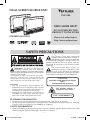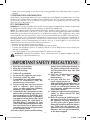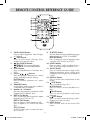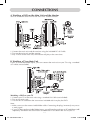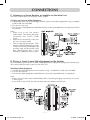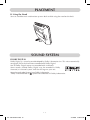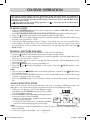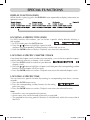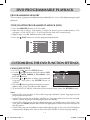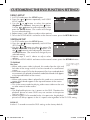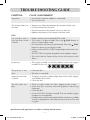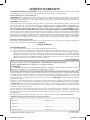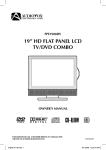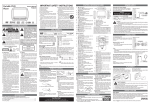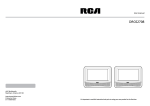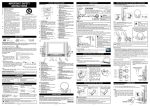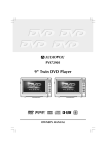Download Venturer PVS7980 Owner`s manual
Transcript
DUAL SCREEN MOBILE DVD PVS7980 NEED MORE HELP? DO NOT RETURN THIS PRODUCT TO THE STORE OWNER’S MANUAL Please visit online help at http://www.venturer.com Safety Precautions The lightning flash with arrowhead symbol, within an equilateral triangle, is intended to alert the user to the presence of uninsulated “dangerous voltage” within the product’s enclosure that may be of sufficient magnitude to constitute a risk of electric shock to persons. The exclamation point within an equilateral triangle is intended to alert the user to the presence of important operating and maintenance (servicing) instructions in the literature accompanying the appliance. WARNING: TO REDUCE THE RISK OF ELECTRIC SHOCK, DO NOT REMOVE COVER (OR BACK). NO USER-SERVICEABLE PARTS INSIDE. REFER SERVICING TO QUALIFIED SERVICE PERSONNEL. TO PREVENT FIRE OR SHOCK HAZARD, DO NOT EXPOSE THIS UNIT TO RAIN OR MOISTURE. DO NOT PLACE OBJECTS FILLED WITH LIQUIDS ON OR NEAR THIS UNIT. CAUTION CAUTION: • Use of controls, adjustments or performance of procedures other than those specified may result in hazardous radiation exposure. • DANGER OF EXPLOSION IF BATTERY IS INCORRECTLY REPLACED. REPLACE ONLY WITH THE SAME OR EQUIVALENT TYPE. INVISIBLE LASER RADIATION WHEN OPEN. AVOID EXPOSURE TO BEAM. This product contains a low power laser device. CLASS 1 LASER PRODUCT Placement INFORMATION • Do not use this unit in places that are extremely hot, cold, dusty, or humid. • Do not restrict the airflow of this unit by placing it somewhere with poor airflow, by covering it with a cloth, or by placing it on bedding or carpeting. Safety INFORMATION • When connecting or disconnecting the Car power adapter, grip the power and not the cord itself. Pulling the cord may damage it and create a hazard. E-1 811-798191W012.indd 1 4/1/2008 5:00:56 PM • When you are not going to use the unit for a long period of time, disconnect the Car power adapter. Condensation INFORMATION When left in a heated room where it is warm and damp, water droplets or condensation may form inside the unit. When there is condensation inside the unit, the unit may not function normally. Let the unit stand for 1-2 hours before turning the power on or gradually heat the room and allow the unit to dry before use. FCC Information WARNING: Changes or modifications to this unit not expressly approved by the party responsible for compliance could void the user authority to operate the equipment. NOTE: This equipment has been tested and found to comply with the limits for a Class B digital device, pursuant to part 15 of the FCC Rules. These limits are designed to provide reasonable protection against harmful interference in a residential installation. This equipment, when used in accordance with the instructions, may cause harmful interference to radio communications. However, there is no guarantee that interference will not occur in a particular installation. If this equipment does cause harmful interference to radio or television reception, which can be determined by turning the equipment off and on, the user is encouraged to try to correct the interference by one or more of the following measures: • Reorient or relocate the receiving antenna. • Increase the separation between the equipment and receiver. • Connect the equipment into an AC power outlet on a circuit different from that to which the receiver is connected. • Consult the dealer or an experienced radio/TV technician for help. WARNING: Should any problems occur, disconnect the Car power adapter and refer servicing to a qualified technician. IMPORTANT SAFETY PRECAUTIONS 1. 2. 3. 4. 5. 6. 7. Read these instructions. Keep these instructions. Heed all warnings. Follow all instructions. Do not use this apparatus near water. Clean only with a dry cloth. Do not block any ventilation openings. Install in accordance with the manufacturer’s instructions. 8. Do not install near any heat sources such as radiators, heat registers, stoves, or other apparatus (including amplifiers) that produce heat. 9. Do not defeat the safety purpose of the polarized or grounding-type power. A polarized power has two blades with one wider than the other. A grounding type power has two blades and a third grounding prong. The wide blade or the third prong is provided for your safety. When the provided power cord does not fit into your AC power outlet, consult an electrician for replacement of the obsolete outlet. 10.Protect the AC power cord from being E-2 811-798191W012.indd 2 walked on or pinched particularly at the power, convenience receptacles, and the point where they exit from the apparatus. 11.Only use attachments/accessories specified by the manufacturer. 12.Use only with the cart, stand, tripod, bracket, or table specified by the manufacturer, or sold with the apparatus. When a cart is used, use caution when moving the cart/apparatus combination to avoid injury from tip-over. 13.Unplug this apparatus during lightning storms or when unused for long periods of time. 14.Refer all servicing to qualified service personnel. Servicing is required when the apparatus has been damaged in any way, such as the AC power cord is damaged, liquid has spilled or objects have fallen into the apparatus, the apparatus has been exposed to rain or moisture, does not operate normally, or has been dropped. 4/1/2008 5:00:57 PM TABLE OF CONTENTS SAFETY PRECAUTIONS .............. 1 - 2 IMPORTANT SAFETY INSTRUCTIONS . .......................................................... 2 TABLE OF CONTENTS ...................... 3 DISC FORMATS ................................ 4 MAINTENANCE ............................... 5 ACCESSORIES .................................. 5 GETTING STARTED .......................... 5 REMOTE CONTROL REFERENCE GUIDE .......................................................... 6 UNIT AND MONITOR REFERENCE GUIDE .............................................. 7 power supply ............................... 8 CONNECTIONS ........................ 9 - 11 Watching a DVD on the Main Unit and the Monitor ........................... 9 Watching a TV on Main Unit ........ 9 Listening to a Stereo Receiver or an Amplifier on the Main Unit ........ 10 P l ay i n g G a m e S y s t e m / Vi d e o Equipment on the Monitor ......... 10 Using the Monitor with Other Equipment while Playing DVDs on the Main Unit ................................ 11 Using Headphones/Earphones .... 11 PLACEMENT .............................. 12-13 Mounting in the Vehicle ............. 12 Using the Stand .......................... 13 SOUND SYSTEM ............................ 13 CD/DVD OPERATION ................... 14 Playing a Disc ............................ 14 Playing a Picture File Disc .......... 14 Angle Selection (DVD) ............... 14 SPECIAL FUNCTIONS .................... 15 Display Function (DVD) ............. 15 Locating a Specific Title (DVD) ... 15 .Locating a Specific Chapter/Track ...... ................................................... 15 Locating a Specific Time ............. 15 REPEAT PLAYBACK ......................... 16 Repeating a Chapter/Title (DVD) ........ ................................................... 16 Repeating a Single Track/an Entire Disc (CD) ................................... 16 .Repeating a Specific Section (DVD/ CD) ............................................ 16 DVD PROGRAMMABLE PLAYBACK ...... ........................................................ 17 Programmable Memory .............. 17 Title/Chapter Programmed Playback (DVD) ..................................... 17 CUSTOMIZING THE DVD FUNCTION SETTINGS ................................. 17-18 Language Setup .......................... 17 Video Setup ............................... 18 System Setup .............................. 18 TROUBLE SHOOTING GUIDE ...... 19 LIMITED WARRANTY ............... BACK E-3 811-798191W012.indd 3 4/1/2008 5:00:57 PM DISC FORMATS This unit can playback: DVDs [8cm/12cm disc] CD-R/CD-RW audio cds [8cm/12cm disc] Compatible Region Management Information Region Management Information: This unit is designed and manufactured to respond to the Region Management Information that is encoded on DVDs. If the region number printed on the DVD does not correspond to the region number of this unit, this unit cannot play that disc. The region number of this unit is . Disc Function or Operation that is Not Available When the symbol appears on the screen, it indicates that the function or operation attempted is not available at that time. This occurs because the DVD manufacturer determines the specific functions. Certain functions may not be available on some discs. Be sure to read the documentation provided with the DVD. Icons Used on DVDs Language selections for audio Sample lcons Language selections for subtitles Note: • When playing back a CD-G (Graphics) or CD EXTRA disc, the audio portion will be played, but the graphic images will not be shown. Screen aspect ratio Multiple camera angles Region code indicator TitleS, ChapterS and Tracks • DVDs are divided into “titles” and “chapters”. If the DVD has more than one movie on it, each movie would be a separate “title”. “Chapters” are sections of “titles”. • Audio CDs are divided into “tracks”. A “track” is usually one song on an Audio CD. Note: • Numbers identify each title, chapter, and track on a disc. Most discs have these numbers recorded on them, but some do not. Notes on Unauthorized Discs: You may not be able to play some DVDs on this unit if they were purchased from outside your geographical area or made for business purposes. Notes on Copyright It is forbidden by law to copy, broadcast, show, broadcast on cable, play in public, or rent copyrighted material without permission. Apparatus Claims of U.S. Patent Nos. 6,836,549; 6,381,747; 7,050,698; 6,516,132; and 5,583,936 licensed for limited viewing uses only. This product incorporates copyright protection technology that is protected by U.S. patents and other intellectual property rights. Use of this copyright protection technology must be authorized by Macrovision, and is intended for home and other limited viewing uses only unless otherwise authorized by Macrovision. Reverse engineering or disassembly is prohibited. E-4 811-798191W012.indd 4 4/1/2008 5:00:57 PM MAINTENANCE Cleaning THE Disc heart shaped, octagonal, etc.). They may cause malfunctions. A defective or soiled disc inserted into the unit can cause sound to drop out during playback. Handle the disc by holding its inner and outer edges. • Do NOT touch the surface of the unlabeled side of the disc. • Do NOT stick paper or tape on the surface. • Do NOT expose the disc to direct sunlight or excessive heat. • C l e a n t h e d i s c b e f o r e playback. Wipe the disc from the center outward with a cleaning cloth. • NEVER use solvents such as benzine or alcohol to clean the disc. • Do NOT use irregular shaped discs (example: Cleaning the unit • Be sure to turn the unit off and disconnect the AC power cord before maintaining the unit. • Wipe the unit with a dry soft cloth. If the surfaces are extremely dirty, wipe clean with a cloth that has been dipped in a weak soap-and-water solution and wrung out thoroughly. Then wipe with a dry cloth. • Never use alcohol, benzene, thinner, cleaning fluid or other chemicals. Do NOT use compressed air to remove dust. Important Note Before transporting the unit, remove the disc from the disc compartment. Accessories Please LOCATE the INCLUDED accessories. To order replacement units, visit http://www.venturer.com Remote Control (with battery) ......... x 1 Car Power Adapter .......................... x 1 DC-AV Cable .................................... x 1 Straps ................................................ x 2 GETTING STARTED Using the Remote Control Remove the PVC sheet before operating the Remote Control. • Point the remote control at the REMOTE SENSOR located on the unit. • When using this unit in bright light, the infrared REMOTE CONTROL SENSOR may not work properly. • The recommended effective distance for using the remote control is about 16 feet. BATTERY REPLACEMENT When the battery becomes weak, the operating distance of the remote control will be greatly reduced and you will need to replace the battery. Note: • If the remote control is not going to be used for a long time, remove the battery to avoid damage caused by battery leakage corrosion. • When discarding battery, environmental problems must be considered and local rules of laws governing the disposal of this battery must be followed strictly. TO CHANGE REMOTE BATTERY 1. Open the battery door. 2.Insert one CR2025 (3V) size battery. WARNING: • Do not dispose of batteries in a fire. They may leak and/or explode. • The battery should not be exposed to excessive heat such as sunshine, fire or the like. CAUTION: Danger of explosion if battery is incorrectly replaced. Replace only with the same or equivalent type. E-5 811-798191W012.indd 5 4/1/2008 5:00:57 PM remote CONTROL REFERENCE GUIDE 1) VIDEO MODE Button Press to adjust Brightness, Panel Display or Contrast. 2) PREV Button Press to move back through titles, chapters or tracks on a disc. 3) / SEARCH Buttons SEARCH: Fast reverse playback. SEARCH: Fast forward playback. 4) GOTO Button Press to skip directly to a location on a DVD. 5) Cursor ( , , , ) Buttons Press to highlights selections on a menu screen and adjust certain settings. ENTER Button Press to confirm selections on a menu screen. 6) MEMORY Button In DVD play mode, enter the number of a selected titles or chapters. 7) Number (0 - 9) Buttons Press to creat programs and locate a title/ chapter/track or specific time. 8) REPEAT A-B Button Press to perform point-to-point repeat playback on a DVD or CD. REPEAT DISC button Press to repeat a DVD chapter or title. Press to repeat a CD track or the entire disc. SETUP Button In STOP mode, press to enter the unit’s SETUP menu. 9) SUBTITLE Button Press to select one of the subtitle languages programmed on a DVD (if available). RETURN Button Press to return to normal operation after using the SETUP menu of a DVD. 10) AUDIO Button Press to select audio soundtracks of a DVD or change output mode of a CD. 11) ANGLE Button Press to switch the camera angle of the video presentation when scenes with multiple camera angles are recorded on a DVD. 12) DISPLAY Button Press to show status information on the screen. 13) STOP Button Press to stop playing a disc. PLAY Button Press to start or resume playback of a disc. PAUSE Button Press to pause playback and frame advance. NEXT Button 14) Press to move forward through titles, chapters or tracks on a disc. 15) MENU Button Press to enter and exit the main DVD menu. E-6 811-798191W012.indd 6 4/1/2008 5:00:57 PM UNIT AND MONITOR REFERENCE GUIDE UNIT MONITOR 1) Button Press the button and hold the front panel to open the disc door. SEARCH Button 2) Press to perform fast reverse playback. SEARCH Button Press to perform fast forward playback. PREV Button Press to select previous chapters or tracks on a disc. NEXT Button Press to select next title, chapter or track on a disc. STOP Button Press to stop playing a disc. PAUSE Button Press to pause playback and frame advance. PLAY Button Press to start or resume playback of a disc. 3) STANDBY (power off) / ON Switch 4) LCD Screen 5) Headphone Jack 6) VOLUME Control Adjusts the volume. 7) AUDIO / VIDEO OUT Jacks 8) DC IN 9V-12V Jack 9) Remote Sensor Receives the remote control signal. POWER ON Indicator When the STANDBY / ON switch is in the ON position, the green light will illuminate. 10)Stand 1) 2) 3) 4) 5) 6) 811-798191W012.indd 7 VOLUME Control Adjusts the volume. Headphone Jack AUDIO / VIDEO IN Jacks DC OUT 9V-12V Jack LCD Screen POWER ON Indicator When the ON / OFF switch is in the ON position, the green light will illuminate. 7) COLOR Control Adjusts the color intensity. 8) BRIGHTNESS Control Adjusts the relative lightness or darkness of the screen. 9) Screen Switch WIDE: Wide Screen NORMAL: Pan Screen 10)ON / OFF Switch 11)DC IN 9V-12V Jack 12)Stand E-7 4/1/2008 5:00:57 PM POWER SUPPLY Using the Car Power Adapter The included 12V car power adapter is designed for use with vehicles that have a 12V, negative ground electrical system. Using the Main Unit and the Monitor Together Using the Main Unit or the Monitor CAUTION For continued protection against risk of fire, replace only with same type and rating of fuse. IMPORTANT This car adapter is for use with 12 volt batteries only. WARNING: Disconnect this car power adapter when not in use. Not for use in 24V vehicles. Cautions: • Use this unit only with the included 12V car power adapter. Use with other car adapters could damage the unit, or even your vehicle. • The included 12V car power adapter is for use with this unit only. Do not use it with any other equipment. • In the interest of traffic safety, drivers should not operate the unit or view videos while driving. • When the inside of the 12V car socket is dirty with ashes or dust, the power section may become hot due to poor contact. Be sure to clean the 12V car socket before use. • After use, disconnect the 12V car power adapter from both the unit and cigarette lighter socket. • If the unit is not properly attached to a vehicle, it may become airborne in the event of an accident and cause damage, injury, or death. • Check your local traffic laws for rules governing the use of video devices in vehicles. E-8 811-798191W012.indd 8 4/1/2008 5:00:58 PM CONNECTIONS A. Watching a DVD on the Main Unit and the Monitor You can watch the same DVD on the main unit and the monitor. 1.Connect the main unit and the monitor using the included DC-AV Cable. 2.Turn on the main unit and the monitor. 3.Play a DVD on the main unit; the monitor will play at the same time. B. Watching a TV on Main Unit If your TV has Audio/Video inputs, you can connect the main unit to your TV using a standard A/ V cable (not included). Watching a DVD on your TV 1. Connect your TV to the main unit using a standard AV Cable (not included). 2. Turn on the main unit. 3.Turn on the TV and follow the instructions included with it to play the DVD. Note: • Make sure to use the correct Audio/Video cable. Connecting the plugs incorrectly may cause a weak signal. • If your TV does not have Audio/Video inputs, you will need to purchase an RF modulator (sold separately) and follow the instructions included with it to connect the unit to your TV. E-9 811-798191W012.indd 9 4/1/2008 5:00:58 PM CONNECTIONS C. Listening to a Stereo Receiver or Amplifier on the Main Unit The main unit can play two channels Dolby Digital. Listening on External Audio Equipment 1. Connect the main unit to the left/right Audio In jacks on the other equipment using a standard Audio cable (not included). 2. Turn on the main unit. 3.Turn on your audio equipment and follow the instructions provided with it to select the AUDIO IN function. Note: • Make sure to use the correct Audio cable. Connecting the plugs incorrectly may cause a weak signal. • If you have a stereo VCR, make sure you set it to stereo mode. • Due to copyright protection, DVD movies cannot be copied. If you copy a DVD movie onto a videotape, the resulting copy will be unclear, with poor sound quality. This is NOT caused by a defective DVD system. D. Playing a Game System/Video Equipment on the Monitor You can connect game systems or other video equipment for playback through the monitor only. You cannot connect these systems to the main unit. Watching Video Equipment 1.Connect the other equipment to the monitor using a standard AV Cable (not included). 2.Turn on the monitor. 3.Turn on the video equipment and follow the instructions provided with it to playback. Note: • Make sure to use the correct Audio/Video cable. Connecting the plugs incorrectly may cause a weak signal. • If you have a mono VCR, the volume level from the speakers will be low. E - 10 811-798191W012.indd 10 4/1/2008 5:00:58 PM CONNECTIONS E. Using the Monitor with Other Equipment while Playing a DVD on the Main Unit You can use a game console or other video equipment on the monitor while playing a DVD on the main unit. Watching Video Equipment with the Monitor while Playing a DVD in the Main Unit 1.Connect only the plug connector between the main unit and the monitor. Do not connect the Audio/Video portion of the DC-AV cable. 2.Connect the monitor to the other equipment using a standard AV cable (not included). 3.Turn on the main unit, the monitor and the other equipment. 4.Play a DVD on the main unit. 5.Use the monitor for the other equipment. Note: • Make sure to use the correct Audio/Video cable. Connecting the plugs incorrectly may cause a weak signal. • If you have a mono VCR, the volume level from the speakers will be low. F. Using Headphones/Earphones Turn down the volume before connecting the headphones/earphones. Slowly raise the volume with the headphones on until you reach your desired volume. When headphones are connected, the speaker is automatically disabled. Headphones/earphones (1/8” [3.5mm] diameter plug) Caution: Avoid listening to sound at excessive levels which could be harmful to your ears. E - 11 811-798191W012.indd 11 4/1/2008 5:00:59 PM PLACEMENT A. Mounting in the Vehicle Use the supplied mounting straps to install the main unit and monitor on the back of the vehicle's headrests. Tightly wrap the mounting strap around the headrest. SAFETY WARNING! • This unit should never be used by the vehicle's driver or left unsecured in the vehicle while driving. • If this unit is being used in your vehicle, be sure that it is secured or held safely, and does not obstruct any safety device, including air bags or seat belts. • All passengers should wear seat belts when using this unit in a moving vehicle. • If in doubt, please contact your vehicle manufacturer for further advice. E - 12 811-798191W012.indd 12 4/1/2008 5:00:59 PM PLACEMENT B. Using the Stand You can stand the main unit/monitor up on a desk or table using the stand on the back. SOUND system Dolby Digital Dolby Digital is a sound system developed by Dolby Laboratories Inc. This unit automatically recognizes DVDs that have been recorded with Dolby Digital. Not all Dolby Digital sources are recorded with 6 channels. Some sources marked Dolby Digital may be recorded in Dolby Surround, a 2 channel system. Look for this logo on your unit. Manufactured under license from Dolby Laboratories. symbol are trademarks of Dolby Laboratories. ‘Dolby’ and the double-D E - 13 811-798191W012.indd 13 4/1/2008 5:00:59 PM CD/DVD OPERATION This owner’s manual explains the basic instructions of this unit. Some DVDs are produced to limit operation during playback. For example, many DVDs do not allow users to skip government warnings, or in some cases previews or other features. This is not a defect in the unit. Refer to the instruction notes of discs. ” may appear on the screen during operation. A “ ” means that the desired operation is “ not permitted by the unit or disc. Playing a Disc 1.Slide the STANDBY/ON switch to the ON position. (Slide the ON/OFF switch on the monitor to the ON position. See CUSTOMIZING THE DVD FUNCTION SETTINGS before proceeding to step 2. 2.Press the button and hold the front panel to open the disc door. 3.Hold the disc by its edge and gently push it onto the spindle, with the label side facing the front, until you hear a “click”. 4.Push the disc door gently to close it. It takes a short while for your unit to load the disc. After loading, for most DVDs, the unit will automatically take you to the main menu or start playing. If the unit does not automatically start playing the DVD, press the PLAY button. PLAYING A PICTURE FILE DISC This unit can play picture files recorded on CD-R and CD-RW discs. 1.Press the button and hold the front panel to open the disc door. 2.Hold the disc by its edge and gently push it onto the spindle, with the label side facing the front, until you hear a “click”. 3.Push the door gently to close it. The picture files on the disc will be displayed one by one automatically. 4.Press the STOP button to go to the folder list. 5.Press the or button to highlight a file to play. Press the PLAY button to start playback. Note: • You can press the PAUSE button to interrupt playback, and press the PLAY button to resume playback. • You also can use the GOTO function or use the numbered buttons to enter the image number to quickly select any image. • Press the ANGLE button on the remote control to rotate the picture orientation by 90°. Angle selection (DVD) Some DVDs contain scenes that have been shot from a number of different angles. For these discs, the same scene can be viewed from each of these different angles. 1.While you are playing a DVD with different angles recorded, press the ANGLE button to view the number of current angles available. Sequence of angle shots 2.Press the ANGLE button repeatedly to change the scene (Example) to the next angle in those recorded. •About two seconds later, playback continues from the new angle selected. •If no button is pressed within 10 seconds, playback continues without changing the current angle. Note: • This function can only be used for discs on which scenes shot from multiple angles have been recorded. ” is displayed. • If only one angle is recorded, “ E - 14 811-798191W012.indd 14 4/1/2008 5:00:59 PM SPECIAL FUNCTIONS DISPLAY function (DVD) While the disc is playing, press the DISPLAY button repeatedly to display information on operation status: Locating a specific title (DVD) If a DVD contains title numbers, you can locate a specific title by directly selecting a title number. 1.In STOP mode, press the GOTO button. 2.Press the or button to highlight a specific field and press the corresponding number button(s) for the title you want. 3.Press the ENTER button to confirm. Playback starts from the selected title. Locating a specific chapter / track If you know the chapter / track number you want to play, you can locate a specific chapter / track by directly selecting a chapter / track number. 1.Press the GOTO button to search for your desired chapter / track. 2.Press the or button to highlight a chapter / track then press the corresponding number button(s) for the chapter /track you want. 3.Press the ENTER button to confirm. Playback starts from the selected chapter / track. Locating a specific time You can move to a specific location by entering its corresponding time (hours, minutes, seconds) 1.Press the GOTO button twice. 2.Press the corresponding number buttons for the setting point you want. 3.Press the ENTER button to confirm. Playback starts from the selected location. Note: • Some discs may not respond to this process. • Some scenes may not be located as precisely as specified. • This method for accessing specific locations is available only within the current title of the DVD. E - 15 811-798191W012.indd 15 4/1/2008 5:00:59 PM REPEAT PLAYBACK You can play a specific title or chapter repeatedly. (Chapter repeat, title repeat, A-B repeat) Repeating a chapter (DVD) You can play the same chapter repeatedly. 1.While the disc is playing, press the REPEAT button until the “ displays on the screen. The current chapter is played repeatedly. ” indicator Repeating a title You can play the same title repeatedly. 2.While the disc is playing, press the REPEAT button until the “ on the screen. The current title is played repeatedly. To resume normal playback 3.While the disc is playing, press the REPEAT button until the “ on the screen. ” indicator displays ” indicator displays You can play a single track or an entire disc repeatedly. Repeating a single track (CD) You can play the same track repeatedly. 1.While the disc is playing, press the REPEAT button until the “ on the screen. The current track is played repeatedly. Repeating aN ENTIRE DISC 2.While the disc is playing, press the REPEAT button until the “ on the screen. The entire disc is played repeatedly. To resume normal playback 3.Press the REPEAT button until the “ ” indicator displays ” indicator displays ” indicator displays on the screen. Repeating a specific section (DVD / CD) You can play a specific section repeatedly. 1.While the disc is playing, press the A-B button at the beginning of the section ( is displayed) you want to play repeatedly. 2.Press the A-B button again at the end of the section ( is displayed) you want to play repeatedly. 3.The unit will immediately begin replaying your selection. To resume normal playback 4.While the disc is playing, press the A-B button until the “ ” indicator displays on the screen. Note: • A-B repeat can only be used within the same title. If the start and end of the section to be repeated are in different titles, A-B repeat is cancelled. • The A-B repeat function does not operate in scenes where different camera angles are recorded. E - 16 811-798191W012.indd 16 4/1/2008 5:00:59 PM DVD PROGRAMMABLE PLAYBACK Programmable memory The two types of programmed playback provided by this unit is title/chapter programmed playback. Title/Chapter programmed playback (DVD) 1.Press the MEMORY button in PLAY mode. 2.Input the title (2 digits) and chapter (2 digits) by pressing the number buttons. (For example : 01 02, 02 05, 02 11) It will move to the next item automatically. 3.Repeat steps 2 to add additional titles and chapters. PLAY button to start the programmed playback. 4.Press the CUSTOMIZING THE DVD FUNCTION SETTINGS LANGUAGE SETUP 1.In STOP mode, press the SETUP button. 2.Use the or button to select the option (OSD Language, Audio, Subtitle or Disc Menu), then press the button. 3.Use the or button to select your preferred language, then press the ENTER button to confirm. 4.Press the button to go back to the previous menu. Repeat steps 2 and 3 to adjust other options. 5.To exit the SETUP MENU and return to the normal screen, press the RETURN button. Note: • Some DVDs may not play in the audio language selected. A prior language may be programmed on the disc. • Some DVDs may be set to display subtitles in a language other than the one selected. A prior subtitle language may be programmed on the disc. • Some DVDs allow you to change subtitle selections via the disc menu only. If this is the case, press the MENU button and choose the appropriate subtitle from the selection on the disc menu. • Some DVDs may not included your pre-selected language. In this case, the DVD player automatically displays disc menus consistent with the disc’s initial language setting. E - 17 811-798191W012.indd 17 4/1/2008 5:01:00 PM CUSTOMIZING THE DVD FUNCTION SETTINGS VIDEO SETUP 1.In STOP mode, press the SETUP button. 2.Press the or button repeatedly until VIDEO SETUP appears. 3.Use the or button to select the option (Brightness or Contrast), then press the button. Use the or button to make adjustments, then press the ENTER button. (The screen will change to your selected setting). 4.Repeat steps 2 and 3 above to adjust other options. 5.To exit the SETUP MENU and return to the normal screen, press the RETURN button. SYSTEM SETUP 1.In STOP mode, press the SETUP button. 2.Press the or button repeatedly until SYSTEM SETUP appears. 3.Use the or button to select the option (Tv Display or Default), then press the button. Use the or button to make adjustments, then press the ENTER button. (The screen will change to your selected setting). 4.Repeat steps 2 and 3 above to adjust other options. 5.To exit the SETUP MENU and return to the normal screen, press the RETURN button. TV DISPLAY Cut off when a widescreen video image is Pan Scan • When wide-screen video is played, this mode clips the right and played. left sides of the image so that it can be viewed on a conventional screen. • Some wide-screen DVDs that do not permit Pan Scan mode playback are automatically played in letterbox mode (black bands that appear at the top and bottom of the screen). PAN SCAN Letter Box • When wide-screen video is played in this mode on a conventional screen, black bands appear at the top and bottom of the screen. Wide screen • This is the correct mode for playing wide-screen videos on the unit LETTER BOX or other external wide-screens. Note: • The displayable picture size is preset on the DVD. Therefore the playback picture of some DVDs may not conform to the picture size you select. WIDE SCREEN • When you play DVDs recorded in the 4:3 aspect ratio, the playback picture will always appears in the 4:3 aspect ratio regardless of the TV TYPE setting. Default It takes 3-5 seconds to reset the DVD settings to the factory default. E - 18 811-798191W012.indd 18 4/1/2008 5:01:00 PM Trouble Shooting Guide SYMPTOM CAUSE (AND REMEDY) No power. • Ensure the car power adapter is connected. • Turn on the unit. The remote does not function. • Remove any obstacles between the remote and the unit. • Use the remote near the unit. • Point the remote at the remote sensor on the unit. • Replace the battery in the remote with new ones. DVD No sound or only a • Make sure that you’ve selected DVD mode. very low-level sound • The system is in pause mode. Press the PLAY button to is heard. return to normal play mode. PLAY • Fast forward or fast reverse is performed. Press the button to return to normal play mode. • Make sure the AUDIO / VIDEO output/input connections are correct. • The DTS DVD cannot be decoded to have speaker output. • This unit is too hot. Power off the unit for 30 minutes to cool down. No picture • The region number of the disc doesn’t match the region number of this unit. The picture is not clear • Clean the disc. • The disc is scratched. Severe hum or noise is heard. • The plugs and jacks are dirty. Wipe them with a cloth slightly moistened with alcohol. • Clean the disc. The disc does not play. • There is no disc inside (“No Disc” appears on the screen). • Insert the disc correctly with the playback side facing frontward. • Clean the disc. • A non-NTSC disc has been inserted. The unit and disc region number are incompatible. • Condensation may have formed inside the unit due to a sudden change in temperature. Wait about an hour for it to clear and try again. Specifications and appearance are subject to change without notice. E - 19 811-798191W012.indd 19 4/1/2008 5:01:00 PM LIMITED WARRANTY VENTURER ELECTRONICS (“VENTURER”) makes the following limited warranty. This limited warranty extend to the original consumer purchaser and is limited to non-commercial use of the product. Ninety (90) Day Parts & Labor Warranty VENTURER products purchased in the United States are warranted to be free from defects in materials or workmanship for a period of ninety (90) days from the date of their original retail purchase. If the unit fails to conform to this warranty, we will service the product using new or refurbished parts and products, at VENTURER’s sole discretion. During a period of ninety (90) days from the effective warranty date, VENTURER will provide, when needed, service labor to repair a manufacturing defect at its designated Service Center. To obtain warranty service in the Untied States, you must first call our Customer Support Center at 1-800-252-6123 o 1-866-444-6478, during the hours listed in the box below. The determination of service will be made by VENTURER Customer Support. PLEASE DO NOT RETURN YOUR UNIT TO VENTURER WITHOUT PRIOR AUTHORIZATION. New or remanufactured replacements for defective parts or products will be used for repairs by VENTURER at its designated Service Center for ninety (90) days from the effective warranty date. Such replacement parts or products are warranted for an additional ninety (90) days from the date of repair or replacement. The Customer will be required to ship the unit to the Service Center indicated at the time Customer Support is contacted to make the necessary repairs. The customer is responsible for all transportation charges to the service facility. Packaging and Shipping Instruction When you send the product to the Venturer service facility you must use the original carton box and packing material or an equivalent as designated by VENTURER. LIMITED WARRANTY Your Responsibility (1)You must retain the original sale receipt to provide proof of purchase. (2) These warranties are effective only if the product is purchased and operated in the U.S.A. or Canada. (3) Warranties extend only to defects in material or workmanship, and do not extend to any product or parts which have been lost or discarded, or damage to product or parts caused by misuse, accident, improper operation or maintenance, or use in violation of instructions provided with the product, or to product which has been altered or modified without authorization of Venturer, or to products or parts thereof which have had the serial number removed or changed. Out of Warranty In the event your product requires repair after the limited warranty period has expired, please contact our Customer Support Center at 1-800-252-6123, 1-866-444-6478 or www.venturer.com Hours: Monday–Thursday: 9–7, Friday: 9–5, Saturday: 9–12 EST. Important: You are responsible for any transportation, shipping or insurance relative to the return of product to our Product Returns Center. All warranties implied by state law, including the implied warranties of merchantability and fitness for a particular purpose, are expressly limited to the duration of the limited warranties set forth above. With the exception of any warranties implied by state law as hereby limited, the foregoing warranty is exclusive and in lieu of all other warranties, guarantees, agreements and similar obligations of manufacturer or seller with respect to the repair or replacement of any parts. In no event shall VENTURER be liable for consequential or incidental damages. No person, agent, distributor, dealer or company is authorized to change, modify or extend the terms of these warranties in any manner whatsoever. The time within action must be commenced to enforce any obligation of VENTURER arising under the warranty or under any statute, or law of the United States or any state thereof, is hereby limited to ninety (90) days from the date of purchase. This limitation does not apply to implied warranties arising under state law. This warranty gives you specific legal rights and you may also have other rights, which may vary, from state to state. Some states do not allow limitation on how long an implied warranty lasts, when an action may be brought, or the exclusion or limitation of incidental or consequential damages, so the above provisions may not apply to you. For more information on other products and services, please visit out website at www.venturer.com. Important: Also keep your “Bill of Sale” as proof of purchase. Model no. ............................................................ Product name ..................................................... Type of set .............................................................................................................................................. Serial no. .............................................................. Invoice no. ............................................................. Date purchased .................................................... Dealer name .......................................................... © 2008 VENTURER Electronics Inc. 811-798191W012.indd 20 E - 20 Printed in China 811-798191W012 4/1/2008 5:01:00 PM