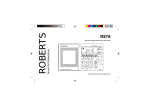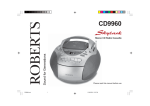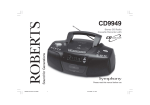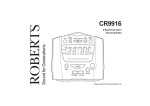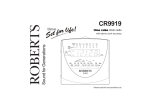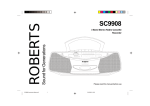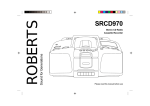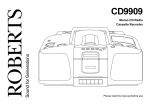Download Roberts CD9912 Operating instructions
Transcript
ROBERTS CD9912 Sound for Generations Stereo CD Radio Cassette Recorder cd9912 instruction book.PMD Please read this manual before use 1 4/21/2004, 11:15 AM Contents ............................................................................. 1 Listening to cassette tapes .............................................. 16 Controls ........................................................................... 2-3 Recording from the radio ................................................. 17 Display ............................................................................... 4 Recording from CD .......................................................... 17 Battery Operation ............................................................... 5 Preventing accidental erasure ......................................... 18 Mains Operation ................................................................. 5 Cleaning tape heads ........................................................ 18 General .............................................................................. 6 Remote control ................................................................. 19 Sound controls ................................................................... 6 Headphones ..................................................................... 20 Radio operation .................................................................. 7 Specification ..................................................................... 21 Presetting stations ............................................................. 8 Guarantee ........................................................................ 22 Recalling a preset station .................................................. 9 Last station memory ........................................................... 9 Compact discs ................................................................. 10 CLASS 1 LASER PRODUCT Inserting a CD .................................................................. 10 Playing a CD .................................................................... 11 Selecting a track .............................................................. 12 Random play .................................................................... 12 Intro play .......................................................................... 12 Warning Repeat play ...................................................................... 13 CD programmed play ...................................................... 13 Checking a programme .................................................... 14 CLASS 1 LASER PRODUCT means that the laser's construction makes it inherently safe so that the legally prescribed maximum permissible radiation values can never be exceeded Changing a programme ................................................... 14 Playing a programme ....................................................... 15 Erasing a programme ...................................................... 15 Caution: Using any equipment or devices other than those described and specified in these operating instructions, or tampering with the unit in any way, can result in dangerous exposure to radiation. 1 cd9912 instruction book.PMD 2 4/21/2004, 11:15 AM Controls (Top) 4 3 5 F u n cti on CD Tape Radio D igi tal S ou nd C on tr ol SPATIAL SOUND 2 1 CD 9912 Vo lu m e Digital to Analogue Converter 6 O pen 1. Volume control 7. Pause button 2. Spatial sound control 8. Stop/Eject button 9. Fast forward button 3. Function switch 10. Rewind button 4. Telescopic aerial 5. Digital sound control 12 11 10 9 8 11. Play button 7 12. Record button 6. CD door If you need any further advice, please call our Technical Helpline on :- 2 020 8758 0338 (Mon-Fri) cd9912 instruction book.PMD 3 4/21/2004, 11:15 AM Controls (Front) 13 14 15 16 Ba nd 17 18 19 20 21 22 23 24 UP / F.Skip Stop On Repeat DOW N/ Stand B y B.Skip ME M Pr og Intr o Trac k S EN S OR Pla y /Pa use Random Clos e 25 STEREO RADIO CD CASSETT E PLAYER Pla y Rewind F. For ward Stop/Eje ct Pa use 13. Intro button 20. Stop button 14. Random/Memory down button 21. Play pause button 15. Repeat/Memory up button 22. Standby button 16. Band select button 23. Prog. button 17. Tuning Up/F.Skip button 24. FM Mono\Stereo switch (on rear) 18. Tuning Down/B.Skip button 25. Cassette door 19. Display 3 cd9912 instruction book.PMD 4 4/21/2004, 11:15 AM Display Indicates sound effect Lights during CD playback Lights during CD pause Lights during CD intro mode Lights during CD repeat all tracks Flashes during CD repeat one track Lights during CD random play Indicates radio memory channel Indicates CD track Lights when receiving FM stereo stations Lights when adjusting volume Indicates selected waveband Indicates CD track number or radio memory channel Indicates CD playing time or radio station frequency Shows MHZ for FM reception and kHz for MW/LW reception If you need any further advice, please call our Technical Helpline on :- 4 020 8758 0338 (Mon-Fri) cd9912 instruction book.PMD 5 4/21/2004, 11:15 AM Battery operation 1. Remove the Battery cover on the rear of your CD radio cassette by pushing the catches in the direction of the arrows. 2. Insert two LR6 (AA size) batteries into the small spaces in the battery compartment. Insert eight LR20 (D size) batteries into the remaining spaces in the compartment. Take care to ensure all batteries are inserted with the correct polarity as shown inside the battery compartment. Replace the battery cover. note : the two LR6 batteries provide power for the radio memory and must be fitted at all times. 3. Reduced power, distortion, and a ‘stuttering’ sound are all signs that the batteries may need replacing. If your CD radio cassette is not to be used for any extended period of time it is recommended that the eight LR20 (D size) batteries are removed from the radio. We would recommend for economy that the CD9912 is used on the mains whenever possible with battery operation for occasional or stand-by use only. Mains operation 1. Place your CD radio cassette on a flat surface. 2. Plug the mains lead into the Socket located on the rear of your CD radio cassette. Ensure that the plug is pushed fully into the socket. 3. Plug the other end into a wall socket and switch on. ON 4. Do not allow this unit to be exposed to water, steam or sand. Do not leave your radio where excessive heat could cause damage such as in a parked car where the heat from the sun can build up even though the outside temperature may not seem too high. 5 cd9912 instruction book.PMD 6 4/21/2004, 11:15 AM General Switching on and off 1. Press the Standby button to switch on. The Standby indicator located within the Standby button will turn off. 2. To switch off press the Standby button again. The Standby indicator will light up. Stand By Stand By 3. When using the mains supply the Standby button on the remote control can be used to turn the unit on and off. Stand By 4. When using battery supply the Standby button on the remote control can only be used to turn the unit off. This is to save battery life. P la y / P a u se Digital Sound Control Sound controls Volume 1. Adjust the volume to the required level using the Volume control. SPATIAL SOUND Spatial sound 1. This feature creates a 3-D effect from the stereo sound produced by the loudspeakers. Press the Spatial sound button to turn on Spatial sound. Press the button again to release and turn off Spatial sound. Volume Digital Sound Control (DSC) The DSC feature creates a realistic atmosphere for a style of music using the latest digital sound technology. 1. Repeatedly press and release the DSC button until the desired sound effect CLASSIC, ROCK or POP is shown on the display. If you need any further advice, please call our Technical Helpline on :- 6 020 8758 0338 (Mon-Fri) cd9912 instruction book.PMD 7 4/21/2004, 11:15 AM Radio operation Function note : the two LR6 batteries provide power for the radio memory and must be fitted at all times. CD Tape Radio 1. Set the Function switch to the 'Radio' position. 2. Adjust the Volume control until a hissing sound is heard. Band 3. Repeatedly press and release the Band button until the required waveband appears in the display. On FM fully extend the Telescopic aerial. On MW and LW rotate your radio for best reception. 4. Press and hold down either the UP or DOWN buttons until the frequency in the display begins to change rapidly. Release the button. 5. Your radio will scan the selected waveband, stopping each time it finds a station of sufficient strength. Adjust the Volume control to the required level. UP/ F.Skip 6. To search for additional stations repeat the above procedure. Search tuning may be stopped by a single press on either the UP DOWN buttons. or DOWN/ B.Skip 7. To tune to a weak station repeatedly press and release the UP or DOWN buttons until the correct frequency is displayed or until reception is best. 8. On FM if the station being received is weak some hiss may be audible, to reduce the hiss set the FM mode switch (located on the rear of the unit) to the 'Mono' position. 7 cd9912 instruction book.PMD 8 4/21/2004, 11:15 AM Volume Presetting stations You may store up to 40 different stations, 20 on FM, 10 on MW and 10 on LW. Band UP/ 1. Select the required waveband using the Band button. 2. Select the required station using the UP or DOWN F.Skip buttons. DOWN/ B.Skip 3. Press the Prog. button. MEMORY will flash in the display. 4. Select the required memory channel where you wish to store the station using the MEM or buttons. 5. Whilst MEMORY is flashing in the display press PROG. to store the station. Prog 6. Memory will disappear from the display. The display will indicate the stations memory channel, its frequency and waveband. 7. Repeat the above procedure for the remaining presets. MEM 8. If you assign a station to a memory channel that had been previously assigned to a different station the old station is deleted and replaced by the new one. Prog If you need any further advice, please call our Technical Helpline on :- 8 020 8758 0338 (Mon-Fri) cd9912 instruction book.PMD 9 4/21/2004, 11:15 AM Recalling a preset station Band MEM 1. Select the required waveband using the Band button. 2. Select the desired memory channel using the MEM or buttons. The display indicates the selected channel, station frequency and waveband. Last station memory 1. Your radio provides an automatic last station memory function. This function recalls the station that was playing when the radio was switched off. Stand By 9 cd9912 instruction book.PMD 10 4/21/2004, 11:15 AM Compact discs Use only Digital Audio CDs which have the symbol. Never write on a CD or attach any sticker to the CD. Always hold the CD at the edge and store it in its box after use with the label facing up. To remove dust and dirt, breathe on the CD and wipe it with a soft, lint-free cloth in a straight line from the centre towards the edge. Cleaning agents may damage the CD Do not expose the CD to rain, moisture, sand, or to excessive heat. (e.g. from heating equipment or in motor cars parked in the sun). Inserting a CD Function 1. Set the Function switch to CD. CD Tap e Radio 2. To open the CD compartment, push the CD door on the edge marked 'Open' 3. Insert an Audio CD, printed side facing up. Close the CD door. The CD player will scan the contents of the CD and the total number of tracks will appear on the display. If you need any further advice, please call our Technical Helpline on :- 10 020 8758 0338 (Mon-Fri) cd9912 instruction book.PMD 11 4/21/2004, 11:15 AM Playing a CD 1. Press the Play/Pause button to start playback. 2. Set the Volume to the required level. Play /Pause 3. Set the Spatial sound and DSC controls to the required positions. 4. To pause playback press the Play/Pause button. The Pause symbol will appear in the display. To resume playback press the Play/Pause button again. SPATIAL SOUND 5. To stop playback, press the Stop button. The total number of CD tracks and playing time will appear on the display. Volume 6. To take out the CD, open the CD door by pushing the edge marked 'Open'. The CD door should only be opened when the CD is in Stop mode. Play /Pause Stop 11 cd9912 instruction book.PMD 12 4/21/2004, 11:15 AM Selecting a track 1. Whilst the CD is playing, press either the B.skip buttons to change to the desired track. or F.skip UP/ 2. You can also skip tracks when the player is in stop mode. Skip to the desired track using the B.skip or F.skip buttons. Press the Play/Pause button to play the selected track. F.Skip Play /Pause DOWN/ B.Skip 3. You can search for a particular part of a track whilst the CD is playing, press and hold down either the B.skip or F.skip buttons. Release the button when the desired part of the track is reached. Random play 1. Press the Random button. 'RANDOM' will appear in the display. 2. Press the Play/Pause button, tracks are played in random order until all tracks have been played once. Random 3. Press the Stop button to cancel Random play. 4. Random play is not possible during playback of a CD programme. Stop Play /Pause Intro play 1. Press the Intro button. 'INTRO' will appear in the display. 2. The first 10 seconds of each CD track will play. Intro 3. Press the Stop button to cancel Intro play If you need any further advice, please call our Technical Helpline on :- 12 020 8758 0338 (Mon-Fri) cd9912 instruction book.PMD 13 4/21/2004, 11:15 AM Repeat play Repeating the CD 1. Press the Repeat button once. 'REPEAT' will appear in the display. Repeat 2. Press the Play/Pause button, the CD will repeat continuously. 3. Press the Stop button to cancel repeat play. Repeating a track 1. Press the Repeat button twice. 'REPEAT' will flash in the display. Repeat 2. Press the Play/Pause button, the track will repeat continuously. 3. Press the Stop button to cancel repeat play. CD programmed play By programming your CD player you can play up to 20 tracks in any desired order. 1. Whilst the CD is in STOP mode, press the Prog. button. 'MEMORY' and 'TRACK' will flash in the display. 2. Select the first track using the B.skip or F.skip Prog buttons. 3. Press the Programme button to store the track. 4. Repeat the above steps until you have completed your program. Press the Play/Pause button to commence play of the selected tracks. UP/ F.Skip DOWN/ Prog B.Skip 13 cd9912 instruction book.PMD 14 4/21/2004, 11:15 AM Play /Pause Checking a programme 1. Whilst the CD is in STOP mode, repeatedly press and release the Prog. button to step through the programme. The display will show the programme and track numbers. Prog 2. Press the Play/Pause button to commence playback of the programme. Play /Pause Changing a programme Adding tracks to the programme 1. Repeatedly press and release the Prog. button until the display shows the first empty memory location (00 under track). Prog 2. You can now add track to the programme as described earlier (max 20 tracks). Replacing previously programmed tracks 1. Repeatedly press and release the Prog. button until the display shows the memory location you wish to replace. Prog 2. Select the new track using the B.skip or F.skip buttons. 3. Store the track by pressing the Prog. button. 4. Press the Play/Pause button to commence playback of the programme. UP/ F.Skip DOWN/ Prog Play /Pause B.Skip If you need any further advice, please call our Technical Helpline on :- 14 020 8758 0338 (Mon-Fri) cd9912 instruction book.PMD 15 4/21/2004, 11:15 AM Playing a programme 1. Press the Prog. button once to show the first track of the programme. 2. Press the Play/pause button. Play will start with the first track of the programme and stop after the last track of the programme. Prog 3. Press the Stop button to stop playback of a programme. Stop 4. Whilst playing a programme it is possible to select the required programme track using the B.skip or F.skip Play /Pause buttons. Erasing a programme 1. To clear a CD programme press the Prog. button followed by the Stop button. 2. CD programmes can only be erased whilst the CD player is in stop mode. Stop Prog 3. CD programmes are also erased:By opening the CD door Moving the function switch from the CD position If the batteries are exhausted or if the power supply is interrupted in any way. 15 cd9912 instruction book.PMD 16 4/21/2004, 11:15 AM Listening to cassette tapes Function 1 Note: This unit is not suitable for recording onto CHROME (IEC II) or METAL (IEC IV) cassettes. For playback any cassette type may be used CD Tap e R adio 1. Set the Function switch to the 'Tape' position. Play Rewind F. Forward Stop/Eject Pause 2. Press the Stop eject button to open the Cassette compartment. 2 5 3. Insert a pre-recorded cassette with the tape surface downwards and the side with the desired recording facing towards you. 4. Close the Cassette compartment. 5. Depress the Play button and adjust the Volume control to suit your personal taste. 5 SPATIAL SOUND 6. Set the Spatial sound and DSC controls to the required positions 6 7. Use the Fast forward or Rewind buttons to locate a specific part of the tape. 6 Volume 8. If you wish to temporarily stop the playback depress the Pause button. When you are ready to resume playback press the Pause button a second time. Play Rewind F. Forward Stop/Eject Pause 9. To stop the tape press the Stop/Eject button. 7 7 9 8 If you need any further advice, please call our Technical Helpline on :- 16 020 8758 0338 (Mon-Fri) cd9912 instruction book.PMD 17 4/21/2004, 11:15 AM Recording from the Radio 3 Function 1. Set the Function switch to the 'Radio' position. 1 CD Tape Radio 2. Tune in to the desired station. 3. Adjust the Volume control to suit your requirements. Volume 4. Insert a blank cassette with the tape surface downwards and the side you wish to record on facing towards you. Play Rewind F. Forward Stop/Eject Pause 5. Depress the Record button to commence recording. 5 7 6. The recording level is set automatically and is not affected by the setting of the Volume control. 7. To stop the recording press the Stop/Eject button. Recording from CD Function 1 1. Set the Function switch to the 'CD' position. CD Tap e Radio 2. Insert a CD into the compartment. Insert a blank cassette with the tape surface downwards and the side you wish to record on facing towards you. 3. Depress the Record button to commence recording. The CD will start automatically (CD syncro start) Play Rewind 3 17 18 Stop/Eject 4 4. To stop the recording press the Stop/Eject button. cd9912 instruction book.PMD F. Forward 4/21/2004, 11:15 AM Pause Preventing accidental erasure 1. To safeguard your recordings against accidental erasure, break off the appropriate tab on the cassette as shown . 2. There is one tab for each side of the cassette. This will prevent the Record button from being pressed. Safety tab side A Safety tab side B A 3. To restore the cassette to normal, seal the tab openings with a small piece of self-adhesive tape. Cleaning tape heads The oxide from magnetic tapes can accumulate on the pinch roller (A) the capstan shaft (B) and also the heads (C and D). This will impair the sound quality. To clean these parts proceed as follows:1. Turn off the power to the unit. 2. Press the Stop/Eject button. D C B A 3. Press the Play button and the heads will be clearly seen. 4. Clean the surfaces (A, B, C, D) with a lint free rag or cotton swab soaked in alcohol. Press the stop/eject button as soon as cleaning is over. If you need any further advice, please call our Technical Helpline on :- 18 020 8758 0338 (Mon-Fri) cd9912 instruction book.PMD 19 4/21/2004, 11:15 AM Remote control The buttons on the remote control have the same functions as the corresponding buttons on the main unit. Note: When using your CD radio cassette on batteries, the Standby button on the remote handset can only be used to switch the unit off. To switch the unit on when using battery supply, use the Standby button on the main unit. Stand By Play/ Pause Digita l S ou nd Co ntro l Batteries 1. Open the compartment on the rear of you remote control by sliding the cover in the direction of the arrow. 2. Insert two LR03 (AAA size) batteries into the small spaces in the battery compartment. Take care to ensure the batteries are inserted with the correct polarity as shown inside the battery compartment. Replace the battery cover. Stop UP / F.Skip Replacement of batteries 1. If the range of your infrared remote control seems to decrease, or if certain functions no longer operate, you should replace the batteries. Volume Random DOWN /B.Skip 2. If your remote control is not to be used for any extended period of time it is recommended that the two LR03 batteries are removed from the handset. CD 9912 19 cd9912 instruction book.PMD 20 4/21/2004, 11:15 AM Headphones 1. A Headphone Socket (3.5mm) located on the left hand end of your CD radio cassette is provided for use with either headphones or an earpiece. Inserting the headphone plug automatically mutes the internal loudspeaker. If you need any further advice, please call our Technical Helpline on :- 20 020 8758 0338 (Mon-Fri) cd9912 instruction book.PMD 21 4/21/2004, 11:15 AM Specifications Circuit Features Power Requirements Mains AC 230 volts, 50Hz Batteries 8 x LR20 (C size) only Loudspeaker 2 x 100mm Output Power 2 x 2.5 Watts Headphone socket 3.5mm dia Aerial System FM Telescopic aerial 2 x LR6 (AA size) 2 x LR03 (AAA size) included MW Built-in Ferrite aerial LW Built-in Ferrite aerial Frequency Coverage FM 87.5-108MHz MW 522- 1620kHz LW 146- 281kHz ROBERTS RADIO LIMITED PO BOX 130 MEXBOROUGH SOUTH YORKSHIRE S64 8YT The Company reserves the right to amend the specification without notice. 21 cd9912 instruction book.PMD 22 4/21/2004, 11:15 AM Guarantee This instrument is guaranteed for twelve months from the date of delivery to the original owner against failure due to faulty workmanship or component breakdown, subject to the procedure stated below. Should any component or part fail during this guarantee period it will be repaired or replaced free of charge. The guarantee does not cover: 1. Damage resulting from incorrect use. 2. Consequential damage. 3. Receivers with removed or defaced serial numbers. N.B. Damaged or broken telescopic aerials will not be replaced under guarantee. Procedure: Any claim under this guarantee should be made through the dealer from whom the instrument was purchased. It is likely that your Roberts' dealer will be able to attend to any defect quickly and efficiently, but should it be necessary the dealer will return the instrument to the company’s service department for attention. In the event that it is not possible to return the instrument to the Roberts' dealer from whom it was purchased, please contact Roberts Radio Technical Services department at the address shown on the rear of this booklet before taking further action. These statements do not affect the statutory rights of a consumer. If you need any further advice, please call our Technical Helpline on :- 22 020 8758 0338 (Mon-Fri) cd9912 instruction book.PMD 23 4/21/2004, 11:15 AM ROBERTS RADIO TECHNICAL SERVICES DEPARTMENT 97-99 Worton Road Isleworth Middlesex TW7 6EG Technical Helpline:- 020 8758 0338 (Mon-Fri) Issue 1 cd9912 instruction book.PMD 24 4/21/2004, 11:15 AM