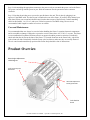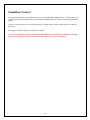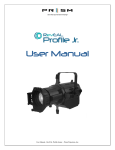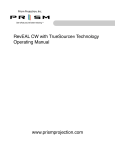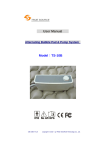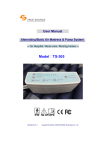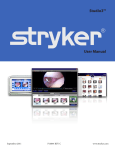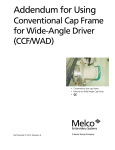Download Prism RevEAL Studio3 User manual
Transcript
3 User Manual RevEAL Studio3 User Manual – April 2013 - Prism Projection, Inc. Product Specifications and Warnings Please read this manual prior to use. • • • • • • This product is intended for professional use only. This product is designed for damp conditions, but is not suitable for wet locations. Due to risk of injury the safety cable MUST be attached while the product is suspended. The product requires the appropriate power supply. (90-264 VAC, 47-63 Hz) It is not intended for use on dimming circuits. Contact Prism Projection Service and Support prior to any service work or the product warranty may be voided. Basic Installation Before installing this product please make sure that you have read all warnings and safety information provided in this manual. The product must be installed in a suitable manner to support the product weight and with the safety cable attached in such a way that it cannot be removed without releasing the clip. The safety cable should be attached at all times during both installation and removal of the product. Safe Mounting Always install the safety cable provided when mounting the product overhead. To install, loop the safety cable through the yoke and the support structure and clip the carabineer to the safety cable. Make sure that the loop cannot slip off the support structure. Attaching Data and Power Cables Note: This lighting fixture can be used individually or modules can be daisy chained. In a chain of fixtures each module can be individually addressed, or each can have its own address wherein each fixture is independent of the others. Step 1: If needed attach an appropriate connector to the end of the power cord included with the product. Any connector you attach to the end of the product must be rated for 15 Amperes and 250VAC, and of the grounding type. The conductors in the power cable are color coded for ease of assembly. Wire Color Green or Green with Yellow Stripe Blue or White Brown or Black Conductor Function GROUND NEUTRAL LINE RevEAL Studio3 User Manual – April 2013 - Prism Projection, Inc. Step 2: After attaching the appropriate connector to the power cord you can attach the power cord to the fixture. The power cord will go into the power-in port. Slide the connector into the port and twist the connector clockwise. Step 3: Now that the unit has power you need to provide data to the unit. This is done by plugging in an approved 5 pin DMX cable. The data-in port is found on the rear of the fixture. If you have daisy chained your units, data-in from your second unit should come from the data-out port of the first unit. Continue attaching cables in this fashion, 1 to 2, 2 to 3, and so on. Follow best practices for DMX wiring. Do not exceed recommended cable lengths or number of receivers on a chain. Care and Maintenance It is recommended that care always be exercised when handling the fixture. It contains electronic components and is susceptible to damage if dropped or exposed to excessive heat (above 105° F/40° C) or water. The fixture is not recommended for outdoor locations unless in an approved outdoor protective enclosure. Periodically check and clean the air filter at the base of the fixture. To clean the front lens on the fixture body, wipe down with a clean soft cloth. Periodically check the fixture yoke hex bolts to make sure they are securely fastened. The air vents located around the top portion of the fixture body should be clear of obstructions. . Product Overview Beam Angles Adjustment 10‐90 Degrees 9 5/8” Accessory Slot Barn Doors Yoke Slide Adjustment Screw (2) Set Knob Yoke Position Knob RevEAL Studio3 User Manual – April 2013 - Prism Projection, Inc. User Interface All connections, settings and control options are located on the rear of the fixture, as illustrated below. The Navigation Buttons can be used to access control settings and display fixture status on the Navigation Screen. Intensity or CCT Adjustment Knob Air Filter – Remove screws (4) to clean Navigation Buttons Power O Switch (Con LCD Menu Screen R36 Ethernet Jack DMX 5‐Pin In and Out PowerCon connector power in and out. RevEAL Studio3 User Manual – April 2013 - Prism Projection, Inc. Home Screen The Home Screen displays the current fixture status including color temperature, intensity, DMX address, and number of DMX channels in use. The rotating fan symbol at the top right indicates the fan is working properly. Menu Screen The Menu Screen offers four options for control. Select Fixture Address, Channel Personality, Standalone Control, or TrueSource to advance to the desired control feature set. Fixture Address Screen Use this screen to select either DMX address (1-512) or Art-Net universe (0-0 to 15-15) and to choose either 8 or 16 bit encoding. The screen displays the fixture IP and MAC address at the bottom. Channel Personality Screen Use this screen to select color personality (Variable, Full White, Correction), Intensity (Standard or Linear), Advanced Settings (Eco or Full Power, Algorithm, Refresh Rate) or Factory Reset. Eco Mode under Advanced Settings puts the fixture in a low power fan-less state. Light output is reduced by approximately 40%. Set Refresh Rate to Medium for most applications. High is intended for high frame rate uses. Fixture options will vary depending on model number. RevEAL Studio3 User Manual – April 2013 - Prism Projection, Inc. Standalone Control Screen For operation without DMX or Art-Net in a standalone setting. Use this screen to adjust the intensity and in some fixture models the CCT value. Powering off the fixture from this screen will save the last fixture settings including intensity and color. TrueSource Screen This screen displays the CIE value of the color of the light being produced by the fixture. The screen shows both the target and actual color value in X,Y coordinate values to assure TrueSource active color calibration is active and monitoring performance. Yoke Bolt – Detaches yoke from housing Yoke Slide – Loosen hex screws to adjust position RevEAL Studio3 User Manual – April 2013 - Prism Projection, Inc. RevEAL Studio3 DMX Chart Variable White Menu Settings: Channel Personality> Channel Personality> Channel Personality> Channel Personality> White (Full White, Variable White) Intensity (Linear, Standard) Advanced Settings > Energy (Full, Eco) Advanced Settings > Refresh Rate Advanced Settings > Algorithm Advanced Settings > Algorithm 1 2 Chan n n+1 Control Item CCT Intensity Default 0 0 Range 0, 255 0, 255 Function 2800K-5600K 0% - 100% 1 2 3 Chan n n+1 n+2 Control Item CCT CCT Intensity Default 0 0 0 Range 0, 255 0, 255 0, 255 Function 2800K-5600K Course Adj. 2800K-5600K Fine Adj. 0% - 100% 8 Bit 16 Bit 7 RevEAL Studio3 DMX Chart Fixed White Menu Settings: Channel Personality> Channel Personality> Channel Personality> Channel Personality> White (Full White) Intensity (Linear, Standard) Advanced Settings > Energy (Full, Eco) Advanced Settings > Refresh Rate Advanced Settings > Algorithm 8 Bit 1 Chan n Control Item Intensity 8 Default 0 Range 0, 255 Function 0% - 100% RevEAL Studio3 DMX Chart Variable White + Correction Menu Settings: Channel Personality> Channel Personality> Channel Personality> Channel Personality> White (Variable CCT, CCT + Correction) Intensity (Linear, Standard) Advanced Settings > Energy (Full, Eco) Advanced Settings > Refresh Rate Advanced Settings > Algorithm 1 Chan n Control Item CCT Default 0 Range 0, 255 2 3 n+1 n+2 Correction Intensity 127 0 0, 255 0, 255 1 2 Chan n n+1 Control Item CCT CCT Default 0 0 Range 0, 255 0, 255 3 n+2 Correction 127 0, 255 4 5 n+3 n+4 Correction Intensity 127 0 0, 255 0, 255 8 Bit 16 Bit 9 Function 2800K-5600K +10 Magenta, +10 Green, 127 – No Correction 0% - 100% Function 2800K-5600K Course Adj. 2800K-5600K Fine Adj. +10 Magenta, +10 Green, Course Adj. +10 Magenta, +10 Green, Fine Adj. 0% - 100% RevEAL Studio3 DMX Chart Color + Variable White + Correction Menu Settings: Channel Personality> Channel Personality> Channel Personality> Channel Personality> Channel Personality> Color (X,Y) White (Variable CCT, CCT + Correction) Intensity (Linear, Standard) Advanced Settings > Energy (Full, Eco) Advanced Settings > Refresh Rate Advanced Settings > Algorithm 1 2 3 Chan n n+1 n+2 Control Item X Y CCT Default 0 0 0 Range 0, 255 0, 255 0, 255 4 5 n+3 n+4 Correction Intensity 127 0 0, 255 0, 255 1 2 3 4 5 6 Chan n n+1 n+2 n+3 n+4 n+5 Control Item X X Y Y CCT CCT Default 0 0 0 0 0 0 Range 0, 255 0, 255 0, 255 0, 255 0, 255 0, 255 7 n+6 Correction 127 0, 255 4 8 n+7 n+8 Correction Intensity 127 0 0, 255 0, 255 8 Bit 16 Bit 10 Function X coordinate color value Y coordinate color value 2800K-5600K +10 Magenta, +10 Green, 127 – No Correction 0% - 100% Function X color value, coarse adj. X color value, fine adj. Y color value, coarse adj. Y color value, fine adj. 2800K-5600K Course Adj. 2800K-5600K Fine Adj. +10 Magenta, +10 Green, Course Adj. +10 Magenta, +10 Green, Fine Adj. 0% - 100% Modes and DMX Channels Operating modes are set by using the button pad to navigate to the Personality and Fixture Address Menus. The menu allows the user to adjust; Color Mode, Color Temperature, Intensity (dimmer curve) and select Advanced Features such as power control. Remote power setting permits the user to control ECO and FULL power setting via DMX. NOTE: If the advanced feature power mode is set to REMOTE the first DMX channel on the instrument will be assigned to it and all the channels listed below will be shifted up by one channel. Color Modes RevEAL Profile Junior offers a calibrated color mode and the option to only use white (CCT). Use the up and down buttons to select “Color” then use the left and right buttons to choose between no color and XY mode. While RevEAL instruments contain 5 base colors of LEDs, they are controlled within calibrated color systems. This ensures that the TrueSource optical sensor is actively monitoring and calibrates color. Color Mode - CIE x,y CIE x,y allows the user to select color from the CIE 1931 2° Observer color space. To determine the DMX decimal values for a given coordinate, simply multiply the coordinate by 255. For example 3200K white light has an x value of 0.4254 and a y of 0.4044. x value: 0.4254 x 255 = 108 (42%) y value: 0.4044 x 255 = 103 (40%) In 16 bit mode, the multiplier is 65535; x value: 0.4254 x 65535 = 27878 (42%) y value: 0.4044 x 65535 = 26502 (40%) If the Color Temperature channel is enabled, the color temperature channel will “take over” color control from the color channels. Generating white light in the Kelvin value specified by the Color Temperature channel. CIE x,y DMX Map (8 bit control): 1st Color Channel x coordinate 2nd Color Channel y coordinate CIE x,y DMX Map (16 bit control): 1st Color Channel x course 2nd Color Channel x fine 3rd Color Channel y course 4th Color Channel y fine White (CCT) Available Options: Enabled, Disabled, Correction When enabled the White setting creates a Correlated Color Temperature (CCT)Channel. If the CCT channel is at any value other than 0, white colors will be produced by the instrument. At full the color generated will be 8000K white, at 11% the color generated will be ~3200K white. As the channel value is raised the color temperature will go up. 11 If CCT is at any value other than 0 and the Color Mode is any setting other than None, the instrument will ignore the color channels and only create white light. Moving the CCT channel to 0 will bump the instrument to wherever the color channels are set. If the Correction option is selected, a channel will be added following the CCT channel that allows for the adjustment of green and magenta in the CCT output. The Correction channel should be defaulted to 50% (127) for no correction. Raising the Correction channel will add up to 5 units of green. While lowering the Correction channel will add up to 5 units of magenta. This feature is important of the user is attempting to balance to sources that may have color shift towards green or magenta, such has fluorescents or only white LED devices. If using the Correction option, ensure that Color is selected for the Algorithm found in Advanced Settings. If enabled, in 8 bit mode 1 channel will be added after the color channels, 2 channels will be added if 16 bit control is being used. If Correction is selected, in 8 bit mode 2 channels will be added after the color channels, 4 channels will be added if 16 bit control is being used. CCT channel(s) then Correction channel(s). Intensity Available Options: Linear, Standard Users may select either from a linear dimming curve or square law dimming. Square law dimming is frequently used in television production with the low end and top end of the dimming curve are smoothed out. RevEAL instruments always use an intensity channel, in 16 bit operation 2 channels are used. Full and Eco Power Modes Available Options: Full Power, Remote, ECO Full Power With Full Power Selected the instrument will use all active cooling including the fan and operate at the highest lumen output of approximately 9700 lumens. Remote If Remote is selected a control channel will added at the beginning of the DMX address block. At full this channel will turn off the fan, output of the instrument will be diminished. The amount that output will be diminished is dependent on the color being produced. In general it is between 40-50%. A value other than full will put the fixture in full power mode. ECO ECO mode turns off the fan and the instrument will operate virtually silently, with diminished output. ECO mode will run the instrument with incredibly high efficiency. The total wattage draw of the instrument will be significantly reduced by 50% and the lumen output will be reduced 40%. 12 Standalone Control Navigating to Standalone Control allows the user to create light without DMX present. To ensure there is no change in the light being produced it is recommended that DMX cables be removed while using standalone control. Use the up and down arrows to select the parameter to change, then use the left right arrows to change the parameter. Pressing the X button will return to the previous screen. To ensure that the light settings established in the Standalone Control mode are maintained through power cycles, always power off the unit from the Standalone Control screen display. 13 Prism Projection, Inc. 8228 East 124th Street South Sully, IA 50251 +1 (641) 594‐3356 [email protected] To receive an electronic copy of this user manual, please scan the QR code below. 14