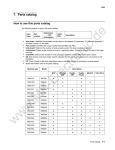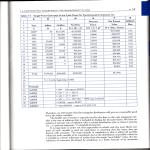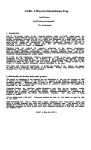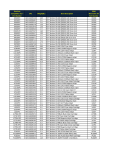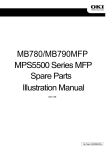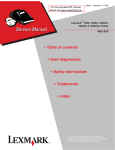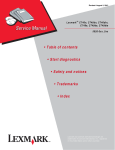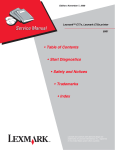Download Dell Multifunction Laser Printer 5535dn Service manual
Transcript
$SULO ! ! ! !! Table of contents Table of contents. . . . . . . . . . . . . . . . . . . . . . . . . . . . . . . . . . . . . . . . . . . . . . . . . . . . . . . iii Notices and safety information . . . . . . . . . . . . . . . . . . . . . . . . . . . . . . . . . . . . . . . . . . .xv Laser notice . . . . . . . . . . . . . . . . . . . . . . . . . . . . . . . . . . . . . . . . . . . . . . . . . . . . . . . . . . . . . . . . . . . . . . . . . xv Lithium warning . . . . . . . . . . . . . . . . . . . . . . . . . . . . . . . . . . . . . . . . . . . . . . . . . . . . . . . . . . . . . . . . . . . . . .xxi Safety information . . . . . . . . . . . . . . . . . . . . . . . . . . . . . . . . . . . . . . . . . . . . . . . . . . . . . . . . . . . . . . . . . . . . xxi Preface . . . . . . . . . . . . . . . . . . . . . . . . . . . . . . . . . . . . . . . . . . . . . . . . . . . . . . . . . . . . . xxiv Conventions . . . . . . . . . . . . . . . . . . . . . . . . . . . . . . . . . . . . . . . . . . . . . . . . . . . . . . . . . . . . . . . . . . . . . . . xxiv General information . . . . . . . . . . . . . . . . . . . . . . . . . . . . . . . . . . . . . . . . . . . . . . . . . . . . . . . . . . . . . . . . . . . . 1-1 Maintenance approach . . . . . . . . . . . . . . . . . . . . . . . . . . . . . . . . . . . . . . . . . . . . . . . . . . . . . . . . . . . . . . . .1-1 Printer overview . . . . . . . . . . . . . . . . . . . . . . . . . . . . . . . . . . . . . . . . . . . . . . . . . . . . . . . . . . . . . . . . . . . . . .1-2 Printer configurations . . . . . . . . . . . . . . . . . . . . . . . . . . . . . . . . . . . . . . . . . . . . . . . . . . . . . . . . . . . .1-2 Basic models . . . . . . . . . . . . . . . . . . . . . . . . . . . . . . . . . . . . . . . . . . . . . . . . . . . . . . . . . . . . . . . .1-2 Options . . . . . . . . . . . . . . . . . . . . . . . . . . . . . . . . . . . . . . . . . . . . . . . . . . . . . . . . . . . . . . . . . . . . . . . . . . . . .1-3 Available internal options . . . . . . . . . . . . . . . . . . . . . . . . . . . . . . . . . . . . . . . . . . . . . . . . . . . . . . .1-3 Media handling options . . . . . . . . . . . . . . . . . . . . . . . . . . . . . . . . . . . . . . . . . . . . . . . . . . . . . . . .1-3 Supported paper sizes, types, and weights . . . . . . . . . . . . . . . . . . . . . . . . . . . . . . . . . . . . . . . . . . .1-4 Paper sizes supported by the printer . . . . . . . . . . . . . . . . . . . . . . . . . . . . . . . . . . . . . . . . . . . . . .1-4 Paper types and weights supported by the printer . . . . . . . . . . . . . . . . . . . . . . . . . . . . . . . . . . . .1-5 Paper types and weights supported by the output bins . . . . . . . . . . . . . . . . . . . . . . . . . . . . . . . .1-5 Tools required for service . . . . . . . . . . . . . . . . . . . . . . . . . . . . . . . . . . . . . . . . . . . . . . . . . . . . . . . . . . . . .1-8 Acronyms . . . . . . . . . . . . . . . . . . . . . . . . . . . . . . . . . . . . . . . . . . . . . . . . . . . . . . . . . . . . . . . . . . . . . . . . . . .1-9 Diagnostic information. . . . . . . . . . . . . . . . . . . . . . . . . . . . . . . . . . . . . . . . . . . . . . . . . . . . . . . . . . . . . . . . . 2-1 Start . . . . . . . . . . . . . . . . . . . . . . . . . . . . . . . . . . . . . . . . . . . . . . . . . . . . . . . . . . . . . . . . . . . . . . . . . . . . . . .2-1 Confirm the installation status . . . . . . . . . . . . . . . . . . . . . . . . . . . . . . . . . . . . . . . . . . . . . . . . . . . . . . . . . .2-2 Power-on Reset sequence . . . . . . . . . . . . . . . . . . . . . . . . . . . . . . . . . . . . . . . . . . . . . . . . . . . . . . . . . . . . .2-2 Entering Diagnostics Menu . . . . . . . . . . . . . . . . . . . . . . . . . . . . . . . . . . . . . . . . . . . . . . . . . . . . . . . .2-2 User attendance messages . . . . . . . . . . . . . . . . . . . . . . . . . . . . . . . . . . . . . . . . . . . . . . . . . . . . . . . . . . . .2-3 Error code table . . . . . . . . . . . . . . . . . . . . . . . . . . . . . . . . . . . . . . . . . . . . . . . . . . . . . . . . . . . . . . . . . . . . .2-11 Service checks . . . . . . . . . . . . . . . . . . . . . . . . . . . . . . . . . . . . . . . . . . . . . . . . . . . . . . . . . . . . . . . . . . . . .2-107 Sensor (input) service check . . . . . . . . . . . . . . . . . . . . . . . . . . . . . . . . . . . . . . . . . . . . . . . . . . . .2-107 Sensor (fuser output) service check . . . . . . . . . . . . . . . . . . . . . . . . . . . . . . . . . . . . . . . . . . . . . .2-107 Sensor (narrow media) service check . . . . . . . . . . . . . . . . . . . . . . . . . . . . . . . . . . . . . . . . . . . . .2-108 Sensor (duplex input) service check . . . . . . . . . . . . . . . . . . . . . . . . . . . . . . . . . . . . . . . . . . . . . .2-108 Sensor (duplex input) service check (external duplex only) . . . . . . . . . . . . . . . . . . . . . . . . . . .2-109 Sensor (duplex exit) service check (external duplex only) . . . . . . . . . . . . . . . . . . . . . . . . . . . .2-109 Sensor (pass through) service check . . . . . . . . . . . . . . . . . . . . . . . . . . . . . . . . . . . . . . . . . . . . .2-109 Sensor (envelope feeder empty) service check . . . . . . . . . . . . . . . . . . . . . . . . . . . . . . . . . . . . .2-110 Sensor (ADF top door interlock) service check . . . . . . . . . . . . . . . . . . . . . . . . . . . . . . . . . . .2-110 Switch (ADF closed interlock) jam service check . . . . . . . . . . . . . . . . . . . . . . . . . . . . . . . . . . .2-111 Sensor (ADF sheet through) static jam service check . . . . . . . . . . . . . . . . . . . . . . . . . . . . . . . .2-112 Sensor (ADF sheet through) late jam service check 290.01 . . . . . . . . . . . . . . . . . . . . . . . . . . . .2-113 Sensor (ADF 1st scan) late jam service check . . . . . . . . . . . . . . . . . . . . . . . . . . . . . . . . . . . . . . .2-114 Sensor (ADF sheet through) lingering jam service check . . . . . . . . . . . . . . . . . . . . . . . . . . . . .2-115 Sensor (1st scan) static jam service check . . . . . . . . . . . . . . . . . . . . . . . . . . . . . . . . . . . . . . . . .2-117 Sensor (2nd scan) static jam service check . . . . . . . . . . . . . . . . . . . . . . . . . . . . . . . . . . . . . . . . .2-118 Sensor (2nd scan) lingering jam service check . . . . . . . . . . . . . . . . . . . . . . . . . . . . . . . . . . . . . .2-118 Sensor (ADF media exit) late jam service check . . . . . . . . . . . . . . . . . . . . . . . . . . . . . . . . . . . . .2-119 ADF top door open jam service check . . . . . . . . . . . . . . . . . . . . . . . . . . . . . . . . . . . . . . . . . . . . .2-121 Media missing jam service check . . . . . . . . . . . . . . . . . . . . . . . . . . . . . . . . . . . . . . . . . . . . . . . . 2-121 Table of contents iii Sensor (ADF media exit) static jam service check . . . . . . . . . . . . . . . . . . . . . . . . . . . . . . . . . . . Sensor (ADF media exit) late jam service check . . . . . . . . . . . . . . . . . . . . . . . . . . . . . . . . . . . . Sensor (ADF media exit) lingering jam service check . . . . . . . . . . . . . . . . . . . . . . . . . . . . . . . . Sensor (input) late jam service check . . . . . . . . . . . . . . . . . . . . . . . . . . . . . . . . . . . . . . . . . . . . . Sensor (input) lingering jam service check . . . . . . . . . . . . . . . . . . . . . . . . . . . . . . . . . . . . . . . . Sensor (input) early jam service check . . . . . . . . . . . . . . . . . . . . . . . . . . . . . . . . . . . . . . . . . . . . Sensor (input) static jam service check . . . . . . . . . . . . . . . . . . . . . . . . . . . . . . . . . . . . . . . . . . . Sensor (fuser output) late jam service check . . . . . . . . . . . . . . . . . . . . . . . . . . . . . . . . . . . . . . . Sensor (fuser output) lingering jam service check . . . . . . . . . . . . . . . . . . . . . . . . . . . . . . . . . . Sensor (fuser output) static jam service check . . . . . . . . . . . . . . . . . . . . . . . . . . . . . . . . . . . . . Sensor (narrow media) late jam service check . . . . . . . . . . . . . . . . . . . . . . . . . . . . . . . . . . . . . . Sensor (narrow media) static jam service check . . . . . . . . . . . . . . . . . . . . . . . . . . . . . . . . . . . . Sensor (duplex input) late jam service check . . . . . . . . . . . . . . . . . . . . . . . . . . . . . . . . . . . . . . . Sensor (duplex input) lingering jam service check . . . . . . . . . . . . . . . . . . . . . . . . . . . . . . . . . . Sensor (duplex input) static jam service check . . . . . . . . . . . . . . . . . . . . . . . . . . . . . . . . . . . . . Sensor (pass through) late jam service check . . . . . . . . . . . . . . . . . . . . . . . . . . . . . . . . . . . . . . Sensor (pass through) lingering jam service check . . . . . . . . . . . . . . . . . . . . . . . . . . . . . . . . . Sensor (pass through) static jam service check . . . . . . . . . . . . . . . . . . . . . . . . . . . . . . . . . . . . Sensor (stapler pass through) late jam service check . . . . . . . . . . . . . . . . . . . . . . . . . . . . . . . Sensor (stapler pass through) lingering jam service check . . . . . . . . . . . . . . . . . . . . . . . . . . . Sensor (stapler pass through) static jam service check . . . . . . . . . . . . . . . . . . . . . . . . . . . . . . Sensor (output pass through) late jam service check . . . . . . . . . . . . . . . . . . . . . . . . . . . . . . . Sensor (output pass through) lingering jam service check . . . . . . . . . . . . . . . . . . . . . . . . . . . Sensor (output pass through) static jam service check . . . . . . . . . . . . . . . . . . . . . . . . . . . . . . Sensor (mailbox empty) late jam service check . . . . . . . . . . . . . . . . . . . . . . . . . . . . . . . . . . . . Sensor (mailbox empty) lingering jam service check . . . . . . . . . . . . . . . . . . . . . . . . . . . . . . . . Sensor (mailbox empty) static jam service check . . . . . . . . . . . . . . . . . . . . . . . . . . . . . . . . . . . Sensor (toner empty) service check . . . . . . . . . . . . . . . . . . . . . . . . . . . . . . . . . . . . . . . . . . . . . . Sensor (scanner HP) service check . . . . . . . . . . . . . . . . . . . . . . . . . . . . . . . . . . . . . . . . . . . . . . Sensor (ADF 2nd scan) late jam service check . . . . . . . . . . . . . . . . . . . . . . . . . . . . . . . . . . . . . NVRAM mismatch failure (950.00 through 950.29) service check . . . . . . . . . . . . . . . . . . . . . . Image quality trouble . . . . . . . . . . . . . . . . . . . . . . . . . . . . . . . . . . . . . . . . . . . . . . . . . . . . . . . . . . . . . . . Printer Related Troubleshooting . . . . . . . . . . . . . . . . . . . . . . . . . . . . . . . . . . . . . . . . . . . . . . . . . Image quality symptoms . . . . . . . . . . . . . . . . . . . . . . . . . . . . . . . . . . . . . . . . . . . . . . . . . . . . . Image Quality . . . . . . . . . . . . . . . . . . . . . . . . . . . . . . . . . . . . . . . . . . . . . . . . . . . . . . . . . . . . . . . . . Faint print (Low contrast) . . . . . . . . . . . . . . . . . . . . . . . . . . . . . . . . . . . . . . . . . . . . . . . . . . . . Blank print (no print) . . . . . . . . . . . . . . . . . . . . . . . . . . . . . . . . . . . . . . . . . . . . . . . . . . . . . . . . Solid black . . . . . . . . . . . . . . . . . . . . . . . . . . . . . . . . . . . . . . . . . . . . . . . . . . . . . . . . . . . . . . . Vertical lines and bands (process direction) . . . . . . . . . . . . . . . . . . . . . . . . . . . . . . . . . . . . . . Horizontal white stripes or bands (side to side direction) . . . . . . . . . . . . . . . . . . . . . . . . . . . Vertical stripes (process direction) . . . . . . . . . . . . . . . . . . . . . . . . . . . . . . . . . . . . . . . . . . . . . Horizontal stripes (side to side direction) . . . . . . . . . . . . . . . . . . . . . . . . . . . . . . . . . . . . . . . . Partial lack . . . . . . . . . . . . . . . . . . . . . . . . . . . . . . . . . . . . . . . . . . . . . . . . . . . . . . . . . . . . . . . Spots . . . . . . . . . . . . . . . . . . . . . . . . . . . . . . . . . . . . . . . . . . . . . . . . . . . . . . . . . . . . . . . . . . . After image . . . . . . . . . . . . . . . . . . . . . . . . . . . . . . . . . . . . . . . . . . . . . . . . . . . . . . . . . . . . . . . Background (fog) . . . . . . . . . . . . . . . . . . . . . . . . . . . . . . . . . . . . . . . . . . . . . . . . . . . . . . . . . . Skew . . . . . . . . . . . . . . . . . . . . . . . . . . . . . . . . . . . . . . . . . . . . . . . . . . . . . . . . . . . . . . . . . . . Media damage . . . . . . . . . . . . . . . . . . . . . . . . . . . . . . . . . . . . . . . . . . . . . . . . . . . . . . . . . . . No fuse . . . . . . . . . . . . . . . . . . . . . . . . . . . . . . . . . . . . . . . . . . . . . . . . . . . . . . . . . . . . . . . . . ADF & Scanner Related Troubleshooting . . . . . . . . . . . . . . . . . . . . . . . . . . . . . . . . . . . . . . . . . . Image quality symptoms: . . . . . . . . . . . . . . . . . . . . . . . . . . . . . . . . . . . . . . . . . . . . . . . . . . . . ADF & Scanner Image Quality . . . . . . . . . . . . . . . . . . . . . . . . . . . . . . . . . . . . . . . . . . . . . . . . . . . Dark image quality (using ADF or Scanner) . . . . . . . . . . . . . . . . . . . . . . . . . . . . . . . . . . . . . . Vertical lines (process direction using the ADF) . . . . . . . . . . . . . . . . . . . . . . . . . . . . . . . . . . Spots (using flatbed scanner) . . . . . . . . . . . . . . . . . . . . . . . . . . . . . . . . . . . . . . . . . . . . . . . . Skew (using ADF) . . . . . . . . . . . . . . . . . . . . . . . . . . . . . . . . . . . . . . . . . . . . . . . . . . . . . . . . . Media damage (using ADF) . . . . . . . . . . . . . . . . . . . . . . . . . . . . . . . . . . . . . . . . . . . . . . . . . . Network service check . . . . . . . . . . . . . . . . . . . . . . . . . . . . . . . . . . . . . . . . . . . . . . . . . . . . . . . . . iv Service Manual 2-122 2-123 2-125 2-127 2-129 2-130 2-131 2-132 2-133 2-135 2-135 2-136 2-137 2-139 2-140 2-141 2-142 2-143 2-144 2-144 2-145 2-145 2-146 2-146 2-147 2-147 2-148 2-149 2-149 2-149 2-150 2-151 2-151 2-151 2-152 2-152 2-154 2-156 2-157 2-158 2-159 2-160 2-162 2-163 2-165 2-166 2-167 2-168 2-170 2-171 2-171 2-172 2-172 2-173 2-174 2-176 2-177 2-178 Diagnostic aids . . . . . . . . . . . . . . . . . . . . . . . . . . . . . . . . . . . . . . . . . . . . . . . . . . . . . . . . . . . . . . . . . . . . . . . . . 3-1 Understanding the printer control panel . . . . . . . . . . . . . . . . . . . . . . . . . . . . . . . . . . . . . . . . . . . . . . . . . .3-1 Understanding the home screen . . . . . . . . . . . . . . . . . . . . . . . . . . . . . . . . . . . . . . . . . . . . . . . . . . . . . . . .3-2 Using the touch-screen buttons . . . . . . . . . . . . . . . . . . . . . . . . . . . . . . . . . . . . . . . . . . . . . . . . . . . . . . . .3-4 Sample touch screen . . . . . . . . . . . . . . . . . . . . . . . . . . . . . . . . . . . . . . . . . . . . . . . . . . . . . . . . . . . . .3-4 Other touch-screen buttons . . . . . . . . . . . . . . . . . . . . . . . . . . . . . . . . . . . . . . . . . . . . . . . . . . . . . . . .3-5 Accessing service menus . . . . . . . . . . . . . . . . . . . . . . . . . . . . . . . . . . . . . . . . . . . . . . . . . . . . . . . . . . . . . .3-7 Diagnostics Menu . . . . . . . . . . . . . . . . . . . . . . . . . . . . . . . . . . . . . . . . . . . . . . . . . . . . . . . . . . . . . . . . . . . .3-8 Entering Diagnostics Menu . . . . . . . . . . . . . . . . . . . . . . . . . . . . . . . . . . . . . . . . . . . . . . . . . . . . . . . .3-8 Available tests . . . . . . . . . . . . . . . . . . . . . . . . . . . . . . . . . . . . . . . . . . . . . . . . . . . . . . . . . . . . . . . . . . .3-8 Registration (printer) . . . . . . . . . . . . . . . . . . . . . . . . . . . . . . . . . . . . . . . . . . . . . . . . . . . . . . . . . . . .3-11 Quick Test . . . . . . . . . . . . . . . . . . . . . . . . . . . . . . . . . . . . . . . . . . . . . . . . . . . . . . . . . . . . . . . . .3-12 PRINT TESTS . . . . . . . . . . . . . . . . . . . . . . . . . . . . . . . . . . . . . . . . . . . . . . . . . . . . . . . . . . . . . . . . . . .3-12 Input source tests . . . . . . . . . . . . . . . . . . . . . . . . . . . . . . . . . . . . . . . . . . . . . . . . . . . . . . . . . . . .3-13 Printing Quality Pages . . . . . . . . . . . . . . . . . . . . . . . . . . . . . . . . . . . . . . . . . . . . . . . . . . . . . . . .3-13 HARDWARE TESTS . . . . . . . . . . . . . . . . . . . . . . . . . . . . . . . . . . . . . . . . . . . . . . . . . . . . . . . . . . . . .3-14 Panel Test . . . . . . . . . . . . . . . . . . . . . . . . . . . . . . . . . . . . . . . . . . . . . . . . . . . . . . . . . . . . . . . . .3-14 Button Test . . . . . . . . . . . . . . . . . . . . . . . . . . . . . . . . . . . . . . . . . . . . . . . . . . . . . . . . . . . . . . . . .3-14 DRAM Test . . . . . . . . . . . . . . . . . . . . . . . . . . . . . . . . . . . . . . . . . . . . . . . . . . . . . . . . . . . . . . . . .3-15 CACHE Test . . . . . . . . . . . . . . . . . . . . . . . . . . . . . . . . . . . . . . . . . . . . . . . . . . . . . . . . . . . . . . . .3-15 USB HS Test Mode . . . . . . . . . . . . . . . . . . . . . . . . . . . . . . . . . . . . . . . . . . . . . . . . . . . . . . . . . .3-16 DUPLEX TESTS . . . . . . . . . . . . . . . . . . . . . . . . . . . . . . . . . . . . . . . . . . . . . . . . . . . . . . . . . . . . . . . . .3-16 Quick Test (duplex) . . . . . . . . . . . . . . . . . . . . . . . . . . . . . . . . . . . . . . . . . . . . . . . . . . . . . . . . . .3-16 Top Margin (duplex) . . . . . . . . . . . . . . . . . . . . . . . . . . . . . . . . . . . . . . . . . . . . . . . . . . . . . . . . . .3-17 Sensor Test (duplex) . . . . . . . . . . . . . . . . . . . . . . . . . . . . . . . . . . . . . . . . . . . . . . . . . . . . . . . . .3-17 Motor Test (duplex) . . . . . . . . . . . . . . . . . . . . . . . . . . . . . . . . . . . . . . . . . . . . . . . . . . . . . . . . . .3-17 Duplex Feed 1 . . . . . . . . . . . . . . . . . . . . . . . . . . . . . . . . . . . . . . . . . . . . . . . . . . . . . . . . . . . . . .3-18 Duplex Feed 2 . . . . . . . . . . . . . . . . . . . . . . . . . . . . . . . . . . . . . . . . . . . . . . . . . . . . . . . . . . . . . .3-18 INPUT TRAY TESTS . . . . . . . . . . . . . . . . . . . . . . . . . . . . . . . . . . . . . . . . . . . . . . . . . . . . . . . . . . . . .3-19 Feed Tests (input tray) . . . . . . . . . . . . . . . . . . . . . . . . . . . . . . . . . . . . . . . . . . . . . . . . . . . . . . . .3-19 Sensor Test (input tray) . . . . . . . . . . . . . . . . . . . . . . . . . . . . . . . . . . . . . . . . . . . . . . . . . . . . . . .3-19 OUTPUT BIN TESTS . . . . . . . . . . . . . . . . . . . . . . . . . . . . . . . . . . . . . . . . . . . . . . . . . . . . . . . . . . . . .3-20 Feed Tests (output bins) . . . . . . . . . . . . . . . . . . . . . . . . . . . . . . . . . . . . . . . . . . . . . . . . . . . . . .3-20 Sensor Test (standard output bin) . . . . . . . . . . . . . . . . . . . . . . . . . . . . . . . . . . . . . . . . . . . . . . .3-20 BASE SENSOR TEST . . . . . . . . . . . . . . . . . . . . . . . . . . . . . . . . . . . . . . . . . . . . . . . . . . . . . . . . . . . .3-20 DEVICE TESTS . . . . . . . . . . . . . . . . . . . . . . . . . . . . . . . . . . . . . . . . . . . . . . . . . . . . . . . . . . . . . . . . .3-21 Quick Disk Test . . . . . . . . . . . . . . . . . . . . . . . . . . . . . . . . . . . . . . . . . . . . . . . . . . . . . . . . . . . . .3-21 Disk Test/Clean . . . . . . . . . . . . . . . . . . . . . . . . . . . . . . . . . . . . . . . . . . . . . . . . . . . . . . . . . . . . .3-21 PRINTER SETUP . . . . . . . . . . . . . . . . . . . . . . . . . . . . . . . . . . . . . . . . . . . . . . . . . . . . . . . . . . . . . . . .3-22 Defaults . . . . . . . . . . . . . . . . . . . . . . . . . . . . . . . . . . . . . . . . . . . . . . . . . . . . . . . . . . . . . . . . . . .3-22 Printed Page Count . . . . . . . . . . . . . . . . . . . . . . . . . . . . . . . . . . . . . . . . . . . . . . . . . . . . . . . . . .3-22 Permanent Page Count . . . . . . . . . . . . . . . . . . . . . . . . . . . . . . . . . . . . . . . . . . . . . . . . . . . . . . .3-22 Serial Number . . . . . . . . . . . . . . . . . . . . . . . . . . . . . . . . . . . . . . . . . . . . . . . . . . . . . . . . . . . . . .3-22 Engine Settings 1 through 16 . . . . . . . . . . . . . . . . . . . . . . . . . . . . . . . . . . . . . . . . . . . . . . . . . . .3-22 Model Name . . . . . . . . . . . . . . . . . . . . . . . . . . . . . . . . . . . . . . . . . . . . . . . . . . . . . . . . . . . . . . . .3-22 Configuration ID . . . . . . . . . . . . . . . . . . . . . . . . . . . . . . . . . . . . . . . . . . . . . . . . . . . . . . . . . . . . .3-23 Edge to Edge . . . . . . . . . . . . . . . . . . . . . . . . . . . . . . . . . . . . . . . . . . . . . . . . . . . . . . . . . . . . . . .3-23 Enable Edge to Edge Copy . . . . . . . . . . . . . . . . . . . . . . . . . . . . . . . . . . . . . . . . . . . . . . . . . . . .3-23 EP SETUP . . . . . . . . . . . . . . . . . . . . . . . . . . . . . . . . . . . . . . . . . . . . . . . . . . . . . . . . . . . . . . . . . . . . .3-24 EP Defaults . . . . . . . . . . . . . . . . . . . . . . . . . . . . . . . . . . . . . . . . . . . . . . . . . . . . . . . . . . . . . . . .3-24 Fuser Temperature (Fuser Temp) . . . . . . . . . . . . . . . . . . . . . . . . . . . . . . . . . . . . . . . . . . . . . . .3-24 Fuser Page Count . . . . . . . . . . . . . . . . . . . . . . . . . . . . . . . . . . . . . . . . . . . . . . . . . . . . . . . . . . .3-24 Warm Up Time . . . . . . . . . . . . . . . . . . . . . . . . . . . . . . . . . . . . . . . . . . . . . . . . . . . . . . . . . . . . . .3-24 Transfer . . . . . . . . . . . . . . . . . . . . . . . . . . . . . . . . . . . . . . . . . . . . . . . . . . . . . . . . . . . . . . . . . . .3-25 Print Contrast . . . . . . . . . . . . . . . . . . . . . . . . . . . . . . . . . . . . . . . . . . . . . . . . . . . . . . . . . . . . . . .3-25 Charge Roll . . . . . . . . . . . . . . . . . . . . . . . . . . . . . . . . . . . . . . . . . . . . . . . . . . . . . . . . . . . . . . . .3-25 Gap Adjust . . . . . . . . . . . . . . . . . . . . . . . . . . . . . . . . . . . . . . . . . . . . . . . . . . . . . . . . . . . . . . . . .3-25 Auto Dark Adjust . . . . . . . . . . . . . . . . . . . . . . . . . . . . . . . . . . . . . . . . . . . . . . . . . . . . . . . . . . . .3-25 REPORTS . . . . . . . . . . . . . . . . . . . . . . . . . . . . . . . . . . . . . . . . . . . . . . . . . . . . . . . . . . . . . . . . . . . . . .3-25 Table of contents v Menu Settings Page . . . . . . . . . . . . . . . . . . . . . . . . . . . . . . . . . . . . . . . . . . . . . . . . . . . . . . . . . 3-25 EVENT LOG . . . . . . . . . . . . . . . . . . . . . . . . . . . . . . . . . . . . . . . . . . . . . . . . . . . . . . . . . . . . . . . . . . . 3-25 Display Log . . . . . . . . . . . . . . . . . . . . . . . . . . . . . . . . . . . . . . . . . . . . . . . . . . . . . . . . . . . . . . . . 3-25 Print Log . . . . . . . . . . . . . . . . . . . . . . . . . . . . . . . . . . . . . . . . . . . . . . . . . . . . . . . . . . . . . . . . . . 3-26 Clear Log . . . . . . . . . . . . . . . . . . . . . . . . . . . . . . . . . . . . . . . . . . . . . . . . . . . . . . . . . . . . . . . . . . 3-26 SCANNER TESTS . . . . . . . . . . . . . . . . . . . . . . . . . . . . . . . . . . . . . . . . . . . . . . . . . . . . . . . . . . . . . . 3-27 Back Side Scan Uniformity . . . . . . . . . . . . . . . . . . . . . . . . . . . . . . . . . . . . . . . . . . . . . . . . . . . . 3-27 ASIC Test . . . . . . . . . . . . . . . . . . . . . . . . . . . . . . . . . . . . . . . . . . . . . . . . . . . . . . . . . . . . . . . . . 3-27 Feed Test . . . . . . . . . . . . . . . . . . . . . . . . . . . . . . . . . . . . . . . . . . . . . . . . . . . . . . . . . . . . . . . . . 3-27 Sensor Tests . . . . . . . . . . . . . . . . . . . . . . . . . . . . . . . . . . . . . . . . . . . . . . . . . . . . . . . . . . . . . . . 3-27 Configuration menu (CONFIG MENU) . . . . . . . . . . . . . . . . . . . . . . . . . . . . . . . . . . . . . . . . . . . . . . . . . . 3-28 Entering Configuration Menu . . . . . . . . . . . . . . . . . . . . . . . . . . . . . . . . . . . . . . . . . . . . . . . . . . . . . 3-28 Available menus . . . . . . . . . . . . . . . . . . . . . . . . . . . . . . . . . . . . . . . . . . . . . . . . . . . . . . . . . . . . . . . 3-28 Maintenance Counter Value . . . . . . . . . . . . . . . . . . . . . . . . . . . . . . . . . . . . . . . . . . . . . . . . . . . . . . 3-29 Reset Maintenance Counter . . . . . . . . . . . . . . . . . . . . . . . . . . . . . . . . . . . . . . . . . . . . . . . . . . . . . . 3-29 USB Scan to Local . . . . . . . . . . . . . . . . . . . . . . . . . . . . . . . . . . . . . . . . . . . . . . . . . . . . . . . . . . . . . . 3-30 Print Quality Pages . . . . . . . . . . . . . . . . . . . . . . . . . . . . . . . . . . . . . . . . . . . . . . . . . . . . . . . . . . . . . 3-30 Reports . . . . . . . . . . . . . . . . . . . . . . . . . . . . . . . . . . . . . . . . . . . . . . . . . . . . . . . . . . . . . . . . . . . . . . . 3-31 Menu Settings Page . . . . . . . . . . . . . . . . . . . . . . . . . . . . . . . . . . . . . . . . . . . . . . . . . . . . . . . . . 3-31 Event Log . . . . . . . . . . . . . . . . . . . . . . . . . . . . . . . . . . . . . . . . . . . . . . . . . . . . . . . . . . . . . . . . . 3-31 SIZE SENSING . . . . . . . . . . . . . . . . . . . . . . . . . . . . . . . . . . . . . . . . . . . . . . . . . . . . . . . . . . . . . . . . . 3-31 Panel Menus . . . . . . . . . . . . . . . . . . . . . . . . . . . . . . . . . . . . . . . . . . . . . . . . . . . . . . . . . . . . . . . . . . . 3-32 PPDS Emulation . . . . . . . . . . . . . . . . . . . . . . . . . . . . . . . . . . . . . . . . . . . . . . . . . . . . . . . . . . . . . . . . 3-32 Factory Defaults . . . . . . . . . . . . . . . . . . . . . . . . . . . . . . . . . . . . . . . . . . . . . . . . . . . . . . . . . . . . . . . . 3-33 Energy Conserve . . . . . . . . . . . . . . . . . . . . . . . . . . . . . . . . . . . . . . . . . . . . . . . . . . . . . . . . . . . . . . . 3-33 Min Copy Memory . . . . . . . . . . . . . . . . . . . . . . . . . . . . . . . . . . . . . . . . . . . . . . . . . . . . . . . . . . . . . . 3-34 NumPad Job Assist . . . . . . . . . . . . . . . . . . . . . . . . . . . . . . . . . . . . . . . . . . . . . . . . . . . . . . . . . . . . . 3-34 Format Fax Storage . . . . . . . . . . . . . . . . . . . . . . . . . . . . . . . . . . . . . . . . . . . . . . . . . . . . . . . . . . . . . 3-34 Fax Storage Location . . . . . . . . . . . . . . . . . . . . . . . . . . . . . . . . . . . . . . . . . . . . . . . . . . . . . . . . . . . 3-34 ADF Edge Erase . . . . . . . . . . . . . . . . . . . . . . . . . . . . . . . . . . . . . . . . . . . . . . . . . . . . . . . . . . . . . . . . 3-34 FB Edge Erase . . . . . . . . . . . . . . . . . . . . . . . . . . . . . . . . . . . . . . . . . . . . . . . . . . . . . . . . . . . . . . . . . 3-35 Scanner Manual Registration . . . . . . . . . . . . . . . . . . . . . . . . . . . . . . . . . . . . . . . . . . . . . . . . . . . . . 3-35 Disable Scanner . . . . . . . . . . . . . . . . . . . . . . . . . . . . . . . . . . . . . . . . . . . . . . . . . . . . . . . . . . . . . . . . 3-36 Paper Prompts . . . . . . . . . . . . . . . . . . . . . . . . . . . . . . . . . . . . . . . . . . . . . . . . . . . . . . . . . . . . . . . . . 3-36 Envelope Prompts . . . . . . . . . . . . . . . . . . . . . . . . . . . . . . . . . . . . . . . . . . . . . . . . . . . . . . . . . . . . . . 3-36 Action for Prompts . . . . . . . . . . . . . . . . . . . . . . . . . . . . . . . . . . . . . . . . . . . . . . . . . . . . . . . . . . . . . 3-37 Jobs On Disk . . . . . . . . . . . . . . . . . . . . . . . . . . . . . . . . . . . . . . . . . . . . . . . . . . . . . . . . . . . . . . . . . . 3-38 Disk Encryption . . . . . . . . . . . . . . . . . . . . . . . . . . . . . . . . . . . . . . . . . . . . . . . . . . . . . . . . . . . . . . . . 3-38 Wipe Disk . . . . . . . . . . . . . . . . . . . . . . . . . . . . . . . . . . . . . . . . . . . . . . . . . . . . . . . . . . . . . . . . . . . . . 3-39 Font Sharpening . . . . . . . . . . . . . . . . . . . . . . . . . . . . . . . . . . . . . . . . . . . . . . . . . . . . . . . . . . . . . . . 3-39 Require Standby . . . . . . . . . . . . . . . . . . . . . . . . . . . . . . . . . . . . . . . . . . . . . . . . . . . . . . . . . . . . . . . 3-39 LES Applications . . . . . . . . . . . . . . . . . . . . . . . . . . . . . . . . . . . . . . . . . . . . . . . . . . . . . . . . . . . . . . . 3-40 Key Repeat Initial Delay . . . . . . . . . . . . . . . . . . . . . . . . . . . . . . . . . . . . . . . . . . . . . . . . . . . . . . . . . 3-40 Key Repeat Rate . . . . . . . . . . . . . . . . . . . . . . . . . . . . . . . . . . . . . . . . . . . . . . . . . . . . . . . . . . . . . . . 3-40 Wiper Message . . . . . . . . . . . . . . . . . . . . . . . . . . . . . . . . . . . . . . . . . . . . . . . . . . . . . . . . . . . . . . . . . 3-40 Clear Custom Status . . . . . . . . . . . . . . . . . . . . . . . . . . . . . . . . . . . . . . . . . . . . . . . . . . . . . . . . . . . . 3-40 Exit Configuration Menu . . . . . . . . . . . . . . . . . . . . . . . . . . . . . . . . . . . . . . . . . . . . . . . . . . . . . . . . . 3-41 Printer configurations . . . . . . . . . . . . . . . . . . . . . . . . . . . . . . . . . . . . . . . . . . . . . . . . . . . . . . . . . . . 3-42 Basic models . . . . . . . . . . . . . . . . . . . . . . . . . . . . . . . . . . . . . . . . . . . . . . . . . . . . . . . . . . . . . . . 3-42 Printer theory . . . . . . . . . . . . . . . . . . . . . . . . . . . . . . . . . . . . . . . . . . . . . . . . . . . . . . . . . . . . . . . . . . . . . . 3-43 Models X651, X652/5535dn, X654, and X656 paper path rolls and sensors . . . . . . . . . . . . . . . . 3- 43 Model X658 paper path rolls and sensors . . . . . . . . . . . . . . . . . . . . . . . . . . . . . . . . . . . . . . . . . . 3-44 Functions of main components . . . . . . . . . . . . . . . . . . . . . . . . . . . . . . . . . . . . . . . . . . . . . . . . . . . 3-44 Media tray assembly . . . . . . . . . . . . . . . . . . . . . . . . . . . . . . . . . . . . . . . . . . . . . . . . . . . . . . . . . 3-44 Rear media guide . . . . . . . . . . . . . . . . . . . . . . . . . . . . . . . . . . . . . . . . . . . . . . . . . . . . . . . . . . . 3-45 Side guide . . . . . . . . . . . . . . . . . . . . . . . . . . . . . . . . . . . . . . . . . . . . . . . . . . . . . . . . . . . . . . . . . 3-45 Wear strips . . . . . . . . . . . . . . . . . . . . . . . . . . . . . . . . . . . . . . . . . . . . . . . . . . . . . . . . . . . . . . . . 3-45 Media tray assembly . . . . . . . . . . . . . . . . . . . . . . . . . . . . . . . . . . . . . . . . . . . . . . . . . . . . . . . . . . . . 3-46 Detection of media size . . . . . . . . . . . . . . . . . . . . . . . . . . . . . . . . . . . . . . . . . . . . . . . . . . . . . . . 3-47 vi Service Manual Pick arm assembly . . . . . . . . . . . . . . . . . . . . . . . . . . . . . . . . . . . . . . . . . . . . . . . . . . . . . . . . . . .3-47 Switch (media size) . . . . . . . . . . . . . . . . . . . . . . . . . . . . . . . . . . . . . . . . . . . . . . . . . . . . . . . . . .3-47 Sensor (media empty) . . . . . . . . . . . . . . . . . . . . . . . . . . . . . . . . . . . . . . . . . . . . . . . . . . . . . . . .3-47 Sensor (media low) . . . . . . . . . . . . . . . . . . . . . . . . . . . . . . . . . . . . . . . . . . . . . . . . . . . . . . . . . .3-48 Multi-purpose feeder (MPF) . . . . . . . . . . . . . . . . . . . . . . . . . . . . . . . . . . . . . . . . . . . . . . . . . . . . . . .3-48 MPF feed roll . . . . . . . . . . . . . . . . . . . . . . . . . . . . . . . . . . . . . . . . . . . . . . . . . . . . . . . . . . . . . . .3-48 MPF pick solenoid . . . . . . . . . . . . . . . . . . . . . . . . . . . . . . . . . . . . . . . . . . . . . . . . . . . . . . . . . . .3-48 Sensor (MPF media empty) . . . . . . . . . . . . . . . . . . . . . . . . . . . . . . . . . . . . . . . . . . . . . . . . . . . .3-49 Supported paper sizes, types, and weights . . . . . . . . . . . . . . . . . . . . . . . . . . . . . . . . . . . . . . . . . .3-49 Paper sizes supported by the printer . . . . . . . . . . . . . . . . . . . . . . . . . . . . . . . . . . . . . . . . . . . . .3-49 Registration . . . . . . . . . . . . . . . . . . . . . . . . . . . . . . . . . . . . . . . . . . . . . . . . . . . . . . . . . . . . . . . . . . . .3-51 Sensor (input) . . . . . . . . . . . . . . . . . . . . . . . . . . . . . . . . . . . . . . . . . . . . . . . . . . . . . . . . . . . . . . .3-51 Alignment assembly . . . . . . . . . . . . . . . . . . . . . . . . . . . . . . . . . . . . . . . . . . . . . . . . . . . . . . . . . .3-51 Transfer . . . . . . . . . . . . . . . . . . . . . . . . . . . . . . . . . . . . . . . . . . . . . . . . . . . . . . . . . . . . . . . . . . . . . . .3-52 Transfer roll assembly . . . . . . . . . . . . . . . . . . . . . . . . . . . . . . . . . . . . . . . . . . . . . . . . . . . . . . . .3-52 Polygon printhead assembly . . . . . . . . . . . . . . . . . . . . . . . . . . . . . . . . . . . . . . . . . . . . . . . . . . . . . .3-53 Fuser . . . . . . . . . . . . . . . . . . . . . . . . . . . . . . . . . . . . . . . . . . . . . . . . . . . . . . . . . . . . . . . . . . . . . . . . .3-54 Fuser components . . . . . . . . . . . . . . . . . . . . . . . . . . . . . . . . . . . . . . . . . . . . . . . . . . . . . . . . . . . . . .3-55 Heat roll . . . . . . . . . . . . . . . . . . . . . . . . . . . . . . . . . . . . . . . . . . . . . . . . . . . . . . . . . . . . . . . . . . .3-55 Pressure roll . . . . . . . . . . . . . . . . . . . . . . . . . . . . . . . . . . . . . . . . . . . . . . . . . . . . . . . . . . . . . . .3-56 Heater lamp . . . . . . . . . . . . . . . . . . . . . . . . . . . . . . . . . . . . . . . . . . . . . . . . . . . . . . . . . . . . . . . .3-56 Thermal cutoff . . . . . . . . . . . . . . . . . . . . . . . . . . . . . . . . . . . . . . . . . . . . . . . . . . . . . . . . . . . . . .3-56 Thermistor . . . . . . . . . . . . . . . . . . . . . . . . . . . . . . . . . . . . . . . . . . . . . . . . . . . . . . . . . . . . . . . . .3-56 Sensor (fuser output) . . . . . . . . . . . . . . . . . . . . . . . . . . . . . . . . . . . . . . . . . . . . . . . . . . . . . . . . .3-56 Sensor (narrow media) . . . . . . . . . . . . . . . . . . . . . . . . . . . . . . . . . . . . . . . . . . . . . . . . . . . . . . . .3-56 Fuser unit assembly (type 1 and type 2) . . . . . . . . . . . . . . . . . . . . . . . . . . . . . . . . . . . . . . . . . . . . .3-57 Type 1 fuser unit assembly . . . . . . . . . . . . . . . . . . . . . . . . . . . . . . . . . . . . . . . . . . . . . . . . . . . .3-57 Type 2 fuser unit assembly . . . . . . . . . . . . . . . . . . . . . . . . . . . . . . . . . . . . . . . . . . . . . . . . . . . .3-57 Exit . . . . . . . . . . . . . . . . . . . . . . . . . . . . . . . . . . . . . . . . . . . . . . . . . . . . . . . . . . . . . . . . . . . . . . . . . .3-58 Sensor (standard bin full) . . . . . . . . . . . . . . . . . . . . . . . . . . . . . . . . . . . . . . . . . . . . . . . . . . . . . .3-58 Drive . . . . . . . . . . . . . . . . . . . . . . . . . . . . . . . . . . . . . . . . . . . . . . . . . . . . . . . . . . . . . . . . . . . . . . . . .3-58 Main drive motor assembly . . . . . . . . . . . . . . . . . . . . . . . . . . . . . . . . . . . . . . . . . . . . . . . . . . . .3-58 Redrive motor assembly . . . . . . . . . . . . . . . . . . . . . . . . . . . . . . . . . . . . . . . . . . . . . . . . . . . . . . .3-59 Electrical components and controller . . . . . . . . . . . . . . . . . . . . . . . . . . . . . . . . . . . . . . . . . . . . . .3-59 Switch (printer front door interlock) . . . . . . . . . . . . . . . . . . . . . . . . . . . . . . . . . . . . . . . . . . . . . .3-59 Main cooling fan . . . . . . . . . . . . . . . . . . . . . . . . . . . . . . . . . . . . . . . . . . . . . . . . . . . . . . . . . . . . .3-60 Print cartridge cooling fan . . . . . . . . . . . . . . . . . . . . . . . . . . . . . . . . . . . . . . . . . . . . . . . . . . . . . .3-60 Duplex cooling fan . . . . . . . . . . . . . . . . . . . . . . . . . . . . . . . . . . . . . . . . . . . . . . . . . . . . . . . . . . .3-60 LVPS card assembly . . . . . . . . . . . . . . . . . . . . . . . . . . . . . . . . . . . . . . . . . . . . . . . . . . . . . . . . .3-60 LVPS cooling fan . . . . . . . . . . . . . . . . . . . . . . . . . . . . . . . . . . . . . . . . . . . . . . . . . . . . . . . . . . . .3-60 HVPS card assembly . . . . . . . . . . . . . . . . . . . . . . . . . . . . . . . . . . . . . . . . . . . . . . . . . . . . . . . . .3-60 System card assembly . . . . . . . . . . . . . . . . . . . . . . . . . . . . . . . . . . . . . . . . . . . . . . . . . . . . . . . .3-61 Control . . . . . . . . . . . . . . . . . . . . . . . . . . . . . . . . . . . . . . . . . . . . . . . . . . . . . . . . . . . . . . . . . . . . . . . . . . . .3-61 Printhead control . . . . . . . . . . . . . . . . . . . . . . . . . . . . . . . . . . . . . . . . . . . . . . . . . . . . . . . . . . . . . . .3-61 Rotation of printhead motor . . . . . . . . . . . . . . . . . . . . . . . . . . . . . . . . . . . . . . . . . . . . . . . . . . . .3-61 Determination of printhead ready . . . . . . . . . . . . . . . . . . . . . . . . . . . . . . . . . . . . . . . . . . . . . . . .3-61 Printhead reference value . . . . . . . . . . . . . . . . . . . . . . . . . . . . . . . . . . . . . . . . . . . . . . . . . . . . .3-61 Fuser control . . . . . . . . . . . . . . . . . . . . . . . . . . . . . . . . . . . . . . . . . . . . . . . . . . . . . . . . . . . . . . . . . . .3-61 Fuser control method . . . . . . . . . . . . . . . . . . . . . . . . . . . . . . . . . . . . . . . . . . . . . . . . . . . . . . . . .3-61 Fuser lamp on/off control . . . . . . . . . . . . . . . . . . . . . . . . . . . . . . . . . . . . . . . . . . . . . . . . . . . . . .3-61 Fuser warm-up . . . . . . . . . . . . . . . . . . . . . . . . . . . . . . . . . . . . . . . . . . . . . . . . . . . . . . . . . . . . . .3-62 Xerographic and print cartridge components . . . . . . . . . . . . . . . . . . . . . . . . . . . . . . . . . . . . . . . .3-62 Charge . . . . . . . . . . . . . . . . . . . . . . . . . . . . . . . . . . . . . . . . . . . . . . . . . . . . . . . . . . . . . . . . . . . .3-63 Exposure . . . . . . . . . . . . . . . . . . . . . . . . . . . . . . . . . . . . . . . . . . . . . . . . . . . . . . . . . . . . . . . . . .3-63 Development . . . . . . . . . . . . . . . . . . . . . . . . . . . . . . . . . . . . . . . . . . . . . . . . . . . . . . . . . . . . . . .3-64 Transfer . . . . . . . . . . . . . . . . . . . . . . . . . . . . . . . . . . . . . . . . . . . . . . . . . . . . . . . . . . . . . . . . . . .3-65 Cleaning . . . . . . . . . . . . . . . . . . . . . . . . . . . . . . . . . . . . . . . . . . . . . . . . . . . . . . . . . . . . . . . . . . .3-66 Auto density sensing . . . . . . . . . . . . . . . . . . . . . . . . . . . . . . . . . . . . . . . . . . . . . . . . . . . . . . . . .3-67 Document scanning at ADF . . . . . . . . . . . . . . . . . . . . . . . . . . . . . . . . . . . . . . . . . . . . . . . . . . . . . . .3-68 Table of contents vii Document scanning at platen . . . . . . . . . . . . . . . . . . . . . . . . . . . . . . . . . . . . . . . . . . . . . . . . . . . . . 3-68 Names and functions of components . . . . . . . . . . . . . . . . . . . . . . . . . . . . . . . . . . . . . . . . . . . . . . . . . . 3-68 Scanner unit assembly . . . . . . . . . . . . . . . . . . . . . . . . . . . . . . . . . . . . . . . . . . . . . . . . . . . . . . . . . . 3-68 Sensor (FB length APS 1), Sensor (FB length APS 2), Sensor (FB length APS 3) . . . . . . . . . 3-68 Switch (ADF closed interlock) . . . . . . . . . . . . . . . . . . . . . . . . . . . . . . . . . . . . . . . . . . . . . . . . . . 3-68 Scanner drive motor assembly . . . . . . . . . . . . . . . . . . . . . . . . . . . . . . . . . . . . . . . . . . . . . . . . . 3-68 Sensor (FB scanner HP) . . . . . . . . . . . . . . . . . . . . . . . . . . . . . . . . . . . . . . . . . . . . . . . . . . . . . . 3-69 Scanner exposure lamp . . . . . . . . . . . . . . . . . . . . . . . . . . . . . . . . . . . . . . . . . . . . . . . . . . . . . . 3-69 Scanner controller card assembly . . . . . . . . . . . . . . . . . . . . . . . . . . . . . . . . . . . . . . . . . . . . . . . 3-69 Scanner cooling fan . . . . . . . . . . . . . . . . . . . . . . . . . . . . . . . . . . . . . . . . . . . . . . . . . . . . . . . . . 3-69 Setting a document . . . . . . . . . . . . . . . . . . . . . . . . . . . . . . . . . . . . . . . . . . . . . . . . . . . . . . . . . . 3-69 Preparation for feed . . . . . . . . . . . . . . . . . . . . . . . . . . . . . . . . . . . . . . . . . . . . . . . . . . . . . . . . . 3-69 Simplex and duplex document feed . . . . . . . . . . . . . . . . . . . . . . . . . . . . . . . . . . . . . . . . . . . . . 3-70 Duplex document . . . . . . . . . . . . . . . . . . . . . . . . . . . . . . . . . . . . . . . . . . . . . . . . . . . . . . . . . . . 3-70 Names and functions of components . . . . . . . . . . . . . . . . . . . . . . . . . . . . . . . . . . . . . . . . . . . . . . . . . . 3-71 ADF . . . . . . . . . . . . . . . . . . . . . . . . . . . . . . . . . . . . . . . . . . . . . . . . . . . . . . . . . . . . . . . . . . . . . . . . . 3-71 Sensor (ADF long media) . . . . . . . . . . . . . . . . . . . . . . . . . . . . . . . . . . . . . . . . . . . . . . . . . . . . . 3-71 Sensor (ADF width 1), Sensor (ADF width 2), Sensor (ADF width 3), Sensor (ADF width 3) . . 3-71 Sensor (ADF document set) . . . . . . . . . . . . . . . . . . . . . . . . . . . . . . . . . . . . . . . . . . . . . . . . . . . 3-71 ADF Document Set LED . . . . . . . . . . . . . . . . . . . . . . . . . . . . . . . . . . . . . . . . . . . . . . . . . . . . . . 3-71 Switch (ADF top door interlock) . . . . . . . . . . . . . . . . . . . . . . . . . . . . . . . . . . . . . . . . . . . . . . . . 3-71 ADF controller card assembly . . . . . . . . . . . . . . . . . . . . . . . . . . . . . . . . . . . . . . . . . . . . . . . . . . 3-71 Sensor (ADF sheet through) . . . . . . . . . . . . . . . . . . . . . . . . . . . . . . . . . . . . . . . . . . . . . . . . . . . 3-72 Sensor (ADF 1st scan) . . . . . . . . . . . . . . . . . . . . . . . . . . . . . . . . . . . . . . . . . . . . . . . . . . . . . . . 3-72 Sensor (2nd scan) . . . . . . . . . . . . . . . . . . . . . . . . . . . . . . . . . . . . . . . . . . . . . . . . . . . . . . . . . . . 3-72 Sensor (ADF media exit) . . . . . . . . . . . . . . . . . . . . . . . . . . . . . . . . . . . . . . . . . . . . . . . . . . . . . . 3-72 ADF feed motor assembly . . . . . . . . . . . . . . . . . . . . . . . . . . . . . . . . . . . . . . . . . . . . . . . . . . . . . 3-72 ADF transport motor . . . . . . . . . . . . . . . . . . . . . . . . . . . . . . . . . . . . . . . . . . . . . . . . . . . . . . . . . 3-72 ADF pick solenoid assembly . . . . . . . . . . . . . . . . . . . . . . . . . . . . . . . . . . . . . . . . . . . . . . . . . . . 3-72 High Capacity Input Tray (HCIT) tray assembly . . . . . . . . . . . . . . . . . . . . . . . . . . . . . . . . . . . . . . 3-74 250-sheet/550-sheet tray assembly . . . . . . . . . . . . . . . . . . . . . . . . . . . . . . . . . . . . . . . . . . . . . . . . 3-75 Media size sensing . . . . . . . . . . . . . . . . . . . . . . . . . . . . . . . . . . . . . . . . . . . . . . . . . . . . . . . . . . 3-75 Media level sensing . . . . . . . . . . . . . . . . . . . . . . . . . . . . . . . . . . . . . . . . . . . . . . . . . . . . . . . . . . 3-76 Pick motor . . . . . . . . . . . . . . . . . . . . . . . . . . . . . . . . . . . . . . . . . . . . . . . . . . . . . . . . . . . . . . . . . 3-76 Sensor A & B . . . . . . . . . . . . . . . . . . . . . . . . . . . . . . . . . . . . . . . . . . . . . . . . . . . . . . . . . . . . . . . 3-76 Sensor (pass-thru) . . . . . . . . . . . . . . . . . . . . . . . . . . . . . . . . . . . . . . . . . . . . . . . . . . . . . . . . . . 3-76 Media transport path . . . . . . . . . . . . . . . . . . . . . . . . . . . . . . . . . . . . . . . . . . . . . . . . . . . . . . . . . 3-78 Models X651, X652/5535dn, X654, and X656 paper path rolls and sensors. . . . . . . . . . . . . . . . . 3-78 Model X658 paper path rolls and sensors . . . . . . . . . . . . . . . . . . . . . . . . . . . . . . . . . . . . . . . . . . 3-79 Functions of main components . . . . . . . . . . . . . . . . . . . . . . . . . . . . . . . . . . . . . . . . . . . . . . . . . 3-79 Media tray assembly . . . . . . . . . . . . . . . . . . . . . . . . . . . . . . . . . . . . . . . . . . . . . . . . . . . . . . . . . 3-79 Rear media guide . . . . . . . . . . . . . . . . . . . . . . . . . . . . . . . . . . . . . . . . . . . . . . . . . . . . . . . . . . . 3-79 Side guide . . . . . . . . . . . . . . . . . . . . . . . . . . . . . . . . . . . . . . . . . . . . . . . . . . . . . . . . . . . . . . . . . 3-79 Wear strips . . . . . . . . . . . . . . . . . . . . . . . . . . . . . . . . . . . . . . . . . . . . . . . . . . . . . . . . . . . . . . . . 3-80 Media tray assembly . . . . . . . . . . . . . . . . . . . . . . . . . . . . . . . . . . . . . . . . . . . . . . . . . . . . . . . . . . . . 3-80 Detection of media size . . . . . . . . . . . . . . . . . . . . . . . . . . . . . . . . . . . . . . . . . . . . . . . . . . . . . . . 3-80 Pick arm assembly . . . . . . . . . . . . . . . . . . . . . . . . . . . . . . . . . . . . . . . . . . . . . . . . . . . . . . . . . . 3-80 Switch (media size) . . . . . . . . . . . . . . . . . . . . . . . . . . . . . . . . . . . . . . . . . . . . . . . . . . . . . . . . . . 3-81 Sensor (media empty) . . . . . . . . . . . . . . . . . . . . . . . . . . . . . . . . . . . . . . . . . . . . . . . . . . . . . . . . 3-81 Sensor (media low) . . . . . . . . . . . . . . . . . . . . . . . . . . . . . . . . . . . . . . . . . . . . . . . . . . . . . . . . . . 3-81 Duplex . . . . . . . . . . . . . . . . . . . . . . . . . . . . . . . . . . . . . . . . . . . . . . . . . . . . . . . . . . . . . . . . . . . . . . . . . . . 3-82 Functions of main components . . . . . . . . . . . . . . . . . . . . . . . . . . . . . . . . . . . . . . . . . . . . . . . . . 3-82 Sensor (duplex input) . . . . . . . . . . . . . . . . . . . . . . . . . . . . . . . . . . . . . . . . . . . . . . . . . . . . . . . . 3-82 Duplex drive motor assembly . . . . . . . . . . . . . . . . . . . . . . . . . . . . . . . . . . . . . . . . . . . . . . . . . . 3-82 Paper jams . . . . . . . . . . . . . . . . . . . . . . . . . . . . . . . . . . . . . . . . . . . . . . . . . . . . . . . . . . . . . . . . . . . . . . . . 3-83 Understanding jam numbers and locations . . . . . . . . . . . . . . . . . . . . . . . . . . . . . . . . . . . . . . . . . 3-83 200 and 203 paper jams . . . . . . . . . . . . . . . . . . . . . . . . . . . . . . . . . . . . . . . . . . . . . . . . . . . . . . 3-83 202 paper jam . . . . . . . . . . . . . . . . . . . . . . . . . . . . . . . . . . . . . . . . . . . . . . . . . . . . . . . . . . . . . .3-85 230–239 paper jams . . . . . . . . . . . . . . . . . . . . . . . . . . . . . . . . . . . . . . . . . . . . . . . . . . . . . . . . . .3-85 viii Service Manual 240–245 paper jams . . . . . . . . . . . . . . . . . . . . . . . . . . . . . . . . . . . . . . . . . . . . . . . . . . . . . . . . . .3-87 250 paper jam . . . . . . . . . . . . . . . . . . . . . . . . . . . . . . . . . . . . . . . . . . . . . . . . . . . . . . . . . . . . . .3-88 260 paper jam . . . . . . . . . . . . . . . . . . . . . . . . . . . . . . . . . . . . . . . . . . . . . . . . . . . . . . . . . . . . . .3-88 270–279 paper jams . . . . . . . . . . . . . . . . . . . . . . . . . . . . . . . . . . . . . . . . . . . . . . . . . . . . . . . . . .3-89 28X staple jams . . . . . . . . . . . . . . . . . . . . . . . . . . . . . . . . . . . . . . . . . . . . . . . . . . . . . . . . . . . . .3-89 290–294 paper jams . . . . . . . . . . . . . . . . . . . . . . . . . . . . . . . . . . . . . . . . . . . . . . . . . . . . . . . . . .3-91 Adjusting skew . . . . . . . . . . . . . . . . . . . . . . . . . . . . . . . . . . . . . . . . . . . . . . . . . . . . . . . . . . . . . . . . . . . . .3-93 Flatbed scanner skew adjustment . . . . . . . . . . . . . . . . . . . . . . . . . . . . . . . . . . . . . . . . . . . . . . . . .3-94 ADF skew adjustment (via ADF document tray) . . . . . . . . . . . . . . . . . . . . . . . . . . . . . . . . . . . . . .3-94 ADF skew adjustment (Via duplex CCD assembly) . . . . . . . . . . . . . . . . . . . . . . . . . . . . . . . . . . . .3-96 Media squareness check . . . . . . . . . . . . . . . . . . . . . . . . . . . . . . . . . . . . . . . . . . . . . . . . . . . . . . . . . . . . .3-98 Print skew correction procedure . . . . . . . . . . . . . . . . . . . . . . . . . . . . . . . . . . . . . . . . . . . . . . . . . . . . . .3-101 Copy skew correction procedure . . . . . . . . . . . . . . . . . . . . . . . . . . . . . . . . . . . . . . . . . . . . . . . . . . . . . .3-103 Security Reset Jumper . . . . . . . . . . . . . . . . . . . . . . . . . . . . . . . . . . . . . . . . . . . . . . . . . . . . . . . . . . . . . .3-105 Security Reset Jumper . . . . . . . . . . . . . . . . . . . . . . . . . . . . . . . . . . . . . . . . . . . . . . . . . . . . . . . . . .3-105 Printer skew specifications . . . . . . . . . . . . . . . . . . . . . . . . . . . . . . . . . . . . . . . . . . . . . . . . . . . . . . . . . .3-107 Abnormal skew printer correction . . . . . . . . . . . . . . . . . . . . . . . . . . . . . . . . . . . . . . . . . . . . . . .3-107 Print Registration . . . . . . . . . . . . . . . . . . . . . . . . . . . . . . . . . . . . . . . . . . . . . . . . . . . . . . . . . . .3-108 Print Position Error . . . . . . . . . . . . . . . . . . . . . . . . . . . . . . . . . . . . . . . . . . . . . . . . . . . . . . . . . .3-108 Repair information ..................................................................... 4-1 Handling ESD-sensitive parts . . . . . . . . . . . . . . . . . . . . . . . . . . . . . . . . . . . . . . . . . . . . . . . . . . . . . . . . . .4-1 Adjustments . . . . . . . . . . . . . . . . . . . . . . . . . . . . . . . . . . . . . . . . . . . . . . . . . . . . . . . . . . . . . . . . . . . . . . . . .4-2 Polygon printhead mechanical registration adjustment . . . . . . . . . . . . . . . . . . . . . . . . . . . . . . . . .4-2 Alignment assembly adjustment . . . . . . . . . . . . . . . . . . . . . . . . . . . . . . . . . . . . . . . . . . . . . . . . . . . .4-3 Fuser solenoid adjustment . . . . . . . . . . . . . . . . . . . . . . . . . . . . . . . . . . . . . . . . . . . . . . . . . . . . . . . .4-4 Gap adjustment . . . . . . . . . . . . . . . . . . . . . . . . . . . . . . . . . . . . . . . . . . . . . . . . . . . . . . . . . . . . . . . . . .4-4 Removal procedures . . . . . . . . . . . . . . . . . . . . . . . . . . . . . . . . . . . . . . . . . . . . . . . . . . . . . . . . . . . . . . . . . .4-5 Before starting service work . . . . . . . . . . . . . . . . . . . . . . . . . . . . . . . . . . . . . . . . . . . . . . . . . . . . . . .4-5 Charge roll assembly removal . . . . . . . . . . . . . . . . . . . . . . . . . . . . . . . . . . . . . . . . . . . . . . . . . . . . . .4-6 Duplex assembly removal . . . . . . . . . . . . . . . . . . . . . . . . . . . . . . . . . . . . . . . . . . . . . . . . . . . . . . . . .4-7 Duplex cooling fan removal . . . . . . . . . . . . . . . . . . . . . . . . . . . . . . . . . . . . . . . . . . . . . . . . . . . . . . . .4-8 Duplex drive motor assembly removal . . . . . . . . . . . . . . . . . . . . . . . . . . . . . . . . . . . . . . . . . . . . . . .4-9 Duplex input sensor assembly removal . . . . . . . . . . . . . . . . . . . . . . . . . . . . . . . . . . . . . . . . . . . . .4-10 Duplex guide assembly, front removal . . . . . . . . . . . . . . . . . . . . . . . . . . . . . . . . . . . . . . . . . . . . . .4-10 Media turn guide removal . . . . . . . . . . . . . . . . . . . . . . . . . . . . . . . . . . . . . . . . . . . . . . . . . . . . . . . .4-12 Fuser access door assembly removal . . . . . . . . . . . . . . . . . . . . . . . . . . . . . . . . . . . . . . . . . . . . . .4-12 Main cooling fan removal . . . . . . . . . . . . . . . . . . . . . . . . . . . . . . . . . . . . . . . . . . . . . . . . . . . . . . . . .4-14 Fuser drive release linkage removal . . . . . . . . . . . . . . . . . . . . . . . . . . . . . . . . . . . . . . . . . . . . . . . .4-15 Fuser unit assembly removal . . . . . . . . . . . . . . . . . . . . . . . . . . . . . . . . . . . . . . . . . . . . . . . . . . . . .4-15 Fuser wiper cover assembly removal . . . . . . . . . . . . . . . . . . . . . . . . . . . . . . . . . . . . . . . . . . . . . . .4-16 HVPS card assembly removal . . . . . . . . . . . . . . . . . . . . . . . . . . . . . . . . . . . . . . . . . . . . . . . . . . . . .4-17 Inner deflector removal . . . . . . . . . . . . . . . . . . . . . . . . . . . . . . . . . . . . . . . . . . . . . . . . . . . . . . . . . .4-17 Option drive shaft removal . . . . . . . . . . . . . . . . . . . . . . . . . . . . . . . . . . . . . . . . . . . . . . . . . . . . . . .4-18 Main drive motor assembly removal . . . . . . . . . . . . . . . . . . . . . . . . . . . . . . . . . . . . . . . . . . . . . . . .4-20 Alignment assembly removal . . . . . . . . . . . . . . . . . . . . . . . . . . . . . . . . . . . . . . . . . . . . . . . . . . . . .4-21 Media out actuator removal . . . . . . . . . . . . . . . . . . . . . . . . . . . . . . . . . . . . . . . . . . . . . . . . . . . . . . .4-23 Media support removal . . . . . . . . . . . . . . . . . . . . . . . . . . . . . . . . . . . . . . . . . . . . . . . . . . . . . . . . . . .4-23 Tray roller catch assembly removal . . . . . . . . . . . . . . . . . . . . . . . . . . . . . . . . . . . . . . . . . . . . . . . .4-24 MPF cam gear removal . . . . . . . . . . . . . . . . . . . . . . . . . . . . . . . . . . . . . . . . . . . . . . . . . . . . . . . . . . .4-24 MPF lift plate assembly removal . . . . . . . . . . . . . . . . . . . . . . . . . . . . . . . . . . . . . . . . . . . . . . . . . . .4-24 MPF media out actuator removal . . . . . . . . . . . . . . . . . . . . . . . . . . . . . . . . . . . . . . . . . . . . . . . . . .4-25 MPF pick roll assembly removal . . . . . . . . . . . . . . . . . . . . . . . . . . . . . . . . . . . . . . . . . . . . . . . . . . .4-26 MPF pick solenoid assembly removal . . . . . . . . . . . . . . . . . . . . . . . . . . . . . . . . . . . . . . . . . . . . . .4-26 Pick arm assembly removal . . . . . . . . . . . . . . . . . . . . . . . . . . . . . . . . . . . . . . . . . . . . . . . . . . . . . . .4-29 Pick roll assembly removal . . . . . . . . . . . . . . . . . . . . . . . . . . . . . . . . . . . . . . . . . . . . . . . . . . . . . . .4-31 Print cartridge cooling fan removal . . . . . . . . . . . . . . . . . . . . . . . . . . . . . . . . . . . . . . . . . . . . . . . .4-31 Print cartridge clamp assembly removal . . . . . . . . . . . . . . . . . . . . . . . . . . . . . . . . . . . . . . . . . . . . 4-32 Print cartridge ID connector assembly removal . . . . . . . . . . . . . . . . . . . . . . . . . . . . . . . . . . . . . . 4-33 Table of contents ix Printhead assembly removal . . . . . . . . . . . . . . . . . . . . . . . . . . . . . . . . . . . . . . . . . . . . . . . . . . . . . 4-34 Connection access cover, rear removal . . . . . . . . . . . . . . . . . . . . . . . . . . . . . . . . . . . . . . . . . . . . 4-35 Door assembly, rear removal . . . . . . . . . . . . . . . . . . . . . . . . . . . . . . . . . . . . . . . . . . . . . . . . . . . . . 4-36 Duplex guide assembly, rear removal . . . . . . . . . . . . . . . . . . . . . . . . . . . . . . . . . . . . . . . . . . . . . . 4-36 Cover assembly, rear lower (X654, X656, and X658) . . . . . . . . . . . . . . . . . . . . . . . . . . . . . . . . . . 4-38 Redrive motor assembly removal . . . . . . . . . . . . . . . . . . . . . . . . . . . . . . . . . . . . . . . . . . . . . . . . . 4-38 Sensor (duplex input) removal . . . . . . . . . . . . . . . . . . . . . . . . . . . . . . . . . . . . . . . . . . . . . . . . . . . . 4-41 Sensor (media low) removal . . . . . . . . . . . . . . . . . . . . . . . . . . . . . . . . . . . . . . . . . . . . . . . . . . . . . . 4-41 Sensor (media empty) removal . . . . . . . . . . . . . . . . . . . . . . . . . . . . . . . . . . . . . . . . . . . . . . . . . . . 4-41 Sensor (toner empty) removal . . . . . . . . . . . . . . . . . . . . . . . . . . . . . . . . . . . . . . . . . . . . . . . . . . . . 4-41 Sensor (input) removal . . . . . . . . . . . . . . . . . . . . . . . . . . . . . . . . . . . . . . . . . . . . . . . . . . . . . . . . . . 4-42 Sensor shield assembly removal . . . . . . . . . . . . . . . . . . . . . . . . . . . . . . . . . . . . . . . . . . . . . . . . . . 4-42 Standard bin actuator assembly removal . . . . . . . . . . . . . . . . . . . . . . . . . . . . . . . . . . . . . . . . . . . 4-44 Sensor (standard bin exit) actuator removal . . . . . . . . . . . . . . . . . . . . . . . . . . . . . . . . . . . . . . . . 4-44 Sensor (toner density) removal . . . . . . . . . . . . . . . . . . . . . . . . . . . . . . . . . . . . . . . . . . . . . . . . . . . 4-45 Switch (media size) assembly removal . . . . . . . . . . . . . . . . . . . . . . . . . . . . . . . . . . . . . . . . . . . . . 4-45 LVPS card assembly removal . . . . . . . . . . . . . . . . . . . . . . . . . . . . . . . . . . . . . . . . . . . . . . . . . . . . . 4-47 Access door removal . . . . . . . . . . . . . . . . . . . . . . . . . . . . . . . . . . . . . . . . . . . . . . . . . . . . . . . . . . . 4-49 System card assembly removal . . . . . . . . . . . . . . . . . . . . . . . . . . . . . . . . . . . . . . . . . . . . . . . . . . 4-50 Hard drive removal . . . . . . . . . . . . . . . . . . . . . . . . . . . . . . . . . . . . . . . . . . . . . . . . . . . . . . . . . . . . . 4-53 Hard drive cooling fan removal . . . . . . . . . . . . . . . . . . . . . . . . . . . . . . . . . . . . . . . . . . . . . . . . . . . 4-54 Fax card assembly removal . . . . . . . . . . . . . . . . . . . . . . . . . . . . . . . . . . . . . . . . . . . . . . . . . . . . . . 4-55 Transfer roll assembly removal . . . . . . . . . . . . . . . . . . . . . . . . . . . . . . . . . . . . . . . . . . . . . . . . . . . 4-56 Transfer roll bracket assembly, left removal . . . . . . . . . . . . . . . . . . . . . . . . . . . . . . . . . . . . . . . . 4-57 Transfer roll bracket assembly, right removal . . . . . . . . . . . . . . . . . . . . . . . . . . . . . . . . . . . . . . . 4-57 Transfer deflector removal . . . . . . . . . . . . . . . . . . . . . . . . . . . . . . . . . . . . . . . . . . . . . . . . . . . . . . . 4-59 Redrive assembly removal . . . . . . . . . . . . . . . . . . . . . . . . . . . . . . . . . . . . . . . . . . . . . . . . . . . . . . . 4-60 ADF feed / pick roll assembly removal . . . . . . . . . . . . . . . . . . . . . . . . . . . . . . . . . . . . . . . . . . . . . 4-61 ADF separator roll removal . . . . . . . . . . . . . . . . . . . . . . . . . . . . . . . . . . . . . . . . . . . . . . . . . . . . . . . 4-62 ADF separator torque limiter assembly removal . . . . . . . . . . . . . . . . . . . . . . . . . . . . . . . . . . . . . 4-63 ADF cover, front removal . . . . . . . . . . . . . . . . . . . . . . . . . . . . . . . . . . . . . . . . . . . . . . . . . . . . . . . . 4-64 ADF cover, rear removal . . . . . . . . . . . . . . . . . . . . . . . . . . . . . . . . . . . . . . . . . . . . . . . . . . . . . . . . . 4-65 ADF document tray assembly removal . . . . . . . . . . . . . . . . . . . . . . . . . . . . . . . . . . . . . . . . . . . . . 4-65 ADF top door assembly removal . . . . . . . . . . . . . . . . . . . . . . . . . . . . . . . . . . . . . . . . . . . . . . . . . . 4-66 ADF controller card removal . . . . . . . . . . . . . . . . . . . . . . . . . . . . . . . . . . . . . . . . . . . . . . . . . . . . . 4-67 ADF platen cushion removal . . . . . . . . . . . . . . . . . . . . . . . . . . . . . . . . . . . . . . . . . . . . . . . . . . . . . 4-68 ADF lower door assembly removal . . . . . . . . . . . . . . . . . . . . . . . . . . . . . . . . . . . . . . . . . . . . . . . . 4-68 ADF duplex CCD scan glass assembly removal (X654, X656, and X658) . . . . . . . . . . . . . . . . . 4-69 ADF duplex CCD assembly removal (X654, X656, and X658) . . . . . . . . . . . . . . . . . . . . . . . . . . . 4-70 ADF pinch roll assembly removal . . . . . . . . . . . . . . . . . . . . . . . . . . . . . . . . . . . . . . . . . . . . . . . . . 4-72 ADF turn guide removal . . . . . . . . . . . . . . . . . . . . . . . . . . . . . . . . . . . . . . . . . . . . . . . . . . . . . . . . . 4-73 ADF media pinch pad assembly removal . . . . . . . . . . . . . . . . . . . . . . . . . . . . . . . . . . . . . . . . . . . 4-74 Sensor (ADF media exit) fan bracket assembly removal (X654, X656, and X658) . . . . . . . . . . . 4-76 ADF transport drive motor bracket assembly w/cable removal . . . . . . . . . . . . . . . . . . . . . . . . . 4-77 ADF feed drive motor assembly removal . . . . . . . . . . . . . . . . . . . . . . . . . . . . . . . . . . . . . . . . . . . 4-77 ADF pick roll position cam assembly removal . . . . . . . . . . . . . . . . . . . . . . . . . . . . . . . . . . . . . . . 4-79 ADF solenoid assembly removal . . . . . . . . . . . . . . . . . . . . . . . . . . . . . . . . . . . . . . . . . . . . . . . . . . 4-80 Sensor (ADF top door interlock) removal . . . . . . . . . . . . . . . . . . . . . . . . . . . . . . . . . . . . . . . . . . . 4-80 Sensor (ADF lower door interlock) removal . . . . . . . . . . . . . . . . . . . . . . . . . . . . . . . . . . . . . . . . . 4-81 Sensor (ADF 2nd scan) removal . . . . . . . . . . . . . . . . . . . . . . . . . . . . . . . . . . . . . . . . . . . . . . . . . . 4-81 Sensor (ADF 1st scan) removal . . . . . . . . . . . . . . . . . . . . . . . . . . . . . . . . . . . . . . . . . . . . . . . . . . . 4-82 Sensor (ADF sheet through) removal . . . . . . . . . . . . . . . . . . . . . . . . . . . . . . . . . . . . . . . . . . . . . . 4-82 Sensor (ADF document set) removal . . . . . . . . . . . . . . . . . . . . . . . . . . . . . . . . . . . . . . . . . . . . . . . 4-83 Switch (ADF closed interlock) removal . . . . . . . . . . . . . . . . . . . . . . . . . . . . . . . . . . . . . . . . . . . . . 4-84 ADF unit assembly removal (models X651, X652/5535dn, X654, and X656) . . . . . . . . . . . . . . . . 4-85 ADF unit assembly removal (model X658) . . . . . . . . . . . . . . . . . . . . . . . . . . . . . . . . . . . . . . . . . . 4-85 ADF left hinge removal . . . . . . . . . . . . . . . . . . . . . . . . . . . . . . . . . . . . . . . . . . . . . . . . . . . . . . . . . . 4-86 ADF right hinge removal . . . . . . . . . . . . . . . . . . . . . . . . . . . . . . . . . . . . . . . . . . . . . . . . . . . . . . . . . 4-87 Cover, left rear corner removal (model X658) . . . . . . . . . . . . . . . . . . . . . . . . . . . . . . . . . . . . . . . .4-88 x Service Manual Cover, right rear corner removal (model X658) . . . . . . . . . . . . . . . . . . . . . . . . . . . . . . . . . . . . . . .4-88 Sensor (standard bin exit) actuator assembly removal . . . . . . . . . . . . . . . . . . . . . . . . . . . . . . . .4-89 Sensor (ADF media exit) bracket assembly removal (X651) . . . . . . . . . . . . . . . . . . . . . . . . . . . . .4-90 Scanner CCD assembly removal . . . . . . . . . . . . . . . . . . . . . . . . . . . . . . . . . . . . . . . . . . . . . . . . . . .4-91 Scanner reference LED cable assembly removal . . . . . . . . . . . . . . . . . . . . . . . . . . . . . . . . . . . . .4-93 Scanner unit assembly removal (models X651, X652/5535dn, X654, and X656) . . . . . . . . . . . . .4-94 Scanner unit assembly removal (model X658) . . . . . . . . . . . . . . . . . . . . . . . . . . . . . . . . . . . . . . . .4-96 MPF tray door assembly removal (models X651, X652/5535dn, X654, and X656) . . . . . . . . . . . .4-97 MPF tray door assembly removal (model X658) . . . . . . . . . . . . . . . . . . . . . . . . . . . . . . . . . . . . . .4-99 Fuser access assembly removal . . . . . . . . . . . . . . . . . . . . . . . . . . . . . . . . . . . . . . . . . . . . . . . . . .4-101 Output cover assembly removal (model X651, X652/5535dn, X654, and X656) . . . . . . . . . . . . .4-101 Output cover assembly removal (model X658) . . . . . . . . . . . . . . . . . . . . . . . . . . . . . . . . . . . . . .4-102 Redrive assembly removal (model X658) . . . . . . . . . . . . . . . . . . . . . . . . . . . . . . . . . . . . . . . . . . .4-103 Redrive assembly removal (models X651, X652/5535dn, X654, and X656) . . . . . . . . . . . . . . . .4-103 Laser cover removal (model X658) . . . . . . . . . . . . . . . . . . . . . . . . . . . . . . . . . . . . . . . . . . . . . . . .4-104 Laser cover removal (models X651, X652/5535dn, X654, and X656) . . . . . . . . . . . . . . . . . . . . .4-106 Standard output bin LED assembly removal (models X651, X652/5535dn, X654, and X656) . .4-108 MPF media guide assembly removal (model X658) . . . . . . . . . . . . . . . . . . . . . . . . . . . . . . . . . . .4-108 Operator panel assembly removal (model X658) . . . . . . . . . . . . . . . . . . . . . . . . . . . . . . . . . . . . .4-109 Card reader assembly removal (model X658) . . . . . . . . . . . . . . . . . . . . . . . . . . . . . . . . . . . . . . .4-111 USB cable removal (model X658) . . . . . . . . . . . . . . . . . . . . . . . . . . . . . . . . . . . . . . . . . . . . . . . . .4-114 Operator panel door assembly removal (models X651, X652/5535dn, X654, and X656) . . . . . .4-115 Operator panel cover latch assembly removal (models X651, X652/5535dn, X654, and X656) . . . . . . . . . . . . . . . . . . . . . . . . . . . . . . . . . . . . . . . . . . . . . . . . . . . . . . . . . . . . . . . . . . . . 4-119 Print cartridge cover assembly removal (model X658) . . . . . . . . . . . . . . . . . . . . . . . . . . . . . . . .4-120 Side cover, right removal (model X658) . . . . . . . . . . . . . . . . . . . . . . . . . . . . . . . . . . . . . . . . . . . .4-121 Side cover, right removal (models X651, X652/5535dn, X654, and X656) . . . . . . . . . . . . . . . . . .4-122 Side cover, left removal (model X658) . . . . . . . . . . . . . . . . . . . . . . . . . . . . . . . . . . . . . . . . . . . . .4-123 Side cover, left removal (models X651, X652/5535dn, X654, and X656) . . . . . . . . . . . . . . . . . . .4-123 Door assembly, rear removal . . . . . . . . . . . . . . . . . . . . . . . . . . . . . . . . . . . . . . . . . . . . . . . . . . . . .4-124 Cover, rear lower removal . . . . . . . . . . . . . . . . . . . . . . . . . . . . . . . . . . . . . . . . . . . . . . . . . . . . . . .4-125 Scanner support cover, right rear removal (model X658) . . . . . . . . . . . . . . . . . . . . . . . . . . . . . .4-127 Scanner support inner cover, right removal (model X658) . . . . . . . . . . . . . . . . . . . . . . . . . . . . .4-128 Scanner support cover, right removal (model X658) . . . . . . . . . . . . . . . . . . . . . . . . . . . . . . . . . .4-129 Scanner controller card assembly removal (model X658) . . . . . . . . . . . . . . . . . . . . . . . . . . . . .4-129 Scanner controller card assembly removal (models X651, X652/5535dn, X654, and X656) . . .4-132 Scanner cover, rear removal . . . . . . . . . . . . . . . . . . . . . . . . . . . . . . . . . . . . . . . . . . . . . . . . . . . . .4-133 Scanner cover, left removal (models X651, X652/5535dn, X654 and X656) . . . . . . . . . . . . . . . .4-134 Scanner cover, left removal (model X658) . . . . . . . . . . . . . . . . . . . . . . . . . . . . . . . . . . . . . . . . . .4-135 Scanner cover, right removal (models X651, X652/5535dn, X654, and X656) . . . . . . . . . . . . . .4-136 Scanner cover, right removal (model X658) . . . . . . . . . . . . . . . . . . . . . . . . . . . . . . . . . . . . . . . . .4-136 Scanner cover, front removal (models X651, X652/5535dn, X654 and X656) . . . . . . . . . . . . . . .4-137 Scanner cover, front removal (model X658) . . . . . . . . . . . . . . . . . . . . . . . . . . . . . . . . . . . . . . . . .4-137 Scanner platen glass cover assembly removal (model X658) . . . . . . . . . . . . . . . . . . . . . . . . . .4-139 Scanner platen glass cover assembly removal (models X651, X652/5535dn, X654, and X656) . . . . . . . . . . . . . . . . . . . . . . . . . . . . . . . . . . . . . . . . . . . . . . . . . . . . . . . . . . . . . . . . . . . . .4-140 Scanner support platform removal (models X651, X652/5535dn, X654, and X656) . . . . . . . . . .4-141 Carriage belt tensioner assembly removal . . . . . . . . . . . . . . . . . . . . . . . . . . . . . . . . . . . . . . . . . .4-143 Carriage drive motor assembly with cable removal . . . . . . . . . . . . . . . . . . . . . . . . . . . . . . . . . .4-144 Carriage belt removal . . . . . . . . . . . . . . . . . . . . . . . . . . . . . . . . . . . . . . . . . . . . . . . . . . . . . . . . . . .4-145 Scanner / ADF duplex CCD exposure lamp removal . . . . . . . . . . . . . . . . . . . . . . . . . . . . . . . . . .4-147 Scanner interface card assembly removal . . . . . . . . . . . . . . . . . . . . . . . . . . . . . . . . . . . . . . . . . .4-148 Scanner cooling fan filter removal . . . . . . . . . . . . . . . . . . . . . . . . . . . . . . . . . . . . . . . . . . . . . . . .4-149 Scanner cooling fan removal . . . . . . . . . . . . . . . . . . . . . . . . . . . . . . . . . . . . . . . . . . . . . . . . . . . . .4-149 Scanner support cover, left rear removal (model X658) . . . . . . . . . . . . . . . . . . . . . . . . . . . . . . .4-150 Scanner support cover, left front removal (model X658) . . . . . . . . . . . . . . . . . . . . . . . . . . . . . .4-151 Scanner support cover, left removal (model X658) . . . . . . . . . . . . . . . . . . . . . . . . . . . . . . . . . . .4-152 Scanner support inner cover, left removal (model X658) . . . . . . . . . . . . . . . . . . . . . . . . . . . . . .4-152 Sensor (platen glass length) assembly removal . . . . . . . . . . . . . . . . . . . . . . . . . . . . . . . . . . . . .4-153 Table of contents xi Sensor (scanner HP) assembly w/bracket removal . . . . . . . . . . . . . . . . . . . . . . . . . . . . . . . . . . LVPS cooling fan . . . . . . . . . . . . . . . . . . . . . . . . . . . . . . . . . . . . . . . . . . . . . . . . . . . . . . . . . . . . . . Option removals . . . . . . . . . . . . . . . . . . . . . . . . . . . . . . . . . . . . . . . . . . . . . . . . . . . . . . . . . . . . . . . . . . . High capacity input tray . . . . . . . . . . . . . . . . . . . . . . . . . . . . . . . . . . . . . . . . . . . . . . . . . . . . . . . . High capacity input tray (HCIT) media tray assembly removal . . . . . . . . . . . . . . . . . . . . . . . . . High capacity input tray (HCIT) tray cover, front removal . . . . . . . . . . . . . . . . . . . . . . . . . . . . . High capacity input tray (HCIT) cover, rear removal . . . . . . . . . . . . . . . . . . . . . . . . . . . . . . . . . High capacity input tray (HCIT) cover, right removal . . . . . . . . . . . . . . . . . . . . . . . . . . . . . . . . . High capacity input tray (HCIT) cover, left removal . . . . . . . . . . . . . . . . . . . . . . . . . . . . . . . . . . High capacity input tray (HCIT) anti-tip latch assembly removal . . . . . . . . . . . . . . . . . . . . . . . High capacity input tray (HCIT) drawer slide assembly removal . . . . . . . . . . . . . . . . . . . . . . . High capacity input tray (HCIT) tray lift drive motor assembly removal . . . . . . . . . . . . . . . . . High capacity input tray (HCIT) controller card assembly removal . . . . . . . . . . . . . . . . . . . . . High capacity input tray (HCIT) media size actuator assembly removal . . . . . . . . . . . . . . . . . Sensor (HCIT tray raised HP) with cable assembly removal . . . . . . . . . . . . . . . . . . . . . . . . . . . Sensor (HCIT pass through) with cable removal . . . . . . . . . . . . . . . . . . . . . . . . . . . . . . . . . . . . High capacity input tray (HCIT) pick arm bracket assembly removal . . . . . . . . . . . . . . . . . . . High capacity input tray (HCIT) tray closed latch with spring removal . . . . . . . . . . . . . . . . . . 250-sheet media tray assembly removal . . . . . . . . . . . . . . . . . . . . . . . . . . . . . . . . . . . . . . . . . . . 250-sheet option drawer assembly removal . . . . . . . . . . . . . . . . . . . . . . . . . . . . . . . . . . . . . . . . 250-sheet pick arm bracket assembly removal . . . . . . . . . . . . . . . . . . . . . . . . . . . . . . . . . . . . . 250-sheet media out actuator removal . . . . . . . . . . . . . . . . . . . . . . . . . . . . . . . . . . . . . . . . . . . . Anti-tip latch assembly removal . . . . . . . . . . . . . . . . . . . . . . . . . . . . . . . . . . . . . . . . . . . . . . . . . . 250-sheet frame assembly removal . . . . . . . . . . . . . . . . . . . . . . . . . . . . . . . . . . . . . . . . . . . . . . . Sensor (pass through) with cable removal . . . . . . . . . . . . . . . . . . . . . . . . . . . . . . . . . . . . . . . . . 250-sheet controller card assembly removal . . . . . . . . . . . . . . . . . . . . . . . . . . . . . . . . . . . . . . . Media size actuator removal . . . . . . . . . . . . . . . . . . . . . . . . . . . . . . . . . . . . . . . . . . . . . . . . . . . . . Media tray catch spring removal . . . . . . . . . . . . . . . . . . . . . . . . . . . . . . . . . . . . . . . . . . . . . . . . . Tray roller catch assembly removal . . . . . . . . . . . . . . . . . . . . . . . . . . . . . . . . . . . . . . . . . . . . . . . 550-sheet option tray assembly . . . . . . . . . . . . . . . . . . . . . . . . . . . . . . . . . . . . . . . . . . . . . . . . . . 550-sheet media tray assembly removal . . . . . . . . . . . . . . . . . . . . . . . . . . . . . . . . . . . . . . . . . . . 550-sheet option drawer assembly removal . . . . . . . . . . . . . . . . . . . . . . . . . . . . . . . . . . . . . . . . 550-sheet pick arm bracket assembly removal . . . . . . . . . . . . . . . . . . . . . . . . . . . . . . . . . . . . . 550-sheet bellcrank recoil spring removal . . . . . . . . . . . . . . . . . . . . . . . . . . . . . . . . . . . . . . . . . Media out actuator removal (models T652 and T654) . . . . . . . . . . . . . . . . . . . . . . . . . . . . . . . . . Anti-tip latch assembly removal . . . . . . . . . . . . . . . . . . . . . . . . . . . . . . . . . . . . . . . . . . . . . . . . . . 550-sheet frame assembly removal . . . . . . . . . . . . . . . . . . . . . . . . . . . . . . . . . . . . . . . . . . . . . . . Upper interface cable assembly removal . . . . . . . . . . . . . . . . . . . . . . . . . . . . . . . . . . . . . . . . . . Lower interface cable assembly removal . . . . . . . . . . . . . . . . . . . . . . . . . . . . . . . . . . . . . . . . . . Sensor (pass through) with cable removal . . . . . . . . . . . . . . . . . . . . . . . . . . . . . . . . . . . . . . . . . 550-sheet controller card assembly removal . . . . . . . . . . . . . . . . . . . . . . . . . . . . . . . . . . . . . . . Media size actuator removal . . . . . . . . . . . . . . . . . . . . . . . . . . . . . . . . . . . . . . . . . . . . . . . . . . . . . 550-sheet option drive shaft with spring removal . . . . . . . . . . . . . . . . . . . . . . . . . . . . . . . . . . . Media tray catch spring removal . . . . . . . . . . . . . . . . . . . . . . . . . . . . . . . . . . . . . . . . . . . . . . . . . Media tray roller catch assembly removal . . . . . . . . . . . . . . . . . . . . . . . . . . . . . . . . . . . . . . . . . MFP stapler assembly rear door assembly removal . . . . . . . . . . . . . . . . . . . . . . . . . . . . . . . . . MFP stapler assembly right cover removal . . . . . . . . . . . . . . . . . . . . . . . . . . . . . . . . . . . . . . . . . MFP stapler assembly left cover removal . . . . . . . . . . . . . . . . . . . . . . . . . . . . . . . . . . . . . . . . . . MFP stapler assembly top cover removal . . . . . . . . . . . . . . . . . . . . . . . . . . . . . . . . . . . . . . . . . . MFP stapler assembly handle cover removal . . . . . . . . . . . . . . . . . . . . . . . . . . . . . . . . . . . . . . . MFP stapler assembly LED sensor cover removal . . . . . . . . . . . . . . . . . . . . . . . . . . . . . . . . . . . MFP stapler assembly sensor (finisher media bin present) removal . . . . . . . . . . . . . . . . . . . . MFP stapler assembly standard output bin LED and LED clear lens removal . . . . . . . . . . . . MFP stapler assembly tamper drive belt removal . . . . . . . . . . . . . . . . . . . . . . . . . . . . . . . . . . . MFP stapler assembly tamper drive motor assembly removal . . . . . . . . . . . . . . . . . . . . . . . . . MFP stapler assembly media stack flap and media stack flap actuator removal . . . . . . . . . . MFP stapler assembly stapler unit assembly removal . . . . . . . . . . . . . . . . . . . . . . . . . . . . . . . Stapler/stacker controller card assembly removal . . . . . . . . . . . . . . . . . . . . . . . . . . . . . . . . . . . MFP stapler assembly paddle drive motor assembly removal . . . . . . . . . . . . . . . . . . . . . . . . . xii Service Manual 4-154 4-154 4-156 4-156 4-157 4-158 4-160 4-162 4-164 4-165 4-167 4-167 4-169 4-170 4-172 4-173 4-175 4-177 4-178 4-178 4-179 4-180 4-180 4-181 4-181 4-184 4-186 4-187 4-188 4-190 4-191 4-191 4-192 4-193 4-193 4-194 4-195 4-197 4-197 4-198 4-198 4-200 4-201 4-202 4-202 4-203 4-203 4-204 4-204 4-205 4-206 4-208 4-208 4-209 4-210 4-210 4-212 4-213 4-213 MFP stapler assembly sensor (media stack) removal . . . . . . . . . . . . . . . . . . . . . . . . . . . . . . . . .4-215 MFP stapler assembly sensor (paddle HP) removal . . . . . . . . . . . . . . . . . . . . . . . . . . . . . . . . . .4-215 MFP stapler assembly sensor (stapler access door interlock) removal . . . . . . . . . . . . . . . . . .4-216 MFP stapler assembly sensor (tamper HP left and right) removal . . . . . . . . . . . . . . . . . . . . . .4-217 MFP stapler assembly sensor (bin full send) removal . . . . . . . . . . . . . . . . . . . . . . . . . . . . . . . .4-217 MFP stapler assembly sensor (bin full receive) removal . . . . . . . . . . . . . . . . . . . . . . . . . . . . . .4-218 MFP stapler assembly sensor (media in stapler) removal . . . . . . . . . . . . . . . . . . . . . . . . . . . . .4-219 MFP stapler assembly sensor (deflector HP) removal . . . . . . . . . . . . . . . . . . . . . . . . . . . . . . . .4-220 4-bin mailbox assembly left cover removal . . . . . . . . . . . . . . . . . . . . . . . . . . . . . . . . . . . . . . . . .4-221 4-bin mailbox assembly controller card assembly removal . . . . . . . . . . . . . . . . . . . . . . . . . . . .4-221 4-bin mailbox assembly sensor (media bin full) removal . . . . . . . . . . . . . . . . . . . . . . . . . . . . . .4-222 4-bin mailbox assembly sensor (deflector gate HP) removal . . . . . . . . . . . . . . . . . . . . . . . . . . .4-223 4-bin mailbox assembly rear door assembly removal . . . . . . . . . . . . . . . . . . . . . . . . . . . . . . . .4-224 4-bin mailbox assembly right cover removal . . . . . . . . . . . . . . . . . . . . . . . . . . . . . . . . . . . . . . . .4-225 4-bin mailbox assembly LED card assembly removal . . . . . . . . . . . . . . . . . . . . . . . . . . . . . . . .4-225 4-bin mailbox assembly top cover removal . . . . . . . . . . . . . . . . . . . . . . . . . . . . . . . . . . . . . . . . .4-226 4-bin mailbox assembly deflector gate solenoid removal . . . . . . . . . . . . . . . . . . . . . . . . . . . . .4-227 4-bin mailbox assembly transport solenoid removal . . . . . . . . . . . . . . . . . . . . . . . . . . . . . . . . .4-228 4-bin mailbox assembly spring removal . . . . . . . . . . . . . . . . . . . . . . . . . . . . . . . . . . . . . . . . . . . .4-229 4-bin mailbox assembly deflector gate (bin 1 through 3) removal . . . . . . . . . . . . . . . . . . . . . . .4-230 4-bin mailbox assembly deflector gate (bin 4) removal . . . . . . . . . . . . . . . . . . . . . . . . . . . . . . .4-231 4-bin mailbox assembly sensor (pass through) removal . . . . . . . . . . . . . . . . . . . . . . . . . . . . . .4-232 4-bin mailbox assembly sensor (mailbox empty) removal . . . . . . . . . . . . . . . . . . . . . . . . . . . . .4-233 4-bin mailbox assembly standard output bin LED removal . . . . . . . . . . . . . . . . . . . . . . . . . . . .4-234 4-bin mailbox assembly LED clear lens removal . . . . . . . . . . . . . . . . . . . . . . . . . . . . . . . . . . . . .4-236 4-bin mailbox assembly media bin full actuator removal . . . . . . . . . . . . . . . . . . . . . . . . . . . . . .4-236 Offset stacker rear door assembly removal . . . . . . . . . . . . . . . . . . . . . . . . . . . . . . . . . . . . . . . . .4-237 Offset stacker right cover removal . . . . . . . . . . . . . . . . . . . . . . . . . . . . . . . . . . . . . . . . . . . . . . . .4-237 Offset stacker left cover removal . . . . . . . . . . . . . . . . . . . . . . . . . . . . . . . . . . . . . . . . . . . . . . . . .4-238 Offset stacker top cover removal . . . . . . . . . . . . . . . . . . . . . . . . . . . . . . . . . . . . . . . . . . . . . . . . .4-238 Offset stacker handle cover removal . . . . . . . . . . . . . . . . . . . . . . . . . . . . . . . . . . . . . . . . . . . . . .4-239 Offset stacker LED sensor cover removal . . . . . . . . . . . . . . . . . . . . . . . . . . . . . . . . . . . . . . . . . .4-240 Offset stacker sensor (finisher media bin present) removal . . . . . . . . . . . . . . . . . . . . . . . . . . .4-242 Offset stacker standard output bin LED and LED clear lens removal . . . . . . . . . . . . . . . . . . . .4-242 Offset stacker tamper drive belt removal . . . . . . . . . . . . . . . . . . . . . . . . . . . . . . . . . . . . . . . . . . .4-243 Offset stacker tamper drive motor assembly removal . . . . . . . . . . . . . . . . . . . . . . . . . . . . . . . .4-244 Offset stacker media stack flap and media stack flap actuator removal . . . . . . . . . . . . . . . . . .4-244 Stapler/stacker controller card assembly removal . . . . . . . . . . . . . . . . . . . . . . . . . . . . . . . . . . .4-246 Offset stacker paddle drive motor assembly removal . . . . . . . . . . . . . . . . . . . . . . . . . . . . . . . .4-246 Offset stacker sensor (media stack) removal . . . . . . . . . . . . . . . . . . . . . . . . . . . . . . . . . . . . . . .4-247 Offset stacker sensor (paddle HP) removal . . . . . . . . . . . . . . . . . . . . . . . . . . . . . . . . . . . . . . . . .4-248 Offset stacker sensor (tamper HP left and right) removal . . . . . . . . . . . . . . . . . . . . . . . . . . . . .4-249 Offset stacker sensor (bin full send) removal . . . . . . . . . . . . . . . . . . . . . . . . . . . . . . . . . . . . . . .4-249 Offset stacker sensor (bin full receive) removal . . . . . . . . . . . . . . . . . . . . . . . . . . . . . . . . . . . . .4-250 Offset stacker sensor (deflector HP) removal . . . . . . . . . . . . . . . . . . . . . . . . . . . . . . . . . . . . . . .4-251 Connector locations ................................................................... 5-1 Locations . . . . . . . . . . . . . . . . . . . . . . . . . . . . . . . . . . . . . . . . . . . . . . . . . . . . . . . . . . . . . . . . . . . . . . . . . . .5-1 Sensors–ADF . . . . . . . . . . . . . . . . . . . . . . . . . . . . . . . . . . . . . . . . . . . . . . . . . . . . . . . . . . . . . . . . . . . .5-1 Sensors–Flatbed . . . . . . . . . . . . . . . . . . . . . . . . . . . . . . . . . . . . . . . . . . . . . . . . . . . . . . . . . . . . . . . . .5-1 Preventive maintenance . . . . . . . . . . . . . . . . . . . . . . . . . . . . . . . . . . . . . . . . . . . . . . . . . . . . . . . . . . . . . . . 6-1 Safety inspection guide . . . . . . . . . . . . . . . . . . . . . . . . . . . . . . . . . . . . . . . . . . . . . . . . . . . . . . . . . . . . . . .6-1 Lubrication specifications . . . . . . . . . . . . . . . . . . . . . . . . . . . . . . . . . . . . . . . . . . . . . . . . . . . . . . . . . . . . .6-1 Individual maintenance part expected life . . . . . . . . . . . . . . . . . . . . . . . . . . . . . . . . . . . . . . . . . . . . . . .6-1 Scheduled maintenance . . . . . . . . . . . . . . . . . . . . . . . . . . . . . . . . . . . . . . . . . . . . . . . . . . . . . . . . . . . . . . .6-2 Maintenance kit . . . . . . . . . . . . . . . . . . . . . . . . . . . . . . . . . . . . . . . . . . . . . . . . . . . . . . . . . . . . . . . . . .6-2 Maintaining the printer . . . . . . . . . . . . . . . . . . . . . . . . . . . . . . . . . . . . . . . . . . . . . . . . . . . . . . . . . . . . . . . .6-2 Cleaning the exterior of the printer . . . . . . . . . . . . . . . . . . . . . . . . . . . . . . . . . . . . . . . . . . . . . . . . . .6-2 Table of contents xiii Cleaning the scanner glass . . . . . . . . . . . . . . . . . . . . . . . . . . . . . . . . . . . . . . . . . . . . . . . . . . . . . . . 6-3 Parts catalog . . . . . . . . . . . . . . . . . . . . . . . . . . . . . . . . . . . . . . . . . . . . . . . . . . . . . . . . . . . . . . . . . . . . . . . . . . . . 7-1 How to use this parts catalog . . . . . . . . . . . . . . . . . . . . . . . . . . . . . . . . . . . . . . . . . . . . . . . . . . . . . . . . . . 7-1 Assembly 1: Covers (X651, X652/5535dn, X654, and X656) . . . . . . . . . . . . . . . . . . . . . . . . . . . . . . . . . 7-2 Assembly 2: Covers 1 (X658) . . . . . . . . . . . . . . . . . . . . . . . . . . . . . . . . . . . . . . . . . . . . . . . . . . . . . . . . . 7-4 Assembly 3: Covers 2 (X658) . . . . . . . . . . . . . . . . . . . . . . . . . . . . . . . . . . . . . . . . . . . . . . . . . . . . . . . . . 7-6 Assembly 4: Media path and ducts . . . . . . . . . . . . . . . . . . . . . . . . . . . . . . . . . . . . . . . . . . . . . . . . . . . . 7-8 Assembly 5: Pick arm and media tray assemblies . . . . . . . . . . . . . . . . . . . . . . . . . . . . . . . . . . . . . . 7-10 Assembly 6: Drive motor assembly, redrive, and duplex . . . . . . . . . . . . . . . . . . . . . . . . . . . . . . . . . . 7-12 Assembly 7: Printhead, charge, and transfer assembly . . . . . . . . . . . . . . . . . . . . . . . . . . . . . . . . . . . 7-14 Assembly 8: System card, HVPS and scanner controller card assemblies . . . . . . . . . . . . . . . . . . . 7-16 Assembly 9: Fuser and LVPS card assemblies . . . . . . . . . . . . . . . . . . . . . . . . . . . . . . . . . . . . . . . . . . 7-18 Assembly 10: Flatbed scanner . . . . . . . . . . . . . . . . . . . . . . . . . . . . . . . . . . . . . . . . . . . . . . . . . . . . . . . 7-20 Assembly 11: ADF unit assembly . . . . . . . . . . . . . . . . . . . . . . . . . . . . . . . . . . . . . . . . . . . . . . . . . . . . . 7-22 Assembly 12: ADF covers . . . . . . . . . . . . . . . . . . . . . . . . . . . . . . . . . . . . . . . . . . . . . . . . . . . . . . . . . . . 7-24 Assembly 13: ADF feed and drive . . . . . . . . . . . . . . . . . . . . . . . . . . . . . . . . . . . . . . . . . . . . . . . . . . . . 7-26 Assembly 14: ADF electronics . . . . . . . . . . . . . . . . . . . . . . . . . . . . . . . . . . . . . . . . . . . . . . . . . . . . . . 7-28 Assembly 15: 550 Sheet option tray assembly (X658) . . . . . . . . . . . . . . . . . . . . . . . . . . . . . . . . . . . 7-30 Assembly 16: 250 Sheet option tray assembly (X651, X652/5535dn, X654, and X656) . . . . . . . . . . 7-32 Assembly 17: 550 Sheet option tray assembly (X651, X652/5535dn, X654, and X656) . . . . . . . . . . 7-34 Assembly 18: HCIT Sheet option tray assembly (X651, X652/5535dn, X654, and X656) . . . . . . . . . 7-36 Assembly 19: MFP stapler assembly . . . . . . . . . . . . . . . . . . . . . . . . . . . . . . . . . . . . . . . . . . . . . . . . . . 7-38 Assembly 20: MFP stapler assembly #2 . . . . . . . . . . . . . . . . . . . . . . . . . . . . . . . . . . . . . . . . . . . . . . . 7-40 Assembly 21: MFP stapler assembly #3 . . . . . . . . . . . . . . . . . . . . . . . . . . . . . . . . . . . . . . . . . . . . . . . 7-42 Assembly 22: MFP stapler assembly #4. . . . . . . . . . . . . . . . . . . . . . . . . . . . . . . . . . . . . . . . . . . . . . . . 7-44 Assembly 23: MFP offset stacker assembly #1 . . . . . . . . . . . . . . . . . . . . . . . . . . . . . . . . . . . . . . . . . . 7-46 Assembly 24: MFP Offset stacker #2 . . . . . . . . . . . . . . . . . . . . . . . . . . . . . . . . . . . . . . . . . . . . . . . . . . 7-48 Assembly 25: MFP Offset stacker #3 . . . . . . . . . . . . . . . . . . . . . . . . . . . . . . . . . . . . . . . . . . . . . . . . . . 7-50 Assembly 26: MFP 4-bin mailbox assembly #1 . . . . . . . . . . . . . . . . . . . . . . . . . . . . . . . . . . . . . . . . . . 7-52 Assembly 27: MFP 4-bin mailbox assembly #2 . . . . . . . . . . . . . . . . . . . . . . . . . . . . . . . . . . . . . . . . 7-54 Assembly 28: MFP 4-bin mailbox assembly #3 . . . . . . . . . . . . . . . . . . . . . . . . . . . . . . . . . . . . . . . . 7-56 Assembly 29: Envelope feeder . . . . . . . . . . . . . . . . . . . . . . . . . . . . . . . . . . . . . . . . . . . . . . . . . . . . . . . 7-58 Assembly 30: Miscellaneous . . . . . . . . . . . . . . . . . . . . . . . . . . . . . . . . . . . . . . . . . . . . . . . . . . . . . . . . 7-60 Assembly 31: Power cords . . . . . . . . . . . . . . . . . . . . . . . . . . . . . . . . . . . . . . . . . . . . . . . . . . . . . . . . . . 7-62 Assembly 32: Universal trays and accessories . . . . . . . . . . . . . . . . . . . . . . . . . . . . . . . . . . . . . . . . . 7-63 Index . . . . . . . . . . . . . . . . . . . . . . . . . . . . . . . . . . . . . . . . . . . . . . . . . . . . . . . . . . . . . . . . I-1 Part number index . . . . . . . . . . . . . . . . . . . . . . . . . . . . . . . . . . . . . . . . . . . . . . . . . . . . . I-5 xiv Service Manual Notices and safety information The following laser notice labels may be affixed to this printer. Laser notice The printer is certified in the U.S. to conform to the requirements of DHHS 21 CFR Subchapter J for Class I (1) laser products, and elsewhere is certified as a Class I laser product conforming to the requirements of IEC 60825-1. Class I laser products are not considered to be hazardous. The printer contains internally a Class IIIb (3b) laser that is nominally a 5 milliwatt gallium arsenide laser operating in the wavelength region of 770-795 nanometers. The laser system and printer are designed so there is never any human access to laser radiation above a Class I level during normal operation, user maintenance, or prescribed service condition. Laser Der Drucker erfüllt gemäß amtlicher Bestätigung der USA die Anforderungen der Bestimmung DHHS (Department of Health and Human Services) 21 CFR Teil J für Laserprodukte der Klasse I (1). In anderen Ländern gilt der Drucker als Laserprodukt der Klasse I, der die Anforderungen der IEC (International Electrotechnical Commission) 60825-1 gemäß amtlicher Bestätigung erfüllt. Laserprodukte der Klasse I gelten als unschädlich. Im Inneren des Druckers befindet sich ein Laser der Klasse IIIb (3b), bei dem es sich um einen Galliumarsenlaser mit 5 Milliwatt handelt, der Wellen der Länge 770-795 Nanometer ausstrahlt. Das Lasersystem und der Drucker sind so konzipiert, daß im Normalbetrieb, bei der Wartung durch den Benutzer oder bei ordnungsgemäßer Wartung durch den Kundendienst Laserbestrahlung, die Klasse I übersteigen würde, Menschen keinesfalls erreicht. Avis relatif à l’utilisation de laser Pour les Etats-Unis : cette imprimante est certifiée conforme aux provisions DHHS 21 CFR alinéa J concernant les produits laser de Classe I (1). Pour les autres pays : cette imprimante répond aux normes IEC 60825-1 relatives aux produits laser de Classe I. Les produits laser de Classe I sont considérés comme des produits non dangereux. Cette imprimante est équipée d’un laser de Classe IIIb (3b) (arséniure de gallium d’une puissance nominale de 5 milliwatts) émettant sur des longueurs d’onde comprises entre 770 et 795 nanomètres. L’imprimante et son système laser sont conçus pour impossible, dans des conditions normales d’utilisation, d’entretien par l’utilisateur ou de révision, l’exposition à des rayonnements laser supérieurs à des rayonnements de Classe I . Avvertenze sui prodotti laser Questa stampante è certificata negli Stati Uniti per essere conforme ai requisiti del DHHS 21 CFR Sottocapitolo J per i prodotti laser di classe 1 ed è certificata negli altri Paesi come prodotto laser di classe 1 conforme ai requisiti della norma CEI 60825-1. I prodotti laser di classe non sono considerati pericolosi. La stampante contiene al suo interno un laser di classe IIIb (3b) all’arseniuro di gallio della potenza di 5mW che opera sulla lunghezza d’onda compresa tra 770 e 795 nanometri. Il sistema laser e la stampante sono stati progettati in modo tale che le persone a contatto con la stampante, durante il normale funzionamento, le operazioni di servizio o quelle di assistenza tecnica, non ricevano radiazioni laser superiori al livello della classe 1. Notices and safety information xv Avisos sobre el láser Se certifica que, en los EE.UU., esta impresora cumple los requisitos para los productos láser de Clase I (1) establecidos en el subcapítulo J de la norma CFR 21 del DHHS (Departamento de Sanidad y Servicios) y, en los demás países, reúne todas las condiciones expuestas en la norma IEC 60825-1 para productos láser de Clase I (1). Los productos láser de Clase I no se consideran peligrosos. La impresora contiene en su interior un láser de Clase IIIb (3b) de arseniuro de galio de funcionamiento nominal a 5 milivatios en una longitud de onda de 770 a 795 nanómetros. El sistema láser y la impresora están diseñados de forma que ninguna persona pueda verse afectada por ningún tipo de radiación láser superior al nivel de la Clase I durante su uso normal, el mantenimiento realizado por el usuario o cualquier otra situación de servicio técnico. Declaração sobre Laser A impressora está certificada nos E.U.A. em conformidade com os requisitos da regulamentação DHHS 21 CFR Subcapítulo J para a Classe I (1) de produtos laser. Em outros locais, está certificada como um produto laser da Classe I, em conformidade com os requisitos da norma IEC 60825-1. Os produtos laser da Classe I não são considerados perigosos. Internamente, a impressora contém um produto laser da Classe IIIb (3b), designado laser de arseneto de potássio, de 5 milliwatts ,operando numa faixa de comprimento de onda entre 770 e 795 nanómetros. O sistema e a impressora laser foram concebidos de forma a nunca existir qualquer possiblidade de acesso humano a radiação laser superior a um nível de Classe I durante a operação normal, a manutenção feita pelo utilizador ou condições de assistência prescritas. Laserinformatie De printer voldoet aan de eisen die gesteld worden aan een laserprodukt van klasse I. Voor de Verenigde Staten zijn deze eisen vastgelegd in DHHS 21 CFR Subchapter J, voor andere landen in IEC 60825-1. Laserprodukten van klasse I worden niet als ongevaarlijk aangemerkt. De printer is voorzien van een laser van klasse IIIb (3b), dat wil zeggen een gallium arsenide-laser van 5 milliwatt met een golflengte van 770-795 nanometer. Het lasergedeelte en de printer zijn zo ontworpen dat bij normaal gebruik, bij onderhoud of reparatie conform de voorschriften, nooit blootstelling mogelijk is aan laserstraling boven een niveau zoals voorgeschreven is voor klasse 1. Lasermeddelelse Printeren er godkendt som et Klasse I-laserprodukt, i overenstemmelse med kravene i IEC 60825-1. Klasse I-laserprodukter betragtes ikke som farlige. Printeren indeholder internt en Klasse IIIB (3b)-laser, der nominelt er en 5 milliwatt galliumarsenid laser, som arbejder på bølgelængdeområdet 770-795 nanometer. Lasersystemet og printeren er udformet således, at mennesker aldrig udsættes for en laserstråling over Klasse I-niveau ved normal drift, brugervedligeholdelse eller obligatoriske servicebetingelser. xvi Service Manual Laserilmoitus Tämä tulostin on sertifioitu Yhdysvalloissa DHHS 21 CFR Subchapter J -standardin mukaiseksi luokan I (1) lasertuotteeksi ja muualla IEC 60825-1 -standardin mukaiseksi luokan I lasertuotteeksi. Luokan I lasertuotteita ei pidetä haitallisina. Tulostimen sisällä on luokan IIIb (3b) laser, joka on nimellisteholtaan 5 mW:n galliumarsenidilaser ja toimii 770 - 795 nanometrin aallonpituuksilla. Laserjärjestelmä ja tulostin ovat rakenteeltaan sellaisia, että käyttäjä ei joudu alttiiksi luokkaa 1 suuremmalle säteilylle normaalin käytön, ylläpidon tai huollon aikana. Huomautus laserlaitteesta Tämä kirjoitin on Yhdysvalloissa luokan I (1) laserlaitteiden DHHS 21 CFR Subchapter J -määrityksen mukainen ja muualla luokan I laserlaitteiden IEC 60825-1 -määrityksen mukainen. Luokan I laserlaitteiden ei katsota olevan vaarallisia käyttäjälle. Kirjoittimessa on sisäinen luokan IIIb (3b) 5 milliwatin galliumarsenidilaser, joka toimii aaltoalueella 770 - 795 nanometriä. Laserjärjestelmä ja kirjoitin on suunniteltu siten, että käyttäjä ei altistu luokan I määrityksiä voimakkaammalle säteilylle kirjoittimen normaalin toiminnan, käyttäjän tekemien huoltotoimien tai muiden huoltotoimien yhteydessä. VARO! Avattaessa ja suojalukitus ohitettaessa olet alttiina näkymättömälle lasersäteilylle. Älä katso säteeseen. VARNING! Osynlig laserstrålning när denna del är öppnad och spärren är urkopplad. Betrakta ej strålen. Laser-notis Denna skrivare är i USA certifierad att motsvara kraven i DHHS 21 CFR, underparagraf J för laserprodukter av Klass I (1). I andra länder uppfyller skrivaren kraven för laserprodukter av Klass I enligt kraven i IEC 60825-1. Laserprodukter i Klass I anses ej hälsovådliga. Skrivaren har en inbyggd laser av Klass IIIb (3b) som består av en laserenhet av gallium-arsenid på 5 milliwatt som arbetar i våglängdsområdet 770-795 nanometer. Lasersystemet och skrivaren är utformade så att det aldrig finns risk för att någon person utsätts för laserstrålning över Klass I-nivå vid normal användning, underhåll som utförs av användaren eller annan föreskriven serviceåtgärd. Laser-melding Skriveren er godkjent i USA etter kravene i DHHS 21 CFR, underkapittel J, for klasse I (1) laserprodukter, og er i andre land godkjent som et Klasse I-laserprodukt i samsvar med kravene i IEC 60825-1. Klasse I-laserprodukter er ikke å betrakte som farlige. Skriveren inneholder internt en klasse IIIb (3b)-laser, som består av en gallium-arsenlaserenhet som avgir stråling i bølgelengdeområdet 770-795 nanometer. Lasersystemet og skriveren er utformet slik at personer aldri utsettes for laserstråling ut over klasse I-nivå under vanlig bruk, vedlikehold som utføres av brukeren, eller foreskrevne serviceoperasjoner. Notices and safety information xvii Avís sobre el Làser Segons ha estat certificat als Estats Units, aquesta impressora compleix els requisits de DHHS 21 CFR, apartat J, pels productes làser de classe I (1), i segons ha estat certificat en altres llocs, és un producte làser de classe I que compleix els requisits d’IEC 60825-1. Els productes làser de classe I no es consideren perillosos. Aquesta impressora conté un làser de classe IIIb (3b) d’arseniür de gal.li, nominalment de 5 mil.liwats, i funciona a la regió de longitud d’ona de 770-795 nanòmetres. El sistema làser i la impressora han sigut concebuts de manera que mai hi hagi exposició a la radiació làser per sobre d’un nivell de classe I durant una operació normal, durant les tasques de manteniment d’usuari ni durant els serveis que satisfacin les condicions prescrites. xviii Service Manual Notices and safety information xix xx Service Manual Lithium warning CAUTION This product contains a lithium battery. THERE IS A RISK OF EXPLOSION IF THE BATTERY IS REPLACED BY AN INCORRECT TYPE. Discard used batteries according to the battery manufacturer’s instructions and local regulations. Safety information • The safety of this product is based on testing and approvals of the original design and specific • • • components. The manufacturer is not responsible for safety in the event of use of unauthorized replacement parts. The maintenance information for this product has been prepared for use by a professional service person and is not intended to be used by others. There may be an increased risk of electric shock and personal injury during disassembly and servicing of this product. Professional service personnel should understand this and take necessary precautions. CAUTION: When you see this symbol, there is a danger from hazardous voltage in the area of the product where you are working. Unplug the product before you begin, or use caution if the product must receive power in order to perform the task. Consignes de sécurité • La sécurité de ce produit repose sur des tests et des • • • agréations portant sur sa conception d'origine et sur des composants particuliers. Le fabricant n'assume aucune responsabilité concernant la sécurité en cas d'utilisation de pièces de rechange non agréées. Les consignes d'entretien et de réparation de ce produit s'adressent uniquement à un personnel de maintenance qualifié. Le démontage et l'entretien de ce produit pouvant présenter certains risques électriques, le personnel d'entretien qualifié devra prendre toutes les précautions nécessaires. ATTENTION : Ce symbole indique la présence d'une tension dangereuse dans la partie du produit sur laquelle vous travaillez. Débranchez le produit avant de commencer ou faites preuve de vigilance si l'exécution de la tâche exige que le produit reste sous tension. Norme di sicurezza • La sicurezza del prodotto si basa sui test e sull'approvazione del progetto originale e dei componenti • • • specifici. Il produttore non è responsabile per la sicurezza in caso di sostituzione non autorizzata delle parti. Le informazioni riguardanti la manutenzione di questo prodotto sono indirizzate soltanto al personale di assistenza autorizzato. Durante lo smontaggio e la manutenzione di questo prodotto, il rischio di subire scosse elettriche e danni alla persona è più elevato. Il personale di assistenza autorizzato deve, quindi, adottare le precauzioni necessarie. ATTENZIONE: Questo simbolo indica la presenza di tensione pericolosa nell'area del prodotto. Scollegare il prodotto prima di iniziare o usare cautela se il prodotto deve essere alimentato per eseguire l'intervento. Notices and safety information xxi Sicherheitshinweise • Die Sicherheit dieses Produkts basiert auf Tests und Zulassungen des ursprünglichen Modells und • • • bestimmter Bauteile. Bei Verwendung nicht genehmigter Ersatzteile wird vom Hersteller keine Verantwortung oder Haftung für die Sicherheit übernommen. Die Wartungsinformationen für dieses Produkt sind ausschließlich für die Verwendung durch einen Wartungsfachmann bestimmt. Während des Auseinandernehmens und der Wartung des Geräts besteht ein zusätzliches Risiko eines elektrischen Schlags und körperlicher Verletzung. Das zuständige Fachpersonal sollte entsprechende Vorsichtsmaßnahmen treffen. ACHTUNG: Dieses Symbol weist auf eine gefährliche elektrische Spannung hin, die in diesem Bereich des Produkts auftreten kann. Ziehen Sie vor den Arbeiten am Gerät den Netzstecker des Geräts, bzw. arbeiten Sie mit großer Vorsicht, wenn das Produkt für die Ausführung der Arbeiten an den Strom angeschlossen sein muß. Pautas de Seguridad • La seguridad de este producto se basa en pruebas y aprobaciones del diseño original y componentes • • • específicos. El fabricante no es responsable de la seguridad en caso de uso de piezas de repuesto no autorizadas. La información sobre el mantenimiento de este producto está dirigida exclusivamente al personal cualificado de mantenimiento. Existe mayor riesgo de descarga eléctrica y de daños personales durante el desmontaje y la reparación de la máquina. El personal cualificado debe ser consciente de este peligro y tomar las precauciones necesarias. PRECAUCIÓN: este símbolo indica que el voltaje de la parte del equipo con la que está trabajando es peligroso. Antes de empezar, desenchufe el equipo o tenga cuidado si, para trabajar con él, debe conectarlo. Informações de Segurança • A segurança deste produto baseia-se em testes e aprovações do modelo original e de componentes • • • específicos. O fabricante não é responsável pela segunrança, no caso de uso de peças de substituição não autorizadas. As informações de segurança relativas a este produto destinam-se a profissionais destes serviços e não devem ser utilizadas por outras pessoas. Risco de choques eléctricos e ferimentos graves durante a desmontagem e manutenção deste produto. Os profissionais destes serviços devem estar avisados deste facto e tomar os cuidados necessários. CUIDADO: Quando vir este símbolo, existe a possível presença de uma potencial tensão perigosa na zona do produto em que está a trabalhar. Antes de começar, desligue o produto da tomada eléctrica ou seja cuidadoso caso o produto tenha de estar ligado à corrente eléctrica para realizar a tarefa necessária. xxii Service Manual Informació de Seguretat • La seguretat d'aquest producte es basa en l'avaluació i aprovació del disseny original i els components • • • específics. El fabricant no es fa responsable de les qüestions de seguretat si s'utilitzen peces de recanvi no autoritzades. La informació pel manteniment d’aquest producte està orientada exclusivament a professionals i no està destinada a ningú que no ho sigui. El risc de xoc elèctric i de danys personals pot augmentar durant el procés de desmuntatge i de servei d’aquest producte. El personal professional ha d’estar-ne assabentat i prendre les mesures convenients. PRECAUCIÓ: aquest símbol indica que el voltatge de la part de l'equip amb la qual esteu treballant és perillós. Abans de començar, desendolleu l'equip o extremeu les precaucions si, per treballar amb l'equip, l'heu de connectar. Notices and safety information xxiii Preface This manual contains maintenance procedures for service personnel. It is divided into the following chapters: 1. General information contains a general description of the printer and the maintenance approach used to 2. 3. 4. 5. 6. 7. repair it. Special tools and test equipment, as well as general environmental and safety instructions, are discussed. Diagnostic information contains an error indicator table, symptom tables, and service checks used to isolate failing field replaceable units (FRUs). Diagnostic aids contains tests and checks used to locate or repeat symptoms of printer problems. Repair information provides instructions for making printer adjustments and removing and installing FRUs. Connector locations uses illustrations to identify the connector locations and test points on the printer. Preventive maintenance contains the lubrication specifications and recommendations to prevent problems. Parts catalog contains illustrations and part numbers for individual FRUs. Appendix A contains service tips and information. Appendix B contains representative print samples. Conventions Note: A note provides additional information. Warning: A warning identifies something that might damage the product hardware or software. There are several types of caution statements: CAUTION A caution identifies something that might cause a servicer harm. CAUTION This type of caution indicates there is a danger from hazardous voltage in the area of the product where you are working. Unplug the product before you begin, or use caution if the product must receive power in order to perform the task. CAUTION This type of caution indicates a hot surface. CAUTION This type of caution indicates a tipping hazard. xxiv Service Manual 1. General information The Dell™ 5535dn printer is an All-In-One laser multi-functional printer (MFP) that provides print, copy, scan, and fax functions designed to attach to most computer networks. The operator panel is touch-sensitive and allows the user to adjust the viewing angle. The following table shows the features available in the Dell 5535dn printer. Machine type Description AIO Simplex ADF Duplex ADF Duplex printer 7462-031 X651de x x x 7462-035 X652de/ 5535dn x x x 7462-0A1 X654de x x x 7462-0A5 X656dte x x x 7462-231 X654de x x x 7462-232 X654de x x x 7462-235 X656dte x x x 7462-236 X656dte x x x 7462-2A1 X654de x x x 7462-2A2 X654de x x x 7462-2A5 X656dte x x x 7462-2A6 X656dte x x x 7462-432 X658de x x x 7462-436 X658de x x x 7462-4A2 X658de x x x 7462-4A6 X658de x x x Modem Hard drive x x x x x x x x x x x x x x x x Maintenance approach The diagnostic information in this manual leads you to the correct field replaceable unit (FRU) or part. Use the service error codes, user status messages, user error messages, service checks, and diagnostic aids to determine the MPF problem and repair the failure. After you complete the repair, perform tests as needed to verify the repair. See “Start” on page 2-1. General information 1-1 Printer overview CAUTION: Do not set up this product or make any electrical or cabling connections, such as the power cord or options and features, during a lightning storm. Printer configuration Note: Printer configuration may vary depending on your printer model. Basic models 1 2 7 3 2 4 5 6 1 Automatic Document Feeder (ADF) 2 Printer control panel 3 Standard exit bin 4 Multipurpose feeder 5 550-sheet tray (Tray 1) 6 550-sheet tray (Tray 2) 7 Optional output bin CAUTION: Floor-mounted configurations require additional furniture for stability. You must use either a printer stand or printer base if you are using a 2000-sheet drawer. Certain other configurations also must have a printer stand or printer base. More information is available on our Dell Web site at www.dell.com. 1-2 Service Manual Options The following options are available. Some options are not available in every country or region. Contact your point of purchase for options available in your country or region. Available internal options • Memory cards – Printer memory – Flash memory – Fonts • Firmware cards – Bar Code and Forms – IPDS and SCS/TNe – PrintCryptionTM – PRESCRIBE • Printer hard disk • LXK Internal Solutions Ports (ISP) – RS-232-C Serial ISP – Parallel 1284-B ISP – MarkNetTM N8150802.11 b/g/n Wireless ISP – MarkNet N8130 10/100 Fiber ISP – MarkNet N8120 10/100/1000 Ethernet ISP • MarkNet N8110 V-34 Fax Card Media handling options – – – – – – – – – – – – – 250- and 550-sheet paper trays of A4, letter, A5, B5, Executive, folio, statement, and legal size 250-sheet universally adjustable tray 250- and 550-sheet paper drawers 2000-sheet high-capacity feeder Envelope feeder Duplex option—250-sheet Duplex option—550-sheet Output expander High-capacity output stacker StapleSmart™ Finisher 5-bin Mailbox Vertical Kiosk Presenter Horizontal Kiosk Presenter General information 1-3 Supported paper sizes, types, and weights The following tables provide information on standard and optional paper sources and the types of paper they support. Note: For an unlisted paper size, select the closest larger listed size. Paper sizes supported by the printer 250-or 550-sheet trays (standard or optional Paper size Dimensions A4 210 x 297 mm (8.3 x 11.7 in.) x A5 148 x 210 mm (5.8 x8.3in.) x A61,2 105 x 148 mm (4.1 x 5.8 in.) J15 B5 182 x 257 mm (7.2 x 10.1 in.) x Letter 216 x 279 mm (8.5 x 11 in.) x Legal 216 x 356 mm (8.5 x14 in.) x Executive 184 x 267 mm (7.3 x 10.5 in.) Oficio1 Optional 2000-sheet tray x Multipurpose feeder Duplex unit x x x x x x x x x x x x x x x x 216 x340 mm (8.5 x 13.4 in>) x x x Folio1 216 x 330 mm (8.5 x 13 in.) x x x Statement1 140 x 216 mm (5.5 x8.5 in.) x x Universal3,4 138 x 210 mm (5.5 x8.3 in.) up to 216 x 356 mm (8.5 x 14 in.) x x 70 x 127 mm (2.8 x 5 in.) up to 216 x 356 mm (8.5 x 14 in.) 148 x 182 mm (5.8 x 7.7 in.) up to 216 x 356 mm (8.5 x 14 in.) x x x 7 3/4 Envelopes (Monarch) 98 x 191 mm (3.9 x 7.5 in.) x 9 Envelope 98 x 225 mm (3.9 x 8.9 in.) x 10 Envelope 105 x 241 mm (4.1 x 9.5 in.) x DL Envelope 110 x 220 mm (4.3 x 8.7 in) x 1-4 Service Manual x 250-or 550-sheet trays (standard or optional Paper size Dimensions Other Envelope 98 x 162 mm (3.9 x 6.4 in.) to 176 x 250 mm (6.9 x 9.8 in.) Optional 2000-sheet tray Multipurpose feeder Duplex unit x 1 This size appears in the Paper Size menu only when the paper source does not support size sensing or when size sensing is turned off. 2 Only the standard exit bin supports this size. 3 This size setting formats the page for 216 x 356 mm (8.5 x 14 in.) unless the size is specified by the software application. 4 To support duplexing, the Universal width must be between 148 mm (5.8 in) and 216 mm (8.5 in); Universal length must be between 182 mm (7.2 in) and 356 mm (14 in). Paper types and weights supported by the printer Paper type Paper • • • • • • • • • • 250-or 550-sheet trays (standard or optional Optional 2000sheet tray Multipurpose feeder Duplex unit x x x x x x x x Plain Bond Colored Custom Letterhead Light Heavy Preprinted Rough/Cotton Recycled Card stock Envelopes 1 Labels x x x x x x x x x • Paper • Vinyl Transparencies 1Printing labels require a special label fuser cleaner which prevents duplexing. The label fuser cleaner is included with the special cartridge required for label applications. Paper types and weights supported by the output bins Use this table to determine the possible output destinations of print jobs which use supported paper types and weights. The paper capacity of each output bin is listed in parentheses. Paper capacity estimations are calculated based on 75 g/m2 (20 lb) paper. General information 1-5 The finisher supports 60-176 g/m2 (16-47 lb) paper weights. Optional hardware Paper type Paper Standard exit bin (350 or 550 sheets) Output Expander (550 sheets) or High Capacity Output stacker (1850 sheets) x x x x Labels3 x x Transparencies x x • • • • • • • • • • 5-Bin Mailbox (500 sheets)1 x StapleSmart II Finisher (500 sheets)2 x Plain Bond Colored Custom Letterhead Light Heavy Preprinted Rough/Cotton Recycled Card stock Envelopes 1Supports 60-90 g/m2 (16-24 lb) paper weights. 2Maximum of 50 sheets of 75 g/m2 (20 lb) paper per stapled packet. Results may vary with heavier paper. 3Printing labels require a special label fuser cleaner which prevents duplexing. The label fuser cleaner is included with the special cartridge required for label applications. 1-6 Service Manual Tools required for service Flat-blade screwdrivers, various sizes Phillips screwdrivers, various sizes 7/32 inch open-end wrench 7.0 mm nut driver 5.5 mm wrench Needlenose pliers Diagonal side cutters Spring hook Analog or digital multimeter Flash light (optional) General information 1-7 Acronyms ADF AIO CCD CRU DIMM DRAM EP EPROM ESD FRU GB HCIT HVPS ITC LASER LCD LED LES LVPS MDC MFP MPF NVRAM OPT PC PIN PJL POR POST PP PWM RIP SCC SDRAM SIMM UAT USB V ac V dc 1-8 Service Manual Automatic Document Feeder All-In-One Charge Coupled Device (CCD) Customer Replaceable Unit Dual Inline Memory Module Dynamic Random Access Memory Electrophotographic process Erasable Programmable Read-Only Memory Electrostatic Discharge Field Replaceable Unit Gigabyte High-Capacity Input Tray High Voltage Power Supply Internal Tray Card Light Amplification by Stimulated Emission of Radiation Liquid Crystal Display Light-Emitting Diode LXK Embedded Solution (applications) Low Voltage Power Supply Motor Driver Control Multifunction Printer Multipurpose Feeder Nonvolatile Random Access Memory Optical Sensor Photoconductor Personal Identification Number Printer Job Language Power-On Reset Power-On Self Test Parts Packet Pulse Width Modulation Raster Imaging Processor Scanner Control Card Synchronous Dynamic Random Access Memory Single Inline Memory Module Universally Adjustable Tray Universal Serial Bus Volts alternating current Volts direct current 2. Diagnostic information Start CAUTION: Unplug the power cord from the electrical outlet before you connect or disconnect any cable electronic board or assembly. CAUTION: If the printer is kept on, never touch the conductive parts if not specifically required. The power switch and inlet of the low voltage power supply card (LVPS card) assembly is live even while the power supply is cut off. Never touch the live parts. CAUTION: Be careful to avoid burns by safely handling hot parts. CAUTION The printer weight is greater than 18kg (40 lbs) and requires two or more trained personnel to lift it safely. Use the hand holds on the side of the printer. Make sure your fingers are not under the printer when you lift or set the printer down. To determine the corrective action necessary to repair a printer, look for the following information: • Does the POR stop? Check the [POR (Power On Reset) sequence] • Do you have a symptom, rather than an error message? • If you have an error message or user message, check the following: – [Error tables] – [2xx Paper Jams] – [User attendance messages] – [Service checks] for individual error messages Note: There may be printer error messages that are not contained in this service manual. Call your next level support for assistance. Diagnostic information 2-1 Confirm the installation status Be sure to check the following items before starting the troubleshooting procedures. • With the power cord unplugged from the wall outlet, check that the cord is free from breakage, short-circuit, disconnected wire, or incorrect connection in the power cord. • The printer is properly grounded. Check the power cord ground terminal. • The printer is not installed at a place subjected to extreme temperature, extreme humidity or rapid changes in temperature. • The printer is not installed close to water service, humidifier, heat generating unit, fire, in a very dusty • • • • • • • place, or a place exposed to air flow from the air conditioning system. The printer is not installed in a place where volatile gas or inflammable gas is generated. The printer is not installed in direct sun. The printer is installed on a level and stable surface. Media meets specifications and is installed properly. Customer maintenance parts have been replaced at the specified intervals. Check all attached options for proper attachment and electrical connection. Refer to the User’s Guide for proper installation. Power-on Reset sequence The following is an example of the events that occur during the POR sequence: 1. 2. 3. 4. 5. 6. 7. 8. Turn the machine on. The Dell splash screen appears with a progress bar in the center until the code is loaded. The fuser cooling fan turns on. The fuser unit assembly lamps turn on. The system card assembly cooling fan turns on. Operator panel LED becomes solid. The transport motor turns on. Ready is displayed. Entering Diagnostics Menu 1. 2. 3. 4. Turn off the printer. Press and hold 3 and 6 buttons simultaneously. Turn on the printer. Release the buttons after 10 seconds. 2-2 Service Manual User attendance messages Error code or message Error contents Description/Action Possible repair actions System Timeout System Timeout The system detects a firmware component that is no longer responding. Turn the power off; wait a few seconds, and then turn the power back on. 30.XX Invalid Refill Change Cartridge Message is cleared when a new print cartridge is installed. Install the proper print cartridge. 31.XX Defective Cartridge Error code 31 displays when the top front cover is closed and a defective print cartridge is detected. It may take the printer 10-20 seconds to determine if the print cartridge is defective. 1. Install the proper print cartridge. 2. Ensure the print cartridge ID connector assembly is properly connected. 3. Replace the print cartridge ID connector assembly if problem remains. Go to “Print cartridge ID connector assembly removal” on page 4-33. 32.XX Cartridge part number X unsupported by device Error 32 displays when the top cover is closed and an unsupported print cartridge is detected. It may take the printer 10-20 seconds to determine if the print cartridge is supported. Install the proper print cartridge. 34 Short Paper The printer determines the paper length is too short to print the formatted data. This occurs when the printer does not know the actual paper size loaded in the tray. For autosize sensing trays, this error occurs if the paper stop is in the incorrect position. Make sure the Paper Size setting is correct for the size paper that is being used. 1. Ensure the media tray guides are properly set for the media being used. 2. Ensure the Switch media size is properly connected. 3. Replace the switch media size if problem remains. Go to “Switch (media size) assembly removal” on page 4-45. 4. Replace the media tray assembly if problem remains. Diagnostic information 2-3 Error code or message 35 Error contents Res Save Off Deficient Memory Description/Action Possible repair actions This IR is displayed when the printer lacks sufficient memory to enable Resource Save. This message usually indicates the user has allocated too much memory for one or more of the printer's link buffers; however, modification of other printer settings which affect the amount of available memory may also create this condition. If the user desires to enable Resource Save after this message has been posted, it is recommended the user either install additional memory or set each link buffer back to the Auto value. This message displays when the printer lacks sufficient memory to enable Resource Save. This message usually indicates the user has allocated too much memory for one or more of the printer link buffers; however, modification of other printer settings which affect the amount of available memory may also create this condition. If restoration of Resource Save is required after this message is received, the customer should install additional memory or set each link buffer to Auto. Once all link buffers are returned to Auto, you should exit the menu to activate the link buffer changes. Once the printer returns to the Ready state, you can enable Resource Save and go back and modify the link buffers again. Note the reduction of available memory to the link buffers when Resource Save has been enabled, and compare it to the memory available when Resource Save is disabled. Once all link buffers are returned to Auto, the user should exit the menus to activate the link buffer changes. Once the printer returns to the Ready state, the user may then enable Resource Save and then finally go back and modify the link buffers again. The user should note the reduction of available memory to the link buffers when Resource Save has been enabled as opposed to the memory available when Resource Save is disabled. 37A 2-4 Service Manual Insufficient Collation Area This message displays when the printer memory is insufficient to perform the Flash Memory Defragment operation. Note: This message is posted prior to the actual start of the defragment operation. The printer code determines if enough printer memory is available to complete the defragment operation. The user should not be concerned with losing resources stored in the flash option. • Press to disable Resource Save and continue printing. To enable Resource Save after you get this message: - Make sure the link buffers are set to Auto, then exit the menus to activate the link buffer changes. - When Ready is displayed, enable Resource Save. • Install additional memory. The following actions may be taken: • Press to clear the message. To perform the defragment operation: - Delete fonts, macros, and other data in RAM. - Install additional printer memory. • Press until Busy/ Waiting appears. The following actions are available: - Cancel Job - Reset Printer - Reset Active Bin Error code or message 37C Error contents Insufficient Memory Description/Action This message displays when the printer memory used to restore the Print and Hold jobs from the disk and found that some or all of the jobs could not be restored. The printer ran out of memory while attempting to restore the jobs. Possible repair actions The following actions may be taken: • Press to clear the message. Some of the Print and Hold jobs on the disk will not be restored. They remain on the disk, but cannot be accessed. • Press until Busy/ Waiting appears. The following functions may be available: - Cancel Job - Reset Printer Reset Active Bin 38 Memory Full This message displays when the printer is processing an incoming job and there is insufficient memory available to continue processing the job. The following actions may be taken: • Press to clear the message. Perform the defragment operation: - Perform the defragment operation - Delete fonts, macros, and other data in RAM - Install additional memory • Press to display Busy/ Waiting. The following functions may be available: - Cancel Job - Reset Printer Reset Active Bin 39 Complex Page This message displays when the page is too complex to print. The following actions may be taken: The following actions may be taken: • Press to clear the message and continue the job. Some data loss may occur. Simplify the print job and reprint, if necessary. • Press until Busy/ Waiting appears. The following selections are possible: - Cancel Job - Reset Printer Reset Active Bin Diagnostic information 2-5 Error code or message 42.XY Error contents Cartridge Region Mismatch Description/Action This IR is displayed when the printer detects that the installed cartridge has a region that differs from the below options. To clear this IR, the printer cartridge must be replaced with one that has a proper region. Possible repair actions Install a new toner cartridge that matches the correct regional specification. X and Y can have the following values: 0 : Worldwide region or Undefined region 1 : America 2 : EMEA 3 : Asia 4 : Latin America 9 : Invalid region 50 PPDS Font Error This message displays when the PPDS interpreter has encountered a font error. Note: This error may only occur when the printer is formatting PPDS print data. The following actions may be taken: • Press to clear the message and continue processing the job. • Press until Busy/ Waiting appears. The following are available: - Cancel Job - Reset Printer - Reset Active Bin 51 Defective Flash This message displays when the printer detects a defective flash. This error may occur at power on, or during flash format and write operations. Press to clear the message. The flash is marked as bad and normal operation continues. Flash operations are not allowed until the problem is resolved. 52 Flash Full This message displays when the printer detects an unformatted flash at power on. Press to clear the message. The flash is marked as bad and normal operation continues. Flash operations are not allowed until the flash is formatted. 54A Serial Option [x] Error This IR is displayed when a serial error (framing, parity or overrun) has been detected on the specified optional serial port. This usually indicates that the serial port has not been set up correctly. Go to network service check. Once a host interface error has been displayed for the first time, reporting of further host interface errors for the associated port is suppressed until the interface parameters are changed for the associated, or the machine is powered off. 2-6 Service Manual See “ADF & Scanner Related Troubleshooting” on page 2-171. Error code or message 54B 54C Error contents Std Network Software Error Network [x] Software Error Description/Action This error displays when a network port is detected, but the printer cannot establish communications with it. Possible repair actions The following actions may be taken: • Press to clear the message and continue printing. The job may not print correctly. • Program new firmware for the network interface. Reset the printer. This error displays when a network port is detected, but the printer cannot establish communications with it. The following actions may be taken: • Press to clear the message and continue printing. The job may not print correctly. • Program new firmware for the network interface. • Reset the printer. 55B Unsupported Option in Slot [x] An unsupported option is installed in the specified solutions port. Power off the printer and remove the unsupported option in the specified slot. Remove unsupported option. 56A Parallel Port [x] Disabled This error displays when data is sent to the printer across an optional parallel port, but the port has been disabled. Once this message displays, reporting of further errors is suppressed until the menus are entered, or the printer is reset. Go to network service check. Serial Port [x] Disabled This error displays when data is sent to the printer across an serial port, but the port has been disabled. Once this message displays, reporting of further errors is suppressed until the menus are entered, or the printer is reset. Go to network service check. Standard USB Port Disabled Displayed when status is requested over the USB port, but the port has been disabled. Once the error has been displayed for the first time, reporting of further errors is suppressed until the menus are entered or the printer is reset. The following actions may be taken: 56B 56C See “ADF & Scanner Related Troubleshooting” on page 2-171. See “ADF & Scanner Related Troubleshooting” on page 2-171. • Press to clear the message. The printer discards any data received on the USB port. • Press until Busy/ Waiting appears. The following are available: - Reset Printer Reset Active Bin Diagnostic information 2-7 Error code or message 56E Error contents Description/Action USB Port [x] Disabled Displayed when status is requested over the USB port, but the port has been disabled. Once the error has been displayed for the first time, reporting of further errors is suppressed until the menus are entered or the printer is reset. Possible repair actions The following actions may be taken: • Press to clear the message. The printer discards any data received on the USB port. • Press until Busy/ Waiting appears. The following are available: - Reset Printer Reset Active Bin 58A Too Many Bins Attached This error code displays when too many bins are attached to the printer. 1. Turn off and unplug the printer. 2. Remove the excess bins. 3. Plug in the printer, and turn it on. 58B Too Many Disks Installed This error code displays when too many disks are attached to the printer. 1. Turn off and unplug the printer. 2. Remove the excess disks. 3. Plug in the printer, and turn it on. 58C Too Many Flash Options This error code displays when too many user flash memory options or too many optional firmware cards have been installed. 1. Turn off and unplug the printer. 2. Remove the excess flash memory. 3. Plug in the printer, and turn it on. User can power off and remove extra flash options. 58D Too Many Trays Attached This error code displays when too many input trays are attached to the printer. 1. Turn off and unplug the printer. 2. Remove the excess trays. 3. Plug in the printer, and turn it on. 59A Incompatible Duplex An incompatible duplex option is installed. Remove the incompatible duplex option and press to clear the message. Note: If the user installed the incompatible device to satisfy a Check Device Connections/ reattach message, the user should reinstall an associated compatible option or hot unplug the option. 1. Turn off and unplug the printer. 2. Remove the incompatible external duplex unit assembly. 3. Plug in the printer, and turn it on. 2-8 Service Manual Error code or message Error contents Description/Action Possible repair actions 59B Incompatible Envelope Feeder An incompatible envelope feeder is installed. Remove the incompatible feeder and press to clear the message. Note: If the user installed the incompatible device to satisfy a Check Device Connections/ reattach message, the user should reinstall an associated compatible option or hot unplug the option. 1. Turn off and unplug the printer. 2. Remove the incompatible envelope feeder. 3. Plug in the printer, and turn it on. 59C Incompatible Output Bin [x] An incompatible output bin is installed. For Output Bin x, x=1, 2, or 3. Remove the incompatible output bin and press to clear the message. Note: If the user installed the incompatible device to satisfy a Check Device Connections/ reattach message, the user should reinstall an associated compatible option or hot unplug the option. 1. Turn off and unplug the printer. 2. Remove the incompatible output option. 3. Plug in the printer, and turn it on. 59D Incompatible Tray [x] An incompatible tray is installed. For Tray x, x= 2, 3, 4, or 5. Remove the incompatible tray and press to clear the message. Note: If the user installed the incompatible device to satisfy a Check Device Connections/ reattach message, the user should reinstall an associated compatible option or hot unplug the option. 1. Turn off and unplug the printer. 2. Remove the incompatible trays. 3. Plug in the printer, and turn it on. 61 Defective Disk This error code displays when the printer detects a defective disk. This error may occur at power on or during disk format and write operations. While this message displays. press to clear the message. The disk is marked defective and normal printer operations continue. Disk operations are not allowed with a defective disk. The Format Disk menu is not shown. 62 Disk Full This error code displays when there is not enough free space on the disk to hold the resources that have been requested to be written to the disk. This message displays for both resource and PostScript Disk operators when the disk is full. TBD Diagnostic information 2-9 Error code or message Error contents Description/Action 80 Routine Maintenance Needed The operator panel displays this message at each 300K page count interval. It is necessary to replace the fuser assembly, transfer roller, charge roll, and pick rolls at this interval to maintain the print quality and reliability of the printer. The parts are available as a maintenance kit. For more information, go to “Scheduled maintenance” on page 6-2. Scheduled maintenance required. Refer to chapter 6. Go to “Preventive maintenance” on page 6-1. 88A Cartridge Low This IR is displayed when cartridge low occurs and the cartridge low alarm is activated. If cartridge alarm is not activated, this is not an intervention condition. Replace the print cartridge. 88C Cartridge Nearly Low This IR is displayed when cartridge low occurs and the cartridge low alarm is activated. If cartridge alarm is not activated, this is not an intervention condition. Replace the print cartridge. 88C Replace Cartridge This IR is displayed when toner cartridge is exhausted/empty. Replace the print cartridge. 2-10 Service Manual Possible repair actions Error code table Error code or message 200.00 Error contents Sensor (input) area jam Description/Action The media is jammed in the sensor (input) area. Possible repair actions 1. Fan the media and check for obstructions. 2. Go to sensor (input) service check. See “Sensor (input) service check” on page 2-107. 200.01 Sensor (input) lingering jam Source = MPF, duplex or envelope feeder The media reached the sensor (input) but did not clear it within the specified time. 1. Fan the media and check for obstructions. 2. Go to sensor (input) lingering jam service check. See “Sensor (input) lingering jam service check” on page 2-129. 200.02 Sensor (input) lingering jam The media reached the sensor (input) but did not clear it within the specified time. 1. Fan the media and ensure it is properly installed. 2. Go to sensor (input) lingering jam service check. See “Sensor (input) lingering jam service check” on page 2-129. 200.04 Sensor (input) early jam The media reached the sensor (input) sooner than the specified time. Wrong config ID causes engine to assume 500 paper path on 250 model. 200.06 200.07 Sensor (input) early jam Sensor (input) late jam Source = input option tray 200.08 Sensor (input) early jam 1. Fan the media and ensure it is properly installed. 2. Go to sensor (input) early jam service check. See “Sensor (input) early jam service check” on page 2-130. The sensor (input) rebounded once the trailing edge of the media passed. Go to sensor (input) service check. The media is late reaching the sensor (input) within the specified time. Go to sensor (input) late jam service check. The media reaches the sensor (input) sooner than the specified time. See “Sensor (input) service check” on page 2-107. See “Sensor (input) late jam service check” on page 2-127. 1. Fan the media and ensure it is properly installed. 2. Go to sensor (input) early jam service check. See “Sensor (input) early jam service check” on page 2-130. Diagnostic information 2-11 Error code or message Error contents Description/Action Possible repair actions 200.09 Printhead laser start failure The printhead laser start process failed because it did not receive proper feedback signal from the printhead motor. 1. Check all connections on the printhead. 2. Check all connections on the main drive motor assembly. 3. Replace the main drive motor assembly if problem remains. Go to “Main drive motor assembly removal” on page 4-20. 200.10 Printhead motor synchronization error The printhead motor is not synchronized when media reaches the sensor (input). 1. Remove all media present in media path. 2. Check all connections on the printhead. 3. Check all connections on the system card assembly. 4. Replace the printhead if problem remains. Go to “Printhead assembly removal” on page 4-34. 200.11 Printhead polygon mirror synchronization error The printhead polygon mirror motor becomes unsynchronized when the media reaches the sensor (input). 1. Remove all media present in media path. 2. Check all connections on the printhead. 3. Check all connections on the system card assembly. 4. Replace the printhead if problem remains. Go to “Printhead assembly removal” on page 4-34. 200.12 Laser power signal error The printhead laser power signal has failed 1. Remove all media present in media path. 2. Check all connections on the printhead. 3. Check all connections on the system card assembly. Replace the printhead if problem remains. Go to “Printhead assembly removal” on page 4-34. 4. Replace the system card if problem remains. Go to “System card assembly removal” on page 4-50. 200.13 200.14 2-12 Service Manual Sensor (input) static jam Sensor (input) early jam Media remains on the sensor (input) during the warm up sequence. The media reached the sensor (input) sooner than the specified time. Go to sensor (input) static jam service check. See “Sensor (input) static jam service check” on page 2-131. Go to sensor (input) early jam service check. See “Sensor (input) early jam service check” on page 2-130. Error code or message 200.15 Error contents Laser power did not settle Description/Action Laser circuit failure on printhead or system card assembly. Possible repair actions 1. Remove all media present in media path. 2. Check all connections on the printhead. 3. Check all connections on the system card assembly. Replace the printhead if problem remains. Go to “Printhead assembly removal” on page 4-34. 4. Replace the system card if problem remains. Go to “System card assembly removal” on page 4-50. 200.16 Main drive motor assembly load error The main drive motor assembly has failed or caused high mechanical load due to paper jam or bind. 200.17 Sensor (input) lingering jam The media reached the sensor (input) but did not clear it within the specified time. Source = Tray 1 Tray level= Not Low 200.18 Sensor (input) lingering jam Source = Tray 1 Tray level = Low 200.19 Sensor (input) lingering jam Source = Tray 1 Tray level = Empty 200.27 Sensor (input) lingering jam Source = Tray 2 Tray level = Not Low 200.28 Sensor (input) lingering jam Source = Tray 2 Tray level = Low The media reached the sensor (input) but did not clear it within the specified time. The media reached the sensor (input) but did not clear it within the specified time. The media reached the sensor (input) but did not clear it within the specified time. The media reached the sensor (input) but did not clear it within the specified time. 1. Remove all media present in media path. 2. Check all connections on the main drive motor assembly. 3. Check all connections on the system card assembly. 4. Replace the main drive motor assembly if problem remains. Go to “Main drive motor assembly removal” on page 4-20. Go to sensor (input) lingering jam service check. See “Sensor (input) lingering jam service check” on page 2-129. Go to sensor (input) lingering jam service check. See “Sensor (input) lingering jam service check” on page 2-129. Go to sensor (input) lingering jam service check. See “Sensor (input) lingering jam service check” on page 2-129. Go to sensor (input) lingering jam service check. See “Sensor (input) lingering jam service check” on page 2-129. Go to sensor (input) lingering jam service check. See “Sensor (input) lingering jam service check” on page 2-129. Diagnostic information 2-13 Error code or message 200.29 Error contents Sensor (input) lingering jam Source = Tray 2 Tray level = Empty 200.32 Operator panel door assembly switch failure 200.33 Sensor (input) early jam Description/Action The media reached the sensor (input) but did not clear it within the specified time. 200.37 Sensor (toner empty) failure Sensor (input) lingering jam Source = Tray 3 Tray level= Not Low 200.38 Sensor (input) lingering jam Source = Tray 3 Tray level = Low 200.39 Sensor (input) lingering jam Source = Tray 3 Tray level = Empty 200.47 Sensor (input) lingering jam Source = Tray 4 Tray level = Not Low 2-14 Service Manual Go to sensor (input) lingering jam service check. See “Sensor (input) lingering jam service check” on page 2-129. Operator panel door assembly not fully closed. Interlock switch not functioning correctly. 1. Ensure that the operator panel door assembly is fully closed. 2. Check operator panel door assembly for damage. 3. Check interlock switch (in left operator panel hinge) for damage. 4. Check all connections on the system card assembly. The media reached the sensor (input) sooner than the specified time. 1. Fan the media and ensure it is properly installed. Wrong config ID causes engine to assume 500 paper path on 250 model. 200.34 Possible repair actions 2. Go to sensor (input) early jam service check. See “Sensor (input) early jam service check” on page 2-130. The sensor (toner empty) has failed or is not sensing the pulse wheel on the print cartridge. 1. Inspect print cartridge pulse wheel for damage and replace if needed. The media reached the sensor (input) but did not clear it within the specified time. Go to sensor (input) lingering jam service check. The media reached the sensor (input) but did not clear it within the specified time. The media reached the sensor (input) but did not clear it within the specified time. The media reached the sensor (input) but did not clear it within the specified time. 2. Check the sensor (toner empty) for proper operation. See “Sensor (ADF sheet through) static jam service check” on page 2-112. See “Sensor (input) lingering jam service check” on page 2-129. Go to sensor (input) lingering jam service check. See “Sensor (input) lingering jam service check” on page 2-129. Go to sensor (input) lingering jam service check. See “Sensor (input) lingering jam service check” on page 2-129. Go to sensor (input) lingering jam service check. See “Sensor (input) lingering jam service check” on page 2-129. Error code or message 200.48 Error contents Sensor (input) lingering jam Source = Tray 4 Tray level = Low 200.49 Sensor (input) lingering jam Source = Tray 4 Tray level = Empty 200.57 Sensor (input) lingering jam Source = Tray 5 Tray level = Not Low 200.58 Sensor (input) lingering jam Source = Tray 5 Tray level = Low 200.59 Sensor (input) lingering jam Source = Tray 5 Tray level = Empty 201.00 Sensor (fuser output) area jam. Description/Action The media reached the sensor (input) but did not clear it within the specified time. The media reached the sensor (input) but did not clear it within the specified time. The media reached the sensor (input) but did not clear it within the specified time. The media reached the sensor (input) but did not clear it within the specified time. The media reached the sensor (input) but did not clear it within the specified time. The media is jammed in the sensor (fuser output) area. Type 1 fuser 201.01 Main drive motor assembly load error. Type 1 fuser 201.02 Sensor (fuser output) late jam. Type 1 fuser Possible repair actions Go to sensor (input) lingering jam service check. See “Sensor (input) lingering jam service check” on page 2-129. Go to sensor (input) lingering jam service check. See “Sensor (input) lingering jam service check” on page 2-129. Go to sensor (input) lingering jam service check. See “Sensor (input) lingering jam service check” on page 2-129. Go to sensor (input) lingering jam service check. See “Sensor (input) lingering jam service check” on page 2-129. Go to sensor (input) lingering jam service check. See “Sensor (input) lingering jam service check” on page 2-129. Go to sensor (fuser output) service check. See “Sensor (fuser output) service check” on page 2-107. The main drive motor assembly has failed or caused high mechanical load due to paper jam or bind. 1. Check all connections on the main drive motor assembly. 2. Check all connections on the system card assembly. 3. Replace the main drive motor assembly if problem remains. Go to “Main drive motor assembly removal” on page 4-20. The media is late reaching the sensor (fuser output) within the specified time. Go to sensor (fuser output) late jam service check. See “Sensor (fuser output) late jam service check” on page 2-132. If problem remains, a type 2 fuser can be installed. 201.04 Sensor (narrow media) late jam Type 1 fuser The expected wide media is late reaching the sensor (narrow media) within the specified time. Go to sensor (narrow media) late jam service check. See “Sensor (narrow media) late jam service check” on page 2-135. Diagnostic information 2-15 Error code or message 201.06 Error contents Sensor (narrow media) late jam Type 1 fuser 201.07 Sensor (fuser output) late jam Type 1 fuser 201.25 Sensor (fuser output) area jam. Description/Action The expected wide media is late reaching the sensor (narrow media) within the specified time. Main drive motor assembly load error. Type 2 fuser 201.27 Sensor (fuser output) late jam. Type 2 fuser Go to sensor (narrow media) late jam service check. See “Sensor (narrow media) late jam service check” on page 2-135. The media is late reaching the sensor (fuser output) within the specified time. Go to sensor (fuser output) late jam service check. The media is jammed in the sensor (fuser output) area. Go to sensor (fuser output) service check. Type 2 fuser 201.26 Possible repair actions See “Sensor (fuser output) late jam service check” on page 2-132. See “Sensor (fuser output) late jam service check” on page 2-132. The main drive motor assembly has failed or caused high mechanical load due to paper jam or bind. 1. Check all connections on the main drive motor assembly. 2. Check all connections on the system card assembly. 3. Replace the main drive motor assembly if problem remains. Go to “Main drive motor assembly removal” on page 4-20. The media is late reaching the sensor (fuser output) within the specified time. Go to sensor (fuser output) late jam service check. See “Sensor (fuser output) late jam service check” on page 2-132. If problem remains, a type 2 fuser can be installed. 201.29 Sensor (narrow media) late jam Type 2 fuser 201.30 Operator panel door assembly interlock switch failure Type 2 fuser 2-16 Service Manual The expected wide media is late reaching the sensor (narrow media) within the specified time. The printer detected that the operator panel door interlock switch did not cycle prior to printer restart. Go to sensor (narrow media) late jam service check. See “Sensor (narrow media) late jam service check” on page 2-135. 1. Remove all media present in media path. 2. Ensure that the operator panel door assembly is fully open then fully closed. 3. Check operator panel door assembly for damage. 4. Check interlock switch (in left operator panel hinge) for damage. 5. Check all connections on the system card assembly. Error code or message 201.31 Error contents Sensor (narrow media) late jam Type 2 fuser 201.32 Sensor (fuser output) late jam Type 2 fuser 201.50 Sensor (fuser output) late jam Type 1 fuser Description/Action The expected wide media is late reaching the sensor (narrow media) within the specified time. The media is late reaching the sensor (fuser output) within the specified time. The media is late reaching the sensor (fuser output) within the specified time. Fuser page count has exceeded life. 201.51 Main drive motor assembly load error. Type 1 fuser Sensor (fuser output) late jam Type 1 fuser Go to sensor (narrow media) late jam service check. See “Sensor (narrow media) late jam service check” on page 2-135. Go to sensor (fuser output) late jam service check. See “Sensor (fuser output) late jam service check” on page 2-132. Go to sensor (fuser output) service check. See “Sensor (fuser output) service check” on page 2-107. The main drive motor assembly has failed or caused high mechanical load due to paper jam or bind. 1. Check all connections on the main drive motor assembly. 2. Check all connections on the system card assembly. 3. Replace the main drive motor assembly if problem remains. Go to “Main drive motor assembly removal” on page 4-20. The media is late reaching the sensor (fuser output) within the specified time. Go to sensor (fuser output) late jam service check. Fuser page count has exceeded life. 201.52 Possible repair actions Fuser page count has exceeded life. See “Sensor (fuser output) late jam service check” on page 2-132. If problem remains, a type 2 fuser can be installed. 201.54 Sensor (narrow media) late jam Type 1 fuser The media is late reaching the sensor (narrow media) within the specified time. Fuser page count has exceeded life 201.55 Operator panel door assembly interlock switch open failure Type 1 fuser Fuser page count has exceeded life The printer detected that the switch (operator panel door interlock) did not cycle prior to printer restart. Go to sensor (narrow media) late jam service check. See “Sensor (narrow media) late jam service check” on page 2-135. 1. Remove all media present in media path. 2. Ensure that the operator panel door assembly is fully open then fully closed. 3. Check operator panel door assembly for damage. 4. Check interlock switch (in left operator panel hinge) for damage. 5. Check all connections on the system card assembly. Diagnostic information 2-17 Error code or message 201.56 Error contents Sensor (narrow media) late jam Type 1 fuser Description/Action The media is late reaching the sensor (narrow media) within the specified time. Fuser page count has exceeded life. 201.57 Sensor (fuser output) late jam Type 1 fuser The media is late reaching the sensor (fuser output) within the specified time. Fuser page count has exceeded life 201.75 Sensor (fuser output) late jam Type 2 fuser The media is late reaching the sensor (fuser output) within the specified time. Fuser page count has exceeded life. 201.76 Main drive motor assembly load error. Type 2 fuser Sensor (fuser output) late jam Type 2 fuser Sensor (narrow media) late jam Type 2 fuser Operator panel door assembly interlock switch open failure Type 2 fuser Fuser page count has exceeded life 2-18 Service Manual Go to sensor (fuser output) late jam service check. See “Sensor (fuser output) late jam service check” on page 2-132. Go to sensor (fuser output) late jam service check. See “Sensor (fuser output) late jam service check” on page 2-132. The media is late reaching the sensor (fuser output) within the specified time. Go to sensor (fuser output) late jam service check. The media is late reaching the sensor (narrow media) within the specified time. Fuser page count has exceeded life 201.80 See “Sensor (narrow media) late jam service check” on page 2-135. 1. Remove all media present in media path. 2. Check all connections on the main drive motor assembly. 3. Check all connections on the system card assembly. 4. Replace the main drive motor assembly if problem remains. Go to “Main drive motor assembly removal” on page 4-20. Fuser page count has exceeded life. 201.79 Go to sensor (narrow media) late jam service check. The main drive motor assembly has failed or caused high mechanical load due to paper jam or bind. Fuser page count has exceeded life. 201.77 Possible repair actions The printer detected that the switch (operator panel door interlock) did not cycle prior to printer restart. See “Sensor (fuser output) late jam service check” on page 2-132. Go to sensor (narrow media) late jam service check. See “Sensor (narrow media) late jam service check” on page 2-135. 1. Remove all media present in media path. 2. Ensure that the operator panel door assembly is fully open then fully closed. 3. Check operator panel door assembly for damage. 4. Check interlock switch (in left operator panel hinge) for damage. 5. Check all connections on the system card assembly. Error code or message 201.81 Error contents Sensor (narrow media) late jam Type 2 fuser Description/Action The media is late reaching the sensor (narrow media) within the specified time. Fuser page count has exceeded life. 201.82 Sensor (fuser output) late jam Type 2 fuser The media is late reaching the sensor (fuser output) within the specified time. Fuser page count has exceeded life 202.00 Paper jam around fuser exit or redrive area. Page may be jammed in fuser exit or redrive area. Type 1 fuser 202.01 Sensor (fuser output) lingering jam. Destination is standard bin. 202.02 Media did not reach the sensor (narrow media) Sensor (fuser output) lingering jam. Media reached the sensor (fuser output) but did not clear it in the specified time. Sensor (narrow media) static jam Type 1 fuser 202.04 Sensor (fuser output) bounce Type 1 fuser 202.06 and Type 1 fuser Type 1 fuser 202.03 Media reached the sensor (fuser output) but did not clear it in the specified time. Sensor (fuser output) static jam Type 1 fuser Media remains on the sensor (narrow media) during the warm up sequence. The sensor (fuser output) rebounded once the trailing edge of the media passed. Media remains on the sensor (fuser output) during the warm up sequence. Possible repair actions Go to sensor (narrow media) late jam service check. See “Sensor (narrow media) late jam service check” on page 2-135. Go to sensor (fuser output) late jam service check. See “Sensor (fuser output) late jam service check” on page 2-132. 1. Remove all media present in media path. 2. Check media for proper installation. 3. Check for obstructions in media path. 4. Go to sensor (fuser output) service check. See “Sensor (fuser output) service check” on page 2-107. 5. Go to sensor (narrow media) service check. See “Sensor (narrow media) service check” on page 2-108. Go to sensor (fuser output) lingering jam service check. See “Sensor (fuser output) lingering jam service check” on page 2-133. Go to sensor (fuser output) lingering jam service check. See “Sensor (fuser output) lingering jam service check” on page 2-133. Go to sensor (narrow media) static jam service check. See “Sensor (narrow media) static jam service check” on page 2-136. Go to sensor (fuser output) service check. See “Sensor (fuser output) service check” on page 2-107. Go to sensor (fuser output) static jam service check. See “Sensor (fuser output) static jam service check” on page 2-135. Diagnostic information 2-19 Error code or message 202.07 Error contents Description/Action Sensor (fuser output) lingering jam. Media reached the sensor (fuser output) but did not clear it in the specified time. Type 1 fuser 202.09 Sensor (fuser output) lingering jam. Type 1 fuser 202.10 Sensor (fuser output) lingering jam. Destination is output option. 202.11 Sensor (fuser output) lingering jam. Media reached the sensor (fuser output) but did not clear it in the specified time. and Type 1 fuser Media did reach the sensor (narrow media) Sensor (fuser output) lingering jam. Media reached the sensor (fuser output) but did not clear it in the specified time. and Type 1 fuser Media did reach the sensor (narrow media) Sensor (fuser output) static jam Media remains on the sensor (fuser output) and the sensor (narrow media) during the warm up sequence. and Sensor (narrow media) static jam Type 1 fuser 2-20 Service Manual and Media did not reach the sensor (narrow media) Destination is output option. 202.13 Media reached the sensor (fuser output) but did not clear it in the specified time. Type 1 fuser Destination is standard bin. 202.12 Media reached the sensor (fuser output) but did not clear it in the specified time. Possible repair actions Go to sensor (fuser output) lingering jam service check. See “Sensor (fuser output) lingering jam service check” on page 2-133. Go to sensor (fuser output) lingering jam service check. See “Sensor (fuser output) lingering jam service check” on page 2-133. Go to sensor (fuser output) lingering jam service check. See “Sensor (fuser output) lingering jam service check” on page 2-133. Go to sensor (fuser output) lingering jam service check. See “Sensor (fuser output) lingering jam service check” on page 2-133. Go to sensor (fuser output) lingering jam service check. See “Sensor (fuser output) lingering jam service check” on page 2-133. 1. Go to sensor (fuser output) static jam service check. See “Sensor (fuser output) static jam service check” on page 2-135. 2. Go to sensor (narrow media) static jam service check. See “Sensor (narrow media) static jam service check” on page 2-136. Error code or message 202.25 Error contents Paper jam around fuser exit or redrive area. Description/Action Possible repair actions Page may be jammed in fuser exit or redrive area. 1. Remove all media present in media path. 2. Check media for proper installation. 3. Check for obstructions in media path. 4. Go to sensor (fuser output) service check. 5. See “Sensor (fuser output) service check” on page 2-107. 6. Go to sensor (narrow media) service check. See “Sensor (narrow media) service check” on page 2-108. Type 2 fuser 202.26 Sensor (fuser output) lingering jam. Destination is standard bin. 202.27 Media did not reach the sensor (narrow media) Sensor (fuser output) lingering jam. Media reached the sensor (fuser output) but did not clear it in the specified time. Sensor (narrow media) static jam Type 2 fuser 202.29 Sensor (fuser output) bounce Type 2 fuser 202.30 and Type 2 fuser Type 2 fuser 202.28 Media reached the sensor (fuser output) but did not clear it in the specified time. Media remains on the sensor (narrow media) during the warm up sequence. The sensor (fuser output) rebounded once the trailing edge of the media passed. Go to sensor (fuser output) lingering jam service check. See “Sensor (fuser output) lingering jam service check” on page 2-133. Go to sensor (fuser output) lingering jam service check. See “Sensor (fuser output) lingering jam service check” on page 2-133. Go to sensor (narrow media) static jam service check. See “Sensor (narrow media) static jam service check” on page 2-136. Go to sensor (fuser output) service check. See “Sensor (fuser output) service check” on page 2-107. Never sent the divert command to the stacker. Type 2 fuser 202.31 Sensor (fuser output) static jam Type 2 fuser 202.32 Sensor (fuser output) lingering jam. Type 2 fuser Media remains on the sensor (fuser output) during the warm up sequence. Media reached the sensor (fuser output) but did not clear it in the specified time. Go to sensor (fuser output) static jam service check. See “Sensor (fuser output) static jam service check” on page 2-135. Go to sensor (fuser output) lingering jam service check. See “Sensor (fuser output) lingering jam service check” on page 2-133. Diagnostic information 2-21 Error code or message 202.34 Error contents Description/Action Sensor (fuser output) lingering jam. Media reached the sensor (fuser output) but did not clear it in the specified time. Type 2 fuser 202.35 Sensor (fuser output) lingering jam. Destination is output option. 202.36 Media did not reach the sensor (narrow media) Sensor (fuser output) lingering jam. Media reached the sensor (fuser output) but did not clear it in the specified time. and Type 2 fuser Media did reach the sensor (narrow media) Sensor (fuser output) lingering jam. Media reached the sensor (fuser output) but did not clear it in the specified time. Destination is output option. 202.38 and Type 2 fuser Destination is standard bin. 202.37 Media reached the sensor (fuser output) but did not clear it in the specified time. and See “Sensor (fuser output) lingering jam service check” on page 2-133. Go to sensor (fuser output) lingering jam service check. See “Sensor (fuser output) lingering jam service check” on page 2-133. Go to sensor (fuser output) lingering jam service check. See “Sensor (fuser output) lingering jam service check” on page 2-133. Go to sensor (fuser output) lingering jam service check. See “Sensor (fuser output) lingering jam service check” on page 2-133. Media did reach the sensor (narrow media) Sensor (fuser output) static jam Media remains on the sensor (fuser output) and the sensor (narrow media) during the warm up sequence. 1. Go to sensor (fuser output) static jam service check. See “Sensor (fuser output) static jam service check” on page 2-135. 2. Go to sensor (narrow media) static jam service check. See “Sensor (narrow media) static jam service check” on page 2-136. Page may be jammed in fuser exit or redrive area. 1. Remove all media present in media path. 2. Check media for proper installation. 3. Check for obstructions in media path. 4. Go to sensor (fuser output) service check. See “Sensor (fuser output) service check” on page 2-107. 5. Go to sensor (narrow media) service check. See “Sensor (narrow media) service check” on page 2-108. Sensor (narrow media) static jam Type 2 fuser Paper jam around fuser exit or redrive area. Type 1 fuser Fuser page count has exceeded life 2-22 Service Manual Go to sensor (fuser output) lingering jam service check. Type 2 fuser and 202.50 Possible repair actions Error code or message 202.51 Error contents Description/Action Sensor (fuser output) lingering jam. Media reached the sensor (fuser output) but did not clear it in the specified time. Go to sensor (fuser output) lingering jam service check. Media reached the sensor (fuser output) but did not clear it in the specified time. Go to sensor (fuser output) lingering jam service check. Media remains on the sensor (narrow media) during the warm up sequence. Go to sensor (narrow media) static jam service check. Destination is standard bin. Type 1 fuser Possible repair actions See “Sensor (fuser output) lingering jam service check” on page 2-133. Fuser page count has exceeded life. 202.52 Sensor (fuser output) lingering jam. Type 1 fuser Fuser page count has exceeded life. 202.53 Sensor (narrow media) static jam Type 1 fuser Fuser page count has exceeded life. 202.54 Sensor (fuser output) bounce Type 1 fuser The sensor (fuser output) rebounded once the trailing edge of the media passed. Fuser page count has exceeded life. 202.56 Sensor (fuser output) static jam Type 1 fuser Sensor (fuser output) lingering jam. Type 1 fuser Sensor (fuser output) lingering jam. Type 1 fuser Sensor (fuser output) lingering jam. Destination is output option. Type 1 fuser Fuser page count has exceeded life. See “Sensor (fuser output) service check” on page 2-107. Media reached the sensor (fuser output) but did not clear it in the specified time. Go to sensor (fuser output) lingering jam service check. Media reached the sensor (fuser output) but did not clear it in the specified time. Fuser page count has exceeded life. 202.60 Go to sensor (fuser output) service check. Go to sensor (fuser output) static jam service check. Fuser page count has exceeded life. 202.59 See “Sensor (narrow media) static jam service check” on page 2-136. Media remains on the sensor (fuser output) during the warm up sequence. Fuser page count has exceeded life. 202.57 See “Sensor (fuser output) lingering jam service check” on page 2-133. Media reached the sensor (fuser output) but did not clear it in the specified time. and Media did not reach the sensor (narrow media) See “Sensor (fuser output) static jam service check” on page 2-135. See “Sensor (fuser output) lingering jam service check” on page 2-133. Go to sensor (fuser output) lingering jam service check. See “Sensor (fuser output) lingering jam service check” on page 2-133. Go to sensor (fuser output) lingering jam service check. See “Sensor (fuser output) lingering jam service check” on page 2-133. Diagnostic information 2-23 Error code or message 202.61 Error contents Description/Action Sensor (fuser output) lingering jam. Media reached the sensor (fuser output) but did not clear it in the specified time. Destination is standard bin. Type 1 fuser Fuser page count has exceeded life. 202.62 Sensor (fuser output) lingering jam. Destination is output option. Type 1 fuser Fuser page count has exceeded life. 202.63 Sensor (fuser output) static jam and and Media did reach the sensor (narrow media) Media reached the sensor (fuser output) but did not clear it in the specified time. and Media did reach the sensor (narrow media) Fuser page count has exceeded life. 202.77 and Type 2 fuser Media did not reach the sensor (narrow media) Sensor (fuser output) lingering jam. Type 2 fuser Fuser page count has exceeded life. 2-24 Service Manual Media reached the sensor (fuser output) but did not clear it in the specified time. Destination is standard bin. Fuser page count has exceeded life. See “Sensor (fuser output) lingering jam service check” on page 2-133. 1. Remove all media present in media path. 2. Check media for proper installation. 3. Check for obstructions in media path. 4. Go to sensor (fuser output) service check. See “Sensor (fuser output) service check” on page 2-107. 5. Go to sensor (narrow media) service check. See “Sensor (narrow media) service check” on page 2-108. Type 2 fuser Sensor (fuser output) lingering jam. Go to sensor (fuser output) lingering jam service check. Page may be jammed in fuser exit or redrive area. Type 1 fuser 202.76 See “Sensor (fuser output) lingering jam service check” on page 2-133. 1. Go to sensor (fuser output) static jam service check. See “Sensor (fuser output) static jam service check” on page 2-135. 2. Go to sensor (narrow media) static jam service check. See “Sensor (narrow media) static jam service check” on page 2-136. Fuser page count has exceeded life. Paper jam around fuser exit or redrive area. Go to sensor (fuser output) lingering jam service check. Media remains on the sensor (fuser output) and the sensor (narrow media) during the warm up sequence. Sensor (narrow media) static jam 202.75 Possible repair actions Media reached the sensor (fuser output) but did not clear it in the specified time. Go to sensor (fuser output) lingering jam service check. See “Sensor (fuser output) lingering jam service check” on page 2-133. Go to sensor (fuser output) lingering jam service check. See “Sensor (fuser output) lingering jam service check” on page 2-133. Error code or message 202.78 Error contents Sensor (narrow media) static jam Type 2 fuser Description/Action Media remains on the sensor (narrow media) during the warm up sequence. Fuser page count has exceeded life. 202.79 Sensor (fuser output) bounce Type 2 fuser The sensor (fuser output) rebounded once the trailing edge of the media passed. Fuser page count has exceeded life. 202.81 Sensor (fuser output) static jam Type 2 fuser Media remains on the sensor (fuser output) during the warm up sequence. Fuser page count has exceeded life. 202.82 Sensor (fuser output) lingering jam. Type 2 fuser Media reached the sensor (fuser output) but did not clear it in the specified time. Fuser page count has exceeded life. 202.84 Sensor (fuser output) lingering jam. Type 2 fuser Media reached the sensor (fuser output) but did not clear it in the specified time. Fuser page count has exceeded life. 202.85 Sensor (fuser output) lingering jam. Destination is output option. Type 2 fuser Fuser page count has exceeded life. 202.86 Sensor (fuser output) lingering jam. Destination is standard bin. Type 2 fuser Fuser page count has exceeded life. Media reached the sensor (fuser output) but did not clear it in the specified time. and Media did not reach the sensor (narrow media) Media reached the sensor (fuser output) but did not clear it in the specified time. and Media did reach the sensor (narrow media) Possible repair actions 1. Go to sensor (fuser output) static jam service check. See “Sensor (fuser output) static jam service check” on page 2-135. 2. Go to sensor (narrow media) static jam service check. See “Sensor (narrow media) static jam service check” on page 2-136. Go to sensor (fuser output) service check. See “Sensor (fuser output) service check” on page 2-107. Go to sensor (fuser output) static jam service check. See “Sensor (fuser output) static jam service check” on page 2-135. Go to sensor (fuser output) lingering jam service check. See “Sensor (fuser output) lingering jam service check” on page 2-133. Go to sensor (fuser output) lingering jam service check. See “Sensor (fuser output) lingering jam service check” on page 2-133. Go to sensor (fuser output) lingering jam service check. See “Sensor (fuser output) lingering jam service check” on page 2-133. Go to sensor (fuser output) lingering jam service check. See “Sensor (fuser output) lingering jam service check” on page 2-133. Diagnostic information 2-25 Error code or message 202.87 Error contents Description/Action Sensor (fuser output) lingering jam. Media reached the sensor (fuser output) but did not clear it in the specified time. Destination is output option. Type 2 fuser Fuser page count has exceeded life. 202.88 Sensor (fuser output) static jam and and Media did reach the sensor (narrow media) Media remains on the sensor (fuser output) and the sensor (narrow media) during the warm up sequence. Sensor (narrow media) static jam Type 2 fuser Fuser page count has exceeded life. 202.99 Fuser ID chip failure The system does not recognize the ID chip on the fuser unit. Possible repair actions Go to sensor (fuser output) lingering jam service check. See “Sensor (fuser output) lingering jam service check” on page 2-133. 1. Go to sensor (fuser output) static jam service check. See “Sensor (fuser output) static jam service check” on page 2-135. 2. Go to sensor (narrow media) static jam service check. See “Sensor (narrow media) static jam service check” on page 2-136. Replace the fuser unit assembly. Go to “Fuser unit assembly removal” on page 4-15. 203.00 Paper jam around redrive area. Page may be jammed in redrive area. 1. Remove all media present in media path. 2. Check media for proper installation. 3. Check for obstructions in media path. 4. Go to sensor (fuser output) service check. See “Sensor (fuser output) service check” on page 2-107. 5. Go to sensor (narrow media) service check. See “Sensor (narrow media) service check” on page 2-108. 203.01 Internal duplex drive motor control failure. The internal duplex drive motor motor does not reach the proper operating speed at the specified time. 1. Remove all media present in media path. 2. Check all connections on the duplex media entrance drive motor assembly. 3. Check all connections on the system card assembly. 4. Replace the duplex media entrance drive motor assembly if problem remains. Go to “Duplex drive motor assembly removal” on page 4-9. Internal duplex 2-26 Service Manual Error code or message Error contents Description/Action Possible repair actions 203.08 Redrive motor load error The redrive motor assembly has failed or caused high mechanical load during the warm up sequence. 1. Remove all media present in media path. 2. Ensure that upper redive assembly is properly installed. 3. Check all connections on the redrive motor assembly. 4. Check all connections on the system card assembly. 5. Replace the redrive motor assembly if problem remains. Go to “Redrive motor assembly removal” on page 4-38. 203.10 Redrive motor control failure. The redrive motor does not reach the proper operating speed at the specified time. 1. Remove all media present in media path. 2. Ensure that upper redive assembly is properly installed. 3. Check all connections on the redrive motor assembly. 4. Check all connections on the system card assembly. 5. Replace the redrive motor assembly if problem remains. Go to “Redrive motor assembly removal” on page 4-38. Media tray 1 203.18 Redrive motor assembly underspeed error. The redrive motor assembly does not rotate at the specified speed. 1. Remove all media present in media path. 2. Ensure that upper redive assembly is properly installed. 3. Check all connections on the redrive motor assembly. 4. Check all connections on the system card assembly. 5. Replace the redrive motor assembly if problem remains. Go to “Redrive motor assembly removal” on page 4-38. 203.20 Redrive motor lost encoder failure The redrive motor is not reporting pulses back to the engine. 1. Check all connections on the redrive motor assembly. 2. Check all connections on the system card assembly. 3. Replace the redrive motor assembly if problem remains. Go to “Redrive motor assembly removal” on page 4-38. Diagnostic information 2-27 Error code or message 230.00 Error contents Paper jam around internal duplex. Description/Action Page may be jammed in internal duplex area. Source = Internal duplex 230.01 Sensor (duplex input) lingering jam Source = Internal duplex 230.02 Sensor (duplex input) late jam Source = Internal duplex 230.03 Sensor (duplex input) bounce Source = Internal duplex 230.04 Sensor (input) late jam from duplex Source = Internal duplex 230.05 sensor (duplex input) lingering jam Source = Internal duplex 230.06 Sensor (input) late jam from duplex Source = Internal duplex 230.07 Sensor (input) late jam from duplex Source = Internal duplex 2-28 Service Manual Media reached the sensor (duplex input) but did not clear it in the specified time. Media is late reaching the sensor (duplex input) within the specified time. Possible repair actions 1. Remove all media present in media path. 2. Check for obstructions in media path. 3. Go to sensor (fuser output) service check. See “Sensor (fuser output) service check” on page 2-107. 4. Go to sensor (duplex input) service check. See “Sensor (duplex input) service check” on page 2-108. Go to sensor (duplex input) lingering jam service check. See “Sensor (pass through) late jam service check” on page 2-141. Go to sensor (duplex input) late jam service check. See “Sensor (duplex input) late jam service check” on page 2-137. The sensor (duplex input) rebounded once the trailing edge of the media passed. Go to sensor (duplex input) service check. See “Sensor (duplex input) service check” on page 2-108. Media is late reaching the sensor (input) within the specified time during the second side printing using the internal duplex. Go to sensor (input) late jam service check. Media reached the sensor (duplex input) but did not clear it in the specified time. Media is late reaching the sensor (input) within the specified time during the second side printing using the internal duplex. Media is late reaching the sensor (input) within the specified time during the second side printing using the internal duplex. See “Sensor (input) late jam service check” on page 2-127. Go to sensor (duplex input) lingering jam service check. See “Sensor (pass through) late jam service check” on page 2-141. Go to sensor (input) late jam service check. See “Sensor (input) late jam service check” on page 2-127. Go to sensor (input) late jam service check. See “Sensor (input) late jam service check” on page 2-127. Error code or message 230.08 Error contents Internal duplex drive motor load error Source = Internal duplex 230.10 Internal duplex drive motor control failure. Source = Internal duplex 230.13 sensor (duplex input) static jam Source = Internal duplex 230.14 Paper jam around internal duplex. Description/Action Possible repair actions The internal duplex drive motor assembly has failed or caused high mechanical load during warm up sequence. 1. Remove all media present in media path. 2. Check all connections on the duplex media entrance drive motor assembly. 3. Check all connections on the system card assembly. 4. Replace the duplex drive motor assembly if problem remains. Go to “Duplex drive motor assembly removal” on page 4-9. The internal duplex drive motor motor does not reach the proper operating speed at the specified time. 1. Remove all media present in media path. 2. Check all connections on the duplex media entrance drive motor assembly. 3. Check all connections on the system card assembly. 4. Replace the duplex media entrance drive motor assembly if problem remains. Go to “Duplex drive motor assembly removal” on page 4-9. Media remains on the sensor (duplex input) during the warm up sequence. Internal duplex drive motor assembly underspeed error. Source = Internal duplex See “Sensor (duplex input) lingering jam service check” on page 2-139. Page may be jammed in internal duplex area. 1. Remove all media present in media path. 2. Check for obstructions in media path. 3. Go to sensor (fuser output) service check. See “Sensor (fuser output) service check” on page 2-107. 4. Go to sensor (duplex input) service check. See “Sensor (duplex input) service check” on page 2-108. The internal duplex drive motor does not rotate at the specified speed. 1. Remove all media present in media path. 2. Check all connections on the duplex media entrance drive motor assembly. 3. Check all connections on the system card assembly. 4. Replace the duplex media entrance drive motor assembly if problem remains. Go to “Duplex drive motor assembly removal” on page 4-9. Source = Internal duplex 230.18 Go to sensor (duplex input) static jam service check. Diagnostic information 2-29 Error code or message 230.20 Error contents Internal duplex drive motor lost encoder failure Description/Action Possible repair actions The internal duplex drive motor is not reporting pulses back to the engine. 1. Remove all media present in media path. 2. Check all connections on the duplex media entrance drive motor assembly. 3. Check all connections on the system card assembly. 4. Replace the duplex drive motor assembly if problem remains. Go to “Duplex drive motor assembly removal” on page 4-9. Media is late reaching the sensor (duplex input) within the specified time. Go to sensor (duplex input) late jam service check. Source = Internal duplex 231.00 Sensor (duplex input) late jam Source = External duplex 232.00 Sensor (duplex input) lingering jam Source = External duplex 233.00 Sensor (duplex double-feed) late jam Source = External duplex 2-30 Service Manual Media reached the sensor (duplex input) but did not clear it in the specified time. Media is late reaching the sensor (duplex double-feed) within the specified time. See “Sensor (duplex input) late jam service check” on page 2-137. Go to sensor (duplex input) lingering jam service check. See “Sensor (pass through) late jam service check” on page 2-141. 1. Remove all media present in media path. 2. Check for obstructions in media path. 3. Ensure the external duplex assembly is properly installed. 4. Ensure the rear door of the external duplex is fully closed. 5. Check all connections on the external duplex assembly. 6. Replace the external duplex assembly if problem remains. Error code or message 234.00 Error contents Sensor (duplex exit) late jam Source = External duplex 235.00 Sensor (duplex double-feed) lingering jam Source = External duplex 236.00 Sensor (duplex exit) lingering jam Source = External duplex 237.00 Sensor (input) late jam from duplex Source = External duplex Description/Action Possible repair actions Media is late reaching the sensor (duplex exit) within the specified time. 1. Remove all media present in media path. 2. Check media for proper installation. 3. Check for obstructions in media path. 4. Ensure the external duplex assembly is properly installed. 5. Ensure the rear door of the external duplex is fully closed. 6. Check sensor (duplex exit) for proper operation. See “Sensor (duplex exit) service check (external duplex only)” on page 2-109. 7. Check all connections on the external duplex assembly. 8. Replace the external duplex assembly if problem remains. Media reached the sensor (duplex double-feed) within the specified time but did not clear it within the specified time. 1. Remove all media present in media path. 2. Check media for proper installation. 3. Check for obstructions in media path. 4. Ensure the external duplex assembly is properly installed. 5. Replace the external duplex assembly if problem remains. Media reached the sensor (duplex exit) within the specified time but did not clear it within the specified time. 1. Remove all media present in media path. 2. Check media for proper installation. 3. Check for obstructions in media path. 4. Ensure the external duplex assembly is properly installed. 5. Check sensor (duplex exit) for proper operation.See “Sensor (duplex exit) service check (external duplex only)” on page 2-109. 6. Replace the external duplex assembly if problem remains. Media is late reaching the sensor (input) within the specified time during the second side printing using the external duplex. Go to sensor (input) late jam service check. See “Sensor (input) late jam service check” on page 2-127. Diagnostic information 2-31 Error code or message 237.07 Error contents Paper jam around external duplex Description/Action Page may be jammed in external duplex area. 1. Remove all media present in media path. 2. Check media for proper installation. 3. Check for obstructions in media path. 4. Ensure the external duplex assembly is properly installed. 5. Ensure the rear door of the external duplex is fully closed. 6. Ensure the external duplex tray is fully closed. 7. Ensure the media tray 1 is fully closed. 8. Check the lower option drive (PTO) assembly for damage. 9. Check all connections on the external duplex assembly. 10.Replace the external duplex assembly if problem remains. Media remains on a sensor within the external duplex assembly during the warm up sequence. 1. Remove all media present in media path. 2. Replace the external duplex assembly if problem remains. Source = External duplex. 238.00 External duplex sensor static jam Source = External duplex 238.01 Sensor (duplex input) static jam Source = External duplex 238.02 Sensor (duplex exit) static jam Source = External duplex 238.03 Sensor (duplex input) static jam Sensor (duplex exit) static jam Source = External duplex 2-32 Service Manual Possible repair actions Media remains on the sensor (duplex input) during the warm up sequence. Media remains on the sensor (duplex exit) during the warm up sequence. Media remains on the sensor (duplex input) and the sensor (duplex exit) during the warm up sequence. Go to sensor (duplex input) static jam service check. See “Sensor (duplex input) lingering jam service check” on page 2-139. 1. Remove all media present in media path. 2. Go to sensor (duplex exit) service check. See “Sensor (duplex exit) service check (external duplex only)” on page 2-109. 3. Replace the external duplex assembly if problem remains. Go to sensor (duplex input) static jam service check. See “Sensor (duplex input) lingering jam service check” on page 2-139. Error code or message 238.04 Error contents Sensor (duplex double-feed) static jam Description/Action Possible repair actions Media remains on the sensor (duplex double-feed) during the warm up sequence. 1. Remove all media present in media path. 2. Replace the external duplex assembly if problem remains. Media remains on the sensor (duplex input) and the sensor (double-feed) during the warm up sequence. 1. Remove all media present in media path. Source = External duplex 238.05 Sensor (duplex input) static jam Sensor (double-feed) static jam Source = External duplex 238.06 Sensor (duplex exit) static jam Sensor (double-feed) static jam See “Sensor (duplex input) lingering jam service check” on page 2-139. Media remains on the sensor (duplex exit) and the sensor (double-feed) during the warm up sequence. Source = External duplex 238.07 Sensor (duplex input) static jam Sensor (double-feed) static jam 2. Go to sensor (duplex input) static jam service check. Media remains on the sensor (duplex input), sensor (doublefeed) and the sensor (duplex exit) during the warm up sequence. Sensor (duplex exit) 1. Remove all media present in media path. 2. Go to sensor (duplex exit) service check. See “Sensor (duplex exit) service check (external duplex only)” on page 2-109. 3. Replace the external duplex assembly if problem remains. Go to sensor (duplex input) static jam service check. See “Sensor (duplex input) lingering jam service check” on page 2-139. Source = External duplex 239.00 Mechanical feed error or timing error. Source = External duplex Mechanical feed error or timing error. 1. Remove all media present in media path. 2. Check sensor (duplex input) for proper operation. See “Sensor (duplex input) service check” on page 2-108. 3. Check sensor (duplex exit) for proper operation. See “Sensor (duplex exit) service check (external duplex only)” on page 2-109. 4. Replace the external duplex assembly if problem remains. Diagnostic information 2-33 Error code or message 239.01 Error contents External duplex assembly error Description/Action Possible repair actions Mechanical feed error or timing error. 1. Remove all media present in media path. 2. Check media for proper installation. 3. Check for obstructions in media path. 4. Ensure the external duplex assembly is properly installed. 5. Ensure the rear door of the external duplex is fully closed. 6. Check all connections on the external duplex assembly. 7. Replace the external duplex assembly if problem remains. Mechanical feed error or timing error. 1. Remove all media present in media path. 2. Check media for proper installation. 3. Check for obstructions in media path. 4. Ensure the external duplex assembly is properly installed. 5. Ensure the rear door of the external duplex is fully closed. 6. Check all connections on the external duplex assembly. 7. Replace the external duplex assembly if problem remains. Mechanical feed error or timing error. 1. Remove all media present in media path. 2. Check media for proper installation. 3. Check for obstructions in media path. 4. Ensure the external duplex assembly is properly installed. 5. Ensure the rear door of the external duplex is fully closed. 6. Check all connections on the external duplex assembly. 7. Replace the external duplex assembly if problem remains. Source = External duplex 239.02 External duplex assembly error Source = External duplex 239.03 Device controls response error. Source = External duplex 2-34 Service Manual Error code or message 239.04 Error contents Input device ready response error. Description/Action Possible repair actions Mechanical feed error or timing error. 1. Remove all media present in media path. 2. Check media for proper installation. 3. Check for obstructions in media path. 4. Ensure the external duplex assembly is properly installed. 5. Ensure the rear door of the external duplex is fully closed. 6. Check all connections on the external duplex assembly. 7. Replace the external duplex assembly if problem remains. Mechanical feed error or timing error. 1. Remove all media present in media path. 2. Check media for proper installation. 3. Check for obstructions in media path. 4. Ensure the external duplex assembly is properly installed. 5. Ensure the rear door of the external duplex is fully closed. 6. Check all connections on the external duplex assembly. 7. Replace the external duplex assembly if problem remains. Mechanical feed error or timing error. 1. Remove all media present in media path. 2. Check media for proper installation. 3. Check for obstructions in media path. 4. Ensure the external duplex assembly is properly installed. 5. Ensure the rear door of the external duplex is fully closed. 6. Check all connections on the external duplex assembly. 7. Replace the external duplex assembly if problem remains. Source = External duplex 239.05 Output device response error. Source = External duplex 239.06 Failed the last page of a staple job. Source = External duplex Diagnostic information 2-35 Error code or message 239.07 Error contents Select output device error. Description/Action Possible repair actions Mechanical feed error or timing error. 1. Remove all media present in media path. 2. Check media for proper installation. 3. Check for obstructions in media path. 4. Ensure the external duplex assembly is properly installed. 5. Ensure the rear door of the external duplex is fully closed. 6. Check all connections on the external duplex assembly. 7. Replace the external duplex assembly if problem remains. Mechanical feed error or timing error. 1. Remove all media present in media path. 2. Check media for proper installation. 3. Check for obstructions in media path. 4. Ensure the external duplex assembly is properly installed. 5. Ensure the rear door of the external duplex is fully closed. 6. Check all connections on the external duplex assembly. 7. Replace the external duplex assembly if problem remains. Source = External duplex 239.08 Input source ready error. Source = External duplex 239.11 Sensor (input) late jam from duplex Source = External duplex 241.00 Media tray 1 area jam Source = Tray 1 2-36 Service Manual Media is late reaching the sensor (input) within the specified time during the second side printing using the external duplex. The media is jammed in the media tray 1 area. Go to sensor (input) late jam service check. See “Sensor (input) late jam service check” on page 2-127. 1. Remove all media present in media path. 2. Check media for proper installation. 3. Check for obstructions in media path. Error code or message 241.01 Error contents Pick motor control failure. Media tray 1 241.06 Sensor (input) late jam Source = Tray 1 or MPF 241.07 Pick motor load error Source = Media tray 1 Description/Action Possible repair actions The pick motor does not reach the proper operating speed at the specified time. 1. Remove all media present in media path. 2. Ensure media tray is not overfilled. 3. Check all connections on the pick arm assembly. 4. Check all connections on the system card assembly. 5. Replace the pick arm assembly if problem remains. Go to “Pick arm assembly removal” on page 4-29. 6. Replace system card assembly if problem remains. Go to “System card assembly removal” on page 4-50. The media is late reaching the sensor (input) within the specified time. The pick motor has failed or caused high mechanical load due to paper jam or bind. Go to sensor (input) late jam service check. See “Sensor (input) late jam service check” on page 2-127. 1. Remove all media present in media path. 2. Ensure media tray is not overfilled. 3. Check, clean or replace the pick rolls for wear and excess contamination. Go to “Pick roll assembly removal” on page 4-31. 4. Check all connections on the pick arm assembly. 5. Check all connections on the system card assembly. 6. Replace the pick arm assembly if problem remains. Go to “Pick arm assembly removal” on page 4-29. 7. Replace system card assembly if problem remains. Go to “System card assembly removal” on page 4-50. Diagnostic information 2-37 Error code or message 241.08 Error contents Pick motor load error Source = Media tray 1 241.10 Sensor (input) late jam Source = Tray 1 241.11 Sensor (input) late jam Source = Tray 1 241.12 Sensor (input) late jam Source = Tray 1 or envelope feeder 241.14 Sensor (input) late jam Source = Tray 1 or envelope feeder 241.15 Sensor (input) late jam Source = Tray 1 or envelope feeder 241.16 Sensor (input) late jam Source = Tray 1 2-38 Service Manual Description/Action The pick motor has failed or caused high mechanical load due to paper jam or bind. The media is late reaching the sensor (input) within the specified time. The media is late reaching the sensor (input) within the specified time. The media is late reaching the sensor (input) within the specified time. The media is late reaching the sensor (input) within the specified time. The media is late reaching the sensor (input) within the specified time. The media is late reaching the sensor (input) within the specified time. Possible repair actions 1. Remove all media present in media path. 2. Ensure media tray is not overfilled. 3. Check, clean or replace the pick rolls for wear and excess contamination. Go to “Pick roll assembly removal” on page 4-31. 4. Check all connections on the pick arm assembly. 5. Check all connections on the system card assembly. 6. Replace the pick arm assembly if problem remains. Go to “Pick arm assembly removal” on page 4-29. 7. Replace system card assembly if problem remains. Go to “System card assembly removal” on page 4-50. Go to sensor (input) late jam service check. See “Sensor (input) late jam service check” on page 2-127. Go to sensor (input) late jam service check. See “Sensor (input) late jam service check” on page 2-127. Go to sensor (input) late jam service check. See “Sensor (input) late jam service check” on page 2-127. Go to sensor (input) late jam service check. See “Sensor (input) late jam service check” on page 2-127. Go to sensor (input) late jam service check. See “Sensor (input) late jam service check” on page 2-127. Go to sensor (input) late jam service check. See “Sensor (input) late jam service check” on page 2-127. Error code or message 241.18 Error contents Sensor (input) late jam Source = Tray 1 241.19 Pick motor control failure. Source = Tray 1 241.20 Tray 1 pick motor lost encoder failure Description/Action The media is late reaching the sensor (input) within the specified time. Media tray 2 area jam Source = Tray 2 242.02 Sensor (pass through) late jam Source = Tray 2 242.03 Sensor (pass through) late jam Source = Tray 2 242.04 Sensor (pass through) late jam Source = Tray 2 Go to sensor (input) late jam service check. See “Sensor (input) late jam service check” on page 2-127. The pick motor does not reach the proper operating speed at the specified time. 1. Remove all media present in media path. 2. Ensure media tray is not overfilled. 3. Check all connections on the pick arm assembly. 4. Check all connections on the system card assembly. 5. Replace the pick arm assembly if problem remains. Go to “Pick arm assembly removal” on page 4-29. 6. Replace system card assembly if problem remains. Go to “System card assembly removal” on page 4-50. The pick motor is not reporting pulses back to the engine. 1. Check all connections on the pick arm assembly. 2. Check all connections on the system card assembly. 3. Replace the pick arm assembly if problem remains. Go to “Pick arm assembly removal” on page 4-29. The media is jammed in the media tray 2 area. 1. Remove all media present in media path. 2. Check media for proper installation. 3. Check for obstructions in media path. Source = Tray 1 242.00 Possible repair actions The media is late reaching the sensor (pass through) within the specified time. The media is late reaching the sensor (pass through) within the specified time. The media is late reaching the sensor (pass through) within the specified time. Go to sensor (pass through) late jam service check. See “Sensor (pass through) late jam service check” on page 2-141. Go to sensor (pass through) late jam service check. See “Sensor (pass through) late jam service check” on page 2-141. Go to sensor (pass through) late jam service check. See “Sensor (pass through) late jam service check” on page 2-141. Diagnostic information 2-39 Error code or message 242.05 Error contents Description/Action Sensor (pass through) late jam The media is late reaching the sensor (pass through) within the specified time. Source = Tray 2 242.06 Sensor (pass through) late jam Source = Tray 2 242.08 Sensor (pass through) lingering jam Source = Tray 2 242.09 Sensor (input) late jam Source = Tray 2 242.10 sensor (pass through) late jam Source = Tray 2 242.13 Sensor (pass through) static jam Source = Tray 2 242.16 sensor (pass through) late jam Source = Tray 2 242.17 Media tray pulled jam Source = Tray 2 242.18 Pick retry timeout Source = Tray 2 242.19 Pick retry timeout Source = Tray 2 2-40 Service Manual The media is late reaching the sensor (pass through) within the specified time. Media reached the sensor (pass through) within the specified time but did not clear it within the specified time. The media is late reaching the sensor (input) within the specified time. The media is late reaching the sensor (pass through) within the specified time. Media remains on the sensor (input) during the warm up sequence. The media is late reaching the sensor (pass through) within the specified time. A media tray above the source tray was pulled during the printing process. Possible repair actions Go to sensor (pass through) late jam service check. See “Sensor (pass through) late jam service check” on page 2-141. Go to sensor (pass through) late jam service check. See “Sensor (pass through) late jam service check” on page 2-141. Go to sensor (pass through) lingering jam service check. See “Sensor (pass through) lingering jam service check” on page 2-142. Go to sensor (input) late jam service check. See “Sensor (input) late jam service check” on page 2-127. Go to sensor (pass through) late jam service check. See “Sensor (pass through) late jam service check” on page 2-141. Go to sensor (pass through) static jam service check. See “Sensor (pass through) static jam service check” on page 2-143. Go to sensor (pass through) late jam service check. See “Sensor (pass through) late jam service check” on page 2-141. 1. Remove all media present in media path. 2. Close all media trays. The engine timed out waiting for the tray 2 to report ready before the first pick attempt. Turn the machine off/on. The engine timed out waiting for the tray 2 to report ready before a pick retry attempt. Turn the machine off/on. Error code or message 242.52 Error contents Tray 2 pick motor overrun failure Source = Tray 2 242.33 Tray 2 not ready Source = Tray 2 242.34 Empty tray pick attempted Description/Action Possible repair actions The Pick motor encoder continues to detect pulses after the motor was turned off. 1. Check all connections on the pick arm assembly. 2. Check all connections on the system card assembly. 3. Replace the pick arm assembly if problem remains. Go to “Pick arm assembly removal” on page 4-29. Tray was not properly pushed into the machine. 1. Check the size sensing fingers on the media tray for damage 2. Replace the media tray assembly if problem remains. 3. Check the switch (media size) for proper connection. 4. Replace the switch (media size) if problem remains. Go to “Switch (media size) assembly removal” on page 4-45. The pick arm attempted to pick with no media in the tray. 1. Check the media out actuator for damage. 2. Replace the media out actuator if problem remains. Go to “Media out actuator removal” on page 4-23. Source = Tray 2 242.36 Sensor (pass through) static jam Source = Tray 2 242.37 Sensor (pass through) late jam Source = Tray 2 Media remains on the sensor (input) during the warm up sequence. The media is late reaching the sensor (pass through) within the specified time. 242.39 Media tray pulled jam A media tray above the source tray was pulled during the printing process. 242.40 Sensor (pass through) lingering jam Media reached the sensor (pass through) within the specified time but did not clear it within the specified time. Source = Tray 2 Go to sensor (pass through) static jam service check. See “Sensor (pass through) static jam service check” on page 2-143. Go to sensor (pass through) late jam service check. See “Sensor (pass through) late jam service check” on page 2-141. 1. Remove all media present in media path. 2. Close all media trays. Go to sensor (pass through) lingering jam service check. See “Sensor (pass through) lingering jam service check” on page 2-142. Diagnostic information 2-41 Error code or message 242.49 Error contents HCIT tray lift motor stalled failure Source = Tray 2 Description/Action The HCIT tray lift motor has stalled or has become obstructed. Possible repair actions 1. Ensure the HCIT media tray assembly is properly inserted into the machine. 2. Check the HCIT tray lift motor assembly for binding or damage. 3. Replace the HCIT tray lift drive motor assembly if problem remains. Go to “High capacity input tray (HCIT) tray lift drive motor assembly removal” on page 4-167. 242.50 HCIT tray lift motor underspeed failure Source = Tray 2 The HCIT tray lift motor does not rotate at the specified speed. 1. Ensure the HCIT media tray assembly is properly inserted into the machine. 2. Check the HCIT tray lift drive motor assembly for binding or damage. 3. Replace the HCIT tray lift motor assembly if problem remains. Go to “High capacity input tray (HCIT) tray lift drive motor assembly removal” on page 4-167. 242.52 HCIT tray lift motor overrun failure Source = Tray 2 The HCIT tray lift motor continues to detect pulses after the motor has turned off. 1. Ensure the HCIT media tray assembly is properly inserted into the machine. 2. Check the HCIT tray lift motor assembly for binding or damage. 3. Replace the HCIT tray lift drive motor assembly if problem remains. Go to “High capacity input tray (HCIT) tray lift drive motor assembly removal” on page 4-167. 2-42 Service Manual Error code or message 242.65 242.66 Error contents Pick motor load error Description/Action Source = Media tray 2 The pick motor has failed or caused high mechanical load due to paper jam or bind. 1. Remove all media present in media path. 2. Ensure media tray is not overfilled. 3. Check, clean or replace the pick rolls for wear and excess contamination. Go to “Pick roll assembly removal” on page 4-31. 4. Check all connections on the pick arm assembly. 5. Check all connections on the system card assembly. 6. Replace the pick arm assembly if problem remains. Go to “Pick arm assembly removal” on page 4-29. 7. Replace system card assembly if problem remains. Go to “System card assembly removal” on page 4-50. Pick motor underspeed failure The pick motor does not rotate at the specified speed. 1. Remove all media present in media path. 2. Ensure media tray is not overfilled. 3. Check all connections on the pick arm assembly. 4. Check all connections on the system card assembly. 5. Replace the pick arm assembly if problem remains. Go to “Pick arm assembly removal” on page 4-29. 6. Replace system card assembly if problem remains. Go to “System card assembly removal” on page 4-50. The pick motor does not rotate at the specified speed. 1. Remove all media present in media path. 2. Ensure media tray is not overfilled. 3. Check all connections on the pick arm assembly. 4. Check all connections on the system card assembly. 5. Replace the pick arm assembly if problem remains. Go to “Pick arm assembly removal” on page 4-29. 6. Replace system card assembly if problem remains. Go to “System card assembly removal” on page 4-50. Source = Media tray 2 242.67 Possible repair actions Pick motor overspeed failure Source = Media tray 2 Diagnostic information 2-43 Error code or message 242.68 Error contents Description/Action Possible repair actions Pick motor stop error Pick motor stop error detected by options tray x 1. Remove all media present in media path. 2. Ensure media tray is not overfilled. 3. Check all connections on the pick arm assembly. 4. Check all connections on the system card assembly. 5. Replace the pick arm assembly if problem remains. Go to “Pick arm assembly removal” on page 4-29. 6. Replace system card assembly if problem remains. Go to “System card assembly removal” on page 4-50. The pick motor does not reach the proper operating speed at the specified time. 1. Remove all media present in media path. 2. Ensure media tray is not overfilled. 3. Check all connections on the pick arm assembly. 4. Check all connections on the system card assembly. 5. Replace the pick arm assembly if problem remains. Go to “Pick arm assembly removal” on page 4-29. 6. Replace system card assembly if problem remains. Go to “System card assembly removal” on page 4-50. 1. Remove all media present in media path. 2. Check media for proper installation. 3. Check for obstructions in media path. Source = Media tray 2 242.69 Pick motor control failure. Source = Media tray 2 243.00 Media tray 3 area jam The media is jammed in the media tray 3 area. 243.02 Sensor (pass through) late jam The media is late reaching the sensor (pass through) within the specified time. Source = Tray 3 243.03 Sensor (pass through) late jam Source = Tray 3 243.04 Sensor (pass through) late jam Source = Tray 3 2-44 Service Manual The media is late reaching the sensor (pass through) within the specified time. The media is late reaching the sensor (pass through) within the specified time. Go to sensor (pass through) late jam service check. See “Sensor (pass through) late jam service check” on page 2-141. Go to sensor (pass through) late jam service check. See “Sensor (pass through) late jam service check” on page 2-141. Go to sensor (pass through) late jam service check. See “Sensor (pass through) late jam service check” on page 2-141. Error code or message 243.05 Error contents Description/Action Sensor (pass through) late jam The media is late reaching the sensor (pass through) within the specified time. Source = Tray 3 243.06 Sensor (pass through) late jam Source = Tray 3 243.08 Sensor (pass through) lingering jam Source = Tray 3 243.10 Sensor (pass through) late jam Source = Tray 3 243.13 Sensor (pass through) static jam Source = Tray 3 243.16 Sensor (pass through) late jam Source = Tray 3 243.17 Media tray pulled jam Source = Tray 3 243.18 Pick retry timeout Source = Tray 3 243.19 Pick retry timeout Source = Tray 3 243.33 Tray 3 not ready Source = Tray 3 The media is late reaching the sensor (pass through) within the specified time. Media reached the sensor (pass through) within the specified time but did not clear it within the specified time. The media is late reaching the sensor (pass through) within the specified time. Media remains on the sensor (input) during the warm up sequence. The media is late reaching the sensor (pass through) within the specified time. A media tray above the source tray was pulled during the printing process. Possible repair actions Go to sensor (pass through) late jam service check. See “Sensor (pass through) late jam service check” on page 2-141. Go to sensor (pass through) late jam service check. See “Sensor (pass through) late jam service check” on page 2-141. Go to sensor (pass through) lingering jam service check. See “Sensor (pass through) lingering jam service check” on page 2-142. Go to sensor (pass through) late jam service check. See “Sensor (pass through) late jam service check” on page 2-141. Go to sensor (pass through) static jam service check. See “Sensor (pass through) static jam service check” on page 2-143. Go to sensor (pass through) late jam service check. See “Sensor (pass through) late jam service check” on page 2-141. 1. Remove all media present in media path. 2. Close all media trays. The engine timed out waiting for the tray 3 to report ready before the first pick attempt. Turn the machine off/on. The engine timed out waiting for the tray 3 to report ready before a pick retry attempt. Turn the machine off/on. Tray was not properly pushed into the machine. 1. Check the size sensing fingers on the media tray for damage 2. Replace the media tray assembly if problem remains. 3. Check the switch (media size) for proper connection. 4. Replace the switch (media size) if problem remains. Go to “Switch (media size) assembly removal” on page 4-45. Diagnostic information 2-45 Error code or message 243.34 Error contents Empty tray pick attempted Description/Action Possible repair actions The pick arm attempted to pick with no media in the tray. 1. Check the media out actuator for damage. 2. Replace the media out actuator if problem remains. Go to “Media out actuator removal” on page 4-23. Source = Tray 3 243.36 Sensor (pass through) static jam Source = Tray 3 243.37 Sensor (pass through) late jam Source = Tray 3 243.39 Media tray pulled jam Source = Tray 3 243.40 Sensor (pass through) lingering jam Source = Tray 3 243.49 HCIT tray lift motor stalled failure Source = Tray 3 Media remains on the sensor (input) during the warm up sequence. The media is late reaching the sensor (pass through) within the specified time. A media tray above the source tray was pulled during the printing process. Media reached the sensor (pass through) within the specified time but did not clear it within the specified time. The HCIT tray lift motor has stalled or has become obstructed. Go to sensor (pass through) static jam service check. See “Sensor (pass through) static jam service check” on page 2-143. Go to sensor (pass through) late jam service check. See “Sensor (pass through) late jam service check” on page 2-141. 1. Remove all media present in media path. 2. Close all media trays. Go to sensor (pass through) lingering jam service check. See “Sensor (pass through) lingering jam service check” on page 2-142. 1. Ensure the HCIT media tray assembly is properly inserted into the machine. 2. Check the HCIT tray lift motor assembly for binding or damage. 3. Replace the HCIT tray lift drive motor assembly if problem remains. Go to “High capacity input tray (HCIT) tray lift drive motor assembly removal” on page 4-167. 243.50 HCIT tray lift motor underspeed failure Source = Tray 3 The HCIT tray lift motor does not rotate at the specified speed. 1. Ensure the HCIT media tray assembly is properly inserted into the machine. 2. Check the HCIT tray lift motor assembly for binding or damage. 3. Replace the HCIT tray lift drive motor assembly if problem remains. Go to “High capacity input tray (HCIT) tray lift drive motor assembly removal” on page 4-167. 2-46 Service Manual Error code or message 243.52 Error contents HCIT tray lift motor overrun failure Source = Tray 3 Description/Action Possible repair actions The HCIT tray lift motor continues to detect pulses after the motor has turned off. 1. Ensure the HCIT media tray assembly is properly inserted into the machine. 2. Check the HCIT tray lift motor assembly for binding or damage. 3. Replace the HCIT tray lift drive motor assembly if problem remains. Go to “High capacity input tray (HCIT) tray lift drive motor assembly removal” on page 4-167. 243.65 243.66 Pick motor load error Source = Media tray 3 The pick motor has failed or caused high mechanical load due to paper jam or bind. 1. Remove all media present in media path. 2. Ensure media tray is not overfilled. 3. Check, clean or replace the pick rolls for wear and excess contamination. Go to “Pick roll assembly removal” on page 4-31. 4. Check all connections on the pick arm assembly. 5. Check all connections on the system card assembly. 6. Replace the pick arm assembly if problem remains. Go to “Pick arm assembly removal” on page 4-29. 7. Replace system card assembly if problem remains. Go to “System card assembly removal” on page 4-50. Pick motor underspeed failure The pick motor does not rotate at the specified speed. 1. Remove all media present in media path. 2. Ensure media tray is not overfilled. 3. Check all connections on the pick arm assembly. 4. Check all connections on the system card assembly. 5. Replace the pick arm assembly if problem remains. Go to “Pick arm assembly removal” on page 4-29. 6. Replace system card assembly if problem remains. Go to “System card assembly removal” on page 4-50. Source = Media tray 3 Diagnostic information 2-47 Error code or message 243.67 Error contents Description/Action Possible repair actions Pick motor overspeed failure The pick motor does not rotate at the specified speed. 1. Remove all media present in media path. 2. Ensure media tray is not overfilled. 3. Check all connections on the pick arm assembly. 4. Check all connections on the system card assembly. 5. Replace the pick arm assembly if problem remains. Go to “Pick arm assembly removal” on page 4-29. 6. Replace system card assembly if problem remains. Go to “System card assembly removal” on page 4-50. Pick motor stop error detected by options tray x 1. Remove all media present in media path. 2. Ensure media tray is not overfilled. 3. Check all connections on the pick arm assembly. 4. Check all connections on the system card assembly. 5. Replace the pick arm assembly if problem remains. Go to “Pick arm assembly removal” on page 4-29. 6. Replace system card assembly if problem remains. Go to “System card assembly removal” on page 4-50. The pick motor does not reach the proper operating speed at the specified time. 1. Remove all media present in media path. 2. Ensure media tray is not overfilled. 3. Check all connections on the pick arm assembly. 4. Check all connections on the system card assembly. 5. Replace the pick arm assembly if problem remains. Go to “Pick arm assembly removal” on page 4-29. 6. Replace system card assembly if problem remains. Go to “System card assembly removal” on page 4-50. Source = Media tray 3 243.68 Pick motor stop error Source = Media tray 3 243.69 Pick motor control failure. Source = Media tray 3 2-48 Service Manual Error code or message Error contents Description/Action 244.00 Media tray 4 area jam The media is jammed in the media tray 4 area. 244.02 Sensor (pass through) late jam The media is late reaching the sensor (pass through) within the specified time. Source = Tray 4 244.03 Sensor (pass through) late jam Source = Tray 4 244.04 Sensor (pass through) late jam Source = Tray 4 244.05 Sensor (pass through) late jam Source = Tray 4 244.06 Sensor (pass through) late jam Source = Tray 4 244.08 Sensor (pass through) lingering jam Source = Tray 4 244.10 Sensor (pass through) late jam Source = Tray 4 244.13 Sensor (pass through) static jam Source = Tray 4 244.16 Sensor (pass through) late jam Source = Tray 4 The media is late reaching the sensor (pass through) within the specified time. The media is late reaching the sensor (pass through) within the specified time. The media is late reaching the sensor (pass through) within the specified time. The media is late reaching the sensor (pass through) within the specified time. Media reached the sensor (pass through) within the specified time but did not clear it within the specified time. The media is late reaching the sensor (pass through) within the specified time. Media remains on the sensor (input) during the warm up sequence. The media is late reaching the sensor (pass through) within the specified time. Possible repair actions 1. Remove all media present in media path. 2. Check media for proper installation. 3. Check for obstructions in media path. Go to sensor (pass through) late jam service check. See “Sensor (pass through) late jam service check” on page 2-141. Go to sensor (pass through) late jam service check. See “Sensor (pass through) late jam service check” on page 2-141. Go to sensor (pass through) late jam service check. See “Sensor (pass through) late jam service check” on page 2-141. Go to sensor (pass through) late jam service check. See “Sensor (pass through) late jam service check” on page 2-141. Go to sensor (pass through) late jam service check. See “Sensor (pass through) late jam service check” on page 2-141. Go to sensor (pass through) lingering jam service check. See “Sensor (pass through) lingering jam service check” on page 2-142. Go to sensor (pass through) late jam service check. See “Sensor (pass through) late jam service check” on page 2-141. Go to sensor (pass through) static jam service check. See “Sensor (pass through) static jam service check” on page 2-143. Go to sensor (pass through) late jam service check. See “Sensor (pass through) late jam service check” on page 2-141. Diagnostic information 2-49 Error code or message Error contents Description/Action Possible repair actions 244.17 Media tray pulled jam A media tray above the source tray was pulled during the printing process. 1. Remove all media present in media path. 2. Close all media trays. 244.18 Pick retry timeout The engine timed out waiting for the tray 4 to report ready before the first pick attempt. Turn the machine off/on. The engine timed out waiting for the tray 4 to report ready before a pick retry attempt. Turn the machine off/on. Source = Tray 4 244.19 Pick retry timeout Source = Tray 4 244.33 Tray 4 not ready Source = Tray 4 244.34 Empty tray pick attempted Tray was not properly pushed into the machine. 1. Check the size sensing fingers on the media tray for damage 2. Replace the media tray assembly if problem remains. 3. Check the switch (media size) for proper connection. 4. Replace the switch (media size) if problem remains. Go to “Switch (media size) assembly removal” on page 4-45. The pick arm attempted to pick with no media in the tray. 1. Check the media out actuator for damage. 2. Replace the media out actuator if problem remains. Go to “Media out actuator removal” on page 4-23. Source = Tray 4 244.36 Sensor (pass through) static jam Source = Tray 4 244.37 Sensor (pass through) late jam Source = Tray 4 244.39 Media tray pulled jam Source = Tray 4 244.40 Sensor (pass through) lingering jam Source = Tray 4 2-50 Service Manual Media remains on the sensor (input) during the warm up sequence. The media is late reaching the sensor (pass through) within the specified time. A media tray above the source tray was pulled during the printing process. Media reached the sensor (pass through) within the specified time but did not clear it within the specified time. Go to sensor (pass through) static jam service check. See “Sensor (pass through) static jam service check” on page 2-143. Go to sensor (pass through) late jam service check. See “Sensor (pass through) late jam service check” on page 2-141. 1. Remove all media present in media path. 2. Close all media trays. Go to sensor (pass through) lingering jam service check. See “Sensor (pass through) lingering jam service check” on page 2-142. Error code or message 244.49 Error contents HCIT tray lift motor stalled failure Source = Tray 4 Description/Action The HCIT tray lift motor has stalled or has become obstructed. Possible repair actions 1. Ensure the HCIT media tray assembly is properly inserted into the machine. 2. Check the HCIT tray lift motor assembly for binding or damage. 3. Replace the HCIT tray lift drive motor assembly if problem remains. Go to “High capacity input tray (HCIT) tray lift drive motor assembly removal” on page 4-167. 244.50 HCIT tray lift motor underspeed failure Source = Tray 4 The HCIT tray lift motor does not rotate at the specified speed. 1. Ensure the HCIT media tray assembly is properly inserted into the machine. 2. Check the HCIT tray lift motor assembly for binding or damage. 3. Replace the HCIT tray lift drive motor assembly if problem remains. Go to “High capacity input tray (HCIT) tray lift drive motor assembly removal” on page 4-167. 244.52 HCIT tray lift motor overrun failure Source = Tray 4 The HCIT tray lift motor continues to detect pulses after the motor has turned off. 1. Ensure the HCIT media tray assembly is properly inserted into the machine. 2. Check the HCIT tray lift motor assembly for binding or damage. 3. Replace the HCIT tray lift drive motor assembly if problem remains. Go to “High capacity input tray (HCIT) tray lift drive motor assembly removal” on page 4-167. Diagnostic information 2-51 Error code or message 244.65 244.66 Error contents Pick motor load error Description/Action Source = Media tray 4 The pick motor has failed or caused high mechanical load due to paper jam or bind. 1. Remove all media present in media path. 2. Ensure media tray is not overfilled. 3. Check, clean or replace the pick rolls for wear and excess contamination. Go to “Pick roll assembly removal” on page 4-31. 4. Check all connections on the pick arm assembly. 5. Check all connections on the system card assembly. 6. Replace the pick arm assembly if problem remains. Go to “Pick arm assembly removal” on page 4-29. 7. Replace system card assembly if problem remains. Go to “System card assembly removal” on page 4-50. Pick motor underspeed failure The pick motor does not rotate at the specified speed. 1. Remove all media present in media path. 2. Ensure media tray is not overfilled. 3. Check all connections on the pick arm assembly. 4. Check all connections on the system card assembly. 5. Replace the pick arm assembly if problem remains. Go to “Pick arm assembly removal” on page 4-29. 6. Replace system card assembly if problem remains. Go to “System card assembly removal” on page 4-50. The pick motor does not rotate at the specified speed. 1. Remove all media present in media path. 2. Ensure media tray is not overfilled. 3. Check all connections on the pick arm assembly. 4. Check all connections on the system card assembly. 5. Replace the pick arm assembly if problem remains. Go to “Pick arm assembly removal” on page 4-29. 6. Replace system card assembly if problem remains. Go to “System card assembly removal” on page 4-50. Source = Media tray 4 244.67 Pick motor overspeed failure Source = Media tray 4 2-52 Service Manual Possible repair actions Error code or message 244.68 Error contents Description/Action Possible repair actions Pick motor stop error Pick motor stop error detected by options tray x 1. Remove all media present in media path. 2. Ensure media tray is not overfilled. 3. Check all connections on the pick arm assembly. 4. Check all connections on the system card assembly. 5. Replace the pick arm assembly if problem remains. Go to “Pick arm assembly removal” on page 4-29. 6. Replace system card assembly if problem remains. Go to “System card assembly removal” on page 4-50. The pick motor does not reach the proper operating speed at the specified time. 1. Remove all media present in media path. 2. Ensure media tray is not overfilled. 3. Check all connections on the pick arm assembly. 4. Check all connections on the system card assembly. 5. Replace the pick arm assembly if problem remains. Go to “Pick arm assembly removal” on page 4-29. 6. Replace system card assembly if problem remains. Go to “System card assembly removal” on page 4-50. 1. Remove all media present in media path. 2. Check media for proper installation. 3. Check for obstructions in media path. Source = Media tray 4 244.69 Pick motor control failure. Source = Media tray 4 245.00 Media tray 5 area jam The media is jammed in the media tray 5 area. 245.02 Sensor (pass through) late jam The media is late reaching the sensor (pass through) within the specified time. Source = Tray 5 245.03 Sensor (pass through) late jam Source = Tray 5 245.04 Sensor (pass through) late jam Source = Tray 5 The media is late reaching the sensor (pass through) within the specified time. The media is late reaching the sensor (pass through) within the specified time. Go to sensor (pass through) late jam service check. See “Sensor (pass through) late jam service check” on page 2-141. Go to sensor (pass through) late jam service check. See “Sensor (pass through) late jam service check” on page 2-141. Go to sensor (pass through) late jam service check. See “Sensor (pass through) late jam service check” on page 2-141. Diagnostic information 2-53 Error code or message 245.05 Error contents Description/Action Sensor (pass through) late jam The media is late reaching the sensor (pass through) within the specified time. Source = Tray 5 245.06 Sensor (pass through) late jam Source = Tray 5 245.08 Sensor (pass through) lingering jam Source = Tray 5 245.10 Sensor (pass through) late jam Source = Tray 5 245.13 Sensor (pass through) static jam Source = Tray 5 245.16 Sensor (pass through) late jam Source = Tray 5 245.17 Media tray pulled jam Source = Tray 5 245.18 Pick retry timeout Source = Tray 5 245.19 Pick retry timeout Source = Tray 5 245.33 Tray 5 not ready Source = Tray 5 2-54 Service Manual The media is late reaching the sensor (pass through) within the specified time. Media reached the sensor (pass through) within the specified time but did not clear it within the specified time. The media is late reaching the sensor (pass through) within the specified time. Media remains on the sensor (input) during the warm up sequence. The media is late reaching the sensor (pass through) within the specified time. A media tray above the source tray was pulled during the printing process. Possible repair actions Go to sensor (pass through) late jam service check. See “Sensor (pass through) late jam service check” on page 2-141. Go to sensor (pass through) late jam service check. See “Sensor (pass through) late jam service check” on page 2-141. Go to sensor (pass through) lingering jam service check. See “Sensor (pass through) lingering jam service check” on page 2-142. Go to sensor (pass through) late jam service check. See “Sensor (pass through) late jam service check” on page 2-141. Go to sensor (pass through) static jam service check. See “Sensor (pass through) static jam service check” on page 2-143. Go to sensor (pass through) late jam service check. See “Sensor (pass through) late jam service check” on page 2-141. 1. Remove all media present in media path. 2. Close all media trays. The engine timed out waiting for the tray 5 to report ready before the first pick attempt. Turn the machine off/on. The engine timed out waiting for the tray 5 to report ready before a pick retry attempt. Turn the machine off/on. Tray was not properly pushed into the machine. 1. Check the size sensing fingers on the media tray for damage 2. Replace the media tray assembly if problem remains. 3. Check the switch (media size) for proper connection. 4. Replace the switch (media size) if problem remains. Go to “Switch (media size) assembly removal” on page 4-45. Error code or message 245.34 Error contents Empty tray pick attempted Description/Action Possible repair actions The pick arm attempted to pick with no media in the tray. 1. Check the media out actuator for damage. 2. Replace the media out actuator if problem remains. Go to “Media out actuator removal” on page 4-23. Source = Tray 5 345.36 Sensor (pass through) static jam Source = Tray 5 245.37 Sensor (pass through) late jam Source = Tray 5 245.39 Media tray pulled jam Source = Tray 5 245.40 Sensor (pass through) lingering jam Source = Tray 5 245.49 HCIT tray lift motor stalled failure Source = Tray 5 Media remains on the sensor (input) during the warm up sequence. The media is late reaching the sensor (pass through) within the specified time. A media tray above the source tray was pulled during the printing process. Media reached the sensor (pass through) within the specified time but did not clear it within the specified time. The HCIT tray lift motor has stalled or has become obstructed. Go to sensor (pass through) static jam service check. See “Sensor (pass through) static jam service check” on page 2-143. Go to sensor (pass through) late jam service check. See “Sensor (pass through) late jam service check” on page 2-141. 1. Remove all media present in media path. 2. Close all media trays. Go to sensor (pass through) lingering jam service check. See “Sensor (pass through) lingering jam service check” on page 2-142. 1. Ensure the HCIT media tray assembly is properly inserted into the machine. 2. Check the HCIT tray lift motor assembly for binding or damage. 3. Replace the HCIT tray lift drive motor assembly if problem remains. Go to “High capacity input tray (HCIT) tray lift drive motor assembly removal” on page 4-167. 245.50 HCIT tray lift motor underspeed failure Source = Tray 5 The HCIT tray lift motor does not rotate at the specified speed. 1. Ensure the HCIT media tray assembly is properly inserted into the machine. 2. Check the HCIT tray lift motor assembly for binding or damage. 3. Replace the HCIT tray lift drive motor assembly if problem remains. Go to “High capacity input tray (HCIT) tray lift drive motor assembly removal” on page 4-167. Diagnostic information 2-55 Error code or message 245.52 Error contents HCIT tray lift motor overrun failure Source = Tray 5 Description/Action Possible repair actions The HCIT tray lift motor continues to detect pulses after the motor has turned off. 1. Ensure the HCIT media tray assembly is properly inserted into the machine. 2. Check the HCIT tray lift motor assembly for binding or damage. 3. Replace the HCIT tray lift drive motor assembly if problem remains. Go to “High capacity input tray (HCIT) tray lift drive motor assembly removal” on page 4-167. 245.65 245.66 Pick motor load error Source = Media tray 5 The pick motor has failed or caused high mechanical load due to paper jam or bind. 1. Remove all media present in media path. 2. Ensure media tray is not overfilled. 3. Check, clean or replace the pick rolls for wear and excess contamination. Go to “Pick roll assembly removal” on page 4-31. 4. Check all connections on the pick arm assembly. 5. Check all connections on the system card assembly. 6. Replace the pick arm assembly if problem remains. Go to “Pick arm assembly removal” on page 4-29. 7. Replace system card assembly if problem remains. Go to “System card assembly removal” on page 4-50. Pick motor underspeed failure The pick motor does not rotate at the specified speed. 1. Remove all media present in media path. 2. Ensure media tray is not overfilled. 3. Check all connections on the pick arm assembly. 4. Check all connections on the system card assembly. 5. Replace the pick arm assembly if problem remains. Go to “Pick arm assembly removal” on page 4-29. 6. Replace system card assembly if problem remains. Go to “System card assembly removal” on page 4-50. Source = Media tray 5 2-56 Service Manual Error code or message 245.67 Error contents Description/Action Possible repair actions Pick motor overspeed failure The pick motor does not rotate at the specified speed. 1. Remove all media present in media path. 2. Ensure media tray is not overfilled. 3. Check all connections on the pick arm assembly. 4. Check all connections on the system card assembly. 5. Replace the pick arm assembly if problem remains. Go to “Pick arm assembly removal” on page 4-29. 6. Replace system card assembly if problem remains. Go to “System card assembly removal” on page 4-50. Pick motor stop error detected by options tray x 1. Remove all media present in media path. 2. Ensure media tray is not overfilled. 3. Check all connections on the pick arm assembly. 4. Check all connections on the system card assembly. 5. Replace the pick arm assembly if problem remains. Go to “Pick arm assembly removal” on page 4-29. 6. Replace system card assembly if problem remains. Go to “System card assembly removal” on page 4-50. The pick motor does not reach the proper operating speed at the specified time. 1. Remove all media present in media path. 2. Ensure media tray is not overfilled. 3. Check all connections on the pick arm assembly. 4. Check all connections on the system card assembly. 5. Replace the pick arm assembly if problem remains. Go to “Pick arm assembly removal” on page 4-29. 6. Replace system card assembly if problem remains. Go to “System card assembly removal” on page 4-50. Source = Media tray 5 245.68 Pick motor stop error Source = Media tray 5 245.69 Pick motor control failure. Source = Media tray 5 250.00 MPF area jam Source = MPF The media is jammed in the MPF area. Go to sensor (input) service check. See “Sensor (input) service check” on page 2-107. Diagnostic information 2-57 Error code or message 250.03 Error contents Sensor (input) late jam Source = MPF 250.06 Sensor (input) late jam Source = MPF 250.07 Sensor (input) late jam Source = MPF 250.08 Sensor (input) late jam Source = MPF 250.09 Sensor (input) late jam Source = MPF 250.10 Sensor (input) late jam Source = MPF 250.11 Sensor (input) late jam Source = MPF 260.00 2-58 Service Manual Envelope feeder area jam Description/Action The media is late reaching the sensor (input) within the specified time. The media is late reaching the sensor (input) within the specified time. The media is late reaching the sensor (input) within the specified time. The media is late reaching the sensor (input) within the specified time. The media is late reaching the sensor (input) within the specified time. The media is late reaching the sensor (input) within the specified time. The media is late reaching the sensor (input) within the specified time. The media is jammed in the envelope feeder area. Possible repair actions Go to sensor (input) late jam service check. See “Sensor (input) late jam service check” on page 2-127. Go to sensor (input) late jam service check. See “Sensor (input) late jam service check” on page 2-127. Go to sensor (input) late jam service check. See “Sensor (input) late jam service check” on page 2-127. Go to sensor (input) late jam service check. See “Sensor (input) late jam service check” on page 2-127. Go to sensor (input) late jam service check. See “Sensor (input) late jam service check” on page 2-127. Go to sensor (input) late jam service check. See “Sensor (input) late jam service check” on page 2-127. Go to sensor (input) late jam service check. See “Sensor (input) late jam service check” on page 2-127. 1. Remove the envelope feeder. 2. Remove all media present in media path. 3. Check media for proper installation. 4. Check for obstructions in media path. 5. Go to sensor (input) service check. See “Sensor (input) service check” on page 2-107. Error code or message Error contents Description/Action Possible repair actions 260.01 Envelope feeder assembly error Mechanical feed error or timing error. 1. Remove the envelope feeder. 2. Remove all media present in media path. 3. Check media for proper installation. 4. Check for obstructions in media path. 5. Ensure the envelope feeder assembly is properly installed. 6. Check all connections on the envelope feeder assembly. 7. Replace the envelope feeder assembly if problem remains. 260.02 Envelope feeder assembly error Mechanical feed error or timing error. 1. Remove the envelope feeder. 2. Remove all media present in media path. 3. Check media for proper installation. 4. Check for obstructions in media path. 5. Ensure the envelope feeder assembly is properly installed. 6. Check all connections on the envelope feeder assembly. 7. Replace the envelope feeder assembly if problem remains. 260.05 Sensor (envelope feeder pass through) lingering jam The media reached the sensor (envelope feeder pass through) but did not clear it in the specified time. 1. Remove the envelope feeder. 2. Remove all media present in media path. 3. Check for obstructions in media path. 4. Ensure the envelope feeder assembly is properly installed. 5. Check all connections on the envelope feeder assembly. 6. Replace the envelope feeder assembly if problem remains. Source = Envelope feeder Diagnostic information 2-59 Error code or message 260.06 Error contents Sensor (envelope feeder pass through) late jam Source = Envelope feeder 260.07 Sensor (input) late jam Source = Envelope feeder 260.10 Sensor (input) late jam Source = Envelope feeder 260.11 Sensor (input) late jam Source = Envelope feeder 260.12 Sensor (input) late jam Source = Envelope feeder Description/Action Possible repair actions The media is late reaching the sensor (envelope feeder pass through) within the specified time. 1. Remove the envelope feeder. 2. Remove all media present in media path. 3. Ensure envelope feeder is not overfilled. 4. Check, clean or replace the envelope feeder pick roll for wear and excess contamination. 5. Check all connections on the envelope feeder. 6. Check all connections on the system card assembly. 7. Replace the envelope feeder assembly if problem remains. 8. Replace system card assembly if problem remains. Go to “System card assembly removal” on page 4-50. The media is late reaching the sensor (input) within the specified time. The media is late reaching the sensor (input) within the specified time. The media is late reaching the sensor (input) within the specified time. The media is late reaching the sensor (input) within the specified time. 260.13 sensor (envelope feeder pass through) static jam Media remains on the sensor (envelope feeder pass through) during the warm up sequence. 260.14 Sensor (input) late jam The media is late reaching the sensor (input) within the specified time. Source = Envelope feeder 2-60 Service Manual Go to sensor (input) late jam service check. See “Sensor (input) late jam service check” on page 2-127. Go to sensor (input) late jam service check. See “Sensor (input) late jam service check” on page 2-127. Go to sensor (input) late jam service check. See “Sensor (input) late jam service check” on page 2-127. Go to sensor (input) late jam service check. See “Sensor (input) late jam service check” on page 2-127. 1. Remove the envelope feeder. 2. Remove all media present in media path. 3. Replace the envelope feeder is problem remains. Go to sensor (input) late jam service check. See “Sensor (input) late jam service check” on page 2-127. Error code or message 260.15 Error contents Sensor (input) late jam Source = Envelope feeder 260.16 Sensor (input) late jam Source = Envelope feeder 271.03 x = bin number Sensor (output pass through) lingering jam Applies to: Description/Action The media is late reaching the sensor (input) within the specified time. The media is late reaching the sensor (input) within the specified time. Possible repair actions Go to sensor (input) late jam service check. See “Sensor (input) late jam service check” on page 2-127. Go to sensor (input) late jam service check. See “Sensor (input) late jam service check” on page 2-127. The media reached the sensor (output pass through) but did not clear it in the specified time. See “Sensor (output pass through) lingering jam service check” on page 2-146. The media is late reaching the sensor (output pass through) within the specified time. See “Sensor (output pass through) late jam service check” on page 2-145. The media reached the sensor (output pass through) but did not clear it in the specified time. See “Sensor (output pass through) lingering jam service check” on page 2-146. Media remains on the sensor (output pass through) during the warm up sequence. See “Sensor (output pass through) static jam service check” on page 2-146. Media remains on the sensor (mailbox empty) during the warm up sequence. See “Sensor (mailbox empty) static jam service check” on page 2-148. High capacity output Output expander 271.04 x = bin number Sensor (output pass through) late jam Applies to: High capacity output Output expander 271.05 x = bin number Sensor (output pass through) lingering jam Applies to: High capacity output Output expander 27x.14 x = bin number Sensor (output pass through) static jam Applies to: High capacity stacker Mailbox Offset stacker Output expander Sensor (mailbox empty) static jam Applies to: Mailbox Diagnostic information 2-61 Error code or message 27x.15 x = bin number Error contents Sensor (output pass through) static jam Applies to: High capacity stacker Mailbox Description/Action Possible repair actions Media remains on the sensor (output pass through) during the warm up sequence. See “Sensor (output pass through) static jam service check” on page 2-146. Media remains on the sensor (mailbox empty) during the warm up sequence. See “Sensor (mailbox empty) static jam service check” on page 2-148. The media reached the sensor (output pass through) but did not clear it in the specified time. See “Sensor (output pass through) lingering jam service check” on page 2-146. The media reached the sensor (output pass through) but did not clear it in the specified time. See “Sensor (output pass through) lingering jam service check” on page 2-146. The sensor (left tamper HP) does not detect that the tamper has moved from home position. 1. Check all the connections on the output option controller card. Offset stacker Output expander Sensor (mailbox empty) static jam Applies to: Mailbox 27x.29 x = bin number Sensor (output pass through) lingering jam Applies to: Offset stacker Mailbox Output expander High capacity stacker 27x.50 x = bin number Sensor (output pass through) lingering jam Applies to: Mailbox 27x.50 x = bin number Left tamper does not leave home position failure Applies to: 2. Check the tamper drive belt for damage and replace if needed. Offset stacker 3. Replace the left tamper motor assembly. Go to “MFP stapler assembly tamper drive motor assembly removal” on page 4-210. 4. Replace the sensor (tamper HP). Go to “MFP stapler assembly sensor (tamper HP left and right) removal” on page 4-217. 4. Replace the output option if problem remains. 27x.51 x = bin number Sensor (output pass through) late jam Applies to: Mailbox 2-62 Service Manual The media is late reaching the sensor (output pass through) within the specified time. See “Sensor (output pass through) late jam service check” on page 2-145. Error code or message 27x.51 x = bin number Error contents Description/Action Possible repair actions Right tamper does not leave home position failure The sensor (right tamper HP) does not detect that the tamper has moved from home position. 1. Check all the connections on the output option controller card. Applies to: 2. Check the tamper drive belt for damage and replace if needed. Offset stacker 3. Replace the right tamper motor assembly. Go to “MFP stapler assembly tamper drive motor assembly removal” on page 4-210. 4. Replace the sensor (tamper HP). Go to “MFP stapler assembly sensor (tamper HP left and right) removal” on page 4-217. 4. Replace the output option if problem remains. 271.52 x = bin number Sensor (mailbox empty) lingering jam Applies to: The media reached the sensor (mailbox empty) but did not clear it in the specified time. See “Sensor (mailbox empty) lingering jam service check” on page 2-147. The media is late reaching the sensor (mailbox empty) within the specified time. See “Sensor (mailbox empty) late jam service check” on page 2-147. The media reached the sensor (output pass through) but did not clear it in the specified time. See “Sensor (output pass through) lingering jam service check” on page 2-146. The media reached the sensor (mailbox empty) but did not clear it in the specified time. See “Sensor (mailbox empty) lingering jam service check” on page 2-147. The media is late reaching the sensor (output pass through) within the specified time. See “Sensor (output pass through) late jam service check” on page 2-145. A software failure has occurred with the output option. 1. Turn the machine off/on. Mailbox 27x.53 x = bin number Sensor (mailbox empty) late jam Applies to: Mailbox 27x.54 x = bin number Sensor (output pass through) lingering jam Applies to: Mailbox 27x.55 x = bin number Sensor (mailbox empty) lingering jam Applies to: Mailbox 27x.58 x = bin number Sensor (output pass through) late jam Applies to: Mailbox High capacity stacker Offset stacker Output expander 28x.25 x = bin number Invalid ejector motor manager status. Applies to: 2. Replace the output option if problem remains. StapleSmart finisher Diagnostic information 2-63 Error code or message 28x.26 x = bin number Error contents Description/Action Possible repair actions Timer 0 overflow (1ms timer did not get serviced for an entire 1ms) A software failure has occurred with the output option. 1. Turn the machine off/on. A software failure has occurred with the output option. 1. Turn the machine off/on. A software failure has occurred with the output option. 1. Turn the machine off/on. The media reached the sensor (stapler pass through) but did not clear it in the specified time. See “Sensor (stapler pass through) lingering jam service check” on page 2-144. A software failure has occurred with the output option. 1. Turn the machine off/on. The output option transport motor encoder is not detected upon startup. 1. Check all connections on the output option controller card. 2. Replace the output option if problem remains. Applies to: StapleSmart finisher 28x.27 x = bin number Invalid paddle motor manager status. Applies to: 2. Replace the output option if problem remains. StapleSmart finisher 28x.28 x = bin number Invalid main motor manager state Applies to: 2. Replace the output option if problem remains. StapleSmart finisher 28x.29 x = bin number Sensor (stapler pass through) lingering jam Applies to: StapleSmart finisher 28x.30 x = bin number Page ID complete not clear Applies to: 2. Replace the output option if problem remains. StapleSmart finisher 28x.31 x = bin number Transport motor encoder not detected Applies to: StapleSmart finisher 28x.32 x = bin number Transport motor encoder not detected Applies to: The transport motor encoder detection is lost during normal operation. 1. Check all connections on the output option controller card. The transport motor rotate at the specified speed 1. Check all connections on the output option controller card. StapleSmart finisher 28x.33 x = bin number Transport motor overspeed failure Applies to: x = bin number Transport motor underspeed failure Applies to: StapleSmart finisher 2-64 Service Manual 2. Replace the output option if problem remains. 2. Replace the output option if problem remains. StapleSmart finisher 28x.34 2. Replace the output option if problem remains. The transport motor rotate at the specified speed 1. Check all connections on the output option controller card. 2. Replace the output option if problem remains. Error code or message 28x.35 x = bin number Error contents Sensor (self priming) late failure Applies to: Description/Action Possible repair actions The sensor (self priming) within the stapler assembly does not detect a ready staple in the specified time. 1. Check all the connections on the output option controller card and the stapler assembly. StapleSmart finisher 2. Remove the staple cartridge and remove all jammed staples. If the cartridge is jammed and can not be removed, go to step 3. 3. Remove the stapler assembly. Go to “MFP stapler assembly stapler unit assembly removal” on page 4-212. 4. Manually rotate the drive gears and reset the stapler. Remove all jammed staples then reinstall the stapler assembly. 5. If problem remains, replace the stapler assembly. Go to “MFP stapler assembly stapler unit assembly removal” on page 4-212. 28x.36 x = bin number Stapler drive motor jammed Applies to: The stapler assembly has jammed while stapling or the stapler drive motor has failed. 1. Check all the connections on the controller card and the stapler assembly. 2. Remove the staple cartridge and remove all jammed staples. If the cartridge is jammed and can not be removed, go to step 3. StapleSmart finisher 3. Remove the stapler assembly. Go to “MFP stapler assembly stapler unit assembly removal” on page 4-212. 4. Manually rotate the drive gears and reset the stapler. Remove all jammed staples then reinstall the stapler assembly. 5. If problem remains, replace the stapler assembly. Go to “MFP stapler assembly stapler unit assembly removal” on page 4-212. 28x.37 x = bin number Invalid tamper motor manager status Applies to: A software failure has occurred with the output option. 1. Turn the machine off/on. 2. Replace the output option if problem remains. StapleSmart finisher Diagnostic information 2-65 Error code or message 28x.38 x = bin number Error contents Staple ready home position jam Applies to: StapleSmart finisher Description/Action Possible repair actions The sensor (self priming) within the stapler assembly does not detect a ready staple in the specified time after the staple job was sent. 1. Check all the connections on the controller card and the stapler assembly. 2. Remove the staple cartridge and remove all jammed staples. If the cartridge is jammed and can not be removed, go to step 3. 3. Remove the stapler assembly. Go to “MFP stapler assembly stapler unit assembly removal” on page 4-212. 4. Manually rotate the drive gears and reset the stapler. Remove all jammed staples then reinstall the stapler assembly. 5. If problem remains, replace the stapler assembly. Go to “MFP stapler assembly stapler unit assembly removal” on page 4-212. 28x.39 x = bin number Staple ready home position jam Applies to: StapleSmart finisher The sensor (self priming) within the stapler assembly does not detect a ready staple in the specified time during mechanical reset. 1. Check all the connections on the controller card and the stapler assembly. 2. Remove the staple cartridge and remove all jammed staples. If the cartridge is jammed and can not be removed, go to step 3. 3. Remove the stapler assembly. Go to “MFP stapler assembly stapler unit assembly removal” on page 4-212. 4. Manually rotate the drive gears and reset the stapler. Remove all jammed staples then reinstall the stapler assembly. 5. If problem remains, replace the stapler unit assembly. Go to “MFP stapler assembly stapler unit assembly removal” on page 4-212. 2-66 Service Manual Error code or message 28x.40 x = bin number Error contents Left tamper does not leave home position failure Description/Action Possible repair actions The sensor (left tamper HP) does not detect that the tamper has moved from home position. 1. Check all the connections on the output option controller card. Applies to: 2. Check the tamper drive belt for damage and replace if needed. StapleSmart finisher 3. Replace the left tamper motor assembly. Go to “MFP stapler assembly tamper drive motor assembly removal” on page 4-210. 4. Replace the sensor (tamper HP). Go to “MFP stapler assembly sensor (tamper HP left and right) removal” on page 4-217. 4. Replace the output option if problem remains. 28x.41 x = bin number Left tamper does not move to home position failure. Applies to: StapleSmart finisher The sensor (left tamper HP) does not detect that the tamper has reached home position. 1. Check all the connections on the output option controller card. 2. Check the tamper drive belt for damage and replace if needed. 3. Replace the left tamper motor assembly. Go to “MFP stapler assembly tamper drive motor assembly removal” on page 4-210. 4. Replace the sensor (tamper HP). Go to “MFP stapler assembly sensor (tamper HP left and right) removal” on page 4-217. 4. Replace the output option if problem remains. Diagnostic information 2-67 Error code or message 28x.42 x = bin number Error contents Description/Action Possible repair actions Right tamper does not leave home position failure The sensor (right tamper HP) does not detect that the tamper has moved from home position. 1. Check all the connections on the output option controller card. Applies to: 2. Check the tamper drive belt for damage and replace if needed. StapleSmart finisher 3. Replace the right tamper motor assembly. Go to “MFP stapler assembly tamper drive motor assembly removal” on page 4-210. 4. Replace the sensor (tamper HP). Go to “MFP stapler assembly sensor (tamper HP left and right) removal” on page 4-217. 4. Replace the output option if problem remains. 28x.43 x = bin number Right tamper does not move to home position failure. The sensor (right tamper HP) does not detect that the tamper has reached home position. 1. Check all the connections on the output option controller card. 2. Check the tamper drive belt for damage and replace if needed. Applies to: StapleSmart finisher 3. Replace the right tamper motor assembly. Go to “MFP stapler assembly tamper drive motor assembly removal” on page 4-210. 4. Replace the sensor (tamper HP). Go to “MFP stapler assembly sensor (tamper HP left and right) removal” on page 4-217. 4. Replace the output option if problem remains. 28x.44 x = bin number Eject home position jam Applies to: The sensor (eject HP) does not detect that the eject mechanism is operating. 2. Replace the output option if problem remains. StapleSmart finisher 28x.45 x = bin number Eject home position jam Applies to: StapleSmart finisher 2-68 Service Manual 1. Check all the connections on the output option controller card. The sensor (eject HP) does not detect the home position upon completion of normal media eject operation. 1. Check all the connections on the output option controller card. 2. Replace the output option if problem remains. Error code or message 28x.46 x = bin number Error contents Paddle home position jam Applies to: Description/Action The sensor (paddle HP) does not detect that the paddle is operating. Possible repair actions 1. Check all the connections on the output option controller card. 2. Check the sensor (paddle HP) for damage and replace if needed. StapleSmart finisher Go to “MFP stapler assembly sensor (paddle HP) removal” on page 4-215. 3. Replace the output option if problem remains. 28x.47 x = bin number Paddle home position jam Applies to: The sensor (paddle HP) does not detect the home position upon completion of normal paddle operation. StapleSmart finisher 1. Check all the connections on the output option controller card. 2. Check the sensor (paddle HP) for damage and replace if needed. Go to “MFP stapler assembly sensor (paddle HP) removal” on page 4-215. 3. Replace the output option if problem remains. 28x.48 x = bin number Deflector gate transition to output option not detected Applies to: The sensor (deflector gate HP) does not detect transition of the deflector gate to the output option. StapleSmart finisher 1. Check all the connections on the output option controller card. 2. Check the sensor (deflector HP) for damage and replace if needed. Go to “MFP stapler assembly sensor (deflector HP) removal” on page 4-220. 3. Replace the output option if problem remains. 28x.49 x = bin number Deflector gate transition to standard bin not detected Applies to: StapleSmart finisher The sensor (deflector gate HP) does not detect transition of the deflector gate to the standard bin. 1. Check all the connections on the output option controller card. 2. Check the sensor (deflector HP) for damage and replace if needed. Go to “MFP stapler assembly sensor (deflector HP) removal” on page 4-220. 3. Replace the output option if problem remains. Diagnostic information 2-69 Error code or message 28x.50 x = bin number Error contents Left tamper home position jam Applies to: Description/Action The left tamper home position is not detected by the sensor (left tamper HP) Possible repair actions 1. Check all the connections on the output option controller card. 2. Check the tamper drive belt for damage and replace if needed. StapleSmart finisher 3. Replace the left tamper motor assembly. Go to “MFP stapler assembly tamper drive motor assembly removal” on page 4-210. 4. Replace the sensor (tamper HP). Go to “MFP stapler assembly sensor (tamper HP left and right) removal” on page 4-217. 4. Replace the output option if problem remains. 28x.51 x = bin number Right tamper home position jam Applies to: The right tamper home position is not detected by the sensor (right tamper HP) 1. Check all the connections on the output option controller card. 2. Check the tamper drive belt for damage and replace if needed. StapleSmart finisher 3. Replace the right tamper motor assembly. Go to “MFP stapler assembly tamper drive motor assembly removal” on page 4-210. 4. Replace the sensor (tamper HP). Go to “MFP stapler assembly tamper drive motor assembly removal” on page 4-210. 4. Replace the output option if problem remains. 28x.52 x = bin number Paddle control motor timer error A software failure has occurred with the output option. 1. Turn the machine off/on. The eject motor encoder is not detected upon startup 1. Check all the connections on the output option controller card. Applies to: 2. Replace the output option if problem remains. StapleSmart finisher 28x.53 x = bin number Eject motor encoder not detected Applies to: StapleSmart finisher 2-70 Service Manual 2. Replace the output option if problem remains. Error code or message 28x.54 x = bin number Error contents Eject motor encoder not detected Applies to: Description/Action Possible repair actions The eject motor encoder detection is lost during normal operation. 1. Check all the connections on the output option controller card. 2. Replace the output option if problem remains. StapleSmart finisher 28x.55 x = bin number Eject motor overspeed failure The eject motor rotate at the specified speed Applies to: 2. Replace the output option if problem remains. StapleSmart finisher 28x.56 x = bin number Eject motor underspeed failure The eject motor rotate at the specified speed Applies to: x = bin number Sensor (stapler pass through) static jam Applies to: Media remains on the sensor (stapler pass through) during the warm up sequence. 28x.58 28x.59 x = bin number Sensor (stapler pass through) late jam StapleSmart finisher Staple ready home position jam Applies to: StapleSmart finisher Go to sensor (stapler pass through) static jam service check. See “Sensor (stapler pass through) static jam service check” on page 2-145. StapleSmart finisher x = bin number 1. Check all the connections on the output option controller card. 2. Replace the output option if problem remains. StapleSmart finisher 28x.57 1. Check all the connections on the output option controller card. The media is late reaching the sensor (stapler pass through) within the specified time. See “Sensor (output pass through) late jam service check” on page 2-145. The sensor (self priming) within the stapler unit assembly does not detect a ready staple in the specified time after the staple job was sent. 1. Check all the connections on the controller card and the stapler assembly. 2. Remove the staple cartridge and remove all jammed staples. If the cartridge is jammed and can not be removed, go to step 3. 3. Remove the stapler assembly. Go to “MFP stapler assembly stapler unit assembly removal” on page 4-212. 4. Manually rotate the drive gears and reset the stapler. Remove all jammed staples then reinstall the stapler assembly. 5. If problem remains, replace the stapler assembly. Go to “MFP stapler assembly stapler unit assembly removal” on page 4-212. 28x.60 x = bin number The status of stapler motor is not defined Applies to: A software failure has occurred with the output option. 1. Turn the machine off/on. 2. Replace the output option if problem remains. StapleSmart finisher Diagnostic information 2-71 Error code or message 28x.61 x = bin number Error contents Description/Action Possible repair actions DMID command is not received for 500ms after main motor runs A software failure has occurred with the output option. 1. Turn the machine off/on. A software failure has occurred with the output option. 1. Turn the machine off/on. A software failure has occurred with the output option. 1. Turn the machine off/on. A software failure has occurred with the output option. 1. Turn the machine off/on. The bin clamp home position is not detected by the sensor (bin clamp HP) 1. Turn the machine off/on. The sensor (bin clamp HP) does not detect that the bin clamp has moved from home position. 1. Turn the machine off/on. A software failure has occurred with the output option. 1. Turn the machine off/on. 2. Replace the output option if problem remains. Applies to: StapleSmart finisher 28x.62 x = bin number When finishing job isn't completed yet, the first DMID command of the next job is received. 2. Replace the output option if problem remains. Applies to: StapleSmart finisher 28x.63 x = bin number Bin clamp motor control timer error. Applies to: 2. Replace the output option if problem remains. StapleSmart finisher 28x.64 x = bin number Bin clamp motor control timer error during tray holder initial. 2. Replace the output option if problem remains. Applies to: StapleSmart finisher 28x.65 x = bin number Bin clamp home position jam Applies to: 2. Replace the output option if problem remains. StapleSmart finisher 28x.66 x = bin number Bin clamp home position jam Applies to: 2. Replace the output option if problem remains. StapleSmart finisher 28x.67 x = bin number Invalid bin clamp manager state. Applies to: StapleSmart finisher 2-72 Service Manual 2. Replace the output option if problem remains. Error code or message 28x.68 x = bin number Error contents Description/Action Possible repair actions Applies to: The sensor (self priming) within the stapler assembly does not detect a ready staple prior to a staple job. 1. Check all the connections on the controller card and the stapler assembly. StapleSmart finisher Staples empty Staple ready home position jam 2. Remove the staple cartridge and remove all jammed staples. If the cartridge is jammed and can not be removed, go to step 3. 3. Remove the stapler assembly. Go to “MFP stapler assembly stapler unit assembly removal” on page 4-212. 4. Manually rotate the drive gears and reset the stapler. Remove all jammed staples then reinstall the stapler assembly. 5. If problem remains, replace the stapler assembly. Go to “MFP stapler assembly stapler unit assembly removal” on page 4-212. 28x.69 x = bin number Staple ready home position jam Applies to: StapleSmart finisher The sensor (self priming) within the stapler assembly does not detect a ready staple in the specified time after the staple job was sent. Staples not empty 1. Check all the connections on the controller card and the stapler assembly. 2. Remove the staple cartridge and remove all jammed staples. If the cartridge is jammed and can not be removed, go to step 3. 3. Remove the stapler assembly. Go to “MFP stapler assembly stapler unit assembly removal” on page 4-212. 4. Manually rotate the drive gears and reset the stapler. Remove all jammed staples then reinstall the stapler assembly. 5. If problem remains, replace the stapler assembly. Go to “MFP stapler assembly stapler unit assembly removal” on page 4-212. Diagnostic information 2-73 Error code or message 28x.70 x = bin number Error contents Stapler mechanism not in home position failure Applies to: Description/Action Possible repair actions The sensor (home signal) within the stapler assembly detected that the stapler mechanism was not in the home position before stapling. 1. Check all the connections on the controller card and the stapler assembly. StapleSmart finisher 2. Remove the staple cartridge and remove all jammed staples. If the cartridge is jammed and can not be removed, go to step 3. 3. Remove the stapler assembly. Go to “MFP stapler assembly stapler unit assembly removal” on page 4-212. 4. Manually rotate the drive gears and reset the stapler and remove all jammed staples then reinstall the stapler assembly. 5. If problem remains, replace the stapler assembly. Go to “MFP stapler assembly stapler unit assembly removal” on page 4-212. 28x.71 x = bin number Deflector gate transition to standard bin not detected Applies to: The sensor (deflector gate HP) does not detect transition of the deflector gate to the standard bin. StapleSmart finisher 1. Check all the connections on the output option controller card. 2. Check the sensor (deflector HP) for damage and replace if needed. Go to “MFP stapler assembly sensor (deflector HP) removal” on page 4-220. 3. Replace the output option if problem remains. 281.72 x = bin number Sensor (media in stapler) static jam Applies to: Media remains on the sensor (media in stapler) during the warm up sequence. 1. Inspect the sensor (media in stapler) for proper installation and reinstall if needed. 2. Replace the sensor (media in stapler) StapleSmart finisher Go to “MFP stapler assembly sensor (media in stapler) removal” on page 4-219. 290.00 Sensor (ADF sheet through) static jam Media remains on the sensor (ADF sheet through) during the warm up sequence. See “Sensor (ADF sheet through) static jam service check” on page 2-112. 290.01 Sensor (ADF sheet through) late jam The media does not reach the sensor (ADF sheet through) within the specified time. See “Sensor (ADF sheet through) late jam service check 290.01” on page 2-113. 290.02 Sensor (ADF 1st scan) late jam The media does not reach the sensor (ADF 1st scan) within the specified time. See “Sensor (ADF 1st scan) late jam service check” on page 2-114. 2-74 Service Manual Error code or message Error contents Description/Action Possible repair actions 290.03 Sensor (ADF sheet through) lingering jam Media reached the sensor (ADF sheet through) but did not clear it within the specified time. See “Sensor (ADF sheet through) lingering jam service check” on page 2-115. 290.10 Sensor (ADF 1st scan) static jam Media remains on the sensor (ADF 1st scan) during the warm up sequence. See “Sensor (1st scan) static jam service check” on page 2-117. 291.00 Sensor (ADF 2nd scan) static jam Media remains on the sensor (ADF 2nd scan) during the warm up sequence. See “Sensor (2nd scan) static jam service check” on page 2-118. 291.01 Sensor (ADF 2nd scan) late jam The media does not reach the sensor (ADF 2nd scan) within the specified time. See Go to “Sensor (ADF 2nd scan) late jam service check” on page 2-149. 291.02 Sensor (ADF media exit) late jam The media does not reach the sensor (ADF media exit) within the specified time. See “Sensor (ADF media exit) late jam service check” on page 2-123. 292.00 ADF top door open jam The ADF top door assembly was opened while the ADF was operating. See “ADF top door open jam service check” on page 2-121. 293.00 Media missing jam The media is removed from the ADF once the feed process is initiated. See “Media missing jam service check” on page 2-121. 294.00 Sensor (ADF media exit) static jam Media remains on the sensor (ADF media exit) during the warm up sequence. See “Sensor (ADF media exit) static jam service check” on page 2-122. 294.01 Sensor (ADF media exit) lingering jam Media reached the sensor (ADF media exit) within the specified time but did not clear it within the specified time. See “Sensor (ADF media exit) lingering jam service check” on page 2-125. 294.03 Sensor (ADF media exit) lingering jam Media reached the sensor (ADF media exit) within the specified time but did not clear it within the specified time. See “Sensor (ADF media exit) lingering jam service check” on page 2-125. 840.01 Scanner manually disabled The scanner has been manually disabled Enter the configuration mode to re-enable the scanner. 840.02 Scanner auto disabled The scanner has automatically been disabled by the controller Enter the configuration mode to re-enable the scanner. 841.xx Scanner image pipeline failure The scanner image ASIC has failed 1. Check all connections on the ADF controller card assembly. 2. Replace the scanner controller card assembly if problem remains. Go to “Scanner controller card assembly removal (models X651, X652/5535dn, X654, and X656)” on page 4-132 or “Scanner controller card assembly removal (model X658)” on page 4-129. Diagnostic information 2-75 Error code or message 842.xx Error contents ADF communication failure Description/Action The ADF controller card has lost communication with the system. Possible repair actions 1. Check all connections on the ADF controller card assembly. 2. Replace the ADF controller card assembly if problem remains. Go to “ADF controller card removal” on page 4-67. 843.xx 844.xx Scanner carriage mechanical failure The scanner carriage home position detection has failed. Scanner exposure lamp failure The flatbed scanner exposure lamp has failed. 1. Turn the machine off/on. 2. See “Sensor (scanner HP) service check” on page 2-149. Replace the exposure lamp. Go to “Scanner / ADF duplex CCD exposure lamp removal” on page 4-147. 845.xx Scanner CCD failure 849.00 Missing a hard drive Machine is missing a hard drive. Install the hard drive. 849.01 Hard drive installed erroneously Machine has an installed hard drive that should not be present. Uninstall the hard drive. 900.xx System software error Code detected unusual event or timing. 1. POR the machine and print a simple test page to determine if the problem is system software related, or if the customer is sending a corrupted print job. 2. Check all connections on the system card assembly. 3. Replace the system card assembly if problem remains. Go to “System card assembly removal” on page 4-50. 901xx System software error Code detected unusual event or timing. 1. POR the machine and print a simple test page to determine if the problem is firmware related, or if the customer is sending a corrupted print job. 2. Check all connections on the system card assembly. 3. Replace the system card assembly if problem remains. Go to “System card assembly removal” on page 4-50. 2-76 Service Manual Error code or message Error contents Description/Action Possible repair actions 902.xx System software error Code detected unusual event or timing. 1. POR the machine and print a simple test page to determine if the problem is system software related, or if the customer is sending a corrupted print job. 2. Check all connections on the system card assembly. 3. Replace the system card assembly if problem remains. Go to “System card assembly removal” on page 4-50. 903.xx Paperport link driver error Code detected unusual event or timing. 1. POR the machine and print a simple test page to determine if the problem is system software related, or if the customer is sending a corrupted print job. 2. Check all connections on the system card assembly. 3. Replace the system card assembly if problem remains. Go to “System card assembly removal” on page 4-50. 904.xx Interface violation by RIP Code detected unusual event or timing. 1. POR the machine and print a simple test page to determine if the problem is system software related, or if the customer is sending a corrupted print job. 2. Check all connections on the system card assembly. 3. Replace the system card assembly if problem remains. Go to “System card assembly removal” on page 4-50. 905.xx Interface violation by paperport device Code detected unusual event or timing. 1. POR the machine and print a simple test page to determine if the problem is system software related, or if the customer is sending a corrupted print job. 2. Check all connections on the system card assembly. 3. Replace the system card assembly if problem remains. Go to “System card assembly removal” on page 4-50. Diagnostic information 2-77 Error code or message Error contents Description/Action Possible repair actions 906.xx RIP interface driver error Code detected unusual event or timing. 1. POR the machine and print a simple test page to determine if the problem is system software related, or if the customer is sending a corrupted print job. 2. Check all connections on the system card assembly. 3. Replace the system card assembly if problem remains. Go to “System card assembly removal” on page 4-50. 910.00 Pick arm motor stalled failure The pick arm motor has stalled or become obstructed. 1. Check all the connections on the pick arm assembly. 2. Check all the connections on the system card assembly. 3. Replace the pick arm assembly if problem remains. Go to “Pick arm assembly removal” on page 4-29. 911.00 Pick arm motor overrun failure The pick arm motor encoder continues to detect pulse after the motor stops. 1. Check all the connections on the pick arm assembly. 2. Check all the connections on the system card assembly. 3. Replace the pick arm assembly if problem remains. Go to “Pick arm assembly removal” on page 4-29. 912.00 Pick arm motor underspeed failure The pick arm motor does not rotate at the specified speed. 1. Check all the connections on the pick arm assembly. 2. Check all the connections on the system card assembly. 3. Replace the pick arm assembly if problem remains. Go to “Pick arm assembly removal” on page 4-29. 913.00 Pick arm motor overspeed failure The pick arm motor does not rotate at the specified speed. 1. Check all the connections on the pick arm assembly. 2. Check all the connections on the system card assembly. 3. Replace the pick arm assembly if problem remains. Go to “Pick arm assembly removal” on page 4-29. 2-78 Service Manual Error code or message 914.00 Error contents Description/Action Possible repair actions Pick arm motor no encoder not detected failure The pick arm motor encoder detection is lost during normal operation 1. Check all the connections on the pick arm assembly. 2. Check all the connections on the system card assembly. 3. Replace the pick arm assembly if problem remains. Go to “Pick arm assembly removal” on page 4-29. 914.01 Pick arm motor overspeed failure. The pick arm motor does not rotate at the specified speed. 1. Check all the connections on the pick arm assembly. 2. Check all the connections on the system card assembly. 3. Replace the pick arm assembly if problem remains. Go to “Pick arm assembly removal” on page 4-29. 915.00 Redrive motor encoder not detected failure The redrive motor encoder detection is lost during normal operation 1. Check all the connections on the duplex drive motor assembly. 2. Check all the connections on the system card assembly. 3. Replace the duplex drive motor assembly if problem remains. Go to “Duplex drive motor assembly removal” on page 4-9. 915.01 Redrive motor over speed failure The redrive motor does not rotate at the specified speed. 1. Check all the connections on the duplex drive motor assembly. 2. Check all the connections on the system card assembly. 3. Replace the duplex drive motor assembly if problem remains. Go to “Duplex drive motor assembly removal” on page 4-9. 916.00 Internal duplex drive motor encoder not detected failure The duplex drive motor encoder detection is lost during normal operation 1. Check all the connections on the duplex drive motor assembly. 2. Check all the connections on the system card assembly. 3. Replace the duplex drive motor assembly if problem remains. Go to “Duplex drive motor assembly removal” on page 4-9. Diagnostic information 2-79 Error code or message 916.01 Error contents Internal duplex drive motor over speed failure Description/Action The duplex drive motor does not rotate at the specified speed. Possible repair actions 1. Check all the connections on the duplex drive motor assembly. 2. Check all the connections on the system card assembly. 3. Replace the duplex drive motor assembly if problem remains. Go to “Duplex drive motor assembly removal” on page 4-9. 920.00 Fuser under temperature Fuser type = 1 920.01 Fuser warm-up failure Fuser type = 1 920.02 Fuser warm-up failure Fuser type = 1 920.03 Fuser warm-up failure Fuser type = 1 2-80 Service Manual Fuser does not maintain proper operating temperature within steady state control. 1. Turn the machine off/on and ensure the fuser unit assembly is properly installed. 2. Ensure the proper voltage fuser is installed in the machine. 3. Replace the fuser unit assembly if problem remains. Go to “Fuser unit assembly removal” on page 4-15. The fuser hot roll took too long to heat up after transitioning to new enhanced mode within standby control only. 1. Turn the machine off/on and ensure the fuser unit assembly is properly installed. 2. Ensure the proper voltage fuser is installed in the machine. 3. Replace the fuser unit assembly if problem remains. Go to “Fuser unit assembly removal” on page 4-15. The fuser hot roll fell to far below desired temperature while in standby control. 1. Turn the machine off/on and ensure the fuser unit assembly is properly installed. 2. Ensure the proper voltage fuser is installed in the machine. 3. Replace the fuser unit assembly if problem remains. Go to “Fuser unit assembly removal” on page 4-15. The fuser hot roll is too cool while checking for slope change in standby. 1. Turn the machine off/on and ensure the fuser unit assembly is properly installed. 2. Ensure the proper voltage fuser is installed in the machine. 3. Replace the fuser unit assembly if problem remains. Go to “Fuser unit assembly removal” on page 4-15. Error code or message 920.04 Error contents Description/Action Possible repair actions Fuser warm-up failure The fuser hot roll is too cool when heating to desired temperature after slope change within standby control only. 1. Turn the machine off/on and ensure the fuser unit assembly is properly installed. 2. Ensure the proper voltage fuser is installed in the machine. 3. Replace the fuser unit assembly if problem remains. Go to “Fuser unit assembly removal” on page 4-15. The fuser hot roll temperature does not increase while the lamp is turned on. 1. Turn the machine off/on and ensure the fuser unit assembly is properly installed. 2. Ensure the proper voltage fuser is installed in the machine. 3. Check all connections on the fuser and LVPS card assembly. 4. Ensure the proper voltage setting is being used on the switchable LVPS assembly. 5. Replace the fuser unit assembly if problem remains. Go to “Fuser unit assembly removal” on page 4-15. 6. Replace the LVPS card assembly if problem remains. Go to “LVPS card assembly removal” on page 4-47. The fuser hot roll temperature is not maintained properly while the media in the fuser nip. 1. Turn the machine off/on and ensure the fuser unit assembly is properly installed. 2. Ensure the proper voltage fuser is installed in the machine. 3. Check all connections on the fuser and LVPS card assembly. 4. Replace the fuser unit assembly if problem remains. Go to “Fuser unit assembly removal” on page 4-15. 5. Replace the LVPS card assembly if problem remains. Go to “LVPS card assembly removal” on page 4-47. Fuser type = 1 920.06 Fuser warm-up failure Fuser type = 1 920.07 Fuser warm-up failure Fuser type = 1 Diagnostic information 2-81 Error code or message 920.25 Error contents Fuser under temperature Fuser type = 2 920.26 Fuser warm-up failure Fuser type = 2 920.27 Fuser warm-up failure Fuser type = 2 920.28 Fuser warm-up failure Fuser type = 2 920.29 Fuser warm-up failure Fuser type = 2 2-82 Service Manual Description/Action Possible repair actions Fuser does not maintain proper operating temperature within steady state control. 1. Turn the machine off/on and ensure the fuser unit assembly is properly installed. 2. Ensure the proper voltage fuser is installed in the machine. 3. Replace the fuser unit assembly if problem remains. Go to “Fuser unit assembly removal” on page 4-15. The fuser hot roll took too long to heat up after transitioning to new enhanced mode within standby control only. 1. Turn the machine off/on and ensure the fuser unit assembly is properly installed. 2. Ensure the proper voltage fuser is installed in the machine. 3. Replace the fuser unit assembly if problem remains. Go to “Fuser unit assembly removal” on page 4-15. The fuser hot roll fell to far below desired temperature while in standby control. 1. Turn the machine off/on and ensure the fuser unit assembly is properly installed. 2. Ensure the proper voltage fuser is installed in the machine. 3. Replace the fuser unit assembly if problem remains. Go to “Fuser unit assembly removal” on page 4-15. The fuser hot roll is too cool while checking for slope change in standby. 1. Turn the machine off/on and ensure the fuser unit assembly is properly installed. 2. Ensure the proper voltage fuser is installed in the machine. 3. Replace the fuser unit assembly if problem remains. Go to “Fuser unit assembly removal” on page 4-15. The fuser hot roll is too cool when heating to desired temperature after slope change within standby control only. 1. Turn the machine off/on and ensure the fuser unit assembly is properly installed. 2. Ensure the proper voltage fuser is installed in the machine. 3. Replace the fuser unit assembly if problem remains. Go to “Fuser unit assembly removal” on page 4-15. Error code or message 920.31 Error contents Fuser warm-up failure 920.50 Possible repair actions The fuser hot roll temperature does not increase while the lamp is turned on. 1. Turn the machine off/on and ensure the fuser unit assembly is properly installed. 2. Ensure the proper voltage fuser is installed in the machine. 3. Check all connections on the fuser and LVPS card assembly. 4. Replace the fuser unit assembly if problem remains. Go to “Fuser unit assembly removal” on page 4-15. 5. Replace the LVPS card assembly if problem remains. Go to “LVPS card assembly removal” on page 4-47. Fuser type = 2 The fuser hot roll temperature is not maintained properly while the media in the fuser nip. 1. Turn the machine off/on and ensure the fuser unit assembly is properly installed. 2. Ensure the proper voltage fuser is installed in the machine. 3. Check all connections on the fuser and LVPS card assembly. 4. Replace the fuser unit assembly if problem remains. Go to “Fuser unit assembly removal” on page 4-15. 5. Replace the LVPS card assembly if problem remains. Go to “LVPS card assembly removal” on page 4-47. Fuser under temperature Fuser does not maintain proper operating temperature within steady state control. Replace the fuser unit assembly if problem remains. Go to “Fuser unit assembly removal” on page 4-15. The fuser hot roll took too long to heat up after transitioning to new enhanced mode within standby control only. Replace the fuser unit assembly if problem remains. Go to “Fuser unit assembly removal” on page 4-15. The fuser hot roll fell to far below desired temperature while in standby control. Replace the fuser unit assembly if problem remains. Go to “Fuser unit assembly removal” on page 4-15. Fuser type = 2 920.32 Description/Action Fuser warm-up failure Fuser type = 1 Fuser page count has exceeded life. 920.51 Fuser warm-up failure Fuser type = 1 Fuser page count has exceeded life. 920.52 Fuser warm-up failure Fuser type = 1 Fuser page count has exceeded life. Diagnostic information 2-83 Error code or message 920.53 Error contents Fuser warm-up failure Fuser type = 1 Description/Action The fuser hot roll is too cool while checking for slope change in standby. Replace the fuser unit assembly if problem remains. Go to “Fuser unit assembly removal” on page 4-15. The fuser hot roll is too cool when heating to desired temperature after slope change within standby control only. Replace the fuser unit assembly if problem remains. Go to “Fuser unit assembly removal” on page 4-15. The fuser hot roll temperature does not increase while the lamp is turned on. Replace the fuser unit assembly if problem remains. Go to “Fuser unit assembly removal” on page 4-15. The fuser hot roll temperature is not maintained properly while the media in the fuser nip. Replace the fuser unit assembly if problem remains. Go to “Fuser unit assembly removal” on page 4-15. Fuser does not maintain proper operating temperature within steady state control. Replace the fuser unit assembly if problem remains. Go to “Fuser unit assembly removal” on page 4-15. The fuser hot roll took too long to heat up after transitioning to new enhanced mode within standby control only. Replace the fuser unit assembly if problem remains. Go to “Fuser unit assembly removal” on page 4-15. The fuser hot roll fell to far below desired temperature while in standby control. Replace the fuser unit assembly if problem remains. Go to “Fuser unit assembly removal” on page 4-15. The fuser hot roll is too cool while checking for slope change in standby. Replace the fuser unit assembly if problem remains. Go to “Fuser unit assembly removal” on page 4-15. The fuser hot roll is too cool when heating to desired temperature after slope change within standby control only. Replace the fuser unit assembly if problem remains. Go to “Fuser unit assembly removal” on page 4-15. The fuser hot roll temperature does not increase while the lamp is turned on. Replace the fuser unit assembly if problem remains. Go to “Fuser unit assembly removal” on page 4-15. Fuser page count has exceeded life. 920.54 Fuser warm-up failure Fuser type = 1 Fuser page count has exceeded life. 920.56 Fuser warm-up failure Fuser type = 1 Fuser page count has exceeded life. 920.57 Fuser warm-up failure Fuser type = 1 Fuser page count has exceeded life. 920.75 Fuser under temperature Fuser type = 2 Possible repair actions Fuser page count has exceeded life. 920.76 Fuser warm-up failure Fuser type = 2 Fuser page count has exceeded life. 920.77 Fuser warm-up failure Fuser type = 2 Fuser page count has exceeded life. 920.78 Fuser warm-up failure Fuser type = 2 Fuser page count has exceeded life. 920.79 Fuser warm-up failure Fuser type = 2 Fuser page count has exceeded life. 920.81 Fuser warm-up failure Fuser type = 2 Fuser page count has exceeded life. 2-84 Service Manual Error code or message 920.82 Error contents Fuser warm-up failure Fuser type = 2 Fuser page count has exceeded life. 922.00 Fuser warm-up failure Fuser type = 1 922.02 Fuser warm-up failure Fuser type = 1 922.03 Fuser warm-up failure Fuser type = 1 Description/Action The fuser hot roll temperature is not maintained properly while the media in the fuser nip. Possible repair actions Replace the fuser unit assembly if problem remains. Go to “Fuser unit assembly removal” on page 4-15. The fuser hot roll failed to reach target departure. 1. Turn the machine off/on and ensure the fuser unit assembly is properly installed. 2. Ensure the proper voltage fuser is installed in the machine. 3. Replace the fuser unit assembly if problem remains. Go to “Fuser unit assembly removal” on page 4-15. The fuser hot roll does not reach the “beginning lamp detection” parameter in the specified time. 1. Turn the machine off/on and ensure the fuser unit assembly is properly installed. 2. Ensure the proper voltage fuser is installed in the machine. 3. Check all connections on the fuser and LVPS card assembly. 4. Replace the fuser unit assembly if problem remains. Go to “Fuser unit assembly removal” on page 4-15. 5. Replace the LVPS card assembly if problem remains. Go to “LVPS card assembly removal” on page 4-47. The fuser hot roll does reach the “final lamp detection” parameter but not in the specified time. 1. Turn the machine off/on and ensure the fuser unit assembly is properly installed. 2. Ensure the proper voltage fuser is installed in the machine. 3. Check all connections on the fuser and LVPS card assembly. 4. Replace the fuser unit assembly if problem remains. Go to “Fuser unit assembly removal” on page 4-15. 5. Replace the LVPS card assembly if problem remains. Go to “LVPS card assembly removal” on page 4-47. Diagnostic information 2-85 Error code or message 922.04 922.05 Error contents Description/Action Possible repair actions Fuser warm-up failure Fuser type = 1 The fuser hot roll has timed out and not reached “final lamp detection” during the specified time. 1. Turn the machine off/on and ensure the fuser unit assembly is properly installed. 2. Ensure the proper voltage fuser is installed in the machine. 3. Check all connections on the fuser and LVPS card assembly. 4. Replace the fuser unit assembly if problem remains. Go to “Fuser unit assembly removal” on page 4-15. 5. Replace the LVPS card assembly if problem remains. Go to “LVPS card assembly removal” on page 4-47. After hot roll lamp detection, did not roll over to steady state control in time. The control code has gotten lost (this should really be a software error. Turn the machine off/on. Fuser type = 1 922.06 Fuser warm-up failure Fuser type = 1 2-86 Service Manual The fuser hot roll did not reach operating temperature within new enhanced control. 1. Turn the machine off/on and ensure the fuser unit assembly is properly installed. 2. Ensure the proper voltage fuser is installed in the machine. 3. Check all connections on the fuser and LVPS card assembly. 4. Replace the fuser unit assembly if problem remains. Go to “Fuser unit assembly removal” on page 4-15. 5. Replace the LVPS card assembly if problem remains. Go to “LVPS card assembly removal” on page 4-47. Error code or message 922.07 Error contents Description/Action Possible repair actions Fuser warm-up failure The fuser hot roll does not reach operating temperature after increasing interpage gap. 1. Turn the machine off/on and ensure the fuser unit assembly is properly installed. 2. Ensure the proper voltage fuser is installed in the machine. 3. Check all connections on the fuser and LVPS card assembly. 4. Replace the fuser unit assembly if problem remains. Go to “Fuser unit assembly removal” on page 4-15. 5. Replace the LVPS card assembly if problem remains. Go to “LVPS card assembly removal” on page 4-47. The fuser hot roll failed to reach target departure. 1. Turn the machine off/on and ensure the fuser unit assembly is properly installed. 2. Ensure the proper voltage fuser is installed in the machine. 3. Replace the fuser unit assembly if problem remains. Go to “Fuser unit assembly removal” on page 4-15. The fuser hot roll does not reach the “beginning lamp detection” parameter in the specified time. 1. Turn the machine off/on and ensure the fuser unit assembly is properly installed. 2. Ensure the proper voltage fuser is installed in the machine. 3. Check all connections on the fuser and LVPS card assembly. 4. Replace the fuser unit assembly if problem remains. Go to “Fuser unit assembly removal” on page 4-15. 5. Replace the LVPS card assembly if problem remains. Go to “LVPS card assembly removal” on page 4-47. Fuser type = 1 922.25 Fuser warm-up failure Fuser type = 2 922.27 Fuser warm-up failure Fuser type = 2 Diagnostic information 2-87 Error code or message 922.28 Error contents Fuser warm-up failure 922.30 1. Turn the machine off/on and ensure the fuser unit assembly is properly installed. 2. Ensure the proper voltage fuser is installed in the machine. 3. Check all connections on the fuser and LVPS card assembly. 4. Replace the fuser unit assembly if problem remains. Go to “Fuser unit assembly removal” on page 4-15. 5. Replace the LVPS card assembly if problem remains. Go to “LVPS card assembly removal” on page 4-47. Fuser type = 2 The fuser hot roll has timed out and not reached “final lamp detection” during the specified time. 1. Turn the machine off/on and ensure the fuser unit assembly is properly installed. 2. Ensure the proper voltage fuser is installed in the machine. 3. Check all connections on the fuser and LVPS card assembly. 4. Replace the fuser unit assembly if problem remains. Go to “Fuser unit assembly removal” on page 4-15. 5. Replace the LVPS card assembly if problem remains. Go to “LVPS card assembly removal” on page 4-47. After hot roll lamp detection, did not roll over to steady state control in time. The control code has gotten lost (this should really be a software error. Fuser warm-up failure Fuser type = 2 2-88 Service Manual Possible repair actions The fuser hot roll does reach the “final lamp detection” parameter but not in the specified time. Fuser type = 2 922.29 Description/Action Turn the machine off/on. Error code or message 922.31 Error contents Description/Action Possible repair actions Fuser warm-up failure The fuser hot roll did not reach operating temperature within new enhanced control. 1. Turn the machine off/on and ensure the fuser unit assembly is properly installed. 2. Ensure the proper voltage fuser is installed in the machine. 3. Check all connections on the fuser and LVPS card assembly. 4. Replace the fuser unit assembly if problem remains. Go to “Fuser unit assembly removal” on page 4-15. 5. Replace the LVPS card assembly if problem remains. Go to “LVPS card assembly removal” on page 4-47. The fuser hot roll does not reach operating temperature after increasing interpage gap. 1. Turn the machine off/on and ensure the fuser unit assembly is properly installed. 2. Ensure the proper voltage fuser is installed in the machine. 3. Check all connections on the fuser and LVPS card assembly. 4. Replace the fuser unit assembly if problem remains. Go to “Fuser unit assembly removal” on page 4-15. 5. Replace the LVPS card assembly if problem remains. Go to “LVPS card assembly removal” on page 4-47. Fuser type = 2 922.32 Fuser warm-up failure Fuser type = 2 922.50 Fuser warm-up failure Fuser type = 1 The fuser hot roll failed to reach target temperature. Replace the fuser unit assembly if problem remains. Go to “Fuser unit assembly removal” on page 4-15. The fuser hot roll does not reach the “beginning lamp detection” parameter in the specified time. Replace the fuser unit assembly if problem remains. Go to “Fuser unit assembly removal” on page 4-15. The fuser hot roll does reach the “final lamp detection” parameter but not in the specified time. Replace the fuser unit assembly if problem remains. Go to “Fuser unit assembly removal” on page 4-15. Fuser page count has exceeded life. 922.52 Fuser warm-up failure Fuser type = 1 Fuser page count has exceeded life. 922.53 Fuser warm-up failure Fuser type = 1 Fuser page count has exceeded life. Diagnostic information 2-89 Error code or message 922.54 Error contents Description/Action Fuser warm-up failure The fuser hot roll has timed out and not reached “final lamp detection” during the specified time. Replace the fuser unit assembly if problem remains. Go to “Fuser unit assembly removal” on page 4-15. The fuser hot roll did not reach operating temperature within new enhanced control. Replace the fuser unit assembly if problem remains. Go to “Fuser unit assembly removal” on page 4-15. The fuser hot roll does not reach operating temperature after increasing interpage gap. Replace the fuser unit assembly if problem remains. Go to “Fuser unit assembly removal” on page 4-15. The fuser hot roll failed to reach target temperature. Replace the fuser unit assembly if problem remains. Go to “Fuser unit assembly removal” on page 4-15. The fuser hot roll does not reach the “beginning lamp detection” parameter in the specified time. Replace the fuser unit assembly if problem remains. Go to “Fuser unit assembly removal” on page 4-15. The fuser hot roll does reach the “final lamp detection” parameter but not in the specified time. Replace the fuser unit assembly if problem remains. Go to “Fuser unit assembly removal” on page 4-15. The fuser hot roll has timed out and not reached “final lamp detection” during the specified time. Replace the fuser unit assembly if problem remains. Go to “Fuser unit assembly removal” on page 4-15. The fuser hot roll did not reach operating temperature within new enhanced control. Replace the fuser unit assembly if problem remains. Go to “Fuser unit assembly removal” on page 4-15. The fuser hot roll does not reach operating temperature after increasing interpage gap. Replace the fuser unit assembly if problem remains. Go to “Fuser unit assembly removal” on page 4-15. Fuser type = 1 Fuser page count has exceeded life. 922.56 Fuser warm-up failure Fuser type = 1 Fuser page count has exceeded life. 922.57 Fuser warm-up failure Fuser type = 1 Fuser page count has exceeded life. 922.75 Fuser warm-up failure Fuser type = 2 Fuser page count has exceeded life. 922.77 Fuser warm-up failure Fuser type = 2 Fuser page count has exceeded life. 922.78 Fuser warm-up failure Fuser type = 2 Fuser page count has exceeded life. 922.79 Fuser warm-up failure Fuser type = 2 Fuser page count has exceeded life. 922.81 Fuser warm-up failure Fuser type = 2 Fuser page count has exceeded life. 922.82 Fuser warm-up failure Fuser type = 2 Fuser page count has exceeded life. 2-90 Service Manual Possible repair actions Error code or message 923.00 Error contents Fuser over temperature failure. Fuser type = 1 923.01 Fuser over temperature failure. Fuser type = 1 923.25 Fuser over temperature failure. Fuser type = 2 923.26 Fuser over temperature failure. Fuser type = 2 923.50 Fuser over temperature failure. Fuser type = 1 923.51 Fuser over temperature failure. Fuser type = 1 Description/Action Possible repair actions The fuser hot roll has exceeded the proper operating temperature. 1. Turn the machine off/on and ensure the fuser unit assembly is properly installed. 2. Ensure the proper voltage fuser is installed in the machine. 3. Replace the fuser unit assembly if problem remains. Go to “Fuser unit assembly removal” on page 4-15. The fuser hot roll has exceeded the proper operating temperature. 1. Turn the machine off/on and ensure the fuser unit assembly is properly installed. 2. Ensure the proper voltage fuser is installed in the machine. 3. Replace the fuser unit assembly if problem remains. Go to “Fuser unit assembly removal” on page 4-15. The fuser hot roll has exceeded the proper operating temperature. 1. Turn the machine off/on and ensure the fuser unit assembly is properly installed. 2. Ensure the proper voltage fuser is installed in the machine. 3. Replace the fuser unit assembly if problem remains. Go to “Fuser unit assembly removal” on page 4-15. The fuser hot roll has exceeded the proper operating temperature. 1. Turn the machine off/on and ensure the fuser unit assembly is properly installed. 2. Ensure the proper voltage fuser is installed in the machine. 3. Replace the fuser unit assembly if problem remains. Go to “Fuser unit assembly removal” on page 4-15. The fuser hot roll has exceeded the proper operating temperature. Replace the fuser unit assembly if problem remains. Go to “Fuser unit assembly removal” on page 4-15. The fuser hot roll has exceeded the proper operating temperature. Replace the fuser unit assembly if problem remains. Go to “Fuser unit assembly removal” on page 4-15. Diagnostic information 2-91 Error code or message 923.75 Error contents Fuser over temperature failure. Fuser type = 2 923.76 Fuser over temperature failure. Fuser type = 2 924.00 Open fuser thermistor check Description/Action The fuser hot roll has exceeded the proper operating temperature. Replace the fuser unit assembly if problem remains. Go to “Fuser unit assembly removal” on page 4-15. The fuser hot roll has exceeded the proper operating temperature. Replace the fuser unit assembly if problem remains. Go to “Fuser unit assembly removal” on page 4-15. The fuser thermistor might be faulty. Replace the fuser unit assembly if problem remains. Go to “Fuser unit assembly removal” on page 4-15. The fuser thermistor has failed. Replace the fuser unit assembly if problem remains. Go to “Fuser unit assembly removal” on page 4-15. The fuser thermistor might be faulty. Replace the fuser unit assembly if problem remains. Go to “Fuser unit assembly removal” on page 4-15. The fuser thermistor has failed. Replace the fuser unit assembly if problem remains. Go to “Fuser unit assembly removal” on page 4-15. The fuser thermistor might be faulty. Replace the fuser unit assembly if problem remains. Go to “Fuser unit assembly removal” on page 4-15. The fuser thermistor has failed. Replace the fuser unit assembly if problem remains. Go to “Fuser unit assembly removal” on page 4-15. The fuser thermistor might be faulty. Replace the fuser unit assembly if problem remains. Go to “Fuser unit assembly removal” on page 4-15. The fuser thermistor has failed. Replace the fuser unit assembly if problem remains. Go to “Fuser unit assembly removal” on page 4-15. Fuser type = 1 924.01 Open fuser thermistor check failure. Fuser type = 1 924.25 Open fuser thermistor check Fuser type = 2 924.26 Open fuser thermistor check failure. Fuser type = 2 924.50 Open fuser thermistor check Possible repair actions Fuser type = 1 Fuser page count has exceeded life. 924.51 Open fuser thermistor check failure. Fuser type = 1 Fuser page count has exceeded life. 924.75 Open fuser thermistor check Fuser type = 2 Fuser page count has exceeded life. 924.76 Open fuser thermistor check failure. Fuser type = 2 Fuser page count has exceeded life. 2-92 Service Manual Error code or message 925.00 Error contents Incorrect fuser or fuser lamp detected. Fuser type = 1 925.01 Incorrect fuser or fuser lamp detected. Fuser type = 1 925.02 Incorrect fuser or fuser lamp detected. Fuser type = 1 925.25 Incorrect fuser or fuser lamp detected. Fuser type = 2 925.26 Incorrect fuser or fuser lamp detected. Fuser type = 2 Description/Action Possible repair actions The machine detected a 115 V lamp in a 220 V machine. The fuser lamp has an excessive wattage rating. 1. Turn the machine off/on and ensure the fuser unit assembly is properly installed. 2. Ensure the proper voltage fuser is installed in the machine. 3. Replace the fuser unit assembly if problem remains. Go to “Fuser unit assembly removal” on page 4-15. The machine detected a 115 V lamp in a 220 V machine. The fuser lamp has an excessive wattage rating. 1. Turn the machine off/on and ensure the fuser unit assembly is properly installed. 2. Ensure the proper voltage fuser is installed in the machine. 3. Replace the fuser unit assembly if problem remains. Go to “Fuser unit assembly removal” on page 4-15. The machine detected a 115 V lamp in a 220 V machine. The fuser lamp has an excessive wattage rating. 1. Turn the machine off/on and ensure the fuser unit assembly is properly installed. 2. Ensure the proper voltage fuser is installed in the machine. 3. Replace the fuser unit assembly if problem remains. Go to “Fuser unit assembly removal” on page 4-15. The machine detected a 115 V lamp in a 220 V machine. The fuser lamp has an excessive wattage rating. 1. Turn the machine off/on and ensure the fuser unit assembly is properly installed. 2. Ensure the proper voltage fuser is installed in the machine. 3. Replace the fuser unit assembly if problem remains. Go to “Fuser unit assembly removal” on page 4-15. The machine detected a 115 V lamp in a 220 V machine. The fuser lamp has an excessive wattage rating. 1. Turn the machine off/on and ensure the fuser unit assembly is properly installed. 2. Ensure the proper voltage fuser is installed in the machine. 3. Replace the fuser unit assembly if problem remains. Go to “Fuser unit assembly removal” on page 4-15. Diagnostic information 2-93 Error code or message 925.27 Error contents Incorrect fuser or fuser lamp detected. Fuser type = 2 925.50 Incorrect fuser or fuser lamp detected. Fuser type = 1 Description/Action Possible repair actions The machine detected a 115 V lamp in a 220 V machine. The fuser lamp has an excessive wattage rating. 1. Turn the machine off/on and ensure the fuser unit assembly is properly installed. 2. Ensure the proper voltage fuser is installed in the machine. 3. Replace the fuser unit assembly if problem remains. Go to “Fuser unit assembly removal” on page 4-15. The machine detected a 115 V lamp in a 220 V machine. The fuser lamp has an excessive wattage rating. 1. Turn the machine off/on and ensure the fuser unit assembly is properly installed. 2. Ensure the proper voltage fuser is installed in the machine. 3. Replace the fuser unit assembly if problem remains. Go to “Fuser unit assembly removal” on page 4-15. The machine detected a 115 V lamp in a 220 V machine. The fuser lamp has an excessive wattage rating. 1. Turn the machine off/on and ensure the fuser unit assembly is properly installed. 2. Ensure the proper voltage fuser is installed in the machine. 3. Replace the fuser unit assembly if problem remains. Go to “Fuser unit assembly removal” on page 4-15. The machine detected a 115 V lamp in a 220 V machine. The fuser lamp has an excessive wattage rating. 1. Turn the machine off/on and ensure the fuser unit assembly is properly installed. 2. Ensure the proper voltage fuser is installed in the machine. 3. Replace the fuser unit assembly if problem remains. Go to “Fuser unit assembly removal” on page 4-15. The machine detected a 115 V lamp in a 220 V machine. The fuser lamp has an excessive wattage rating. 1. Turn the machine off/on and ensure the fuser unit assembly is properly installed. 2. Ensure the proper voltage fuser is installed in the machine. 3. Replace the fuser unit assembly if problem remains. Go to “Fuser unit assembly removal” on page 4-15. Fuser page count has exceeded life. 925.51 Incorrect fuser or fuser lamp detected. Fuser type = 1 Fuser page count has exceeded life. 925.52 Incorrect fuser or fuser lamp detected. Fuser type = 1 Fuser page count has exceeded life. 925.75 Incorrect fuser or fuser lamp detected. Fuser type = 2 Fuser page count has exceeded life. 2-94 Service Manual Error code or message 925.76 Error contents Incorrect fuser or fuser lamp detected. Fuser type = 2 Description/Action Possible repair actions The machine detected a 115 V lamp in a 220 V machine. The fuser lamp has an excessive wattage rating. 1. Turn the machine off/on and ensure the fuser unit assembly is properly installed. 2. Ensure the proper voltage fuser is installed in the machine. 3. Replace the fuser unit assembly if problem remains. Go to “Fuser unit assembly removal” on page 4-15. The machine detected a 115 V lamp in a 220 V machine. The fuser lamp has an excessive wattage rating. 1. Turn the machine off/on and ensure the fuser unit assembly is properly installed. 2. Ensure the proper voltage fuser is installed in the machine. 3. Replace the fuser unit assembly if problem remains. Go to “Fuser unit assembly removal” on page 4-15. Fuser page count has exceeded life. 925.77 Incorrect fuser or fuser lamp detected. Fuser type = 2 Fuser page count has exceeded life. 927.01 Main cooling fan failure. The cooling fan is obstructed or has failed. 1. Check for cooling fan obstructions. 2. Check the connections on the main cooling fan. 3. Replace the main cooling fan. Go to “Main cooling fan removal” on page 4-14. 927.02 Print cartridge cooling fan failure. The cooling fan is obstructed or has failed. 1. Check for cooling fan obstructions. 2. Check the connections on the main cooling fan. 3. Replace the print cartridge cooling fan. Go to “Print cartridge cooling fan removal” on page 4-31. 927.03 Main cooling fan control failure. The main cooling fan does not reach the specified speed. 4. Check for cooling fan obstructions. 5. Check the connections on the main cooling fan. 6. Replace the main cooling fan. Go to “Main cooling fan removal” on page 4-14. 927.04 Main cooling fan under speed failure The main cooling fan does not reach the specified speed. 1. Check for cooling fan obstructions. 2. Check the connections on the main cooling fan. 3. Replace the main cooling fan. Go to “Main cooling fan removal” on page 4-14. Diagnostic information 2-95 Error code or message Error contents Description/Action Possible repair actions 927.05 Main cooling fan over speed failure. The main cooling fan does not reach the specified speed. 1. Check for cooling fan obstructions. 2. Check the connections on the main cooling fan. 3. Replace the main cooling fan. Go to “Main cooling fan removal” on page 4-14. 927.06 Main cooling fan over speed failure. The main cooling fan does not reach the specified speed. 1. Check for cooling fan obstructions. 2. Check the connections on the main cooling fan. 3. Replace the main cooling fan. Go to “Main cooling fan removal” on page 4-14. 927.07 Main cooling fan over speed failure. The main cooling fan does not reach the specified speed. 1. Check for cooling fan obstructions. 2. Check the connections on the main cooling fan. 3. Replace the main cooling fan. Go to “Main cooling fan removal” on page 4-14. 927.11 Print cartridge cooling fan failure The print cartridge cooling fan is obstructed or has failed. 1. Check for cooling fan obstructions. 2. Check the connections on the main cooling fan. 3. Replace the print cartridge cooling fan. Go to “Print cartridge cooling fan removal” on page 4-31. 927.13 Print cartridge cooling fan control failure. The Print cartridge cooling fan does not reach the specified speed. 1. Check for cooling fan obstructions. 2. Check the connections on the main cooling fan. 3. Replace the print cartridge cooling fan. Go to “Print cartridge cooling fan removal” on page 4-31. 927.14 Print cartridge cooling fan underspeed failure The Print cartridge cooling fan does not reach the specified speed. 1. Check for cooling fan obstructions. 2. Check the connections on the main cooling fan. 3. Replace the print cartridge cooling fan. Go to “Print cartridge cooling fan removal” on page 4-31. 927.15 Print cartridge cooling fan over speed failure. The Print cartridge cooling fan does not reach the specified speed. 1. Check for cooling fan obstructions. 2. Check the connections on the main cooling fan. 3. Replace the print cartridge cooling fan. Go to “Print cartridge cooling fan removal” on page 4-31. 2-96 Service Manual Error code or message Error contents Description/Action Possible repair actions 927.16 Print cartridge cooling fan over speed failure. The Print cartridge cooling fan does not reach the specified speed. 1. Check for cooling fan obstructions. 2. Check the connections on the main cooling fan. 3. Replace the print cartridge cooling fan. Go to “Print cartridge cooling fan removal” on page 4-31. 927.17 Print cartridge cooling fan over speed failure. The Print cartridge cooling fan does not reach the specified speed. 1. Check for cooling fan obstructions. 2. Check the connections on the main cooling fan. 3. Replace the print cartridge cooling fan. Go to “Print cartridge cooling fan removal” on page 4-31. 927.21 LVPS cooling fan failure. LVPS cooling fan is obstructed or has failed. 1. Check for cooling fan obstructions. 2. Check the connections on the main cooling fan. 3. Replace the LVPS cooling fan. Go to “LVPS cooling fan” on page 4-154. 929.01 Sensor (toner empty) sensor failure. The sensor (toner empty) does not provide toner level feedback or the print cartridge is damaged. 1. Check the toner pulse wheel on the print cartridge for damage and replace the print cartridge if needed. 2. Check the sensor (toner empty) for proper operation. See “Sensor (ADF sheet through) static jam service check” on page 2-112. 929.02 Sensor (toner empty) sensor failure. The sensor (toner empty) does not provide toner level feedback or the print cartridge is damaged. 1. Check the toner pulse wheel on the print cartridge for damage and replace the print cartridge if needed. 2. Check the sensor (toner empty) for proper operation. See “Sensor (ADF sheet through) static jam service check” on page 2-112. 929.03 Sensor (toner empty) sensor failure. The sensor (toner empty) does not provide toner level feedback or the print cartridge is damaged. 1. Check the toner pulse wheel on the print cartridge for damage and replace the print cartridge if needed. 2. Check the sensor (toner empty) for proper operation. See “Sensor (ADF sheet through) static jam service check” on page 2-112. 930.00 Incorrect printhead or intermittent Hsync A non supported printhead is installed. Hsync signal is intermittent or noisy. Printhead ID resistor circuit is not to spec. Replace the printhead assembly. Go to “Printhead assembly removal” on page 4-34. Diagnostic information 2-97 Error code or message Error contents Description/Action Possible repair actions 931.00 No first laser H sync The hsync signal is missing or not at the correct voltage. Replace the printhead assembly. Go to “Printhead assembly removal” on page 4-34. 932.00 Printhead lost laser H syncs. The hsync signal is missing or not at the correct voltage. Replace the printhead assembly. Go to “Printhead assembly removal” on page 4-34. 933.00 Polygon mirror motor locked. No first laser H sync received. The hsync signal is missing or not at the correct voltage. Replace the printhead assembly. Go to “Printhead assembly removal” on page 4-34. 934.00 Mirror motor lost lock. The signals driving the polygon motor may have been corrupted, or the cable may be loose, or the motor may be bad. 1. Check all connections on the printhead assembly. 2. Check all connections on the system card assembly. 3. Replace the printhead assembly. Go to “Printhead assembly removal” on page 4-34. 935.00 Polygon mirror motor control failure. The signals driving the polygon mirror motor may have been corrupted, or the cable may be loose, or the motor may be bad. 1. Check all connections on the printhead assembly. 2. Check all connections on the system card assembly. 3. Replace the printhead assembly. Go to “Printhead assembly removal” on page 4-34. 936.10 Main drive motor assembly failure The main drive motor assembly may be faulty or has failed. 1. Check all connections on the system card assembly. 2. Check all connections on the main drive motor assembly. 3. Replace the main drive motor assembly. Go to “Main drive motor assembly removal” on page 4-20. 4. Replace the system card assembly if problem remains. Go to “System card assembly removal” on page 4-50. The main drive motor assembly may be faulty or has failed. 1. Check all connections on the system card assembly. 2. Check all connections on the main drive motor assembly. 3. Replace the main drive motor assembly. Go to “Main drive motor assembly removal” on page 4-20. 4. Replace the system card assembly if problem remains. Go to “System card assembly removal” on page 4-50. No halls detected at motor start. Motor = type 0 936.11 Main drive motor assembly failure No halls detected at motor start. Motor = type 1 2-98 Service Manual Error code or message 936.20 Error contents Main drive motor assembly failure Description/Action Possible repair actions The main drive motor assembly may be faulty or has failed. 1. Check all connections on the system card assembly. 2. Check all connections on the main drive motor assembly. 3. Replace the main drive motor assembly. Go to “Main drive motor assembly removal” on page 4-20. 4. Replace the system card assembly if problem remains. Go to “System card assembly removal” on page 4-50. The main drive motor assembly may be faulty or has failed. 1. Check all connections on the system card assembly. 2. Check all connections on the main drive motor assembly. 3. Replace the main drive motor assembly. Go to “Main drive motor assembly removal” on page 4-20. 4. Replace the system card assembly if problem remains. Go to “System card assembly removal” on page 4-50. The main drive motor assembly may be faulty or has failed. 1. Check all connections on the system card assembly. 2. Check all connections on the main drive motor assembly. 3. Replace the main drive motor assembly. Go to “Main drive motor assembly removal” on page 4-20. 4. Replace the system card assembly if problem remains. Go to “System card assembly removal” on page 4-50. The main drive motor assembly may be faulty or has failed. 1. Check all connections on the system card assembly. 2. Check all connections on the main drive motor assembly. 3. Replace the main drive motor assembly. Go to “Main drive motor assembly removal” on page 4-20. 4. Replace the system card assembly if problem remains. Go to “System card assembly removal” on page 4-50. Failed to stop within timeout. Motor = type 0 936.21 Main drive motor assembly failure Failed to stop within timeout. Motor = type 1 936.30 Main drive motor assembly failure No lock detected at motor start for motor ID. Motor = type 0 936.31 Main drive motor assembly failure No lock detected at motor start for motor ID. Motor = type 1 Diagnostic information 2-99 Error code or message 936.60 Error contents Main drive motor assembly failure Description/Action Possible repair actions The main drive motor assembly may be faulty or has failed. 1. Check all connections on the system card assembly. 2. Check all connections on the main drive motor assembly. 3. Replace the main drive motor assembly. Go to “Main drive motor assembly removal” on page 4-20. 4. Replace the system card assembly if problem remains. Go to “System card assembly removal” on page 4-50. The main drive motor assembly may be faulty or has failed. 1. Check all connections on the system card assembly. 2. Check all connections on the main drive motor assembly. 3. Replace the main drive motor assembly. Go to “Main drive motor assembly removal” on page 4-20. 4. Replace the system card assembly if problem remains. Go to “System card assembly removal” on page 4-50. The main drive motor assembly may be faulty or has failed. 1. Check all connections on the system card assembly. 2. Check all connections on the main drive motor assembly. 3. Replace the main drive motor assembly. Go to “Main drive motor assembly removal” on page 4-20. 4. Replace the system card assembly if problem remains. Go to “System card assembly removal” on page 4-50. The main drive motor assembly may be faulty or has failed. 1. Check all connections on the system card assembly. 2. Check all connections on the main drive motor assembly. 3. Replace the main drive motor assembly. Go to “Main drive motor assembly removal” on page 4-20. 4. Replace the system card assembly if problem remains. Go to “System card assembly removal” on page 4-50. No lock detected at normal motor start. Motor = type 0 936.61 Main drive motor assembly failure No lock detected at normal motor start. Motor = type 1 936.90 Main drive motor assembly failure Stall detected during speed control. Motor = type 0 936.91 Main drive motor assembly failure Stall detected during speed control. Motor = type 1 2-100 Service Manual Error code or message 937.40 Error contents Main drive motor assembly failure Description/Action Possible repair actions The main drive motor assembly may be faulty or has failed. 1. Check all connections on the system card assembly. 2. Check all connections on the main drive motor assembly. 3. Replace the main drive motor assembly. Go to “Main drive motor assembly removal” on page 4-20. 4. Replace the system card assembly if problem remains. Go to “System card assembly removal” on page 4-50. The main drive motor assembly may be faulty or has failed. 1. Check all connections on the system card assembly. 2. Check all connections on the main drive motor assembly. 3. Replace the main drive motor assembly. Go to “Main drive motor assembly removal” on page 4-20. 4. Replace the system card assembly if problem remains. Go to “System card assembly removal” on page 4-50. The main drive motor assembly may be faulty or has failed. 1. Check all connections on the system card assembly. 2. Check all connections on the main drive motor assembly. 3. Replace the main drive motor assembly. Go to “Main drive motor assembly removal” on page 4-20. 4. Replace the system card assembly if problem remains. Go to “System card assembly removal” on page 4-50. The main drive motor assembly may be faulty or has failed. 1. Check all connections on the system card assembly. 2. Check all connections on the main drive motor assembly. 3. Replace the main drive motor assembly. Go to “Main drive motor assembly removal” on page 4-20. 4. Replace the system card assembly if problem remains. Go to “System card assembly removal” on page 4-50. Over speed detected during speed control. Motor = type 0 937.41 Main drive motor assembly failure Over speed detected during speed control. Motor = type 1 937.50 Main drive motor assembly failure Over speed detected during position control. Motor = type 0 937.51 Main drive motor assembly failure Over speed detected during position control. Motor = type 1 Diagnostic information 2-101 Error code or message 937.70 Error contents Description/Action Possible repair actions The main drive motor assembly may be faulty or has failed. 1. Check all connections on the system card assembly. 2. Check all connections on the main drive motor assembly. 3. Replace the main drive motor assembly. Go to “Main drive motor assembly removal” on page 4-20. 4. Replace the system card assembly if problem remains. Go to “System card assembly removal” on page 4-50. Main drive motor assembly failure The main drive motor assembly may be faulty or has failed. Loss of lock detected by higher-level code. The internal duplex assembly is not properly grounded to the LVPS. This only applies to machines with an installed internal duplex assembly. Warning: Ensure that the metal frame of the internal duplex assembly is properly grounded to the metal frame of the LVPS with a jumper wire as shown in the graphic below. Main drive motor assembly failure Loss of lock detected by higher-level code. Motor = type 0 937.71 Motor = type 1 LVPS Grounding wire If the jumper wire is NOT present, install the 40X7028 internal duplex grounding kit. This should only be done for machines with an installed internal duplex assembly. 1. Check all connections on the system card assembly. 2. Check all connections on the main drive motor assembly. 3. Replace the main drive motor assembly. Go to “Main drive motor assembly removal” on page 4-20. 4. Replace the system card assembly if problem remains. Go to “System card assembly removal” on page 4-50. 2-102 Service Manual Error code or message 937.80 Error contents Main drive motor assembly failure Description/Action Possible repair actions The main drive motor assembly may be faulty or has failed. 1. Check all connections on the system card assembly. 2. Check all connections on the main drive motor assembly. 3. Replace the main drive motor assembly. Go to “Main drive motor assembly removal” on page 4-20. 4. Replace the system card assembly if problem remains. Go to “System card assembly removal” on page 4-50. The main drive motor assembly may be faulty or has failed. 1. Check all connections on the system card assembly. 2. Check all connections on the main drive motor assembly. 3. Replace the main drive motor assembly. Go to “Main drive motor assembly removal” on page 4-20. 4. Replace the system card assembly if problem remains. Go to “System card assembly removal” on page 4-50. The image processing ASIC or DRAM has failed. 1. POR the machine 2. If the problem remains, replace the scanner controller card. Go to “Scanner controller card assembly removal (model X658)” on page 4-129 or “Scanner controller card assembly removal (models X651, X652/5535dn, X654, and X656)" on page 4-132. Driver over temp detection. Motor = type 0 937.81 Main drive motor assembly failure Driver over temp detection. Motor = type 1 945.xxx Image processing unit failure Diagnostic information 2-103 Error code or message 950.xx Error contents NVRAM mismatch failure Description/Action Mismatch between system card EEPROM and operator panel mirror. ".xx" codes: 00-29: mismatch between system and mirror 30-60: mismatch between secure and system Possible repair actions Warning: When replacing any of the following components: • Scanner interface card assembly. • System card assembly Only replace one component at a time. Replace the required component and perform a POR before replacing a second component listed above. If this procedure is not followed, the printer will be rendered inoperable. Never replace two or more of the components listed above without a POR after installing each one or the printer will be rendered inoperable. Never install and remove components listed above as a method of troubleshooting components. Once a component has been installed in a machine, it can not be used in another machine. It must be returned to the manufacturer. Go to NVRAM mismatch failure service check. See “NVRAM mismatch failure (950.00 through 950.29) service check” on page 2-150. 952.xx NVRAM failure A recoverable MVRAM Cyclic Redundancy Check (CRC) error occurred. Power the machine off/on to reset the error condition. 953.xx NVRAM failure The NVRAM chip has failed on the scanner interface card assembly. Replace the scanner interface card assembly. NVRAM chip failure with system card assembly. Replace the system card assembly. 954.xx NVRAM failure Go to “Scanner interface card assembly removal” on page 4-148. Go to “System card assembly removal” on page 4-50. 955.xx 956.xx NAND FLASH Failure System card processor failure The Code ROM or NAND flash failed the Cyclic Redundancy Check (CRC) check or the NAND experienced an uncorrectible multi-bit failure. Replace the system card assembly. The processor has failed on the system card assembly. Replace the system card assembly. Go to “System card assembly removal” on page 4-50. Go to “System card assembly removal” on page 4-50. 2-104 Service Manual Error code or message 956.01 957.xx Error contents Description/Action Possible repair actions System card processor over temperature The system card processor is over temperature or is damaged. Replace the system card assembly. System card ASIC failure The ASIC has failed on the system card assembly. Replace the system card assembly. Go to “System card assembly removal” on page 4-50. Go to “System card assembly removal” on page 4-50. 958.xx 959.xx NAND failure Print cartridge authentication failure Printer has performed more than 100 "shift and reflash" operations as a result of ECC bit corrections Replace the system card assembly. The system card can not properly authenticate the print cartridge or the authentication process has failed. Replace the system card assembly. Go to “System card assembly removal” on page 4-50. Go to “System card assembly removal” on page 4-50. 960.xx Memory failure RAM Memory Error: RAM soldered on the card is bad Replace the appropriate memory module. 961.xx Memory failure RAM Memory Error: Slot 1 RAM is bad Replace the appropriate memory module. 962.xx Memory failure RAM Memory Error: Slot 2 RAM is bad Replace the appropriate memory module. 963.xx Memory failure RAM Memory Error: Slot 3 RAM is bad Replace the appropriate memory module. 964.xx Emulation failure The download Emulation Cyclic Redundancy Check (CRC) detected a failure. 1. Disable the Download Emulation. Program the download emulation into the firmware card again. 1. 2. Replace the system card assembly if problem remains. Go to “System card assembly removal” on page 4-50. 975.xx Network Error The system detected an unrecognizable network port 976.xx Network Error The system detected an unrecoverable software error in network port 978.xx Network Error The system detected a bad checksum while programming network port 979.xx Network Error The flash parts failed while programming a network port Diagnostic information 2-105 Error code or message 982.04 Error contents Output option communication failure. Description/Action An output option was not fully seated onto the printer or has been removed while the main power is turned on. Possible repair actions 1. Turn the main power off. 2. Remove and reinstall the output option. 3. Turn the main power back on. 4. Check all output option interface connections if problem remains. 982.07 Too many options installed Exceeded the maximum number of input or output options. Remove the appropriate input or output options. 990.00 Output option equipment check. Output option rear door not fully closed. Close the rear door on all output options. 990.51 HCIT tray lift motor PWM underflow error The HCIT tray lift motor does not operate at the specified speed reported by tray x 1. Check for obstruction in the HCIT tray lift area. 2. Check the connections on the HCIT tray lift motor assembly for proper connection. 3. Replace the HCIT tray lift motor drive motor assembly if problem remains. Go to “High capacity input tray (HCIT) tray lift drive motor assembly removal” on page 4-167. 990.53 HCIT tray lift motor ramp error The HCIT tray lift motor does not reach the specified speed at the specified time. 1. Check for obstruction in the HCIT tray lift area. 2. Check the connections on the HCIT tray lift motor assembly for proper connection. 3. Replace the HCIT tray lift drive motor assembly if problem remains. Go to “High capacity input tray (HCIT) tray lift drive motor assembly removal” on page 4-167. 990.54 HCIT tray lift motor lost encoder failure The HCIT tray lift motor is not reporting pulses back to the engine. 1. Check for obstruction in the HCIT tray lift area. 2. Check the connections on the HCIT tray lift motor assembly for proper connection. 3. Replace the HCIT tray lift drive motor assembly if problem remains. Go to “High capacity input tray (HCIT) tray lift drive motor assembly removal” on page 4-167. 2-106 Service Manual Service checks Sensor (input) service check Step 1 Check Check the sensor (input) for damage. Yes Go to step 2. Is the above component free from damage? No Replace the sensor (input). Go to “Sensor (input) removal” on page 4-42. 2 1. Enter the diagnostic mode 2. Select Base sensor test The sensor is working properly Go to step 2. Replace the Sensor (input). Replace the connection. 4. Observe the line item “input” Does the display on the operator panel, change every time the sensing area of the above sensor is interrupted or blocked. 3 Check the above sensor for proper connection. Is the above sensor connected properly? Go to “Sensor (input) removal” on page 4-42. Sensor (fuser output) service check Step 1 Check Check the sensor (fuser output) for damage. Yes Go to step 2. Is the above component free from damage? No Replace fuser unit assembly. Go to “Fuser unit assembly removal” on page 4-15. 2 1. Enter the diagnostic mode 2. Select Base sensor test The sensor is working properly Go to step 2. Replace the fuser unit assembly. Replace the connection. 4. Observe the line item “exit” Does the display on the operator panel, change every time the sensing area of the above sensor is interrupted or blocked. 3 Check the above sensor for proper connection. Is the above sensor connected properly? Go to “Fuser unit assembly removal” on page 4-15. Diagnostic information 2-107 Sensor (narrow media) service check Step 1 Check Check the sensor (narrow media) for damage. Yes Go to step 2. Is the above component free from damage? No Replace the fuser unit assembly. Go to “Fuser unit assembly removal” on page 4-15. 2 1. Enter the diagnostic mode 2. Select Base sensor test The sensor is working properly Go to step 2. Replace fuser unit assembly. Replace the connection. 4. Observe the line item “narrow media” Does the display on the operator panel, change every time the sensing area of the above sensor is interrupted or blocked. 3 Check the above sensor for proper connection. Is the above sensor connected properly? Go to “Fuser unit assembly removal” on page 4-15. Sensor (duplex input) service check Step 1 Check Check the sensor (duplex input) for damage. Yes Go to step 2. Is the above component free from damage? No Replace the sensor (duplex input). Go to “Sensor (duplex input) removal” on page 4-41. 2 1. Enter the diagnostic mode 2. Select Duplex sensor tests The sensor is working properly Go to step 2. Replace the duplex input sensor assembly (internal duplex only). Replace the connection. 3. Select Sensor test 4. Observe the line item “input” Does the display on the operator panel, change every time the sensing area of the above sensor is interrupted or blocked. 3 Check the above sensor for proper connection. Is the above sensor connected properly? Go to “Duplex input sensor assembly removal” on page 4-10. or replace the external duplex unit assembly (external duplex only). 2-108 Service Manual Sensor (duplex input) service check (external duplex only) Step 1 Check Check the sensor (duplex input) for damage. Yes Go to step 2. Replace the external duplex unit assembly. The sensor is working properly Go to step 2. Replace the external duplex unit assembly. Replace the connection. Is the above component free from damage? 2 1. Enter the diagnostic mode 2. Select Duplex sensor tests No 3. Select Sensor test 4. Observe the line item “input” Does the display on the operator panel, change every time the sensing area of the above sensor is interrupted or blocked. 3 Check the above sensor for proper connection. Is the above sensor connected properly? Sensor (duplex exit) service check (external duplex only) Step 1 Check Check the sensor (duplex exit) for damage. Yes Go to step 2. Replace the external duplex unit assembly. The sensor is working properly Go to step 2. Replace the external duplex unit assembly. Replace the connection. Is the above component free from damage? 2 1. Enter the diagnostic mode 2. Select Duplex sensor tests No 3. Select Sensor test 4. Observe the line item “exit” Does the display on the operator panel, change every time the sensing area of the above sensor is interrupted or blocked. 3 Check the above sensor for proper connection. Is the above sensor connected properly? Sensor (pass through) service check Step 1 Check 1. Enter the diagnostic mode 2. Select Input tray tests Yes The sensor is working properly No Go to step 2. 3. Select Sensor test 4. Select the appropriate tray number 5. Observe the line item “pass through” for the appropriate media tray Does the display on the operator panel, change every time the sensing area of the above sensor is interrupted or blocked. Diagnostic information 2-109 Step 2 Check Check the above sensor for proper connection. Is the above sensor connected properly? Yes Replace the sensor (pass through). No Replace the connection. Go to “Sensor (pass through) with cable removal” on page 4-198. Sensor (envelope feeder empty) service check Step 1 Check 1. Enter the diagnostic mode 2. Select Input tray tests Yes No The sensor is working properly Go to step 2. Replace the envelope feeder. Replace the connection. 3. Select Sensor test 4. Select Envelope feeder 5. Observe the line item “empty” Does the display on the operator panel, change every time the sensing area of the above sensor is interrupted or blocked. 2 Check the above sensor for proper connection. Is the above sensor connected properly? Sensor (ADF top door interlock) service check Step 1 Check 1. Enter the diagnostic mode 2. Select Scanner tests Yes No The sensor is working properly Go to step 2. Replace the sensor (ADF top door interlock). Replace the connection. 3. Select Sensor tests 4. Observe the line item “Sensor (ADF top door interlock” Does the display on the operator panel, change every time the sensing area of the above sensor is interrupted or blocked. 2 Check the above sensor for proper connection. Is the above sensor connected properly? Go to Go to “Sensor (ADF top door interlock) removal” on page 4-80. 2-110 Service Manual Switch (ADF closed interlock) jam service check Step 1 Check 1. Enter the diagnostic mode 2. Select Scanner tests Yes No The sensor is working properly Go to step 2. Replace the sensor (ADF closed interlock). Replace the connection. 3. Select Sensor tests 4. Observe the line item “sensor (ADF closed interlock)” Does the display on the operator panel, change every time the sensing area of the above sensor is interrupted or blocked. 2 Check the above sensor for proper connection. Is the above sensor connected properly? Go to “Switch (ADF closed interlock) removal” on page 4-84. Diagnostic information 2-111 Sensor (ADF sheet through) static jam service check Use this procedure for the following jams: • 290.00 1 Check the media path. Go to step 2. Remove any media or media fragments. Go to step 4. Go to step 3. Is the media path free of media or media fragments? 2 Check the sensor (ADF sheet through) for proper operation. 1. Enter the Diagnostics Menu. 2. Touch SCANNER TESTS. 3. Touch Sensor Tests. 4. Observe the line “sensor (ADF sheet through”. Does the display on the operator panel, change every time the sensing area of the above sensor is interrupted or blocked? 3 Check the sensor (ADF sheet through) for proper connection. Replace the sensor (ADF Is the above component properly connected? sheet through). Replace the connection. Go to “Sensor (ADF sheet through) removal” on page 4-82. 4 Place an undamaged document in the ADF, and perform a ADF test. Does the error remain? Replace the ADF controller card assembly. Problem solved. Go to “ADF controller card removal” on page 4-67. Go to step 5. 5 Perform a print test using the ADF. Does the problem remain? 2-112 Service Manual Contact next highest level of tech support. Problem solved. Sensor (ADF sheet through) late jam service check 290.01 Use this procedure for the following jams: • 290.01 Step 1 Check Check the original document condition. Yes Go to step 2. Remove damaged original document and replace with a new undamaged original document. Perform a ADF test. If the problem remains, go to step 2. Go to step 3. Clean or replace the ADF feed/pick roll assembly or the ADF separation roll assembly. Is the original document free of paper clips and staples as well as damage such as creases, tears, holes or excessive wear? 2 Check the ADF pick roll assembly for wear or gear damage. No Is the ADF feed/pick roll assembly or the ADF separation roll assembly free of excess wear or gear damage? Go to “ADF feed / pick roll assembly removal” on page 4-61 or “ADF separator torque limiter assembly removal” on page 4-63. 3 Check the media path for contaminates. Go to step 4. Remove all contaminates from the media path. Replace the ADF feed drive motor assembly. Replace the connection. Is the media path free of excess media dust and foreign objects such as paper clips and staples? 4 Check the ADF feed drive motor assembly for proper connection. Is the above component properly connected? Go to “ADF feed drive motor assembly removal” on page 4-77. 5 Check the sensor (ADF sheet through) for proper operation. Go to step 7. Go to step 6. 1. Enter the Diagnostics Menu. 2. Touch SCANNER TESTS. 3. Touch Sensor Tests. 4. Observe the line “sensor (ADF sheet through)” Does the display on the operator panel, change every time the sensing area of the above sensor is interrupted or blocked? Diagnostic information 2-113 Step 6 Check Check the sensor (ADF sheet through) for proper connection. Is the above component properly connected? Yes Replace the sensor (ADF sheet through). No Replace the connection. Go to “Sensor (ADF sheet through) removal” on page 4-82. 7 Place an undamaged document in the ADF, and perform a ADF test. Does the error remain? Replace the ADF controller card assembly. Problem solved. Go to “ADF controller card removal” on page 4-67. Go to step 11. 8 Perform a print test using the ADF. Does the problem remain? Contact next highest level of tech support. Problem solved. Sensor (ADF 1st scan) late jam service check Use this procedure for the following jams: • 290.02 Step 1 Check Check the original document condition. Yes Go to step 2. Remove damaged original document and replace with a new undamaged original document. Perform a ADF test. If the problem remains, go to step 2. Go to step 3. Clean or replace the ADF feed/pick roll assembly or the ADF separation roll assembly. Is the original document free of paper clips and staples as well as damage such as creases, tears, holes or excessive wear? 2 Check the ADF rolls for wear. No Is the ADF feed/pick roll assembly or the ADF separation roll guide assembly free of excess wear? Go to “ADF feed / pick roll assembly removal” on page 4-61 or “ADF separator torque limiter assembly removal” on page 4-63. 3 Check the media path for contaminates. Is the media path free of excess media dust and foreign objects such as paper clips and staples? 2-114 Service Manual Go to step 4. Remove all contaminates from the media path. Step 4 Check Check the sensor (ADF 1st scan) for proper operation. Yes No Go to step 6. Go to step 5. Replace the sensor (ADF 1st scan). Replace the connection. 1. Enter the Diagnostics Menu. 2. Touch SCANNER TESTS. 3. Touch Sensor Tests. 4. Observe the line “sensor (ADF 1st scan)” Does the display on the operator panel, change every time the sensing area of the above sensor is interrupted or blocked? 5 Check the sensor (ADF 1st scan) for proper connection. Is the above component properly connected? Go to “Sensor (ADF 1st scan) removal” on page 4-82. 6 Check the ADF feed drive motor assembly for proper connection. Is the above component properly connected? Replace the ADF feed drive motor assembly. Replace the connection. Go to “ADF feed drive motor assembly removal” on page 4-77. 7 Place an undamaged document in the ADF, and perform a ADF test. Does the error remain? Replace the ADF controller card assembly. Problem solved. Go to “ADF controller card removal” on page 4-67. Go to step 8. 8 Perform a print test using the ADF. Does the problem remain? Contact next highest level of tech support. Problem solved. Sensor (ADF sheet through) lingering jam service check Use this procedure for the following jams: • 290.03 Step 1 Check Check the media size setup and tray guides for the ADF. Does the media size, in use, match the size set for the ADF Yes Go to step 2. No Replace the media, or change the media size setup. Diagnostic information 2-115 Step 2 Check Check the original document condition. Yes Go to step 3. Remove damaged original document and replace with a new undamaged original document. Perform a ADF test. If the problem remains, go to step 2. Go to step 4. Remove all contaminates from the media path. Go to step 6. Go to step 5. Replace the sensor (ADF sheet through). Replace the connection. Is the original document free of paper clips and staples as well as damage such as creases, tears, holes or excessive wear? 3 Check the media path for contaminates. Is the media path free of excess media dust and foreign objects such as paper clips and staples? 4 Check the sensor (ADF sheet through) for proper operation. No 1. Enter the Diagnostics Menu. 2. Touch SCANNER TESTS. 3. Touch Sensor Tests. 4. Observe the line “sensor (ADF sheet through)” Does the display on the operator panel, change every time the sensing area of the above sensor is interrupted or blocked? 5 Check the sensor (ADF sheet through) for proper connection. Is the above component properly connected? Go to “Sensor (ADF sheet through) removal” on page 4-82. 6 Check the ADF feed drive motor assembly for proper connection. Is the above component properly connected? Replace the ADF feed drive motor assembly. Replace the connection. Go to “ADF feed drive motor assembly removal” on page 4-77. 7 Check the ADF transport drive motor assembly for proper connection. Is the above component properly connected? Replace the ADF transport drive motor assembly. Replace the connection. Go to “ADF transport drive motor bracket assembly w/ cable removal” on page 4-77. 8 Place an undamaged document in the ADF, and perform a ADF test. Does the error remain? Replace the ADF controller card assembly. Problem solved. Go to “ADF controller card removal” on page 4-67. Go to step 11. 9 Perform a print test using the ADF. Does the problem remain? 2-116 Service Manual Contact next highest level of tech support. Problem solved. Sensor (1st scan) static jam service check Use this procedure for the following jams: • 290.10 1 Check the media path. Go to step 2. Remove any media or media fragments. Go to step 4. Go to step 3. Replace the sensor (ADF 1st scan). Replace the connection. Is the media path free of media or media fragments? 2 Check the sensor (ADF 1st scan) for proper operation. 1. Enter the Diagnostics Menu. 2. Touch SCANNER TESTS. 3. Touch Sensor Tests. 4. Observe the line “sensor (ADF 1st can)” Does the display on the operator panel, change every time the sensing area of the above sensor is interrupted or blocked? 3 Check the sensor (ADF 1st scan) for proper connection. Is the above component properly connected? Go to “Sensor (ADF 1st scan) removal” on page 4-82. 4 Place an undamaged document in the ADF, and perform a ADF test. Does the error remain? Replace the ADF controller card assembly. Problem solved. Go to “ADF controller card removal” on page 4-67. Go to step 5. 5 Perform a print test using the ADF. Does the problem remain? Contact next highest level of tech support. Problem solved. Diagnostic information 2-117 Sensor (2nd scan) static jam service check Use this procedure for the following jams: • 291.00 1 Check the media path. Go to step 2. Remove any media or media fragments. Go to step 4. Go to step 3. Replace the sensor (ADF 2nd scan). Replace the connection. Is the media path free of media or media fragments? 2 Check the sensor (2nd scan) for proper operation. 1. Enter the Diagnostics Menu. 2. Touch SCANNER TESTS. 3. Touch Sensor Tests. 4. Touch Observe the line “sensor (ADF 2nd scan) Does the display on the operator panel, change every time the sensing area of the above sensor is interrupted or blocked? 3 Check the sensor (ADF 2nd scan) for proper connection. Is the above component properly connected? Go to “Sensor (ADF 2nd scan) removal” on page 4-81. 4 Place an undamaged document in the ADF, and perform a ADF test. Does the error remain? Replace the ADF controller card assembly. Problem solved. Go to “ADF controller card removal” on page 4-67. Go to step 5. 5 Perform a print test using the ADF. Does the problem remain? Contact next highest level of tech support. Problem solved. Sensor (2nd scan) lingering jam service check Use this procedure for the following jams: • 291.01 Step 1 Check Check the media size setup and tray guides for the ADF. Does the media size, in use, match the size set for the ADF 2-118 Service Manual Yes Go to step 2. No Replace the media, or change the media size setup. Step 2 Check Check the original document condition. Yes Go to step 3. Remove damaged original document and replace with a new undamaged original document. Perform a ADF test. If the problem remains, go to step 2. Go to step 4. Remove all contaminates from the media path. Go to step 6. Go to step 5. Replace the sensor (ADF 2nd scan). Replace the connection. Is the original document free of paper clips and staples as well as damage such as creases, tears, holes or excessive wear? 3 Check the media path for contaminates. Is the media path free of excess media dust and foreign objects such as paper clips and staples? 4 Check the sensor (ADF 2nd scan) for proper operation. No 1. Enter the Diagnostics Menu. 2. Touch SCANNER TESTS. 3. Touch Sensor Tests. 4. Observe the line “sensor (ADF 2nd scan)” Does the display on the operator panel, change every time the sensing area of the above sensor is interrupted or blocked? 5 Check the sensor (ADF 2nd scan) for proper connection. Is the above component properly connected? Go to “Sensor (ADF 2nd scan) removal” on page 4-81. 6 Check the ADF transport drive motor assembly for proper connection. Is the above component properly connected? Replace the ADF transport drive motor assembly. Replace the connection. Go to “ADF transport drive motor bracket assembly w/ cable removal” on page 4-77. 7 Place an undamaged document in the ADF, and perform a ADF test. Does the error remain? Replace the ADF controller card assembly. Problem solved. Go to “ADF controller card removal” on page 4-67. Go to step 8. 8 Perform a print test using the ADF. Does the problem remain? Contact next highest level of tech support. Problem solved. Sensor (ADF media exit) late jam service check Use this procedure for the following jams: • 291.02 Diagnostic information 2-119 Step 1 Check Check the original document condition. Yes Go to step 2. Remove damaged original document and replace with a new undamaged original document. Perform a ADF test. If the problem remains, go to step 2. Go to step 3. Remove all contaminates from the media path. Go to step 5. Go to step 4. Replace the sensor (ADF media exit). Replace the connection. Is the original document free of paper clips and staples as well as damage such as creases, tears, holes or excessive wear? 2 Check the media path for contaminates. Is the media path free of excess media dust and foreign objects such as paper clips and staples? 3 Check the sensor (ADF media exit) for proper operation. No 1. Enter the Diagnostics Menu. 2. Touch SCANNER TESTS. 3. Touch Sensor Tests. 4. Observe the line “sensor (ADF media exit) Does the display on the operator panel, change every time the sensing area of the above sensor is interrupted or blocked? 4 Check the sensor (ADF media exit) for proper connection. Is the above component properly connected? Go to Go to “Sensor (standard bin exit) actuator assembly removal” on page 4-89 or “Sensor (ADF media exit) bracket assembly removal (X651)” on page 4-90. 5 Check the ADF transport drive motor assembly for proper connection. Is the above component properly connected? Replace the ADF transport drive motor assembly. Replace the connection. Go to “ADF transport drive motor bracket assembly w/ cable removal” on page 4-77. 6 Place an undamaged document in the ADF, and perform a ADF test. Does the error remain? Replace the ADF controller card assembly. Problem solved. Go to “ADF controller card removal” on page 4-67. Go to step 7. 7 Perform a print test using the ADF. Does the problem remain? 2-120 Service Manual Contact next highest level of tech support. Problem solved. ADF top door open jam service check Use this procedure for the following jams: • 292.00 Step 1 Check Remove all documents from the ADF. Yes No Go to step 2. Problem solved Go to step 4. Go to step 3. Replace the sensor (ADF top door interlock). Replace the connection. Place an undamaged document in the ADF, and perform a ADF test. Does the error remain? 2 Check the sensor (ADF top door interlock) for proper operation. 1. Enter the Diagnostics Menu. 2. Touch SCANNER TESTS. 3. Touch Sensor Tests. 4. Observe the line “sensor (ADF top door interlock)” Does the display on the operator panel, change every time the sensing area of the above sensor is interrupted or blocked? 3 Check the sensor (ADF top door interlock) for proper connection. Is the above component properly connected? Go to “Sensor (ADF top door interlock) removal” on page 4-80. 4 Place an undamaged document in the ADF, and perform a ADF test. Does the error remain? Replace the ADF controller card assembly. Problem solved. Go to “ADF controller card removal” on page 4-67. Go to step 5. 5 Perform a print test using the ADF. Does the problem remain? Contact next highest level of tech support. Problem solved. Media missing jam service check Use this procedure for the following jams: • 293.00 Step 1 Check Remove all documents from the ADF. Yes Go to step 2. No Problem solved Place an undamaged document in the ADF, and perform a ADF test. Does the error remain? Diagnostic information 2-121 Step 2 Check Yes Check the sensor (ADF document set) for proper operation. Go to step 6. No Go to step 5. 1. Enter the Diagnostics Menu. 2. Touch SCANNER TESTS. 3. Touch Sensor Tests. 4. Touch TBD Does the display on the operator panel, change every time the sensing area of the above sensor is interrupted or blocked? 3 Check the sensor (2nd scan) for proper connection. Is the above component properly connected? Replace the sensor (ADF document set). Replace the connection. Go to “Sensor (ADF document set) removal” on page 4-83. 4 Place an undamaged document in the ADF, and perform a ADF test. Does the error remain? Replace the ADF controller card assembly. Problem solved. Go to “ADF controller card removal” on page 4-67. Go to step 5. 5 Perform a print test using the ADF. Does the problem remain? Contact next highest level of tech support. Problem solved. Go to step 2. Remove any media or media fragments. Go to step 4. Go to step 3. Sensor (ADF media exit) static jam service check Use this procedure for the following jams: • 294.00 1 Check the media path. Is the media path free of media or media fragments? 2 Check the sensor (ADF media exit) for proper operation. 1. Enter the Diagnostics Menu. 2. Touch SCANNER TESTS. 3. Touch Sensor Tests. 4. Observe the line “sensor (ADF media exit)” Does the display on the operator panel, change every time the sensing area of the above sensor is interrupted or blocked? 2-122 Service Manual 3 Check the sensor (ADF media exit) for proper connection. Is the above component properly connected? Replace the sensor (ADF media exit). Replace the connection. Go to “Sensor (standard bin exit) actuator assembly removal” on page 4-89 or “Sensor (ADF media exit) bracket assembly removal (X651)” on page 4-90. 4 Place an undamaged document in the ADF, and perform a ADF test. Does the error remain? Replace the ADF controller card assembly. Problem solved. Go to “ADF controller card removal” on page 4-67. Go to step 5. 5 Perform a print test using the ADF. Does the problem remain? Contact next highest level of tech support. Problem solved. Sensor (ADF media exit) late jam service check Use this procedure for the following jams: • 294.01 Step 1 Check Check the original document condition. Yes Go to step 2. Remove damaged original document and replace with a new undamaged original document. Perform a ADF test. If the problem remains, go to step 2. Go to step 3. Clean or replace the ADF feed/pick roll assembly or the ADF separation roll assembly. Is the original document free of paper clips and staples as well as damage such as creases, tears, holes or excessive wear? 2 Check the ADF rolls for wear. Is the ADF feed/pick roll assembly or the ADF separation roll guide assembly free of excess wear? No Go to “ADF feed / pick roll assembly removal” on page 4-61 or “ADF separator torque limiter assembly removal” on page 4-63. Diagnostic information 2-123 Step 3 Check Check the media path for contaminates. Yes Go to step 4. Remove all contaminates from the media path. Go to step 6. Go to step 5. Replace the sensor (ADF media exit). Replace the connection. Is the media path free of excess media dust and foreign objects such as paper clips and staples? 4 Check the sensor (ADF media exit) for proper operation. No 1. Enter the Diagnostics Menu. 2. Touch SCANNER TESTS. 3. Touch Sensor Tests. 4. Observe the line “sensor (ADF media exit) Does the display on the operator panel, change every time the sensing area of the above sensor is interrupted or blocked? 5 Check the sensor (ADF media exit) for proper connection. Is the above component properly connected? Go to “Sensor (standard bin exit) actuator assembly removal” on page 4-89 or “Sensor (ADF media exit) bracket assembly removal (X651)” on page 4-90 6 Check the ADF transport drive motor assembly for proper connection. Is the above component properly connected? Replace the ADF transport drive motor assembly. Replace the connection. Go to “ADF transport drive motor bracket assembly w/ cable removal” on page 4-77. 7 Place an undamaged document in the ADF, and perform a ADF test. Does the error remain? Replace the ADF controller card assembly. Problem solved. Go to “ADF controller card removal” on page 4-67. Go to step 8. 8 Perform a print test using the ADF. Does the problem remain? 2-124 Service Manual Contact next highest level of tech support. Problem solved. Sensor (ADF media exit) lingering jam service check Use this procedure for the following jams: • 294.03 Step 1 Check Check the original document condition. Yes Go to step 2. Remove damaged original document and replace with a new undamaged original document. Perform a ADF test. If the problem remains, go to step 2. Go to step 3. Clean or replace the ADF feed/pick roll assembly or the ADF separation roll assembly. Is the original document free of paper clips and staples as well as damage such as creases, tears, holes or excessive wear? 2 Check the ADF rolls for wear. No Is the ADF feed/pick roll assembly or the ADF separation roll guide assembly free of excess wear? Go to “ADF feed / pick roll assembly removal” on page 4-61 or “ADF separator torque limiter assembly removal” on page 4-63. 3 Check the media path for contaminates. Go to step 4. Remove all contaminates from the media path. Go to step 6. Go to step 5. Replace the sensor (ADF media exit). Replace the connection. Is the media path free of excess media dust and foreign objects such as paper clips and staples? 4 Check the sensor (ADF media exit) for proper operation. 1. Enter the Diagnostics Menu. 2. Touch SCANNER TESTS. 3. Touch Sensor Tests. 4. Observe the line “sensor (ADF media exit)” Does the display on the operator panel, change every time the sensing area of the above sensor is interrupted or blocked? 5 Check the sensor (ADF media exit) for proper connection. Is the above component properly connected? Go to “Sensor (standard bin exit) actuator assembly removal” on page 4-89 or “Sensor (ADF media exit) bracket assembly removal (X651)” on page 4-90. Diagnostic information 2-125 Step 6 Check Check the ADF transport drive motor assembly for proper connection. Is the above component properly connected? Yes Replace the ADF transport drive motor assembly. No Replace the connection. Go to “ADF transport drive motor bracket assembly w/ cable removal” on page 4-77. 7 Place an undamaged document in the ADF, and perform a ADF test. Does the error remain? Replace the ADF controller card assembly. Problem solved. Go to “ADF controller card removal” on page 4-67. Go to step 8. 8 Perform a print test using the ADF. Does the problem remain? 2-126 Service Manual Contact next highest level of tech support. Problem solved. Sensor (input) late jam service check Use this procedure for the following jams: • 200.07 • 230.04 • 230.06 • 237.00 • 239.11 • 241.06 • 214.10 • 241.11 • 241.12 • 241.14 • 241.15 • 241.16 • 241.18 • 242.09 • 250.03 • 250.06 • 250.07 • 250.08 • 250.09 • 250.10 • 250.11 • 260.07 • 260.10 • 260.11 • 260.12 • 260.14 • 260.15 • 260.16 Step 1 Check Check the media size setup and tray guides for all media trays. Yes Go to step 2. Replace the media, or change the media size setup. Remove any excess new media. Go to step 3 Replace the damaged media with new. Go to step 4. Go to step 5. Remove obstructions. Go to step 6. Go to step 8. Go to step 7. Clean or replace the MPF pick roll assembly. Does the media size, in use, match the size set for all media trays? 2 Check the media trays for overfilling. Are any of the media trays overfilled? 3 Check the media condition in all media trays. Is any of the media in any of the media trays crumpled or damaged? 4 Check the media tray pass through areas for obstructions. Are the pass through areas in all the media trays free from obstructions? 5 Check media origination. No Did the media originate from the MPF? 6 Check the MPF pick roll assembly. Is the above component free of excess wear and contamination? Go to “MPF pick roll assembly removal” on page 4-26. 7 Perform a MPF print test and check the MPF pick solenoid for proper operation. Go to step 17. Does the above component operate properly? 8 Check media origination. Replace the MPF pick solenoid. Go to “MPF pick solenoid assembly removal” on page 4-26. Go to step 9 Go to step 13 Go to step 10 Remove obstructions. Did the media originate from the internal duplex? 9 Check the internal duplex media path for obstructions. Is the above component free from obstructions? Diagnostic information 2-127 Step 10 Check Check the sensor (duplex input) for proper operation. Yes No Go to step 12. Go to step 11. Replace the Sensor (duplex input). Replace the connection. 1. Enter the diagnostic mode 2. Select Duplex tests 3. Select sensor test 4. Observe the line item “input” Does the display on the operator panel, change every time the sensing area of the above sensor is interrupted or blocked. 11 Check the above sensor for proper connection. Is the above sensor connected properly? Go to “Sensor (duplex input) removal” on page 4-41. 12 Perform a print test and check the duplex drive motor assembly for proper operation. Go to step 17. Does the above component operate properly? Replace the duplex drive motor assembly. Go to “Duplex drive motor assembly removal” on page 4-9. 13 Check media origination. Go to step 14. Go to step 16. Go to step 15. Replace the external duplex assembly. Go to step 17. Replace the external duplex assembly. Go to step 17. Clean or replace the pick roll assembly. Did the media originate from the external duplex? 14 Check the sensor (duplex input) for proper operation. 1. Enter the diagnostic mode 2. Select Duplex tests 3. Select sensor test 3. Observe the line item “input” Does the display on the operator panel, change every time the sensing area of the above sensor is interrupted or blocked. 15 Check the sensor (duplex exit) for proper operation. 1. Enter the diagnostic mode 2. Select Duplex tests 3. Select sensor test 3. Observe the line item “exist” Does the display on the operator panel, change every time the sensing area of the above sensor is interrupted or blocked. 16 Check the two pick roll assemblies in the media tray being picked from. Are the above components free of excess wear and contamination? 17 Check the aligner assembly for obstructions. Is the above component free from obstructions? 2-128 Service Manual Go to “Pick roll assembly removal” on page 4-31. Go to step 18. Remove obstructions. Step 18 Check Yes Check the sensor (input) for proper operation. 1. Enter the diagnostic mode The sensor is working properly. No Go to step 19. Go to step 20. 2. Select Base sensor test 3. Observe the line item “input” Does the display on the operator panel, change every time the sensing area of the above sensor is interrupted or blocked. 19 Check the above sensor for proper connection. Is the above sensor connected properly? Replace the Sensor (input). Replace the connection. Go to “Sensor (input) removal” on page 4-42. 20 Perform a print test and check the pick arm assembly. Go to step 21. Replace the pick arm assembly. Go to “Pick arm assembly removal” on page 4-29. Go to step 22. Replace the main drive motor assembly. Go to “Main drive motor assembly removal” on page 4-20. Contact next highest level of tech support. Problem solved. Is the media properly picked and advanced out of the media tray? 21 Perform a print test and check the main motor assembly. Is the media properly transported and able to reach the sensor (input)? 22 Perform a print test. Does the problem remain? Sensor (input) lingering jam service check Use this procedure for the following jams: • 200.01 • 200.02 • 200.17 • 200.18 • 200.19 • 200.27 • 200.28 • 200.29 • 200.37 • 200.38 • 200.39 • 200.47 • 200.48 • 200.49 • 200.57 • 200.58 • 200.59 Step 1 Check Check the media size setup and tray guides for all media trays. Yes Go to step 2. Replace the media, or change the media size setup. Remove obstructions. Go to step 3. Go to step 4. Replace the fuser unit assembly. Does the media size, in use, match the size set for all media trays? 2 Check the fuser unit assembly for obstructions. Is the above component free of obstructions? 3 Check the fuser unit assembly for excess wear and damage. Is the above component free of excess wear and damage? No Go to “Fuser unit assembly removal” on page 4-15. Diagnostic information 2-129 Step 4 Check Yes Check the sensor (input) for proper operation. No Go to step 6. Go to step 5. Replace the sensor (input). Replace the connection. 1. Enter the diagnostic mode 2. Select Base sensor test 3. Observe the line item “input” Does the display on the operator panel, change every time the sensing area of the above sensor is interrupted or blocked. 5 Check the above sensor for proper connection. Is the above sensor connected properly? Go to “Sensor (input) removal” on page 4-42. 6 Check the sensor (fuser output) for proper operation. Go to step 8. Go to step 7. Replace the fuser unit assembly. Replace the connection. 1. Enter the diagnostic mode 2. Select Base sensor test 3. Observe the line item “exit” Caution: The area around the actuator is very hot. Allow the fuser area to cool before proceeding. Does the display on the operator panel, change every time the sensing area of the above sensor is interrupted or blocked? 7 Check the above sensor for proper connection. Is the above sensor connected properly? Go to “Fuser unit assembly removal” on page 4-15. 8 Perform a print test and check the main motor assembly. Is the media properly transported and able to reach the sensor (fuser output)? Replace the main drive motor assembly. Replace the connection. Go to “Main drive motor assembly removal” on page 4-20. 9 Check the aligner assembly for obstructions. Go to step 10. Remove obstructions. Contact next highest level of tech support. Problem solved. Is the above component free from obstructions? 10 Perform a print test. Does the problem remain? Sensor (input) early jam service check Use this procedure for the following jams: • 200.04 2-130 Service Manual • 200.06 • 200.08 • 200.14 • 200.33 Step 1 Check Check media origination. Yes No Go to step 2. Go to step 5. Go to step 3. Clean or replace the MPF pick roll assembly. Did the media originate from the MPF? 2 Check the MPF pick roll assembly. Is the above component free of excess wear and contamination? Go to Go to Go to “MPF pick roll assembly removal” on page 4-26. 3 Perform a MPF print test and check the MPF pick solenoid for proper operation. Go to step 4. Does the above component operate properly? 4 Check the MPF lift plate assembly for damage. Replace the MPF pick solenoid. Go to “MPF pick solenoid assembly removal” on page 4-26. Go to step 5. Is the above component free from damage? Replace the MPF lift plate assembly. Go to “MPF lift plate assembly removal” on page 4-25. 5 Check all the media trays for proper media installation. Go to step 6. Remove and properly re-install the media. Go to step 7. Remove any prestaged or jammed media. Go to step 9. Go to step 8. Replace the Sensor (input). Replace the connection. Is the media properly installed in all the media trays? 6 Check all of the media trays and the media path for partially fed media. Are the media trays and the media path free from any partially fed pieces of media? 7 Check the sensor (input) for proper operation. 1. Enter the diagnostic mode 2. Select Base sensor test 3. Observe the line item “input” Does the display on the operator panel, change every time the sensing area of the above sensor is interrupted or blocked. 8 Check the above sensor for proper connection. Is the above sensor connected properly? Go to “Sensor (input) removal” on page 4-42. 9 Perform a print test. Does the problem remain? Contact next highest level of tech support. Problem solved. Sensor (input) static jam service check Use this procedure for the following jams: • 200.13 Diagnostic information 2-131 Step 1 Check Yes Check the media path for partially fed or jammed media. Go to step 2. Remove any prestaged or jammed media. Go to step 4. Go to step 3. Replace the Sensor (input). Replace the connection. Is the media path free from partially fed or jammed media? 2 Check the sensor (input) for proper operation. No 1. Enter the diagnostic mode 2. Select Base sensor test 3. Observe the line item “input” Does the display on the operator panel, change every time the sensing area of the above sensor is interrupted or blocked. 3 Check the above sensor for proper connection. Is the above sensor connected properly? Go to “Sensor (input) removal” on page 4-42. 4 Perform a print test. Contact next highest level of tech support. Does the problem remain? Problem solved. Sensor (fuser output) late jam service check Use this procedure for the following jams: • 201.02 • 201.07 • 201.27 • 201.32 • 201.50 • 201.52 • 201.57 • 201.75 • 201.77 • 201.82 Step 1 Check Check the media size setup and tray guides for all media trays. Yes Go to step 2. Replace the media, or change the media size setup. Go to step 3. Remove and properly re-install the media. Check the fuser unit assembly for damage and life expiration. Replace the fuser unit assembly. Go to step 4. Is the above component damaged or has it exceeded life? Go to “Fuser unit assembly removal” on page 4-15. Check the fuser unit assembly for obstructions. Go to step 5. Remove obstructions. Go to step 7. Go to step 6. Does the media size, in use, match the size set for all media trays? 2 Check all the media trays for proper media installation. Is the media properly installed in all the media trays? 3 4 Is the above component free from obstructions? 5 No Check the sensor (fuser output) for proper operation. 1. Enter the diagnostic mode 2. Select Base sensor tests 3. Observe the line item “output” Does the display on the operator panel, change every time the sensing area of the above sensor is interrupted or blocked. 2-132 Service Manual Step 6 Check Yes Check the above sensor for proper connection. Is the above sensor connected properly? Replace the fuser unit assembly. No Replace the connection. Go to “Fuser unit assembly removal” on page 4-15. 7 Check the aligner assembly for obstructions. Go to step 8. Remove obstructions. Go to step 9. Replace the transfer roll assembly. Is the above component free from obstructions? 8 Check the transfer roll assembly for damage. Is the above component free from damage? Go to “Transfer roll assembly removal” on page 4-56. 9 Perform a print test and check the main motor assembly. Go to step 10. Is the media properly transported and able to reach the sensor (fuser output)? Replace the main drive motor assembly. Go to “Main drive motor assembly removal” on page 4-20. 10 Perform a print test. Contact next highest level of tech support. Does the problem remain? Problem solved. Sensor (fuser output) lingering jam service check Use this procedure for the following jams: • 202.01 • 202.02 • 202.07 • 202.10 • 202.11 • 202.12 • 202.26 • 202.27 • 202.32 • 202.34 • 202.35 • 202.36 • 202.37 • 202.51 • 202.52 • 202.57 • 202.59 • 202.60 • 202.61 • 202.62 • 202.76 • 202.77 • 202.82 • 202.84 • 202.85 • 202.86 • 202.87 Step 1 Check Check the media size setup and tray guides for all media trays. Yes Go to step 2. Replace the media, or change the media size setup. Go to step 3. Remove and properly re-install the media. Go to step 4. Open then properly close the door assembly, rear. Does the media size, in use, match the size set for all media trays? 2 Check all the media trays for proper media installation. Is the media properly installed in all the media trays? 3 Check the door assembly, rear. Is the above component properly closed? No Diagnostic information 2-133 Step 4 5 Check Yes No Check the fuser unit assembly for damage and life expiration. Replace the fuser unit assembly. Go to step 5. Is the above component damaged or has it exceeded life? Go to “Fuser unit assembly removal” on page 4-15. Check the sensor (fuser output) for proper operation. Go to step 7. Go to step 6. Replace the fuser unit assembly. Replace the connection. 1. Enter the diagnostic mode 2. Select Base sensor tests 3. Observe the line item “output” Does the display on the operator panel, change every time the sensing area of the above sensor is interrupted or blocked. 6 Check the above sensor for proper connection. Is the above sensor connected properly? Go to “Fuser unit assembly removal” on page 4-15. 7 Check the redrive assembly for damage. Go to step 8. Is the above component free from damage? Replace the redrive assembly. Go to “Redrive assembly removal” on page 4-60. 8 Perform a print test and check the redrive motor assembly for proper operation. Go to step 9. Does the above component operate properly? Replace the redrive motor assembly. Go to “Redrive motor assembly removal” on page 4-38. 9 Perform a print test. Does the problem remain? 2-134 Service Manual Contact next highest level of tech support. Problem solved. Sensor (fuser output) static jam service check Use this procedure for the following jams: • 202.06 • 202.13 • 202.31 • 202.63 • 202.81 • 202.88 Step 1 • 202.38 Check • 202.56 Yes Check the media path for partially fed or jammed media. Go to step 2. Remove any prestaged or jammed media. Go to step 4. Go to step 3. Replace the fuser unit assembly. Replace the connection. Is the media path free from partially fed or jammed media? 2 Check the sensor (fuser output) for proper operation. No 1. Enter the diagnostic mode 2. Select Base sensor test 3. Observe the line item “input” Does the display on the operator panel, change every time the sensing area of the above sensor is interrupted or blocked. 3 Check the above sensor for proper connection. Is the above sensor connected properly? Go to “Fuser unit assembly removal” on page 4-15. 4 Perform a print test. Contact next highest level of tech support. Does the problem remain? Problem solved. Sensor (narrow media) late jam service check Use this procedure for the following jams: • 201.04 • 201.06 • 201.29 • 201.56 • 201.79 • 201.81 Step 1 Check Check the media size setup and tray guides for all media trays. • 201.31 • 201.54 Yes Go to step 2. Replace the media, or change the media size setup. Go to step 3. Remove and properly re-install the media. Check the fuser unit assembly for damage and life expiration. Replace the fuser unit assembly. Go to step 4. Is the above component damaged or has it exceeded life? Go to “Fuser unit assembly removal” on page 4-15. Check the fuser unit assembly for obstructions. Go to step 5. Does the media size, in use, match the size set for all media trays? 2 Check all the media trays for proper media installation. Is the media properly installed in all the media trays? 3 4 No Is the above component free from obstructions? Remove obstructions. Diagnostic information 2-135 Step 5 Check Yes Check the sensor (narrow media) for proper operation. No Go to step 7. Go to step 6. Replace the fuser unit assembly. Replace the connection. 1. Enter the diagnostic mode 2. Select Base sensor tests 3. Observe the line item “output” Does the display on the operator panel, change every time the sensing area of the above sensor is interrupted or blocked. 6 Check the above sensor for proper connection. Is the above sensor connected properly? Go to “Fuser unit assembly removal” on page 4-15. 7 Check the aligner assembly for obstructions. Go to step 8. Remove obstructions. Go to step 9. Replace the transfer roll assembly. Is the above component free from obstructions? 8 Check the transfer roll assembly for damage. Is the above component free from damage? Go to “Transfer roll assembly removal” on page 4-56. 9 Perform a print test and check the main motor assembly. Go to step 10. Is the media properly transported and able to reach the sensor (fuser output)? Replace the main drive motor assembly. Go to “Main drive motor assembly removal” on page 4-20. 10 Perform a print test. Contact next highest level of tech support. Does the problem remain? Problem solved. Sensor (narrow media) static jam service check Use this procedure for the following jams: • 202.03 • 202.13 • 202.28 • 202.63 • 202.78 • 202.88 Ste p 1 Check Check the media path for partially fed or jammed media. Is the media path free from partially fed or jammed media? 2-136 Service Manual • 202.38 Yes Go to step 2. • 202.53 No Remove any prestaged or jammed media. Ste p 2 Check Check the sensor (narrow media) for proper operation. Yes No Go to step 4. Go to step 3. Replace the fuser unit assembly. Replace the connection. 1. Enter the diagnostic mode 2. Select Base sensor test 3. Observe the line item “input” Does the display on the operator panel, change every time the sensing area of the above sensor is interrupted or blocked. 3 Check the above sensor for proper connection. Is the above sensor connected properly? Go to “Fuser unit assembly removal” on page 4-15. 4 Perform a print test. Contact next highest level of tech support. Does the problem remain? Problem solved. Sensor (duplex input) late jam service check Use this procedure for the following jams: • 230.02 • 231.00 Step 1 Check Check the door assembly, rear. Yes Go to step 2. Open then properly close the door assembly, rear. Go to step 3. Open then properly close the fuser access door. Go to step 4 Go to step 10 Go to step 5 Remove obstructions. Go to step 6 Replace the redrive assembly. Is the above component properly closed? 2 Check the fuser access door. Is the above component properly closed? 3 Check media origination. No Did the media originate from the internal duplex? 4 Check the internal duplex media path for obstructions. Is the above component free from obstructions? 5 Check the redrive assembly for damage. Is the above component free from damage? Go to “Redrive assembly removal” on page 4-60. 6 Perform a print test and check the redrive motor assembly for proper operation. Does the above component operate properly? Go to step 7. Replace the redrive motor assembly. Go to “Redrive motor assembly removal” on page 4-38. Diagnostic information 2-137 Step 7 Check Perform a print test and check the duplex drive motor assembly for proper operation. Yes Go to step 8 Does the above component operate properly? No Replace the duplex drive motor assembly. Go to “Duplex drive motor assembly removal” on page 4-9. 8 Check the sensor (duplex input) for proper operation. Go to step 10. Go to step 9. Replace the Sensor (duplex input). Replace the connection. 1. Enter the diagnostic mode 2. Select Duplex tests 3. Select sensor test 4. Observe the line item “input” Does the display on the operator panel, change every time the sensing area of the above sensor is interrupted or blocked. 9 Check the above sensor for proper connection. Is the above sensor connected properly? Go to “Sensor (duplex input) removal” on page 4-41. 10 Perform a print test and check the duplex drive motor assembly for proper operation. Go to step 14. Does the above component operate properly? Replace the duplex drive motor assembly. Go to “Duplex drive motor assembly removal” on page 4-9. 11 Check the external duplex media path for obstructions. Go to step 12 Remove obstructions. Go to step 13. Remove then properly re-install the external duplex unit assembly. Go to step 14. Replace the external duplex assembly. Contact next highest level of tech support. Problem solved. Is the above component free from obstructions? 12 Check the external duplex unit assembly for proper installation. Is the above component properly installed? 13 Check the sensor (duplex input) for proper operation. 1. Enter the diagnostic mode 2. Select Duplex tests 3. Select sensor test 3. Observe the line item “input” Does the display on the operator panel, change every time the sensing area of the above sensor is interrupted or blocked. 14 Perform a print test using the duplex. Does the problem remain? 2-138 Service Manual Sensor (duplex input) lingering jam service check Use this procedure for the following jams: • 230.01 • 230.05 Step 1 • 232.00 Check Check media origination. Yes No Go to step 2 Go to step 7 Go to step 3 Remove obstructions. Go to step 4. Replace the duplex guide assembly, front. Did the media originate from the internal duplex? 2 Check the internal duplex media path for obstructions. Is the above component free from obstructions? 3 Check the duplex guide assembly, front for damage. Is the above component free from damage? Go to “Duplex guide assembly, front removal” on page 4-10. 4 Check the sensor (duplex input) for proper operation. Go to step 6. Go to step 5. Replace the sensor (duplex input). Replace the connection. 1. Enter the diagnostic mode 2. Select Duplex tests 3. Select sensor test 4. Observe the line item “input” Does the display on the operator panel, change every time the sensing area of the above sensor is interrupted or blocked. 5 Check the above sensor for proper connection. Is the above sensor connected properly? Go to “Sensor (duplex input) removal” on page 4-41. 6 Check the aligner assembly for obstructions. Go to step 7. Remove obstructions. Go to step x Remove obstructions. Go to step 9. Remove then properly re-install the external duplex unit assembly. Go to step 10. Replace the external duplex assembly. Is the above component free from obstructions? 7 Check the external duplex media path for obstructions. Is the above component free from obstructions? 8 Check the external duplex unit assembly for proper installation. Is the above component properly installed? 9 Check the sensor (duplex input) for proper operation. 1. Enter the diagnostic mode 2. Select Duplex tests 3. Select sensor test 3. Observe the line item “input” Does the display on the operator panel, change every time the sensing area of the above sensor is interrupted or blocked. Diagnostic information 2-139 Step 10 Check Yes Perform a print test using the duplex. Contact next highest level of tech support. Does the problem remain? No Problem solved. Sensor (duplex input) static jam service check Use this procedure for the following jams: • 230.13 • 238.01 Step 1 • 238.03 Check Check media origination. • 238.05 • 238.07 Yes No Go to step 2 Go to step 5 Go to step 3. Remove any prestaged or jammed media. Go to step 7. Go to step 4. Replace the sensor (duplex input). Replace the connection. Did the media originate from the internal duplex? 2 Check the media path for partially fed or jammed media. Is the media path free from partially fed or jammed media? 3 Check the sensor (duplex input) for proper operation. 1. Enter the diagnostic mode 2. Select Duplex tests 3. Select sensor test 4. Observe the line item “input” Does the display on the operator panel, change every time the sensing area of the above sensor is interrupted or blocked. 4 Check the above sensor for proper connection. Is the above sensor connected properly? Go to “Sensor (duplex input) removal” on page 4-41. 5 Check the media path for partially fed or jammed media. Go to step 6. Remove any prestaged or jammed media. Go to step 7. Replace the external duplex assembly. Contact next highest level of tech support. Problem solved. Is the media path free from partially fed or jammed media? 6 Check the sensor (duplex input) for proper operation. 1. Enter the diagnostic mode 2. Select Duplex tests 3. Select sensor test 3. Observe the line item “input” Does the display on the operator panel, change every time the sensing area of the above sensor is interrupted or blocked. 7 Perform a print test using the duplex. Does the problem remain? 2-140 Service Manual Sensor (pass through) late jam service check Use this procedure for the following jams: • 242.02 • 242.03 • 242.04 • 242.05 • 242.06 • 242.10 • 242.16 • 242.37 • 243.02 • 243.03 • 243.04 • 243.04 • 243.05 • 243.06 • 243.10 • 243.16 • 243.37 • 244.02 • 244.03 • 244.04 • 244.05 • 244.06 • 244.10 • 244.16 • 244.37 • 245.02 • 245.03 • 245.04 • 245.05 • 245.06 • 245.10 • 245.13 • 245.16 • 245.37 Step 1 Check Check the media size setup and tray guides for all media trays. Yes Go to step 2. Replace the media, or change the media size setup. Remove any excess new media. Go to step 3 Replace the damaged media with new. Go to step 4. Go to step 5. Remove obstructions. Go to step 6. Clean or replace the pick roll assembly. Does the media size, in use, match the size set for all media trays? 2 Check the media trays for overfilling. Are any of the media trays overfilled? 3 Check the media condition in all media trays. Is any of the media in any of the media trays crumpled or damaged? 4 Check the media tray pass through areas for obstructions. Are the pass through areas in all the media trays free from obstructions? 5 Check the two pick roll assemblies in the media tray being picked from. Are the above components free of excess wear and contamination? 6 Check the appropriate media tray sensor (pass through) for proper operation. No Go to “Pick roll assembly removal” on page 4-31. Go to step 7. Go to step 6. Replace the appropriate Sensor (pass through). Replace the connection. 1. Enter the diagnostic mode 2. Select Input tray tests 3. Sensor test 4. Select the appropriate tray number 3. Observe the line item “pass through” for the appropriate media tray Does the display on the operator panel, change every time the sensing area of the above sensor is interrupted or blocked. 7 Check the above sensor for proper connection. Is the above sensor connected properly? Go to “Sensor (pass through) with cable removal” on page 4-198. Diagnostic information 2-141 Step 8 Check Yes Perform a print test and check the pick arm assembly for the appropriate media tray. Go to step 8. Is the media properly picked and advanced out of the appropriate media tray? 9 Perform a print test and check the main motor assembly. No Replace the appropriate pick arm assembly. Go to “Pick arm assembly removal” on page 4-29. Go to step 9. Is the media properly transported through the pass through areas of the media trays? Replace the main drive motor assembly. Go to “Main drive motor assembly removal” on page 4-20. 10 Perform a print test using the appropriate input tray. Does the error continue? Replace the input option. Problem solved. Sensor (pass through) lingering jam service check Use this procedure for the following jams: • 242.08 • 242.40 • 243.08 • 244.40 • 245.08 • 245.40 Step 1 Check Check the media size setup and tray guides for all media trays. • 243.40 244.08 Yes Go to step 2. Replace the media, or change the media size setup. Go to step 3. Remove obstructions. Go to step 5. Go to step 4. Does the media size, in use, match the size set for all media trays? 2 Check the media tray pass through areas for obstructions. Are the pass through areas in all the media trays free from obstructions? 3 Check the appropriate media tray sensor (pass through) for proper operation. 1. Enter the diagnostic mode 2. Select Input tray tests 3. Sensor test 4. Select the appropriate tray number 3. Observe the line item “pass through” for the appropriate media tray Does the display on the operator panel, change every time the sensing area of the above sensor is interrupted or blocked. 2-142 Service Manual No Step 4 Check Yes Check the above sensor for proper connection. Is the above sensor connected properly? Replace the appropriate Sensor (pass through). No Replace the connection. Go to “Sensor (pass through) with cable removal” on page 4-198. 5 Perform a print test and check the main motor assembly. Is the media properly transported through the pass through areas of the media trays? Replace the main drive motor assembly. Replace the connection. Go to “Main drive motor assembly removal” on page 4-20. 6 Perform a print test using the appropriate input tray. Does the error continue? Replace the input option. Problem solved. Sensor (pass through) static jam service check Use this procedure for the following jams: • 242.13 • 242.36 • 243.13 • 244.36 • 245.13 • 245.36 Step 1 Check Check the media path for partially fed or jammed media. • 243.36 244.13 Yes Go to step 2. Remove any prestaged or jammed media. Go to step 5. Go to step 4. Replace the appropriate sensor (pass through). Replace the connection. Is the media path free from partially fed or jammed media? 2 Check the appropriate media tray sensor (pass through) for proper operation. No 1. Enter the diagnostic mode 2. Select Input tray tests 3. Sensor test 4. Select the appropriate tray number 3. Observe the line item “pass through” for the appropriate media tray Does the display on the operator panel, change every time the sensing area of the above sensor is interrupted or blocked. 3 Check the above sensor for proper connection. Is the above sensor connected properly? Go to “Sensor (pass through) with cable removal” on page 4-198. 4 Perform a print test using the appropriate input tray. Does the error continue? Replace the input option. Problem solved. Diagnostic information 2-143 Sensor (stapler pass through) late jam service check Step 1 Check Check the output option for proper installation. Yes Go to step 2. Remove then reinstall the output option Go to step 3. Remove obstructions. Go to step 5. Go to step 4. Replace the output option. Replace the connection. Is the above component properly installed? 2 Check for obstructions in the media path between the base machine and the output option. No Is the media path free from obstructions? 3 Check the sensor (stapler pass through) for proper operation. 1. Enter the diagnostic mode 2. Select Finisher sensor test 3. Select Sensor test 4. Select pass & media 5. Observe the line item “passthru” Does the display on the operator panel, change every time the sensing area of the above sensor is interrupted or blocked. 4 Check the above sensor for proper connection. Is the above sensor connected properly? Sensor (stapler pass through) lingering jam service check Step 1 Check Check the output option for proper installation. Yes Go to step 2. Remove then reinstall the output option Go to step 3. Remove obstructions. Go to step 5. Go to step 4. Replace the output option. Replace the connection. Is the above component properly installed? 2 Check for obstructions in the media path between the Sensor (stapler pass through) machine and the media bin. No Is the media path free from obstructions? 3 Check the sensor (stapler pass through) for proper operation. 1. Enter the diagnostic mode 2. Select Finisher sensor test 3. Select Sensor test 4. Select pass & media 5. Observe the line item “passthru” Does the display on the operator panel, change every time the sensing area of the above sensor is interrupted or blocked. 4 Check the above sensor for proper connection. Is the above sensor connected properly? 2-144 Service Manual Sensor (stapler pass through) static jam service check Step 1 Check Check the media path for partially fed or jammed media. Yes Go to step 2. Remove any prestaged or jammed media. Go to step 4. Go to step 3. Replace the output option. Replace the connection. Is the media path free from partially fed or jammed media? 2 Check the sensor (stapler pass through) for proper operation. No 1. Enter the diagnostic mode 2. Select Finisher sensor test 3. Select Sensor test 4. Select pass & media 5. Observe the line item “passthru” Does the display on the operator panel, change every time the sensing area of the above sensor is interrupted or blocked. 3 Check the above sensor for proper connection. Is the above sensor connected properly? Sensor (output pass through) late jam service check Step 1 Check Check the output option for proper installation. Yes Go to step 2. Remove then reinstall the output option Go to step 3. Remove obstructions. Go to step 5. Go to step 4. Replace the sensor (output pass through). Replace the connection. Is the above component properly installed? 2 Check for obstructions in the media path between the base machine and the output option. No Is the media path free from obstructions? 3 Check the sensor (output pass through) for proper operation. 1. Enter the diagnostic mode 2. Select Output bin tests 3. Select Sensor test 4. Select Output bin x 5. Observe the line item “passthru” Does the display on the operator panel, change every time the sensing area of the above sensor is interrupted or blocked. 4 Check the above sensor for proper connection. Is the above sensor connected properly? Go to “4-bin mailbox assembly sensor (pass through) removal” on page 4-232. 5 Perform a print test using the output option. Does the error continue? Replace the output option. Problem solved. Diagnostic information 2-145 Sensor (output pass through) lingering jam service check Step 1 Check Check the output option for proper installation. Yes Go to step 2. Remove then reinstall the output option Go to step 3. Remove obstructions. Go to step 5. Go to step 4. Replace the sensor (output pass through). Replace the connection. Is the above component properly installed? 2 Check for obstructions in the media path between the Sensor (output pass through) machine and the media bin. No Is the media path free from obstructions? 3 Check the sensor (output pass through) for proper operation. 1. Enter the diagnostic mode 2. Select Output bin tests 3. Select Sensor test 4. Select Output bin x 5. Observe the line item “passthru” Does the display on the operator panel, change every time the sensing area of the above sensor is interrupted or blocked. 4 Check the above sensor for proper connection. Is the above sensor connected properly? Go to “4-bin mailbox assembly sensor (pass through) removal” on page 4-232. 5 Perform a print test using the output option. Does the error continue? Replace the output option. Problem solved. Sensor (output pass through) static jam service check Ste p 1 Check Check the media path for partially fed or jammed media. Yes Go to step 2. Remove any prestaged or jammed media. Go to step 4. Go to step 3. Is the media path free from partially fed or jammed media? 2 Check the sensor (output pass through) for proper operation. 1. Enter the diagnostic mode 2. Select Output bin tests 3. Select Sensor test 4. Select Output bin x 5. Observe the line item “passthru” Does the display on the operator panel, change every time the sensing area of the above sensor is interrupted or blocked. 2-146 Service Manual No Ste p 3 Check Check the above sensor for proper connection. Is the above sensor connected properly? Yes Replace the sensor (output pass through). No Replace the connection. Go to “4-bin mailbox assembly sensor (pass through) removal” on page 4-232. 4 Perform a print test using the output option. Does the error continue? Replace the output option. Problem solved. Sensor (mailbox empty) late jam service check Step 1 Check Check the output option for proper installation. Yes Go to step 2. Remove then reinstall the output option Go to step 3. Remove obstructions. Go to step 5. Go to step 4. Replace the sensor (mailbox empty). Replace the connection. Is the above component properly installed? 2 Check for obstructions in the media path between the base machine and the output option. No Is the media path free from obstructions? 3 Check the sensor (mailbox empty) for proper operation. 1. Enter the diagnostic mode 2. Select Output bin tests 3. Select Sensor test 4. Select Output bin x 5. Observe the line item “mailbox empty” Does the display on the operator panel, change every time the sensing area of the above sensor is interrupted or blocked. 4 Check the above sensor for proper connection. Is the above sensor connected properly? Go to “4-bin mailbox assembly sensor (mailbox empty) removal” on page 4-233. 5 Perform a print test using the output option. Does the error continue? Replace the output option. Problem solved. Sensor (mailbox empty) lingering jam service check Step 1 Check Check the output option for proper installation. Is the above component properly installed? Yes Go to step 2. No Remove then reinstall the output option Diagnostic information 2-147 Step 2 Check Check for obstructions in the media path between the Sensor (mailbox empty) machine and the media bin. Yes No Go to step 3. Remove obstructions. Go to step 5. Go to step 4. Replace the sensor (mailbox empty). Replace the connection. Is the media path free from obstructions? 3 Check the sensor (mailbox empty) for proper operation. 1. Enter the diagnostic mode 2. Select Output bin tests 3. Select Sensor test 4. Select Output bin x 5. Observe the line item “mailbox empty” Does the display on the operator panel, change every time the sensing area of the above sensor is interrupted or blocked. 4 Check the above sensor for proper connection. Is the above sensor connected properly? Go to “4-bin mailbox assembly sensor (mailbox empty) removal” on page 4-233. 5 Perform a print test using the output option. Does the error continue? Replace the output option. Problem solved. Sensor (mailbox empty) static jam service check Step 1 Check Check the media path for partially fed or jammed media. Yes Go to step 2. Remove any prestaged or jammed media. Go to step 4. Go to step 3. Replace the sensor (mailbox empty). Replace the connection. Is the media path free from partially fed or jammed media? 2 Check the sensor (mailbox empty) for proper operation. No 1. Enter the diagnostic mode 2. Select Output bin tests 3. Select Sensor test 4. Select Output bin x 5. Observe the line item “passthru” Does the display on the operator panel, change every time the sensing area of the above sensor is interrupted or blocked. 3 Check the above sensor for proper connection. Is the above sensor connected properly? Go to “4-bin mailbox assembly sensor (mailbox empty) removal” on page 4-233. 4 Perform a print test using the output option. Does the error continue? 2-148 Service Manual Replace the output option. Problem solved. Sensor (toner empty) service check Step 1 Check Check the sensor (toner empty) for proper installation. Yes go to step 2. Reinstall the sensor (toner empty) The sensor is working properly. Go to step 3. Replace the sensor (toner empty). Replace the connection. Is the above component properly installed? 2 Check the sensor (toner empty) for proper operation. 1. Enter the diagnostic mode No 2. Select Base sensor test 3. Observe the line item “toner empty” Does the display on the operator panel, change every time the sensing area of the above sensor is interrupted or blocked? 3 Check the above sensor for proper connection. Is the above sensor connected properly? Go to “Sensor (toner empty) removal” on page 4-41. Sensor (scanner HP) service check Step 1 Check Check the sensor (scanner HP) for proper installation. Yes Go to step 2. Reinstall the sensor (scanner HP) The sensor is working properly. Go to step 3. Replace the sensor (scanner HP). Replace the connection. Is the above component properly installed? 2 Check the sensor (scanner HP) for proper operation. 1. Enter the diagnostic mode No 2. Select Scanner tests 3. Select Sensor tests 4. Observe the line item “Scanner HP” Does the display on the operator panel change every time the sensing area of the above sensor is interrupted or blocked? 3 Check the above sensor for proper connection. Is the above sensor connected properly? Go to “Sensor (scanner HP) assembly w/ bracket removal” on page 4-154. Sensor (ADF 2nd scan) late jam service check Step Check Yes No Diagnostic information 2-149 1 Check the sensor (ADF 2nd scan) for proper installation. Go to step 2. Reinstall the sensor (ADF 2nd scan) The sensor is working properly. Go to step 3. Replace the sensor (ADF 2nd scan). Replace the connection. Is the above component properly installed? 2 Check the sensor (ADF 2nd scan) for proper operation. 1. Enter the diagnostic mode 2. Select Scanner tests 3. Select Sensor tests 4. Observe the line item “ADF 2nd scan” Does the display on the operator panel change every time the sensing area of the above sensor is interrupted or blocked? 3 Check the above sensor for proper connection. Is the above sensor connected properly? Go to “Sensor (ADF 2nd scan) removal” on page 4-81. NVRAM mismatch failure (950.00 through 950.29) service check Warning: When replacing any of the following components: • Scanner interface card assembly • System card assembly Only replace one component at a time. replace the required component and perform a POR before replacing a second component listed above. If this procedure is not followed, the printer will be rendered inoperable. Never replace two or more of the components listed above without a POR after installing each one or the printer will be rendered inoperable. Warning: These components can be used as a method of troubleshooting as long as the machine is booted into diagnostic mode or is operating in diagnostic mode. Once a component has been installed in a machine and powered up into user mode, it cannot be used in another machine. It must be returned to the manufacturer. Step 1 Check Check the operator panel assembly. Yes No Go to step 3. Go to step 2. Go to step 4. Contact next level of support. Go to step 5. Problem solved. Go to step 6. Problem solved. Contact the next level of support. Problem solved. Contact the next level of support. Problem solved. Was the operator panel assembly recently replaced? 2 Check the system card assembly. Was the system card assembly recently replaced? 3 Replace the current operator panel assembly with the original operator panel assembly. Does the error remain? 4 Replace the current system card assembly with the original system card assembly. 5 If problem continues, replace the original operator panel assembly with a new and not previously installed operator panel assembly. Go to “System card assembly removal” on page 4-50. Does the error continue? 6 If the problem continues, replace the original panel assembly with a new ann not previously installed operator panel door assembly or the operator panel assembly. Go to “USB cable removal (model X658)” on page 4-114. Go to “Operator panel assembly removal (model X658)” on page 4-109. 2-150 Service Manual Image quality trouble Printer Related Troubleshooting Note: First, get a printout as a base, and follow the symptom table to identify the possible failing FRU’s. Image quality symptoms • • • • • • • • • • • • • • Faint print (low contrast)— “Faint print (Low contrast)” on page 2-152. Blank print (no print)— “Blank print (no print)” on page 2-154. Solid black— “Solid black” on page 2-156. Vertical blank lines (White stripes in media transport direction)— “Vertical lines and bands (process direction)” on page 2-157. Horizontal band—“Horizontal white stripes or bands (side to side direction)” on page 2-158 Vertical stripes— “Vertical stripes (process direction)” on page 2-159. Horizontal stripes— “Horizontal stripes (side to side direction)” on page 2-160. Partial lack— “Partial lack” on page 2-162. Spots— “Spots” on page 2-163. Afterimage— “After image” on page 2-165. Background (fog)— “Background (fog)” on page 2-166. Skew—“Skew” on page 2-167. Media damage— “Media damage” on page 2-168. No fuse—“No fuse” on page 2-170. Note: When horizontal lines and/or spots occur periodically, it is possibly caused by a particular roll. In this case, measure the interval on the print test, and check the relation to the roll in the printer. The interval does not necessarily match circumference of the roll. Diagnostic information 2-151 Image Quality Faint print (Low contrast) Leading edge Trailing edge Before starting, check the media route for foreign objects, such as staples, clips, and scraps, in the media path. Step 1 Check Check the media condition. Yes No Problem solved. Go to step 2. Go to step 3. Replace the print cartridge. Go to step 4. Replace the transfer roll assembly. Load new, dry, recommended media, and perform a print test. Is the image density normal? 2 Check the toner level. Is the toner level normal? 3 Check the transfer roll assembly for contamination and wear. Is the above component free of excess wear and contamination? 4 Check the print cartridge for proper installation. Go to “Transfer roll assembly removal” on page 4-56. Go to step 5. Inspect, clean and reinstall replace the print cartridge. Go to step 6. Remove debris or clean the printhead assembly window. Replace the HVPS card assembly. Go to “HVPS card assembly removal” on page 4-17. Replace the connections. Is the print cartridge properly installed? 5 Check the laser beam route. Check for debris between the printhead assembly and the PC drum. Is the laser beam route free of debris and the glass window, in the printhead assembly, free of contamination? 6 Check the HVPS card assembly for proper connection. Is the above component properly connected? 2-152 Service Manual Step 7 Check Check the printhead assembly for proper connection. Is the above component properly connected? Yes Replace the printhead assembly. No Replace the connections. Go to “Printhead assembly removal” on page 4-34. 8 Perform a print test. Does the problem remain? Contact next highest level of tech support. Problem solved. Diagnostic information 2-153 Blank print (no print) Check the media path for foreign objects such as staples, clips, scraps of media. Step 1 Check Check the media condition. Yes No Problem solved. Go to step 2. Go to step 3. Replace the print cartridge. Go to step 4. Reinstall the transfer roll assembly. Go to step 5. Replace the left and or right transfer roll brackets. Load new, dry, recommended media, and perform a print test. Is the image density normal? 2 Check the toner level. Is the toner level normal? 3 Check the transfer roll assembly for proper installation? Is the above component properly installed? 4 Check the left and right transfer roll bracket. Are the above components free from damage? Go to “Transfer roll bracket assembly, left removal” on page 4-57 and “Transfer roll bracket assembly, right removal” on page 4-57. 5 Check the transfer roll assembly for contamination and wear. Go to step 6. Is the above component free of excess wear and contamination? 6 Check the print cartridge for proper installation. Is the print cartridge properly installed? 2-154 Service Manual Replace the transfer roll assembly. Go to “Transfer roll assembly removal” on page 4-56. Go to step 7. Inspect, clean and reinstall replace the print cartridge. Step 7 Check Check the laser beam route. Yes Go to step 8. Remove debris or clean the printhead assembly window. Replace the HVPS card assembly. Replace the connections. Check for debris between the printhead assembly and the PC drum. Is the laser beam route free of debris and the glass window, in the printhead assembly, free of contamination? 8 Check the HVPS card assembly for proper connection. Is the above component properly connected? No Go to “HVPS card assembly removal” on page 4-17. 9 Check the printhead assembly for proper connection. Is the above component properly connected? Replace the printhead assembly. Replace the connections. Go to “Printhead assembly removal” on page 4-34. 10 Check the system card assembly for proper connection. Is the above component properly connected? Replace the system card assembly. Replace the connections. Go to “System card assembly removal” on page 4-50. Diagnostic information 2-155 Solid black Check the media path for foreign objects such as staples, clips, scraps of media. Step 1 Check Check the charge roll assembly for proper installation. Yes Go to step 2. Replace the charge roll assembly. Go to step 3. Inspect, clean and reinstall replace the print cartridge. Replace the HVPS card assembly. Replace the connection. Is the above component properly installed? 2 Check the print cartridge for proper installation. Is the above component properly installed? 3 Check the charge roll HVPS card assembly connections Is the above component properly connected? No Go to “HVPS card assembly removal” on page 4-17. 4 Check the system card assembly for proper connection. Is the above component properly connected? Replace the system card assembly. Go to “System card assembly removal” on page 4-50. 2-156 Service Manual Replace the connections. Vertical lines and bands (process direction) Leading edge Trailing edge Step 1 Check Check the media condition. Yes No Go to step 2. Problem solved. Load new, dry, recommended media. Re-print the defective image. Does the error continue? 2 Is the media transfer route and the media path clear of debris? Go to step 3. Remove debris or contamination. 3 Check the laser beam route. Go to step 4. Remove debris or clean the printhead assembly window. Go to step 5. Inspect, clean and reinstall replace the print cartridge. Go to step 6. Replace the transfer roll assembly. Check for debris between the printhead assembly and the PC drum. Is the laser beam route free of debris and the glass window, in the printhead assembly, free of contamination? 4 Check the print cartridge for proper installation. Is the above component properly installed? 5 Check the transfer roll assembly for contamination and wear. Is the above component free of excess wear and contamination? 6 Check the printhead assembly for proper connection. Is the above component properly connected? Go to “Transfer roll assembly removal” on page 4-56. Replace the printhead assembly. Replace the connections. Go to “Printhead assembly removal” on page 4-34. 7 Perform a print test. Does the problem remain? Contact next highest level of tech support. Problem solved. Diagnostic information 2-157 Horizontal white stripes or bands (side to side direction) Leading edge Trailing edge Step 1 Check Check the media condition. Yes No Go to step 2. Problem solved. Load new, dry, and recommended media. Re-print the defective image. Does the error continue? 2 Are the media transfer route and the media path free of contamination and debris? Go to step 3. Remove debris or contamination. 3 Check the toner level. Go to step 4. Replace the print cartridge. Go to step 5. Replace the transfer roll assembly. Is the toner level normal? 4 Check the transfer roll assembly for contamination and wear. Is the above component free of excess wear and contamination? 5 Check the printhead assembly for proper connection. Is the above component properly connected? Go to “Transfer roll assembly removal” on page 4-56. Replace the printhead assembly. Replace the connections. Go to “Printhead assembly removal” on page 4-34. 6 Perform a print test. Does the problem remain? 2-158 Service Manual Contact next highest level of tech support. Problem solved. Vertical stripes (process direction) Leading edge Trailing edge Step 1 Check Yes Check the media condition. No Go to step 2. Problem solved. Load new, dry, recommended media. Re-print the defective image. Does the error continue? 2 Are the media transfer route and the media path free of contamination or debris? Go to step 3. Remove debris or contamination. 3 Check the charge roll assembly for contamination and wear. Go to step 4. Replace the charge roll assembly. Is the above component free of excess wear and contamination? 4 Check the transfer roll assembly for contamination and wear. Go to “Charge roll assembly removal” on page 4-6. Go to step 5. Is the above component free of excess wear and contamination? 5 Check the print cartridge for proper installation. Go to “Transfer roll assembly removal” on page 4-56. Go to step 6. Inspect, clean and reinstall replace the print cartridge. Replace the fuser unit assembly. Go to step 7. Is the above component properly installed? 6 Check the heat roll and pressure roll. Remove the fuser unit assembly. CAUTION: : Allow the fuser unit assembly to cool down. Replace the transfer roll assembly. Go to “Fuser unit assembly removal” on page 4-15. Is there contamination or cracks on the heat roll and/or pressure roll? Diagnostic information 2-159 Step 7 Check Perform a print test. Does the problem remain? Yes Contact next highest level of tech support. No Problem solved. Horizontal stripes (side to side direction) Leading edge Trailing edge Step 1 Check Check the media condition. Yes No Go to step 2. Problem solved. Go to step 3. Remove obstacles or contamination. Go to step 4. Inspect, clean and reinstall replace the print cartridge. Go to step 5. Replace the charge roll assembly. Load new, dry, recommended media. Re-print the defective image. Does the error continue? 2 Check the media transfer route. Check the media route for contamination or obstacles. 3 Check the print cartridge for proper installation. Is the above component properly installed? 4 Check the charge roll assembly for contamination and wear. Is the above component free of excess wear and contamination? 5 Check the transfer roll assembly for contamination and wear. Is the above component free of excess wear and contamination? 2-160 Service Manual Go to “Charge roll assembly removal” on page 4-6. Go to step 6. Replace the transfer roll assembly. Go to “Transfer roll assembly removal” on page 4-56. Step 6 Check Yes Check the heat roll and pressure roll. Remove the fuser unit assembly. CAUTION: : Allow the fuser unit assembly to cool down. Replace the fuser unit assembly. No Go to step 7. Go to “Fuser unit assembly removal” on page 4-15. Is there contamination or cracks on the heat roll and/or pressure roll? 7 Check the HVPS card assembly for proper connection. Is the above component properly connected? Replace the HVPS card assembly. Replace the connections. Go to “HVPS card assembly removal” on page 4-17. 8 Perform a print test. Does the problem remain? Contact next highest level of tech support. Problem solved. Diagnostic information 2-161 Partial lack Leading edge Trailing edge Step 1 Check Check the media condition. Yes No Go to step 2. Problem solved. Go to step 3. Replace the print cartridge. Go to step 4. Remove debris or clean the printhead assembly window. Go to step 5. Replace the transfer roll assembly. Load new, dry, recommended media. Re-print the defective image. Does the problem remain? 2 Check the toner level. Is the toner level normal? 3 Check the laser beam route. Check for debris between the printhead assembly and the PC drum. Is the laser beam route free of debris and the glass window, in the printhead assembly, free of contamination? 4 Check the transfer roll assembly for contamination and wear. Is the above component free of excess wear and contamination? 5 Check the printhead installation. Go to “Transfer roll assembly removal” on page 4-56. Go to step 6. Is the above component properly installed? Reinstall and adjust the printhead assembly. Go to “Printhead assembly removal” on page 4-34. 6 Perform a print test. Does the problem remain? 2-162 Service Manual Contact next highest level of tech support. Problem solved. Spots Leading edge Trailing edge Step 1 Check Yes Check the media condition. No Go to step 2. Problem solved. Go to step 3. Remove debris or contamination. Go to step 4. Replace the print cartridge. Go to step 5. Replace the charge roll assembly. Load new, dry, recommended media. Re-print the defective image. Does the error continue? 2 Check the media transfer route. Is the media route free of contamination or debris? 3 Check the print cartridge for spots or other damage on the drum surfaces. Is the print cartridges free of excess wear and contamination? 4 Check the charge roll assembly for contamination and wear. Is the above component free of excess wear and contamination? 5 Check the transfer roll assembly for contamination and wear. Go to “Charge roll assembly removal” on page 4-6. Go to step 6. Is the above component free of excess wear and contamination? 6 Check the heat roll and pressure roll. Remove the fuser unit assembly. CAUTION: : Allow the fuser unit assembly to cool down. Replace the transfer roll assembly. Go to “Transfer roll assembly removal” on page 4-56. Replace the fuser unit assembly. Go to step 7 Go to “Fuser unit assembly removal” on page 4-15. Is there contamination or cracks on the heat roll and/or pressure roll? Diagnostic information 2-163 Step 7 Check Check the printhead installation. Yes Go to step 8. Is the above component properly installed? No Reinstall and adjust the printhead assembly. Go to “Printhead assembly removal” on page 4-34. 8 Perform a print test. Does the problem remain? 2-164 Service Manual Contact next highest level of tech support. Problem solved. After image Leading edge Trailing edge The ghost appears on the media which, may be the image from the previous page or part of the page currently printing. Step 1 Check Yes Check the media condition. No Go to step 2. Problem solved. Replace the fuser unit assembly. Go to step 4. Load new, dry, recommended media. Re-print the defective image. Does the error continue? 2 Check the heat roll and pressure roll. Remove the fuser unit assembly. CAUTION: : Allow the fuser unit assembly to cool down. Go to “Fuser unit assembly removal” on page 4-15. Is there contamination or cracks on the heat roll and/or pressure roll? 3 Perform a print test. Does the problem remain? Contact next highest level of tech support. Problem solved. Diagnostic information 2-165 Background (fog) Leading edge Trailing edge Step 1 Check Check the media condition. Yes No Go to step 2. Problem solved. Go to step 3. Remove debris or contamination. Go to step 4. Inspect, clean and reinstall replace the print cartridge. Go to step 5. Replace the transfer roll assembly. Load new, dry, recommended media. Re-print the defective image. Does the error continue? 2 Check the media transfer route. Is the media path free of contamination or debris. 3 Check the print cartridge for proper installation. Is the above component properly installed? 4 Check the transfer roll assembly for contamination and wear. Is the above component free of excess wear and contamination? 5 Check the HVPS card assembly for proper connection. Go to “Transfer roll assembly removal” on page 4-56. Go to step 6. Replace the connections. Go to step 7. Reinstall and adjust the printhead assembly. Is the above component connected properly? 6 Check the printhead installation. Is the above component properly installed? Go to “Printhead assembly removal” on page 4-34. 7 Perform a print test. Does the problem remain? 2-166 Service Manual Contact next highest level of tech support. Problem solved. Skew Leading edge Trailing edge The printed image is not paralleled with both sides of the media. Step 1 Check Check printer installation placement. Yes No Go to step 2. Correct the installation placement. Go to step 3. Problem solved. Go to step 4. Remove obstructions. Go to step 5. Replace the transfer roll assembly. Check the installation surface for irregularities. Check for damaged printer caster. Is the setup surface normal? 2 Properly load media into the media tray assembly and ensure all guides are set correctly. Properly install the media tray assembly into the printer. Re-print the defective image. Does the error continue? 3 Check for obstructions in the area of the media feed units. Are the media feed unit assembly free from any obstructions? 4 Check the transfer roll assembly for contamination and wear. Is the above component free of excess wear and contamination? 5 Check the alignment assembly for proper adjustment. Go to “Transfer roll assembly removal” on page 4-56. Go to step 6. Go to “Alignment assembly adjustment” on page 4-3. Go to “Alignment assembly removal” on page 4-21. Does the problem remain? 6 Perform a print test. Does the problem remain? Replace the aligner assembly. Contact next highest level of tech support. Problem solved. Diagnostic information 2-167 Media damage Leading edge Trailing edge Step 1 Check Check printer installation placement. Yes No Go to step 2. Correct the installation placement. Go to step 3. Problem solved. Go to step 4. Problem solved. Go to step 5. Replace the transfer roll assembly. Check the installation surface for irregularities. Check for missing printer foot. Is the setup surface normal? 2 Check the media feed. Remove the media tray assembly. Properly load media in the media tray assembly. Properly install the media tray assembly in the printer. Re-print the defective image. Does the error continue? 3 Check the media condition. Load new, dry, recommended media. Re-print the defective image. Does the error continue? 4 Check the transfer roll assembly for contamination and wear. Is the above component free of excess wear and contamination? 5 Check the alignment assembly for proper adjustment. Go to “Alignment assembly adjustment” on page 4-3. Does the problem remain? 2-168 Service Manual Go to “Transfer roll assembly removal” on page 4-56. Go to step 6. Replace the alignment assembly. Go to Go to “Alignment assembly removal” on page 4-21. Step 6 Check Yes Check the heat roll and pressure roll. Remove the fuser unit assembly. CAUTION: : Allow the fuser unit assembly to cool down. Replace the fuser unit assembly. Go to “Fuser unit assembly removal” on page 4-15. No Inspect the machine for obstructions in the media path. Is there contamination or cracks on the heat roll and/or pressure roll? Diagnostic information 2-169 No fuse Leading edge Trailing edge Step 1 Check Yes Check the fuser unit assembly installation. Go to step 2. Reinstall the fuser unit assembly. Go to step 3. Problem solved. Replace the fuser unit assembly. Go to step 4. Is the fuser unit assembly properly installed? 2 Check the media condition. No Load new, dry, recommended media. Re-print the defective image. Does the problem remain? 3 Check the heat roll and pressure roll. Remove the fuser unit assembly. CAUTION: : Allow the fuser unit assembly to cool down. Go to “Fuser unit assembly removal” on page 4-15. Is there contamination or cracks on the heat roll and/or pressure roll? 4 Check the LVPS card assembly for proper connection. Is the above component connected properly? Replace the LVPS card assembly. Go to “LVPS card assembly removal” on page 4-47. 5 Perform a print test. Does the problem remain? Replace the system card assembly. Go to “System card assembly removal” on page 4-50. 2-170 Service Manual Remove then reinsert the LVPS card assembly. Problem solved. ADF & Scanner Related Troubleshooting Note: First, get a printout as a base, and follow the symptom table to identify the possible failing FRU’s. Image quality symptoms: • • • • • • Dark print — “Faint print (Low contrast)” on page 2-152. Vertical stripes— “Vertical stripes (process direction)” on page 2-159. Horizontal stripes— “Horizontal stripes (side to side direction)” on page 2-160. Spots— “Spots” on page 2-163. Skew—“Skew” on page 2-167. Media damage— “Media damage” on page 2-168. Note: When horizontal lines and/or spots occur periodically, it is possibly caused by a particular roll. In this case, measure the interval on the print test, and check the relation to the roll in the printer. The interval does not necessarily match circumference of the roll. Diagnostic information 2-171 ADF & Scanner Image Quality Dark image quality (using ADF or Scanner) Leading edge Trailing edge Before starting, check the media route for foreign objects, such as staples, clips, and scraps, in the media path. Step 1 Check Check the large and small platen glass on the scanner unit assembly. Is the large and small platen glass contaminated? 2 Check the three mirrors in the scanner unit assembly. Are the three mirrors contaminated or show signs of dust? 3 Check the white strip on the bottom of the large platen glass. Is the white strip contaminated? 4 Check the scanner lens. Is the scanner lens contaminated? 5 Perform a print test using the ADF & scanner unit assemblies. Does the error continue? Yes No Clean both sides of the large and small platen glass. Go to step 2. Clean the three mirrors in the scanner unit assembly. Go to step 3. Clean the white strip and POR the machine. Go to step 4. Clean the scanner lens. Go to step 5. Replace the CCD/card lens assembly. Problem solved. Go to 6 Perform a print test using the ADF & scanner unit assemblies. Does the error continue? Replace the scanner controller card assembly. Go to “Scanner controller card assembly removal (models X651, X652/5535dn, X654, and X656)” on page 4-132. 2-172 Service Manual Problem solved. Vertical lines (process direction using the ADF) Leading edge Trailing edge Step 1 Check Check the small platen glass on the scanner unit assembly. Is the large and small platen glass contaminated or damaged? Yes Clean or replace the scanner platen glass cover. No Go to step 2. Go to “Scanner platen glass cover assembly removal (model X658)” on page 4-139. 2 Check the three mirrors in the scanner unit assembly. Are the three mirrors contaminated or show signs of dust? 3 Check the white strip on the bottom of the large platen glass. Is the white strip contaminated? 4 Perform a print test using the scanner unit assembly. Does the error continue? Clean the three mirrors in the scanner unit assembly. Go to step 3. Clean the white strip and POR the machine. Go to step 4. Replace the scanner unit assembly. Problem solved. Go to “Scanner unit assembly removal (models X651, X652/5535dn, X654, and X656)” on page 4-94. Diagnostic information 2-173 Step 5 Check Perform a print test using the ADF unit assembly. Does the error continue? Yes Replace the scanner controller card assembly. No Problem solved. Go to “Scanner controller card assembly removal (models X651, X652/5535dn, X654, and X656)” on page 4-132. Spots (using flatbed scanner) Leading edge Trailing edge Step 1 Check Check the large platen glass on the scanner unit assembly. Is the large platen glass contaminated or damaged? Yes Clean or replace the scanner platen glass cover. No Go to step 2. Go to “Scanner platen glass cover assembly removal (models X651, X652/5535dn, X654, and X656)” on page 4-140 or “Scanner platen glass cover assembly removal (model X658)” on page 4-139. 2 Check the three mirrors in the scanner unit assembly. Are the three mirrors contaminated or show signs of dust? 2-174 Service Manual Clean the three mirrors in the scanner unit assembly. Go to step 3. Step 3 Check Check the white strip on the bottom of the large platen glass. Is the white strip contaminated? 4 Perform a print test using the scanner CCD assembly. Does the error continue? Yes No Clean the white strip and POR the machine. Go to step 4. Replace the scanner CCD assembly. Problem solved. Go to “Scanner CCD assembly removal” on page 4-91. 5 Perform a print test using the flatbed scanner assembly. Does the error continue? Replace the scanner controller card assembly. Problem solved. Go to “Scanner controller card assembly removal (models X651, X652/5535dn, X654, and X656)” on page 4-132. Diagnostic information 2-175 Skew (using ADF) Leading edge Trailing edge The printed image is not paralleled with both sides of the media. Step 1 Check Check printer installation placement. Yes No Go to step 2. Correct the installation placement. Go to step 3. Problem solved. Go to step 4. Remove obstructions. Check the installation surface for irregularities. Check for damaged printer caster. Is the setup surface normal? 2 Properly load document into the ADF unit assembly and ensure all guides are set correctly. Re-print the defective image. Does the error continue? 3 Check for obstructions in the area of the media feed path in the ADF. Is the media feed path free from any obstructions? 4 Is the ADF left cover assembly properly and evenly closed. Go to step 5. Open then properly close the ADF left cover assembly. 5 Check the ADF/pick roll assembly for damage and wear. Go to step 6. Replace the ADF feed/pick roll assembly. Is the ADF feed/pick roll assembly free from damage and wear? 6 Check the ADF separator roll. Is the ADF separator roll free from damage and wear? Go to “ADF feed / pick roll assembly removal” on page 4-61. Go to step 7. Replace the ADF separation roll. Go to “ADF separator roll removal” on page 4-62. 2-176 Service Manual Media damage (using ADF) Leading edge Trailing edge Step Check 1 Properly load document into the ADF unit assembly and ensure all guides are set correctly. Yes No Go to step 2. Problem solved. Go to step 3. Remove obstructions. Re-print the defective image. Does the error continue? 2 Check for obstructions in the area of the media feed path in the ADF. Is the media feed path free from any obstructions? 3 Is the ADF left cover assembly properly and evenly closed. Go to step 4. Open then properly close the ADF left cover assembly. 4 Check the ADF/pick roll assembly for damage and wear. Go to step 5. Replace the ADF feed/pick roll assembly. Is the ADF feed/pick roll assembly free from damage and wear? 5 Check the ADF separator roll. Go to “ADF feed / pick roll assembly removal” on page 4-61. Go to step 6. Is the separator roll free from damage and wear? Replace the separator roll. Go to “ADF separator roll removal” on page 4-62. 6 Check the ADF controller card assembly. Replace the ADF controller card assembly. Go to “ADF controller card removal” on page 4-67. Perform a print test using the ADF. Does the error continue? Replace the system card assembly. Problem solved. Go to “System card assembly removal” on page 4-50. Diagnostic information 2-177 Network service check Note: Before starting this service check, print out the network setup page. This page is found under Menu Reports - Network Settings. Consult the network administrator to verify that the physical and wireless network settings displayed on the network settings page for the device are properly configured. If a wireless network is used, verify that the printer is in range of the host computer or wireless access point, and there is no electronic interference. Have the network administrator verify that the device is using the correct SSID, and wireless security protocols. For more network troubleshooting information, consult the Dell Network Setup Guide. Step 1 Questions / actions If the device is physically connected to the network, verify that the ethernet cable is properly connected on both ends. Yes Go to step 3. No Go to step 2. If the network is wireless, got to step 3. Is the cable properly connected? 2 Connect the ethernet cable. Problem resolved Go to step 3. Go to step 5. Go to step 4. Problem resolved. Go to step 5. Did this fix the problem? 3 Check the printer’s online status under Printers and Faxes on the host computer. Delete all print jobs in the print queue. Is the printer online and in a Ready state. 4 Change the printer status to online. Did this fix the issue? 5 Does the IP address displayed on the network settings page match the IP address in the port of the drivers using the printer? Go to step 10. Go to step 6. 6 Does the LAN use DHCP? Go to step 7. Go to step 9. Note: A printer should use a static IP address on a network. 7 Are the first two segments if the IP address 169.254? Go to step 8. Go to step 9 8 POR the printer. Problem resolved Go to step 10. Problem fixed. Go to step 10. Go to step 12. Go to step 11. Problem resolved. Go to step 12. Go to step 13. Go to step15. Is the problem resolved 9 Reset the address on the printer to match the IP address on the driver. Did this resolve the issue? 10 Have the network administrator verify that the printer and PC’s IP address have identical subnet addresses. Are the subnet addresses the same? 11 Using the subnet address supplied by the network administrator, assign a unique IP address to the printer. Note: The printer IP address should match the IP address on the printer driver. Did this fix the problem? 12 Is the device physically connected (ethernet cable) to the network? 2-178 Service Manual Step 13 Questions / actions Try using a different ethernet cable. Yes No Problem resolved Go to step 14. Replace the controller board. Go to “System card assembly removal” on page 4-50. Contact the network administrator. Did this remedy the situation? 14 Have the network administrator check the network drop for activity. Is the drop functioning properly? 15 Is the printer on the same wireless network as the other devices? Go to step 17. Go to step 16. 16 Assign the correct wireless network to the printer. Problem resolved Go to step 17. Did this fix the problem? 17 Are the other devices on the wireless network communicating properly? Go to step 18. Contact the network administrator. 18 Verify that the wireless card is properly seated on the controller board. Go to step 20. Go to step 19. Problem resolved. Go to step 20. Is the wireless card seated correctly? 19 Properly reseat the wireless card. Did this fix the problem? 20 Is the antenna damaged? Go to step 22. Go to step 21. 21 Replace the antenna. Problem resolved Go to step 22. Go to step 24. Go to step 23. Problem resolved Go to step 24. Replace the wireless card. Replace the system card Did this fix the problem? 22 Verify that the antenna is properly connected to the wireless card. Is it connected correctly? 23 Properly connect the antenna. Did this fix the problem? 24 Check pin 6 for +3.3V, and Pin 5 for +5V. on connector <> of the controller board. Pins 1 and 4 are GND. Are the voltages and GNDs correct? Go to “System card assembly removal” on page 4-50. Diagnostic information 2-179 2-180 Service Manual 3. Diagnostic aids Understanding the printer control panel 1 2 1 4 GHI 7 2 ABC 5 JKL 8 3 DEF 6 MNO 9 PQRS TUV WXYZ * 0 # 3 4 5 8 Item 7 6 Description 1 Display 2 Keypad 1 4 GHI 7 View scanning, copying, faxing, and printing options as well as status and error messages. Enter numbers or symbols on the display. 2 ABC 5 JKL 8 3 DEF 6 MNO 9 PQRS TUV WXYZ * 0 # 3 Dial Pause 4 Back • Press to cause a two- or three-second dial pause in a fax number. In the Fax To field, a Dial Pause is represented by a comma (,). • From the home screen, press to redial a fax number. • The button functions only within the Fax menu or with fax functions. When outside of the Fax menu, fax function, or home screen, pressing causes an error beep. In the Copy menu, press to delete the right-most digit of the value in the Copy Count.The default value of 1 appears if the entire number is deleted by pressing numerous times. In the Fax Destination List, press to delete the right-most digit of a number entered manually. You can also press to delete an entire shortcut entry. Once an entire line is deleted, another press of causes the cursor to move up one line. In the E-mail Destination List, press to delete the character to the left of the cursor. If the character is in a shortcut, then the shortcut is deleted. Diagnostic aids 3-1 Item Description 5 Home 6 Start 7 Indicator light 8 Stop Press to return to the home screen. • Press to initiate the current job indicated on the display. • From the home screen, press to start a copy job with the default settings. • If pressed while a job is scanning, the button has no effect. Indicates the printer status: • Off—The power is off. • Blinking green—The printer is warming up, processing data, or printing. • Solid green—The printer is on, but idle. • Blinking red—Operator intervention is needed. Stops all printer activity A list of options is offered once Stopped appears on the display. Understanding the home screen After the printer is turned on and a short warm-up period occurs, the display shows the following basic screen which is referred to as the home screen. Use the home screen buttons to initiate an action such as copying, faxing, or scanning; to open the menu screen; or to respond to messages. 1 2 8 Ready Touch any button to begin. 7 Display item 1 Copy 2 3 E-mail Menus 6 5 4 3 Description Opens the Copy menus Note: From the home screen, you can also access the Copy menus by pressing a number on the keypad. Opens the E-mail menu Opens the menus These menus are available only when the printer is in the Ready state. 3-2 Service Manual Display item 4 FTP 5 Status message bar 6 Status/Supplies 7 Tips 8 Fax Description Opens the File Transfer Protocol (FTP) menus Note: This function must be set up by your system support person. Once it is set up, it appears as a display item. • Shows the current printer status such as Ready or Busy. • Shows printer conditions such as Toner Low. • Shows intervention messages to give instructions on what you should do so the printer can continue processing, such as Close door or Insert print cartridge. Appears on the display whenever the printer status includes a message requiring intervention. Touch it to access the messages screen for more information on the message, including how to clear it. All menus have a Tips button. Tips is a context-sensitive Help feature within the display touch screens. Opens the Fax menus Other buttons that may appear on the home screen: Display item Description Release Held Faxes If this button is shown, then there are held faxes with a scheduled hold time previously set. To access the list of held faxes, touch this button. Searches on any of the following items and returns search results: Search Held Jobs Held Jobs Lock Device Unlock Device Cancel Jobs • User names for held or confidential print jobs • Job names for held jobs, excluding confidential print jobs • Profile names • Bookmark container or job names • USB container or job names for supported extensions only Opens a screen containing all the held jobs This button appears on the screen when the printer is unlocked and Device Lockout Personal Identification Number (PIN) has been set. Touching this button opens a PIN entry screen. Entering the correct PIN locks the printer control panel (touch screen and hard buttons). This button appears on the screen when the printer is locked. The printer control panel buttons and shortcuts cannot be used while it appears. Touching this button opens a PIN entry screen. Entering the correct PIN unlocks the printer control panel (touch screen and hard buttons). Opens the Cancel Jobs screen. The Cancel Jobs screen shows three headings: Print, Fax, and Network. The following items are available under the Print, Fax, and Network headings: • Print job • Copy job • Fax profile • FTP • E-mail send Each heading has a list of jobs shown in a column under it which can show only three jobs per screen. Each job appears as a button which you can touch to access information about the job. If more than three jobs exist in a column, then an arrow appears enabling you to scroll through the jobs. Diagnostic aids 3-3 Using the touch-screen buttons Note: Depending on your options and administrative setup, your screens and buttons may vary from those shown. Sample touch screen Button Function Home Returns to the home screen Scroll down Opens a drop-down list Left scroll decrease Scrolls to another value in decreasing order Right scroll increase Scrolls to another value in increasing order Left arrow Scrolls left 3-4 Service Manual Button Function Right arrow Scrolls right Submit Saves a value as the new user default setting Submit Back Navigates back to the previous screen Other touch-screen buttons Button Function Down arrow Moves down to the next screen Up arrow Moves up to the next screen Unselected radio button This is an unselected radio button. The radio button is gray to show it is unselected. Selected radio button This is a selected radio button. The radio button is blue to show it is selected. Diagnostic aids 3-5 Button Function Cancel Jobs Opens the Cancel Jobs screen. The Cancel Jobs screen shows three headings: Print, Fax, and Network. The following items are available under the Print, Fax, and Network headings: • Print job • Copy job • Fax profile • FTP • E-mail send Each heading has a list of jobs shown in a column under it which can show only three jobs per screen. Each job appears as a button which you can touch to access information about the job. If more than three jobs exist in a column, then an arrow appears enabling you to scroll through the jobs. Touch this button when more changes need to be made for a job or after clearing a paper jam. Continue Cancel • Cancels an action or a selection • Cancels out of a screen and returns to the previous screen Select Selects a menu or menu item This chapter explains the tests and procedures to identify printer failures and verify repairs have corrected the problem. 3-6 Service Manual Accessing service menus There are different test menus that can be accessed during POR to identify problems with the printer. Diagnostics Menu 1 4 GHI 7 2 ABC 5 JKL 8 3 DEF 6 MNO 9 PQRS TUV WXYZ * 0 # Configuration Menu 1 4 GHI 7 2 ABC 5 JKL 8 3 DEF 6 MNO 9 PQRS TUV WXYZ * 0 # 1. Turn off the printer. 2. Press and hold the 3 and 6 buttons simultaneously for about 10 seconds. 3. Turn on the printer. 4. Release the buttons after 10 seconds. The Diagnostics Menu group consists of menus, settings, and operations that are used to diagnose various printer problems. 1. Turn off the printer. 2. Press and hold the 2 and 6 buttons simultaneously for about 10 seconds. 3. Turn on the printer. 4. Release the buttons after 10 seconds. The Configuration Menu group contains a set of menus, settings, and operations which are infrequently required by a user. Generally, the options made available in this menu group are used to configure a printer for operation. Note: While the Diagnostics menu group is active, all host interfaces are offline. See “Diagnostics Menu” on page 3-8 for more information. See “Configuration menu (CONFIG MENU)” on page 3-28 for more information. Diagnostic aids 3-7 Diagnostics Menu Entering Diagnostics Menu 1. 2. 3. 4. Turn off the printer. Press and hold 3 and 6 buttons simultaneously. Turn on the printer. Release the buttons after 10 seconds. Available tests The tests display on the operator panel in the order shown: Note: Some menus are not available, depending on the configuration of the printer. Diagnostics Menu tests REGISTRATION See “Registration (printer)” on page 3-11 Top Margin Bottom Margin Left Margin Right Margin Quick Test See “Quick Test” on page 3-12 PRINT TESTS Tray 1 See “Input source tests” on page 3-13 Tray 2 (if installed) Tray 3 (if installed) Tray 4 (if installed) Tray 5 (if installed) MP Feeder Envelopes - MP Feeder (if installed) Printing Print Quality Pages See “Printing Quality Pages” on page 3-13 HARDWARE TESTS Panel Test See “Panel Test” on page 3-14 Button Test See “Button Test” on page 3-14 DRAM Test See “DRAM Test” on page 3-15 USB HS Test Mode 3-8 Service Manual Diagnostics Menu tests (Continued) DUPLEX TESTS (if installed) Quick Test See “Quick Test (duplex)” on page 3-16 Top Margin See “Top Margin (duplex)” on page 3-17 Sensor Test See “Sensor Test (duplex)” on page 3-17 Motor Test See “Motor Test (duplex)” on page 3-17 Duplex Feed 1 See “Duplex Feed 1” on page 3-18 Duplex Feed 2 See “Duplex Feed 2” on page 3-18 INPUT TRAY TESTS Feed Tests See “Feed Tests (input tray)” on page 3-19 Tray 1 Tray 2 (if installed) Tray 3 (if installed) Tray 4 (if installed) Tray 5 (if installed) Envelope Feeder MP Feeder Sensor Tests See “Sensor Test (input tray)” on page 3-19 Tray 1 Tray 2 (if installed) Tray 3 (if installed) Tray 4 (if installed) Tray 5 (if installed) Envelope Feeder MP Feeder OUTPUT BIN TESTS See “OUTPUT BIN TESTS” on page 3-20 Feed Tests Standard Bin Sensor Tests Standard Bin BASE SENSOR TEST See “BASE SENSOR TEST” on page 3-20 Toner Sensor Input Sensor Output Sensor NarrowMedia Front Door DEVICE TESTS Quick Disk Test See “Quick Disk Test” on page 3-21 Disk Test/Clean See “Disk Test/Clean” on page 3-21 Diagnostic aids 3-9 Diagnostics Menu tests (Continued) PRINTER SETUP Defaults See “Defaults” on page 3-22 Printed Page Count See “Printed Page Count” on page 3-22 Perm Page Count See “Permanent Page Count” on page 3-22 Serial Number See “Serial Number” on page 3-22 Envelope Enhance See “Engine Settings 1 through 16” on page 3-22 Engine Settings 1 through 16 See “Engine Settings 1 through 16” on page 3-22 Model Name See “Model Name” on page 3-22 Configuration ID See “Configuration ID” on page 3-23 Edge To Edge See “Edge to Edge” on page 3-23 Enable Edge to Edge Copy See “Enable Edge to Edge Copy” on page 3-23 EP SETUP EP Defaults See “EP Defaults” on page 3-24 Fuser Temp See “Fuser Temperature (Fuser Temp)” on page 3-24 Fuser Page Count See “Fuser Page Count” on page 3-24 Warm Up Time See “Warm Up Time” on page 3-24 Transfer See “Transfer” on page 3-25 Print Contrast See “Print Contrast” on page 3-25 Charge Roll See “Charge Roll” on page 3-25 Gap Adjust See “Gap Adjust” on page 3-25 Auto Dark Adjust See “Auto Dark Adjust” on page 3-25 REPORTS Menu Settings Page See “Menu Settings Page” on page 3-25 EVENT LOG Display Log See “Display Log” on page 3-25 Print Log See “Print Log” on page 3-26 Clear Log See “Clear Log” on page 3-26 SCANNER TESTS Back Side Scan Uniformity See “Back Side Scan Uniformity” on page 3-27 ASIC Test See “Back Side Scan Uniformity” on page 3-27 Feed test See “Feed Test” on page 3-27 Sensor Tests See “Sensor Tests” on page 3-27 Touch Exit Diag Menu to exit the Diagnostics Menu, and Resetting the Printer displays. The printer performs a POR, and the printer returns to ready mode. Exit Diag Menu 3-10 Service Manual Registration (printer) Print registration makes sure the printing is properly aligned on the page. REGISTRATION Top Margin 0 Bottom Margin 0 Left Margin 0 Right Margin 0 Quick Test Submit Back The settings available are: Description Value Direction of change Top Margin -25 to +25 A positive change moves the image down the page and increases the top margin. A negative change moves the image up and decreases the top margin. Each increment causes approximately 4 pels shift (at 600 dpi). Bottom Margin -20 to +20 Each increment causes approximately 0.55 mm shift in the bottom margin. A positive change compresses the image so it appears to move down the page, and a negative change moves the image up. Left Margin -25 to +25 A positive change moves the image right, and a negative change moves the image left. No compression occurs. Right Margin -10 to +10 A positive change moves the image right, and a negative change moves the image left. Diagnostic aids 3-11 To set print registration: 1. Print the Quick Test page. a. Touch REGISTRATION from the Diagnostics Menu. b. Touch to select Quick Test. You may need to scroll to the next page. Retain this page to determine the changes you need to make to the margins settings. The diamonds in the margins should touch the margins of the page. 2. To change the value of any of the margin settings: • Touch to the right of the appropriate margin setting. The panel displays the setting's name in the header and [setting's current value] in a menu below the header row. • Touch to decrease the value or to increase the value. • Touch Submit to save the change, or Touch Back to cancel and return to the Diagnostics Menu. • Touch Submit to save all changed values. The device prints a Quick Test page from the appropriate paper tray. While the Quick Test page prints, Printing Alignment Page appears on the LCD. Quick Test The Quick Test contains the following information: • • • • • • Device information Printer margin settings Scanner margin settings Alignment diamonds at the top, bottom, and each side. Horizontal lines for skew adjustment General printer information, including current page count, installed memory, processor speed, serial number, Engine ID, and system card ID. To print the Quick Test page: Note: Print the Quick Test Page on letter or A4 paper. 1. Touch REGISTRATION from the Diagnostics Menu. 2. Touch to select Quick Test. The message Quick Test Printing… appears on the display. Once the Quick Test Page completes printing, the Registration screen displays again. 3. Touch Back to return to the Diagnostics Menu. PRINT TESTS Selections on the screen vary since only installed input sources are listed, followed by Printing Quality Test Pages. 3-12 Service Manual Input source tests The purpose of the diagnostic Print Tests is to verify that the printer can print on media from each of the installed input options. The contents of the Print Test Page varies depending on the media installed in the selected input source. Check each Test Page from each source to assist in print quality and paper feed problems. To run the Print Test Page: 1. Select PRINT TESTS from the Diagnostics menu. 2. Select the media source to test: Tray 1 Tray 2 (if installed) Tray 3 (if installed) Tray 4 (if installed) Tray 5 (if installed) MP Feeder (if installed) Envelope Feeder (if installed) 3. Select Single or Continuous. • If Single is selected, a single page is printed. • If Continuous is selected, printing continues until Stop is pressed to cancel the test. If a source is selected that contains envelopes, an envelope test pattern is printed. If Continuous is selected, the test pattern is printed only on the first envelope. Note: The Print Test Page always prints on one side of the paper, regardless of the duplex setting or the presence of a duplex option. Touch Back to return to PRINT TESTS. Printing Quality Pages The purpose of this diagnostic function is to allow printing of the print quality test pages with the toner cartridge lockout function disabled. The print quality pages consist of four pages. Page one contains a mixture of graphics and text. Page two is gray with two one-inch black squares located on the bottom right. Page three is a solid black page and page four is blank. If duplex is turned on, the pages are duplexed. The Print Quality Test pages are printed in English and must always be printed on letter, legal, or A4 paper. To run the Print Quality Test Pages, touch beside Printing Quality Test Pages from PRINT TESTS. The message Printing Quality Test Pages is displayed. Note: The print quality test pages can also be printed from the Configuration menu (CONFIG MENU), however, a cartridge must be installed with a machine class ID matching the machine class ID stored in NVRAM. Additional diagnostic information may be printed on the pages when printing from DIAGNOSTICS. Diagnostic aids 3-13 The following is included in the DIAGNOSTICS version of the print quality pages: • Values from EP SETUP in DIAGNOSTICS, including: Fuser temperature, warm-up time, transfer, print contrast, charge roll settings and gap adjust. Contents of the EVENT LOG from DIAGNOSTICS. • • Configuration information, including printer serial number, controller code level, engine code level, operator • panel code level, font versions, and cartridge information. Default values for the QUALITY MENU settings used to print the pages. HARDWARE TESTS Select the following Hardware Tests from this menu: • • • • Panel Test Button Test DRAM Test USB HS Test Mode Panel Test This test automatically toggles each pixel of the touchscreen through every contrast level beginning with the . darkest and on to the brightest. This test continues until you press Stop Button Test The Button Test verifies the operation of the buttons on the operator panel. When you select Button Test, a diagram of the operator panel appears on the panel. When you press a button on the operator panel, the corresponding touchscreen key is emphasized. Touch Back to cancel the test. 3-14 Service Manual DRAM Test The purpose of this test is to check the validity of DRAM memory, both standard and optional. The test writes patterns of data to DRAM to verify that each bit in memory can be set and read correctly. To run the DRAM Test: 1. Touch to select DRAM Test from the menu. The message DRAM Test Testing… displays. Then the message Resetting Printer appears, and the power indicator light blinks red. 2. Turn the printer off and on. While the DRAM test executes, the power indicator blinks green. The following type of message appears: DRAM Test <### P:###### F:#### • xxx represents the installed DRAM size. • P:###### represents the number of times the memory test has passed and finished successfully. Initially 000000 displays with the maximum pass count being 999,999. • F:##### represents the number of times the memory test has failed and finished with errors. Initially 0000 displays with the maximum fail count being 99,999. Initially only four digits appear, but additional digits appear as needed. Each time a test is completed, the number of pass and failures increments. If the test fails, the message Failure displays for approximately three seconds, and the failure count increases by one. The test continues until all standard and optional DRAM is tested. Once the maximum pass count or fail count is reached, the test is stopped, the power indicator is turned on solid, and the final results display. To stop the test before completion, turn the MFP off. CACHE Test This test is used to verify the printer processor cache. To run the CACHE Test: 1. Touch to select CACHE TEST from HARDWARE TESTS. The message CACHE Test Testing… displays. Then the message Resetting Printer appears. 2. The printer automatically performs a Power On Reset (POR). While the CACHE test executes, the power indicator blinks green. The following type of message appears: CACHE Test <### P:###### F:#### • P:###### represents the number of times the cache has passed and finished successfully. Initially 000000 displays with the maximum pass count being 999,999. • F:##### represents the number of times the cache has failed and finished with errors. Initially 0000 displays with the maximum fail count being 99,999. Initially only four digits appear, but additional digits appear as needed. Each time a test is completed, the number of passes and failures increments. If the test fails, the message Failure displays for approximately three seconds, and the failure count increases by one. The test continues until all of the printer processor’s cache has been tested. Once the maximum pass count or fail count is reached, the test is stopped, the power indicator is turned on solid, and the final results display. To stop this test before completion, turn the MFP off. Diagnostic aids 3-15 USB HS Test Mode 1. Select USB HS Test Mode from HARDWARE TESTS. 2. Press until the appears next to the Port to be tested, and then press 3. Select the desired Test, and then press . Port Test Appears on the display Port 0 Test J Test K Test SEO NAK Test Packet Test Force Enabled USB High Speed Certification Testing... Port 1 Test J Test K Test SEO NAK Test Packet Test Force Enabled USB High Speed Certification Testing... Port 2 Test J Test K Test SEO NAK Test Packet Test Force Enabled USB High Speed Certification Testing... Port 3 Test J Test K Test SEO NAK Test Packet Test Force Enabled USB High Speed Certification Testing... . To stop testing before completion, turn the printer off. DUPLEX TESTS Quick Test (duplex) This test prints a duplex version of the Quick Test that can be used to verify that the correct placement of the top margin on the back side of a duplex page. You can run one duplexed page (Single), or continue printing duplexed pages (Continuous) until Stop is pressed. For information about changing the margin, see “Top Margin (duplex)” on page 3-17. Note: Before you set the duplex top margin, be sure to set the registration. See “Registration (printer)” on page 3-11. The paper you choose to print the page on should be either Letter or A4. To run the Quick Test (duplex): 1. Touch to select Quick Test from DUPLEX TESTS. 2. Touch to select Single or Continuous. • The single Duplex Quick test cannot be canceled. • The printer attempts to print the Quick Test Page from the default paper source. If the default paper source only supports envelopes, then the page is printed from Tray 1. • Check the Quick Test Page for the correct offset between the placement of the first scan line on the front and back side of a duplexed sheet. The single test stops automatically when a single duplex sheet is printed, and the continuous test continues until you press Stop . 3-16 Service Manual Top Margin (duplex) This setting controls the offset between the first scan line on the front of the duplex page and the first scan line on the back of the page. Therefore, be sure to set the top margin in REGISTRATION before setting the duplex top margin. See “Registration (printer)” on page 3-11. To set the Top Margin (duplex): 1. Print the Quick Test (duplex): a. Touch to select Quick Test from DUPLEX TESTS. b. Select Single. c. Hold the page to the light to see the whether the top margin of the backside aligns with the top margin of the front side. 2. Select Top Margin from DUPLEX TESTS. 3. Use the arrows to increase or decrease the current setting displayed on the touchscreen to select the margin setting: [setting's current value] . • Each increment shifts the duplex top margin by 1/100 of an inch. • The Top Margin (duplex) range is -25 to +25, and the default value is 0. • An increase moves the top margin down and widens the top margin. A decrease moves the top margin upward and narrows the top margin. 4. Touch Submit. 5. Print the Quick Test (duplex) again to verify the adjustment. Repeat if necessary. Sensor Test (duplex) This test is used to determine whether or not the duplex sensors and switches are working correctly. The test allows you to actuate the duplex input sensor located in the back part of the duplex unit and the duplex exit sensor located in the return paper path. 1. Select Sensor Test from DUPLEX TESTS. The message Sensor Test Testing displays. 2. Manually actuate each of the duplex sensors. When the sensor/switch is closed, CL (closed) displays, and when the sensor/switch is open, OP (open) displays. • Duplex input sensor • Duplex exit sensor 3. Press Stop to exit the test. Motor Test (duplex) This test lets you test the duplex option paper feed drive system, and verify that the power and velocity values are acceptable. The duplex runs the DC motor at high speed and low speed, taking an average of the power (PWM) required for each speed and calculating the KE value. To run the Motor Test (duplex): 1. Select Motor Test from DUPLEX TESTS. The power indicator light blinks, and the message Motor Test Testing displays. 2. When the motor stops, the results are displayed. Listed below is an example of such results: Duplex Motor Test Test Passed Avg. PWM of High-Speed Test: 1d Avg. PWM of Low-Speed Test: Oe Max. PWM of Low-Speed Test: 00 Min. PWM of Low-Speed Test: 0b Motor KE Value: 2d Motor Test Results: 00 Diagnostic aids 3-17 3. Touch Back or press Stop to exit the test. Duplex Feed 1 This test feeds a blank sheet of paper to the duplex paper stop position 1. This test can be run using any of the supported paper sizes. To run the Duplex Feed 1 Test: 1. Touch to select Duplex Feed 1 from DUPLEX TESTS. The power indicator blinks while the paper is feeding, and the message Duplex Feed 1 Feeding… displays. The message Duplex Feed 1 Clear Paper displays when the paper reaches paper stop position 1, and the power indicator turns on solid. 2. Remove the media from the duplex unit, and clear the message on the operator panel by pressing Stop . Duplex Feed 2 This test feeds a blank sheet of paper to the duplex paper stop position 2. This test can be run using any of the supported paper sizes. To run the Duplex Feed 2 Test: 1. Touch to select Duplex Feed 2 from DUPLEX TESTS. The power indicator blinks while the paper is feeding, and the message Duplex Feed 2 Feeding… displays. The message Duplex Feed 2 Clear Paper displays when the paper reaches the duplex paper stop position 2, and the power indicator turns on solid. 2. Remove the media from the duplex unit, and clear the message on the operator panel by touching Back or pressing Stop . 3-18 Service Manual INPUT TRAY TESTS Feed Tests (input tray) This test lets the servicer observe the paper path as media is feeding through the printer. A blank sheet of paper feeds through the printer as the laser turns off during this test. The only way to observe the paper path is to open the lower front door that is used to access the envelope or multipurpose feeder. The paper is placed in the output bin. To run the Input Tray Feed Tests: 1. Touch to select Feed Tests from INPUT TRAY TESTS. 2. Touch to select the input source from the sources displayed on the Feed Tests menu. All installed sources are listed. 3. Touch to select either Single or Continuous. • Single—feeds one sheet of media from the selected source. • Continuous—media continues feeding from the selected source until Stop is pressed. Sensor Test (input tray) This test is used to determine if the input tray sensors are working correctly. To run the Input Tray Sensor Test: 1. Touch to select the Sensor Test from INPUT TRAY TESTS. 2. Touch to select the input source from the sources displayed on the Sensor Test menu. All installed sources are listed. 3. Select the sensor to test. Various sources have different combinations of sensors. See the table below: Tray sensor support by source Source Empty (Input tray empty sensor) Low (Input tray paper low sensor) passThru (Input tray pass thru sensor) Tray 1 X X Tray 2 X X X Tray 3 X X X Tray 4 X X X Tray 5 X X X Multipurpose tray X Envelope feeder X [sensor selected]=Open displays. • Empty—Input tray empty sensor • Low—Input tray paper low sensor • passThru—Input tray pass thru sensor 4. Once this message displays, the servicer can manually actuate each sensor. The tray empty sensor can be actuated by hand, however a sheet of paper can be used to cover the pass thru sensor. When the sensor is closed, Closed displays; when the sensor is open, Open displays. 5. Press Stop to exit the test. Diagnostic aids 3-19 OUTPUT BIN TESTS Feed Tests (output bins) Use these tests to verify that media can be fed to the standard output bin. No information is printed on the media fed to the output bin, because the printhead is not engaged during this test. These tests can use any media size or envelope supported by the printer. To run the Feed Tests for the output bins: 1. Touch to select Feed Tests from the OUTPUT BIN TESTS. 2. Touch to select the output bin you want the paper to exit into. 3. Touch to select either Single or Continuous. • Single—feeds one sheet of media from the selected source. • Continuous—media continues feeding from the selected source until Stop is pressed. Touch Back to return to OUTPUT BIN TESTS. Sensor Test (standard output bin) This test is used to verify if the standard bin sensor is working correctly. To run the Sensor Test for the standard bin: 1. Touch to select Sensor Test from OUTPUT BIN TESTS. 2. Touch to select Standard Bin from Sensor Tests. 3. Manually actuate the bin sensor by moving the flag in and out of the sensor, and the display changes. The following screen is displayed: Bin Empty: empty or Bin Empty: full. 4. Press Stop to exit the test. BASE SENSOR TEST This test is used to determine if the sensors located inside the printer are working correctly. To run the Base Sensor Test: 1. Select BASE SENSOR TEST from the DIAGNOSTICS menu. The following sensors are listed: • Toner Level—Toner level sensor (remove the cartridge and replace to actuate the sensor) • • • • Input—Input sensor Output—Output (exit) sensor NarrowMedia—Output (exit) sensor Front Door—Front door sensor 2. Manually actuate the sensors to verify that each sensor switches from Open to Closed. 3. Press Stop to exit the test. 3-20 Service Manual DEVICE TESTS Quick Disk Test This test performs a non-destructive read/write on one block per track on the disk. The test reads one block on each track, saves the data, and proceeds to write and read four test patterns to the bytes in the block. If the block is good, the saved data is written back to the disk. To run the Quick Disk Test: 1. Touch to select Quick Disk Test from DEVICE TESTS. The power indicator blinks while the test is in progress, and quick Disk Test Testing… displays. • Quick Disk Test/Test Passed message displays if the test passes, and the power indicator turns on solid. • Quick Disk Test/Test Failed message displays if the test failed, and the power indicator turns on solid. 2. Press Stop to return to the Device Tests menu. Disk Test/Clean Warning: This test destroys all data on the disk and should not be attempted on a good disk. Also note that this test may run approximately 1½ hours depending on the disk size. To run the Disk Test/Clean Test: 1. Touch to select Disk Test/Clean from the Device Tests menu. Contents will be lost. Continue? message displays to warn the user that all contents on the disk will be lost. 2. Touch Yes to continue and No to exit. If Yes is selected, the following screen displays and updates periodically, indicating the percentage of test completed. Formatting Disk 0% 1/1 DO NOT POWER OFF The power indicator blinks during the test. Note: The test can NOT be canceled. 3. Once the test is complete, the power indicator turns on solid, and either the message Disk Test/Clean Test Passed or Disk Test/Clean Failed appears. If the message indicates failure, the disk is unusable. Diagnostic aids 3-21 PRINTER SETUP PRINTER SETUP Defaults US Printed Page Count 127 Permanent Page Count 127 Serial Number xxxxxxx Engine Setting 1 0 Engine Setting 2 0 Submit Back The triangles pointing up or down indicate whether there are additional menus. Touch the up or down arrows to display these additional menus. Note: If you make changes, touch Submit to make the change effective. Defaults US/Non-US defaults changes whether the printer uses the US factory defaults or the non-US factory defaults. The settings affected include paper size, envelope size, PCL symbol set, code pages, and units of measure. Warning: Changing this setting resets the printer to factory defaults, and data may be lost. It cannot be undone. Printed Page Count The page count can only be viewed and cannot be changed. Touch Back to return to Diagnostics Menu. Permanent Page Count The permanent page count can only be viewed and cannot be changed. Touch Back to return to Diagnostics Menu. Serial Number The serial number can only be viewed and cannot be changed. Touch Back to return to Diagnostics Menu. Engine Settings 1 through 16 Warning: Do not change these settings unless requested to do so by your next level of support. Model Name The model name can only be viewed and cannot be changed. 3-22 Service Manual Configuration ID The two configuration IDs are used to communicate information about certain areas of the printer that cannot be determined using hardware sensors. The configuration IDs are originally set at the factory when the printer is manufactured, however, the servicer may need to reset Configuration ID 1 or Configuration ID 2 whenever you replace the system board. The IDs consist of eight hexadecimal characters, including 0 through 9 and A through F. Note: When the printer detects a Configuration ID that is not defined or invalid, the following occurs: • The default standard model Configuration ID is used instead. • Configuration ID is the only function available in DIAGNOSTICS. • Unless the menu is in DIAGNOSTICS, Check Config ID displays. To set the configuration ID: 1. Touch to select PRINTER SETUP from the Diagnostics Menu. 2. Touch to select Configuration ID. 3. Touch the keyboard icon to display a keyboard with 1 through 0 and a through f. The current values for Configuration ID 1 and Configuration ID 2 are displayed. • Use keys to type the numbers for the two configuration IDs. • Use the left arrow to move over a digit from the right of the number toward the left. • When the numbers are correct, touch Submit. • If you have a question, touch the question mark icon. • To exit without changing the numbers, touch Back. Note: Be sure to touch Submit, or the number will not be changed. Submitting Selection displays, followed by the value for Configuration ID 1. Note: If Invalid ID appears, the entry is discarded, and the previous Configuration ID 1 is displayed on the screen. If the process is successful, Submitting Selection appears on the display, followed by the current value for Configuration ID 2. 4. Restart the printer. Edge to Edge When this setting is On, the text and graphics are shifted to the physical edges of the paper for all margins. When the setting is Off, the normal margins are restored. Enable Edge to Edge Copy The settings are ON and OFF. Diagnostic aids 3-23 EP SETUP EP SETUP EP Defaults Fuser Temp Fuser Page Count Normal 127 Warm Up Time Transfer Medium Print Contrast Medium Submit Back The triangles pointing up or down indicate whether there are additional menus. Touch the up or down arrows to display these additional menus. Note: If you make changes, touch Submit to make the change effective. EP Defaults This setting is used to restore each printer setting listed in EP SETUP to its factory default value. Sometimes this is used to help correct print quality problems. To restore EP Defaults: 1. Touch to select EP Defaults from EP SETUP. 2. Touch to select Restore to reset the values to the factory settings, and touch Restore to exit without changing the settings. to select Do Not Touch Back to exit without changing the settings. Fuser Temperature (Fuser Temp) This adjustment can be used to help solve some customer problems with paper curl on low-grade papers and problems with letterheads on some types of media. The fuser temperature can be adjusted to: Normal, Lower, Lowest. The default is Normal. Touch Back to return to Diagnostics Menu. Fuser Page Count The fuser page count can only be viewed and cannot be changed. Touch Back to return to Diagnostics Menu. Warm Up Time You can change the amount of time the printer warms up before allowing pages to print by changing this setting from 0 to 5. The factory sets the warm up at 0 or no warm up time. This time period lets the backup roll heat up and helps reduce curl in some environments. Touch Back to return to Diagnostics Menu. 3-24 Service Manual Transfer The transfer can be adjusted to Low, Medium, or High. The default setting is Medium. Touch Back to return to Diagnostics Menu. Print Contrast The print contrast setting controls the developer voltage offset. The print contrast can be adjusted to Low, Medium, or High. The default setting is Medium. Touch Back to return to Diagnostics Menu. Charge Roll The charge roll can be adjusted to Low, Medium, or High. The default setting is Medium. Touch Back to return to Diagnostics Menu. Gap Adjust The setting adjusts the minimum gap between sheets. Increasing this value may reduce curl of some printed media and eliminate some output bin stacking problems. However, increasing this value also results in slower overall performance, measured in pages per minute. The range of values is 0 to 255, and the default value is 0. Touch Back to return to Diagnostics Menu. Auto Dark Adjust The settings are Enable and Disable. REPORTS Menu Settings Page This enables you to print the Menu Settings Page. The report prints the Diag Menu to include Registration, Print Tests, Hardware Tests, Duplex Tests, Input Tray Tests, Output Bin Tests, Device Tests, Printer Setup, EP Setup, Reports, Event Log, Development Menu, and Scanner Tests. EVENT LOG Display Log The event log provides a history of printer errors. It contains the 12 most recent errors that have occurred on the printer. The most recent error displays in position 1, and the oldest error displays in position 12 (if 12 errors have occurred). If an error occurs after the log is full, the oldest error is discarded. Identical errors in consecutive positions in the log are entered, so there may be repetitions. All 2xx and 9xx error messages are stored in the event log. To view the event log: 1. Touch to select Display Log from EVENT LOG. Up to three error codes display at a time. Touch to display additional information, if available. 2. Touch Back to return to the EVENT LOG menu. Diagnostic aids 3-25 Print Log Additional diagnostic information is available when you print the event log from Diagnostics Menu rather than Configuration Menu. The Event Log printed from Diagnostics Menu includes: • • • • Detailed printer information, including code versions Time and date stamps Page counts for most errors Additional debug information in some cases 'HOOGQVQ;;;;;;;;; The printed event log can be faxed to Dell or your next level of support for verification or diagnosis. To print the event log: Touch to select Print Log from EVENT LOG. Clear Log Use Clear Log to remove the current information in the Event Log. This affects both the viewed log and the printed log information. 1. Touch to select Clear Log from the Event Log menu. 2. Touch to select Yes to clear the Event Log, or touch to select NO to exit the Clear Log menu. If YES is selected, Deleting EVENT LOG displays on the screen. 3-26 Service Manual SCANNER TESTS Back Side Scan Uniformity This procedure should be run after the ADF has been replaced. Before proceeding, make sure that the scanner glass and backing material are clean. ASIC Test A pattern appears and ASIC Test Passed displays. If xxxxxx displays, the test was unsuccessful. Press Stop to return to the SCANNER TESTS menu. Feed Test To run the Scanner Feed test: 1. Touch to select Feed Test from the SCANNER TESTS menu. 2. The panel displays the setting's current value [setting's current value] Letter, Legal, or A4. 3. Touch START to begin. Running Flatbed… displays. Press 4 to exit the test. 4. Touch Back to return to the Diagnostics Menu. . Use the arrows to select from Sensor Tests The following tests are available: Sensor (ADF document set) Sensor (ADF closed interlock) Sensor (FB scanner HP) Sensor (ADF sheet through) Sensor (ADF top door interlock) Sensor (ADF media exit sensor) Sensor (ADF lower door interlock) Sensor (ADF 1st scan) Sensor (ADF 2nd scan) Sensor (FB length 1) Sensor (FB length 2) Sensor (FB length 3) Sensor (ADF long media) Sensor (ADF Width 1) Sensor (ADF Width 2) Sensor (ADF Width 3) Sensor (ADF Width 4) Diagnostic aids 3-27 Configuration menu (CONFIG MENU) Entering Configuration Menu 1. 2. 3. 4. Turn off the printer. Press and hold 2 and 6 buttons simultaneously. Turn on the printer. Release the buttons after 10 seconds. Available menus Note: Some menus are not available, depending on the configuration of the printer. Maintenance Counter Value See “Maintenance Counter Value” on page 3-29 Reset Maintenance Counter See “Reset Maintenance Counter” on page 3-29 USB Scan to Local See “USB Scan to Local” on page 3-30 Print Quality Pages See “USB Scan to Local” on page 3-30 Reports See “Reports” on page 3-31 • Menu Settings Page • Event Log SIZE SENSING See “SIZE SENSING” on page 3-31 Panel Menus See “Panel Menus” on page 3-32 PPDS Emulation See “PPDS Emulation” on page 3-32 Factory Defaults See “Factory Defaults” on page 3-33 Energy Conserve See “Energy Conserve” on page 3-33 Min Copy Memory See “Min Copy Memory” on page 3-34 NumPad Job Assist See “NumPad Job Assist” on page 3-34 Format Fax Storage See “NumPad Job Assist” on page 3-34 ADF Edge Erase See “ADF Edge Erase” on page 3-34 FB Edge Erase See “FB Edge Erase” on page 3-35 Scanner Manual Registration See “Scanner Manual Registration” on page 3-35 Disable Scanner See “Disable Scanner” on page 3-36. Paper Prompts See “Disable Scanner” on page 3-36 Envelope Prompts See “Envelope Prompts” on page 3-36 Action for Prompts See “Action for Prompts” on page 3-37 Jobs On Disk See “Action for Prompts” on page 3-37 Disk Encryption See “Disk Encryption” on page 3-38 Wipe Disk See “Wipe Disk” on page 3-39 Font Sharpening See “Font Sharpening” on page 3-39 Require Standby See “Require Standby” on page 3-39 LES App[lications See “LES Applications” on page 3-40 Key Repeat Initial Delay See “Key Repeat Initial Delay” on page 3-40 Key Repeat Rate See “Key Repeat Rate” on page 3-40 Wiper Message See “Wiper Message” on page 3-40 Clear Custom Status See “Clear Custom Status” on page 3-40 3-28 Service Manual Touch Exit Config Menu to exit the Configuration Menu, and Resetting the Printer displays. The printer performs a POR, and the printer returns to the ready mode. Exit Config Menu Maintenance Counter Value The current value for the maintenance page counter is displayed. This counter tracks printer usage. A print job containing a single page increments the counter by one and a duplex page by two. At 300,000, the customer is reminded that the printer requires scheduled maintenance. This counter is reset by the servicer after an 80 Scheduled Maintenance message displays and a maintenance kit is installed. To view the maintenance page count, touch to select Maintenance Counter Value from the Configuration Menu. The value is displayed and cannot be changed. Touch Back to return to the main Configuration Menu. Reset Maintenance Counter After scheduled maintenance, the servicer needs to reset the page counter. To reset the maintenance page count to zero: 1. Touch to select Reset Maintenance Counter from the Configuration Menu. 2. Touch Yes to reset the counter, or touch No to exit without resetting the counter. Reset Maintenance Counter Yes No When the reset operation is complete, the menu returns to the main Configuration Menu. Diagnostic aids 3-29 USB Scan to Local To change the USB Scan to Local setting: 1. Touch to select USB Scan to Local from the Configuration Menu. 2. The panel displays the setting's name in the header and [setting's current value] below the header row. Touch or to change the setting. The selections are On and Off. The default is Enable. 3. Touch Submit to save your change. Touch Back to exit without changing the value. Print Quality Pages The print quality test pages can be printed from either the Diagnostics Menu or Configuration Menu (CONFIG MENU). When printed from the Diagnostics Menu, additional information is included, and the print cartridge lockout is bypassed. See “USB Scan to Local” on page 3-30. Additional configuration information may be included on the print quality pages which is not included on the print menu page. To print the Print Quality Test Pages, touch to select Print Quality Pages from Configuration Menu. The message Printing Quality Test Pages is displayed. The following is printed on the first page: • Device Information to include page count, installed memory, processor speed, serial number engine ID, • • • • system card ID, and printer revision levels Cartridge Information Printer Margin Settings Scanner Margin Settings Minimum Stroke Width The print quality pages consist of four pages. Page one contains a mixture of graphics and text. Page two is gray with two one-inch black squares located on the bottom right. Page three is solid black page and page four is blank. If duplex is turned on, the pages are duplexed. The Print Quality Test pages are printed in English and must always be printed on letter, legal, or A4 paper. 3-30 Service Manual Reports Menu Settings Page To print the Menu Settings Page, touch to select Menu Settings Page from Reports. The message Printing Menu Settings Page is displayed. The following settings are printed: Maintenance Counter Value USB Scan to Local Print Quality Pages Reports SIZE SENSING Panel Menu PPDS Emulation Factory Defaults Energy Conserve Min Copy Memory NumPad Job Assist Fax Storage Location ADF Edge Erase FB Edge Erase Scanner Manual Registration Disable Scanner Paper Prompts Envelope Prompts Disk Encryption Wipe Disk Font Sharpening Required Standby LES Applications Key Repeat Initial Delay Key Repeat Rate Wiper Message Clear Custom Status Touch Back to return to the Configuration Menu. Event Log The event log provides a history of printer errors. The event log can only be printed in CONFIG MENU. Additional options are available in DIAGNOSTICS. See “EVENT LOG” on page 3-25. To print the event log: 1. Touch to select Event Log from Configuration Menu. 2. Touch to print the log. Printing EVENT LOG.. displays on the touchscreen. 3. Touch Back to return to EVENT LOG. Note: An event log printed from the CONFIG MENU will not contain debug information or secondary codes for 900 service errors. However, the event log printed from DIAGNOSTICS mode does include this information. SIZE SENSING This setting controls whether the printer automatically registers the size of paper installed in an input source with size sensing. Paper source Tray 1 (integrated) Size sensing X Multipurpose feeder 250-sheet drawer X 550-sheet drawer X 2000-sheet drawer X 250-sheet duplex 550-sheet duplex Envelope feeder Diagnostic aids 3-31 When the setting is Auto, every input option equipped with size sensing hardware automatically registers what size media it contains. When the setting is Off, the media size detected by hardware is ignored. The media size can be set by the operator panel or the data stream. To change the size sensing setting: 1. Touch to select SIZE SENSING from the Configuration Menu. 2. The panel displays the setting's name in the header and [setting's current value] row. Touch or to change the setting. The selections are Auto and Off. 3. Touch Submit to save your change. below the header Touch Back to exit without changing the value. Panel Menus To change the Panel Menus setting: 1. Touch to select Panel Menus from the Configuration Menu. 2. The panel displays the setting's name in the header and [setting's current value] below the header row. Touch or to change the setting. The selections are On and Off. The default is Enable. 3. Touch Submit to save your change. Touch Back to exit without changing the value. PPDS Emulation This menu item allows the user to enable or disable PPDS emulation data stream. When this setting is enabled, the following settings are also changed: • SmartSwitch settings for each port are turned off. • The printer language is changed to PPDS Emulation. Users can still switch languages on the operator panel and through the PJL data stream. To change the PPDS Emulation setting: 1. Touch to select PPDS Emulation from the Configuration Menu. 2. The panel displays the setting's name in the header and [setting's current value] below the header row. Touch or to change the setting. The selections are On and Off. The default is Off. 3. Touch Submit to save your change. Touch Back to exit without changing the value. 3-32 Service Manual Factory Defaults This setting enables a user to restore all the printer settings to the original factory settings. Selections are Restore Base, Restore STD NET, or Restore LES. Restore LES enables you to remove all LXK Embedded Solutions applications (LES). Network does not appear unless you have a network printer. The following settings are not changed: • Display language • Settings in the NETWORK/PORTS MENU group. To reset factory defaults: 1. Touch 2. Touch to select Factory Defaults from the Configuration Menu. to select either Restore Base, Restore STD NET, or Restore LES. Note: There is no confirmation, and selecting one of these settings immediately takes effect. The MFP restarts and returns to Ready state. Restoring Factory Defaults and then Resetting the Device are displayed. Factory Defaults Restore Base Restore STD Net Restore LES Back Energy Conserve This menu controls what values appear on the Power Saver menu. If Off is selected in Energy Conserve menu, then Disabled appears in the Power Saver menu, and Power Saver can be turned off. If On is set in Energy Conserve, the Power Saver feature cannot be disabled. 1. Touch to select Energy Conserve from the Configuration Menu. 2. The panel displays the setting's name in the header and [setting's current value] below the header row. Touch or to change the setting. The selections are On and Off. The default is On. 3. Touch Submit to save your change. Touch Back to exit without changing the value. Diagnostic aids 3-33 Min Copy Memory 1. Touch to select Min Copy Memory from the Configuration Menu. The panel displays the setting's name in the header and [setting's current value] below the header row. 2. Touch or to change the setting. For example, the values may be 25 MB, 35 MB, 50 MB, and 100 MB. The default is 25 MB. Values will only be displayed if the amount of installed DRAM is at least twice the amount of the value, that is, at least 200 MB of installed DRAM is required to display the 100 MB selection. 3. Touch Submit to save your change. Touch Back to exit without changing the value. NumPad Job Assist 1. Touch to select NumPad Job Assist from the Configuration Menu. The panel displays the setting's name in the header and [setting's current value] row. 2. Touch or to change the setting. The settings are On and OFF. 3. Touch Submit to save your change. below the header Touch Back to exit without changing the value. Format Fax Storage This setting enables you to format the non-volatile storage used for storing faxes. To change this setting, touch to select Format Fax Storage from the Configuration Menu. Formatting Fax Flash DO NOT POWER OFF appears on the LCD while the format operation is active. Note: If an advanced password has been established, you must enter this password in order to change the setting. Fax Storage Location To change this setting, touch to select Fax Storage Location from the Configuration Menu. 1. Touch or to change the setting. The settings are Disk and NAND. 2. Touch Submit to save your change. Touch Back to exit without changing the value. ADF Edge Erase The ADF Edge Erase and FB Edge Erase settings specify, in millimeters, the size of a border around the scanned image that will be erased. For copies, the printed page will have a 2 mm no-print border. The larger of the 2 mm no-print border and the Edge Erase setting will be used in this situation. To change this setting: 1. Touch to select ADF Edge Erase from the Configuration Menu. The panel displays the setting's name in the header and [setting's current value] row. 2. Touch to increase the value or to decrease the value. The values are 0 through 6. The default is 3. 3-34 Service Manual below the header 3. Touch Submit to save the change. Touch Back to cancel and return to the Configuration Menu. FB Edge Erase The ADF Edge Erase and FB Edge Erase settings specify, in millimeters, the size of a border around the scanned image that will be erased. For copies, the printed page will have a 2 mm no-print border. The larger of the 2 mm no-print border and the Edge Erase setting will be used in this situation. To change this setting: 1. Touch to select FB Edge Erase from the Configuration Menu. The panel displays the setting's name in the header and [setting's current value] row. 2. Touch to increase the value or to decrease the value. The values are 0 through 6. The default is 3. 3. Touch Submit to save the change. below the header Touch Back to cancel and return to the Configuration Menu. Scanner Manual Registration To perform the Scanner Manual Registration: 1. Touch to select Scanner Manual Registration from the Configuration Menu. The panel displays the following headers: • Print Quick Test • Copy Quick Test • Flatbed 2. Touch Print Quick Test to print a registration page. 3. Choose the section of the scanner to align. To align the scanner glass (flatbed): a. Place the Quick Test page facedown on the scanner glass. b. Touch Copy Quick Test. The scanner prints a copy of the Quick Test page. c. Touch Flatbed. Diagnostic aids 3-35 d. Use the copy of the Quick Test page to adjust the Left Margin and Top Margin settings. e. Touch Submit. f. Touch Copy Quick Test and compare the new copy to the original. Repeat the flatbed alignment steps until the position on the page of the Quick Test copy closely matches the original. • • To align the ADF: a. Do one of the following: To align the ADF front: place the Quick Test page face up, short edge first into the ADF. To align the ADF back: place the Quick Test page facedown, short edge first into the ADF. b. Touch Copy Quick Test. The scanner prints a copy of the Quick Test page. c. Touch ADF Front or ADF Back. d. Use the copy of the Quick Test page to adjust the Horizontal Adjust and Top Margin settings. e. Touch Submit. f. Touch Copy Quick Test and compare the new copy to the original. Repeat the ADF alignment steps until the position on the page of the Quick Test copy closely matches the original. Touch Back to cancel and return to the Configuration Menu Disable Scanner To change this setting, touch to select Disable Scanner from the Configuration Menu. 1. Touch or to change the setting. The settings are Enable, Disable and ADF Disable. 2. Touch Submit to save your change. Touch Back to exit without changing the value. Paper Prompts When a tray is out of the indicated paper size, a prompt is sent to the user to load paper in a tray. This setting controls the tray the user is directed to fill. 1. Touch to select Paper Prompts from the Configuration Menu. The panel displays the setting's name in the header and [setting's current value] row. 2. Touch or to change the value. The values are Auto (default), MP Feeder, and Manual Paper. 3. Touch Submit to save the change. below the header Touch Back to exit without changing the value. Envelope Prompts This setting controls the tray the user is directed to refill when a specific envelope size is out. The selections are Auto (default), MP Feeder, and Manual Envelope. 1. Touch to select Envelope Prompts from the Configuration Menu. The panel displays the setting's name in the header and [setting's current value] row. 2. Touch or to change the value. The values are Auto (default), MP Feeder, and Manual Envelope. 3. Touch Submit to save the change. 3-36 Service Manual below the header Touch Back to exit without changing the value. Action for Prompts 1. Touch to select Action for Prompts from the Configuration Menu. The panel displays the setting's name in the header and [setting's current value] row. 2. Touch or to change the value. The values are Prompt user (default), Continue, and Use current. 3. Touch Submit to save the change. below the header Touch Back to exit without changing the value. Diagnostic aids 3-37 Jobs On Disk If the hard disk is installed, Jobs On Disk allows the user to delete buffered jobs saved on the disk. The values are Delete and Do Not Delete. To delete jobs saved on the disk: 1. Touch 2. Touch 3. Touch to select Jobs On Disk from the Configuration Menu. to select Delete to delete buffered jobs saved on the disk. to select Do Not Delete cancel and return to the Configuration Menu. Disk Encryption If a hard disk is installed, Disk Encryption selects whether the data on the disk is encrypted or not. The values are Disable and Enable. This setting determines if the printer encrypts the information that it writes to the hard disk. Warning: If the value is changed from Enable to Disable or from Disable to Enable, then the printer completely formats the hard disk. All information on the disk will be unrecoverable. To change this setting: 1. Touch to select Disk Encryption from the Configuration Menu. Note: If an advanced password has been established, you must enter this password in order to change the setting. If no advanced password exists, you can establish one by using the keyboard that appears on the LCD. 2. Touch next to either Enable or Disable. If you remove an encrypted disk from a device and then try to install another disk, Disk Corrupted. Reformat? appears on the LCD. You can format the newly installed disk or remove it from the device. 3. Contents will be lost. Continue? appears on the touchscreen. Touch No to cancel or Yes to proceed. If you select Yes, the printer performs the selected action on the hard disk. The following graphic appears when the encryption process is selected: The panel provides many progress indicators during the two-stage process. • 1/2 indicates that the process is currently in the first stage. • 0% indicates the progress of the current stage of the process. • The progress bar indicates the overall completion of the entire process by filling in throughout each separate stage. When the first stage of either process completes, the printer displays either of the following graphics depending on the process selected and then begins the second stage of the process: 3-38 Service Manual The entire process is complete when the progress bar appears completely shaded and the percentage indicator shows 100%. After completion, the panel returns to Disk Encryption. Wipe Disk This setting provides you with a tool for erasing the contents of a disk. Warning: Wipe Disk removes a disk's data in such a way that it cannot be recovered. To change this setting: 1. Touch to select Wipe Disk from Configuration Menu. Note: If an advanced password has been established, you must enter this password in order to change the setting. If no advanced password exists, you can establish one by using the keyboard that appears on the LCD. 2. Touch to select Wipe disk now. Contents will be lost. Continue? appears on the touchscreen. 3. Touch Back to return to Configuration Menu. 4. Touch Yes to continue, or touch No to exit. Font Sharpening This setting allows a user to set a text point size below which the high frequency screens are used when printing font data. For example, at the default 24, all text in font sizes 24 and less will use the high frequency screens. The values for this setting range from 0 to 150, and the default value is 24. This setting affects PostScript, PCL, and XL. To change this setting: 1. Touch to select Font Sharpening from the Configuration Menu. 2. Touch to increase the value or to decrease the value. 3. Touch Submit to save the change. Touch Back to cancel and return to the Configuration Menu. This function is not supported when the device generates output at 600 dpi resolution. Require Standby This setting determines if the Standby Mode is On or Off. The default is On. If Standby Mode is On, the printer begins functioning in Standby Mode when it remains idle for an amount of time. The Standby Mode enables the printer: • To consume less energy than when operating in normal mode but not as little as when operating in Power Saver • To return to the Ready state more quickly than when operating in Power Saver To change this setting: 1. Touch to select Require Standby from the Configuration Menu. 2. Touch Submit to save the change. Touch Back to cancel and return to the Configuration Menu. Diagnostic aids 3-39 LES Applications This disables all installed LXK Embedded Solution applications. The default is Enabled. To change this setting: 1. Touch to select LES Applications from the Configuration Menu. Note: If an advanced password has been established, you must enter this password in order to change the setting. If no advanced password exists, you can establish one by using the keyboard that appears on the LCD. 2. Touch Submit to save the change. Touch Back to cancel and return to the Configuration Menu. Key Repeat Initial Delay When a key is touched repeatedly, this is the delay before the key begins repeating. The delay ranges from 0.25 seconds to 5 seconds. The default is 1 second. Values are given in increments of 0.25 seconds. To change this setting: 1. Touch to select Key Repeat Initial Delay from the Configuration Menu. 2. Touch to increase the value or to decrease the value. 3. Touch Submit to save the change. Touch Back to cancel and return to the Configuration Menu. Key Repeat Rate This is the number of times per second that a repeating key will repeat. The range is 1–100, with a default of 15 times per second. To change this setting: 1. Touch to select Key Repeat Initial Delay from the Configuration Menu. 2. Touch to increase the value or to decrease the value. 3. Touch Submit to save the change. Touch Back to cancel and return to the Configuration Menu. Wiper Message To change this setting: 1. Touch to select Wiper Message from the Configuration Menu. 2. Touch or to change the value. The values are On (default) and Off. 3. Touch Submit to save the change. Touch Back to cancel and return to the Configuration Menu. Clear Custom Status No values exist for this operation. Pressing Touch initiates this operation. to select Clear Custom Status from the Configuration Menu. Note: Executing this operation erases any strings that have been defined by the user for the default or alternate custom messages. 3-40 Service Manual Exit Configuration Menu Touch Exit Config Menu to exit the Configuration Menu. The printer performs a POR, and the printer returns to the ready mode. Exit Config Menu Diagnostic aids 3-41 Printer configurations Note: Printer configuration may vary depending on your printer model. Basic models 1 2 7 3 2 4 5 6 1 Automatic Document Feeder (ADF) 2 Printer control panel 3 Standard exit bin 4 Multipurpose feeder 5 550-sheet tray (Tray 1) 6 550-sheet tray (Tray 2) 7 Optional output bin CAUTION: Floor-mounted configurations require additional furniture for stability. You must use either a printer stand or printer base if you are using a 2000-sheet drawer. Certain other configurations also must have a printer stand or printer base. More information is available on our Dell Web site at www.dell.com. 3-42 Service Manual Printer theory Models X651, X652/5535dn, X654, and X656 paper path rolls and sensors PC drum Sensor (input) Standard bin full actuator and sensor (standard bin full) Diverter PC cartridge Sensor (fuser output) Sensor (narrow media) Sensor (option pass through) Sensor (duplex input) Pick arm assembly Diagnostic aids 3-43 Model X658 paper path rolls and sensors PC drum Sensor (input) Standard bin full actuator and sensor (standard bin full) Diverter PC cartridge Sensor (fuser output) Sensor (narrow media) Sensor (option pass through) Sensor (duplex input) Pick arm assembly Functions of main components • • • • • • • • Media tray assembly Pic arm assembly (feed) MPF Xerographics Transfer Fuser Drive Electrical components and rolls Media tray assembly It is necessary to adjust the media tray rear guide and media tray side guide of the media tray assembly to match the media size. 3-44 Service Manual Rear media guide The rear media tray guide assembly can be adjusted to different media sizes by moving it to the front or rear. The rear guide should come into contact with the media and hold it in position. Side guide The media tray assembly is designed so it can adapt to the media width in the media feed direction by moving the side guide to the left or right. Wear strips The wear strips are designed to provide a fixed resistance to ensure that a single piece of paper is properly fed out of the media tray. There are several types of wear strips available for custom or hard to feed media. Diagnostic aids 3-45 Media tray assembly Wear strips Side guides End guides 3-46 Service Manual Detection of media size The media size set for the media tray assembly is transmitted to the switch (media size) by moving these guides. The media size is detected by the on/off information of these switches. Pick arm assembly Sensor (media empty) Media out actuator Sensor (media low) Pick roll assemblies Since all media trays are functionally equivalent in terms of the switch (media size), sensor (media empty), sensor (media low), only the components of one tray are described here. The pick arm assembly is a mechanical unit supplying media from the media tray assembly to the printer. The driving force, from the pick arm drive motor on the pick arm assembly, is transmitted to the two pick rolls to feed media. When the pick rolls pick up media, the remaining media decreases, and the media out actuator will lower and interact with the sensor (media low) and sensor (media empty) to determine the amount of media remaining. The pick arm assembly (autocompensator) is a paper pick device that generates its own normal force. This force generation is inherent in the fundamental design of the pick arm. If light media is used, it picks very gently. If a heavy media is used, it picks very aggressively. No customer adjustments are necessary, therefore no special trays are needed for card stock or labels. The gearing in the arm is designed so the input torque from the motor produces a movement about the pivot of the arm. This movement produces a downward force at the pick rolls. The friction between the pick roll and the paper produces a frictional locking condition. If the paper is physically held and not allowed to feed, then the motor stalls. Slippage between the roll and the paper is theoretically impossible. When the motor is energized, the pick rolls are driven down into the stack, increasing the normal force and drive force until the bending strength of the paper is overcome and the paper bends and moves up the wear strip. Switch (media size) This switch (media size) sets the size of media supplied from each media tray assembly. A signal indicating the media size is transmitted as a voltage to the printer system card assembly. Sensor (media empty) If media runs out in a media tray assembly, the actuator lowers and the actuator flag, unlocks the sensing area of the sensor (media empty). The sensor light is transmitted. When the sensing area is blocked (media is present), the signal is off. Diagnostic aids 3-47 Sensor (media low) This sensor detects by the actuator position whether media in the media tray assembly is low. When the flag of the actuator blocks, then unblocks the sensing area of the sensor (media low), the media level is determined to be low. Multi-purpose feeder (MPF) The MPF is a mechanical unit supplying media to the printer. The driving force from the main drive motor drive motor is transmitted to the MPF pick roll to feed media. MPF pick solenoid Sensor (MPF media empty) MPF pick roll assembly MPF feed roll The MPF pick roll feeds the media set on the MPF into the printer. MPF pick solenoid The MPF pick solenoid transmits the driving force from the main drive motor assembly to the MPF pick roll. 3-48 Service Manual Sensor (MPF media empty) The sensor (MPF media out) detects whether media is present on the MPF. Supported paper sizes, types, and weights The following tables provide information on standard and optional paper sources and the types of paper they support. Note: For an unlisted paper size, select the closest larger listed size Paper sizes supported by the printer 250-or 550-sheet trays (standard or optional Paper size Dimensions A4 210 x 297 mm (8.3 x 11.7 in.) x A5 148 x 210 mm (5.8 x8.3in.) x A61,2 105 x 148 mm (4.1 x 5.8 in.) J15 B5 182 x 257 mm (7.2 x 10.1 in.) x Letter 216 x 279 mm (8.5 x 11 in.) x Legal 216 x 356 mm (8.5 x14 in.) x Executive 184 x 267 mm (7.3 x 10.5 in.) Oficio1 Optional 2000-sheet tray x Multipurpose feeder Duplex unit x x x x x x x x x x x x x x x x 216 x340 mm (8.5 x 13.4 in>) x x x Folio1 216 x 330 mm (8.5 x 13 in.) x x x Statement1 140 x 216 mm (5.5 x8.5 in.) x x Universal3,4 138 x 210 mm (5.5 x8.3 in.) up to 216 x 356 mm (8.5 x 14 in.) x x 70 x 127 mm (2.8 x 5 in.) up to 216 x 356 mm (8.5 x 14 in.) 148 x 182 mm (5.8 x 7.7 in.) up to 216 x 356 mm (8.5 x 14 in.) x x x 7 3/4 Envelopes (Monarch) 98 x 191 mm (3.9 x 7.5 in.) x 9 Envelope 98 x 225 mm (3.9 x 8.9 in.) x 10 Envelope 105 x 241 mm (4.1 x 9.5 in.) x x Diagnostic aids 3-49 250-or 550-sheet trays (standard or optional Optional 2000-sheet tray Multipurpose feeder Paper size Dimensions DL Envelope 110 x 220 mm (4.3 x 8.7 in) x Other Envelope 98 x 162 mm (3.9 x 6.4 in.) to 176 x 250 mm (6.9 x 9.8 in.) x Duplex unit 1 This size appears in the Paper Size menu only when the paper source does not support size sensing or when size sensing is turned off. 2 Only the standard exit bin supports this size. 3This size setting formats the page for 216 x 356 mm (8.5 x 14 in.) unless the size is specified by the software application. 4 To support duplexing, the Universal width must be between 148 mm (5.8 in) and 216 mm (8.5 in); Universal length must be between 182 mm (7.2 in) and 356 mm (14 in). 3-50 Service Manual Registration Aligner assembly Sensor (input) Sensor (input) The sensor (input) is located just before the print cartridge and can detect whether media exists in the input path. Alignment assembly The alignment assembly is used to feed the media through the input path and to ensure that media is fed through the machine in a perfectly straight manner and not in a skewed manner. The alignment assembly can be adjusted to correct media skew issues and should always be adjusted when it is replaced. Diagnostic aids 3-51 Transfer Transfer roll Transfer roll assembly The transfer roll assembly applies charge to the rear surface of the media when the media passes between the transfer roll assembly and photo conductor (drum). Thus, the toner image is transferred from the photo conductor (drum) surface to the media surface. 3-52 Service Manual Polygon printhead assembly The printhead scans the photo conductor drum surface with a laser beam. It consists of four components: laser diode (LD) card assembly, printhead motor, polygon mirror, and the start of scan card assembly. Polygon printhead 1. LD card assembly — generates the laser beam. The beam is turned on or off according to a print data signal coming from the system card. 2. Printhead motor/polygon mirror — the polygon mirror is mounted to the shaft of the printhead motor, and is rotated at a high speed by the printhead motor. The mirror rotation shifts the incidence and reflection angles of a laser beam to scan the photoconductor (drum) in a single direction. The laser beam reaches the polygon mirror as it passes through multiple lenses, mirrors, and windows. The laser beam then arrives at the photo conductor (drum) surface. 3. SOS card assembly — when a laser beam hits the SOS sensor on the SOS card assembly, the beam is converted to an electrical signal (SOS signal), and detects the initial position where a scan starts on each line. When a laser beam is scanned across the photoconductor (drum) surface from one end to the other while turning on and off the beam, one line of latent image is created. If the scanning by the laser beam is repeated while rotating the drum, a two-dimensional image is created. The resolution in the scanning direction (from right to left) is determined by the rotational speed of the printhead motor, depending on how quickly the laser is adjusted. The resolution in the process direction (from top to bottom) is determined by the rotational speed of the printhead motor. (The higher the scanning speed becomes, the sooner the scanning of the next row can be started.) Diagnostic aids 3-53 Conceptual diagram of an image created by scanning Fuser Fuser unit assembly 3-54 Service Manual Fuser components Heat roll The heat roll is a hollow metal tube with a coated surface. This tube is heated by the inner heater lamp. The heat is applied to the media passing between the heat roll and pressure roll, fusing the toner on the media. Diagnostic aids 3-55 Pressure roll The pressure roll is used to apply pressure to the media surface for fusing. Pressure is applied to the media between the pressure roll and heat roll, pressing the melted toner against the media. Heater lamp The heater lamp is a quartz glass tube containing a heater coil. A terminal is mounted to the end of the heater rod via a harness. Thermal cutoff If the heat roll temperature exceeds the preset temperature, the thermal cutoff cuts off the circuits of the main heater lamp and sub heater lamp. Thermistor The thermistor monitors the surface temperature of the media-feed portion of the heat roll to control on/off of the main heater lamp and sub heater lamp. Sensor (fuser output) The sensor (fuser output) detects the arrival of media at the detection point in the exit area of the fuser, and also detects the ejection of media from this point. Sensor (narrow media) The sensor (narrow media) detects the arrival of narrow media at the detection point in the exit area of the fuser, and also detects the ejection of media from this point. It is used to make adjustments to ensure that narrow media is properly fused. 3-56 Service Manual Fuser unit assembly (type 1 and type 2) Type 1 fuser unit assembly In the type 1 fuser unit assembly, the detacs, which are used to prevent the media from sticking to the hot roll, do not make contact with the hot roller. The type 1 fuser unit assembly has a life of 300K. Hot roll Fuser lamp Non contact detac Pressure roll Hot roll Non contact detac Pressure roll Type 2 fuser unit assembly In the type 2 fuser unit assembly, the detacs, which are used to prevent the media from sticking to the hot roll, do make full contact with the hot roller. The type 2 fuser unit assembly has a life of 150K. Fuser lamp Hot roll Full contact detac Pressure roll Hot roll Full contact detac Pressure roll Diagnostic aids 3-57 Exit The standard media exit ejects printed media from the printer to the standard bin . Sensor (standard bin full) The sensor (standard bin full) detects whether the standard bin is full by moving the actuator up and down. Drive Main drive motor assembly The main drive motor is a DC motor that drives the print cartridge, aligner, MFP and fuser. 3-58 Service Manual Redrive motor assembly The redrive motor assembly is a DC motor that drives the redrive assembly that transports the media into the standard bin or output option. Redrive motor assembly Main drive motor assembly Electrical components and controller Main cooling fan LVPS card assembly LVPS cooling fan System card assembly Print cartridge cooling fan HVPS card assembly Switch (printer front door interlock) Diagnostic aids 3-59 The switch is a safety switch to cut off a 24 VDC power supply from the LVPS card assembly to the high volt power supply (HVPS) card assembly, printer system card assembly and to the main drive motor assembly, while the printer front door assembly is open. Main cooling fan The main cooling fan discharges air from the printer to prevent excessive temperature increase. Print cartridge cooling fan The print cartridge cooling fan discharges air from the print cartridge area to prevent excessive temperature increase. Duplex cooling fan The Duplex cooling fan discharges air from the duplex drive motor area to prevent excessive temperature increase. LVPS card assembly The LVPS card assembly generates low voltages 5V for logic circuits, 5 V for laser diodes and 24V for cooling fans. The LVPS is switchable and can be switched to work with 100V, 110 and 220V machines. LVPS cooling fan The LVPS cooling fan discharges air from the LVPS to prevent excessive temperature increases HVPS card assembly The HVPS card assembly generates AC power and feeds it to the developer roll, the transfer roll assembly and the charge roll assembly. 3-60 Service Manual System card assembly The system card assembly controls printing operation based on the communication with the RIP controller and optional peripherals. It also controls toner dispense, fuser control, sensor switch feedback, drive motors, clutches and solenoids Control Printhead control Rotation of printhead motor The on/off control of the printhead motor is performed according to the mode of operation as shown below. Operation mode PRINTHEAD motor on/off Standby mode Always off Print mode Turns on upon receiving the signal from the controller, and turns off after a preset time has passed from the end of printing. Also turns off if a print command is not received within 30 seconds from the reception of the signal. Sleep mode Always off Determination of printhead ready The printhead goes into ready state after the specified period passes since the reception of the printhead MPA start signal and the SOS cycle exceeds the reference value. Printhead reference value Printhead reference value Description Ready reference value SOS signal interval (equivalent to 98% or more of the rated RPM of the printhead motor) Fail reference value SOS signal interval (less than 98% of the rated rpm of the printhead motor) Fuser control Fuser control method The on/off control of the main/sub heater lamps is performed based on the fuser control temperature. The fuser transmits between the five states (warm up, ready, standby, print, and low power) depending on the heat roll surface temperature or printer conditions. The fuser temperature control starts when the fuser ready in the system card assembly is turned on after a preset time period has passed from power on. If a failure occurs, the heater lamps are turned off, the fuser ready is turned off, and then the fuser temperature control is stopped. Fuser lamp on/off control The thermistor detects the heat roll surface temperature (fuser temperature) to regulate the temperature at the target control temperature by turning on or off the heater lamp. Diagnostic aids 3-61 Fuser warm-up The fuser warm-up starts at the time of power on, interlock open or close, jam reset, or return from the low power mode, and ends when the ready temperature is attained, when a failure occurs, or when executing diagnosis. Xerographic and print cartridge components 3-62 Service Manual Charge The Charge Roll places a uniform negative electrostatic charge on the surface of the drum. The drum surface is made of a photoconductive material that holds an electrical charge as long as the drum remains in darkness. Light striking the drum discharges the surface charge. HVPS (-VDC) Charge roll (-VDC) Ground DRUM Photoconductive Surface Drum Surface Image Drum Surface Voltage -VDC value Conductive Tube Ground 0V Exposure The Printhead generates a beam of laser light. Image data received from the system card assembly modulates this beam, turning it on and off according to image information that is received from the host computer and software. Through the use of a series of rotating and stationary mirrors within the Printhead, the beam scans the negative charged drum surface. Whenever the print controller sends a command to print a black pixel, the laser switches on long enough to shine onto the drum at a single pixel point. That point is now discharged and slightly less negative than the surrounding negative charge. The less negative areas are considered positive. Diagnostic aids 3-63 This discharge/no discharge process creates an invisible, electrostatic image on the surface of the drum. This image is called a latent image. Modulated Laser Beam Printhead DRUM Drum Surface Image Drum Surface Voltage Laser Beam Laser Beam Discharge Level Invisible Latent Image 0V Development The toner contained within the PC Cartridge has an electrical property that causes it to adhere to the development roll. The Metering Blade spreads the toner into a very thin layer on the development roll. Friction between the development roll and the CM Blade development roll generates a small electrical charge that is transferred to the toner. The surface of the developer Roll is made up of a thin sheet of conductive material. The HVPS supplies the development Roll with two voltages: a DC voltage and an AC voltage. The DC voltage is used to transfer toner from the development roll to the surface of the drum. The AC voltage agitates the toner on the development roll, making toner transfer easier. The development roll maintains a negative DC electrical potential. Negative charged areas of the drum have a lower electrical potential, or higher relative negative value than the development roll. Discharged areas of the drum have a higher electrical potential, or lower relative negative value, than the development roll. A discharged point on the surface of the drum now appears less negative in relation to the negative charge on the development roll. The toner adhering to the development Roll is always in contact with the drum surface. When a less negative point on the drum (a discharged area) comes in contact with the more negative charged toner on the Magnet 3-64 Service Manual Roll, toner transfers from the Magnet Roll to that point on the drum. There is now a visible toner image on the drum surface. The image is called a developed image. Developer Roll HVPS Metering Blade Toner DRUM -VDC Drum Surface Image Drum Surface Voltage Toner at -VDC Developer Bias value 0V Discharge Level Visible Developed Image Transfer As the paper travels between the transfer Roll and the photoconductor (drum), the Transfer Roll applies a positive charge to the back of the printing paper. This positive charge transfers the negative charged toner image from the photoconductor (drum) to the top surface of the paper. The toner image is now on the paper and the paper is now stuck to the photoconductor (drum) due to the relative electrical differences between the Diagnostic aids 3-65 negative electrical charge of the inner conductive layer of the drum and the positive electrical charge of the paper. HVPS -VDC -VDC DRUM Transfer roll Sheet of paper Cleaning The Cleaning Blade removes any toner that remains on the drum after the transfer process. The toner that the Cleaning Blade removes is collected inside the sealed PC Cartridge. Used Toner Cleaning Blade Charge roll DRUM 3-66 Service Manual Auto density sensing The image density sensor assembly uses a reflection type sensor that detects a pre-placed toner patch and image on the photoconductor (drum) and outputs pulses when the central line of the patch image aligns with the central line of the detector. The sensor outputs pulses at the timing the patch image passes the sensor. Therefore, observing changes of intervals at which pulses are output leads to toner density detection. Diagnostic aids 3-67 Document scanning at ADF The document scanning section of this machine consists of a scanner that reads a single-sheet document placed on the platen glass and a document feeder that can transport a multiple-sheet document for one or twosided scanning. Document scanning at platen Shown below is the operational overview of document scanning at the platen. The scanner CCD assembly travels to read the document. The exposure lamp is installed on the scanner CCD assembly. As the scanner CCD assembly travels, the document on the platen glass is scanned and exposed with the exposure lamp. The image data is read with the scanner CCD image sensor assembly. This ADF employs a constant velocity transport system that scans images by feeding the document at a constant speed over the specified position (scan position) where the carriage of the scanner unit assembly is fixed. ADF Scan position Platen registration point Carriage Sensor (scanner HP) Names and functions of components The sections below describe the functions of main components of the scanner. Scanner unit assembly Sensor (FB length APS 1), Sensor (FB length APS 2), Sensor (FB length APS 3) The document length in the slow scanning direction is detected by a combination of the three reflector sensors. Switch (ADF closed interlock) A switch that detects whether the ADF is open and determines the timing of platen document size detection. Scanner drive motor assembly A stepping motor that drives the scanner CCD assembly. 3-68 Service Manual Sensor (FB scanner HP) A sensor that detects the HP position of the flatbed scanner CCD assembly. Scanner exposure lamp A xenon lamp to which the document is exposed. Scanner controller card assembly A card that controls the scanner section. Scanner cooling fan A fan that prevents overheating of the scanner controller card assembly and exposure lamp. Interface card Cooling fan CCD carriage Motor Paper length sensor H.P. sensor A document sheet set in the document tray assembly is fed through the ADF feed roll, ADF pick roll, and ADF separation roll assembly. The document image is scanned at the scan position, and the document sheet is ejected through the ADF feed-out roll assembly and the ADF exit roll assembly. For a duplex document sheet, the image on side 1 and the image on side 2 are scanned at the same time in the same pass. Described below is the overview of the steps before document scanning and that of simplex and duplex document scanning modes. Setting a document When a document is set on the document tray assembly and the lead edge is pushed into the tray until it stops, the ADF document set actuator moves to place the sensor (ADF document set) in the unshielded (unblocked) state. Then the machine recognizes that the document has been set properly, turning on the document set LED. Preparation for feed Pressing the start button with the document set in the document tray will start feeding the document. First the pick roll moves down and presses the document on the document tray to enable document feed. The pick roll moves down with the normal rotation of the ADF feed drive motor assembly and it moves up with the reverse rotation of the ADF feed drive motor assembly. Upon completion of document feed, the pick roll returns to the normal (raised) position. Diagnostic aids 3-69 Shown below is the document feed path from the ADF. Duplex CCD Simplex and duplex document feed For two simplex document sheets, feed is performed in the following sequence: 1. The first document sheet is fed to the ADF transport roll assembly. 2. The document is fed to the ADF registration roll assembly, and then fed to the scan feed reference position. 3. The document sheet is fed at the feed speed corresponding to the selected magnification, and the image on it is scanned with the exposure lamp at the scan position. 4. As the image is scanned, the document sheet is fed and ejected by the ADF feed-out roll assembly and ADF exit roll assembly that are driven by the ADF transport motor. 5. When the trail edge of the first document sheet has passed through the sensor (sheet through), the feed of the second document sheet starts. Duplex document For duplex document sheets, feed is performed in the following sequence: 1. The first document sheet is fed to the ADF transport roll assembly. 2. The document is fed to the ADF registration roll assembly, and then fed to the scan feed reference position. 3. The document sheet is fed at the feed speed corresponding to the selected magnification, and the image on it is scanned with the exposure lamp at the scan position. 3-70 Service Manual 4. As the image is scanned on both sides, the document sheet is fed and ejected by the ADF feed-out roll assembly and ADF exit roll assembly that are driven by the ADF transport motor. Transport motor Pick roll Feed motor Exit roll assembly Names and functions of components ADF Sensor (ADF long media) The document length in the slow scanning direction is detected by this sensor. Sensor (ADF width 1), Sensor (ADF width 2), Sensor (ADF width 3), Sensor (ADF width 3) The document length in the fast scanning direction is detected by the combination of these three sensors detecting the position of the tray on which the document is set. Sensor (ADF document set) A sensor that detects the presence or absence of a document on the ADF document tray. ADF Document Set LED An LED that illuminates when a document is set on the ADF Document Tray. Switch (ADF top door interlock) A switch that detects whether the ADF top door assembly is open. ADF controller card assembly Diagnostic aids 3-71 A card that controls the ADF unit assembly. The ADF controller card assembly is connected to and controlled by the Scanner controller card assembly. Sensor (ADF sheet through) The ADF sensor (ADF sheet through) is installed immediately downstream from the Feed/pick roll assembly to detect completion of document feed. Sensor (ADF 1st scan) The ADF sensor (ADF 1st scan) is installed just upstream of the scanning surface and is used to for scanning timing operations. Sensor (2nd scan) The ADF sensor (ADF 1st scan) is installed just down stream of the scanning surface and is used to for scanning timing operations. Sensor (ADF media exit) The sensor (ADF media exit) is used to detect when scanned media has exited the ADF. ADF feed motor assembly The feed motor assembly is a stepping motor that rotates the pick roll and feed roll in the reverse direction (CCW direction) and rotates the ADF transport roll assembly in the normal direction (CW direction). When this motor rotates in the reverse direction, the ADF transport roll assembly stops. ADF transport motor The ADF transport motor is a stepping motor that rotates the ADF registration roll assembly, ADF feed-out roll assembly, and ADF exit roll assembly. ADF pick solenoid assembly 3-72 Service Manual This solenoid causes the ADF pick roll to be raised and lowered in order to properly pick the media. Sensor (ADF media length) Sensor (ADF media width) Sensor (Media exit) Sensor (ADF document set) Sensor (ADF lower door interlock) ADF pick solenoid Switch (ADF closed interlock) Sensor (ADF top door interlock) Sensor (ADF rear registration) Sensor (ADF front registration) Sensor (ADF sheet through) Diagnostic aids 3-73 High Capacity Input Tray (HCIT) tray assembly Rear media tray guide Media end guide Pick arm assembly Media size actuator Sensor (media empty) Sensor (media low) Sensor (pass through) Sensor (tray raised HP) HCF drawer assembly Tray lift drive motor 3-74 Service Manual 250-sheet/550-sheet tray assembly Lockable back restraint Rear media tray guide Media end guide Auto size finger actuator Media size sensing The media size set for the media tray assembly is set by positioning the right media guide, unlocking the slider lock, and sliding the rear paper guide. The rear paper guide triggers the movement of the auto size sensing finger, which then sets the switches of the controller card board. The combination of ON/OFF position of the three switches provides information of the media sizes to the engine. Media size SW 1 SW 2 SW 3 Unknown OFF OFF OFF A4 OFF OFF ON Legal OFF ON OFF B5 OFF ON ON A5 ON OFF OFF Executive ON OFF ON Letter ON ON OFF Custom ON ON ON Note: Media size sensing through ON/OFF switch combination Diagnostic aids 3-75 Media level sensing The media level for the media tray assembly is triggered by the actuator flag positioned in the two photointerrupter sensors in the pick arm bracket assembly. The actuator flag blocks and unblocks the two sensors in different sequence; it determines whether the paper tray is empty, low, or full. 250-sheet tray Sensor A Sensor B Tray full unblocked unblocked Tray low blocked unblocked Tray empty blocked blocked 550-sheet tray Sensor A Sensor B Tray full unblocked blocked Tray low blocked blocked Tray empty blocked unblocked Note: Media level sensing through sensor blocking sequence Pick motor The pick motor is activated to provide downward force at the pick roll through the pick arm gear train. Sensor A & B The photointerrupter sensors send signals to the engine; the media level status is empty, low, or full. An actuator flag triggers the sensor by blocking it. Sensor (pass-thru) A photointerrupter sensor with a built-in flag that sends a signal to the engine where the media from the input tray passes. This will trigger the pick arm to pick the next media. 3-76 Service Manual Pick arm assembly Sensor (media empty) Sensor (media low) 250-sheet drawer assembly Sensor (pass through) Pick arm assembly Sensor (media empty) Sensor (media low) 550-sheet drawer assembly Sensor (pass through) Diagnostic aids 3-77 Media transport path The following is a cross section of the printer and the tandem tray module, showing the main components directly associated with the media path and transport. Models X651, X652/5535dn, X654, and X656 paper path rolls and sensors PC drum Sensor (input) Standard bin full actuator and sensor (standard bin full) Diverter PC cartridge Sensor (fuser output) Sensor (narrow media) Sensor (option pass through) Sensor (duplex input) Pick arm assembly 3-78 Service Manual Model X658 paper path rolls and sensors PC drum Sensor (input) Standard bin full actuator and sensor (standard bin full) Diverter PC cartridge Sensor (fuser output) Sensor (narrow media) Sensor (option pass through) Sensor (duplex input) Pick arm assembly Functions of main components When the 250 or 550 sheet input trays are installed under the printer, additional trays are available. Media tray assembly It is necessary to adjust the media tray rear guide and media tray side guide of the media tray assembly to match the media size. Rear media guide The rear media tray guide assembly can be adjusted to different media sizes by moving it to the front or rear. The rear guide should come into contact with the media and hold it in position. Side guide Diagnostic aids 3-79 The media tray assembly is designed so it can adapt to the media width in the media feed direction by moving the side guide to the left or right. Wear strips The wear strips are designed to provide a fixed resistance to ensure that a single piece of paper is properly fed out of the media tray. There are several types of wear strips available for custom or hard to feed media. Media tray assembly Rear media guide Bottom plate End guide Detection of media size The media size set for the media tray assembly is transmitted to the switch (media size) by moving these guides. The media size is detected by the on/off information of these switches. Pick arm assembly Since all media trays are functionally equivalent in terms of the switch (media size), sensor (media empty), sensor (media low), only the components of one tray are described here. The pick arm assembly is a mechanical unit supplying media from the media tray assembly to the printer. The driving force, from the pick arm drive motor on the pick arm assembly, is transmitted to the two pick rolls to feed media. When the pick rolls pick up media, the remaining media decreases, and the media out actuator will lower and interact with the sensor (media low) and sensor (media empty) to determine the amount of media remaining. The pick arm assembly (autocompensator) is a paper pick device that generates its own normal force. This force generation is inherent in the fundamental design of the pick arm. If light media is used, it picks very gently. If a heavy media is used, it picks very aggressively. No customer adjustments are necessary, therefore no special trays are needed for card stock or labels. The gearing in the arm is designed so the input torque from the motor produces a movement about the pivot of the arm. This movement produces a downward force at the pick rolls. The friction between the pick roll and the paper produces a frictional locking condition. If the paper is physically held and not allowed to feed, then the motor stalls. Slippage between the roll and the paper is theoretically impossible. When the motor is energized, the pick rolls are driven down into the stack, increasing the normal force and drive force until the bending strength of the paper is overcome and the paper bends and moves up the wear strip. 3-80 Service Manual Switch (media size) This switch (media size) sets the size of media supplied from each media tray assembly. A signal indicating the media size is transmitted as a voltage to the printer system card assembly. Sensor (media empty) If media runs out in a media tray assembly, the actuator lowers and the actuator flag, unlocks the sensing area of the sensor (media empty). The sensor light is transmitted. When the sensing area is blocked (media is present), the signal is off. Sensor (media low) This sensor detects by the actuator position whether media in the media tray assembly is low. When the flag of the actuator blocks, then unblocks the sensing area of the sensor (media low), the media level is determined to be low Tray 2 media tray assembly Rear media guide Bottom plate End guide Note: Analog switch Media Size S/W1 S/W3 No Tray Off Off B5L/7.25” x 10.5”L Off On 8.5” x 11”L On Off A4L On On Diagnostic aids 3-81 Duplex Functions of main components When the duplex is installed, duplex (double-sided) printing is available with the printer. The following outlines the functions of the main components of the duplex. Sensor (duplex input) The sensor (duplex wait) detects whether media is remaining in the duplex. Duplex drive motor assembly The duplex drive motor assembly transmits driving force to the two duplex media transport roll assemblies and the duplex media center transport roll assembly middle that feeds media. Duplex drive motor assembly Sensor (duplex input) 3-82 Service Manual Paper jams Understanding jam numbers and locations When a jam occurs, a message indicating the jam location appears. Open doors and covers and remove trays to access jam locations. To resolve any paper jam message, you must clear all jammed paper from the paper path. The following table lists the jams that can occur and the location of each jam: 8 8 1 1 6,7 2 4 2 4 5 3 3 Jam numbers Area 1 200–203 Printer 2 230–239 Duplex unit 3 240–245 Paper tray 4 250 Multipurpose feeder 5 260 Envelope feeder 6 270–279 Optional output bin 7 28x Stapler 8 290–294 ADF cover 200 and 203 paper jams 1. Touch Status/Supplies to identify the location of the jam. 2. Lower the multipurpose feeder door. Diagnostic aids 3-83 3. Push the release latch, and then open the front cover. 3 4. Lift and pull the print cartridge out of the printer. Warning: Do not touch the photoconductor drum on the underside of the cartridge. Use the cartridge handle whenever you are holding the cartridge. 5. Place the print cartridge aside. Warning: Do not leave the cartridge exposed to light for extended periods. Warning: The jammed paper may be covered with unfused toner which can stain garments and skin. 3-84 Service Manual 6. Remove the jammed paper. CAUTION: The inside of the printer might be hot. To reduce the risk of injury from a hot component, allow the surface to cool before touching. Note: If the paper is not easy to remove, then open the rear door and remove the paper from there. 7. 8. 9. 10. Align and reinstall the print cartridge. Close the front cover. Close the multipurpose feeder door. Touch Continue. 202 paper jam Touch Status/Supplies to identify the location of the jam. If the paper is exiting the printer, then pull the paper out, and then touch Continue. If the paper is not exiting the printer: 1. Pull down the top rear door. 2. Remove the jammed paper. 3. Close the top rear door. 4. Touch Continue. 230–239 paper jams 1. Touch Status/Supplies to identify the location of the jam. 2. Pull the standard tray out. Diagnostic aids 3-85 3. Pull down the bottom rear door. 4. Push the tab down. 5. 6. 7. 8. Remove the jammed paper. Close the bottom rear door. Insert the standard tray. Touch Continue. 3-86 Service Manual 240–245 paper jams 1. Touch Status/Supplies to identify the location of the jam. 2. Pull the standard tray out. 3. 4. 5. 6. 7. Remove any jammed paper, and then close the tray. Touch Continue. If the jam message remains, then pull out any optional trays. Remove the jammed paper, and then insert the trays. Touch Continue. Diagnostic aids 3-87 250 paper jam 1. Touch Status/Supplies to identify the location of the jam. 2. Remove the paper from the multipurpose feeder. 3. Flex the sheets of paper back and forth to loosen them, and then fan them. Do not fold or crease the paper. Straighten the edges on a level surface. 4. Load the paper into the multipurpose feeder. 5. Slide the paper guide toward the inside of the tray until it lightly rests against the edge of the paper. ABC 6. Touch Continue. 260 paper jam Touch Status/Supplies to identify the location of the jam. The envelope feeder feeds envelopes from the bottom of the stack; the bottom envelope will be the one that is jammed. 1. Lift the envelope weight. 2. Remove all envelopes. 3-88 Service Manual 3. If the jammed envelope has entered the printer and cannot be pulled out, then lift the envelope feeder up and then out of the printer, and then set it aside. 4. Remove the envelope from the printer. Note: If you cannot remove the envelope, then the print cartridge will have to be removed. For more information, see “200 and 203 paper jams” on page 3-83. 5. 6. 7. 8. 9. 10. Reinstall the envelope feeder. Make sure it snaps into place. Flex and stack the envelopes. Load the envelopes in the envelope feeder. Adjust the paper guide. Lower the envelope weight. Touch Continue. 270–279 paper jams To clear a jam in the high-capacity output stacker or the 4-bin mailbox: 1. Touch Status/Supplies to identify the location of the jam. 2. If the paper is exiting into a bin, then pull the paper straight out, and then touch Continue. If not, then continue with step 3. 3. Pull down the output bin door or doors. 4. Remove the jammed paper. 5. Close the output bin door or doors. 6. Touch Continue. 28X staple jams 1. Touch Status/Supplies to identify the location of the jam. 2. Press the latch to open the stapler door. Diagnostic aids 3-89 3. Pull the latch of the staple cartridge holder down, and then pull the holder out of the printer. 4. Use the metal tab to lift the staple guard, and then remove any loose staples. 5. Close the staple guard. 3-90 Service Manual 6. Press down on the staple guard until it snaps into place. 7. Push the cartridge holder firmly back into the stapler unit until the cartridge holder clicks into place. 8. Close the stapler door. 290–294 paper jams 1. Remove all original documents from the ADF. 2. Open the ADF cover, and then remove any jammed paper. 3. Close the ADF cover. Diagnostic aids 3-91 4. Open the scanner cover, and then remove any jammed pages. 5. Open the bottom ADF door, and then remove any jammed pages. 1 2 6. Close the bottom ADF door and scanner cover. 7. Touch Restart Job. 3-92 Service Manual Adjusting skew For flatbed scanner and ADF skew adjustment, refer to the examples below to identify if “negative” or “positive” skew is present; this will help with determining the correct adjustment to be made. Acceptable ADF and flatbed scanner specifications Scan Flatbed (LE, TE, left & right edges) = +/- 0.5% (or +/- 0.005mm/mm) ADF simplex and duplex (LE, TE, left & right edges) = +/- 0.75% Copy Flatbed, ADF simplex and duplex (LE, TE, left & right edges) = +/- 0.75% Diagnostic aids 3-93 Flatbed scanner skew adjustment 1. Remove the scanner cover, left. Go to “Scanner cover, left removal (models X651, X652/5535dn, X654, and X656)” on page 4-134 or “Scanner cover, left removal (model X658)” on page 4-135. 2. To adjust flatbed scanner skew, loosen the screws (A) and slide the scanner rod mounting plate left or right accordingly and retighten screws (A). A ADF skew adjustment (via ADF document tray) 1. Remove the ADF cover front and ADF cover, rear. Go to “ADF cover, front removal” on page 4-64 and “ADF cover, rear removal” on page 4-65. 2. Loosen the screws securing the ADF document tray on either side. 3-94 Service Manual 3. For negative skew, rotate the document tray clockwise as shown above. 4. For positive skew, rotate the document tray counterclockwise as shown above. 5. After skew correction has been made, tighten the document tray screws, and reinstall the ADF front and rear covers. Diagnostic aids 3-95 ADF skew adjustment (Via duplex CCD assembly) 1. Remove the ADF cover, front. Go to “ADF cover, front removal” on page 4-64. 3-96 Service Manual 2. Loosen the M4 screw (A) on the right below. 3. Turn the skew adjustment screw (B) (to the left, below) appropriately - clockwise for negative skew and counterclockwise for positive skew. Note: Each full turn of the adjustment screw yields .5 mm of skew correction. The maximum adjustment is three turns for clockwise movement of the screw, and four turns for counterclockwise movement. A B 4. After skew has been corrected, tighten the M4 screw above. Assembly is reverse of the removal procedures. Note: If the bracket above is aligned with the alignment hole in the ADF frame, the duplex CCD assembly is parallel with its roller. Diagnostic aids 3-97 Media squareness check This test is critical when cut paper is being used to align the ADF skew during reworks. Pallets of quality paper may be found with more than 2 mm of skew. 1. Remove two consecutive pieces of paper from the ream. 1 2 2. Flip one of the pages over in the direction shown below. Long Edge 2 3-98 Service Manual 1 3. This shows the final position of the two pages. 1 4. Tap the two pages on a flat surface until the bottom edge is aligned. Diagnostic aids 3-99 5. Look closely at the top edge of the media to see if the sheets are aligned. Square Media: Top and sides are perfectly aligned The two pages do not align perfectly at the top or sides. Media Not square: DO NOT use for ADF skew rework. 3-100 Service Manual Print skew correction procedure 1. 2. 3. 4. 5. Check the paper squareness. Make sure the guides in the paper tray are properly aligned. Check the base printer skew and registration. Plug printer into the power source and power on in Diagnostics Mode (hold down 3 and 6 during POR). Measure L1, L2, T1, T2, R1, R2, B1, and B2 data points as shown below. T1 T2 L1 R1 L2 R2 B1 B2 6. Determine the following calculations: • L2-L1 = ___ • R2-R1 = ___ • T2-T1 = ___ • B2-B1 = ___ Diagnostic aids 3-101 7. Determine if the printer passes or fails the skew specifications based on the values listed on the table.. Skew Specification (L2-L1) (R2-R1) (T2-T1) (B2-B1) Letter 1.4 mm 1.4 mm 1 mm 1 mm A4 1.5 mm 1.5 mm Legal 1.8 mm 1.8 mm 8. If the printer does not meet the skew specifications, adjust the reference edge as specified in “Alignment assembly adjustment” on page 4-3 or adjust the printhead as specified in “Polygon printhead mechanical registration adjustment” on page 4-2 as needed. 9. Check the registration by looking at the dots at the edges of the page. Adjust as needed. 3-102 Service Manual Copy skew correction procedure Note: This specification is used for copies from the flatbed, front ADF, and back ADF. 1. 2. 3. 4. 5. 6. 7. Check the paper squareness. Make sure the guides in the paper tray are properly aligned. Check the printer skew and registration. Make sure the page is pushed to the top left corner of the flatbed. Make sure the autodocument guides are snug against the page. Plug printer into the power source and power on in Normal Printing Mode. Measure CopyL1, CopyL2, CopyT1, CopyT2, CopyR1, CopyR2, CopyB1, and CopyB2 data points as shown below. CopyT1 CopyT2 CopyL1 CopyR1 CopyL2 CopyR2 CopyB1 CopyB2 8. Measure from the edge of the paper to the outer edge of the thick black line. 9. Determine the following calculations: • CopyL2-CopyL1 = ___ • CopyR2-CopyR1 = ___ • CopyT2-CopyT1 = ___ • CopyB2-CopyB1 = ___ • CopyT1-CopyB1 = ___ • CopyL1-CopyR1 = ___ Diagnostic aids 3-103 10. Determine if it passes or fails the skew specifications, based on the values listed in the table. Copy Skew Specification Measurement Specification Description (CopyL2-CopyL1) 2.0 mm Left Skew (CopyR2-CopyR1) 2.0 mm Right Skew (CopyT2-CopyT1) 1.5 mm Top Skew (CopyB2-CopyB1) 1.5 mm Bottom skew Measurement Specification Description (CopyT1-CopyB1) 3.0 mm Vertical Registration (CopyL1-CopyR1) 4.0 mm Horizontal Registration Copy Registration Specification 11. Adjust the skew as specified in “Adjusting skew” on page 3-93 as needed. 12. Adjust the scanner registration manually as needed in the Configuration Menu. 3-104 Service Manual Security Reset Jumper The Security Reset Jumper is available on all high-end printer and MFP models, including the T650, T652, X652/5535dn, X654, X656, and X658. It functions as described below (excerpt from the RIP Functional Spec): Security Reset Jumper Each device contains a hardware jumper with which an administrator can: • Erase all security templates, building blocks, and access controls that a user has defined (i.e. the factory default configuration); or • Force the value of each function access control to “No Security” (all security templates and building blocks are preserved but not applied to any function). Note: Note: If the “Enable Audit ” setting in the Security Audit Log section of the “Security Menu ” is activated, the device logs a message each time that the jumper is used. A small lock icon identifies the jumper’s position on the RIP card. Also, to make it easier to separate the small yellow plastic jumper from the 3-pin connector, a looped handle is attached to the top of the small yellow jumper that covers the 3-pin connector. An administrator controls how a jumper reset affects a device by configuring the jumper-related setting on the Security Web page. Note: Administrators can discourage tampering with the jumper by securing the entire RIP card cage (of which the jumper is a part) with a Kensington lock. or, to completely negate the effects of a jumper reset, an administrator can select the “No Effect ” value for the jumper-related setting on the Security Web page or in the “Security Reset Jumper ” setting in the “ Security Menu”. To perform a jumper reset operation: 1. Power the device off. 2. Remove the Kensington lock from the card cage (if installed). Diagnostic aids 3-105 3. Remove the small yellow jumper that covers a pair of the jumper’s pins. Top Rear Front Bottom 4. Replace the small yellow jumper so that it covers the pins adjacent to its original position. 5. Replace and secure the Kensington lock on the card cage (if installed). 6. Power the device on. Note: The movement of the small yellow jumper from position A to position B triggers the reset, not the specific positions. When the device is powered on, it labels the current position of the small yellow jumper (let’s say position A) as the “home ” position. If, at the next POR, the device detects that the small yellow jumper has moved from its previous “home ” position (position A) to the “ other ” position (position B), then it performs a jumper reset. After performing the reset, the device also relabels the “ other ” position (position B) as the “ home ” position (now position A is the “other ” location). Note: The admin's security settings are lost when the RIP card is replaced. Secure settings are those that are configured under the Settings->Security->Edit Security Setups menu. These are all the PINs, Passwords, and other Building Blocks and Security Templates that define the device's protection of functions and menus. In other words, if the customer is using LDAP to authenticate users to use the Copy function, then after the RIP card is replaced, the device will no longer have that LDAP configuration or the Copy function protected. 3-106 Service Manual Printer skew specifications Abnormal skew printer correction STEP ONE: The repair operator should ev aluate the left edge of the paper to determine if the aligner is properly set. If the left vertical line is with the defined limit, parallel to the edge of the paper, the aligner is correct and properly set. If the left edge vertical line is not within the defined limit spec the repair operator can adjust the aligner at the repair station. STEP TWO: The repair operator should evaluate the horizontal line at the top edge of the page for potential LSU induced skew. If the horizontal line does not fall within the defined limit or spec, then it is considered skewed and the printhead must be adjusted. Go to “Polygon printhead mechanical registration adjustment” on page 4-2. Quick Test Quick Test Printer Information Page Count PSAC Installed Memory Processor Speed Serial Number CalStat CalSet xx xx xxx MB xxxMHz xxxxxxx xxxx x.xx x.xx x.xx x.xx x.xx Engine ID xx FSpeed xxx Printer Rev isi on Lev els Loader xx.xx.xxxx-x Kernel xxx.xx.xxxx-x Base xx.xx.xxxx-x Network xxx.xx.xxxxx-x Network Drvr xx.xx.xxxx-x Engine xx.xx.xxxx-x Font x.xxxxx-xx.x Printer Information Margin Settings Top Margin = x Bottom Margin = x Left Margin = x Right Margin = x Skew = x Cyan Top Margin = x Cyan Left Margin = xx Cyan Right Margin = x Cyan Skew = x Cyan Bow = x Yellow Top Margin = x Yellow Left Margin = x Yellow Right Margin = x Yellow Skew =x Yellow Bow = x Magenta Top Margin =x Magenta Left Margin =x Magenta Right Margin = x Magent Skew = x magenta Bow = x Dup Top Margin = x Paper Source Formatted Size = Tray 1 = xxxxxx Straight Page Count xx PSAC xx Installed Memory xxx MB Processor Speed xxxMHz Serial Number xxxxxxx CalStat xxxx CalSet x.xx x.xx x.xx x.xx x.xx Engine ID xx FSpeed xxx Pri nter Revisi on Leve ls Loader xx.xx.xxxx-x Kernel xxx.xx.xxxx-x Base xx.xx.xxxx-x Network xxx.xx.xxxxx-x Network Drvr xx.xx.xxxx-x Engine xx.xx.xxxx-x Font x.xxxxx-xx.x Margin Settings Top Margin = x Bottom Margin = x Left Margin = x Right Margin = x Skew = x Cyan Top Margin = x Cyan Left Margin = xx Cyan Right Margin = x Cyan Skew = x Cyan Bow = x Yellow Top Margin = x Yellow Left Margin = x Yellow Right Margin = x Yellow Skew =x Yellow Bow = x Magenta Top Margin =x Magenta Left Margin =x Magenta Right Margin = x Magent Skew = x magenta Bow = x Dup Top Margin = x Paper Source Formatted Size = Tray 1 = xxxxxx Skewed Printhead Skew + Paper Feed Skew Diagnostic aids 3-107 Duplex Skew Specification Side: 1 2 2nd 1st +/-0.007 mm/mm +/-0.005 mm/mm All Other Papers +/-0.010 mm/mm +/-0.005 mm/mm Card Stock +/-0.007 mm/mm +/-0.007 mm/mm Labels: - Paper, Dual-Web Paper - Vinyl, Polyester (less than or equal 92# liner +/-0.010 mm/mm +/-0.010 mm/mm +/-0.010 mm/mm +/-0.010 mm/mm Print Sequence Thru Printer: 16 lb-to-24 lb Print Registration Initial adjustment (adjustable in increments of T=0.3mm, B-0.5mm, R and L=0.2mm Left print position accuracy (scanning direction): +/-0.5mm - start on scan Top print position accuracy (feeding direction): +/-0.5 mm - start on scan Horizontal page width accuracy: +/-0.5mm - mirror motor Vertical page length accuracy: +/-0.5mm - drive motor Print Position Error Measured at any point in the printable area using core media papers. Vertical (process): +/-0.7mm Horizontal (magnification): +/-0.7mm 3-108 Service Manual 4. Repair information Warning: Read the following before handling electronic parts. Handling ESD-sensitive parts Many electronic products use parts that are known to be sensitive to electrostatic discharge (ESD). To prevent damage to ESD-sensitive parts, use the following instructions in addition to all the usual precautions, such as turning off power before removing logic boards: • Keep the ESD-sensitive part in its original shipping container (a special “ESD bag”) until you are ready to install the part into the machine. • Make the least-possible movements with your body to prevent an increase of static electricity from clothing fibers, carpets, and furniture. • Put the ESD wrist strap on your wrist. Connect the wrist band to the system ground point. This discharges any static electricity in your body to the machine. • Hold the ESD-sensitive part by its edge connector shroud (cover); do not touch its pins. If you are removing a pluggable module, use the correct tool. • Do not place the ESD-sensitive part on the machine cover or on a metal table; if you need to put down the ESD-sensitive part for any reason, first put it into its special bag. • Machine covers and metal tables are electrical grounds. They increase the risk of damage, because they • • • make a discharge path from your body through the ESD-sensitive part. (Large metal objects can be discharge paths without being grounded.) Prevent ESD-sensitive parts from being accidentally touched by other personnel. Install machine covers when you are not working on the machine, and do not put unprotected ESD-sensitive parts on a table. If possible, keep all ESD-sensitive parts in a grounded metal cabinet (case). Be extra careful in working with ESD-sensitive parts when cold-weather heating is used, because low humidity increases static electricity. Repair information 4-1 Adjustments Polygon printhead mechanical registration adjustment Do the printhead mechanically registration adjustment whenever you remove or replace the printhead or loosen the mounting screws. Install the new printhead with the mounting screws centered in the slots in the printhead frame assembly. Leave the screws loose enough to allow the printhead to move from side to side within the slots. It is necessary to perform a mechanical registration adjustment before locking down the three printhead mounting screws. Note: In the case of paperfeed skew, go to “Alignment assembly adjustment” on page 4-3. To perform the mechanical registration adjustment: 1. Turn the printer off. 2. Press and hold 3 and 6 to enter the diagnostic mode. 3. Turn the printer on, and release the buttons when Performing Self Test displays. 4. Select Registration from the menu. 5. Select Quick Test Page. The test page should only be printed on letter or A4 paper from Tray 1. The Quick Test Page consists of alignment diamonds, horizontal lines that can be used for mechanical registration adjustment. An example of the printhead alignment printout is shown below: Quick Test Device Information 31 192 MB 467MHz Page Cou nt Installed Memory Processor Speed Serial Number TDS Calibration Engine ID System Card ID 0116413 00 14 FF 00 00 00 00 40 0004007E24A2 Printer Revision Levels LF.LBH.P055-0 FFN.APS.F191a-0 LF.LBH.P055-0 NF.APS.N179-0 LF.LBH.P055-0 AF.LB.E037-0 9.9 8.31M02-U5.0 Loader Kernel Base Network Netwrk Drvr Engine Panel Font Printer Margin Settings Top Margin Bottom Margin Left Margin Right Margin Dup Top Margin Dup Left Margin = = = = = = 5 0 -3 0 0 0 Paper Source Formatted Size = Tray 1 = Letter - 12 - 10 - 8 - 6 - 4 - 2 0 +2 +4 +6 +8 + 10 + 12 Darkest bar indicates ADJUSTMENT AMOUNT for bidirectional alignment Check the Quick Test Page for any sign of misalignment by checking the diamonds at the top left and top right of the test page for equal distance from the top of the page. If necessary, rotate the printhead to the left or right and tighten down the mounting screws and check for proper alignment again by running another Quick Test Page. This procedure may take two or three attempts before you get satisfactory results. 6. When you have the correct adjustment, ensure that the printhead mounting screws are properly tightened. 4-2 Service Manual Alignment assembly adjustment Note: Power the machine off before performing the adjustment. Note: In order to make the adjustment, the side cover, left must first be removed to access the adjusting hole in the system card. Do the alignment assembly adjustment whenever you replace the alignment assembly. It may also be necessary to perform a printhead adjustment after making the media skew adjustment. Always print a copy of the Quick Test Page before making any adjustments to the alignment assembly reference adjustment screw. When replacing the alignment assembly, it is necessary to back the reference adjustment screw out far enough to remove the old assembly and install the new one. • If you are replacing the alignment assembly, go to step A. • If you are only adjusting the reference adjustment screw, go to step B. Step A Print a copy of the Quick Test Page and check the margin adjustments printed on the test page. These settings should be within the range specified in “Registration” on page 3-51. Do the reference adjustment if you are sure the margins are set correctly. 1. Loosen the locknut on the inside rear of the alignment assembly. 2. Remove the two screws holding the alignment assembly to the left side frame. 3. Back the reference adjustment screw out far enough to allow the alignment assembly to be removed from the printer. It is not necessary to completely remove the screw. Nutdriver or Allen wrench 4. Install the new alignment assembly. Turn the reference screw clockwise with a 7 mm nut driver or M3 Allen wrench until it touches the back of the reference plate, and tighten the nut with a 5.5 mm wrench. The reference adjustment screw can be adjusted without loosening the nut. Turn the screw clockwise a few turns and print a copy of the Quick Test Page as you check the diamonds on the left margin. Continue adjusting the screw as you check the results of each adjustment on a new test page until you obtain the results you want. Step B Print a copy of the Quick Test Page, and check the margin adjustments printed on the test page. These settings should be within the range specified in “Registration” on page 3-51. The reference screw can be adjusted without loosening the locknut. Turn the screw a few turns, and print a copy of the Quick Test Page as you check the diamonds on the left margin. Continue adjusting the screw as you check the results of each adjustment on Repair information 4-3 a new test page until you obtain the results you want. Fuser solenoid adjustment Perform the fuser solenoid adjustment whenever you replace the fuser solenoid. Adjust the fuser solenoid while installed in the printer. Adjust the screw on the eccentric mounted on the solenoid housing to provide an air gap between the rear of the solenoid stator and the solenoid armature. The solenoid air gap for all models is 4.5 mm ± 0.1 mm. Gap adjustment The gap adjustment allows you to increase the minimum gap between sheets of paper as they are fed through the printer. This adjustment reduces the printer overall performance, such as pages per minute, but can help in reducing the amount of curl of some printed media, thus improving media stacking in the output bin. 1. Enter the Diagnostic Mode. 2. Select Ep Setup from the Diagnostic Menu. 3. Select Gap Adjust. 4. The range of the GAP adjustment is 0 to 255. Adjust the gap setting by using to select the value. If GAP=0 displays, it indicates a factory setting to minimum gap. Select a value and run several copies of the media that displays a curl problem. It may take several tries before improvement is noticed. Note: This setting has no effect when duplexing. 4-4 Service Manual Removal procedures Before starting service work CAUTION: Remove the power cord from the electrical outlet before you connect or disconnect any cable or electronic board or assembly. CAUTION: While performing service around the fuser assembly, ensure the fuser area has cooled down. Note: Some removal procedures require removing cable ties. You must replace cable ties during reassembly to avoid pinching wires, obstructing the paper path, or restricting mechanical movement. Note: A wide variety of screws are used; make note of their positions during service. Repair information 4-5 Charge roll assembly removal WARNING: When removing the charge roll assembly, avoid touching the charge roll surface. 1. Open the MPF door assembly. 2. Open the operator panel door assembly or the print cartridge door assembly. 3. Detach the left side of the charge roll assembly from the machine. 4. Detach the right side of the charge roll assembly from the machine. 5. Remove the charge roll assembly. Replacement Warning: When replacing the charge roll assembly, avoid touching the charge roll surface. 4-6 Service Manual Duplex assembly removal Note: When removing the duplex drive motor assembly, it does not need to be completely removed from the machine. It may be allowed to gently hang out of the way by the harness. 1. Remove the duplex drive motor assembly. See “Duplex drive motor assembly removal” on page 4-9. 2. Remove the pick arm assembly. See “Pick arm assembly removal” on page 4-29. 3. Remove the four screws (A) securing the duplex assembly to the machine. 4. Remove the harnesses (B) from the clamp. 5. Disconnect the connection (C) from the duplex assembly. D B C A Note: When removing the duplex assembly, the lower duplex drive belt (D) will become detached. 6. Remove the duplex assembly. Replacement Warning: When replacing the duplex assembly, ensure that the lower duplex drive belt (D) is properly reattached. Repair information 4-7 Duplex cooling fan removal 1. Remove the side cover, right. See “Side cover, right removal (models X651, X652/5535dn, X654, and X656)” on page 4-122. 2. Remove the screw (A) securing the duplex cooling fan to the machine. 3. Disconnect the connector (B) from the duplex cooling fan. B A 4. Remove the duplex cooling fan. Replacement Warning: When replacing the duplex cooling fan, ensure that it is installed as shown in the picture. 4-8 Service Manual Duplex drive motor assembly removal 1. Remove the fuser access door. See “Fuser access door assembly removal” on page 4-12. 2. Remove the cover assembly, rear lower. See “Cover assembly, rear lower (X654, X656, and X658)” on page 4-38. 3. Remove the three screws (A) securing the duplex drive motor assembly to the machine. B A Note: When removing the duplex drive motor assembly, the upper duplex drive belt (B) will become detached. 4. Remove the band (C) from the duplex drive motor assembly. C 5. Remove the cover from the duplex drive motor assembly. 6. Disconnect the connection (D) to the duplex drive motor assembly. Repair information 4-9 7. Remove the harness (E) from the duplex drive motor assembly. E D Replacement Warning: When replacing the duplex drive motor assembly, ensure that all harnesses are properly re-routed. Replacement Note: Ensure the belt is replaced properly. Duplex input sensor assembly removal 1. Remove the media tray. 2. Gently place the printer on its left or right side. 3. Disconnect the connection (A) from the duplex input sensor assembly. 4. Remove the two screws (B) securing the duplex input sensor assembly to the machine. A B 5. Remove the duplex input sensor assembly. Duplex guide assembly, front removal 1. Remove the media tray. 2. Gently place the printer on its left or right side. 3. Detach the front left duplex guide spring (A) from the duplex guide assembly, front. 4-10 Service Manual 4. Detach the front right duplex guide spring (B) from the duplex guide assembly, front. A B 5. Fully open the duplex guide assembly, front 90°, and detach it from the machine. 6. Remove the duplex guide assembly, front. Repair information 4-11 Media turn guide removal 1. Remove the MPF tray door assembly. See “Operator panel assembly removal (model X658)” on page 4-109 or “MPF tray door assembly removal (models X651, X652/5535dn, X654, and X656)” on page 4-97. 2. Gently bend the left side of the media turn guide to release the hook (A) as shown in the picture. A 3. While gently bending the media turn guide, move the media turn guide in the direction of the arrow. 4. Remove the media turn guide. Replacement Warning: When replacing the media turn guide, ensure that it is properly installed, or jamming will occur. Fuser access door assembly removal 1. Remove the door assembly, rear. See “Door assembly, rear removal” on page 4-36. 4-12 Service Manual 2. Press the two tabs (A) on the fuser access door assembly, and detach it from the machine. A A 3. Swing the fuser access door assembly away from the machine. 4. Unsnap the fuser access door assembly from the machine. 5. Remove the fuser access door assembly. Repair information 4-13 Main cooling fan removal 1. Remove the side cover, left. See “Side cover, left removal (models X651, X652/5535dn, X654, and X656)” on page 4-123 or “Side cover, left removal (model X658)” on page 4-123. 2. Remove the six screws (A) securing the metal shield to the machine. A 3. Move the metal shield in the direction of the arrow. 4. Remove the metal shield. 5. Remove the two screws (B) securing the fuser cooling fan to the machine. 6. Remove the fuser cooling fan. 4-14 Service Manual 7. Remove the fuser cooling fan connection (C). B C Fuser drive release linkage removal 1. Remove the system card assembly. See “System card assembly removal” on page 4-50. 2. Gently unsnap the upper end of the fuser drive release linkage from the machine. 3. Rotate the fuser drive release linkage 90° to release the lower end of the fuser drive release linkage from the machine. 4. Remove the fuser drive release linkage. Fuser unit assembly removal 1. Remove the fuser wiper cover assembly. See “Fuser wiper cover assembly removal” on page 4-16. 2. Remove the door assembly, rear. See “Door assembly, rear removal” on page 4-36. 3. Open the fuser access door. 4. Press the two buttons (A) on the fuser unit assembly to release it from the machine. Repair information 4-15 5. While pressing the two buttons (A), pull the fuser unit assembly from the machine. B A Replacement Warning: When replacing the fuser unit assembly, ensure that the electrical connection (B) and the two buttons (A) are properly secured. Fuser wiper cover assembly removal 1. Press the button (A) securing the fuser wiper cover assembly to the machine. A 2. Remove the fuser wiper cover assembly. 4-16 Service Manual HVPS card assembly removal 1. Remove the side cover, right. See “Side cover, right removal (models X651, X652/5535dn, X654, and X656)” on page 4-122 or “Side cover, right removal (model X658)” on page 4-121. 2. Remove the four screws (A) securing the HVPS card assembly to the machine. 3. Remove the HVPS card assembly. 4. Remove connection (B) and the two high voltage connections (C) from the HVPS card assembly. C B A Replacement Warning: When replacing the HVPS card assembly, ensure that the two high voltage connections (C) are properly replaced. Inner deflector removal Note: The MPF lift plate assembly can be detached and allowed to hang by the harness. The connection to the MPF lower deflector assembly does not need to be disconnected. 1. Remove the MPF lift plate assembly. See “MPF lift plate assembly removal” on page 4-25. Repair information 4-17 2. Release the two hooks (A) securing the lower portion of the inner deflector to the machine. A 3. Remove the inner deflector. Replacement Warning: When replacing the inner deflector, ensure that it is properly installed, or jamming will occur. Option drive shaft removal 1. Gently place the printer on its left or right side. 2. Using pliers, gently pull the option drive shaft from the machine. 4-18 Service Manual 3. Remove the spring. A Replacement Warning: When replacing the option drive shaft, ensure that the plastic hook (A) is not damaged, or the option drive shaft will not remain secured. Repair information 4-19 Main drive motor assembly removal 1. Remove the system card assembly. See “System card assembly removal” on page 4-50. 2. Remove the fuser drive release linkage. See “Fuser drive release linkage removal” on page 4-15. 3. Close the operator panel door assembly. 4. Remove the four screws (A) securing the main drive motor assembly to the machine. 5. Gently remove the main drive motor assembly. 6. Disconnect the connection (B) from the main drive motor assembly. A B Replacement Warning: Ensure that all electrical connections are properly replaced. Replacement Warning: When replacing the main drive motor assembly, ensure that the operator panel door assembly is in the closed position or the main drive motor assembly will not align properly and damage will occur. Replacement Warning: When replacing the main drive motor assembly, ensure that all gears and drive shafts are properly aligned, or damage will occur. 4-20 Service Manual Alignment assembly removal WARNING: When replacing the alignment assembly, ensure that the media skew is properly adjusted using the adjuster screw (C), or jamming will occur. See “Alignment assembly adjustment” on page 4-3. 1. Remove the side cover, left. See “Side cover, left removal (models X651, X652/5535dn, X654, and X656)” on page 4-123 or “Side cover, left removal (model X658)” on page 4-123. 2. Remove the six screws (A) securing the metal cover to the machine. A 3. Remove the metal cover. 4. Remove the inner deflector. See “Inner deflector removal” on page 4-17. 5. Remove the MPF pick solenoid assembly. See “MPF pick solenoid assembly removal” on page 4-26. Repair information 4-21 6. Remove the two screws (B) securing the alignment assembly to the machine. B Note: The adjuster screw (C) requires a hex wrench to loosen and tighten. Note: The adjuster screw (C) can be accessed through the hole (D) in the system card. 7. Completely loosen the adjuster screw (C) securing the alignment assembly to the machine. 8. Remove the alignment assembly. D C Replacement Warning: When replacing the alignment assembly, ensure that the media skew is properly adjusted using the adjuster screw (C) or jamming will occur. Go to “Alignment assembly adjustment” on page 4-3. 4-22 Service Manual Media out actuator removal 1. Remove the pick arm assembly. See “Pick arm assembly removal” on page 4-29. 2. Release the hook (A) securing the media out actuator to the unit. A 3. Remove the media out actuator. Media support removal 1. Gently detach the two bosses (A) of the media support from the machine. A A 2. Remove the media support. Repair information 4-23 Tray roller catch assembly removal 1. Remove the media tray. 2. Remove the HVPS card assembly. See “HVPS card assembly removal” on page 4-17. 3. Release the spring from the machine. Note: The tray roller catch assembly should be removed from the media tray cabinet. 4. Remove the tray roller catch assembly from the machine. MPF cam gear removal 1. Remove the alignment assembly. See “Alignment assembly removal” on page 4-21. 2. Release the hook (A) securing the gear to the unit. A 3. Remove the MPF cam gear. 4-24 Service Manual MPF lift plate assembly removal 1. Remove the media turn guide. See “Media turn guide removal” on page 4-12. 2. Remove the four screws (A) securing the MPF lift plate assembly to the machine. 3. Gently detach the MPF lift plate assembly. 4. Disconnect the connector (B) from the MPF lower deflector assembly. B C A 5. Remove the MPF lift plate assembly. Replacement Warning: When replacing the MPF lift plate assembly, ensure that the lever (C) is held down when reinstalling the MPF lift plate assembly, or damage will occur. Replacement Warning: When replacing the MPF lift plate assembly, ensure that the MPF pick solenoid assembly does not become damaged. MPF media out actuator removal 1. Remove the media turn guide. See “Media turn guide removal” on page 4-12. 2. Gently unsnap the MPF media out actuator from the machine. 3. Remove the media out actuator. Repair information 4-25 MPF pick roll assembly removal 1. Remove the media turn guide. See “Media turn guide removal” on page 4-12. 2. Remove the E-clip (A) securing the MPF print roll assembly to the machine. 3. Remove the plastic washer (B). B A 4. Remove the MPF pick roll assembly. Replacement Warning: When replacing the MPF pick roll assembly, do not touch the rubber surface. MPF pick solenoid assembly removal Note: The MPF lift plate assembly can be detached and allowed to hang by the harness. The connection does not need to be disconnected. 1. Remove the MPF lift plate assembly. See “MPF lift plate assembly removal” on page 4-25. 2. Remove the side cover, left. See “Side cover, left removal (models X651, X652/5535dn, X654, and X656)” on page 4-123 or “Side cover, left removal (model X658)” on page 4-123. 3. Remove the six screws (A) securing the metal cover to the machine. A 4-26 Service Manual 4. Remove the metal cover. 5. Remove the screw (B) securing the MPF pick solenoid assembly to the machine. B C 6. Remove the MPF pick solenoid assembly. Repair information 4-27 7. Disconnect the connection (C) from the MPF pick solenoid assembly. C 4-28 Service Manual Pick arm assembly removal 1. Remove the media tray from the machine. 2. Place the machine on the left or right side. 3. Remove the spring (A). 4. Remove the two E-clips (B) securing the pick arm assembly to the machine. A B Repair information 4-29 5. Remove the screw (C) securing the pick arm assembly to the machine. C 6. Remove the band (D) from the pick arm assembly. 7. Remove the cover from the pick arm assembly. 8. Remove the three connections (E) from the pick arm assembly. 9. Remove the wiring harness (F) from the pick arm assembly. F E D 10. Remove the pick arm assembly. Replacement Warning: When replacing the pick arm assembly, ensure that the harnesses are properly re-routed. Replacement Warning: When replacing the pick arm assembly, ensure that the connections are properly replaced. 4-30 Service Manual Pick roll assembly removal 1. Remove the media tray. 2. Gently pull the pick arm assembly down, and release the two hooks (A) securing the two pick roll assemblies. A A 3. Remove the two pick roll assemblies. Replacement Warning: When replacing the pick roll assembly, do not touch the rubber surface. Print cartridge cooling fan removal 1. Remove the side cover, right. See “Side cover, right removal (models X651, X652/5535dn, X654, and X656)” on page 4-122 or “Side cover, right removal (model X658)” on page 4-121. 2. Remove the screw (A) securing the print cartridge cooling fan to the machine. 3. Remove the print cartridge cooling fan. 4. Disconnect the connection (B) from the print cartridge cooling fan. B A Replacement Warning: When replacing the print cartridge cooling fan, ensure that it is installed as shown in the picture. Repair information 4-31 Print cartridge clamp assembly removal Note: This procedure can be applied to the left or right printer cartridge hold down assembly. 1. Remove the laser cover. See “Laser cover removal (models X651, X652/5535dn, X654, and X656)” on page 4-106 or “Laser cover removal (model X658)” on page 4-104. 2. Remove the screw (A) securing the print cartridge clamp assembly to the machine. A 3. Remove the print cartridge clamp assembly. 4-32 Service Manual Print cartridge ID connector assembly removal 1. Remove the print cartridge. 2. Remove the main drive motor assembly. See “Main drive motor assembly removal” on page 4-20. 3. Release the two hooks (A) securing the print cartridge ID connector assembly to the machine. A 4. Remove the print cartridge ID connector assembly. 5. Disconnect the connection (B) from the print cartridge ID connector assembly. B Repair information 4-33 Printhead assembly removal WARNING: When replacing the printhead assembly, ensure that the printhead skew is properly adjusted, or print quality issues will occur. See “Polygon printhead mechanical registration adjustment” on page 4-2. 1. Remove the laser cover. See “Laser cover removal (models X651, X652/5535dn, X654, and X656)” on page 4-106 or “Laser cover removal (model X658)” on page 4-104. 2. Remove the six screws (A) securing the metal cover to the machine. A A 3. Remove the metal cover. 4. Disconnect the connections (B) from the printhead assembly. B 4-34 Service Manual 5. Remove the four screws (C) securing the printhead assembly to the machine. C 6. Remove the printhead assembly. Replacement Warning: When replacing the printhead assembly, ensure that the printhead skew is properly adjusted, or print quality issues will occur. See “Polygon printhead mechanical registration adjustment” on page 4-2. Connection access cover, rear removal 1. Gently detach the two hinges (A) of the connection access cover, rear from the machine. A 2. Remove the connection access cover, rear. Repair information 4-35 Door assembly, rear removal 1. Pull the door assembly, rear away from the machine. 2. Twist the door strap left or right until vertical, and pull the strap out of the slot. 3. Position the door assembly, rear at a 45° angle as shown in the picture. 4. Remove the door assembly, rear. Duplex guide assembly, rear removal 1. Remove the cover assembly, rear lower. See “Cover assembly, rear lower (X654, X656, and X658)” on page 4-38. 2. Remove the media tray. 3. Gently place the printer on its left or right side. 4. Remove the two screws (A) securing the two retainers (B) to the machine. 5. Remove the two retainers (B). 4-36 Service Manual 6. Detach the rear duplex guide spring (C). B A C 7. Remove the duplex guide assembly, rear. 8. Remove the screw (D) securing the rear duplex guide handle to the assembly. D 9. Remove the duplex guide assembly, rear. Repair information 4-37 Cover assembly, rear lower (X654, X656, and X658) 1. Open the rear lower door. 2. Remove the four screws (A) securing the cover assembly, rear lower to the machine. A 3. Remove the cover assembly, rear lower. Redrive motor assembly removal 1. Remove the laser cover. See “Laser cover removal (models X651, X652/5535dn, X654, and X656)” on page 4-106 or “Laser cover removal (model X658)” on page 4-104. 2. Remove the six screws (A) securing the metal cover to the machine. A 4-38 Service Manual 3. Remove the metal cover. 4. Disconnect the connection (B) from the redrive motor assembly. B 5. Disconnect the connection (C) from the sensor (standard media bin full). Repair information 4-39 6. Release the hooks (D) securing the output option interface cable assembly to the machine. D C 7. Detach the output option cable assembly. 8. Remove the two screws (E) securing the redrive motor assembly to the machine. E 9. Remove the redrive motor assembly. 4-40 Service Manual Sensor (duplex input) removal 1. Remove the duplex input sensor assembly. See “Duplex input sensor assembly removal” on page 4-10. 2. Release the hooks (A) securing the senor (duplex media path) to the bracket. A 3. Remove the sensor (duplex input). Sensor (media low) removal 1. Remove the pick arm assembly. Go to “Pick arm assembly removal” on page 4-29. 2. Release the hooks (A) securing the sensor (media low) to the assembly. A 3. Remove the sensor (media low). Sensor (media empty) removal 1. Remove the pick arm assembly. See “Pick arm assembly removal” on page 4-29. 2. Release the hooks (A) securing the sensor (media empty) to the assembly. A 3. Remove the sensor (media empty). Sensor (toner empty) removal 1. Remove the HVPS card assembly. See “HVPS card assembly removal” on page 4-17. Repair information 4-41 2. Remove the screw (A) securing the sensor (toner empty) to the machine. 3. Remove the sensor (toner empty). 4. Disconnect the connection (B) from the sensor (toner empty). Sensor (input) removal 1. Remove the inner deflector. See “Inner deflector removal” on page 4-17. 2. Release the hooks (A) securing the sensor (input) to the machine. A 3. Remove the sensor (input). 4. Disconnect the connection (B) from the sensor (input). Sensor shield assembly removal 1. Remove the inner deflector. See “Inner deflector removal” on page 4-17. 4-42 Service Manual 2. Gently unsnap the sensor shield assembly from the machine. A 3. Remove the sensor shield assembly. Replacement Warning: When replacing the sensor shield assembly, ensure that the spring (A) is properly aligned and the sensor shield assembly opens and closes properly. Repair information 4-43 Standard bin actuator assembly removal 1. Remove the laser cover. See “Laser cover removal (models X651, X652/5535dn, X654, and X656)” on page 4-106 or “Laser cover removal (model X658)” on page 4-104. 2. Disconnect the connection (A) from the standard bin actuator assembly. 3. Press the tab (B) to release the standard bin actuator assembly from the machine. 4. Remove the standard bin actuator assembly. Sensor (standard bin exit) actuator removal 1. Release the hooks (A) securing the sensor (standard bin exit) actuator to the assembly. 2. Remove the sensor (standard bin exit) actuator. 4-44 Service Manual Sensor (toner density) removal 1. Remove the sensor shield assembly. See “Sensor shield assembly removal” on page 4-42. 2. Remove the two screws (A) securing the sensor (toner density) to the machine. 3. Remove the sensor (toner density). 4. Disconnect the connection (B) to the sensor (toner density). Switch (media size) assembly removal 1. Remove the side cover, left. See “Side cover, left removal (models X651, X652/5535dn, X654, and X656)” on page 4-123 or “Side cover, left removal (model X658)” on page 4-123. 2. Remove the six screws (A) securing the metal cover to the machine. A 3. Remove the metal cover. 4. Remove the media tray. Repair information 4-45 5. Gently place the machine on the left of right side. 6. Release the two hooks (B) securing the switch (media size) assembly to the machine. B C 7. Remove the switch (media size) assembly. 8. Disconnect the connection (C) from the switch (media size) assembly. 4-46 Service Manual LVPS card assembly removal WARNING: When replacing the LVPS card assembly, ensure that the voltage selection switch is set to the proper setting, or damage will occur. 1. Remove the door assembly, rear. See “Door assembly, rear removal” on page 4-36. 2. Remove the side cover, right. See “Side cover, right removal (models X651, X652/5535dn, X654, and X656)” on page 4-122 or “Side cover, right removal (model X658)” on page 4-121. 3. Disconnect the connector (A) from the LVPS card assembly. 4. Remove the two screws (B) from the LVPS card assembly. B A B 5. Gently pull the LVPS card assembly from the machine. Repair information 4-47 6. Disconnect the connector (C) from the LVPS card assembly. C 7. Remove the LVPS card assembly. Replacement Warning: When replacing the LVPS card assembly, ensure that all connections are replaced. Replacement Warning: When replacing the LVPS card assembly, ensure that the connector pins (D) properly engage the system card. Replacement Warning: When replacing the LVPS card assembly, ensure that the voltage selection switch (E) is set to the proper setting, or damage will occur. D E 4-48 Service Manual Access door removal 1. Open the access door. 2. Gently detach the two hinges (A) of the access door from the machine. A 3. Remove the access door. Repair information 4-49 System card assembly removal CAUTION This product contains a lithium battery. THERE IS A RISK OF EXPLOSION IF THE BATTERY IS REPLACED BY AN INCORRECT TYPE. Discard used batteries according to the battery manufacturer’s instructions and local regulations. Warning: When replacing any of the following components: • Scanner interface card assembly • System card assembly • Scanner unit assembly Only replace one component at a time. replace the required component and perform a POR before replacing a second component listed above. If this procedure is not followed, the printer will be rendered inoperable. Never replace two or more of the components listed above without a POR after installing each one or the printer will be rendered inoperable. Warning: These components can be used as a method of troubleshooting as long as the machine is booted into diagnostic mode or is operating in diagnostic mode. Once a component has been installed in a machine and powered up into user mode, it cannot be used in another machine. It must be returned to the manufacturer. 1. Remove the side cover, left. See “Side cover, left removal (models X651, X652/5535dn, X654, and X656)” on page 4-123 or “Side cover, left removal (model X658)” on page 4-123. 2. Remove the six screws (A) securing the metal shield to the machine. A 3. Slide the metal shield in the direction of the arrow. 4-50 Service Manual 4. Remove the metal shield. WARNING: When disconnecting all the electrical connections, ensure that the connectors and harnesses do not become damaged. 5. Disconnect all connections from the system card assembly. Note: There are two fine thread screws and four course thread screws securing the system card assembly to the machine, ensure that these screws are properly reinstalled. 6. Remove the six screws (B) securing the system card assembly to the machine. Repair information 4-51 WARNING: When removing the system card assembly from the machine, ensure that the LVPS assembly connection (C) does not become damaged. B C 7. Remove the system card assembly. 8. Remove any remaining screws securing the system card assembly to the metal box. 9. Remove the system card assembly. Replacement Warning: Ensure that all ground wires are properly replaced. Replacement Warning: When replacing the system card assembly, ensure that the LVPS assembly connections (C) are properly aligned and inserted into the system card assembly, or damage will occur. 4-52 Service Manual Hard drive removal 1. Remove the side cover, left. See “Side cover, left removal (model X658)” on page 4-123. 2. Loosen the two screws (A) securing the hard drive to the rear of the machine. A 3. Remove the system card metal plate. 4. Gently detatch the hard drive from the system card. Hard drive connector 5. Disconnect the connector from the system card. Repair information 4-53 Hard drive cooling fan removal 1. 2. 3. 4. 5. Remove the side cover, left. See “Side cover, left removal (model X658)” on page 4-123. Remove the system card metal plate. Loosen the five screws securing the fan mounting bracket to the machine. Remove the fan mounting bracket. Remove the two screws (A) securing the hard drive cooling fan to the fan mounting bracket. A Connector 6. Remove the hard drive cooling fan. 7. Disconnect the connector from the system card. Replacement Warning: When replacing the duplex cooling fan, ensure that it is installed as shown in the picture. 4-54 Service Manual Fax card assembly removal 1. Remove the side cover, left. See “Side cover, left removal (model X658)” on page 4-123. 2. Remove the system card metal plate. 3. Loosen the two screws (A) securing the fax card assembly to the rear of the machine. A 4. Gently detatch the fax card assembly from the machine. Fax connector 5. Disconnection the connection from the system card. Repair information 4-55 Transfer roll assembly removal 1. Open the operator panel door assembly. 2. Remove the print cartridge. 3. Gently unsnap the transfer roll assembly from the machine. 4. Remove the transfer roll assembly. Replacement Warning: When replacing the transfer roll assembly, do not touch the foam surface. 4-56 Service Manual Transfer roll bracket assembly, left removal 1. Remove the transfer roll assembly. See “Transfer roll assembly removal” on page 4-56. 2. Remove the inner deflector. See “Inner deflector removal” on page 4-17. 3. Remove the screw (A) securing the transfer roll bracket assembly, left to the machine. 4. Remove the transfer roll bracket assembly, left. 5. Remove the roll clamp (B) from the transfer roll bracket assembly, left. 6. Remove the bushing (C). 7. Remove the spring (D). 8. Remove the screw (E). 9. Remove the ground wire (F). Replacement Warning: When reinstalling the transfer roll bracket assembly, left, ensure that the bushing (C), spring (D), and ground wire (F) are properly replaced. Transfer roll bracket assembly, right removal 1. Remove the transfer roll assembly. See “Transfer roll assembly removal” on page 4-56. 2. Remove the inner deflector. See “Inner deflector removal” on page 4-17. Repair information 4-57 3. Remove the screw (A) securing the transfer roll bracket assembly, right to the machine. A 4. Remove the transfer roll bracket assembly, right. 4-58 Service Manual Transfer deflector removal 1. Remove the transfer roll assembly. See “Transfer roll assembly removal” on page 4-56. 2. Gently unsnap the transfer deflector from the machine. 3. Remove the transfer deflector. 4. Remove the screw (A) securing the ground wire to the transfer deflector. A 5. Remove the ground wire. Replacement Warning: When replacing the transfer deflector, ensure that the ground wire is properly replaced. Repair information 4-59 Redrive assembly removal 1. Remove the door assembly, rear. See “Door assembly, rear removal” on page 4-36. 2. Open the fuser access door. 3. Remove the two screws (A) securing the redrive assembly to the machine. 4. Press the two tabs (B) to release the redrive assembly to the machine. While pressing the two tabs (B), pull the redrive assembly from the machine. B A B 4-60 Service Manual Rear Left Right Front ADF feed / pick roll assembly removal 1. 2. 3. 4. Lift the ADF top door assembly. Slide the ADF pick roll assembly to the front. Lift the rear of the ADF pick roll assembly. Remove the ADF pick roll assembly. Repair information 4-61 ADF separator roll removal 1. Lift the ADF top door assembly. 2. Remove the ADF feed / pick roll assembly. See “ADF feed / pick roll assembly removal” on page 4-61. 3. Remove the access cover. 4. Press tab (A), and slide the separator roll off the shaft. A 4-62 Service Manual ADF separator torque limiter assembly removal 1. Lift the ADF top door assembly. 2. Remove the ADF feed / pick roll assembly. See “ADF feed / pick roll assembly removal” on page 4-61. 3. Remove the access cover. 4. Press tab (A), and slide the separator roll off the shaft. A Repair information 4-63 5. Slide the ADF separator torque limiter assembly to the front, and remove. ADF cover, front removal 1. 2. 3. 4. Lift the ADF top door assembly. Remove two screws (A) from the top of the front cover assembly. Remove one screw (B) from the bottom of the ADF cover, front. Release the bottom tabs (C) on the ADF cover, front. A C B 5. Remove the ADF cover. 4-64 Service Manual ADF cover, rear removal 1. Lift the ADF left door cover. 2. Remove two metal screws (A). 3. Remove the plastic screw (B) from the right side of the ADF cover, rear. B A 4. Remove the ADF cover, rear. ADF document tray assembly removal 1. Remove the ADF cover, front. See “ADF cover, front removal” on page 4-64. 2. Remove the ADF cover, rear. See “ADF cover, rear removal” on page 4-65. 3. Remove the two metal screws (A) from the top of the ADF document tray assembly. 4. Slide the ADF document tray assembly to the right. 5. Disconnect the ADF paper length/width sensors cable. 6. Remove the ADF document tray assembly. Replacement note: You must adjust skew after reinstalling the document tray assembly. Go to “Adjusting skew” on page 3-93. Repair information 4-65 ADF top door assembly removal 1. 2. 3. 4. 5. 6. Remove the ADF cover, front. See “ADF cover, front removal” on page 4-64. Remove the ADF cover, rear. See “ADF cover, rear removal” on page 4-65. Lift the ADF top door assembly. Push down on the spring clips (A) on the left and right sides. Remove the ADF left door links (B). Unscrew the two hinge pins (C) on the left and right side. A C B C 4-66 Service Manual 7. Pry out the front tabs (D). D 8. Remove the ADF top door assembly. ADF controller card removal 1. Remove the ADF cover, rear. See “ADF cover, rear removal” on page 4-65. 2. Disconnect all cables attached to the controller card. 3. Remove the four screws (A) securing the ADF controller card. 4. Remove the ADF controller card. Repair information 4-67 ADF platen cushion removal 1. Lift the ADF unit assembly. 2. Unfasten the velcro. 3. Remove the ADF platen cushion. ADF lower door assembly removal 1. Remove the ADF platen cushion. See “ADF platen cushion removal” on page 4-68. 2. Open the ADF bottom door by pressing the green tab (A) on the underside of the front of the ADF unit assembly. 3. Remove the screw (B) securing the ground wire to the ADF unit assembly. 4. Remove the two screws (C) securing the bottom door hinge plate. B A C 5. Remove the hinge plate and pull the ADF lower door assembly and remove. 4-68 Service Manual ADF duplex CCD scan glass assembly removal (X654, X656, and X658) 1. 2. 3. 4. Remove the ADF platen cushion. See “ADF platen cushion removal” on page 4-68. Open the ADF lower door assembly. Remove four screws (A) from the ADF duplex CCD scan glass assembly. Pull up and release the two snaps (B) securing the ADF duplex CCD scan glass assembly. B A 5. Remove the ADF duplex CCD scan glass assembly. Repair information 4-69 ADF duplex CCD assembly removal (X654, X656, and X658) CAUTION: When you see this symbol, there is a danger from hazardous voltage in the area of the product where you are working. Unplug the product before you begin, or use caution if the product must receive power in order to perform the task. 1. Remove the ADF duplex CCD scan glass assembly. See “ADF duplex CCD scan glass assembly removal (X654, X656, and X658)” on page 4-69. 2. Disconnect the CCD harness from the top of the ADF unit assembly. 3. Remove the skew adjustment locking screw (A), the skew adjustment screw (B), and the spring. A B 4-70 Service Manual 4. Remove the two screws (C) securing the paper guide and remove. 5. Remove the three screws (D) from the underside of the ADF unit assembly securing the ADF duplex CCD assembly to the ADF. D C 6. Carefully, remove the ADF duplex CCD assembly from the underside of the ADF unit assembly. Replacement note: You must adjust skew after reinstalling the ADF duplex CCD assembly. Go to “Adjusting skew” on page 3-93. Repair information 4-71 ADF pinch roll assembly removal 1. Remove the ADF top door assembly. See “ADF top door assembly removal” on page 4-66. 2. Remove the two screws (A) on either side of the ADF pinch roll assembly. A 3. Remove the ADF pinch roll assembly. 4-72 Service Manual ADF turn guide removal 1. Remove the ADF pinch roll assembly. See “ADF pinch roll assembly removal” on page 4-72. 2. Remove the ADF separator torque limiter assembly. See “ADF separator torque limiter assembly removal” on page 4-63. 3. Remove the two screws (A) from the front side. Be sure to secure the ground strap by the upper turn guide screw when reinstalling. 4. Using a flat-blade screwdriver, unfasten the hook securing the separator guide to the turn guide. A Note: Upon reassembly, reattach the hook by pressing with your fingers until it snaps into place. Repair information 4-73 5. Pivot the turn guide out from the front side, giving room to dislodge the locating pins (B) from the rear. A B 6. Remove the ADF turn guide. ADF media pinch pad assembly removal 1. Remove the ADF duplex CCD assembly. See “ADF duplex CCD assembly removal (X654, X656, and X658)” on page 4-70. 2. Remove the ADF pinch roll assembly. See “ADF pinch roll assembly removal” on page 4-72. 3. Remove the ADF turn guide. See “ADF turn guide removal” on page 4-73. 4-74 Service Manual 4. Remove the four screws (A) securing the ADF media pinch pad assembly. A 5. Remove the ADF media pinch pad assembly. Repair information 4-75 Sensor (ADF media exit) fan bracket assembly removal (X654, X656, and X658) 1. 2. 3. 4. 5. 6. Remove the ADF cover, front. See “ADF cover, front removal” on page 4-64. Remove the ADF rear cover. See “ADF cover, rear removal” on page 4-65. Open the ADF top door assembly. Disconnect the ground strap, the fan (CN12) harness, and the media exit sensor (CN9) harness. Remove the two screws (A) on the front and rear of the sensor (ADF media exit) fan bracket assembly. Remove screw (B) from the ground strap. 7. Remove the sensor (ADF media exit) fan bracket assembly. Note: Remove the fan filter cover assembly from the used sensor (ADF media exit) fan bracket assembly, and install on the new sensor (ADF media exit) fan bracket assembly. Replacement note: Be sure to reinstall the ground strap. 4-76 Service Manual ADF transport drive motor bracket assembly w/cable removal 1. 2. 3. 4. 5. Remove the ADF cover, rear. See “ADF cover, rear removal” on page 4-65. Remove the ADF transport drive motor bracket tension spring (A). Remove the wires from the retaining clip (B) on top of the bracket. Disconnect the ADF transport drive motor harness. Remove the two screws (C) securing the ADF transport drive motor bracket assembly with cable to the ADF feed motor bracket. C B A 6. Slide the ADF transport drive motor bracket to the right, loosening the transport belt. 7. Remove ADF transport drive motor bracket assembly with cable. ADF feed drive motor assembly removal 1. Remove the ADF transport motor bracket assembly with cable. See “ADF transport drive motor bracket assembly w/cable removal” on page 4-77. 2. Unfasten and remove all wires from the ADF feed drive motor assembly. 3. Disconnect the ADF feed motor harness from the feed motor. 4. Remove the E-clip (A) securing one end of the ADF feed / pick roll feed shaft to the ADF feed drive motor assembly. Repair information 4-77 5. Remove the bushing from the pick roll feed shaft. A 6. Remove the six screws (B) securing the ADF feed motor assembly to the ADF unit assembly. B 7. Remove the ADF feed motor assembly to include two belts and cable. 4-78 Service Manual ADF pick roll position cam assembly removal 1. Remove the ADF cover, front. See “ADF cover, front removal” on page 4-64. 2. Remove the ADF feed / pick roll assembly. See “ADF feed / pick roll assembly removal” on page 4-61. 3. Disengage the clip (A) on the shaft arm (B), securing it to the shaft. A B 4. Remove the two springs attached to the shaft arm (B). B 5. Remove the three screws (C) securing the ADF pick roll position cam assembly bracket. C 6. Remove the ADF pick roll position cam assembly bracket. 7. Remove it from the shaft. 8. Slide the shaft and ADF pick roll position cam assembly out of the ADF frame. Repair information 4-79 ADF solenoid assembly removal 1. 2. 3. 4. Remove the ADF cover, front. See “ADF cover, front removal” on page 4-64. Remove the pick roll position cam assembly spring from the cam shaft lever. Disconnect the solenoid wire harness. Remove the two screws (A) securing the solenoid bracket assembly to the frame of the ADF unit assembly. 5. Remove the ADF solenoid assembly. Sensor (ADF top door interlock) removal 1. Remove the ADF cover, rear assembly. See “ADF cover, rear removal” on page 4-65. 2. Remove the feed motor bracket assembly. See “ADF feed drive motor assembly removal” on page 4-77. 3. Disconnect the sensor harness from sensor. 4. Remove the sensor (ADF top door interlock) bracket screw (A). 5. Remove the bracket with the sensor (ADF top door interlock). 6. Detach the sensor (ADF top door interlock) from the bracket by squeezing the clip (B) and removing the sensor. B 4-80 Service Manual A Sensor (ADF lower door interlock) removal 1. 2. 3. 4. Remove the ADF cover, front. See “ADF cover, front removal” on page 4-64. Remove the ADF platen cushion. See “ADF platen cushion removal” on page 4-68. Open the bottom door assembly. Remove the sensor by squeezing the tabs (A) and removing it from the front of the ADF frame. A A 5. Disconnect the lower sensor (ADF lower door interlock) harness. 6. Remove the sensor (ADF lower door interlock). Sensor (ADF 2nd scan) removal 1. Remove the ADF media pinch pad assembly. See “ADF media pinch pad assembly removal” on page 4-74. 2. Remove the sensor (ADF 2nd scan) harness from the sensor. 3. Remove the sensor from the pinch pad mounting bracket assembly by squeezing the tabs (A) on the sensor. A A Repair information 4-81 4. Remove the sensor (ADF 2nd scan). Sensor (ADF 1st scan) removal 1. Remove the ADF turn guide. See “ADF turn guide removal” on page 4-73. 2. Remove the screw (A) securing the sensor (ADF first scan) to its bracket. A 3. Remove the sensor (ADF first scan). 4. Remove the sensor (ADF first scan) harness. Sensor (ADF sheet through) removal 1. Remove the ADF turn guide. See “ADF turn guide removal” on page 4-73. 2. Remove the screw (A) securing the sensor (ADF sheet through) to its bracket. A 3. Remove the sensor (ADF sheet through). 4. Remove the sensor (ADF sheet through) harness. 4-82 Service Manual Sensor (ADF document set) removal 1. Remove the ADF document tray assembly. See “ADF document tray assembly removal” on page 4-65. 2. Remove the three screws (A) securing the separator guide to the ADF frame. A 3. Remove the sensor (ADF document set) harness. 4. Remove the two screws (B) securing the sensor (ADF document set) bracket to the ADF frame. 5. Remove the sensor (ADF document set) and bracket. Repair information 4-83 6. Remove the screw (C) securing the sensor (ADF document set) to the bracket. B C Switch (ADF closed interlock) removal 1. 2. 3. 4. Remove the ADF cover, rear assembly. See “ADF cover, rear removal” on page 4-65. Open the ADF unit assembly. Remove the ADF closed interlock harness from the switch. Using a prying tool, press the tabs (A) on either side of the switch, and pull it down through the bottom of the ADF unit assembly. A A 4-84 Service Manual ADF unit assembly removal (models X651, X652/5535dn, X654, and X656) 1. Remove the scanner cover, rear. See “Scanner cover, rear removal” on page 4-133. 2. Remove the scanner cover, left. See “Scanner cover, left removal (models X651, X652/5535dn, X654, and X656)” on page 4-134. Note: Models X651and X652/5535dn do not need the left scanner cover removed (no duplex ADF cable). 3. 4. 5. 6. 7. Slide the left scanner cover to the rear, and remove. Disconnect the CCD harness and ground strap from behind the left side scanner cover. Disconnect the CCD harness and ground strap from behind the rear scanner cover. Open the ADF. Remove the two thumb screws (A) on either side of the ADF unit. A 8. Slide ADF unit to the rear, lift up, and remove the ADF unit assembly. Replacement note: You must adjust skew after reinstalling the ADF unit assembly. Go to “Adjusting skew” on page 3-93. ADF unit assembly removal (model X658) 1. Remove the scanner cover, rear. See “Scanner cover, rear removal” on page 4-133. 2. Remove the scanner support cover, left. See “Scanner support cover, left removal (model X658)” on page 4-152. 3. Disconnect the CCD harness and ground strap from behind the scanner support cover, left. 4. Disconnect the CCD harness and ground strap from behind the rear scanner cover. 5. Open the ADF. Repair information 4-85 6. Remove the two thumb screws (A) on both sides of the ADF unit. A 7. Slide ADF unit to the rear, lift up, and remove the ADF unit assembly. Replacement note: You must adjust skew after reinstalling the ADF unit assembly. Go to “Adjusting skew” on page 3-93. ADF left hinge removal 1. Remove the ADF unit assembly. See “ADF unit assembly removal (models X651, X652/5535dn, X654, and X656)” on page 4-85 or “ADF unit assembly removal (model X658)” on page 4-85. 2. Remove the ADF feed motor bracket assembly with cable. See “ADF feed drive motor assembly removal” on page 4-77. 4-86 Service Manual 3. Remove the screw (A). A 4. Remove the ADF left hinge. ADF right hinge removal 1. Remove the ADF unit assembly. See “ADF unit assembly removal (models X651, X652/5535dn, X654, and X656)” on page 4-85 or “ADF unit assembly removal (model X658)” on page 4-85. 2. Remove the ADF cover, rear assembly. See “ADF cover, rear removal” on page 4-65. 3. Remove the four screws (A) securing the ADF right hinge to the ADF unit assembly. A 4. Remove the ADF right hinge. Repair information 4-87 Cover, left rear corner removal (model X658) 1. Remove the scanner support cover, left rear. See “Scanner support cover, left rear removal (model X658)” on page 4-150. 2. Remove the two screws (A) securing the cover, left rear corner to the machine. A 3. Slide the cover, left rear corner up and out. Cover, right rear corner removal (model X658) 1. Remove the scanner support cover, right side rear. See “Scanner support cover, right rear removal (model X658)” on page 4-127. 2. Open the rear door. 4-88 Service Manual 3. Remove the two screws (A) securing the cover, right rear corner. A 4. Lift and remove the cover, right rear corner. Sensor (standard bin exit) actuator assembly removal 1. Open the upper rear door. 2. Remove the fuser access panel. 3. Remove the redrive assembly. See “Redrive assembly removal (models X651, X652/5535dn, X654, and X656)” on page 4-103 or “Redrive assembly removal (model X658)” on page 4-103. Repair information 4-89 4. Using a flat-blade screwdriver, press on the tab (A) securing the sensor (standard bin exit) actuator assembly. 5. Position the sensor (standard bin exit) actuator assembly where the laser cover can be removed. 6. Remove the laser cover. See “Laser cover removal (model X658)” on page 4-104. 7. Remove the sensor (standard bin exit) actuator assembly. Sensor (ADF media exit) bracket assembly removal (X651) 1. 2. 3. 4. 5. Remove the ADF cover, front. See “ADF cover, front removal” on page 4-64. Remove the ADF rear cover. See “ADF cover, rear removal” on page 4-65. Open the ADF top door assembly. Disconnect the ground strap, the fan (CN12) harness, and the media exit sensor (CN9) harness. Remove the two screws (A) on the front and rear of the sensor (ADF media exit) fan bracket assembly. 4-90 Service Manual 6. Remove screw (B) from the ground strap. 7. Remove the sensor (ADF media exit) fan bracket assembly. Note: Remove the fan filter cover assembly from the used sensor (ADF media exit) fan bracket assembly, and install on the new sensor (ADF media exit) fan bracket assembly. Replacement note: Be sure to reinstall the ground strap. Scanner CCD assembly removal CAUTION: When you see this symbol, there is a danger from hazardous voltage in the area of the product where you are working. Unplug the product before you begin, or use caution if the product must receive power in order to perform the task. 1. Remove the scanner platen glass cover assembly. See “Scanner platen glass cover assembly removal (models X651, X652/5535dn, X654, and X656)” on page 4-140 or “Scanner platen glass cover assembly removal (model X658)” on page 4-139. 2. Loosen the screw (A) on the carriage belt tensioner. Repair information 4-91 3. Pull slack in the carriage belt, and retighten screw (A). A 4. Slide the carriage belt out of the rear of the scanner CCD assembly. 5. Remove the rear CCD scanner shaft (B) from the flatbed frame, by lifting the left end of the shaft up and remove through the left side. B 6. Lift the scanner CCD assembly from front shaft. 7. Rotate the scanner CCD assembly upside down, and carefully remove the ribbon cable. 8. Remove the scanner CCD assembly. Replacement note: You must adjust skew after reinstalling the scanner CCD assembly. Go to “Adjusting skew” on page 3-93. 4-92 Service Manual Scanner reference LED cable assembly removal 1. Remove the scanner platen glass cover assembly. See “Scanner platen glass cover assembly removal (models X651, X652/5535dn, X654, and X656)” on page 4-140 or “Scanner platen glass cover assembly removal (model X658)” on page 4-139. 2. Remove the screw (A) securing the scanner reference LED cable assembly to the flatbed frame. A 3. Remove the scanner reference LED cable assembly. 4. Remove the wire harness from the scanner reference LED cable assembly. Repair information 4-93 Scanner unit assembly removal (models X651, X652/5535dn, X654, and X656) Warning: When replacing any of the following components: • Scanner interface card assembly • System card assembly • Scanner unit assembly Only replace one component at a time. replace the required component and perform a POR before replacing a second component listed above. If this procedure is not followed, the printer will be rendered inoperable. Never replace two or more of the components listed above without a POR after installing each one or the printer will be rendered inoperable. These components can be used as a method of troubleshooting as long as the machine is booted into diagnostic mode or is operating in diagnostic mode. Once a component has been installed in a machine and powered up into user mode, it cannot be used in another machine. It must be returned to the manufacturer. 1. Remove the ADF unit assembly. See “ADF unit assembly removal (models X651, X652/5535dn, X654, and X656)” on page 4-85. 2. Remove the scanner controller card cage cover. 3. Remove all cables. 4. Remove the two plastic screws (A) and screw (B) securing the ground strap to the left side of the scanner unit assembly. B A 5. Remove the scanner cover, right. See “Scanner cover, right removal (models X651, X652/5535dn, X654, and X656)” on page 4-136. 6. Remove the two plastic screws (C) securing the right side of the scanner unit assembly to the printer. 4-94 Service Manual 7. Remove the screw (D) securing the ground strap to the frame of the scanner unit assembly. D C 8. Carefully slide the scanner unit assembly to the front, and lift up. Repair information 4-95 Scanner unit assembly removal (model X658) Warning: When replacing any of the following components: • Scanner interface card assembly • System card assembly • Scanner unit assembly Only replace one component at a time. replace the required component and perform a POR before replacing a second component listed above. If this procedure is not followed, the printer will be rendered inoperable. Never replace two or more of the components listed above without a POR after installing each one or the printer will be rendered inoperable. These components can be used as a method of troubleshooting as long as the machine is booted into diagnostic mode or is operating in diagnostic mode. Once a component has been installed in a machine and powered up into user mode, it cannot be used in another machine. It must be returned to the manufacturer. 1. 2. 3. 4. 5. 6. Remove the ADF unit assembly. See “ADF unit assembly removal (model X658)” on page 4-85. Remove the side cover, left. See “Side cover, left removal (model X658)” on page 4-123. Remove the scanner controller card cage cover. Disconnect the CCD and ribbon cable harnesses. Remove the three screws (A) from the right side of the scanner support. Remove the three screws (B) from the left side of the scanner support. B A 7. Slide the flatbed scanner to the rear, and remove. 4-96 Service Manual MPF tray door assembly removal (models X651, X652/5535dn, X654, and X656) 1. Open the MPF tray door. 2. Carefully pry the left and right manual feeder tabs out of the slots in the manual feed tray. 3. Rotate the manual feeder vertical and pull straight up to remove the feeder. 4. Slide the MPF input tray towards the front, and remove two clips (A) securing the MPF door hinges. A Repair information 4-97 5. Bow the door slightly to remove the right side hinge pin. 6. Slide the door assembly to the left until the door clears all the pins (B). 4-98 Service Manual 7. Continue to slide the MPF tray door assembly to the left, and remove. MPF tray door assembly removal (model X658) 1. Open the MPF tray door assembly. 2. Remove the MPF media guide assembly. See “MPF media guide assembly removal (model X658)” on page 4-108. 3. Remove the two retaining clips (A) from the hinges on the MPF tray door. Repair information 4-99 4. Remove the left clip (B) securing the front door tension link. B A 5. 6. 7. 8. Remove the left tension link. Pull the right tension link from the hinge. Slide the MPF tray door assembly to the left until all the bosses clear the hinges. Angle the left side of the MPF tray door assembly down, and slide it back to the right until the door is clear of the right hinge. 9. Remove the MPF tray door assembly. 4-100 Service Manual Fuser access assembly removal 1. Remove the door assembly, rear. See “Door assembly, rear removal” on page 4-124. 2. Pull the fuser access assembly out to remove. Output cover assembly removal (model X651, X652/5535dn, X654, and X656) 1. Open the door assembly, rear. Note: If you do not have a short screwdriver, remove the scanner unit assembly. See “Scanner unit assembly removal (models X651, X652/5535dn, X654, and X656)” on page 4-94. Repair information 4-101 2. Remove the three screws (A) securing the output cover assembly to the machine. A 3. Remove the output cover assembly. Output cover assembly removal (model X658) 1. Open the door assembly, rear. 2. Lift the right side of the fuser exit access panel and remove. 4-102 Service Manual Redrive assembly removal (model X658) 1. 2. 3. 4. Remove the fuser access assembly. See “Fuser access assembly removal” on page 4-101. Remove the two screws (A) securing the redrive assembly to the machine. Remove the fuser wiper cover. Release the left and right clips (B). B A 5. Remove the redrive assembly. Redrive assembly removal (models X651, X652/5535dn, X654, and X656) 1. Remove the fuser access assembly. See “Fuser access assembly removal” on page 4-101. 2. Remove the two screws (A) securing the redrive assembly to the machine. 3. Remove the fuser wiper cover. Repair information 4-103 4. Release the left and right clips (B). B A 5. Remove the redrive assembly. Laser cover removal (model X658) 1. Remove the ADF unit assembly . See “ADF unit assembly removal (model X658)” on page 4-85. 2. Remove the scanner unit assembly. See “Scanner unit assembly removal (model X658)” on page 4-96. 3. Remove the scanner controller card. See “Scanner controller card assembly removal (model X658)” on page 4-129. 4. Remove the redrive assembly. See “Redrive assembly removal (model X658)” on page 4-103. 4-104 Service Manual 5. Remove the five screws (A) on the left securing the laser cover. A 6. Remove the four screws on the right (B) securing the laser cover. B 7. Remove the sensor (ADF media exit) fan bracket assembly. See “Sensor (standard bin exit) actuator assembly removal” on page 4-89. Repair information 4-105 8. Remove the print cartridge cover. See “Print cartridge cover assembly removal (model X658)” on page 4-120. 9. Remove the laser cover. Laser cover removal (models X651, X652/5535dn, X654, and X656) 1. Remove the ADF unit assembly. See “ADF unit assembly removal (models X651, X652/5535dn, X654, and X656)” on page 4-85. 2. Remove the scanner unit assembly. See “Scanner unit assembly removal (models X651, X652/5535dn, X654, and X656)” on page 4-94. 3. Remove the scanner controller card. See “Scanner controller card assembly removal (models X651, X652/5535dn, X654, and X656)” on page 4-132 or “Scanner controller card assembly removal (model X658)” on page 4-129. 4. Remove the four screws (A) from the controller card cage. A 5. Remove the controller card cage. 4-106 Service Manual 6. Remove the three screws (B) on either side of the laser cover. B 7. Remove the redrive assembly. See “Redrive assembly removal (models X651, X652/5535dn, X654, and X656)” on page 4-103. 8. Remove the sensor (ADF media exit) bracket assembly. See “Sensor (ADF media exit) bracket assembly removal (X651)” on page 4-90. 9. Open the front operator panel door. 10. Remove the laser cover. Repair information 4-107 Standard output bin LED assembly removal (models X651, X652/5535dn, X654, and X656) 1. Remove the scanner from the scanner support platform. See “Scanner support platform removal (models X651, X652/5535dn, X654, and X656)” on page 4-141. 2. Remove screw (A) securing standard output bin LED assembly to the scanner support platform. A 3. Remove the standard output bin LED assembly. MPF media guide assembly removal (model X658) 1. Open the MPF feeder door. 2. Remove the two tabs (A) from the slots to disconnect the MPF media guide assembly. A 4-108 Service Manual 3. Push the spring on the right side down, and remove the MPF media guide assembly, by rotating the assembly vertical and lift up. Operator panel assembly removal (model X658) 1. Pull the operator panel door assembly forward, and remove. 2. Remove the two screws (A) securing the USB port to the operator panel door assembly. 3. Remove the three screws (B) securing the operator panel assembly bottom to the scanner frame. Repair information 4-109 4. 5. 6. 7. Remove the cover strip (C) from the operator panel assembly. Remove the three screws (D) securing the operator panel assembly. Slide the operator panel assembly to the left. Rotate the operator panel assembly upside down, and remove the three screws (E). C D E 8. Separate the lower panel from the upper panel. 9. Disconnect the operator panel and cave light harnesses. 10. Remove the operator panel assembly. 4-110 Service Manual Card reader assembly removal (model X658) 1. Remove the operator panel assembly. See “Operator panel assembly removal (model X658)” on page 4-109. 2. Turn over the operator panel assembly. 3. Remove the 3 screws (A) from the back of the operator panel assembly. 4. Separate the lower panel (B) from the upper panel, and turn it over. A B Repair information 4-111 5. Remove the four screws (C) securing the the card reader bracket to the lower panel. 6. Remove the bracket (D). 7. Remove the card reader assembly (E). C D 4-112 Service Manual E 8. Disconnect the cable (F) from the card reader. F Repair information 4-113 USB cable removal (model X658) 1. Remove the operator panel assembly. See “Operator panel assembly removal (model X658)” on page 4-109. 2. Turn over the operator panel assembly. 3. Remove the 3 screws (A) from the back of the operator panel assembly. 4. Separate the lower panel (B) from the upper panel A B 5. Turn the upper panel to face the inner part. 4-114 Service Manual 6. Remove the two screws (C) securing the USB cable (D) to the upper panel. 7. Disconnect the USB Cable. C D Operator panel door assembly removal (models X651, X652/5535dn, X654, and X656) 1. Remove the laser cover. See “Laser cover removal (models X651, X652/5535dn, X654, and X656)” on page 4-106. 2. Remove the counter balance springs (A) on both sides. 3. Remove the print cartridge cover springs (B) on both sides. 4. Remove the E-clips (C) on both sides securing the links to the hinges, and remove the links. Repair information 4-115 5. Remove the pins (D) on both sides securing the links. C D A B 4-116 Service Manual 6. Remove eight screws (E) securing the scanner controller cage cover to the cage. An X658 model is represented in the graphic below, however, the card cage cover removal procedure is similar for all models. E E 7. Remove the printer controller card cage cover. 8. Disconnect the USB cable and the cover closed interlock switch harness. Repair information 4-117 9. Lift the operator panel door assembly out of the machine. 4-118 Service Manual Operator panel cover latch assembly removal (models X651, X652/5535dn, X654, and X656) 1. Lift the operator panel cover assembly. 2. Remove the ten screws (A) securing the operator panel cover latch assembly to the operator panel cover assembly. 3. Remove the operator panel cover latch assembly. Repair information 4-119 Print cartridge cover assembly removal (model X658) 1. Open the print cartridge cover assembly. 2. Remove the two screws (A) securing the print cartridge cover assembly. A 3. Remove the cartridge access door. 4-120 Service Manual Side cover, right removal (model X658) 1. 2. 3. 4. Remove the cover, left rear corner. See “Cover, left rear corner removal (model X658)” on page 4-88. Open the front door. Open the cartridge access door. Remove the screw (A), and pull the side cover, right up and out to remove. Repair information 4-121 Side cover, right removal (models X651, X652/5535dn, X654, and X656) 1. 2. 3. 4. 5. 6. 7. Remove the door assembly, rear assembly. See “Door assembly, rear removal” on page 4-124. Remove the cover, rear lower. See “Cover, rear lower removal” on page 4-125. Open the paper tray. Open the MPF door. Open the front door assembly. Remove three screws (A) from the front. Remove the screw (B) from the rear. 8. Firmly grasp the cover from the top, and pull out to remove. 4-122 Service Manual Side cover, left removal (model X658) 1. Remove the cover, left rear corner. See “Cover, left rear corner removal (model X658)” on page 4-88. 2. Open the cartridge access door. 3. Release the two tabs (A) in the front. A 4. Remove the side cover, left. Side cover, left removal (models X651, X652/5535dn, X654, and X656) 1. 2. 3. 4. 5. Remove the door assembly, rear. See “Door assembly, rear removal” on page 4-124. Remove the rear lower door. See “Cover, rear lower removal” on page 4-125. Remove the paper tray. Open the MPF door. Open the cartridge access door. Repair information 4-123 6. Remove the three screws (A) securing the side cover, left to the machine. A 7. Remove the side cover, left by pulling out the tabs on the top and bottom and by pulling the cover out of its rear hinges. Door assembly, rear removal 1. Open the door assembly, rear. 2. Twist the door strap left or right until vertical, and pull the strap out of the slot. 3. Position the door assembly, rear at a 45° angle as shown in the picture. 4-124 Service Manual 4. Remove the door assembly, rear. Cover, rear lower removal 1. Remove the door assembly, rear. See “Door assembly, rear removal” on page 4-124. 2. Remove the two screws (A) on each side of the cover. 3. Open the cover, rear lower. Repair information 4-125 4. Remove the remaining two screws (B). A B 5. Lift and remove the cover, rear lower. 4-126 Service Manual A Scanner support cover, right rear removal (model X658) 1. Remove the four screws (A) securing the scanner support cover, right rear to the machine. A 2. Remove the scanner support cover, right rear. Repair information 4-127 Scanner support inner cover, right removal (model X658) 1. Remove the scanner support cover, right rear. See “Scanner support cover, right rear removal (model X658)” on page 4-127. 2. Remove the four screws (A) securing the scanner support inner cover, right to the machine. A 3. Pull the bottom out, and remove the scanner support inner cover, right. 4-128 Service Manual Scanner support cover, right removal (model X658) 1. Remove the scanner support inner cover, right. See “Scanner support inner cover, right removal (model X658)” on page 4-128. 2. Remove the four (A) screws securing the scanner support cover, right to the machine. 3. Remove the scanner support cover, right. Scanner controller card assembly removal (model X658) 1. Remove the scanner support cover, left. See “Scanner support cover, left removal (model X658)” on page 4-152. 2. Remove the side cover, left. See “Side cover, left removal (model X658)” on page 4-123. Repair information 4-129 3. Remove eight screws (A) securing the scanner controller cage cover to the cage. A A 4. Remove the scanner controller card cage cover. 5. Disconnect all the harnesses and ribbon cables. 4-130 Service Manual 6. Remove the seven screws (B) securing the card to the cage. 7. Remove the scanner controller card. Repair information 4-131 Scanner controller card assembly removal (models X651, X652/5535dn, X654, and X656) 1. Remove the side cover, left. See “Side cover, left removal (models X651, X652/5535dn, X654, and X656)” on page 4-123. 2. Remove eight screws (A) securing the scanner controller cage cover to the cage. A A 3. Remove the scanner controller card cage cover. 4-132 Service Manual 4. Disconnect all the harnesses and ribbon cables. 5. Remove the seven screws (B) securing the card to the cage. 6. Remove the scanner controller card. Scanner cover, rear removal 1. Remove the four screws (A) securing the scanner cover, rear to the scanner. 2. Pull out from the bottom, and remove the scanner cover, rear. Repair information 4-133 Scanner cover, left removal (models X651, X652/5535dn, X654, and X656) 1. Remove the scanner cover, rear. See “Scanner cover, rear removal” on page 4-133. 2. Remove the metal screw (A) and plastic screw (B) securing the scanner cover, left to the scanner assembly. A B 3. Slide the scanner cover, left to the rear, and remove. 4-134 Service Manual Scanner cover, left removal (model X658) 1. Remove the scanner cover, rear. See “Scanner cover, rear removal” on page 4-133. 2. Remove the metal screw (A) securing the scanner cover, left to the scanner assembly. A 3. Slide the scanner cover, left to the rear, and remove. Repair information 4-135 Scanner cover, right removal (models X651, X652/5535dn, X654, and X656) 1. Remove the scanner cover, rear. See “Scanner cover, rear removal” on page 4-133. 2. Remove the plastic screw (A) and metal screw (B) securing the scanner cover, right to the scanner. 3. Side the scanner cover, right to the rear, and remove. Scanner cover, right removal (model X658) 1. Remove the scanner cover, rear. See “Scanner cover, right removal (model X658)” on page 4-136. 2. Remove the screw (A) securing the scanner cover, right to the machine. 3. Slide the scanner cover, right to the rear, and remove. Replacement note: Always replace the scanner cover, front before replacing the scanner cover, right. 4-136 Service Manual Scanner cover, front removal (models X651, X652/5535dn, X654, and X656) 1. Open the ADF cover. 2. Firmly grasp one side of the scanner cover, front. 3. Pull and remove the scanner cover, front. Scanner cover, front removal (model X658) 1. Remove the scanner cover, right. See “Scanner cover, right removal (model X658)” on page 4-136. 2. Remove screw (A) A Repair information 4-137 3. Slide the scanner cover, front to the right, and remove. Replacement note: Always replace the scanner cover, front before replacing the scanner cover, right. 4-138 Service Manual Scanner platen glass cover assembly removal (model X658) 1. 2. 3. 4. Remove the ADF unit assembly. See “ADF unit assembly removal (model X658)” on page 4-85. Remove the scanner cover, left. See “Scanner cover, left removal (model X658)” on page 4-135. Remove the scanner cover, right. See “Scanner cover, right removal (model X658)” on page 4-136. Remove the scanner cover, front. See “Scanner cover, front removal (model X658)” on page 4-137. Note: Remove the operator panel screw cover strip to access the 6th screw securing the platen glass cover assembly. Note: It is not necessary to remove the operator panel for platen glass removal. 5. Remove six screws (A) securing the scanner platen glass cover to the assembly. 6. Lift and remove the scanner platen glass cover assembly. Repair information 4-139 Scanner platen glass cover assembly removal (models X651, X652/5535dn, X654, and X656) 1. Remove the ADF unit assembly. See “ADF unit assembly removal (models X651, X652/5535dn, X654, and X656)” on page 4-85. 2. Remove the scanner cover, front. See “Scanner cover, front removal (models X651, X652/5535dn, X654, and X656)” on page 4-137. 3. Remove the scanner cover, right. See “Scanner cover, right removal (models X651, X652/5535dn, X654, and X656)” on page 4-136. 4. Remove six screws (A) securing the scanner platen glass cover to the assembly. A 5. Lift and remove the scanner platen glass cover assembly. 4-140 Service Manual Scanner support platform removal (models X651, X652/5535dn, X654, and X656) 1. Remove the scanner platen glass cover assembly. See “Scanner platen glass cover assembly removal (models X651, X652/5535dn, X654, and X656)” on page 4-140. 2. Remove six screws (A) securing the scanner support platform to the scanner flatbed frame. A 3. Remove two screws (B) securing the plastic cover to the scanner flatbed frame. 4. Remove the last screw (C) under the plastic cover securing the scanner support platform to the scanner. 5. Remove the torroid from the ribbon cable. Repair information 4-141 6. Remove the two screws (D) securing the ground straps to the either side of the scanner frame. Note: Remove the ground strap to prevent damage to the surface which the scanner is placed on. 7. Push the flatbed toward the rear of the cover. 8. Lift and remove the scanner support platform. 9. If the scanner support platform needs to be removed from the printer, remove the four mounting screws as outlined in the “scanner unit assembly removal”. See “Scanner unit assembly removal (models X651, X652/5535dn, X654, and X656)” on page 4-94. 4-142 Service Manual Carriage belt tensioner assembly removal 1. Remove the scanner platen glass cover assembly. See “Scanner platen glass cover assembly removal (models X651, X652/5535dn, X654, and X656)” on page 4-140 or “Scanner platen glass cover assembly removal (model X658)” on page 4-139. 2. Remove the tensioner spring from the carriage belt tensioner. and remove the carriage belt from the tensioner pulley. 3. Remove the two screws (A) securing the carriage belt tensioner assembly to the flatbed scanner frame. 4. Remove the carriage belt tensioner assembly. Repair information 4-143 Carriage drive motor assembly with cable removal 1. Remove the scanner platen glass cover assembly. See “Scanner platen glass cover assembly removal (models X651, X652/5535dn, X654, and X656)” on page 4-140 or “Scanner platen glass cover assembly removal (model X658)” on page 4-139. 2. Loosen the screw (A) on the carriage belt tensioner. A 3. 4. 5. 6. 7. Pull slack in the carriage belt and retighten screw (A). Remove the clip (B) on the carriage output shaft. Remove the retaining washer (C) and belt from the motor output shaft. Remove the carriage drive motor harness (D). Remove the rear CCD scanner shaft (E) from the flatbed frame by lifting the left end of the shaft up, and remove through the left side. 4-144 Service Manual 8. Remove the four screws (F) securing the carriage drive motor assembly with cable to the flatbed frame. F F 9. Remove the carriage drive motor assembly with cable. Carriage belt removal 1. Remove the scanner platen glass cover assembly. See “Scanner platen glass cover assembly removal (models X651, X652/5535dn, X654, and X656)” on page 4-140 or “Scanner platen glass cover assembly removal (model X658)” on page 4-139. 2. Loosen the screw (A) on the carriage belt tensioner. A 3. Pull slack in the carriage belt, and retighten screw (A). 4. Remove the clip (B) and retaining washer (C) from carriage drive motor assembly with cable. 5. Remove the carriage belt from the carriage belt tension assembly and the drive motor assembly. Repair information 4-145 6. Slide the carriage belt out of the rear side of the CCD carriage assembly. 4-146 Service Manual Scanner / ADF duplex CCD exposure lamp removal 1. Remove the scanner CCD assembly or the ADF duplex CCD assembly. See “Scanner CCD assembly removal” on page 4-91 or “ADF duplex CCD assembly removal (X654, X656, and X658)” on page 4-70. 2. Remove the three screws (A) securing the scanner exposure lamp and wire harness. 3. Remove the lamp reflector (B) from the CCD assembly. 4. Remove the two screws (C) securing the exposure lamp card from the underside of the CCD assembly, and lift the card from the CCD assembly. 5. Disconnect the scanner lamp wiring harness from the exposure lamp card. Repair information 4-147 6. Remove the scanner exposure lamp wiring harness from the clips (D) on the CCD assembly. 7. Remove the scanner exposure lamp by lifting up on the rear end and pulling the lamp out of the grommet. Scanner interface card assembly removal 1. Remove the scanner cover, rear. See “Scanner cover, rear removal” on page 4-133. 2. Remove the wire harnesses from the scanner interface card. 3. Remove the four screws (A) securing the scanner interface card to the flatbed frame. 4. Remove the scanner controller card. 4-148 Service Manual Scanner cooling fan filter removal 1. Pry the tabs (A) securing the scanner cooling fan filter cover to the flatbed frame. Scanner cooling fan removal 1. Remove the scanner platen glass cover assembly. See “Scanner platen glass cover assembly removal (models X651, X652/5535dn, X654, and X656)” on page 4-140 or “Scanner platen glass cover assembly removal (model X658)” on page 4-139. 2. Disconnect the cooling fan wiring harness from the scanner interface card connector (CN5) assembly. 3. Remove the two screws (A) securing the scanner cooling fan to the flatbed frame. 4. Remove the scanner cooling fan while carefully routing the cable out from the flatbed frame assembly. Repair information 4-149 Scanner support cover, left rear removal (model X658) 1. Remove the scanner cover, rear. See “Scanner cover, rear removal” on page 4-133. 2. Remove the two inner screws (A) and two screws (B) on the rear face securing the scanner support cover, left rear to the machine. B A 3. Remove the scanner support cover, left rear. 4-150 Service Manual Scanner support cover, left front removal (model X658) 1. Open the front door assembly. 2. Remove the two screws (A) on the scanner support cover, left front to the machine. A 3. Remove the scanner support cover, left front. Repair information 4-151 Scanner support cover, left removal (model X658) 1. Remove the scanner support cover, left rear. See “Scanner support cover, left rear removal (model X658)” on page 4-150. 2. Remove the scanner support cover, left front. See “Scanner support cover, left front removal (model X658)” on page 4-151. 3. Remove the four screws (A) from the inside panel. 4. Remove the scanner support cover, left. Scanner support inner cover, left removal (model X658) 1. Remove the scanner support cover, left rear. See “Scanner support cover, left rear removal (model X658)” on page 4-150. 2. Remove the scanner support cover, left front. See “Scanner support cover, left front removal (model X658)” on page 4-151. 3. Remove the scanner support cover, left. See “Scanner support cover, left removal (model X658)” on page 4-152. 4. Remove the two screws (A) securing the scanner support inner cover, left. 5. Slide the scanner support inner cover, left to the front, and remove. 4-152 Service Manual Sensor (platen glass length) assembly removal 1. Remove the scanner platen glass cover assembly. See “Scanner platen glass cover assembly removal (models X651, X652/5535dn, X654, and X656)” on page 4-140 or “Scanner platen glass cover assembly removal (model X658)” on page 4-139. 2. Remove the two screws (A) securing the sensor (platen glass length) assembly to the scanner flatbed frame. 3. Remove the screw (B) securing the sensor (platen glass length) cable cover. 4. Rotate the sensor (platen glass length) assembly upside down, and remove the harnesses from each individual sensor. 5. Remove the sensor (platen glass length) assembly. Repair information 4-153 Sensor (scanner HP) assembly w/bracket removal 1. Remove the scanner platen glass cover assembly. See “Scanner platen glass cover assembly removal (models X651, X652/5535dn, X654, and X656)” on page 4-140 or “Scanner platen glass cover assembly removal (model X658)” on page 4-139. 2. Remove screw (A) securing the HP sensor bracket to the flatbed frame. A 3. Pull the bracket from the frame, and remove the sensor wire harness. 4. Remove the sensor (scanner HP) assembly with bracket. LVPS cooling fan 1. Remove the LVPS card assembly. See “LVPS card assembly removal” on page 4-47. 2. Remove the four screws (A) securing the LVPS cooling fan. A 3. Disconnect the connection from the LVPS cooling fan. 4-154 Service Manual 4. Remove the LVPS cooling fan. Repair information 4-155 Option removals High capacity input tray 4-156 Service Manual High capacity input tray (HCIT) media tray assembly removal 1. Open the HCIT media tray assembly until it reaches a stop. 2. Press the latch (A) down on the left side of the HCIT tray slide, and press the latch (B) up on the right side of the HCIT tray slide. B A 3. Slide the HCIT media tray assembly out of the drawer. Repair information 4-157 High capacity input tray (HCIT) tray cover, front removal 1. Open the HCIT media tray assembly until it reaches a stop. 2. Remove the six screws (A) securing the HCIT tray cover, front to the HCIT media tray assembly. A 4-158 Service Manual A 3. Remove the HCIT tray cover, front. Repair information 4-159 High capacity input tray (HCIT) cover, rear removal Note: Carefully remove the base machine from the HCIT tray assembly before proceeding. 1. Remove the four screws (A) securing the HCIT cover, rear to the drawer. A A 4-160 Service Manual 2. Remove the HCIT cover, rear. Repair information 4-161 High capacity input tray (HCIT) cover, right removal Note: Carefully remove the base machine from the HCIT tray assembly before proceeding. Note: Before removing the HCIT right cover, first remove the right side anti-tip latch assembly. See “High capacity input tray (HCIT) anti-tip latch assembly removal” on page 4-165. 1. Remove the High capacity input tray (HCIT) cover, rear. See “High capacity input tray (HCIT) cover, rear removal” on page 4-160. 2. Remove the six screws (A) securing the HCIT cover, right to the drawer. 3. Use a screwdriver to gently pry up on the tabs (B). A B A 4-162 Service Manual A 4. Remove the HCIT cover, right. Repair information 4-163 High capacity input tray (HCIT) cover, left removal Note: Carefully remove the base machine from the HCIT tray assembly before proceeding. Note: Before removing the HCIT cover, left, first remove the left side anti-tip latch assembly. See “High capacity input tray (HCIT) anti-tip latch assembly removal” on page 4-165. 1. Remove the HCIT cover, rear. See “High capacity input tray (HCIT) cover, rear removal” on page 4-160. 2. Remove the six screws (A) securing the HCIT cover, left to the drawer. 3. Use a screwdriver to gently pry up on the tabs (B). A B A 4-164 Service Manual 4. Remove the HCIT cover, left. High capacity input tray (HCIT) anti-tip latch assembly removal Note: Carefully remove the base machine from the HCIT tray assembly before proceeding. The left and right anti-tip latch assemblies are the same, and only one is in a package. The instructions below are for removing the left latch; removing the right latch has similar instructions. Repair information 4-165 1. Remove the HCIT cover, left. See “High capacity input tray (HCIT) cover, left removal” on page 4-164. Note: The left side anti-tip assembly will come off when removing the HCIT cover, left. 4-166 Service Manual High capacity input tray (HCIT) drawer slide assembly removal The left and right drawer slide assemblies are the same, and only one is in a package. The instructions below are for removing the left slide; removing the right slide has similar instructions. 1. Remove the HCIT media tray assembly. See “High capacity input tray (HCIT) media tray assembly removal” on page 4-157. 2. Remove the three screws (A) securing the HCIT drawer slide to the frame of the drawer. A 3. Remove the HCIT drawer slide. High capacity input tray (HCIT) tray lift drive motor assembly removal Note: Carefully remove the base machine from the HCIT tray assembly before proceeding. 1. Remove the HCIT cover, right. See “High capacity input tray (HCIT) cover, right removal” on page 4-162. 2. Remove the HCIT cover, left. See “High capacity input tray (HCIT) cover, left removal” on page 4-164. Repair information 4-167 3. Disconnect the HCIT tray lift drive motor cable connector from the HCIT controller card assembly. Note: Remove the cable from the restraint, and observe the routing for reinstallation. 4. Remove the eight screws (A) securing the HCIT tray lift drive motor assembly. A A 5. Remove the HCIT tray lift drive motor assembly. 4-168 Service Manual High capacity input tray (HCIT) controller card assembly removal Note: Carefully remove the base machine from the HCIT tray assembly before proceeding. 1. Remove the HCIT cover, left. See “High capacity input tray (HCIT) cover, left removal” on page 4-164. 2. Disconnect all connectors from the HCIT controller card assembly. Repair information 4-169 3. Remove the three screws (A) securing the HCIT controller card assembly. A 4. Remove the HCIT controller card assembly and the shield. High capacity input tray (HCIT) media size actuator assembly removal Note: Carefully remove the base machine from the HCIT tray assembly before proceeding. 1. Remove the HCIT controller card assembly. See “High capacity input tray (HCIT) controller card assembly removal” on page 4-169. 2. Disconnect the two springs (A) from the frame. 3. Slide the cam size sensing plate (B) through the access hole in the rear side frame. A B 4-170 Service Manual 4. Snap loose the actuator switch (C) and remove. C 5. Remove the four screws (D) securing the media size actuator (E) and the card mount option (F) to the frame. E D F 6. Remove the screw securing the media size actuator to the card mount option. Repair information 4-171 7. Remove the media size actuator from the card mount option. 8. Remove the card mount option. Sensor (HCIT tray raised HP) with cable assembly removal Note: Carefully remove the base machine from the HCIT tray assembly before proceeding. 1. Remove the HCIT cover, left. See “High capacity input tray (HCIT) cover, left removal” on page 4-164. 2. Disconnect the sensor (HCIT tray raised HP) from the HCIT controller card assembly. Note: Remove the cable from the restraints, and observe the routing for reinstallation. 3. Remove the screw (A) securing the sensor to the upper rear frame. 4. Release the hooks (A) securing the sensor to the rear frame. 4-172 Service Manual A 5. Remove the sensor (HCIT tray raised HP). Sensor (HCIT pass through) with cable removal Note: Carefully remove the base machine from the HCIT tray assembly before proceeding. 1. Remove the HCIT cover, left. See “High capacity input tray (HCIT) cover, left removal” on page 4-164. Repair information 4-173 2. Disconnect the sensor (HCIT pass through) from the HCIT controller card assembly. Note: Remove the cable restraint, and observe the routing for reinstallation. 3. Release the hooks (A) securing the sensor (HCIT pass through) to the machine. 4. Remove the sensor (HCIT pass through) with cable from the top plate. A A 4-174 Service Manual High capacity input tray (HCIT) pick arm bracket assembly removal Note: Carefully remove the base machine from the HCIT tray assembly before proceeding. 1. Remove the HCIT cover, left. See “High capacity input tray (HCIT) cover, left removal” on page 4-164. 2. Remove the HCIT pick arm bracket assembly cable connectors from the HCIT controller card assembly. Note: Remove the cable from the restraint, and observe the routing for reinstallation. 3. Remove the pick arm lift spring from the drawer. Repair information 4-175 4. Remove the five screws (A) securing the HCIT pick arm bracket assembly. A 5. Remove the HCIT pick arm bracket assembly from the drawer by slightly lifting and removing it. 4-176 Service Manual High capacity input tray (HCIT) tray closed latch with spring removal The left and right tray closed latches with springs are the same, and only one is in a package. The instructions below are for removing the left latch; removing the right latch has similar instructions. 1. Remove the HCIT tray assembly. See “High capacity input tray (HCIT) media tray assembly removal” on page 4-157. 2. Remove the E-clip (A) and the washer (B) with a prying tool securing the HCIT tray closed latch with spring to the left frame. A B 3. Remove the HCIT tray closed latch with spring. Repair information 4-177 250-sheet media tray assembly removal Remove the 250-sheet media tray assembly from the 250-sheet option drawer assembly. 250-sheet option drawer assembly removal Remove the 250-sheet media tray assembly from the 250-sheet option drawer assembly. 4-178 Service Manual 250-sheet pick arm bracket assembly removal Note: Carefully remove the base machine from the input option tray assembly before proceeding. 1. Disconnect the two 250-sheet pick arm bracket assembly cable connectors from the 250-sheet controller card assembly. 2. Detach the pick arm spring from the drawer. 3. Remove the three screws (A) securing the 250-sheet pick arm bracket assembly to the drawer. A 4. Remove the 250-sheet pick arm bracket assembly. Repair information 4-179 250-sheet media out actuator removal Note: Carefully remove the base machine from the input option tray assembly before proceeding. 1. Remove the 250-sheet pick arm bracket assembly. See “250-sheet pick arm bracket assembly removal” on page 4-179. 2. Release the hook (A) securing the 250-sheet media out actuator to the 250-sheet pick arm bracket assembly. A 3. Remove the 250-sheet media out actuator from the drawer. Anti-tip latch assembly removal Note: Carefully remove the base machine from the input option tray assembly before proceeding. The left and right anti-tip latch assemblies are the same, and only one is in a package. The instructions below are for removing the left latch, but removing the right latch is similar. 1. Remove the 250-sheet tray assembly. See “250-sheet media tray assembly removal” on page 4-178. 2. Turn the drawer over so that you are looking at the bottom of the anti-tip latch assembly. Using a flathead screwdriver, unsnap the two latches (A) securing the anti-tip latch assembly to the drawer. A 3. Remove the anti-tip latch assembly. 4-180 Service Manual 250-sheet frame assembly removal Note: The 250-sheet frame assembly is not a FRU. 1. Remove the 250-sheet pick arm bracket assembly. See “250-sheet pick arm bracket assembly removal” on page 4-179. 2. Release the hooks securing the sensor (pass through) to the drawer. 3. Remove the sensor (pass through) from the drawer. 4. Remove the four screws (A) securing the 250-sheet frame assembly to the drawer. 5. Remove the 250-sheet frame assembly. Sensor (pass through) with cable removal Note: Carefully remove the base machine from the input option tray assembly before proceeding. 1. Remove the 250-sheet pick arm bracket assembly. See “250-sheet pick arm bracket assembly removal” on page 4-179. 2. Release the hooks securing the sensor (pass through) to the drawer. 3. Remove the sensor (pass through) from the drawer. Repair information 4-181 4. Remove the four screws (A) securing the 250-sheet frame assembly to the drawer. 5. Remove the 250-sheet frame assembly. 4-182 Service Manual 6. Disconnect the sensor (pass through) cable connector from the 250-sheet controller card. 7. Remove the sensor (pass through) with cable. Repair information 4-183 250-sheet controller card assembly removal 1. Remove the 250-sheet pick arm bracket assembly. See “250-sheet pick arm bracket assembly removal” on page 4-179. 2. Release the hooks securing the sensor (pass through) to the drawer. 3. Remove the sensor (pass through) from the drawer. 4. Remove the four screws (A) securing the 250-sheet frame assembly to the drawer. 4-184 Service Manual 5. Remove the 250-sheet frame assembly. 6. Disconnect the three connectors from the 250-sheet controller card assembly. 7. Remove the three screws (B) securing the 250-sheet controller card assembly to the 250-sheet frame. A 8. Remove the 250-sheet controller card assembly. Repair information 4-185 Media size actuator removal Note: Carefully remove the base machine from the input option tray assembly before proceeding. 1. Remove the 250-sheet controller card assembly. Go to “250-sheet controller card assembly removal” on page 4-184. 2. Remove the screw (A) securing the media size actuator to the 250-sheet frame. A 3. Remove the media size actuator. 4-186 Service Manual Media tray catch spring removal Note: Carefully remove the base machine from the input option tray assembly before proceeding. 1. Remove the 250-sheet pick arm bracket assembly. See “250-sheet pick arm bracket assembly removal” on page 4-179. 2. Release the hooks securing the sensor (pass through) to the drawer. 3. Remove the sensor (pass through) from the drawer. 4. Remove the four screws (A) securing the 250-sheet frame assembly to the drawer. 5. Remove the 250-sheet frame assembly. Repair information 4-187 6. Turn the drawer over so that you can access the media tray catch spring. 7. Release the media tray catch spring. Tray roller catch assembly removal Note: Carefully remove the base machine from the input option tray assembly before proceeding. 1. Remove the media tray catch spring. See “Media tray catch spring removal” on page 4-187. 4-188 Service Manual 2. Remove the tray roller catch assembly from the drawer. Repair information 4-189 550-sheet option tray assembly 4-190 Service Manual 550-sheet media tray assembly removal Remove the 550-sheet media tray assembly from the 550-sheet option drawer assembly. 550-sheet option drawer assembly removal Remove the 550-sheet media tray assembly from the 550-sheet option drawer assembly. Repair information 4-191 550-sheet pick arm bracket assembly removal 1. Remove the 550-sheet media tray assembly. See “550-sheet media tray assembly removal” on page 4-191. 2. Remove the two 550-sheet pick arm bracket assembly cable connectors (A) from the 550-sheet controller card assembly. 3. Detach the 550-sheet bellcrank recoil spring (B) from the drawer. 4. Remove the four screws (C) securing the 550-sheet pick arm bracket assembly to the drawer. A 5. Remove the 550-sheet pick arm bracket assembly. 4-192 Service Manual 550-sheet bellcrank recoil spring removal 1. Remove the 550-sheet pick arm bracket assembly. See “550-sheet pick arm bracket assembly removal” on page 4-192. 2. Remove the 550-sheet bellcrank recoil spring from the 550-sheet pick arm bracket assembly. Media out actuator removal (models T652 and T654) 1. Remove the 550-sheet pick arm bracket assembly. See “550-sheet pick arm bracket assembly removal” on page 4-192. 2. Release the hook (A) securing the media out actuator with spring to the 550-sheet pick arm bracket assembly. 3. Detach the spring (B) from the media out actuator. A B Repair information 4-193 Anti-tip latch assembly removal The left and right anti-tip latch assemblies are the same, and only one is in a package. The instructions below are for removing the left latch, but removing the right latch is similar. 1. Remove the 550-sheet media tray assembly. See “550-sheet media tray assembly removal” on page 4-191. 2. Turn the drawer over so that you are looking at the bottom of the anti-tip assembly. Using a flathead screwdriver, unsnap the two hooks (A) securing the anti-tip latch to the drawer. Note: The hooks might break when detaching the anti-tip latch assembly from the drawer. A 3. Remove the anti-tip latch assembly. 4-194 Service Manual 550-sheet frame assembly removal Note: The 550-sheet frame assembly is not a FRU. 1. Remove the 550-sheet pick arm bracket assembly. See “550-sheet pick arm bracket assembly removal” on page 4-192. 2. Release the hooks securing the sensor (pass through) to the drawer. 3. Remove the sensor (pass through) from the drawer. 4. Remove the four screws (A) securing the 550-sheet frame assembly to the drawer. A Repair information 4-195 5. Remove the 550-sheet frame assembly. 4-196 Service Manual Upper interface cable assembly removal 1. Remove the 550-sheet frame assembly. See “550-sheet frame assembly removal” on page 4-195. 2. Disconnect the upper interface cable connector (A) from the 550-sheet controller card. 3. Release the two hooks (B) securing the options auto connect to the 550-sheet frame. B A 4. Remove the upper interface cable assembly. Lower interface cable assembly removal 1. Remove the 550-sheet frame assembly. See “550-sheet frame assembly removal” on page 4-195. 2. Disconnect the lower interface cable connector (A) from the 550-sheet controller card. 3. Pinch the options auto connect (B) to separate the lower interface cable assembly from the 550-sheet frame. B A 4. Remove the lower interface cable assembly. Repair information 4-197 Sensor (pass through) with cable removal 1. Remove the 550-sheet frame assembly. See “550-sheet frame assembly removal” on page 4-195. 2. Disconnect the sensor (pass through) cable connector from the 550-sheet controller card. 3. Remove the sensor (pass through) with cable. 550-sheet controller card assembly removal 1. Remove the 550-sheet frame assembly. See “550-sheet frame assembly removal” on page 4-195. 2. Disconnect the three connectors from the 550-sheet controller card assembly. 4-198 Service Manual 3. Remove the three screws (A) securing the 550-sheet controller card assembly to the 550-sheet frame. A 4. Remove the 550-sheet controller card assembly. Repair information 4-199 Media size actuator removal 1. Remove the 550-sheet controller card assembly. See “550-sheet controller card assembly removal” on page 4-198. 2. Remove the screw (A) securing the media size actuator to the 550-sheet frame. A 3. Remove the media size actuator. 4-200 Service Manual 550-sheet option drive shaft with spring removal 1. Remove the 550-sheet frame assembly. See “550-sheet frame assembly removal” on page 4-195. 2. Pinch the two hooks (A) on the cap, and detach it from the 550-sheet frame. 3. Pull the drive roll gear (B), the shaft with spring (C), and the bevel out through the opening. A A B C A 4. Remove the 550-sheet option drive shaft with spring. Repair information 4-201 Media tray catch spring removal 1. Remove the 550-sheet frame assembly. See “550-sheet frame assembly removal” on page 4-195. 2. Turn the drawer over so that you can access the media tray catch spring. 3. Release the media tray catch spring. Media tray roller catch assembly removal 1. Remove the media tray catch spring. See “Media tray catch spring removal” on page 4-202. 2. Remove the tray roller catch assembly from the drawer. 4-202 Service Manual MFP stapler assembly rear door assembly removal 1. Open the rear door assembly. 2. Force the left hinge out of the slot by pushing the door to the right. 3. Once the left hinge has been disengaged, pull the right hinge out. 4. Remove the rear door assembly. MFP stapler assembly right cover removal 1. Remove the two screws (A) on the inside of the exit bin compartment securing the right cover. A 2. Pull out on the front side of the right cover to disengage the tabs. 3. Remove the right cover. Repair information 4-203 MFP stapler assembly left cover removal 1. Remove the two screws (A) on the inside of the exit bin compartment securing the left cover. A 2. Pull out on the front side of the left cover to disengage the tabs. 3. Remove the left cover. MFP stapler assembly top cover removal 1. Remove the left and right cover. See “MFP stapler assembly left cover removal” on page 4-204 and “MFP stapler assembly right cover removal” on page 4-203. 4-204 Service Manual 2. Remove the screw (A) on each side of the top cover. A 3. Pull up and toward the front to remove the top cover. MFP stapler assembly handle cover removal 1. Remove the left and right cover. See “MFP stapler assembly left cover removal” on page 4-204 and “MFP stapler assembly right cover removal” on page 4-203. Repair information 4-205 2. Remove the two screws (A) on each side of the. A A 3. Lift up and to the rear to remove the cover. MFP stapler assembly LED sensor cover removal 1. Remove the screw (A) securing the LED sensor cover to the underside of the output bin. A 4-206 Service Manual 2. Remove the standard output bin LED. See “MFP stapler assembly standard output bin LED and LED clear lens removal” on page 4-208. 3. Remove the sensor (finisher media bin present). See “MFP stapler assembly sensor (finisher media bin present) removal” on page 4-208. 4. Remove the LED sensor cover. Repair information 4-207 MFP stapler assembly sensor (finisher media bin present) removal 1. Remove the LED sensor cover. See “MFP stapler assembly LED sensor cover removal” on page 4-206. 2. Using a flat-blade screwdriver, release the tabs (A) on the sensor and remove it from the sensor cover. A 3. Remove the harness connected to the media bin present sensor. 4. Remove the sensor (finisher bin media present). MFP stapler assembly standard output bin LED and LED clear lens removal 1. Remove the LED sensor cover. See “MFP stapler assembly LED sensor cover removal” on page 4-206. 4-208 Service Manual 2. Remove the two screws (A) securing the LED to the cover. A 3. Remove the LED and disconnect the harness. 4. Remove the LED clear lens. MFP stapler assembly tamper drive belt removal 1. Remove the tamper recoil spring. See “MFP stapler assembly tamper drive belt removal” on page 4-209. 2. Pull the belt out the tamper belt holder and remove the belt from the pulley. Repair information 4-209 MFP stapler assembly tamper drive motor assembly removal 1. Remove the top cover. See “MFP stapler assembly top cover removal” on page 4-204. 2. Pull slack in the tamper drive belt and remove the belt from the tamper drive belt pulley. 3. Disconnect the tamper driver motor harness from the controller card. 4. Remove the two screws (A) securing the tamper drive motor assembly to the tamper frame. A 5. Remove the tamper drive motor assembly. MFP stapler assembly media stack flap and media stack flap actuator removal 1. Remove the handle cover. See “MFP stapler assembly handle cover removal” on page 4-205. 2. Release the locking tab and slide the media stack flap actuator to the right and remove. 4-210 Service Manual Repair information 4-211 MFP stapler assembly stapler unit assembly removal 1. Remove the right cover. See “MFP stapler assembly right cover removal” on page 4-203. 2. Remove the four cable harnesses attached to the stapler unit assembly. 3. Remove the three screws (A) securing the stapler unit assembly. A 4. Remove the stapler unit assembly. 4-212 Service Manual Stapler/stacker controller card assembly removal 1. Remove the left left cover. See “MFP stapler assembly left cover removal” on page 4-204. 2. Disconnect all harnesses to the controller card. 3. Remove the three screws (A) securing the stapler/stacker controller card assembly. A 4. Remove the stapler/stacker controller card assembly. MFP stapler assembly paddle drive motor assembly removal 1. Remove the left left cover. See “MFP stapler assembly left cover removal” on page 4-204. 2. Disconnect the paddle motor harness from the controller card. 3. Remove the cable from the harness clip. Repair information 4-213 4. Remove the two screws (A) securing the two paddle drive motor assemblies. A 5. Remove the paddle drive motor assembly. 4-214 Service Manual MFP stapler assembly sensor (media stack) removal 1. Remove the top cover. See “MFP stapler assembly top cover removal” on page 4-204. 2. Disconnect the harness to the sensor (media stack). 3. Using your fingers, pinch tab (A) securing the sensor (media stack) and remove. A MFP stapler assembly sensor (paddle HP) removal 1. Remove the left cover. See “MFP stapler assembly left cover removal” on page 4-204. 2. Disconnect the harness to the sensor (paddle home position). Repair information 4-215 3. Using your fingers, pinch tab (A) securing the sensor (paddle home position) and remove. A MFP stapler assembly sensor (stapler access door interlock) removal 1. Remove the right cover. See “MFP stapler assembly right cover removal” on page 4-203. 2. Disconnect the harness to the sensor (stapler access door interlock). 3. Using your fingers, pinch tab (A) securing the sensor (stapler access door interlock) and remove. A 4-216 Service Manual MFP stapler assembly sensor (tamper HP left and right) removal 1. Remove the top cover. See “MFP stapler assembly top cover removal” on page 4-204. 2. Disconnect the harness to the sensor (tamper HP left and right). 3. Using your fingers, pinch the tabs (A) securing the staple finisher sensor (tamper HP left and right) and remove. A MFP stapler assembly sensor (bin full send) removal 1. Remove the stapler/stacker controller card assembly. See “Stapler/stacker controller card assembly removal” on page 4-213. Repair information 4-217 2. Remove the two screws (A) securing the staple finisher sensor (bin full send). A 3. Disconnect the harness and remove. MFP stapler assembly sensor (bin full receive) removal 1. Remove the right cover. See “MFP stapler assembly right cover removal” on page 4-203. 2. Remove the two screws (A) securing the sensor (bin full receive). A 3. Disconnect the harness and remove. 4-218 Service Manual MFP stapler assembly sensor (media in stapler) removal 1. Remove the stapler unit assembly from the . See “MFP stapler assembly stapler unit assembly removal” on page 4-212. 2. Using a flat-blade screwdriver, release the tabs (A) securing the sensor. A 3. Using needlenose pliers, carefully grip the sensor and pull it out and disconnect the harness. Replacement Notes: Using needlenose pliers, place the rear most tab in the sensor bracket first. Then push on the rear face of the sensor until the other two tabs snap into place. Repair information 4-219 MFP stapler assembly sensor (deflector HP) removal 1. Remove the left cover. See “MFP stapler assembly left cover removal” on page 4-204. 2. Disconnect the harness to the sensor (deflector HP). 3. Release the tabs (A) securing the sensor to the unit. A Note: The tabs may be difficult to access. The use of a spring hook or flat-blade screwdriver may be necessary to release the tabs. 4-220 Service Manual 4-bin mailbox assembly left cover removal 1. Place the 4-bin mailbox assembly on its side. 2. Remove the two screws (A) on the underside of the 4-bin mailbox assembly securing the left cover. A 3. Using your finger, pull up on the top surface of the left cover while simultaneously pulling out, and remove. 4-bin mailbox assembly controller card assembly removal 1. Remove the 4-bin mailbox assembly left cover. See “4-bin mailbox assembly left cover removal” on page 4-221. 2. Disconnect all harnesses from the controller card. Note: Label each deflector gate solenoid cable for correct replacement upon installation. Repair information 4-221 3. Remove the two screws (A) securing the controller card to the 4-bin mailbox assembly and remove. 4-bin mailbox assembly sensor (media bin full) removal 1. Remove the 4-bin mailbox assembly left cover. See “4-bin mailbox assembly left cover removal” on page 4-221. 2. Disconnect the harness to the sensor (media bin full). 4-222 Service Manual 3. Pinch the tabs securing the sensor (media bin full) to the media tray and remove. 4-bin mailbox assembly sensor (deflector gate HP) removal 1. Remove the 4-bin mailbox assembly left cover. See “4-bin mailbox assembly left cover removal” on page 4-221. 2. Remove the 4-bin mailbox assembly rear door assembly. See “4-bin mailbox assembly rear door assembly removal” on page 4-224. 3. Remove the 4-bin mailbox assembly left rear inner cover. 4. Release the tabs securing the sensor (deflector gate HP) and remove the sensor from the 4-bin mailbox assembly. 5. Disconnect the harness from the sensor (deflector gate HP). Repair information 4-223 4-bin mailbox assembly rear door assembly removal 1. Open the rear door. 2. Gently spread each side of the 4-bin mailbox assembly until the rear door hinge is free to be removed. 3. Remove the rear door assembly. 4-224 Service Manual 4-bin mailbox assembly right cover removal 1. Place the 4-bin mailbox assembly on its side. 2. Remove the two screws (A) from the bottom side of the right cover securing cover in place. A A 3. Using your fingers, pull up on the top of the right cover and pull out simultaneously to remove. 4-bin mailbox assembly LED card assembly removal 1. Remove the 4-bin mailbox assembly right cover. See “4-bin mailbox assembly right cover removal” on page 4-225. 2. Disconnect the 3 wire harnesses attached to the LED card assembly. Repair information 4-225 3. Remove the three screws (A) securing the LED card assembly to the 4-bin mailbox assembly. A 4. Remove the 4-bin mailbox assembly LED card assembly. 4-bin mailbox assembly top cover removal 1. Remove the 4-bin mailbox assembly left cover. See “4-bin mailbox assembly left cover removal” on page 4-221. 2. Remove the right cover. See “4-bin mailbox assembly right cover removal” on page 4-225. 3. Remove the four screws (A) on each side of the top cover securing it to the 4-bin mailbox assembly. A 4-226 Service Manual A 4. Slide the top cover towards the rear and remove. 4-bin mailbox assembly deflector gate solenoid removal 1. Remove the 4-bin mailbox assembly top cover. See “4-bin mailbox assembly top cover removal” on page 4-226. 2. Remove the screw (A) securing the deflector gate solenoid to the 4-bin mailbox assembly. A 3. Carefully unroute the deflector gate solenoid cables from the cable clips under the top cover. 4. Disconnect the appropriate deflector gate solenoid cable from the controller card. 5. Pull the deflector gate solenoid and harness from the 4-bin mailbox assembly. Repair information 4-227 4-bin mailbox assembly transport solenoid removal 1. Remove the 4-bin mailbox assembly left cover. See “4-bin mailbox assembly left cover removal” on page 4-221. 2. Remove the left rear inner cover. 3. Disconnect the transport solenoid cable from the controller card. 4. Remove the screw (A) securing the transport solenoid to the 4-bin mailbox assembly. A 5. Remove the transport solenoid and pull the cable through the left side frame. 4-228 Service Manual 4-bin mailbox assembly spring removal 1. Remove the 4-bin mailbox assembly rear door assembly. See “4-bin mailbox assembly rear door assembly removal” on page 4-224. 2. Using a spring hook or needlenose pliers, remove the spring off the hooks. Repair information 4-229 4-bin mailbox assembly deflector gate (bin 1 through 3) removal 1. Remove the 4-bin mailbox assembly rear door assembly. See “4-bin mailbox assembly rear door assembly removal” on page 4-224. 2. Remove the 4-bin mailbox assembly right rear inner cover. 3. Remove the 4-bin mailbox assembly spring. See “4-bin mailbox assembly spring removal” on page 4-229. 4. Grasp the deflector gate and pull it out of its socket on each side. Carefully remove the diverter from the machine. 4-230 Service Manual 4-bin mailbox assembly deflector gate (bin 4) removal 1. Remove the 4-bin mailbox assembly rear door assembly. See “4-bin mailbox assembly rear door assembly removal” on page 4-224. 2. Grasp the 4th bin deflector gate and pull out on either side. Repair information 4-231 4-bin mailbox assembly sensor (pass through) removal Note: The sensor (pass through) is the lower rear sensor. The rear upper sensor is the sensor (mailbox empty). 1. Open the rear door. 2. Lift the deflector gate above the sensor (pass through) and using a flat-blade screwdriver, release the tabs securing the sensor (pass through) to the 4-bin mailbox assembly. 3. Remove the 4-bin mailbox left cover. See “4-bin mailbox assembly left cover removal” on page 4-221. 4. Disconnect the sensor (pass through) harness from the controller board. 4-232 Service Manual 4-bin mailbox assembly sensor (mailbox empty) removal Note: The sensor (pass through) is the lower rear sensor. The rear upper sensor is the sensor (mailbox empty). 1. Open the rear door. 2. Lift the deflector gate above the sensor (mailbox empty) and using a flat-blade screwdriver, release the tabs securing the sensor (mailbox empty) to the 4-bin mailbox assembly. 3. Remove the 4-bin mailbox left cover. See “4-bin mailbox assembly left cover removal” on page 4-221. 4. Disconnect the sensor (mailbox empty) harness from the controller board. Repair information 4-233 4-bin mailbox assembly standard output bin LED removal 1. Remove the three screws (A) on the underside of bin 1 securing the output bin LED bracket. A 2. Pull the output bin LED bracket out from the underside of bin 1 and disconnect the LED harness. 4-234 Service Manual 3. Remove the two screws (B) securing the output bin LED to the bracket and remove the output bin LED. B Repair information 4-235 4-bin mailbox assembly LED clear lens removal 1. Remove the 4-bin mailbox standard output bin LED. See “4-bin mailbox assembly sensor (mailbox empty) removal” on page 4-233. 2. Remove the output bin LED clear lens from the output bin LED bracket. 4-bin mailbox assembly media bin full actuator removal 1. Remove the 4-bin mailbox assembly left cover. See “4-bin mailbox assembly left cover removal” on page 4-221. 2. Pry the front hinge of the media bin full actuator towards the rear until the front boss is released from its socket. 4-236 Service Manual 3. Pull the media bin full actuator toward the front and out of 4-bin mailbox assembly. Offset stacker rear door assembly removal 1. Open the rear door assembly. 2. Force the left hinge out of the slot by pushing the door to the right. 3. Once the left hinge has been disengaged, pull the right hinge out. 4. Remove the offset stacker rear door assembly. Offset stacker right cover removal 1. Remove the two screws (A) on the inside of the exit bin compartment securing the right cover. A 2. Pull out on the front side of the right cover to disengage the tabs. 3. Remove the offset stacker right cover. Repair information 4-237 Offset stacker left cover removal 1. Remove the two screws (A) on the inside of the exit bin compartment securing the left cover. A 2. Pull out on the front side of the left cover to disengage the tabs. 3. Remove the offset stacker left cover. Offset stacker top cover removal 1. Remove the left and right cover. See “Offset stacker left cover removal” on page 4-238 and “Offset stacker right cover removal” on page 4-237. 4-238 Service Manual 2. Remove the screw (A) on each side of the top cover. A 3. Pull up and toward the front to remove the offset stacker top cover. Offset stacker handle cover removal 1. Remove the left and right cover. See “Offset stacker left cover removal” on page 4-238 and “Offset stacker right cover removal” on page 4-237. Repair information 4-239 2. Remove the two screws (A) on each side of the offset stacker. A A 3. Lift up and to the rear to remove the cover. Offset stacker LED sensor cover removal 1. Remove the screw (A) securing the LED sensor cover to the underside of the output bin. A 4-240 Service Manual 2. Remove the offset stacker standard output bin LED. See “Offset stacker standard output bin LED and LED clear lens removal” on page 4-242. 3. Remove the sensor (finisher media bin present). See “Offset stacker sensor (finisher media bin present) removal” on page 4-242. 4. Remove the LED sensor cover. Repair information 4-241 Offset stacker sensor (finisher media bin present) removal 1. Remove the offset stacker LED sensor cover. See “Offset stacker LED sensor cover removal” on page 4-240. 2. Using a flat-blade screwdriver, release the tabs (A) on the sensor and remove it from the sensor cover. A 3. Remove the harness connected to the media bin present sensor. 4. Remove the offset stacker sensor (finisher bin media present). Offset stacker standard output bin LED and LED clear lens removal 1. Remove the offset stacker LED sensor cover. See “Offset stacker LED sensor cover removal” on page 4-240. 4-242 Service Manual 2. Remove the two screws (A) securing the LED to the cover. A 3. Remove the LED and disconnect the harness. 4. Remove the LED clear lens. Offset stacker tamper drive belt removal 1. Remove the offset stacker tamper recoil spring. See “Offset stacker tamper drive belt removal” on page 4-243. 2. Pull the belt out the tamper belt holder and remove the belt from the pulley. Repair information 4-243 Offset stacker tamper drive motor assembly removal 1. Remove the offset stacker top cover. See “Offset stacker top cover removal” on page 4-238. 2. Pull slack in the tamper drive belt and remove the belt from the tamper drive belt pulley. 3. Disconnect the tamper driver motor harness from the controller card. 4. Remove the two screws (A) securing the tamper drive motor assembly to the tamper frame. A 5. Remove the tamper drive motor assembly. Offset stacker media stack flap and media stack flap actuator removal 1. Remove the offset stacker handle cover. See “Offset stacker handle cover removal” on page 4-239. 2. Release the locking tab and slide the media stack flap actuator to the right and remove.. 4-244 Service Manual Repair information 4-245 Stapler/stacker controller card assembly removal 1. Remove the left left cover. See “Offset stacker left cover removal” on page 4-238. 2. Disconnect all harnesses to the controller card. 3. Remove the three screws (A) securing the stapler/stacker controller card assembly. A 4. Remove the stapler/stacker controller card assembly. Offset stacker paddle drive motor assembly removal 1. Remove the left left cover. See “Offset stacker left cover removal” on page 4-238. 2. Disconnect the paddle motor harness from the controller card. 3. Remove the cable from the harness clip. 4-246 Service Manual 4. Remove the two screws (A) securing the two paddle drive motor assemblies. A 5. Remove the paddle drive motor assembly. Offset stacker sensor (media stack) removal 1. Remove the offset stacker top cover. See “Offset stacker top cover removal” on page 4-238. 2. Disconnect the harness to the sensor (media stack). Repair information 4-247 3. Using your fingers, pinch tab (A) securing the offset stacker sensor (media stack) and remove. A Offset stacker sensor (paddle HP) removal 1. Remove the offset stacker left cover. See “Offset stacker left cover removal” on page 4-238. 2. Disconnect the harness to the offset stacker sensor (paddle home position). 3. Using your fingers, pinch tab (A) securing the offset stacker sensor (paddle home position) and remove. A 4-248 Service Manual Offset stacker sensor (tamper HP left and right) removal 1. Remove the offset stacker top cover. See “Offset stacker top cover removal” on page 4-238. 2. Disconnect the harness to the offset stacker sensor (tamper HP left and right). 3. Using your fingers, pinch the tabs securing the staple finisher sensor (tamper HP left and right) and remove. A Offset stacker sensor (bin full send) removal 1. Remove the stapler/stacker controller card assembly. See “Stapler/stacker controller card assembly removal” on page 4-246. Repair information 4-249 2. Remove the two screws (A) securing the staple finisher sensor (bin full send). A 3. Disconnect the harness and remove. Offset stacker sensor (bin full receive) removal 1. Remove the offset stacker right cover. See “Offset stacker right cover removal” on page 4-237. 2. Remove the two screws (A) securing the sensor (bin full receive). A 3. Disconnect the harness and remove. 4-250 Service Manual Offset stacker sensor (deflector HP) removal 1. Remove the offset stacker left cover. See “Offset stacker left cover removal” on page 4-238. 2. Disconnect the harness to the sensor (deflector HP). 3. Release the tabs securing the sensor to the offset stacker. Note: The tabs may be difficult to access. The use of a spring hook or flat-blade screwdriver may be necessary to release the tabs. Repair information 4-251 4-252 Service Manual 5. Connector locations Locations Sensors–ADF Sensor (ADF media length) Sensor (ADF media width) Sensor (Media exit) Sensor (ADF document set) Sensor (ADF lower door interlock) ADF pick solenoid Switch (ADF closed interlock) Sensor (ADF top door interlock) Sensor (ADF rear registration) Sensor (ADF front registration) Sensor (ADF sheet through) Sensors–Flatbed Connector locations 5-1 5-2 Service Manual 6. Preventive maintenance This chapter describes procedures for printer preventive maintenance. Follow these recommendations to help prevent problems and maintain optimum performance. Safety inspection guide The purpose of this inspection guide is to aid you in identifying unsafe conditions. If any unsafe conditions exist, find out how serious the hazard could be and if you can continue before you correct the hazard. Check the following items: • Damaged, missing, or altered parts, especially in the area of the On/Off switch and the power supply • Damaged, missing, or altered covers, especially in the area of the top cover and the power supply cover • Possible safety exposure from any non-Dell attachments Lubrication specifications Lubricate only when parts are replaced or as needed, not on a scheduled basis. Use of lubricants other than those specified can cause premature failure. Some unauthorized lubricants may chemically attack polycarbonate parts. Use IBM no. 10 oil, P/N 1280443 (Approved equivalents: Mobil DTE27, Shell Tellus 100, Fuchs Renolin MR30), IBM no. 23 grease (Approved equivalent Shell Darina 1), and grease, P/N 99A0394 to lubricate appropriate areas. Use Nyogel type 774 to lubricate the Fuser Drive Assembly and Nyogel 744 to lubricate the ITU and Cartridge Drive assemblies. Individual maintenance part expected life Description Part number Expected part life Charge roll assembly with tool 40X5852 300K Transfer roll assembly with tool 40X1886 300K Pick roll assembly (2) 40X4308 300K Printer maintenance kit (100 V type 1 fuser) 40X4723 300K Printer maintenance kit (110 V type 1 fuser) 40X4724 300K Printer maintenance kit (220 V type 1 fuser) 40X4765 300K Printer maintenance kit (100 V type 2 fuser) 40X4766 150K Printer maintenance kit (110 V type 2 fuser) 40X4767 150K Printer maintenance kit (220 V type 2 fuser) 40X4768 150K ADF feed / pick roll assembly 40X4540 120K ADF separator roll and guide 40X4605 120K Preventive maintenance 6-1 Scheduled maintenance Maintenance kit The operator panel displays the message 80 Scheduled Maintenance at each 300K page count interval. It is necessary to replace the fuser assembly, transfer roller, charge roll, and pick tires at this interval to maintain the print quality and reliability of the printer. The parts are available as a maintenance kit with the following part numbers: Maintenance kits Part number Maintenance Interval Printer maintenance kit (100V) 40X4723 300K Printer maintenance kit (110V) 40X4724 300K Description Printer maintenance kit (220V) 40X4765 300K Printer maintenance kit (100V type 2 fuser) 40X4766 150K Printer maintenance kit (110V type 2 fuser) 40X4767 150K Printer maintenance kit (220V type 2 fuser) 40X4768 150K ADF maintenance kit - includes: 40X4769 120K • ADF feed/pick roll assembly • ADF separator roll and guide After replacing the kit, the maintenance count must be reset to zero to clear the “80 Scheduled Maintenance” message. See “Reset Maintenance Counter” on page 3-29. Maintaining the printer Periodically, certain tasks are required to maintain optimum print quality. Cleaning the exterior of the printer 1. Make sure that the printer is turned off and unplugged from the wall outlet. CAUTION: SHOCK HAZARD: To avoid the risk of electric shock when cleaning the exterior of the printer, unplug the power cord from the wall outlet and disconnect all cables to the printer before proceeding. 2. Remove paper from the standard exit bin. 3. Dampen a clean, lint-free cloth with water. Warning: Do not use household cleaners or detergents, as they may damage the finish of the printer. 4. Wipe only the outside of the printer, making sure to include the standard exit bin. Warning: Using a damp cloth to clean the interior may cause damage to your printer. 5. Make sure the paper support and standard exit bin are dry before beginning a new print job. 6-2 Service Manual Cleaning the scanner glass Clean the scanner glass if you encounter print quality problems, such as streaks on copied or scanned images. 1. Slightly dampen a soft, lint-free cloth or paper towel with water. 2. Open the scanner cover. 3. Wipe the scanner glass until it is clean and dry. 4. Wipe the white underside of the scanner cover until it is clean and dry. 5. Open the bottom ADF door. 1 2 6. Wipe the ADF scanner glass under the ADF door. 7. Close the bottom ADF door. 8. Wipe the scanner glass (flatbed) and backing material by moving the cloth or paper towel from side to side. Preventive maintenance 6-3 9. Close the scanner cover. Note: Dell recommends the use of Klear Screen cleaner for the scanner glass, LCD screen, and operator panel buttons. This can be ordered from www.KlearScreen.com or by calling 1-800-505=5327. Order kit(s) KSSP12 or KS-SP50. Warning: Dell does not recommend the use of any alcohol based solution on the operator panel buttons or the LCD screen as cosmetic damage to those assemblies may result. 6-4 Service Manual 7. Parts catalog How to use this parts catalog The following legend is used in the parts catalog: Asmindex Part number Units/mach - OR Units/option Units/ FRU Description • Asm-index: Identifies the assembly and the item in the diagram. For example, 3-1 indicates Assembly 3 and item number 1 in the table. • Part number: Identifies the unique number that identifies this FRU. • Units/mach: Refers to the number of units actually used in the base machine or product. • Units/option: Refers to the number of units in a particular option. It does not include the rest of the base machine. • Units/FRU: Refers to the number of units packaged together and identified by the part number. • NS: (Not shown) in the Asm-Index column indicates that the part is procurable but is not pictured in the illustration. • PP: (Parts Packet) in the parts description column indicates the part is contained in a parts packet. • Model information used in the parts catalog: Machine type Description AIO Simplex ADF Duplex ADF Duplex printer 7462-031 X651de x x x 7462-035 X652de/ 5535dn x x x 7462-0A1 X654de x x x 7462-0A5 X656dte x x x 7462-231 X654de x x x 7462-232 X654de x x x 7462-235 X656dte x x x 7462-236 X656dte x x x 7462-2A1 X654de x x x 7462-2A2 X654de x x x 7462-2A5 X656dte x x x 7462-2A6 X656dte x x x 7462-432 X658de x x x 7462-436 X658de x x x 7462-4A2 X658de x x x 7462-4A6 X658de x x x Modem Hard drive x x x x x x x x x x x x x x x x Parts catalog 7-1 Assembly 1: Covers (X651, X652/5535dn, X654, and X656) 7-2 Service Manual Assembly 1: Covers (X651, X652/5535dn, X654, and X656) Asmindex Part number Units/ option Units/ FRU Description 1 40X2169 1 1 Scanner cover plug, rear (X651) 2 40X4506 1 1 Scanner cover, rear 3 40X4508 1 1 Scanner cover, right (X651, X652, X654, and X656) 4 40X4509 1 1 Scanner support platform (X651, X652, X654, and X656) 5 40X1919 1 1 Output cover assembly (X651, X652, X654, and X656) 6 40X4331 1 1 Door assembly, rear 7 40X4470 1 1 Output bail 8 40X4417 1 1 Fuser wiper cover 9 40X1918 1 1 Laser cover assembly, 550 sheet(X651, X652, X654, and X656) 10 40X4335 1 1 Cover assembly, rear lower 11 40X4629 1 1 Connection bezel assembly, rear 12 40X1917 1 1 Side cover, right (X651, X652, X654, and X656) 13 40X1972 1 1 Inner cover, right (X651, X652, X654, and X656) 14 40X2045 1 1 Operator panel cable assembly (X651, X652, X654, and X656) 15 40X2089 1 1 MPF tray door assembly (X651, X652, X654, and X656) 16 40X2077 2 1 Counter balance spring (X651, X652, X654, and X656) 17 40X2078 2 1 Spring connector (X651, X652, X654, and X656) 18 40X4631 1 1 Operator panel door latch assembly (MFP X651, X652, X654, and X656) 19 40X4377 1 1 USB cable assembly (X651, X652, X654, and X656) 20 40X4503 1 1 Operator panel door assembly with hinges (X654 and X656) 20 40X2149 1 1 Operator panel door assembly with hinges (X651 and X652) 21 40X4000 1 1 X654de touch screen bezel 21 40X4121 1 1 X656de touch screen bezel 21 40X4123 1 1 X651de touch screen bezel 21 40X5757 1 1 X652de touch screen bezel 22 40X1971 1 1 Inner cover, left (X651, X652, X654, and X656) 23 40X1916 1 1 Side cover, left (X651, X652, X654, and X656) 24 40X4481 1 1 Access door (X651, X652, X654, and X656) 25 40X1973 1 1 Media support (X651, X652, X654, and X656) 26 40X4598 1 1 Card reader cover assembly (X651, X652, X654, and X656) 27 40X4604 1 1 Card reader assembly (5125 contact/HID) 27 40X4602 1 1 Card reader assembly (3121 contact) 27 40X4603 1 1 Card reader assembly (5121 contact/RFID) 28 40X2638 1 1 Standard output bin LED assembly (X651, X652, X654, and X656) 29 40X2643 1 1 Standard output bin LED cable assembly 30 40X4601 1 1 Card reader cable assembly (X651, X652, X654, and X656) 31 40X4505 1 1 Scanner cover, front (X651, X652, X654, and X656) 32 40X4507 1 1 Scanner cover, left (X651, X652, X654, and X656) Parts catalog 7-3 Assembly 2: Covers 1 (X658) 2 3 1 21 4 20 5 20 6 19 7 18 10 17 15 16 14 9 10 12 13 7-4 Service Manual 11 8 Assembly 2: Covers 1 (X658) Asmindex Part number Units/ option Units/ FRU Description 1 40X1970 1 1 Laser cover assembly, 550 sheet (X658) 2 40X4480 1 1 Output cover assembly (X658) 3 40X4331 1 1 Door assembly, rear 4 40X4470 1 1 Output bail 5 40X4335 1 1 Cover assembly, rear lower 6 40X4477 1 1 Corner cover, left rear (X658) 7 40X4479 1 1 Corner cover, right rear (X658) 8 40X4478 1 1 Side cover, right (X658) 9 40X1976 1 1 Tray cover, right (X658) 10 40X4483 2 1 MPF tray cover support strap (X658) 11 40X4485 1 1 Inner cover, right (X658) 12 40X7047 1 1 MPF media guide assembly (X658) 13 40X2016 1 1 MPF tray cover assembly (X658) 14 40X1915 1 1 Model door bezel (X658) 15 40X4484 1 1 Inner cover, left (X658) 16 40X1975 1 1 Tray cover, left (X658) 17 40X4476 1 1 Side cover, left (X658) 18 40X4475 1 1 Access door (X658) 19 40X1977 1 1 Print cartridge cover assembly (X658) 20 40X4489 2 1 Print cartridge recoil spring (X658) 21 40X2017 1 1 Media support (X658) Parts catalog 7-5 Assembly 3: Covers 2 (X658) 7-6 Service Manual Assembly 3: Covers 2 (X658) Asmindex Part number Units/ option Units/ FRU Description 1 40X4510 1 1 Scanner cover, rear (X658) 2 40X4511 1 1 Scanner cover, right (X658) 3 40X4513 1 1 Scanner cover, front (X658) 4 40X4516 1 1 Scanner support cover, left rear (X658) 5 40X4520 1 1 Scanner support inner cover, right (X658) 6 40X4517 1 1 Scanner support cover, right (X658) 7 40X4518 1 1 Scanner support cover, right rear (X658) 8 40X1974 1 1 Stapler access cover (X658) 9 40X4514 1 1 Scanner support cover, left front (X658) 10 40X4515 1 1 Scanner support cover, left (X658) 11 40X4519 1 1 Scanner support inner cover, left (X658) 12 40X4525 1 1 Standard output bin LED assembly 13 40X4499 1 1 Standard output bin LED cable assembly (X656) 14 40X4504 1 1 Operator panel assembly (X658) 15 40X4599 1 1 Operator panel cover with card reader slot (X658) 16 40X2018 1 1 Operator panel front cover (X658) 17 40X4602 1 1 Card reader assembly (3121 contact) 17 40X4603 1 1 Card reader assembly (5121 contact/RFID) 17 40X4604 1 1 Card reader assembly (5125 contact/HID) 18 40X4491 1 1 Operator panel bezel (X658) 19 40X4492 1 1 Operator panel cable assembly (X658) 20 40X4500 1 1‘ USB cable assembly (X658) 21 40X4600 1 1 Card reader cable assembly (X658) 22 40X4512 1 1 Scanner cover, left (X658) Parts catalog 7-7 Assembly 4: Media path and ducts 7-8 Service Manual Assembly 4: Media path and ducts AsmIndex Part number Units/ mach Units/ kit or pkg Description 1 40X4384 1 1 EP cooling fan duct 2 40X1868 2 1 Print cartridge clamp assembly 3 40X4390 4 1 Machine pad 4 40X1869 1 1 Transfer deflector with static brush 5 40X1900 1 1 Media turn guide with actuator 6 40X4388 1 1 Inner deflector 7 40X4406 2 1 Print cartridge support roller 8 40X4395 1 1 Tray roller catch assembly 9 40X4394 1 1 Tray catch spring 10 40X4385 1 1 Envelope feeder interface cover (X658 only) 11 40X1876 1 1 MPF gear shield 12 40X4389 1 1 LVPS cooling duct 13 40X4486 1 1 Main cooling fan duct (X658DE) 13 40X4392 1 1 Main cooling duct (X651, X652, X654, and X656) 14 40X4318 1 1 Fuser access door assembly Parts catalog 7-9 Assembly 5: Pick arm and media tray assemblies 7-10 Service Manual Assembly 5: Pick arm and media tray assemblies AsmIndex Part number Units/ mach Units/ kit or pkg Description 1 40X4459 1 1 MPF lift plate assembly (X651, X652, X654, and X656) 1 40X4425 1 1 MPF lift plate assembly with spring (X658) 2 40X4365 1 1 MPF pick solenoid assembly 3 40X1883 1 1 MPF pick roll assembly with flange and clip 4 40X4457 1 1 MPF cam gear 5 40X4469 1 1 Media tray assembly, 550 sheet (X651, X652, X654, and X656) 5 40X2164 1 1 Media tray assembly (X658) 6 40X4472 1 1 Switch (media size assembly) 7 40X4307 1 1 Pick arm spring 8 40X4308 1 2 Pick roll assembly (2) 9 40X4310 1 1 550 Sheet media out actuator 10 40X4305 1 1 550 Sheet pick arm assembly with spring 11 40X4313 1 1 Pick arm sensor cable assembly Parts catalog 7-11 Assembly 6: Drive motor assembly, redrive, and duplex 1 19 17 2 18 16 14 15 3 5 4 13 12 11 6 9 10 7 8 7-12 Service Manual Assembly 6: Drive motor assembly, redrive, and duplex AsmIndex Part number Units/ mach Units/ kit or pkg Description 1 40X4467 1 1 Redrive assembly 2 40X5851 1 1 Duplex drive motor assembly 3 40X4346 1 5 Duplex assembly with 2 belts and 2 pulleys 4 40X4351 1 1 Duplex guide handle 5 40X4352 1 1 Duplex guide, rear 6 40X4353 1 1 Duplex guide spring, rear 7 40X4349 1 1 Duplex guide spring, right 8 40X4348 1 1 Duplex guide assembly, front 9 40X5551 1 1 Duplex guide spring, left 10 40X4369 1 1 Sensor (duplex input) 11 40X4345 1 1 Duplex input sensor assembly 12 40X4350 1 1 Duplex drive belt, lower 13 40X4354 1 1 Duplex drive belt, upper 14 40X4303 1 3 Alignment assembly with ground strap and adj. screw 15 40X4473 1 2 Option drive shaft with spring 16 99A0954 1 1 Bevel gear with grease packet and washer • Bevel gear (1) • Instruction sheet (1) • Grease packet (1) 17 40X5749 1 1 Main drive motor assembly with option drive shaft 18 40X4386 1 1 Fuser drive release linkage 19 40X5850 1 1 Redrive motor assembly Parts catalog 7-13 Assembly 7: Printhead, charge, and transfer assembly 1 11 12 2 10 9 8 7 6 5 7-14 Service Manual 4 3 Assembly 7: Printhead, charge, and transfer assembly AsmIndex Part number Units/ mach Units/ kit or pkg Description 1 40X4464 1 2 Printhead with cable assembly 2 40X1865 1 1 Printhead cable assembly 3 40X4317 1 1 Charge roll link spring, right 4 40X1888 1 2 Transfer roll bracket assembly, right 5 40X1886 1 1 Transfer roll assembly with tool 6 40X1887 1 2 Transfer roll bracket with cable assembly, left 7 40X5852 1 1 Charge roll assembly with tool 8 40X4316 1 1 Charge roll link spring, left 9 40X1864 1 1 Print cartridge ID connector assembly 10 40X4364 1 1 Main cooling fan 11 40X4372 1 1 Sensor (standard bin exit) actuator assembly 12 40X4369 1 1 Sensor (standard bin exit) Parts catalog 7-15 Assembly 8: System card, HVPS and scanner controller card assemblies X658 only 7-16 Service Manual Assembly 8: System card, HVPS and scanner controller card assemblies AsmIndex Part number Units/ mach Units/ kit or pkg Description 1 40X4383 1 1 Cleaning blade contact 2 40X4381 1 1 Drum grounding contact 3 40X4382 3 1 Print cartridge HV contact 4 40X4370 1 1 Sensor (toner empty) 5 40X4362 1 1 HVPS card assembly 6 40X4361 1 1 HVPS / sensor cable assembly 7 40X4368 1 1 Sensor (input) 8 40X2019 1 1 Envelope / input option cable assembly (X658) 8 40X5848 1 1 Envelope / input option cable assembly (X651, X652, X654, and X656) 9 40X4501 1 1 System card assembly 10 40X7035 1 1 Hard drive cooling fan 11 40X4493 2 1 Scanner controller card interface cable assembly 12 40X4822 1 1 Hard drive assembly with board 12 40X5057 1 1 Hard drive assembly with board (TTA) 13 40X4821 1 1 Fax modem assembly with board 14 40X4496 1 1 Scanner controller card power cable assembly 15 40X2074 1 1 Scanner controller card assembly (X651 and X652) 15 40X2075 1 1 Scanner controller card assembly (X654, X656, and X658) 16 40X4376 1 1 Output option interface cable assembly (X658) 17 40X4498 1 1 LVPS cooling fan cable assembly Warning: When replacing any of the following components: • Scanner interface card assembly • System card assembly • Scanner unit assembly Only replace one component at a time. replace the required component and perform a POR before replacing a second component listed above. If this procedure is not followed, the printer will be rendered inoperable. Never replace two or more of the components listed above without a POR after installing each one or the printer will be rendered inoperable. These components can be used as a method of troubleshooting as long as the machine is booted into diagnostic mode or is operating in diagnostic mode. Once a component has been installed in a machine and powered up into user mode, it cannot be used in another machine. It must be returned to the manufacturer. Parts catalog 7-17 Assembly 9: Fuser and LVPS card assemblies 7-18 Service Manual Assembly 9: Fuser and LVPS card assemblies Asmindex Part number Units/ option Units/ FRU Description 1 40X1870 1 1 Fuser assembly 100V, type 1 1 40X4418 1 1 Fuser assembly 110V, type 1 1 40X1871 1 1 Fuser assembly 220V, type 1 1 40X5853 1 1 Fuser assembly 100V, type 2 1 40X5854 1 1 Fuser assembly 110V, type 2 1 40X5855 1 1 Fuser assembly 220V, type 2 2 40X4419 1 1 Fuser interface cable assembly 3 40X2062 1 1 LVPS card assembly (X651, X652, X654, and X656) 3 40X2072 1 1 LVPS card assembly (X658) 4 40X4359 1 1 Print cartridge cooling fan 5 40X4356 1 1 Duplex cooling fan 6 40X4360 1 1 Print cartridge cooling fan cable assembly 7 40X4357 1 1 Duplex cooling fan cable assembly 8 40X1866 1 1 Sensor shield assembly 9 40X4379 1 1 Toner density sensor cable assembly 10 40X4378 1 1 Sensor (toner density) Parts catalog 7-19 Assembly 10: Flatbed scanner 7-20 Service Manual Assembly 10: Flatbed scanner Asmindex Part number Units/ option Units/ FRU Description 1 40X2165 1 1 Scanner unit assembly (X651, X652, X654, and X656) 1 40X2166 1 1 Scanner unit assembly (X658) 2 40X2642 1 1 Scanner platen glass cover assembly 3 40X4530 1 1 Scanner FB length sensor cable assembly 4 40X4527 1 1 Scanner exposure lamp 5 40X4526 1 1 Scanner CCD assembly 6 40X4534 1 1 Sensor (platen glass length) assembly 7 40X2641‘ 1 1 Flatbed scanner interface card cable assembly 8 40X4523 1 1 Carriage belt 9 40X2171 1 1 Scanner interface card assembly 10 40X4521 1 1 Carriage drive motor assembly with cable 11 40X4528 1 1 Scanner reference LED cable assembly 12 40X4532 1 1 Scanner reference LED assembly 13 40X4524 1 1 Sensor (scanner HP) with bracket 14 40X4529 1 1 Scanner HP sensor cable assembly 15 40X4522 1 1 Carriage belt tensioner assembly 16 40X4535 1 1 Scanner cooling fan 17 40X4536 1 1 Scanner cooling fan filter 18 40X7204 1 1 Scanner filter cover 19 40X4531 1 1 Scanner CCD ribbon cable (X658) 19 40X2172 1 1 Scanner CCD ribbon cable (X652, X654, and X656) Warning: When replacing any of the following components: • Scanner interface card assembly • System card assembly • Scanner unit assembly Only replace one component at a time. replace the required component and perform a POR before replacing a second component listed above. If this procedure is not followed, the printer will be rendered inoperable. Never replace two or more of the components listed above without a POR after installing each one or the printer will be rendered inoperable. These components can be used as a method of troubleshooting as long as the machine is booted into diagnostic mode or is operating in diagnostic mode. Once a component has been installed in a machine and powered up into user mode, it cannot be used in another machine. It must be returned to the manufacturer. Parts catalog 7-21 Assembly 11: ADF unit assembly 1 7-22 Service Manual Assembly 11: ADF unit assembly Asmindex Part number Units/ option Units/ FRU Description 1 40X2738 1 1 ADF unit assembly (X651 and X652) 1 40X2745 1 1 ADF unit assembly (X654, X656, and X658) Parts catalog 7-23 Assembly 12: ADF covers 7-24 Service Manual Assembly 12: ADF covers Asmindex Part number Units/ option Units/ FRU Description 1 40X4537 1 1 ADF top door assembly 2 40X3439 1 1 Left hinge assembly 3 40X2746 1 1 ADF cover cap, rear left (X651 and X652) 4 40X4563 1 1 Right hinge assembly 5 40X4539 1 1 ADF cover, rear 6 40X4564 1 1 Document tray extension 7 40X3444 1 1 ADF platen cushion 8 40X3392 1 1 ADF lower door assembly (X651 and X652) 8 40X3438 1 1 ADF lower door assembly (X654, X656, and X658) 9 40X3445 1 1 Media pinch pad assembly 10 40X4538 1 1 ADF cover, front 11 40X4566 1 1 ADF turn guide 12 40X4562 1 1 Pick pad cover assembly Parts catalog 7-25 Assembly 13: ADF feed and drive 3 2 1 12 6 5 13 11 4 10 9 8 7 7-26 Service Manual Assembly 13: ADF feed and drive Asmindex Part number Units/ option Units/ FRU Description 1 40X4540 1 1 ADF feed / pick roll assembly 2 40X4545 1 1 Spring 3 40X7213 1 3 Feed motor assembly with belt and cable 4 40X4544 1 1 Transport motor bracket assembly with cable 5 40X2759 1 4 Transport drive gear and pulley kit, rear 6 40X2749 1 4 Feed one-way bearing and gear kit 7 40X4542 1 1 Pinch roll assembly 8 40X2760 1 9 Transport drive gear, pulley, and belt kit, front 9 40X4548 1 1 ADF solenoid assembly 10 40X2761 1 4 Pick roll position cam assembly 11 40X4605 1 2 ADF separator roll and guide 12 40X7214 1 1 Torque limiter 13 40X2750 1 1 Bushing 6 mm Parts catalog 7-27 Assembly 14: ADF electronics 7-28 Service Manual Assembly 14: ADF electronics Asmindex Part number Units/ option Units/ FRU Description 1 40X6398 1 1 Spacer 2 40X4561 1 1 ADF document tray assembly 3 40X4559 1 1 ADF tray length cable assembly 4 40X4558 1 1 ADF sensor cable assembly 1 5 40X4606 1 1 Sensor (ADF media exit) bracket assembly (X651 and X652) 5 40X4607 1 1 Sensor (ADF media exit) bracket assembly with fan (X654, X656, and X658) 6 40X4549 1 1 Sensor (ADF media exit) 7 40X4608 1 1 ADF filter and cover (X654, X656, and X658) 8 40X4556 1 1 ADF interface cable assembly 9 40X4557 1 1 ADF closed interlock switch cable assembly 10 40X3142 1 1 ADF controller card assembly 11 40X4554 1 1 Switch (ADF closed interlock) 12 40X4555 1 1 Duplex CCD interface cable assembly (X654, X656, and X658) 13 40X3272 1 1 ADF duplex deletion insert (X651 and X652) 14 40X4565 1 1 ADF duplex CCD scan glass assembly (X654, X656, and X658) 15 40X4547 1 1 ADF duplex CCD assembly (X654, X656, and X658) 16 40X2762 1 1 Sensor (ADF 2nd scan) 17 40X4549 1 1 Sensor (ADF lower door interlock) 18 40X4560 1 1 ADF sensor cable assembly 2 19 40X4550 1 1 Sensor (ADF 1st scan) 20 40X4551 1 1 Sensor (ADF document set) 21 40X4550 1 1 Sensor (ADF sheet through) 22 40X4549 1 1 Sensor (ADF top door interlock) Parts catalog 7-29 Assembly 15: 550 Sheet option tray assembly (X658) 7-30 Service Manual Assembly 15: 550 Sheet option tray assembly (X658) AsmIndex Part number Units/ mach Units/ kit or pkg Description 1 40X3967 1 1 Complete 550 sheet option tray assembly (X658) 2 40X3454 1 1 550 Sheet pick arm bracket assembly 3 40X4307 1 1 550 Sheet bellcrank recoil spring 4 40X4308 1 2 Pick roll assembly (2) 5 40X4369 1 1 Sensor (media low) 6 40X4369 1 1 Sensor (media empty) 7 40X4310 1 1 550 Sheet media out actuator 8 40X4570 2 2 Anti-tip latch assembly 9 40X5843 1 1 550 Sheet option drawer assembly 10 40X3822 1 1 Media tray catch spring 11 40X4395 1 1 Media tray roller catch assembly 12 40X1976 1 1 550 Sheet tray right cover 13 40X2164 1 1 Media tray assembly, 550 sheet 14 40X4130 1 1 Cover, 550 sheet tray front 15 40X1975 1 1 550 Sheet tray left cover 16 40X4575 1 1 Sensor (pass through) with cable 17 40X4473 1 2 550 Option drive shaft with spring 18 40X4572 1 1 Lower interface cable assembly 19 40X3854 1 1 Media size actuator 20 40X4578 1 1 550 Sheet tray controller card assembly 21 40X4571 1 1 Upper interface cable assembly Parts catalog 7-31 Assembly 16: 250 Sheet option tray assembly (X651, X652/5535dn, X654, and X656) 1 7 3 6 5 2 4 18 8 17 16 15 14 9 10 13 11 12 7-32 Service Manual Assembly 16: 250 Sheet option tray assembly (X651, X652/5535dn, X654, and X656) AsmIndex Part number Units/ mach Units/ kit or pkg Description 1 40X4569 1 1 Complete 250 sheet option tray assembly 2 40X3447 1 1 250 Sheet pick arm bracket assembly 3 40X3448 1 1 250 Sheet bellcrank recoil spring 4 40X4308 2 1 Pick roll assembly (2) 5 40X4369 1 1 Sensor (media low) 6 40X4369 1 1 Sensor (media empty) 7 40X4309 1 1 250 Sheet media out actuator (X651 and X652) 8 40X4570 1 1 Anti-tip latch assembly 9 40X3453 1 1 250 Sheet option drawer assembly 10 40X3822 1 1 Media tray catch spring 11 40X4395 1 1 Media tray roller catch assembly 12 40X6391 1 1 Media tray assembly, 250 sheet 13 40X4575 1 1 Sensor (pass through) with cable 14 40X1863 1 1 250 Option drive shaft with spring 15 40X4572 1 1 Lower interface cable assembly 16 40X3854 1 1 Media size actuator 17 40X4574 1 1 250 Sheet controller card assembly 18 40X4571 1 1 Upper interface cable assembly Parts catalog 7-33 Assembly 17: 550 Sheet option tray assembly (X651, X652/5535dn, X654, and X656) 7-34 Service Manual Assembly 17: 550 Sheet option tray assembly (X651, X652/5535dn, X654, and X656) AsmIndex Part number Units/ mach Units/ kit or pkg Description 1 40X4576 1 1 Complete 550 sheet option tray assembly 2 40X3454 1 1 550 Sheet pick arm bracket assembly 3 40X4307 1 1 550 Sheet bellcrank recoil spring 4 40X4308 1 2 Pick roll assembly (2) 5 40X4369 1 1 Sensor (media low) 6 40X4369 1 1 Sensor (media empty) 7 40X4310 1 1 550 Sheet media out actuator 8 40X4570 2 2 Anti-tip latch assembly 9 40X3957 1 1 550 Sheet option drawer assembly 10 40X3822 1 1 Media tray catch spring 11 40X4395 1 1 Media tray roller catch assembly 12 40X4469 1 1 Media tray assembly, 550 sheet 13 40X4575 1 1 Sensor (pass through) with cable 14 40X4473 1 1 550 Option drive shaft with spring 15 40X4572 1 1 Lower interface cable assembly 16 40X3854 1 1 Media size actuator 17 40X4578 1 1 550 Sheet controller card assembly 18 40X4571 1 1 Upper interface cable assembly Parts catalog 7-35 Assembly 18: HCIT Sheet option tray assembly (X651, X652/5535dn, X654, and X656) 1 3 8 7 4 6 2 5 9 22 10 21 11 20 18 19 12 14 15 14 15 17 16 7-36 Service Manual 13 Assembly 18: HCIT Sheet option tray assembly (X651, X652/5535dn, X654, and X656) AsmIndex Part number Units/ mach Units/ kit or pkg Description 1 40X4579 1 1 Complete HCIT option tray assembly 2 40X4590 1 2 HCIT pick arm bracket assembly 3 40X4595 1 1 Pick arm sensor cable assembly 4 40X4591 1 1 HCIT bellcrank recoil spring 5 40X4308 2 2 Pick roll assembly (2) 6 40X4369 2 1 Sensor (media low) 7 40X4310 1 1 550 Sheet media out actuator 8 40X4369 2 1 Sensor (media empty) 9 40X4581 1 1 HCIT cover, rear 10 40X4570 1 1 Anti-tip latch assembly 11 40X4588 1 1 Sensor (HCIT tray raised HP) with cable assembly 12 40X4582 1 1 HCIT cover, right 13 40X4586 1 1 HCIT tray lift drive motor assembly 14 40X4585 1 2 HCIT tray closed latch with spring 15 40X4593 2 1 HCIT drawer slide assembly 16 40X4580 1 2 HCIT media tray assembly 17 40X4584 1 1 HCIT tray cover, front 18 40X4589 1 2 Sensor (HCIT pass through) with cable 19 40X4594 1 1 HCIT interface cable assembly 20 40X4592 1 1 HCIT controller card assembly 21 40X4587 1 4 HCIT media size actuator assembly 22 40X4583 1 1 HCIT cover, left Parts catalog 7-37 Assembly 19: MFP stapler assembly 1 7-38 Service Manual Assembly 19: MFP stapler assembly #1 AsmIndex 1 Part number 40X7026 Units/ mach Units/ kit or pkg 1 1 Description MFP stapler assembly (comes completely assembled) Parts catalog 7-39 Assembly 20: MFP stapler assembly #2 1 19 18 17 2 3 16 14 4 5 15 7 13 6 8 12 11 9 10 7-40 Service Manual Assembly 20: MFP stapler assembly #2 AsmIndex Part number Units/ mach Units/ kit or pkg Description 1 40X4612 1 1 Handle cover 2 40X4613 1 1 Rear door assembly 3 40X4730 1 1 Stapler cover 4 40X4764 1 1 Hollow cover 5 40X4610 1 1 Right cover 6 40X5544 1 1 Sensor (bin full receive) 7 40X4617 1 2 Finisher bin spring 8 40X5545 1 1 Standard output bin LED 9 40X5727 1 1 LED clear lens 10 40X5720 1 1 LED sensor cover 11 40X4618 1 1 Sensor (finisher bin media present) 12 40X4619 1 1 Media output bin extension 13 40X5541 1 1 Media output bin 14 40X4626 1 1 Sensor (bin full send) 15 40X4625 1 1 Stapler/stacker controller card assembly 16 40X5751 1 1 Attach roller 17 40X4609 1 1 Left cover 18 40X4611 1 1 Top cover 19 40X5906 1 1 Sensor (stapler/stacker pass through) Parts catalog 7-41 Assembly 21: MFP stapler assembly #3 1 11 2 3 10 6 4 5 8 6 7 9 7-42 Service Manual Assembly 21: MFP stapler assembly #3 AsmIndex Part number Units/ mach Units/ kit or pkg Description 1 40X4645 1 1 Media stack flap actuator 2 40X4646 1 1 Media stack flap 3 40X4369 1 1 Sensor (media stack) 4 40X4621 1 1 Left tamper motor assembly 5 40X4622 1 1 Right tamper motor assembly 6 40X4624 1 2 Tamper recoil spring 7 40X4369 1 1 Sensor (tamper HP right) 8 40X4369 1 1 Sensor (tamper HP left) 9 40X4623 1 1 Tamper drive belt 10 40X4369 1 1 Sensor (paddle HP) 11 40X4615 1 1 Paddle drive motor Parts catalog 7-43 Assembly 22: MFP stapler assembly #4 1 2 7-44 Service Manual Assembly 22: MFP stapler assembly #4 AsmIndex Part number Units/ mach Units/ kit or pkg Description 1 40X4641 1 1 Stapler assembly 2 40X5909 1 1 Sensor (media in stapler) Parts catalog 7-45 Assembly 23: MFP offset stacker assembly #1 1 7-46 Service Manual Assembly 23: MFP offset stacker assembly #1 AsmIndex 1 Part number 40X7025 Units/ mach Units/ kit or pkg 1 1 Description MFP offset stacker assembly (comes completely assembled) Parts catalog 7-47 Assembly 24: MFP Offset stacker #2 1 18 17 16 2 15 3 13 4 14 6 12 5 7 10 11 8 9 7-48 Service Manual Assembly 24: MFP Offset stacker #2 AsmIndex Part number Units/ mach Units/ kit or pkg Description 1 40X4612 1 1 Handle cover 2 40X4613 1 1 Rear door assembly 3 40X4730 1 1 Stapler cover 4 40X4610 1 1 Right cover 5 40X5544 1 1 Sensor (bin full receive) 6 40X4617 1 2 Finisher bin spring 7 40X5545 1 1 Standard output bin LED 8 40X5727 1 1 LED clear lens LED sensor cover 9 40X5720 1 1 10 40X4618 1 1 Sensor (finisher bin media present) 11 40X4619 1 1 Media output bin extension 12 40X5541 1 1 Media output bin 13 40X4626 1 1 Sensor (bin full send) 14 40X4625 1 1 Stapler/stacker controller card assembly 15 40X5751 1 1 Attach roller 16 40X4609 1 1 Left cover 17 40X4611 1 1 Top cover 18 40X5906 1 1 Sensor (stapler/stacker pass through) Parts catalog 7-49 Assembly 25: MFP Offset stacker #3 1 11 2 3 10 6 4 5 8 6 7 9 7-50 Service Manual Assembly 25: MFP Offset stacker #3 AsmIndex Part number Units/ mach Units/ kit or pkg Description 1 40X4645 1 1 Media stack flap actuator 2 40X4646 1 1 Media stack flap 3 40X4369 1 1 Sensor (media stack) 4 40X4621 1 1 Left tamper motor assembly 5 40X4622 1 1 Right tamper motor assembly 6 40X4624 1 2 Tamper recoil spring 7 40X4369 1 1 Sensor (tamper HP right) 8 40X4369 1 1 Sensor (tamper HP left) 9 40X4623 1 1 Tamper drive belt 10 40X4369 1 1 Sensor (paddle HP) 11 40X4615 1 1 Paddle drive motor Parts catalog 7-51 Assembly 26: MFP 4-bin mailbox assembly #1 1 7-52 Service Manual Assembly 26: MFP 4-bin mailbox assembly #1 AsmIndex 1 Part number 40X7024 Units/ mach Units/ kit or pkg 1 1 Description MFP 4 bin mailbox assembly (comes completely assembled) Parts catalog 7-53 Assembly 27: MFP 4-bin mailbox assembly #2 1 3 2 11 9 10 4 8 6 7 7-54 Service Manual 5 Assembly 27: MFP 4-bin mailbox assembly #2 AsmIndex Part number Units/ mach Units/ kit or pkg Description 1 40X4644 1 1 Top media bin bail 2 40X4642 1 1 Top cover 3 40X4135 3 1 1st - 3rd media bail 4 40X4640 1 1 Left cover 5 40X4638 1 1 Left rear inner cover 6 40X4369 1 1 Sensor (deflector gate HP) 7 40X4632 1 1 Rear door assembly 8 40X4637 1 1 Right rear inner cover 9 40X4639 1 1 Right cover 10 40X4636 1 1 LED card assembly 11 40X4139 4 1 Media output bin light pipe Parts catalog 7-55 Assembly 28: MFP 4-bin mailbox assembly #3 12 1 11 2 3 4 10 4 8 9 8 9 8 9 8 9 5 6 7 7-56 Service Manual Assembly 28: MFP 4-bin mailbox assembly #3 AsmIndex Part number Units/ mach Units/ kit or pkg Description 1 40X5750 4 1 Spring 2 40X5728 2 1 Sensor (pass through) 3 40X4635 3 1 Deflector gate solenoid 4 40X5751 1 1 Attach roller 5 40X5545 1 1 Standard output bin LED 6 40X5727 1 1 LED clear lens 7 40X4647 1 1 Output bin LED bracket 8 40X4136 4 1 Media bin full actuator 9 40X4633 4 1 Sensor (media bin full) 10 40X4643 1 1 Transport solenoid 11 40X4634 1 1 4 bin mailbox controller card assembly 12 40X4138 4 1 Media bin deflector Parts catalog 7-57 Assembly 29: Envelope feeder 1 7-58 Service Manual Assembly 29: Envelope feeder AsmIndex 1 Part number 40X5739 Units/ mach Units/ kit or pkg 1 1 Description Envelope feeder (X658 only) Parts catalog 7-59 Assembly 30: Miscellaneous AsmIndex NS Part number 7372935 Units/ mach Units/ kit or pkg 1 1 Description Relocation kit (X651, X652, and X654) NS 7377730 1 1 Relocation kit (X658) NS 40X4723 1 1 Printer maintenance kit (100 V type 1 fuser) NS 40X4724 1 1 Printer maintenance kit (110 V type 1 fuser) NS 40X4765 1 1 Printer maintenance kit (220 V type 1 fuser) NS 40X4766 1 1 Printer maintenance kit (100 V type 2 fuser) NS 40X4767 1 1 Printer maintenance kit (110 V type 2 fuser) NS 40X4768 1 1 Printer maintenance kit (220 V type 2 fuser) NS 40X4769 1 1 ADF maintenance kit NS 40X5301 1 1 256 MB SO-DIMM NS 40X5302 1 1 512MB SO-DIMM NS 40X5303 1 1 1GB (1024MB) SO-DIMM NS 40X5704 1 1 256MB user flash memory card NS 40X5057 1 1 TAA hard drive assembly with connector NS 40X5952 1 1 LXK PrintCryption card NS 40X5969 1 1 Korean font card NS 40X5970 1 1 Simplified Chinese font card NS 40X5971 1 1 Traditional Chines font card NS 40X5972 1 1 Japanese font card NS 40X5953 1 1 Bar code/forms card NS 40X5958 1 1 IPDS card (available w/EMEA, AP, LAD NS 40X6200 1 1 Forms card with P269UBC code for UBOC NS 40X1556 1 1 Parts pack, ISP thumbscrew and standoff NS 40X5316 1 1 ISP interface cable assembly NS 40X4826 1 1 MarkNet N8120 gigabit ethernet print server NS 40X4827 1 1 MarkNet N8130 fiber ethernet print server NS 40X5038 1 1 MarkNet N8150 802.11n wireless print server (US/Americas) NS 40X5039 1 1 MarkNet N8150 802.11n wireless print server (WW, except US/Americas) NS 56P2129 1 1 LXK N4000e print server NS 56P2744 1 1 LXK N4050e (1 port USB) wireless 802.11g (US/Americas) NS 40X1593 1 1 LXK MarkNet N7002e (1 port parallel) ethernet 10baseT/100BaseTX NS 40X1594 1 1 LXK MarkNet N7002e (1 port parallel) ethernet 10base T/100Base TX NS 40X1592 1 1 LXK MarkNet N7020e (4 port USB) ethernet 10base T/100Base TX/ 1000BaseT NS 40X4819 1 1 RS-232C serial interface card NS 40X4823 1 1 Parallel 1284-B interface card NS 40X1367 1 1 10-Foot parallel printer cable NS 40X1368 1 1 2-Meter USB printer cable NS 40X4821 1 1 MarkNet N8110-v.34 fax card NS 40X5606 1 1 Fax interface card assembly NS 40X2665 1 1 Fuser oil wiper (black housing) NS 40X2666 1 1 Fuser wax wiper (gray housing) 7-60 Service Manual Assembly 30 (continued): Miscellaneous AsmIndex Part number Units/ mach Units/ kit or pkg 1 Description NS 40X1462 1 Locking universal media drawer with tray, 200 sheet (excluding X658) NS 40X1463 1 1 Locking media drawer with tray, 550 sheet (excluding X658) NS 40X1464 1 1 Locking universal media drawer with tray, 400 sheet (excluding X658) Parts catalog 7-61 Assembly 31: Power cords AsmIndex Part number Units/ mach Units/ kit or pkg Description NS 40X0269 1 1 Power cord LV, USA & Canada, Latin America NS 40X0288 1 1 Power cord HV, Argentina NS 40X0273 1 1 Power cord HV, Chile, Uruguay NS 40X3141 1 1 Power cord HV, Paraguay, Austria, Belgium, France, Germany, Italy, Netherlands, Bluemark, Czech & Solvic countries, Greece, Hungary, Medmark 1, Medmark 2, Arabic, Poland, Russia, CIS, Spain, Portugal, & Ireland NS 40X4596 1 1 Power cord LV, Brazil PPB kits NS 40X0271 1 1 Power cord HV, Asian, Brunei, Cambodia, Indonesia, Laos, Malaysia, Myanmar, Philippines, Singapore, Thailand, Vietnam, Afghanistan, Bangladesh, Bhutan, India, Nepal, Pakistan, Sri Lanka, Tibet, & Hong Kong NS 40X0301 1 1 Power cord HV, Australia & New Zealand NS 40X3609 1 1 Power cord 100 V, Japan NS 40X1792 1 1 Power cord, HV, Korea NS 40X0303 1 1 Power cord, HV PRC NS 40X1791 1 1 Power cord LV, Taiwan NS 40X1774 1 1 Power cord HV, Denmark, Finland, Norway, Sweden NS 40X0275 1 1 Power cord, HV, Israel NS 40X1773 1 1 Power cord HV, South Africa, Namibia, Lesotho, Botswana & Pakistan NS 40X1772 1 1 Power cord HV, Switzerland 7-62 Service Manual Assembly 32: Universal trays and accessories AsmIndex Part number Units/ mach Units/ kit or pkg Description NS 40X5857 1 1 Universal media drawer with tray, 200 sheet (X651, X652, X654, and X656) NS 40X5858 1 1 Universal media tray, 200 sheet (X651, X652, X654, and X656) NS 40X5859 1 1 Universal media drawer with tray, 400 sheet (X651, X652, X654, and X656) NS 40X5860 1 1 Universal media tray, 400 sheet (X651, X652, X654, and X656) Wear strips, smooth 250 sheet NS 40X7001 1 1 NS 40X7002 1 1 Wear strips, dimpled 250 sheet NS 99A1206 1 1 Wear strips, 3 row dimpled 250 sheet NS 40X2786 1 1 Wear strips, 4 row dimpled 250 sheet NS 40X7003 1 1 Wear strips, 3 row dimpled 550 sheet NS 40X7004 1 1 Wear strips, dinky 550 sheet NS 40X2787 1 1 Wear strips, 3 row dimpled 550 sheet NS 40X2788 1 1 Wear strips, 4 row dimpled 550 sheet NS 40X7009 1 1 250 sheet tray replacement wear strip kit NS 40X7010 1 1 550 sheet tray replacement wear strip kit NS 40X0392 1 1 Klear screen wipe Parts catalog 7-63 7-64 Service Manual Index A acronyms 1-9 ADF & scanner image quality dark image quality 2-173 adjustments fuser solenoid 4-4 gap adjustment 4-4 ASIC Test 3-27 B Button Test 3-14 buttons accessing service menus 3-7 Button Test 3-14 C CACHE Test 3-15 Configuration ID 3-23 configuration menu accessing 3-7, 3-28 ADF Edge Erase 3-34 available menus 3-28 Disk Encryption 3-38 Energy Conserve 3-33 Envelope Prompts 3-36 Factory Defaults 3-33 FB Edge Erase 3-35 Font Sharpening 3-39 Format Fax Storage 3-34 Jobs On Disk 3-38 Key Repeat Initial Delay 3-40 Key Repeat Rate 3-40 LES Applications 3-40 Maintenance Page Count 3-29 Min Copy Memory 3-34 Panel Menus 3-32 Paper Prompts 3-36 PPDS Emulation 3-32 Print Quality Pages 3-30 Require Standby 3-39 Reset Maintenance Counter 3-29 SIZE SENSING 3-31 Wipe Disk 3-39 Wiper Message 3-40 copy skew correction 3-101 D defaults EP defaults 3-24 factory defaults 3-33 US/Non-US defaults 3-22 diagnostic information confirm the installation status 2-2 Power-on Reset sequence 2-2 diagnostics error code table 2-11 diagnostics menu accessing 3-7 available tests 3-8 BASE SENSOR TEST 3-20 DEVICE TESTS Disk Test/Clean 3-21 Quick Disk Test 3-21 DUPLEX TESTS Duplex Feed 1 3-18 Duplex Feed 2 3-18 Motor Test 3-17 Quick Test 3-16 Sensor Test 3-17 Top Margin 3-17 EP SETUP Charge Roll 3-25 EP Defaults 3-24 Fuser Page Count 3-24 Fuser Temp 3-24 Gap Adjust 3-25 Print Contrast 3-25 Transfer 3-25 Warm Up Time 3-24 EVENT LOG Clear Log 3-26 Display Log 3-25 Print Log 3-26 exiting 3-10 HARDWARE TESTS Button Test 3-14 CACHE Test 3-15 DRAM Test 3-15 Panel Test 3-14 INPUT TRAY TESTS Feed Test 3-19 Sensor Test 3-19 OUTPUT BIN TESTS Feed Test 3-20 Sensor Tests 3-20 PRINT TESTS input source 3-12 Prt Quality Pgs 3-13 PRINTER SETUP Configuration ID 3-23 Defaults 3-22 Edge to Edge 3-23 engine settings 3-22 Model Name 3-22 Page Count 3-22 Perm Page Count 3-22 Serial Number 3-22 REGISTRATION 3-11 Quick Test 3-12 Index I-1 SCANNER TESTS ASIC Test 3-27 Feed Test 3-27 Sensor Tests 3-27 Disk Encryption 3-38 DRAM Test 3-15 Duplex 3-82 duplex tests Duplex Feed 1 3-18 Duplex Feed 2 3-18 Motor Test 3-17 Quick Test 3-16 Sensor Test 3-17 Top Margin 3-17 E Edge to Edge 3-23 Energy Conserve 3-33 Engine Setting 3-22 Envelope Prompts 3-36 error codes 200.00 sensor (registration) late jam 2-127, 2-137, 2-139 200.01 sensor (registration) lag jam 2-129 290.01 sensor (sheet through) late jam 2-113 290.02 sensor (ADF pre-registration) late jam (side 1) 2-114 290.03 sensor (ADF pre-registration) lag jam 2-115 291.01 sensor (ADF inverter) lag jam (inverting) 2-119, 2-121, 2-125 ESD-sensitive parts 4-1 event log clear log (diagnostics menu) 3-26 display log (diagnostics mode) 3-25 print log (diagnostics menu) 3-26 F Feed Test (scanner) 3-27 Font Sharpening 3-39 Format Fax Storage 3-34 fuser solenoid adjustment 4-4 G gap adjustment 3-25, 4-4 I image quality trouble 2-152 blank print (no print) 2-155 faint print (low contrast) 2-153 image quality 2-153, 2-173 solid black 2-157 troubleshooting 2-152, 2-172 vertical blank lines (white stripes in media transport direction) 2-158 image quality troubles after image 2-166 background (fog) 2-167 horizontal band printheads out 2-159 horizontal stripes 2-161 I-2 Service Manual media damage 2-169, 2-178 no fuse 2-171 partial lack 2-163 skew 2-168, 2-177 spots 2-164, 2-175 vertical stripes 2-160, 2-174 input sensor tray tests 3-19 input source tests 3-12 input tray feed test 3-19 J Jobs On Disk 3-38 K Key Repeat Initial Delay 3-40 Key Repeat Rate 3-40 L LES Applications 3-40 LXK Embedded Solution 3-40 lithium battery ii-xxiii, 4-50 lubrication specifications 6-1 M maintenance maintenance kit 6-2 maintenance approach 1-1 Media 3-98 media squareness check 3-98 menus accessing service menus 3-7 configuration menu 3-28 diagnostics menu 3-8 Min Copy Memory 3-34 Model Name 3-22 models 1-1 O operator panel Button Test 3-14 Panel Test 3-14 options descriptions 1-3 options and features description 1-2 output bin sensor tests 3-20 P page count Fuser Page Count 3-24 Page Count 3-22 permanent page count 3-22 Panel Menus 3-32 Panel Test 3-14 Paper Prompts 3-36 parts catalog covers 7-24 PPDS Emulation 3-32 Print 3-99 print quality pages 3-13, 3-30 print registration 3-11 print skew correction 3-99 printer overview 1-2 printer theory 3-43 control 3-61 fuser control 3-61 printhead control 3-61 document scanning 3-68 document scanning at platen 3-68 drive 3-58 electrical components and controller 3-59 exit 3-58 functions of main components 3-44 media tray assembly 3-44, 3-79 rear media guide 3-45, 3-79 media tray assembly 3-46, 3-80 detection of media size 3-47, 3-80 sensor (feed-out) 3-48 sensor (media level) 3-48, 3-81 sensor (media out) 3-47, 3-81 switch (media size) 3-47, 3-81 multi-purpose feeder (MPF) 3-48 MPF feed roll 3-48 MPF pick solenoid 3-48 sensor (MPF media out) 3-49 sensor (MPF media width) 3-49 names and functions of components 3-68, 3-71 ADF 3-71 scanner unit assembly 3-68 printhead assembly 3-53 front thermistor 3-56 fuser exit sensor 3-56 heat roll 3-55 pressure belt 3-56 thermostat 3-56 registration 3-51 sensor (registration) 3-51 standard media exit roll assembly sensor (standard bin full) 3-58 transfer 3-52 2nd transfer roll assembly 3-52 xerographic process during a print cycle 3-62 T tools 3-77 Top Margin duplex 3-17 simplex (front side) 3-11 U unique tools 3-77 W warm up time 3-24 Wipe Disk 3-39 Wiper Message 3-40 Q quality pages 3-13, 3-30 Quick Disk Test 3-21 Quick Test 3-12, 3-16 R REGISTRATION 3-11 registration 3-11 Require Standby 3-39 S safety information ii-xxiii safety inspection guide 6-1 scheduled maintenance 6-2 serial number 3-22 Service checks 2-107 Index I-3 I-4 Service Manual Part number index P/N 40X0269 40X0271 40X0273 40X0275 40X0288 40X0301 40X0303 40X0392 40X1367 40X1368 40X1462 40X1463 40X1464 40X1556 40X1592 40X1593 40X1594 40X1772 40X1773 40X1774 40X1791 40X1792 40X1863 40X1864 40X1865 40X1866 40X1868 40X1869 40X1870 40X1871 40X1876 40X1883 40X1886 40X1887 40X1888 40X1900 40X1915 40X1916 40X1917 40X1918 40X1919 40X1970 40X1971 40X1972 40X1973 40X1974 40X1975 40X1975 40X1976 40X1976 40X1977 40X2016 Description Page Power cord LV, USA & Canada, Latin America - - - - - - - - - - - - - - - - - - - - - - - - - - - - - - - - - - - - - - - - 7-62 Power cord HV, Asian, Brunei, Cambodia, Indonesia, Laos, Malaysia, Myanmar, Philippines, Singapore, Thailand, Vietnam, Afghanistan, Bangladesh, Bhutan, India, Nepal, Pakistan, Sri Lanka, Tibet, & Hong Kong - - - - - - - - - - - - - - - - - - - - - - - - - - - - - - - - - - - - - - - - - - - - - - - - - - - - - - - - - - - - - 7-62 Power cord HV, Chile, Uruguay - - - - - - - - - - - - - - - - - - - - - - - - - - - - - - - - - - - - - - - - - - - - - - - - - - - 7-62 Power cord, HV, Israel - - - - - - - - - - - - - - - - - - - - - - - - - - - - - - - - - - - - - - - - - - - - - - - - - - - - - - - - - - 7-62 Power cord HV, Argentina - - - - - - - - - - - - - - - - - - - - - - - - - - - - - - - - - - - - - - - - - - - - - - - - - - - - - - - 7-62 Power cord HV, Australia & New Zealand - - - - - - - - - - - - - - - - - - - - - - - - - - - - - - - - - - - - - - - - - - - - 7-62 Power cord, HV PRC - - - - - - - - - - - - - - - - - - - - - - - - - - - - - - - - - - - - - - - - - - - - - - - - - - - - - - - - - - - 7-62 Klear screen wipe - - - - - - - - - - - - - - - - - - - - - - - - - - - - - - - - - - - - - - - - - - - - - - - - - - - - - - - - - - - - - 7-63 10-Foot parallel printer cable - - - - - - - - - - - - - - - - - - - - - - - - - - - - - - - - - - - - - - - - - - - - - - - - - - - - - 7-60 2-Meter USB printer cable - - - - - - - - - - - - - - - - - - - - - - - - - - - - - - - - - - - - - - - - - - - - - - - - - - - - - - - 7-60 Locking universal media drawer with tray, 200 sheet (excluding X658) - - - - - - - - - - - - - - - - - - - - - - - - 7-61 Locking media drawer with tray, 550 sheet (excluding X658) - - - - - - - - - - - - - - - - - - - - - - - - - - - - - - - 7-61 Locking universal media drawer with tray, 400 sheet (excluding X658) - - - - - - - - - - - - - - - - - - - - - - - - 7-61 Parts pack, ISP thumbscrew and standoff - - - - - - - - - - - - - - - - - - - - - - - - - - - - - - - - - - - - - - - - - - - - 7-60 LXK MarkNet N7020e (4 port USB) ethernet 10base T/100Base TX/1000Base T - - - - - - - - - - - - - - - - 7-60 LXK MarkNet N7002e (1 port parallel) ethernet 10base T/100Base TX - - - - - - - - - - - - - - - - - - - - - - - 7-60 LXK MarkNet N7002e (1 port parallel) ethernet 10base T/100Base TX - - - - - - - - - - - - - - - - - - - - - - - 7-60 Power cord HV, Switzerland - - - - - - - - - - - - - - - - - - - - - - - - - - - - - - - - - - - - - - - - - - - - - - - - - - - - - - 7-62 Power cord HV, South Africa, Namibia, Lesotho, Botswana & Pakista - - - - - - - - - - - - - - - - - - - - - - - - 7-62 Power cord HV, Denmark, Finland, Norway, Sweden - - - - - - - - - - - - - - - - - - - - - - - - - - - - - - - - - - - - 7-62 Power cord LV, Taiwan - - - - - - - - - - - - - - - - - - - - - - - - - - - - - - - - - - - - - - - - - - - - - - - - - - - - - - - - - 7-62 Power cord, HV, Korea - - - - - - - - - - - - - - - - - - - - - - - - - - - - - - - - - - - - - - - - - - - - - - - - - - - - - - - - - 7-62 250 Option drive shaft with spring - - - - - - - - - - - - - - - - - - - - - - - - - - - - - - - - - - - - - - - - - - - - - - - - - - 7-33 Print cartridge ID connector assembly - - - - - - - - - - - - - - - - - - - - - - - - - - - - - - - - - - - - - - - - - - - - - - - 7-15 Printhead cable assembly - - - - - - - - - - - - - - - - - - - - - - - - - - - - - - - - - - - - - - - - - - - - - - - - - - - - - - - 7-15 Sensor shield assembly - - - - - - - - - - - - - - - - - - - - - - - - - - - - - - - - - - - - - - - - - - - - - - - - - - - - - - - - - 7-19 Print cartridge clamp assembly - - - - - - - - - - - - - - - - - - - - - - - - - - - - - - - - - - - - - - - - - - - - - - - - - - - - - 7-9 Transfer deflector with static brush - - - - - - - - - - - - - - - - - - - - - - - - - - - - - - - - - - - - - - - - - - - - - - - - - - 7-9 Fuser assembly 100V, type 1 - - - - - - - - - - - - - - - - - - - - - - - - - - - - - - - - - - - - - - - - - - - - - - - - - - - - - 7-19 Fuser assembly 220V, type 1 - - - - - - - - - - - - - - - - - - - - - - - - - - - - - - - - - - - - - - - - - - - - - - - - - - - - - 7-19 MPF gear shield - - - - - - - - - - - - - - - - - - - - - - - - - - - - - - - - - - - - - - - - - - - - - - - - - - - - - - - - - - - - - - - 7-9 MPF pick roll assembly with flange and clip - - - - - - - - - - - - - - - - - - - - - - - - - - - - - - - - - - - - - - - - - - - 7-11 Transfer roll assembly with tool - - - - - - - - - - - - - - - - - - - - - - - - - - - - - - - - - - - - - - - - - - - - - - - - - - - 7-15 Transfer roll bracket with cable assembly, left - - - - - - - - - - - - - - - - - - - - - - - - - - - - - - - - - - - - - - - - - 7-15 Transfer roll bracket assembly, right - - - - - - - - - - - - - - - - - - - - - - - - - - - - - - - - - - - - - - - - - - - - - - - - 7-15 Media turn guide with actuator - - - - - - - - - - - - - - - - - - - - - - - - - - - - - - - - - - - - - - - - - - - - - - - - - - - - - 7-9 Model door bezel (X658) - - - - - - - - - - - - - - - - - - - - - - - - - - - - - - - - - - - - - - - - - - - - - - - - - - - - - - - - - 7-5 Side cover, left (X651, X652/5535dn, X654, and X656) - - - - - - - - - - - - - - - - - - - - - - - - - - - - - - - - - - - - 7-3 Side cover, right (X651, X652/5535dn, X654, and X656) - - - - - - - - - - - - - - - - - - - - - - - - - - - - - - - - - - - 7-3 Laser cover assembly, 550 sheet(X651, X652/5535dn, X654, and X656) - - - - - - - - - - - - - - - - - - - - - - - 7-3 Output cover assembly (X651, X652/5535dn, X654, and X656) - - - - - - - - - - - - - - - - - - - - - - - - - - - - - - 7-3 Laser cover assembly, 550 sheet (X658) - - - - - - - - - - - - - - - - - - - - - - - - - - - - - - - - - - - - - - - - - - - - - - 7-5 Inner cover, left (X651, X652/5535dn, X654, and X656) - - - - - - - - - - - - - - - - - - - - - - - - - - - - - - - - - - - 7-3 Inner cover, right (X651, X652/5535dn, X654, and X656) - - - - - - - - - - - - - - - - - - - - - - - - - - - - - - - - - - 7-3 Media support (X651, X652/5535dn, X654, and X656) - - - - - - - - - - - - - - - - - - - - - - - - - - - - - - - - - - - - 7-3 Stapler access cover (X658) - - - - - - - - - - - - - - - - - - - - - - - - - - - - - - - - - - - - - - - - - - - - - - - - - - - - - - 7-7 550 Sheet tray left cover - - - - - - - - - - - - - - - - - - - - - - - - - - - - - - - - - - - - - - - - - - - - - - - - - - - - - - - - 7-31 Tray cover, left (X658) - - - - - - - - - - - - - - - - - - - - - - - - - - - - - - - - - - - - - - - - - - - - - - - - - - - - - - - - - - - 7-5 550 Sheet tray right cover - - - - - - - - - - - - - - - - - - - - - - - - - - - - - - - - - - - - - - - - - - - - - - - - - - - - - - - 7-31 Tray cover, right (X658) - - - - - - - - - - - - - - - - - - - - - - - - - - - - - - - - - - - - - - - - - - - - - - - - - - - - - - - - - - 7-5 Print cartridge cover assembly (X658) - - - - - - - - - - - - - - - - - - - - - - - - - - - - - - - - - - - - - - - - - - - - - - - - 7-5 MPF tray cover assembly (X658) - - - - - - - - - - - - - - - - - - - - - - - - - - - - - - - - - - - - - - - - - - - - - - - - - - - 7-5 Part number index I-5 40X2017 40X2018 40X2019 40X2045 40X2062 40X2072 40X2074 40X2075 40X2077 40X2078 40X2089 40X2149 40X2164 40X2164 40X2165 40X2166 40X2169 40X2171 40X2172 40X2638 40X2641 40X2642 40X2643 40X2665 40X2666 40X2738 40X2745 40X2746 40X2749 40X2750 40X2759 40X2760 40X2761 40X2762 40X2786 40X2787 40X2788 40X3141 40X3142 40X3272 40X3392 40X3438 40X3439 40X3444 40X3445 40X3447 40X3448 40X3453 40X3454 40X3609 40X3822 40X3854 40X3957 40X3967 40X4000 40X4121 40X4123 Media support (X658) - - - - - - - - - - - - - - - - - - - - - - - - - - - - - - - - - - - - - - - - - - - - - - - - - - - - - - - - - - - 7-5 Operator panel front cover - - - - - - - - - - - - - - - - - - - - - - - - - - - - - - - - - - - - - - - - - - - - - - - - - - - - - - - 7-7 Envelope / input option cable assembly (X658) - - - - - - - - - - - - - - - - - - - - - - - - - - - - - - - - - - - - - - - - 7-17 Operator panel cable assembly (X651, X652/5535dn, X654, and X656) - - - - - - - - - - - - - - - - - - - - - - - 7-3 LVPS card assembly (X651, X652/5535dn, X654, and X656) - - - - - - - - - - - - - - - - - - - - - - - - - - - - - 7-19 LVPS card assembly (X658) - - - - - - - - - - - - - - - - - - - - - - - - - - - - - - - - - - - - - - - - - - - - - - - - - - - - - 7-19 Scanner controller card assembly (X651 and X652/5535dn) - - - - - - - - - - - - - - - - - - - - - - - - - - - - - - 7-17 Scanner controller card assembly (X654, X656, and X658) - - - - - - - - - - - - - - - - - - - - - - - - - - - - - - - 7-17 Counter balance spring (X651, X652/5535dn, X654, and X656) - - - - - - - - - - - - - - - - - - - - - - - - - - - - - 7-3 Spring connector (X651, X652/5535dn, X654, and X656) - - - - - - - - - - - - - - - - - - - - - - - - - - - - - - - - - 7-3 MPF tray door assembly (X651, X652/5535dn, X654, and X656) - - - - - - - - - - - - - - - - - - - - - - - - - - - - 7-3 Operator panel door assembly with hinges (X651 and X652/5535dn) - - - - - - - - - - - - - - - - - - - - - - - - - 7-3 Media tray assembly (X658) - - - - - - - - - - - - - - - - - - - - - - - - - - - - - - - - - - - - - - - - - - - - - - - - - - - - - 7-11 Media tray assembly, 550 sheet - - - - - - - - - - - - - - - - - - - - - - - - - - - - - - - - - - - - - - - - - - - - - - - - - - 7-31 Scanner unit assembly (X651, X652/5535dn, X654, and X656) - - - - - - - - - - - - - - - - - - - - - - - - - - - - 7-21 Scanner unit assembly (X658) - - - - - - - - - - - - - - - - - - - - - - - - - - - - - - - - - - - - - - - - - - - - - - - - - - - 7-21 Scanner cover plug, rear (X651) - - - - - - - - - - - - - - - - - - - - - - - - - - - - - - - - - - - - - - - - - - - - - - - - - - - 7-3 Scanner interface card assembly - - - - - - - - - - - - - - - - - - - - - - - - - - - - - - - - - - - - - - - - - - - - - - - - - 7-21 Scanner CCD ribbon cable (X652/5535dn, X654, and X656) - - - - - - - - - - - - - - - - - - - - - - - - - - - - - - 7-21 Standard output bin LED assembly (X651, X652/5535dn, X654, and X656) - - - - - - - - - - - - - - - - - - - - 7-3 Flatbed scanner interface card cable assembly - - - - - - - - - - - - - - - - - - - - - - - - - - - - - - - - - - - - - - - 7-21 Scanner platen glass cover assembly - - - - - - - - - - - - - - - - - - - - - - - - - - - - - - - - - - - - - - - - - - - - - - 7-21 Standard output bin LED cable assembly - - - - - - - - - - - - - - - - - - - - - - - - - - - - - - - - - - - - - - - - - - - - - 7-3 Fuser oil wiper (black housing) - - - - - - - - - - - - - - - - - - - - - - - - - - - - - - - - - - - - - - - - - - - - - - - - - - - 7-60 Fuser wax wiper (gray housing) - - - - - - - - - - - - - - - - - - - - - - - - - - - - - - - - - - - - - - - - - - - - - - - - - - 7-60 ADF unit assembly (X651 and X652/5535dn) - - - - - - - - - - - - - - - - - - - - - - - - - - - - - - - - - - - - - - - - - 7-23 ADF unit assembly (X654, X656, and X658) - - - - - - - - - - - - - - - - - - - - - - - - - - - - - - - - - - - - - - - - - - 7-23 ADF cover cap, rear left (X651 and X652/5535dn) - - - - - - - - - - - - - - - - - - - - - - - - - - - - - - - - - - - - - 7-25 Feed one-way bearing and gear kit - - - - - - - - - - - - - - - - - - - - - - - - - - - - - - - - - - - - - - - - - - - - - - - - 7-27 Bushing 6 mm - - - - - - - - - - - - - - - - - - - - - - - - - - - - - - - - - - - - - - - - - - - - - - - - - - - - - - - - - - - - - - - 7-27 Transport drive gear and pulley kit, rear - - - - - - - - - - - - - - - - - - - - - - - - - - - - - - - - - - - - - - - - - - - - - 7-27 Transport drive gear, pulley, and belt kit, front - - - - - - - - - - - - - - - - - - - - - - - - - - - - - - - - - - - - - - - - 7-27 Pick roll position cam assembly - - - - - - - - - - - - - - - - - - - - - - - - - - - - - - - - - - - - - - - - - - - - - - - - - - - 7-27 Sensor (ADF 2nd scan) - - - - - - - - - - - - - - - - - - - - - - - - - - - - - - - - - - - - - - - - - - - - - - - - - - - - - - - - 7-29 Wear strips, 4 row dimpled 250 sheet - - - - - - - - - - - - - - - - - - - - - - - - - - - - - - - - - - - - - - - - - - - - - - 7-63 Wear strips, 3 row dimpled 550 sheet - - - - - - - - - - - - - - - - - - - - - - - - - - - - - - - - - - - - - - - - - - - - - - 7-63 Wear strips, 4 row dimpled 550 sheet - - - - - - - - - - - - - - - - - - - - - - - - - - - - - - - - - - - - - - - - - - - - - - 7-63 Power cord HV, Paraguay, Austria, Belgium, France, Germany, Italy, Netherlands, Bluemark, Czech & Solvic countries, Greece, Hungary, Medmark 1, Medmark 2, Arabic, Poland, Russia, CIS, Spain, Portugal, & Ireland - - - - - - - - - - - - - - - - - - - - - - - - - - - - - - - - - - - - - - - - - - - - - - - - - - - - - - - - - 7-62 ADF controller card assembly - - - - - - - - - - - - - - - - - - - - - - - - - - - - - - - - - - - - - - - - - - - - - - - - - - - - 7-29 ADF duplex deletion insert (X651 and X652/5535dn) - - - - - - - - - - - - - - - - - - - - - - - - - - - - - - - - - - - - 7-29 ADF lower door assembly (X651 and X652/5535dn) - - - - - - - - - - - - - - - - - - - - - - - - - - - - - - - - - - - - 7-25 ADF lower door assembly (X654, X656, and X658) - - - - - - - - - - - - - - - - - - - - - - - - - - - - - - - - - - - - - 7-25 Left hinge assembly - - - - - - - - - - - - - - - - - - - - - - - - - - - - - - - - - - - - - - - - - - - - - - - - - - - - - - - - - - - 7-25 ADF platen cushion - - - - - - - - - - - - - - - - - - - - - - - - - - - - - - - - - - - - - - - - - - - - - - - - - - - - - - - - - - - 7-25 Media pinch pad assembly - - - - - - - - - - - - - - - - - - - - - - - - - - - - - - - - - - - - - - - - - - - - - - - - - - - - - - 7-25 250 Sheet pick arm bracket assembly - - - - - - - - - - - - - - - - - - - - - - - - - - - - - - - - - - - - - - - - - - - - - - 7-33 250 Sheet bellcrank recoil spring - - - - - - - - - - - - - - - - - - - - - - - - - - - - - - - - - - - - - - - - - - - - - - - - - - 7-33 250 Sheet option drawer assembly - - - - - - - - - - - - - - - - - - - - - - - - - - - - - - - - - - - - - - - - - - - - - - - - 7-33 550 Sheet pick arm bracket assembly - - - - - - - - - - - - - - - - - - - - - - - - - - - - - - - - - - - - - - - - - - 7-31, 7-35 Power cord 100 V, Japan - - - - - - - - - - - - - - - - - - - - - - - - - - - - - - - - - - - - - - - - - - - - - - - - - - - - - - - 7-62 Media tray catch spring - - - - - - - - - - - - - - - - - - - - - - - - - - - - - - - - - - - - - - - - - - - - - - - 7-31, 7-33, 7-35 Media size actuator - - - - - - - - - - - - - - - - - - - - - - - - - - - - - - - - - - - - - - - - - - - - - - - - - - 7-31, 7-33, 7-35 550 Sheet option drawer assembly - - - - - - - - - - - - - - - - - - - - - - - - - - - - - - - - - - - - - - - - - - - - - - - - 7-35 Complete 550 sheet option tray assembly (X658) - - - - - - - - - - - - - - - - - - - - - - - - - - - - - - - - - - - - - - 7-31 X654de touch screen bezel - - - - - - - - - - - - - - - - - - - - - - - - - - - - - - - - - - - - - - - - - - - - - - - - - - - - - - 7-3 X656de touch screen bezel - - - - - - - - - - - - - - - - - - - - - - - - - - - - - - - - - - - - - - - - - - - - - - - - - - - - - - 7-3 X651de touch screen bezel - - - - - - - - - - - - - - - - - - - - - - - - - - - - - - - - - - - - - - - - - - - - - - - - - - - - - - 7-3 I-6 Service Manual 40X4130 40X4135 40X4136 40X4138 40X4139 40X4303 40X4305 40X4307 40X4307 40X4308 40X4309 40X4310 40X4310 40X4313 40X4316 40X4317 40X4318 40X4331 40X4335 40X4345 40X4346 40X4348 40X4349 40X4350 40X4351 40X4352 40X4353 40X4354 40X4356 40X4357 40X4359 40X4360 40X4361 40X4362 40X4364 40X4365 40X4368 40X4369 40X4369 40X4369 40X4369 40X4369 40X4369 40X4369 40X4369 40X4369 40X4370 40X4372 40X4376 40X4377 40X4378 40X4379 40X4381 40X4382 40X4383 40X4384 40X4385 40X4386 40X4388 Cover, 550 sheet tray front - - - - - - - - - - - - - - - - - - - - - - - - - - - - - - - - - - - - - - - - - - - - - - - - - - - - - - - 7-31 1st - 3rd media bail - - - - - - - - - - - - - - - - - - - - - - - - - - - - - - - - - - - - - - - - - - - - - - - - - - - - - - - - - - - - 7-55 Media bin full actuator - - - - - - - - - - - - - - - - - - - - - - - - - - - - - - - - - - - - - - - - - - - - - - - - - - - - - - - - - - 7-57 Media bin deflector - - - - - - - - - - - - - - - - - - - - - - - - - - - - - - - - - - - - - - - - - - - - - - - - - - - - - - - - - - - - 7-57 Media output bin light pipe - - - - - - - - - - - - - - - - - - - - - - - - - - - - - - - - - - - - - - - - - - - - - - - - - - - - - - - 7-55 Alignment assembly with ground strap and adj. screw - - - - - - - - - - - - - - - - - - - - - - - - - - - - - - - - - - - 7-13 550 Sheet pick arm assembly with spring - - - - - - - - - - - - - - - - - - - - - - - - - - - - - - - - - - - - - - - - - - - - 7-11 550 Sheet bellcrank recoil spring - - - - - - - - - - - - - - - - - - - - - - - - - - - - - - - - - - - - - - - - - - - - - 7-31, 7-35 Pick arm spring - - - - - - - - - - - - - - - - - - - - - - - - - - - - - - - - - - - - - - - - - - - - - - - - - - - - - - - - - - - - - - - 7-11 Pick roll assembly (2) - - - - - - - - - - - - - - - - - - - - - - - - - - - - - - - - - - - - - - 7-11, 7-31, 7-33, 7-35, 7-37 250 Sheet media out actuator (X651 and X652/5535dn) - - - - - - - - - - - - - - - - - - - - - - - - - - - - - - - - - - 7-33 550 Sheet media out actuator - - - - - - - - - - - - - - - - - - - - - - - - - - - - - - - - - - - - - - - - - - - 7-11, 7-31, 7-37 550 Sheet media out actuator (T652 and T654) - - - - - - - - - - - - - - - - - - - - - - - - - - - - - - - - - - - - - - - - 7-35 Pick arm sensor cable assembly - - - - - - - - - - - - - - - - - - - - - - - - - - - - - - - - - - - - - - - - - - - - - - - - - - - 7-11 Charge roll link spring, left - - - - - - - - - - - - - - - - - - - - - - - - - - - - - - - - - - - - - - - - - - - - - - - - - - - - - - - 7-15 Charge roll link spring, right - - - - - - - - - - - - - - - - - - - - - - - - - - - - - - - - - - - - - - - - - - - - - - - - - - - - - - 7-15 Fuser access door assembly - - - - - - - - - - - - - - - - - - - - - - - - - - - - - - - - - - - - - - - - - - - - - - - - - - - - - - 7-9 Door assembly, rear - - - - - - - - - - - - - - - - - - - - - - - - - - - - - - - - - - - - - - - - - - - - - - - - - - - - - - - - 7-3, 7-5 Cover assembly, rear lower - - - - - - - - - - - - - - - - - - - - - - - - - - - - - - - - - - - - - - - - - - - - - - - - - - - 7-3, 7-5 Duplex input sensor assembly - - - - - - - - - - - - - - - - - - - - - - - - - - - - - - - - - - - - - - - - - - - - - - - - - - - - 7-13 Duplex assembly with 2 belts and 2 pulleys - - - - - - - - - - - - - - - - - - - - - - - - - - - - - - - - - - - - - - - - - - - 7-13 Duplex guide assembly, front - - - - - - - - - - - - - - - - - - - - - - - - - - - - - - - - - - - - - - - - - - - - - - - - - - - - - 7-13 Duplex guide spring, right - - - - - - - - - - - - - - - - - - - - - - - - - - - - - - - - - - - - - - - - - - - - - - - - - - - - - - - 7-13 Duplex drive belt, lower - - - - - - - - - - - - - - - - - - - - - - - - - - - - - - - - - - - - - - - - - - - - - - - - - - - - - - - - - 7-13 Duplex guide handle - - - - - - - - - - - - - - - - - - - - - - - - - - - - - - - - - - - - - - - - - - - - - - - - - - - - - - - - - - - 7-13 Duplex guide, rear - - - - - - - - - - - - - - - - - - - - - - - - - - - - - - - - - - - - - - - - - - - - - - - - - - - - - - - - - - - - - 7-13 Duplex guide spring, rear - - - - - - - - - - - - - - - - - - - - - - - - - - - - - - - - - - - - - - - - - - - - - - - - - - - - - - - - 7-13 Duplex drive belt, upper - - - - - - - - - - - - - - - - - - - - - - - - - - - - - - - - - - - - - - - - - - - - - - - - - - - - - - - - - 7-13 Duplex cooling fan - - - - - - - - - - - - - - - - - - - - - - - - - - - - - - - - - - - - - - - - - - - - - - - - - - - - - - - - - - - - - 7-19 Duplex cooling fan cable assembly - - - - - - - - - - - - - - - - - - - - - - - - - - - - - - - - - - - - - - - - - - - - - - - - - 7-19 Print cartridge cooling fan - - - - - - - - - - - - - - - - - - - - - - - - - - - - - - - - - - - - - - - - - - - - - - - - - - - - - - - 7-19 Print cartridge cooling fan cable assembly - - - - - - - - - - - - - - - - - - - - - - - - - - - - - - - - - - - - - - - - - - - - 7-19 HVPS / sensor cable assembly - - - - - - - - - - - - - - - - - - - - - - - - - - - - - - - - - - - - - - - - - - - - - - - - - - - - 7-17 HVPS card assembly - - - - - - - - - - - - - - - - - - - - - - - - - - - - - - - - - - - - - - - - - - - - - - - - - - - - - - - - - - - 7-17 Main cooling fan - - - - - - - - - - - - - - - - - - - - - - - - - - - - - - - - - - - - - - - - - - - - - - - - - - - - - - - - - - - - - - 7-15 MPF pick solenoid assembly - - - - - - - - - - - - - - - - - - - - - - - - - - - - - - - - - - - - - - - - - - - - - - - - - - - - - 7-11 Sensor (input) - - - - - - - - - - - - - - - - - - - - - - - - - - - - - - - - - - - - - - - - - - - - - - - - - - - - - - - - - - - - - - - - 7-17 Sensor (deflector gate HP) - - - - - - - - - - - - - - - - - - - - - - - - - - - - - - - - - - - - - - - - - - - - - - - - - - - - - - - 7-55 Sensor (duplex input) - - - - - - - - - - - - - - - - - - - - - - - - - - - - - - - - - - - - - - - - - - - - - - - - - - - - - - - - - - 7-13 Sensor (media empty) - - - - - - - - - - - - - - - - - - - - - - - - - - - - - - - - - - - - - - - - - - - 7-31, 7-33, 7-35, 7-37 Sensor (media low) - - - - - - - - - - - - - - - - - - - - - - - - - - - - - - - - - - - - - - - - - - - - - 7-31, 7-33, 7-35, 7-37 Sensor (media stack) - - - - - - - - - - - - - - - - - - - - - - - - - - - - - - - - - - - - - - - - - - - - - - - - - - - - - - 7-43, 7-51 Sensor (paddle HP) - - - - - - - - - - - - - - - - - - - - - - - - - - - - - - - - - - - - - - - - - - - - - - - - - - - - - - - 7-43, 7-51 Sensor (standard bin exit) - - - - - - - - - - - - - - - - - - - - - - - - - - - - - - - - - - - - - - - - - - - - - - - - - - - - - - - 7-15 Sensor (tamper HP left) - - - - - - - - - - - - - - - - - - - - - - - - - - - - - - - - - - - - - - - - - - - - - - - - - - - - 7-43, 7-51 Sensor (tamper HP right) - - - - - - - - - - - - - - - - - - - - - - - - - - - - - - - - - - - - - - - - - - - - - - - - - - - 7-43, 7-51 Sensor (toner empty) - - - - - - - - - - - - - - - - - - - - - - - - - - - - - - - - - - - - - - - - - - - - - - - - - - - - - - - - - - - 7-17 Sensor (standard bin exit) actuator assembly - - - - - - - - - - - - - - - - - - - - - - - - - - - - - - - - - - - - - - - - - - 7-15 Output option interface cable assembly - - - - - - - - - - - - - - - - - - - - - - - - - - - - - - - - - - - - - - - - - - - - - - 7-17 USB cable assembly (X651, X652/5535dn, X654, and X656) - - - - - - - - - - - - - - - - - - - - - - - - - - - - - - - 7-3 Sensor (toner density) - - - - - - - - - - - - - - - - - - - - - - - - - - - - - - - - - - - - - - - - - - - - - - - - - - - - - - - - - - 7-19 Toner density sensor cable assembly - - - - - - - - - - - - - - - - - - - - - - - - - - - - - - - - - - - - - - - - - - - - - - - 7-19 Drum grounding contact - - - - - - - - - - - - - - - - - - - - - - - - - - - - - - - - - - - - - - - - - - - - - - - - - - - - - - - - - 7-17 Print cartridge HV contact - - - - - - - - - - - - - - - - - - - - - - - - - - - - - - - - - - - - - - - - - - - - - - - - - - - - - - - 7-17 Cleaning blade contact - - - - - - - - - - - - - - - - - - - - - - - - - - - - - - - - - - - - - - - - - - - - - - - - - - - - - - - - - 7-17 EP cooling fan duct - - - - - - - - - - - - - - - - - - - - - - - - - - - - - - - - - - - - - - - - - - - - - - - - - - - - - - - - - - - - - 7-9 Envelope feeder interface cover (X658 only) - - - - - - - - - - - - - - - - - - - - - - - - - - - - - - - - - - - - - - - - - - - 7-9 Fuser drive release linkage - - - - - - - - - - - - - - - - - - - - - - - - - - - - - - - - - - - - - - - - - - - - - - - - - - - - - - 7-13 Inner deflector - - - - - - - - - - - - - - - - - - - - - - - - - - - - - - - - - - - - - - - - - - - - - - - - - - - - - - - - - - - - - - - - - 7-9 Part number index I-7 40X4389 40X4390 40X4392 40X4394 40X4395 40X4395 40X4406 40X4417 40X4418 40X4419 40X4425 40X4457 40X4459 40X4464 40X4467 40X4469 40X4469 40X4470 40X4472 40X4473 40X4473 40X4475 40X4476 40X4477 40X4478 40X4479 40X4480 40X4481 40X4483 40X4484 40X4485 40X4486 40X4489 40X4491 40X4492 40X4493 40X4496 40X4498 40X4499 40X4500 40X4501 40X4503 40X4504 40X4505 40X4506 40X4507 40X4508 40X4509 40X4510 40X4511 40X4512 40X4513 40X4514 40X4515 40X4516 40X4517 40X4518 40X4519 40X4520 LVPS cooling duct - - - - - - - - - - - - - - - - - - - - - - - - - - - - - - - - - - - - - - - - - - - - - - - - - - - - - - - - - - - - - 7-9 Machine pad - - - - - - - - - - - - - - - - - - - - - - - - - - - - - - - - - - - - - - - - - - - - - - - - - - - - - - - - - - - - - - - - - 7-9 Main cooling duct (X651, X652/5535dn, X654, and X656) - - - - - - - - - - - - - - - - - - - - - - - - - - - - - - - - - 7-9 Tray catch spring - - - - - - - - - - - - - - - - - - - - - - - - - - - - - - - - - - - - - - - - - - - - - - - - - - - - - - - - - - - - - - 7-9 Media tray roller catch assembly - - - - - - - - - - - - - - - - - - - - - - - - - - - - - - - - - - - - - - - - - 7-31, 7-33, 7-35 Tray roller catch assembly - - - - - - - - - - - - - - - - - - - - - - - - - - - - - - - - - - - - - - - - - - - - - - - - - - - - - - - 7-9 Print cartridge support roller - - - - - - - - - - - - - - - - - - - - - - - - - - - - - - - - - - - - - - - - - - - - - - - - - - - - - - 7-9 Fuser wiper cover - - - - - - - - - - - - - - - - - - - - - - - - - - - - - - - - - - - - - - - - - - - - - - - - - - - - - - - - - - - - - 7-3 Fuser assembly 110V, type 1 - - - - - - - - - - - - - - - - - - - - - - - - - - - - - - - - - - - - - - - - - - - - - - - - - - - - 7-19 Fuser interface cable assembly - - - - - - - - - - - - - - - - - - - - - - - - - - - - - - - - - - - - - - - - - - - - - - - - - - - 7-19 MPF lift plate assembly with spring (X658) - - - - - - - - - - - - - - - - - - - - - - - - - - - - - - - - - - - - - - - - - - - 7-11 MPF cam gear - - - - - - - - - - - - - - - - - - - - - - - - - - - - - - - - - - - - - - - - - - - - - - - - - - - - - - - - - - - - - - - 7-11 MPF lift plate assembly (X651, X652/5535dn, X654, and X656) - - - - - - - - - - - - - - - - - - - - - - - - - - - - 7-11 Printhead with cable assembly - - - - - - - - - - - - - - - - - - - - - - - - - - - - - - - - - - - - - - - - - - - - - - - - - - - 7-15 Redrive assembly - - - - - - - - - - - - - - - - - - - - - - - - - - - - - - - - - - - - - - - - - - - - - - - - - - - - - - - - - - - - 7-13 Media tray assembly, 550 sheet - - - - - - - - - - - - - - - - - - - - - - - - - - - - - - - - - - - - - - - - - - - - - - - - - - 7-35 Media tray assembly, 550 sheet (X651, X652/5535dn, X654, and X656) - - - - - - - - - - - - - - - - - - - - - - 7-11 Output bail - - - - - - - - - - - - - - - - - - - - - - - - - - - - - - - - - - - - - - - - - - - - - - - - - - - - - - - - - - - - - - 7-3, 7-5 Switch (media size assembly) - - - - - - - - - - - - - - - - - - - - - - - - - - - - - - - - - - - - - - - - - - - - - - - - - - - - 7-11 550 Option drive shaft with spring - - - - - - - - - - - - - - - - - - - - - - - - - - - - - - - - - - - - - - - - - - - - - 7-31, 7-35 Option drive shaft with spring - - - - - - - - - - - - - - - - - - - - - - - - - - - - - - - - - - - - - - - - - - - - - - - - - - - - 7-13 Access door (X658) - - - - - - - - - - - - - - - - - - - - - - - - - - - - - - - - - - - - - - - - - - - - - - - - - - - - - - - - - - - - 7-5 Side cover, left (X658) - - - - - - - - - - - - - - - - - - - - - - - - - - - - - - - - - - - - - - - - - - - - - - - - - - - - - - - - - - 7-5 Corner cover, left rear (X658) - - - - - - - - - - - - - - - - - - - - - - - - - - - - - - - - - - - - - - - - - - - - - - - - - - - - - 7-5 Side cover, right (X658) - - - - - - - - - - - - - - - - - - - - - - - - - - - - - - - - - - - - - - - - - - - - - - - - - - - - - - - - - 7-5 Corner cover, right rear (X658) - - - - - - - - - - - - - - - - - - - - - - - - - - - - - - - - - - - - - - - - - - - - - - - - - - - - 7-5 Output cover assembly (X658) - - - - - - - - - - - - - - - - - - - - - - - - - - - - - - - - - - - - - - - - - - - - - - - - - - - - 7-5 Access door (X651, X652/5535dn, X654, and X656) - - - - - - - - - - - - - - - - - - - - - - - - - - - - - - - - - - - - - 7-3 MPF tray cover support strap (X658) - - - - - - - - - - - - - - - - - - - - - - - - - - - - - - - - - - - - - - - - - - - - - - - - 7-5 Inner cover, left (X658) - - - - - - - - - - - - - - - - - - - - - - - - - - - - - - - - - - - - - - - - - - - - - - - - - - - - - - - - - - 7-5 Inner cover, right (X658) - - - - - - - - - - - - - - - - - - - - - - - - - - - - - - - - - - - - - - - - - - - - - - - - - - - - - - - - - 7-5 Main cooling fan duct (X658DE) - - - - - - - - - - - - - - - - - - - - - - - - - - - - - - - - - - - - - - - - - - - - - - - - - - - 7-9 Print cartridge recoil spring (X658) - - - - - - - - - - - - - - - - - - - - - - - - - - - - - - - - - - - - - - - - - - - - - - - - - 7-5 Operator panel bezel (X658) - - - - - - - - - - - - - - - - - - - - - - - - - - - - - - - - - - - - - - - - - - - - - - - - - - - - - - 7-7 Operator panel cable assembly (X658) - - - - - - - - - - - - - - - - - - - - - - - - - - - - - - - - - - - - - - - - - - - - - - 7-7 Scanner controller card interface cable assembly - - - - - - - - - - - - - - - - - - - - - - - - - - - - - - - - - - - - - - 7-17 Scanner controller card power cable assembly - - - - - - - - - - - - - - - - - - - - - - - - - - - - - - - - - - - - - - - - 7-17 LVPS cooling fan cable assembly - - - - - - - - - - - - - - - - - - - - - - - - - - - - - - - - - - - - - - - - - - - - - - - - - 7-17 Standard output bin LED cable assembly (X656) - - - - - - - - - - - - - - - - - - - - - - - - - - - - - - - - - - - - - - - 7-7 USB cable assembly (X658) - - - - - - - - - - - - - - - - - - - - - - - - - - - - - - - - - - - - - - - - - - - - - - - - - - - - - - 7-7 System card assembly - - - - - - - - - - - - - - - - - - - - - - - - - - - - - - - - - - - - - - - - - - - - - - - - - - - - - - - - - 7-17 Operator panel door assembly with hinges (X654 and X656) - - - - - - - - - - - - - - - - - - - - - - - - - - - - - - - 7-3 Operator panel assembly (X658) - - - - - - - - - - - - - - - - - - - - - - - - - - - - - - - - - - - - - - - - - - - - - - - - - - - 7-7 Scanner cover, front (X651, X652/5535dn, X654, and X656) - - - - - - - - - - - - - - - - - - - - - - - - - - - - - - - 7-3 Scanner cover, rear - - - - - - - - - - - - - - - - - - - - - - - - - - - - - - - - - - - - - - - - - - - - - - - - - - - - - - - - - - - - 7-3 Scanner cover, left (X651, X652/5535dn, X654, and X656) - - - - - - - - - - - - - - - - - - - - - - - - - - - - - - - - 7-3 Scanner cover, right (X651, X652/5535dn, X654, and X656) - - - - - - - - - - - - - - - - - - - - - - - - - - - - - - - 7-3 Scanner support platform (X651, X652/5535dn, X654, and X656) - - - - - - - - - - - - - - - - - - - - - - - - - - - 7-3 Scanner cover, rear (X658) - - - - - - - - - - - - - - - - - - - - - - - - - - - - - - - - - - - - - - - - - - - - - - - - - - - - - - - 7-7 Scanner cover, right (X658) - - - - - - - - - - - - - - - - - - - - - - - - - - - - - - - - - - - - - - - - - - - - - - - - - - - - - - 7-7 Scanner cover, left (X658) - - - - - - - - - - - - - - - - - - - - - - - - - - - - - - - - - - - - - - - - - - - - - - - - - - - - - - - 7-7 Scanner cover, front (X658) - - - - - - - - - - - - - - - - - - - - - - - - - - - - - - - - - - - - - - - - - - - - - - - - - - - - - - 7-7 Scanner support cover, left front (X658) - - - - - - - - - - - - - - - - - - - - - - - - - - - - - - - - - - - - - - - - - - - - - - 7-7 Scanner support cover, left (X658) - - - - - - - - - - - - - - - - - - - - - - - - - - - - - - - - - - - - - - - - - - - - - - - - - 7-7 Scanner support cover, left rear (X658) - - - - - - - - - - - - - - - - - - - - - - - - - - - - - - - - - - - - - - - - - - - - - - 7-7 Scanner support cover, right (X658) - - - - - - - - - - - - - - - - - - - - - - - - - - - - - - - - - - - - - - - - - - - - - - - - 7-7 Scanner support cover, right rear (X658) - - - - - - - - - - - - - - - - - - - - - - - - - - - - - - - - - - - - - - - - - - - - - 7-7 Scanner support inner cover, left (X658) - - - - - - - - - - - - - - - - - - - - - - - - - - - - - - - - - - - - - - - - - - - - - 7-7 Scanner support inner cover, right (X658) - - - - - - - - - - - - - - - - - - - - - - - - - - - - - - - - - - - - - - - - - - - - 7-7 I-8 Service Manual 40X4521 40X4522 40X4523 40X4524 40X4525 40X4526 40X4527 40X4528 40X4529 40X4530 40X4531 40X4532 40X4534 40X4535 40X4536 40X4537 40X4538 40X4539 40X4540 40X4542 40X4544 40X4545 40X4547 40X4548 40X4549 40X4549 40X4549 40X4550 40X4550 40X4551 40X4554 40X4555 40X4556 40X4557 40X4558 40X4559 40X4560 40X4561 40X4562 40X4563 40X4564 40X4565 40X4566 40X4569 40X4570 40X4571 40X4572 40X4574 40X4575 40X4576 40X4578 40X4578 40X4579 40X4580 40X4581 40X4582 40X4583 40X4584 40X4585 Carriage drive motor assembly with cable - - - - - - - - - - - - - - - - - - - - - - - - - - - - - - - - - - - - - - - - - - - - 7-21 Carriage belt tensioner assembly - - - - - - - - - - - - - - - - - - - - - - - - - - - - - - - - - - - - - - - - - - - - - - - - - - 7-21 Carriage belt - - - - - - - - - - - - - - - - - - - - - - - - - - - - - - - - - - - - - - - - - - - - - - - - - - - - - - - - - - - - - - - - - 7-21 Sensor (scanner HP) with bracket - - - - - - - - - - - - - - - - - - - - - - - - - - - - - - - - - - - - - - - - - - - - - - - - - - 7-21 Standard output bin LED assembly - - - - - - - - - - - - - - - - - - - - - - - - - - - - - - - - - - - - - - - - - - - - - - - - - - 7-7 Scanner CCD assembly - - - - - - - - - - - - - - - - - - - - - - - - - - - - - - - - - - - - - - - - - - - - - - - - - - - - - - - - - 7-21 Scanner exposure lamp - - - - - - - - - - - - - - - - - - - - - - - - - - - - - - - - - - - - - - - - - - - - - - - - - - - - - - - - - 7-21 Scanner reference LED cable assembly - - - - - - - - - - - - - - - - - - - - - - - - - - - - - - - - - - - - - - - - - - - - - 7-21 Scanner HP sensor cable assembly - - - - - - - - - - - - - - - - - - - - - - - - - - - - - - - - - - - - - - - - - - - - - - - - 7-21 Scanner FB length sensor cable assembly - - - - - - - - - - - - - - - - - - - - - - - - - - - - - - - - - - - - - - - - - - - 7-21 Scanner CCD ribbon cable (X658) - - - - - - - - - - - - - - - - - - - - - - - - - - - - - - - - - - - - - - - - - - - - - - - - - 7-21 Scanner reference LED assembly - - - - - - - - - - - - - - - - - - - - - - - - - - - - - - - - - - - - - - - - - - - - - - - - - - 7-21 Sensor (platen glass length) assembly - - - - - - - - - - - - - - - - - - - - - - - - - - - - - - - - - - - - - - - - - - - - - - 7-21 Scanner cooling fan - - - - - - - - - - - - - - - - - - - - - - - - - - - - - - - - - - - - - - - - - - - - - - - - - - - - - - - - - - - - 7-21 Scanner cooling fan filter - - - - - - - - - - - - - - - - - - - - - - - - - - - - - - - - - - - - - - - - - - - - - - - - - - - - - - - - 7-21 ADF top door assembly - - - - - - - - - - - - - - - - - - - - - - - - - - - - - - - - - - - - - - - - - - - - - - - - - - - - - - - - - 7-25 ADF cover, front - - - - - - - - - - - - - - - - - - - - - - - - - - - - - - - - - - - - - - - - - - - - - - - - - - - - - - - - - - - - - - 7-25 ADF cover, rear - - - - - - - - - - - - - - - - - - - - - - - - - - - - - - - - - - - - - - - - - - - - - - - - - - - - - - - - - - - - - - 7-25 ADF feed / pick roll assembly - - - - - - - - - - - - - - - - - - - - - - - - - - - - - - - - - - - - - - - - - - - - - - - - - - - - - 7-27 Pinch roll assembly - - - - - - - - - - - - - - - - - - - - - - - - - - - - - - - - - - - - - - - - - - - - - - - - - - - - - - - - - - - - 7-27 Transport motor bracket assembly with cable - - - - - - - - - - - - - - - - - - - - - - - - - - - - - - - - - - - - - - - - - 7-27 Spring - - - - - - - - - - - - - - - - - - - - - - - - - - - - - - - - - - - - - - - - - - - - - - - - - - - - - - - - - - - - - - - - - - - - - 7-27 ADF duplex CCD assembly (X654, X656, and X658) - - - - - - - - - - - - - - - - - - - - - - - - - - - - - - - - - - - - 7-29 ADF solenoid assembly - - - - - - - - - - - - - - - - - - - - - - - - - - - - - - - - - - - - - - - - - - - - - - - - - - - - - - - - - 7-27 Sensor (ADF lower door interlock) - - - - - - - - - - - - - - - - - - - - - - - - - - - - - - - - - - - - - - - - - - - - - - - - - 7-29 Sensor (ADF media exit) - - - - - - - - - - - - - - - - - - - - - - - - - - - - - - - - - - - - - - - - - - - - - - - - - - - - - - - - 7-29 Sensor (ADF top door interlock) - - - - - - - - - - - - - - - - - - - - - - - - - - - - - - - - - - - - - - - - - - - - - - - - - - - 7-29 Sensor (ADF 1st scan) - - - - - - - - - - - - - - - - - - - - - - - - - - - - - - - - - - - - - - - - - - - - - - - - - - - - - - - - - 7-29 Sensor (ADF sheet through) - - - - - - - - - - - - - - - - - - - - - - - - - - - - - - - - - - - - - - - - - - - - - - - - - - - - - - 7-29 Sensor (ADF document set) - - - - - - - - - - - - - - - - - - - - - - - - - - - - - - - - - - - - - - - - - - - - - - - - - - - - - - 7-29 Switch (ADF closed interlock) - - - - - - - - - - - - - - - - - - - - - - - - - - - - - - - - - - - - - - - - - - - - - - - - - - - - - 7-29 Duplex CCD interface cable assembly (X654, X656, and X658) - - - - - - - - - - - - - - - - - - - - - - - - - - - - 7-29 ADF interface cable assembly - - - - - - - - - - - - - - - - - - - - - - - - - - - - - - - - - - - - - - - - - - - - - - - - - - - - 7-29 ADF closed interlock switch cable assembly - - - - - - - - - - - - - - - - - - - - - - - - - - - - - - - - - - - - - - - - - - 7-29 ADF sensor cable assembly 1 - - - - - - - - - - - - - - - - - - - - - - - - - - - - - - - - - - - - - - - - - - - - - - - - - - - - 7-29 ADF tray length cable assembly - - - - - - - - - - - - - - - - - - - - - - - - - - - - - - - - - - - - - - - - - - - - - - - - - - - 7-29 ADF sensor cable assembly 2 - - - - - - - - - - - - - - - - - - - - - - - - - - - - - - - - - - - - - - - - - - - - - - - - - - - - 7-29 ADF document tray assembly - - - - - - - - - - - - - - - - - - - - - - - - - - - - - - - - - - - - - - - - - - - - - - - - - - - - - 7-29 Pick pad cover assembly - - - - - - - - - - - - - - - - - - - - - - - - - - - - - - - - - - - - - - - - - - - - - - - - - - - - - - - - 7-25 Right hinge assembly - - - - - - - - - - - - - - - - - - - - - - - - - - - - - - - - - - - - - - - - - - - - - - - - - - - - - - - - - - 7-25 Document tray extension - - - - - - - - - - - - - - - - - - - - - - - - - - - - - - - - - - - - - - - - - - - - - - - - - - - - - - - - 7-25 ADF duplex CCD scan glass assembly (X654, X656, and X658) - - - - - - - - - - - - - - - - - - - - - - - - - - - - 7-29 ADF turn guide - - - - - - - - - - - - - - - - - - - - - - - - - - - - - - - - - - - - - - - - - - - - - - - - - - - - - - - - - - - - - - - 7-25 Complete 250 sheet option tray assembly - - - - - - - - - - - - - - - - - - - - - - - - - - - - - - - - - - - - - - - - - - - - 7-33 Anti-tip latch assembly - - - - - - - - - - - - - - - - - - - - - - - - - - - - - - - - - - - - - - - - - - - 7-31, 7-33, 7-35, 7-37 Upper interface cable assembly - - - - - - - - - - - - - - - - - - - - - - - - - - - - - - - - - - - - - - - - - 7-31, 7-33, 7-35 Lower interface cable assembly - - - - - - - - - - - - - - - - - - - - - - - - - - - - - - - - - - - - - - - - - 7-31, 7-33, 7-35 250 Sheet controller card assembly - - - - - - - - - - - - - - - - - - - - - - - - - - - - - - - - - - - - - - - - - - - - - - - - 7-33 Sensor (pass through) with cable - - - - - - - - - - - - - - - - - - - - - - - - - - - - - - - - - - - - - - - - 7-31, 7-33, 7-35 Complete 550 sheet option tray assembly - - - - - - - - - - - - - - - - - - - - - - - - - - - - - - - - - - - - - - - - - - - - 7-35 550 Sheet controller card assembly - - - - - - - - - - - - - - - - - - - - - - - - - - - - - - - - - - - - - - - - - - - - - - - - 7-35 550 Sheet tray controller card assembly - - - - - - - - - - - - - - - - - - - - - - - - - - - - - - - - - - - - - - - - - - - - - 7-31 Complete HCIT option tray assembly - - - - - - - - - - - - - - - - - - - - - - - - - - - - - - - - - - - - - - - - - - - - - - - 7-37 HCIT media tray assembly - - - - - - - - - - - - - - - - - - - - - - - - - - - - - - - - - - - - - - - - - - - - - - - - - - - - - - - 7-37 HCIT cover, rear - - - - - - - - - - - - - - - - - - - - - - - - - - - - - - - - - - - - - - - - - - - - - - - - - - - - - - - - - - - - - - 7-37 HCIT cover, right - - - - - - - - - - - - - - - - - - - - - - - - - - - - - - - - - - - - - - - - - - - - - - - - - - - - - - - - - - - - - - 7-37 HCIT cover, left - - - - - - - - - - - - - - - - - - - - - - - - - - - - - - - - - - - - - - - - - - - - - - - - - - - - - - - - - - - - - - - 7-37 HCIT tray cover, front - - - - - - - - - - - - - - - - - - - - - - - - - - - - - - - - - - - - - - - - - - - - - - - - - - - - - - - - - - 7-37 HCIT tray closed latch with spring - - - - - - - - - - - - - - - - - - - - - - - - - - - - - - - - - - - - - - - - - - - - - - - - - - 7-37 Part number index I-9 40X4586 40X4587 40X4588 40X4589 40X4590 40X4591 40X4592 40X4593 40X4594 40X4595 40X4596 40X4598 40X4599 40X4600 40X4601 40X4602 40X4603 40X4604 40X4605 40X4606 40X4607 40X4608 40X4609 40X4610 40X4611 40X4612 40X4613 40X4615 40X4617 40X4618 40X4619 40X4621 40X4622 40X4623 40X4624 40X4625 40X4626 40X4629 40X4631 40X4632 40X4633 40X4634 40X4635 40X4636 40X4637 40X4638 40X4639 40X4640 40X4641 40X4642 40X4643 40X4644 40X4645 40X4646 40X4647 40X4723 40X4724 40X4730 40X4764 HCIT tray lift drive motor assembly - - - - - - - - - - - - - - - - - - - - - - - - - - - - - - - - - - - - - - - - - - - - - - - - 7-37 HCIT media size actuator assembly - - - - - - - - - - - - - - - - - - - - - - - - - - - - - - - - - - - - - - - - - - - - - - - 7-37 Sensor (HCIT tray raised HP) with cable assembly - - - - - - - - - - - - - - - - - - - - - - - - - - - - - - - - - - - - - 7-37 Sensor (HCIT pass through) with cable - - - - - - - - - - - - - - - - - - - - - - - - - - - - - - - - - - - - - - - - - - - - - 7-37 HCIT pick arm bracket assembly - - - - - - - - - - - - - - - - - - - - - - - - - - - - - - - - - - - - - - - - - - - - - - - - - - 7-37 HCIT bellcrank recoil spring - - - - - - - - - - - - - - - - - - - - - - - - - - - - - - - - - - - - - - - - - - - - - - - - - - - - - 7-37 HCIT controller card assembly - - - - - - - - - - - - - - - - - - - - - - - - - - - - - - - - - - - - - - - - - - - - - - - - - - - 7-37 HCIT drawer slide assembly - - - - - - - - - - - - - - - - - - - - - - - - - - - - - - - - - - - - - - - - - - - - - - - - - - - - - 7-37 HCIT interface cable assembly - - - - - - - - - - - - - - - - - - - - - - - - - - - - - - - - - - - - - - - - - - - - - - - - - - - 7-37 Pick arm sensor cable assembly - - - - - - - - - - - - - - - - - - - - - - - - - - - - - - - - - - - - - - - - - - - - - - - - - - 7-37 Power cord LV, Brazil PPB kits - - - - - - - - - - - - - - - - - - - - - - - - - - - - - - - - - - - - - - - - - - - - - - - - - - - 7-62 Card reader cover assembly (X651, X652/5535dn, X654, and-X656) - - - - - - - - - - - - - - - - - - - - - - - - - - - - - - 7-3 Operator panel cover with card reader slot (X658) - - - - - - - - - - - - - - - - - - - - - - - - - - - - - - - - - - - - - - 7-7 Card reader cable assembly (X658) - - - - - - - - - - - - - - - - - - - - - - - - - - - - - - - - - - - - - - - - - - - - - - - - 7-7 Card reader cable assembly (X651, X652/5535dn, X654, and X656) - - - - - - - - - - - - - - - - - - - - - - - - - 7-3 Card reader assembly (3121 contact) - - - - - - - - - - - - - - - - - - - - - - - - - - - - - - - - - - - - - - - - - - - 7-3, 7-7 Card reader assembly (5121 contact/RFID) - - - - - - - - - - - - - - - - - - - - - - - - - - - - - - - - - - - - - - - 7-3, 7-7 Card reader assembly (5125 contact/HID) - - - - - - - - - - - - - - - - - - - - - - - - - - - - - - - - - - - - - - - - 7-3, 7-7 ADF separator roll and guide - - - - - - - - - - - - - - - - - - - - - - - - - - - - - - - - - - - - - - - - - - - - - - - - - - - - 7-27 Sensor (ADF media exit) bracket assembly (X651 and X652/5535dn) - - - - - - - - - - - - - - - - - - - - - - - 7-29 Sensor (ADF media exit) bracket assembly with fan (X654, X656, and X658) - - - - - - - - - - - - - - - - - - 7-29 ADF filter and cover (X654, X656, and X658) - - - - - - - - - - - - - - - - - - - - - - - - - - - - - - - - - - - - - - - - - 7-29 Left cover - - - - - - - - - - - - - - - - - - - - - - - - - - - - - - - - - - - - - - - - - - - - - - - - - - - - - - - - - - - - - - 7-41, 7-49 Right cover - - - - - - - - - - - - - - - - - - - - - - - - - - - - - - - - - - - - - - - - - - - - - - - - - - - - - - - - - - - - - 7-41, 7-49 Top cover - - - - - - - - - - - - - - - - - - - - - - - - - - - - - - - - - - - - - - - - - - - - - - - - - - - - - - - - - - - - - - 7-41, 7-49 Handle cover - - - - - - - - - - - - - - - - - - - - - - - - - - - - - - - - - - - - - - - - - - - - - - - - - - - - - - - - - - - - 7-41, 7-49 Rear door assembly - - - - - - - - - - - - - - - - - - - - - - - - - - - - - - - - - - - - - - - - - - - - - - - - - - - - - - - 7-41, 7-49 Paddle drive motor - - - - - - - - - - - - - - - - - - - - - - - - - - - - - - - - - - - - - - - - - - - - - - - - - - - - - - - - 7-43, 7-51 Finisher bin spring - - - - - - - - - - - - - - - - - - - - - - - - - - - - - - - - - - - - - - - - - - - - - - - - - - - - - - - - 7-41, 7-49 Sensor (finisher bin media present) - - - - - - - - - - - - - - - - - - - - - - - - - - - - - - - - - - - - - - - - - - - - 7-41, 7-49 Media output bin extension - - - - - - - - - - - - - - - - - - - - - - - - - - - - - - - - - - - - - - - - - - - - - - - - - - 7-41, 7-49 Left tamper motor assembly - - - - - - - - - - - - - - - - - - - - - - - - - - - - - - - - - - - - - - - - - - - - - - - - - 7-43, 7-51 Right tamper motor assembly - - - - - - - - - - - - - - - - - - - - - - - - - - - - - - - - - - - - - - - - - - - - - - - - 7-43, 7-51 Tamper drive belt - - - - - - - - - - - - - - - - - - - - - - - - - - - - - - - - - - - - - - - - - - - - - - - - - - - - - - - - - 7-43, 7-51 Tamper recoil spring - - - - - - - - - - - - - - - - - - - - - - - - - - - - - - - - - - - - - - - - - - - - - - - - - - - - - - 7-43, 7-51 Stapler/stacker controller card assembly - - - - - - - - - - - - - - - - - - - - - - - - - - - - - - - - - - - - - - - - 7-41, 7-49 Sensor (bin full send) - - - - - - - - - - - - - - - - - - - - - - - - - - - - - - - - - - - - - - - - - - - - - - - - - - - - - - 7-41, 7-49 Connection bezel assembly, rear - - - - - - - - - - - - - - - - - - - - - - - - - - - - - - - - - - - - - - - - - - - - - - - - - - 7-3 Operator panel door latch assembly (MFP X651, X652/5535dn, X654, and X656) - - - - - - - - - - - - - - - - 7-3 Rear door assembly - - - - - - - - - - - - - - - - - - - - - - - - - - - - - - - - - - - - - - - - - - - - - - - - - - - - - - - - - - - 7-55 Sensor (media bin full) - - - - - - - - - - - - - - - - - - - - - - - - - - - - - - - - - - - - - - - - - - - - - - - - - - - - - - - - - 7-57 4 bin mailbox controller card assembly - - - - - - - - - - - - - - - - - - - - - - - - - - - - - - - - - - - - - - - - - - - - - 7-57 Deflector gate solenoid - - - - - - - - - - - - - - - - - - - - - - - - - - - - - - - - - - - - - - - - - - - - - - - - - - - - - - - - - 7-57 LED card assembly - - - - - - - - - - - - - - - - - - - - - - - - - - - - - - - - - - - - - - - - - - - - - - - - - - - - - - - - - - - 7-55 Right rear inner cover - - - - - - - - - - - - - - - - - - - - - - - - - - - - - - - - - - - - - - - - - - - - - - - - - - - - - - - - - - 7-55 Left rear inner cover - - - - - - - - - - - - - - - - - - - - - - - - - - - - - - - - - - - - - - - - - - - - - - - - - - - - - - - - - - - 7-55 Right cover - - - - - - - - - - - - - - - - - - - - - - - - - - - - - - - - - - - - - - - - - - - - - - - - - - - - - - - - - - - - - - - - - 7-55 Left cover - - - - - - - - - - - - - - - - - - - - - - - - - - - - - - - - - - - - - - - - - - - - - - - - - - - - - - - - - - - - - - - - - - 7-55 Stapler assembly - - - - - - - - - - - - - - - - - - - - - - - - - - - - - - - - - - - - - - - - - - - - - - - - - - - - - - - - - - - - - 7-45 Top cover - - - - - - - - - - - - - - - - - - - - - - - - - - - - - - - - - - - - - - - - - - - - - - - - - - - - - - - - - - - - - - - - - - 7-55 Transport solenoid - - - - - - - - - - - - - - - - - - - - - - - - - - - - - - - - - - - - - - - - - - - - - - - - - - - - - - - - - - - - 7-57 Top media bin bail - - - - - - - - - - - - - - - - - - - - - - - - - - - - - - - - - - - - - - - - - - - - - - - - - - - - - - - - - - - - 7-55 Media stack flap actuator - - - - - - - - - - - - - - - - - - - - - - - - - - - - - - - - - - - - - - - - - - - - - - - - - - - 7-43, 7-51 Media stack flap - - - - - - - - - - - - - - - - - - - - - - - - - - - - - - - - - - - - - - - - - - - - - - - - - - - - - - - - - 7-43, 7-51 Output bin LED bracket - - - - - - - - - - - - - - - - - - - - - - - - - - - - - - - - - - - - - - - - - - - - - - - - - - - - - - - - 7-57 Printer maintenance kit (100 V type 1 fuser) - - - - - - - - - - - - - - - - - - - - - - - - - - - - - - - - - - - - - - - - - - 7-60 Printer maintenance kit (110 V type 1 fuser) - - - - - - - - - - - - - - - - - - - - - - - - - - - - - - - - - - - - - - - - - - 7-60 Stapler cover - - - - - - - - - - - - - - - - - - - - - - - - - - - - - - - - - - - - - - - - - - - - - - - - - - - - - - - - - - - - 7-41, 7-49 Hollow cover - - - - - - - - - - - - - - - - - - - - - - - - - - - - - - - - - - - - - - - - - - - - - - - - - - - - - - - - - - - - - - - - 7-41 I-10 Service Manual 40X4765 40X4766 40X4767 40X4768 40X4769 40X4819 40X4821 40X4821 40X4822 40X4823 40X4826 40X4827 40X5038 40X5039 40X5057 40X5057 40X5301 40X5302 40X5303 40X5316 40X5541 40X5544 40X5545 40X5551 40X5606 40X5704 40X5720 40X5727 40X5728 40X5739 40X5749 40X5750 40X5751 40X5757 40X5843 40X5848 40X5850 40X5851 40X5852 40X5853 40X5854 40X5855 40X5857 40X5858 40X5859 40X5860 40X5906 40X5909 40X5952 40X5953 40X5958 40X5969 40X5970 40X5971 40X5972 40X6200 40X6391 40X6398 40X7001 Printer maintenance kit (220 V type 1 fuser) - - - - - - - - - - - - - - - - - - - - - - - - - - - - - - - - - - - - - - - - - - 7-60 Printer maintenance kit (100 V type 2 fuser) - - - - - - - - - - - - - - - - - - - - - - - - - - - - - - - - - - - - - - - - - - 7-60 Printer maintenance kit (110 V type 2 fuser) - - - - - - - - - - - - - - - - - - - - - - - - - - - - - - - - - - - - - - - - - - 7-60 Printer maintenance kit (220 V type 2 fuser) - - - - - - - - - - - - - - - - - - - - - - - - - - - - - - - - - - - - - - - - - - 7-60 ADF maintenance kit - - - - - - - - - - - - - - - - - - - - - - - - - - - - - - - - - - - - - - - - - - - - - - - - - - - - - - - - - - - 7-60 RS-232C serial interface card - - - - - - - - - - - - - - - - - - - - - - - - - - - - - - - - - - - - - - - - - - - - - - - - - - - - - 7-60 Fax modem assembly with board - - - - - - - - - - - - - - - - - - - - - - - - - - - - - - - - - - - - - - - - - - - - - - - - - - 7-17 MarkNet N8110-v.34 fax card - - - - - - - - - - - - - - - - - - - - - - - - - - - - - - - - - - - - - - - - - - - - - - - - - - - - - 7-60 Hard drive assembly with board - - - - - - - - - - - - - - - - - - - - - - - - - - - - - - - - - - - - - - - - - - - - - - - - - - - 7-17 Parallel 1284-B interface card - - - - - - - - - - - - - - - - - - - - - - - - - - - - - - - - - - - - - - - - - - - - - - - - - - - - 7-60 MarkNet N8120 gigabit ethernet print server - - - - - - - - - - - - - - - - - - - - - - - - - - - - - - - - - - - - - - - - - - 7-60 MarkNet N8130 fiber ethernet print server - - - - - - - - - - - - - - - - - - - - - - - - - - - - - - - - - - - - - - - - - - - - 7-60 MarkNet N8150 802.11n wireless print server (US/Americas) - - - - - - - - - - - - - - - - - - - - - - - - - - - - - - 7-60 MarkNet N8150 802.11n wireless print server (WW, except US/Americas) - - - - - - - - - - - - - - - - - - - - - 7-60 Hard drive assembly with board (TTA) - - - - - - - - - - - - - - - - - - - - - - - - - - - - - - - - - - - - - - - - - - - - - - 7-17 TAA hard drive assembly with connector - - - - - - - - - - - - - - - - - - - - - - - - - - - - - - - - - - - - - - - - - - - - - 7-60 256 MB SO-DIMM, DDR2 for T654 - - - - - - - - - - - - - - - - - - - - - - - - - - - - - - - - - - - - - - - - - - - - - - - - - 7-60 12MB SO-DIMM, DDR2 for T654 - - - - - - - - - - - - - - - - - - - - - - - - - - - - - - - - - - - - - - - - - - - - - - - - - - 7-60 1GB (1024MB) SO-DIMM, DDR2 for T654 - - - - - - - - - - - - - - - - - - - - - - - - - - - - - - - - - - - - - - - - - - - 7-60 ISP interface cable assembly - - - - - - - - - - - - - - - - - - - - - - - - - - - - - - - - - - - - - - - - - - - - - - - - - - - - - 7-60 Media output bin - - - - - - - - - - - - - - - - - - - - - - - - - - - - - - - - - - - - - - - - - - - - - - - - - - - - - - - - - 7-41, 7-49 Sensor (bin full receive) - - - - - - - - - - - - - - - - - - - - - - - - - - - - - - - - - - - - - - - - - - - - - - - - - - - - 7-41, 7-49 Standard output bin LED - - - - - - - - - - - - - - - - - - - - - - - - - - - - - - - - - - - - - - - - - - - - - - 7-41, 7-49, 7-57 Duplex guide spring, left - - - - - - - - - - - - - - - - - - - - - - - - - - - - - - - - - - - - - - - - - - - - - - - - - - - - - - - - 7-13 Fax interface card assembly - - - - - - - - - - - - - - - - - - - - - - - - - - - - - - - - - - - - - - - - - - - - - - - - - - - - - - 7-60 256MB user flash memory card for T65X - - - - - - - - - - - - - - - - - - - - - - - - - - - - - - - - - - - - - - - - - - - - - 7-60 LED sensor cover - - - - - - - - - - - - - - - - - - - - - - - - - - - - - - - - - - - - - - - - - - - - - - - - - - - - - - - - 7-41, 7-49 LED clear lens - - - - - - - - - - - - - - - - - - - - - - - - - - - - - - - - - - - - - - - - - - - - - - - - - - - - - 7-41, 7-49, 7-57 Sensor (pass through) - - - - - - - - - - - - - - - - - - - - - - - - - - - - - - - - - - - - - - - - - - - - - - - - - - - - - - - - - - 7-57 Envelope feeder (X658 only) - - - - - - - - - - - - - - - - - - - - - - - - - - - - - - - - - - - - - - - - - - - - - - - - - - - - - 7-59 Main drive motor assembly with option drive shaft - - - - - - - - - - - - - - - - - - - - - - - - - - - - - - - - - - - - - - 7-13 Spring - - - - - - - - - - - - - - - - - - - - - - - - - - - - - - - - - - - - - - - - - - - - - - - - - - - - - - - - - - - - - - - - - - - - - 7-57 Attach roller - - - - - - - - - - - - - - - - - - - - - - - - - - - - - - - - - - - - - - - - - - - - - - - - - - - - - - - 7-41, 7-49, 7-57 X652de touch screen bezel - - - - - - - - - - - - - - - - - - - - - - - - - - - - - - - - - - - - - - - - - - - - - - - - - - - - - - - 7-3 550 Sheet option drawer assembly - - - - - - - - - - - - - - - - - - - - - - - - - - - - - - - - - - - - - - - - - - - - - - - - - 7-31 Envelope / input option cable assembly (X651, X652/5535dn, X654, and X656) - - - - - - - - - - - - - - - - - 7-17 Redrive motor assembly - - - - - - - - - - - - - - - - - - - - - - - - - - - - - - - - - - - - - - - - - - - - - - - - - - - - - - - - 7-13 Duplex drive motor assembly - - - - - - - - - - - - - - - - - - - - - - - - - - - - - - - - - - - - - - - - - - - - - - - - - - - - - 7-13 Charge roll assembly with tool - - - - - - - - - - - - - - - - - - - - - - - - - - - - - - - - - - - - - - - - - - - - - - - - - - - - 7-15 Fuser assembly 100V, type 2 - - - - - - - - - - - - - - - - - - - - - - - - - - - - - - - - - - - - - - - - - - - - - - - - - - - - - 7-19 Fuser assembly 110V, type 2 - - - - - - - - - - - - - - - - - - - - - - - - - - - - - - - - - - - - - - - - - - - - - - - - - - - - - 7-19 Fuser assembly 220V, type 2 - - - - - - - - - - - - - - - - - - - - - - - - - - - - - - - - - - - - - - - - - - - - - - - - - - - - - 7-19 Universal media drawer with tray, 200 sheet (X651, X652/5535dn, X654, and X656) - - - - - - - - - - - - - - 7-63 Universal media tray, 200 sheet (X651, X652/5535dn, X654, and X656) - - - - - - - - - - - - - - - - - - - - - - 7-63 Universal media drawer with tray, 400 sheet (X651, X652/5535dn, X654, and X656) - - - - - - - - - - - - - - 7-63 Universal media tray, 400 sheet (X651, X652/5535dn, X654, and X656) - - - - - - - - - - - - - - - - - - - - - - - 7-63 Sensor (stapler pass through) - - - - - - - - - - - - - - - - - - - - - - - - - - - - - - - - - - - - - - - - - - - - - - - 7-41, 7-49 Sensor (media in stapler) - - - - - - - - - - - - - - - - - - - - - - - - - - - - - - - - - - - - - - - - - - - - - - - - - - - - - - - - 7-45 LXK PrintCryption card - - - - - - - - - - - - - - - - - - - - - - - - - - - - - - - - - - - - - - - - - - - - - - - - - - - - - - - - - 7-60 Bar code/forms card - - - - - - - - - - - - - - - - - - - - - - - - - - - - - - - - - - - - - - - - - - - - - - - - - - - - - - - - - - - 7-60 IPDS card (available w/EMEA, AP, LAD - - - - - - - - - - - - - - - - - - - - - - - - - - - - - - - - - - - - - - - - - - - - - 7-60 Korean font card - - - - - - - - - - - - - - - - - - - - - - - - - - - - - - - - - - - - - - - - - - - - - - - - - - - - - - - - - - - - - - 7-60 Simplified Chinese font card - - - - - - - - - - - - - - - - - - - - - - - - - - - - - - - - - - - - - - - - - - - - - - - - - - - - - - 7-60 Traditional Chines font card - - - - - - - - - - - - - - - - - - - - - - - - - - - - - - - - - - - - - - - - - - - - - - - - - - - - - - 7-60 Japanese font card - - - - - - - - - - - - - - - - - - - - - - - - - - - - - - - - - - - - - - - - - - - - - - - - - - - - - - - - - - - - 7-60 Forms card with P269UBC code for UBOC - - - - - - - - - - - - - - - - - - - - - - - - - - - - - - - - - - - - - - - - - - - 7-60 Media tray assembly, 250 sheet - - - - - - - - - - - - - - - - - - - - - - - - - - - - - - - - - - - - - - - - - - - - - - - - - - - 7-33 Spacer - - - - - - - - - - - - - - - - - - - - - - - - - - - - - - - - - - - - - - - - - - - - - - - - - - - - - - - - - - - - - - - - - - - - - 7-29 Wear strips, smooth 250 sheet - - - - - - - - - - - - - - - - - - - - - - - - - - - - - - - - - - - - - - - - - - - - - - - - - - - - 7-63 Part number index I-11 40X7002 40X7003 40X7004 40X7009 40X7010 40X7024 40X7025 40X7026 40X7035 40X7047 40X7204 40X7213 40X7214 56P2129 56P2744 7372935 7377730 99A0954 99A1206 Wear strips, dimpled 250 sheet - - - - - - - - - - - - - - - - - - - - - - - - - - - - - - - - - - - - - - - - - - - - - - - - - - Wear strips, 3 row dimpled 550 sheet - - - - - - - - - - - - - - - - - - - - - - - - - - - - - - - - - - - - - - - - - - - - - Wear strips, dinky 550 sheet - - - - - - - - - - - - - - - - - - - - - - - - - - - - - - - - - - - - - - - - - - - - - - - - - - - - 250 sheet tray replacement wear strip kit - - - - - - - - - - - - - - - - - - - - - - - - - - - - - - - - - - - - - - - - - - - 550 sheet tray replacement wear strip kit - - - - - - - - - - - - - - - - - - - - - - - - - - - - - - - - - - - - - - - - - - - MFP 4 bin mailbox assembly (comes completely assembled) - - - - - - - - - - - - - - - - - - - - - - - - - - - - MFP offset stacker assembly (comes completely assembled) - - - - - - - - - - - - - - - - - - - - - - - - - - - - MFP stapler assembly (comes completely assembled) - - - - - - - - - - - - - - - - - - - - - - - - - - - - - - - - - Hard drive cooling fan - - - - - - - - - - - - - - - - - - - - - - - - - - - - - - - - - - - - - - - - - - - - - - - - - - - - - - - - MPF media guide assembly (X658) - - - - - - - - - - - - - - - - - - - - - - - - - - - - - - - - - - - - - - - - - - - - - - - Scanner filer cover - - - - - - - - - - - - - - - - - - - - - - - - - - - - - - - - - - - - - - - - - - - - - - - - - - - - - - - - - - - Feed motor assembly with belt and cable - - - - - - - - - - - - - - - - - - - - - - - - - - - - - - - - - - - - - - - - - - - Torque limiter - - - - - - - - - - - - - - - - - - - - - - - - - - - - - - - - - - - - - - - - - - - - - - - - - - - - - - - - - - - - - - LXK N4000e print server - - - - - - - - - - - - - - - - - - - - - - - - - - - - - - - - - - - - - - - - - - - - - - - - - - - - - - LXK N4050e (1 port USB) wireless 802.11g (US/Americas) - - - - - - - - - - - - - - - - - - - - - - - - - - - - - - Relocation kit (X651, X652/5535dn, and X654) - - - - - - - - - - - - - - - - - - - - - - - - - - - - - - - - - - - - - - - Relocation kit (X658) - - - - - - - - - - - - - - - - - - - - - - - - - - - - - - - - - - - - - - - - - - - - - - - - - - - - - - - - - Bevel gear with grease packet and washer - - - - - - - - - - - - - - - - - - - - - - - - - - - - - - - - - - - - - - - - - Wear strips, 3 row dimpled 250 sheet - - - - - - - - - - - - - - - - - - - - - - - - - - - - - - - - - - - - - - - - - - - - - - I-12 Service Manual 7-63 7-63 7-63 7-63 7-63 7-53 7-47 7-39 7-17 7-5 7-21 7-27 7-27 7-60 7-60 7-60 7-60 7-13 7-63 Print defects guide Page 1 of 1 Print defects guide Match a set of repeating defects on a print job to the marks on one of the vertical lines. The line that best matches the defects on the print job indicates which particular part may be causing the defect. For example, the distance between these two marks represents a repeating defect that occurs every 28.3 mm (1.11 in.), which means the charge rollers may need to be replaced. Note: If the defect appears on the printed side of a single-sided print job, replace the toner cartridge before replacing the fuser. Replace the toner cartridge 47.8 mm (1.88 in.) Replace the transfer roller 51.7 mm (2.04 in.) Replace the charge rollers 28.3 mm (1.11 in.) 96.8 mm (3.81 in.) Replace the fuser 88.0 mm (3.46 in.) 95.2 mm (3.75 in.) 1 250V CR08 Fuser Power TBD 2 1 2 3 4 5 6 7 8 9 10 11 12 13 14 15 16 17 18 19 20 21 22 23 24 CN3 Card Assembly LVPS CN3 3 2 1 250V F2 Power Switch 1 1 2 3 4 5 6 7 8 9 10 11 12 13 14 Fax Card Assembly 3 2 1 Sensor (STD Bin Full) 3 2 1 3 2 1 S HOP LED GND S HOP FULL* 13 12 11 10 9 8 7 6 5 4 3 2 1 J23 Duplex Drive Motor Assembly Sensor (Duplex Input) Duplex Cooling Fan 5 4 3 2 1 1 2 3 1 2 1 2 1 2 1 2 1 2 3 5 4 3 INA PORT 1 3 To J22 [2] 5 4 To J22 [1] 6 To J32 [3] 7 2 Output Option Interface To J32 [4] 8 1 2 3 4 1 2 3 4 JDC2 JDC1 JFX2 (To Scanner Controller Card J42) J14 JDIMM1 1 2 3 2 1 1 2 3 4 5 6 7 8 9 10 11 12 13 14 15 16 17 18 19 20 21 22 23 24 ISP 1 2 3 4 5 6 7 8 9 10 11 12 13 14 1 2 3 4 5 J25 USB Device Port J21 Ethernet J18 1 2 3 4 5 6 7 8 9 10 11 12 13 14 1 2 3 4 5 6 7 8 9 10 11 12 13 14 JFX1 System Card Assembly AIO POWER J10 10 9 8 7 6 5 4 3 2 1 4 3 2 1 4 3 2 1 4 3 2 1 CN1 1 2 3 4 Pick Arm Assembly 14 15 11 12 13 8 9 10 1 2 3 5 6 7 MPF Pick Solenoid 1 2 1 2 3 1 2 3 1 2 1 2 GND S TX OPT GND S RX OPT 1 2 3 7 6 5 4 3 2 1 5 4 3 2 1 13 12 11 10 9 8 7 6 5 4 3 2 1 9 8 7 6 5 4 3 2 1 12 11 10 9 8 7 6 5 4 3 2 1 7 6 5 4 3 2 1 5 4 3 2 1 13 12 11 10 9 8 7 6 5 4 3 2 1 9 8 7 6 5 4 3 2 1 12 11 10 9 8 7 6 5 4 3 2 1 GND DATA FUSER CLK FUSER FUSER 3V EXIT SNS* GND +5V SW THUMP SOL DRV FLIPPER DRV* F THERM GND NAR MEDIA* BLDC WIND 2 BLDC WIND 1 BLDC WIND 0 +5V SW GND BLDC FG R BLDC HALL 2 R BLDC HALL 1 R BLDC HALL 0 R GND S TONER WHEEL* S TWHEEL LED S IN SENSE LED S IN SENSE* GND S DEV GND S CHARGE S +24V SW S XFR S TX ENB S AT SERVO S TDS +5V GND S TDS SIG NC TDS -4 GND 1 2 3 12 11 10 9 8 7 6 5 4 3 2 1 6 To J26 [2] 2 5 1 Fuser 13 12 11 5 4 3 2 1 To J31 [2] 4 3 2 1 4 3 To J26 [1] Input Option Interface Main Drive Motor Assembly 1 2 3 4 5 6 7 8 9 10 9 8 Sensor (Input) Sensor (Toner Density) Sensor (Toner Empty) Print Cartridge ID Sensor Switch (Top Cover Interlock) Not Used GND S CLK CART S CART 3V S DATA CART S COV CLOSE GND S +5V FUSE8 Hard Drive Cooling Fan Sensor (MPF Media Empty) 4 3 2 1 4 3 2 1 Print Cartridge Cooling Fan J93 1 2 3 4 5 6 7 8 9 10 11 12 13 14 15 4 3 2 1 (Connects to Scanner controller card (J56) 1 2 3 3 2 1 3 2 1 1 2 3 4 5 6 7 8 9 10 11 12 13 14 15 GND S TX OPT GND S RX OPT 3 2 1 1 2 3 3 2 1 12 11 10 9 8 7 6 5 4 3 2 1 Toroid 12 11 10 9 8 7 6 5 4 3 2 1 Toroid Toroid Toroid 7 5 6 3 4 1 2 Printhead Assembly 13 12 11 10 9 8 7 6 5 4 3 2 1 5 4 3 2 1 (To Scanner Controller Card J41) 13 12 11 10 9 8 7 6 5 4 3 2 1 3 2 1 5 4 3 2 1 3 2 1 5 4 3 2 1 5 4 5 4 3 2 1 5 4 3 2 1 OP Panel USB Port 3 2 1 J19 USB Host Port MOD CS R GND MOD DIN R GND MOD DOUT R GND MOD CLK R GND MOD IRQ R +5V POR CUHD R+3.3V +3.3V NC MOD P6 J1 J28 GND S DPX ENC GND +24V DPX MOT - 2 FEEDBACK J2 J29 S DPX SNS LED S DPX SNS GND GND +24vV RAW Redrive Motor Assembly GND GND R DP3 USB DP3 USB DM3 J3 J30 +24V S DPX FAN* ZEROXING R* +24V RAW +24V RAW +24V RAW +24V RAW +24V RAW +5V +5V +5V +5V +5V +5V RDRV MOT+24V RDRV MOT-24V GND S RDRV FEEDBACK S RDRV FEEDBACK LED J4 GND USBOUT+ USBOUTGND USBIN+ USBINGND A0 INA RESET+5V I2C DATA +5V I2C CLK +5V J31 GND +24V BOT OPT HEAT GND GND GND GND GND GND GND GND GND GND +50V J6 GND To J32 [1] +5V GND +24V GND L ENB* CN GND L ADJ 0* CN GND L POW CN S +5 PHEAD GND VID 0-CN VID 0+CN L ADJ 1* CN GND VID 1-CN VID 1+CN S +5V FUSE5 To J32 [2] +5v GND LVPS Cooling Fan To J22 [4] +5V +24vV RAW SW2 SW1 To J22 [3] GND +24vV RAW Switch (Media size) SW0 J32 GND +24V TOP OPT J26 J11 J22 S PSIZE3 GND S PSIZE2 S PSIZE1 S TRAY1 PLOW* GND S +5V PLOW S TRAY1 POUT GND S +5V POUT S AC LED S AC ENC GND +24V AC MOT- J33 J7 +24V GND S MAIN FAN FEEDBACK Sensor (Media Low) To J26 [3] GND GND +24V GND MM START* CN MM LOCK* CN MM REF CLK CN GND +5V SW PH ID HSYNC CN* GND J8 Sensor (Media Empty) J15 J16 J17 J20 J24 J27 7 6 5 4 3 2 1 TAR DR B To Doctor Blade HVPS Card Assembly To Charge Brush Fuser Lamp CN1 CHG B PC D DEV To Photo Conductor Ground To Toner Add Roll To Developer Roll CHG +24V GND S C FAN FEEDBACK J9 J34 GND +24V J35 Pick Motor Encoder To J31 [1] +24v HD FAN GND NOT USED S MPF POUT GND S MPF LED Pick Arm Motor To J26[4] To Transfer Roll To Charge Roll MFP TX CLOSING SENSOR (FB LENGTH 3) SENSOR (FB LENGTH 3) 1 2 3 SENSOR (FB LENGTH 1) CARRIAGE DRIVE MOTOR 1 2 3 A +24VDC NA B +24VDC NB 1 2 GND FB_LENGTH1 +5VDC GND FB_LENGTH2 +5VDC GND 1 2 FB_LENGTH3 +5VDC 3 1 2 3 4 5 6 1 GND 2 SENSOR (ADF CLOSED INTERLOCK) SENSOR (ADF EXIT) 1 2 3 SENSOR (2ND SCAN) 1 2 3 1 2 3 4 5 6 7 8 9 1 2 3 4 5 6 J1 1 2 3 INVERTER +18 CDU LAMP ON GND 1 2 3 SCANNER INTERFACE CARD CN2 CN4 SENSOR (DOCUMENT SET) 1 2 3 SENSOR (1ST SCAN) 1 2 3 JAM_REMOVAL GND +5VDC GND PAPER_PRES +5VDC +5VDC INTERVAL GND +5VDC 1ST SCAN GND 1 2 3 4 5 CN11 6 7 8 9 10 11 12 SENSOR (ADF CLOSED INTERLOCK) 1 2 3 1 2 3 4 5 6 7 8 9 CN9 SENSOR (ADF LOWER DOOR INTERLOCK) 1 2 3 SENSOR (SHEET THROUGH) 1 2 3 ADF COOLING FAN 1 2 3 FAN_ON (+24VDC) FAN_BACK GND 1 CN12 2 3 +24V FEED +24V FEED NTOP FB Cn1 ADF SOLENOID 1 2 CLOSING GND 1 2 CN5 SCAN OUT nB nADF INTERVAL SEN nFLAT LENGTH 2 SEN nHOME SEN EXIT GND +5VDC +5VDC GND SCAN OPEN GND +5VDC CN7 SCAN OUT nA GND MDC RXD +24V FEED +24V FEED NTOP FB +5V GND MDC RXD NADF PRESENT SEN GND NADF INTERVAL SEN NRESET GND I2C DAT ADF DUPLEX CCD ASSEMBLY GND +24V TP FB GND NTOP ADF +5V MDC TXD GND NCOVER CLOSEN SEN NHOME SEN GND +3.3V I2C CLK 1 2 3 4 5 6 7 8 9 10 11 12 13 14 15 16 17 18 19 20 21 22 23 24 CN8 1 2 CN4 3 4 5 6 +5V GND 1 2 3 4 5 6 7 8 9 10 11 12 13 14 15 16 17 18 19 20 21 22 23 24 25 26 27 28 29 30 31 32 33 34 35 36 +24V TP FB +24V TP FB GND nTOP ADFGND +5VFB LED ON MDC TXD nCOVER CLOSING SEN GND SCAN OUT ASCAN OUT nA SCAN OUT A SCAN OUT BSCAN OUT nB SCAN OUT B GND nFLAT LENGTH1 SEN nFLAT LENGTH 3 SEN GNDFB FAN ON FB FAN BACK nRESET 1 2 3 4 5 6 7 8 9 10 11 12 13 14 15 16 17 18 19 20 21 22 23 24 25 26 27 28 29 30 31 32 33 34 35 36 +24V TP FB +24V TP FB GND nTOP ADFGND +5VFB LED ON MDC TXD nCOVER CLOSING SEN GND SCAN OUT ASCAN OUT nA SCAN OUT A SCAN OUT BSCAN OUT nB SCAN OUT B GND nFLAT LENGTH1 SEN nFLAT LENGTH 3 SEN GNDFB FAN ON FB FAN BACK nRESET 1 2 CN3 3 4 5 6 J1 NB +24VDC B NA +24VDC A NB +24VDC B NA +24VDC A Cn3 Cn6 Cn3 FEEDBACK GND +5V 1 2 3 4 5 6 7 8 9 10 11 12 13 14 15 16 17 18 19 20 21 22 23 24 25 26 27 28 29 30 31 32 33 34 35 36 1 2 3 1 2 1 2 3 FB ARROW LED SCANNER COOLING FAN SENSOR (SCANNER HP) +18V CDU ADF LAMP ON GND ADF SCK R ADF SHR R +5 CDU ADF LVDS R TXOUT0+ ADF LVDS R TXOUT1+ ADF LVDS R TXOUT+2 GND ADF LVDS R NCLK- FEEDBACK GND +5V +5V FB LED ON CN2 1 2 3 1 2 1 2 3 MOTOR (ADF FEED) MOTOR (ADF TRANSPORT) GND ADF LVDS R NCLK+ GNDGND ADF LVDS R TXCLK+ GNDGND ADF LVDS R TXOUT2GNDGND ADF LVDS R TXOUT1GNDGND ADF LVDS R TXOUT0GNDGND ADF AFE RESET R ADF SDI R ADF SEN R ADF POWER SAVE CONTR +5VCDUGND +18V CDU GND 1 2 3 4 5 6 1 2 3 4 5 6 GND ADF LVDS R NCLK+ GNDGND ADF LVDS R TXCLK-ADF LVDS R TXCLK+ GNDGND ADF LVDS R TXOUT2GNDGND ADF LVDS R TXOUT1GNDGND ADF LVDS R TXOUT0GNDGND ADF AFE RESET R ADF SDI R ADF SEN R ADF POWER SAVE CONTR +5VCDUGND +18V CDU GND GND +24V TP FB GND NTOP ADF +5V MDC TXD GND NCOVER CLOSEN SEN NHOME SEN GND +3.3V I2C CLK STANDARD BIN LED 1 2 3 4 +24V FEED +24V FEED NTOP FB +5V GND MDC RXD NADF PRESENT SEN GND NADF INTERVAL SEN NRESET GND I2C DAT 1 2 3 4 5 6 7 8 9 10 11 12 13 14 15 16 17 18 19 20 21 22 23 24 25 26 27 28 29 30 31 32 33 34 35 36 +18V CDU ADF LAMP ON GND ADF SCK R ADF SHR R +5 CDU ADF LVDS R TXOUT0+ ADF LVDS R TXOUT1+ ADF LVDS R TXOUT+2 GND ADF LVDS R NCLK- J42 (Connects to System Card JFX2) J41 J56 1 2 3 4 5 6 7 8 9 10 11 12 13 14 15 16 17 18 J15 nUICC M RESET LVDS Tx1LVDS Tx2LVDS CLK TXGND UI TXD LVDS T0GND +5V LED BL SCANNER CONTROLLER CARD (Connects to System Card JFX1) J11(DUPLEX ADF ONLY) J1 1 2 3 4 5 6 7 8 9 10 11 12 13 14 15 16 17 18 19 20 21 22 23 24 J2 +5VDC LED On LED DIM GND 1 2 3 4 Cn2 30 29 28 27 26 25 24 23 22 21 20 19 18 17 16 15 14 13 12 11 10 9 8 7 6 5 4 3 2 1 GND FB LAMP ON +18V CDU +18V CDU GND +5V CDU +5V CDU FB POWER SAVE CONTR FB SHR R FB SEN R FB SCK R FB SDI R GND FB AFE RESET R GND FB LVDS R TXOUT0+ FB LVDS R TXOUT0GND FB LVDS R TXOUT1+ FB LVDS R TXOUT1GND FB LVDS R TXOUT2+ FB LVDS R TXOUT2GND FB LVDS R TXCLK+ FB LVDS R TXCLKGND FB LVDS R NCLK+ FB LVDS R NCLKGND 1 2 3 4 5 6 7 8 9 10 11 12 13 14 15 16 17 18 19 20 21 22 23 24 25 26 27 28 29 30 ADF Controller Card 1 2 3 4 5 6 7 8 9 10 +24V RAW +5V 1 2 3 4 5 6 7 8 GND +5V GND DIDTH1 WIDTH2 GND LENGTH +5VDC +5VDC LED_ON GND +5V SENSOR (ADF PAPER WIDTH) 1 2 3 1 2 3 SENSOR (ADF PAPER LENGTH) 1 2 LED (PAPER PRESENT) +24V RAW GND J6 SCANNER CCD ASSEMBLY +24V RAW GND GND LVDS TX+1 LVDS TX+2 LVDS CLK TX+ +5V UI RXD LVDS Tx0+ +5V +5 LED BL 1 2 3 (Connects to System Card J10) LCD GND LCD PWM DIM 3.3VDC 3.3VDC 3.3VDC 3.3VDC LCD ENABLEGND GND LCD B5LCD B4 LCD B3 LCD B2LCD B1 LCD B0 LCD G5LCD G4 LCD G3 LCD G2 LCD G0 LCD R5 LCD R3GND LCD R2 LCD RO GND GND 4 3 2 1 1 2 3 LCD R1 GND LCD CLK GND GND LCD G1 GND LCD R4 GND GND GND GND 3.3VDC Y+ X+ YX- INVERTER 1 2 3 4 5 6 7 8 9 10 11 12 13 14 15 16 17 18 19 20 21 22 23 24 25 26 27 28 29 30 31 32 33 34 35 36 37 38 39 40 +18 CDU LAMP ON GND TOUCH PANEL CN1 nUICC M RESET LVDS Tx1LVDS Tx2LVDS CLK TXGND UI TXD LVDS T0GND +5V LED BL GND LVDS TX+1 LVDS TX+2 LVDS CLK TX+ +5V UI RXD LVDS Tx0+ +5V +5 LED BL 4 3 2 1 J3 J10 1 2 3 4 5 6 7 8 9 10 11 12 13 14 15 16 17 18 1 2 3 4 5 6 7 8 9 10 11 12 13 14 15 16 17 18 19 20 21 22 23 24 25 26 27 28 29 30 31 32 33 34 35 36 37 38 39 40 J14 GND LCD PWM DIM 3.3VDC 3.3VDC 3.3VDC 3.3VDC LCD ENABLEGND GND LCD B5LCD B4 LCD B3 LCD B2LCD B1 LCD B0 LCD G5LCD G4 LCD G3 LCD G2 LCD G0 LCD R5 LCD R3GND LCD R2 LCD RO GND GND UICC LCD R1 GND LCD CLK GND GND LCD G1 GND LCD R4 GND GND GND GND 3.3VDC MFP SCANNER/ADF