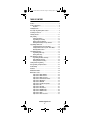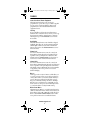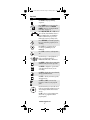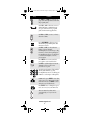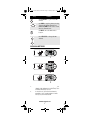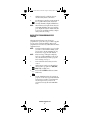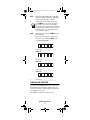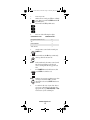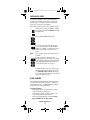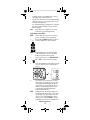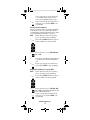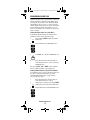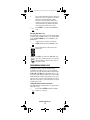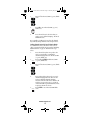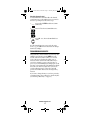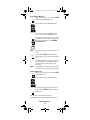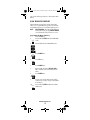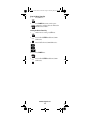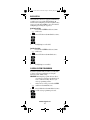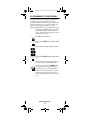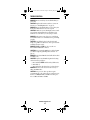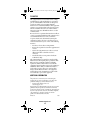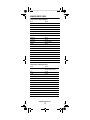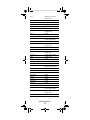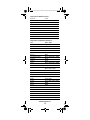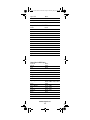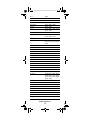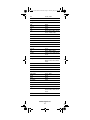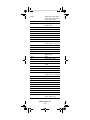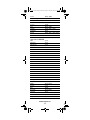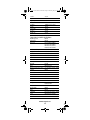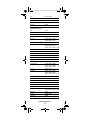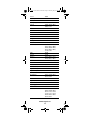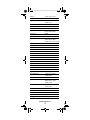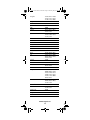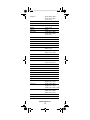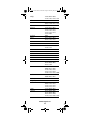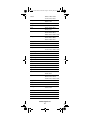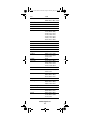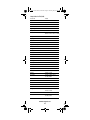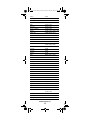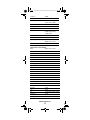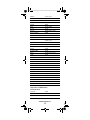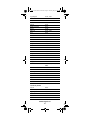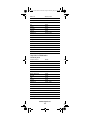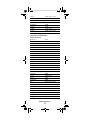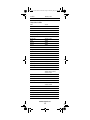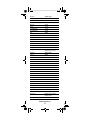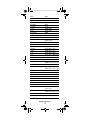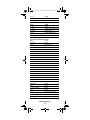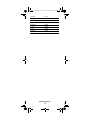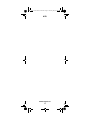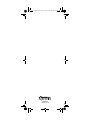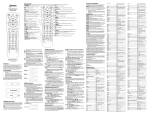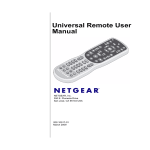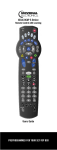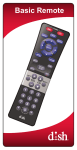Download Titan Remote Control - Universal Electronics Remote Control Support
Transcript
Titan OCAP Remote Control.fm Page 1 Tuesday, May 27, 2008 1:55 PM Titan Remote Control Users Guide Pour les instructions en français, veuillez consulter www.urcsupport.com Para instrucciones en español, por favor consulte www.urcsupport.com PREPROGRAMMED FOR YOUR SET-TOP BOX Titan OCAP Remote Control.fm Page 2 Tuesday, May 27, 2008 1:55 PM TABLE OF CONTENTS Features . . . . . . . . . . . . . . . . . . . . . . . . . . . . . . . . . . . . . . . . . . . . . . . 3 Features and Functions . . . . . . . . . . . . . . . . . . . . . . . . . . . . . . . . . . . 4 Key Charts. . . . . . . . . . . . . . . . . . . . . . . . . . . . . . . . . . . . . . . . . 5 Installing Batteries . . . . . . . . . . . . . . . . . . . . . . . . . . . . . . . . . . . . . . . 7 Basic Setup: Programming Device Control . . . . . . . . . . . . . . . . . . . . 8 Searching for Your Code . . . . . . . . . . . . . . . . . . . . . . . . . . . . . . . . . . 9 Checking the Codes . . . . . . . . . . . . . . . . . . . . . . . . . . . . . . . . . . . . . 11 Using Learning . . . . . . . . . . . . . . . . . . . . . . . . . . . . . . . . . . . . . . . . . 11 Learning Precautions . . . . . . . . . . . . . . . . . . . . . . . . . . . . . . . 11 Programming a Learned Key . . . . . . . . . . . . . . . . . . . . . . . . . 12 Deleting a Single Learning Key. . . . . . . . . . . . . . . . . . . . . . . . 13 Deleting All Learned Keys in a Specific Mode . . . . . . . . . . . . 13 Programming Channel Lock . . . . . . . . . . . . . . . . . . . . . . . . . . . . . . . 15 Locking All Channel Control to One Device . . . . . . . . . . . . . . 15 Locking Channel Control for Specific Device Modes. . . . . . . 16 Unlocking Channel Control. . . . . . . . . . . . . . . . . . . . . . . . . . . 17 Programming Macro Keys . . . . . . . . . . . . . . . . . . . . . . . . . . . . . . . . 17 Programming a Macro Key. . . . . . . . . . . . . . . . . . . . . . . . . . . 18 Clearing a Macro Key . . . . . . . . . . . . . . . . . . . . . . . . . . . . . . . 18 Using the Master Power Key. . . . . . . . . . . . . . . . . . . . . . . . . . . . . . . 19 Programming the Master Power Key . . . . . . . . . . . . . . . . . . . 19 Using the Master Power Key. . . . . . . . . . . . . . . . . . . . . . . . . . 20 Clearing the Master Power Key . . . . . . . . . . . . . . . . . . . . . . . 20 Clearing Custom Programming . . . . . . . . . . . . . . . . . . . . . . . . . . . . 21 Re-Programming Set-Top Box Control . . . . . . . . . . . . . . . . . . . . . . . 22 Troubleshooting . . . . . . . . . . . . . . . . . . . . . . . . . . . . . . . . . . . . . . . . 23 FCC Notice . . . . . . . . . . . . . . . . . . . . . . . . . . . . . . . . . . . . . . . . . . . . 24 Additional Information . . . . . . . . . . . . . . . . . . . . . . . . . . . . . . . . . . . 24 Manufacturer’s Codes . . . . . . . . . . . . . . . . . . . . . . . . . . . . . . . . . . . 25 Setup Codes for Audio Amplifiers. . . . . . . . . . . . . . . . . . . . . . 25 Setup Codes for Audio Receivers. . . . . . . . . . . . . . . . . . . . . . 25 Setup Codes for Audio Accessories . . . . . . . . . . . . . . . . . . . . 28 Setup Codes for Cable Boxes/Converters . . . . . . . . . . . . . . . 28 Setup Codes for DVD Players . . . . . . . . . . . . . . . . . . . . . . . . . 29 Setup Codes for DVR/PVR . . . . . . . . . . . . . . . . . . . . . . . . . . . . 33 Setup Codes for Satellite Set-Top Boxes . . . . . . . . . . . . . . . . 34 Setup Codes for TVs . . . . . . . . . . . . . . . . . . . . . . . . . . . . . . . . 35 Setup Codes for TVs (LCD) . . . . . . . . . . . . . . . . . . . . . . . . . . . 43 Setup Codes for TVs (Plasma) . . . . . . . . . . . . . . . . . . . . . . . . 45 Setup Codes for TV/DVD Combos . . . . . . . . . . . . . . . . . . . . . . 46 Setup Codes for TV/VCR Combos . . . . . . . . . . . . . . . . . . . . . . 48 Setup Codes for VCRs . . . . . . . . . . . . . . . . . . . . . . . . . . . . . . . 50 Setup Codes for Video Accessories . . . . . . . . . . . . . . . . . . . . 53 www.urcsupport.com 2 Titan OCAP Remote Control.fm Page 3 Tuesday, May 27, 2008 1:55 PM FEATURES Control Your Home Theater Equipment The Titan universal remote control comes preprogrammed to operate the set-top box that is supplied by your service provider. In addition, Titan can be programmed to control 4 additional home theater equipment devices. Learning If you would like to add certain control functions to Titan that exist on another remote control, you can copy those functions from the original remote to Titan by following the steps in the LEARNING section of this Users Guide. Backlighting The Titan universal remote control includes a keypad backlight. This allows for easy key navigation in dark ambient light conditions. If you wish to disable this feature, please refer to the BACKLIGHTING section of this Users Guide. Volume Lock You can use the Titan remote control to control your home theater volume through one designated device, regardless of the operating mode of the remote. The default setting for VOLUME LOCK is for the remote to use the TV to control volume and mute functions. Channel Lock You can use the Titan remote control to control your home theater channel changing through one designated device, regardless of the operating mode of the remote. The default setting for Channel Lock is for the STB that is supplied by your service provider to be used for channel changing. Macros Titan supports the creation of macros, which allow you to record a sequence of key-presses and store them on one key. Once a macro is recorded, anytime that key is pressed, the remote will send out the whole series of key-press commands relating to the macro. Example: Once key-press could turn TV on, turn DVD on, turn audio receiver on, and put receiver in DVD input mode so your home theater is ready for DVD viewing. Master Power Macro The Master Power Macro is a special feature that can be enabled so that Titan remote control can turn all of your home theater devices ON or OFF with a single key-press. Refer to the MASTER POWER MACRO section of the users guide for instructions to enable this feature. www.urcsupport.com 3 Titan OCAP Remote Control.fm Page 4 Tuesday, May 27, 2008 1:55 PM FEATURES AND FUNCTIONS Use the illustration below to locate features on the Titan Remote Control and then study the Key Charts (on the next three pages) to learn how they function. www.urcsupport.com 4 Titan OCAP Remote Control.fm Page 5 Tuesday, May 27, 2008 1:55 PM Key Charts Key SETUP Function Use SETUP for all programming sequences. Press POWER once to turn on or off a home theater device. For MASTER POWER control, see “Using the Master Power Key” on page 19. Press AUX, DVD, AUD, TV, or STB once to select a home entertainment device to control. Each key has a red LED that blinks each time a key is pressed to indicate the current operating mode. Press SKIP BACK to instantly replay the last 7 seconds of the program you are watching. Press LIST once to display a list of recorded programming on your DVR/PVR. Press LIVE to return to watching LIVE TV. Use these keys to control playback of video or audio files relating to DVR/PVR, DVD, VCR, or CD devices. Use GUIDE to display the program guide available from your service provider. Use MENU to display the options menu of the home theater device you are controlling. Use INFO to display the current channel and program information. Use EXIT to directly exit menus, guides, and applications. Use DAY+ (or DAY-) to move a day forward (or back) on your program guide. Use the Cursor keys to move the cursor in the program guide and menu screens and to navigate within the interactive service. Use OK to choose options, PPV events, and to tune to programs from the program guide. www.urcsupport.com 5 Titan OCAP Remote Control.fm Page 6 Tuesday, May 27, 2008 1:55 PM Key Function Use PAGE+ (or PAGE-) to page up (or page down) through menu screens and the program guide. Use A, B, C, or D as shortcuts to access additional features available honour set-top box menu screens, program guide, and interactive applications. . Use VOL+ (or VOL-) to raise (or lower) the audio volume. Press ON DEMAND for direct access to On-Demand programming and other interactive services. Use CH+ (or CH-) to select the next higher (or lower) channel. For DVD players, use these keys to skip forward (or reverse) through chapters. For amplifiers/receivers, use these keys to select the next higher (or lower) preset station. Press MUTE once to turn sound off; press again to turn sound back on. Use FAV to cycle through your favorite channels stored on your service provider’s set-top box. Use the keypad numbers (1-9, and 0) to directly tune channels (e.g., 09). For amplifiers/receivers, use the keypad numbers to select inputs 1 through 10. In CBL mode, press INPUT to view other video sources (A or B) instead of cable. In all other modes, use INPUT to select an input source for that device. Press ASPECT once to change the aspect ratio (4:3 or 16:9) on your STB or TV. These are macro keys that can be customized by you or your service provider. www.urcsupport.com 6 Titan OCAP Remote Control.fm Page 7 Tuesday, May 27, 2008 1:55 PM Key Function Use PIP ON/OFF to open or close PIP window. Use SWAP to swap the primary viewing channel with the PIP channel. For a DVR/PVR, SWAP can be used to switch the active channel tuner. Use MOVE to move the PIP window location. Press PIP+/PIP- to change the PIP channel. INSTALLING BATTERIES 1 2 3 1. 2. On the back of the remote control, press your thumb on the indentation on the battery door and slide the battery door off. Locate the two (2) enclosed AA batteries. Match the + and - marks with those in the battery case, then insert them. www.urcsupport.com 7 Titan OCAP Remote Control.fm Page 8 Tuesday, May 27, 2008 1:55 PM 3. 4. NOTE: Slide the battery door back into place. It should securely fasten to the remote. Test the remote control by pressing any mode key (e.g., TV). If the batteries are inserted correctly, the LED (red light) will blink once. When batteries need replacement, the active mode LED will blink 5 times upon each keypress. Replace the batteries and the unit will be restored to its full functionality, complete with your favorite settings. BASIC SETUP: PROGRAMMING DEVICE CONTROL The Titan universal remote control comes preprogrammed to operate the set-top box that is supplied by your service provider. In addition, Titan can be programmed to control four (4) additional home theater equipment devices. NOTE: If you have another brand of set-top box that you wish to control with the STB key, you'll need to refer to “Re-Programming Set-Top Box Control” on page 22 of this manual. NOTE: Please read steps 2 through 5 completely before proceeding. Highlight or write down the codes and device you wish to program before moving on to step 2. 1. Turn on all of the devices that you wish to control. 2. On the remote control, press the mode key that you wish to program once (AUX, DVD, AUD,or TV, ); it blinks once. 3. Press and hold SETUP until the mode LED SETUP blinks twice. 4. Use the “Manufacturer’s Codes” starting on page 25 to locate device type and brand name for the device you wish to control. Enter the first five-digit code for your device. If performed correctly, the mode LED blinks twice. www.urcsupport.com 8 Titan OCAP Remote Control.fm Page 9 Tuesday, May 27, 2008 1:55 PM NOTE: 5. NOTE: If the selected mode LED emits a long blink, the entry is invalid. Repeat steps 2 through 4 and try entering the same code again. Aim the remote control at the device and press POWER once. The device should turn off. If it does not, repeat steps 2 through 3, trying each code for your brand until you find one that works. If it still does not respond, try searching for the code (“Searching for Your Code” starting on page 9). If the device does not have a POWER key, press the(Play) key. Repeat steps 2 through 5 for another mode and/or key or press and hold SETUP to exit programming. TV Code Device Type:___________________ AUD Code Device Type:___________________ DVD Code Device Type:___________________ AUX Code 6. Device Type:___________________ SEARCHING FOR YOUR CODE If your home entertainment device does not respond to the Titan Remote Control after trying all of the codes listed for your brand, or if your brand is not listed at all, try searching for your code. For example, to search for a code for your TV: www.urcsupport.com 9 Titan OCAP Remote Control.fm Page 10 Tuesday, May 27, 2008 1:55 PM 1. 2. 3. Turn on your TV. On the remote control, press TV once; it blinks once. Then press and hold SETUP until the TV key blinks twice. Enter 9 9 1. The TV key blinks twice. 4. Enter one of the following four digits: COMPONENT TYPE COMPONENT ID # Set-Top Boxes (Cable, Sat, etc.) 0 TV 1 DVD/VCR/DVR 2 Audio Devices 3 5. Aim the remote control at the TV and press POWER once. 6. Press and release the CH+ key continuously, then stop when the TV turns off. NOTE: In the search mode, the remote control sends IR codes from its library to the selected device, starting with the most popular code first. Press POWER. The TV should turn on, then press SETUP to lock in the code. 7. SETUP NOTE: If the TV does not turn on during step 6, then slowly press and release CH- to go back through the codes. Press SETUP when the TV turns on. 8. To search for the codes of your other devices, repeat steps 1 through 6, but substitute the appropriate key (e.g., AUX, DVD, AUD, or STB) for the device you are searching for. www.urcsupport.com 10 Titan OCAP Remote Control.fm Page 11 Tuesday, May 27, 2008 1:55 PM CHECKING THE CODES If you have programmed one of your Titan remote's mode keys by searching for your device code (on the previous page), you may need to find out which fivedigit code is operating your equipment. For example, to find out which code is operating your TV: 1. On the remote control, press TV once; it blinks once. Then press and hold SETUP until the TV key blinks twice. SETUP 2. Enter 9 9 0. The TV key blinks twice. 3. To view the code for the first digit, press 1 once. Count the number of times the TV key blinks (e.g., 3 blinks = 3) and write down the number in the leftmost TV Code box on page 9. If a code digit is 0, the selected mode key does not blink. Repeat step 3 four more times for the remaining digits. Use 2 for the second digit, 3 for the third digit, 4 for the fourth digit, and 5 for the fifth digit. Finish writing down the code in the TV Code boxes on page 9. NOTE: 4. 5. To check for other device codes, repeat steps 1 through 4, but substitute the appropriate key (e.g., AUX, DVD, AUD, or STB) for the device you are checking. Write down the codes in the appropriate boxes on page 9. USING LEARNING The Titan Remote Control includes a Learning feature so you can add functions that are unique to your home entertainment devices (e.g.,VCR Tracking Up or Down). However, there are some considerations. Learning Precautions • Your original remote controls must be in working order for learning to work properly. • Learned keys are mode-specific, so each one can store a unique function for each mode. • Do not use the following keys for learning: Mode Keys, SETUP, Record (•), Tune-In Keys. www.urcsupport.com 11 Titan OCAP Remote Control.fm Page 12 Tuesday, May 27, 2008 1:55 PM • Learning capacity is approximately 16 to 25 keys, depending on the code being learned. • Certain device functions are not learnable including multi-frequency types, some high frequency ones, and other unusual formats. • For optimum learning, avoid high levels of ambient light such as natural sunlight or energy-efficient fluorescent lights. NOTE: Please have your original remote controls handy before programming learning. Programming a Learned Key NOTE: If more than 10 seconds pass between key presses, the remote exits programming. 1. Press and hold SETUP until the last-selected SETUP mode key blinks twice, then press 9 7 5. NOTE: 2. 3. If the LED displays one long flash instead, either your batteries are low, or the Titan Remote Control has a memory fault. Press a mode key once (i.e., AUX, DVD, AUD, TV, or STB) to assign a mode for learning. Place the Titan Remote Control head-to-head (about 2" apart) from your original remote control. 2" 4. NOTE: Press the key on your Titan remote control that is supposed to learn the new code. The mode LED begins blinking rapidly. On the original remote, press and hold the key to be learned. Continue holding the key on the original remote until the Titan Remote Control’s LED blinks twice. If the LED on the Titan remote displays one long blink, a learning error has occurred. Try repeating this step again until a successful capture occurs. If the function is still not captured, press and hold SETUP to exit programming and review the “Learning Precauwww.urcsupport.com 12 Titan OCAP Remote Control.fm Page 13 Tuesday, May 27, 2008 1:55 PM 5. SETUP tions” on the previous page. If needed, also see “Troubleshooting” on page 23. After review, start programming again at step 1. Repeat steps 2 through 4 for another mode and/or key or press and hold SETUP to exit programming. Deleting a Single Learning Key This process returns the key to its original programming for the mode you select. You can also delete learned programming by teaching a different function to the key (see “Programming a Learned Key” on page 12) NOTE: If more than 10 seconds pass between key presses, the remote exits programming. 1. Press and hold SETUP until the last-selected SETUP mode key blinks twice, then press 9 7 6. 2. Press a mode key once (i.e., AUX, DVD, AUD, TV, or STB). 3. Press the key containing the learned function to be deleted twice. The mode LED blinks once. Repeat steps 2 through 3 for another key or press and hold SETUP to exit programming. 4. SETUP Deleting All Learned Keys in a Specific Mode NOTE: If more than 10 seconds pass between key presses, the remote exits programming. 1. Press and hold SETUP until the last-selected SETUP mode key blinks twice, then press 9 7 6. 2. 3. SETUP Press a mode key twice (i.e., AUX, DVD, AUD, TV, or STB) to clear all the learned keys for that mode. The LED blinks twice. Repeat step 2 through 3 for another mode and/or key or press and hold SETUP to exit programming. www.urcsupport.com 13 Titan OCAP Remote Control.fm Page 14 Tuesday, May 27, 2008 1:55 PM PROGRAMMING VOLUME LOCK Volume Lock allows you to set your remote to direct all volume commands to whichever home theater device you designate as your audio source. By default, Global (All) Volume Lock is set to TV, so you can control TV volume while in any mode on your remote. You can also perform Volume Lock on a selected device or set of devices to set Volume Lock to function on some modes, but not on others. Locking All Volume Control to a Single Device To change the Global Volume Lock setting from TV (default) to another device, follow these steps: 1. Press and hold SETUP until the mode LED SETUP blinks twice. 2. Enter 9 9 3. The mode LED blinks twice. 3. Press VOL+ once. The mode LED blinks once. 4. Press the mode key for the device that you wish volume functions to control. The mode LED blinks twice. Now pressing VOL+, VOL-,or MUTE controls only that device's volume, regardless of operating mode. Locking Volume Controls for Specific Device Modes To set Volume Lock to occur for some device modes, but not others, you must first follow the steps under “Unlocking All Volume Locks” on page 15. Then proceed to the steps below: 1. Press the mode key for the device that you wish volume functions to control. 2. On the remote control, press and hold SETUP SETUP until the last-selected device key blinks twice. 3. Enter 9 9 3. The mode key LED blinks twice. www.urcsupport.com 14 Titan OCAP Remote Control.fm Page 15 Tuesday, May 27, 2008 1:55 PM 4. 5. SETUP Press each mode key that relates to the devices that you do not use for volume control. These will be the modes in which the volume functions control the device related to the mode key you pressed in step 1. Any mode omitted from this step will have all volume controls assigned to that mode's device. Press SETUP to save. The mode LED blinks twice. Unlocking All Volume Locks Performing these instructions sets independent volume control for all programmed devices (e.g., when in DVD mode, the VOL and MUTE keys send commands to the DVD player). 1. 1.On the remote control, press and hold SETUP SETUP until the mode key LED blinks twice. 2. Enter 9 9 3. The last-selected device key blinks twice. 3. Press VOL- once. The mode LED blinks four times. Now, volume functions are controlled through whichever device mode is active on the remote control. PROGRAMMING CHANNEL LOCK By default, the remote control’s channel-control capabilities are locked to the set-top box supplied by your service provider. The affected keys* are 1 through 0, CH+, CH-, and LAST. This will guarantee that you do not inadvertently change a channel on your TV or VCR while watching broadcast programming on your set-top box. However, you can de-activate this feature to allow full access to these keys to control the device associated with the active mode. Locking All Channel Control to One Device To lock all channel-control functions to a specific device, follow these steps: 1. Press and hold SETUP until the mode LED SETUP blinks (e.g., TV) twice. www.urcsupport.com 15 Titan OCAP Remote Control.fm Page 16 Tuesday, May 27, 2008 1:55 PM 2. Enter 9 7 3. The mode LED (e.g., TV) blinks twice. 3. Press CH+ once. The mode LED (e.g., TV) blinks once. 4. Press the mode key for the device that you want to use for channel-changing. The mode LED blinks twice. Now, regardless of what mode you select, the channel keys will only change channels on the assigned device. Locking Channel Control for Specific Device Modes To set Channel Lock for some device modes, but not others, you must first follow the steps under “Unlocking Channel Control” on page 17. Then follow the steps below: 1. Press the mode key that corresponds to the device you wish with to command for channel-changing functions. The mode LED (e.g., TV) blinks once. 2. Press and hold SETUP until the mode LED SETUP (e.g., TV) blinks twice. 3. Enter 9 7 3. The mode LED (e.g., TV) blinks twice. 4. Press each mode key that you do not use for channel-changing functions. These are the modes in which the channel-changing functions will control the device related to the mode key you pressed in step 1. Any mode omitted from this step has all channel controls assigned to that mode's device. Press SETUP to save. The mode LED blinks twice. 5. SETUP www.urcsupport.com 16 Titan OCAP Remote Control.fm Page 17 Tuesday, May 27, 2008 1:55 PM Unlocking Channel Control To unlock Channel Lock and thus allow the channel control functions to work with the device associated to the active operating mode, follow these steps: 1. Press and hold SETUP until the mode LED SETUP blinks twice. 2. Enter 9 7 3. The mode LED blinks twice. 3. Press CH- once. The mode LED blinks four times. Now the channel functions correspond to the active mode (e.g., press CH+ in TV mode and the TV changes channel accordingly). PROGRAMMING MACRO KEYS The Titan Remote Control includes two macro keys (F1 and F2, located directly below the INPUT key at the bottom of the remote). Macros allow you to record a series of key-presses and have the whole series of functions execute each time the related Macro key is pressed. For example, you can set up a key macro to power on your TV and DVD player, change inputs on the TV, and go to the main menu on the DVD player all with the touch of one macro key. Quite often, your service provider will assign macros to these keys and will provide tune-in labels that describe the assigned key function. If you want to change the macros stored in a previouslyprogrammed macro key, you'll need to clear the key first (See “Clearing a Macro Key” on page 18.). www.urcsupport.com 17 Titan OCAP Remote Control.fm Page 18 Tuesday, May 27, 2008 1:55 PM Programming a Macro Key 1. On the remote control, press and hold SETUP SETUP until the mode LED blinks twice. 2. Enter 9 9 5. The mode LED blinks twice. 3. Select a macro key (for example, F1) and press it once. The mode LED blinks once. Press the key sequence you want to program into the macro. For example, to turn on your TV and raise its volume, press TV, POWER, VOL+, VOL+, VOL+.... 4. NOTE: 5. SETUP 6. NOTE: You can program up to 15 key presses into one macro. Press and hold SETUP until it blinks twice. Now the macro is saved to the assigned macro key. To add another macro, repeat steps 1 through 5 for the other macro key and the new key sequence that you wish to assign to that macro key. Programming more than five macros on the same macro key overwrites previous settings. Clearing a Macro Key 1. On the remote control, press and hold SETUP SETUP until it blinks twice. 2. Enter 9 9 5. The mode LED blinks twice. 3. 4. Press the macro key you want to clear once. Press and hold SETUP until the mode LED blinks twice. SETUP This macro key is now clear and ready for reprogramming (see “Programming a Macro Key” on www.urcsupport.com 18 Titan OCAP Remote Control.fm Page 19 Tuesday, May 27, 2008 1:55 PM page 18). If desired, repeat these to clear another TuneIn key. USING THE MASTER POWER KEY The Titan Remote Control has a unique feature that allows you to sequentially turn up to five of your home entertainment devices on or off with a single key press. NOTE: MASTER POWER only works in the STB mode. In any other mode, pressing MASTER POWER once will turn the selected device on or off. Programming the Master Power Key 1. Press the STB key. 2. Press and hold SETUP. The mode LED blinks SETUP twice. 3. Enter 9 9 5. The mode LED blinks twice. 4. Press POWER once. 5. Press STB once. 6. Press POWER once. 7. Press another mode key (AUX, DVD, AUD, or TV) to add that device to the Master Power Macro. Press POWER once. 8. 9. 10. SETUP Repeat steps 7 and 8 until you have added each device you wish to be part of the Master Power macro. Press and hold SETUP until the mode LED blinks twice. www.urcsupport.com 19 Titan OCAP Remote Control.fm Page 20 Tuesday, May 27, 2008 1:55 PM Using the Master Power Key 1. Press STB once. Press POWER. The remote sends a power command to each device that was included in the Master Power Macro. 2. Clearing the Master Power Key 1. On the remote control, press STB once. 2. SETUP Press and hold SETUP until the mode LED blinks twice. 3. Enter 9 9 5. The mode LED blinks twice. 4. Press POWER once. 5. SETUP Press and hold SETUP until the mode LED blinks twice. www.urcsupport.com 20 Titan OCAP Remote Control.fm Page 21 Tuesday, May 27, 2008 1:55 PM BACKLIGHTING The Titan Remote Control is equipped with backlit keys to make it easy to use in dark ambient lighting. By default, Titan's backlighting is enabled to light after keys are pressed (other than the OK key). You can disable the backlighting by following the steps below: Disabling Backlight 1. Press and hold SETUP until the mode LED SETUP blinks twice. 2. Enter 9 7 2. The mode LED blinks four times. 3. Backlighting is now disabled. Enabling Backlight 1. Press and hold SETUP until the mode LED SETUP blinks twice. 2. Enter 9 7 2. The mode LED blinks twice. 3. Backlighting is now enabled. CLEARING CUSTOM PROGRAMMING If you have a problem with your remote, you may want to clear its custom programming by resetting the functions to their default setting. IMPORTANT: Executing this program will erase all custom settings for Volume Lock, Channel Lock, macros, and Learned Keys. However, your device programming remains. 1. On the remote control, press and hold SETUP SETUP until the mode LED blinks twice. 2. Enter 9 8 0. The mode LED blinks four times and all custom programming is cleared. www.urcsupport.com 21 Titan OCAP Remote Control.fm Page 22 Tuesday, May 27, 2008 1:55 PM RE-PROGRAMMING SET-TOP BOX CONTROL The Titan Remote Control comes pre-programmed to control the set-top box supplied by your service provider. In addition, it is locked to prevent inadvertent deletion or change of set-top box control. In the event that you need to change the STB key to control a different brand/model of set-top box, follow these steps: 1. Using the list of Manufacturer's Codes in the back of this manual, locate the brand of settop box that you have and be prepared to enter and test codes for step 5. 2. Press STB once. It blinks once. 3. SETUP Enter 9 8 2. The STB key blinks four times. 4. 5. SETUP 6. 7. 8. Press and hold SETUP until the STB key blinks twice Press and hold SETUP until the STB key blinks twice. Enter the first code for your brand and type of set-top box. The mode LED blinks twice. Test the code by pressing the POWER button on the remote. If the set-top box responds, you have the correct code and are finished. If the remote cannot control the set-top box, follow steps 5-8, trying each code for your brand until the remote can control the set-top box. www.urcsupport.com 22 Titan OCAP Remote Control.fm Page 23 Tuesday, May 27, 2008 1:55 PM TROUBLESHOOTING PROBLEM: Device mode key does not blink when you press a key. SOLUTION: Replace the batteries with two (2) new AA batteries (see “Installing Batteries” on page 7). PROBLEM: Device key blinks when you press a key, but home entertainment device does not respond. SOLUTION: Make sure you are aiming the remote control at your home entertainment device and that you are within 15 feet of the device you are trying to control. PROBLEM: The remote control does not control home entertainment devices or commands are not performing properly. SOLUTION: Try all listed codes for the device brand being set up. Make sure all devices can be operated with an infrared remote control. PROBLEM: PLAY and STOP keys do not work on a Motorola DCT-2000 cable converter. SOLUTION: Re-program the CBL key for cable code 0476 (see “Basic Setup: Programming Device Control” on page 8). PROBLEM: Tried Search Method and still could not find a working code. SOLUTION: Try the Search Method again after clearing out the device key as follows: a. Press and hold SETUP until device key blinks twice. b. Enter 9 9 2. c. Press and release the device key to be cleared twice. PROBLEM: Remote control does not turn on Sony or Sharp TV/VCR Combo. SOLUTION: For power on, these products require programming TV codes on the remote control. For Sony, use TV code 0000 and VCR code 0032. For Sharp, use TV code 0093 and VCR code 0048. www.urcsupport.com 23 Titan OCAP Remote Control.fm Page 24 Tuesday, May 27, 2008 1:55 PM FCC NOTICE This equipment has been tested and found to comply with the limits for a class B digital device, pursuant to part 15 of the FCC Rules. These limits are designed to provide reasonable protection against harmful interference in a residential installation. This equipment generates, uses and can radiate radio frequency energy and if not installed and used in accordance with the instructions, may cause harmful interference to radio communications. However, there is no guarantee that interference will not occur in a particular installation. If this equipment does cause harmful interference to radio or television reception, which can be determined by turning the equipment off and on, the user is encouraged to try to correct the interference by one or more of the following measures: • Reorient or relocate the receiving antenna. • Increase the separation between the equipment and receiver. • Connect the equipment into an outlet on a circuit different from that to which the receiver is connected. • Consult the dealer or an experienced radio/TV technician for help. This equipment has been verified to comply with the limits for a class B computing device, pursuant to FCC Rules. In order to maintain compliance with FCC regulations, shielded cables must be used with this equipment. Operation with non-approved equipment or unshielded cables is likely to result in interference to radio and TV reception. The user is cautioned that changes and modifications made to the equipment without the approval of manufacturer could void the user’s authority to operate this equipment. ADDITIONAL INFORMATION This product does not have any user-serviceable parts. Opening the case, except for the battery cover, may cause permanent damage to your Titan Remote Control. • For help via the Internet, visit us at: www.urcsupport.com ©Copyright 2006 by Universal Electronics Inc. No part of this publication may be reproduced, transmitted, transcribed, stored in any retrieval system, or translated to any language, in any form or by any means, electronic, mechanical, magnetic, optical, manual, or otherwise, without prior written permission of Universal Electronics Inc. M2056-C 5/08 www.urcsupport.com 24 Titan OCAP Remote Control.fm Page 25 Tuesday, May 27, 2008 1:55 PM MANUFACTURER’S CODES Setup Codes for Audio Amplifiers Bose 30674 Carver 30892 Durabrand 31561 GE 30078 Harman/Kardon 30892 JVC 30331 Left Coast 30892 Lenoxx 31561 Marantz 30892 McIntosh 30251 Optimus 30395, 30823 Philips 30892 Pioneer 30823 Polk Audio 30892 RCA 30823 Realistic 30395 Soundesign 30078 Victor 30331 Wards 30078 Yamaha 30354 Setup Codes for Audio Receivers ADC 30531 Aiwa 31405, 30189, 30121, 31243, 31388, 31641 Alco 31390 AMC 31077 Amphion Media Works 31563 AMW 31563 Anam 31609, 31074 Apex Digital 31257, 31430, 31774 Arcam 31189, 31212 Audio Control 31212 Audiotronic 31189 Audiovox 31390 B&K 30820 BK 30702 www.urcsupport.com 25 Titan OCAP Remote Control.fm Page 26 Tuesday, May 27, 2008 1:55 PM Bose Cambridge Soundworks Capetronic Carver Coby Daewoo Denon Fisher Garrard Harman/Kardon Hitachi Insignia Integra JBL JVC Kenwood KLH Koss LG Linn Magnavox Marantz McIntosh Micromega Mitsubishi Myryad NAD Nakamichi Norcent Nova Onkyo Optimus Oritron 30639, 31253, 31629, 31841, 31933 31370 30531 31189, 30189, 30121, 31289 31389 31250 31360, 30121, 31142, 31306, 32857 31801 30463 30110, 30189, 30891, 31289, 31306, 32241 31273, 31801 31030, 31077, 31893, 32169, 32175 31298, 31320, 31805 30110, 31306 31058, 30074, 31374, 31495, 31871 31313, 30186, 31670 31390, 31428 31366 31293, 32197 30189 31189, 31269, 30189, 30391, 30531, 31514 31189, 31269, 30189, 31289 31289 31189 31393 31189 30320 31313 31389 31389 30842, 31298, 31320, 31531, 31805, 31905 31023, 30186, 30531, 30670, 31074 31366 www.urcsupport.com 26 Titan OCAP Remote Control.fm Page 27 Tuesday, May 27, 2008 1:55 PM Panasonic Philips Pioneer Polaroid Polk Audio Proscan RCA Rio Rotel Samsung Sansui Sanyo Sharp Sharper Image Sherwood Sherwood Newcastle Sonic Blue Sony Soundesign Stereophonics Sunfire Teac Technics Thorens Toshiba Venturer Victor Wards Yamaha Zenith 31308, 31518, 30367, 31288, 31316, 31548, 31633, 31763 31189, 31269, 30189, 30391, 31266 31023, 30014, 30150, 30244, 30531, 30630, 31123, 31384 31508 30189, 31289 31254 31023, 31609, 31254, 30531, 31074, 31123, 31390, 31511 31869 30793 31295 31189, 30189 31251, 31469, 31801 30186, 31286 31556 30491, 30502, 31077, 31423, 31653, 31905, 32169 32169 31869 31759, 31058, 31258, 30793, 31558, 31658, 31758, 31822, 31858 30670 31023 31313 30463, 31074, 31390, 31528 31308, 31518, 31633 31189 31123, 31788 31390 30074 30189, 30014 30176, 30186, 30376, 31176, 31276, 31331, 31375, 31376, 31476, 31815, 32061 30857, 31293 www.urcsupport.com 27 Titan OCAP Remote Control.fm Page 28 Tuesday, May 27, 2008 1:55 PM Setup Codes for Audio Accessories Accurian 31106 Altec Lansing 30607, 31056 Apple 31115 DLO 31155 GPX 32113 Griffin 31891 iDeck 31106 iHome 32152 iLive 32113 Monitor Audio 31106 Setup Codes for Cable Boxes/Converters ABC 00003, 00008 ADB 02586 Amino 01602, 01822 Cisco 01877, 00877 Comcast 01982 Digeo 01187 Director 00476 General Instrument 00476, 00810, 00276, 00003 GoldStar 00144 i3 Micro 01602 Jerrold 00476, 00810, 00276, 00003 Memorex 00000 Motorola 01376, 00476, 00810, 00276, 01187, 01106 Myrio 01602, 01822 Pace 01877, 00237, 00008 Panasonic 00000, 00107, 01982 Paragon 00000 Philips 01305, 00317 Pioneer 01877, 00877, 00144, 00533 Pulsar 00000 Quasar 00000 Runco 00000 Samsung 00144 Scientific Atlanta 01877, 00877, 00477, 00008 Sejin 01602 Sony 01006 Starcom 00003 www.urcsupport.com 28 Titan OCAP Remote Control.fm Page 29 Tuesday, May 27, 2008 1:55 PM Supercable Torx Toshiba Zenith 00276 00003 00000 00000, 00525 Setup Codes for Cable/DVR/PVR Combos Amino 01822 Cisco 01877 Comcast 01982 Digeo 01187 General Instrument 00810 Jerrold 00810 Motorola 01376, 00810, 01187, 01106 Myrio 01822 Pace 01877, 00237 Panasonic 01982 Pioneer 01877 Scientific Atlanta 01877 Sony 01006 Supercable 00276 Setup Codes for DVD Players Accurian 20675 Advent 21016 Aiwa 20641 Akai 20695, 20899, 21089 Alco 20790 Allegro 20869 Amphion Media Works 20872 AMW 20872 Apex Digital 20672, 20794, 20796, 20797, 20830, 21004, 21056, 21061 Arrgo 21023 Aspire Digital 21168, 21407 Astar 21489, 21678 Audiovox 20790, 21121 B&K 20662 BBK 21224 Blue Parade 20571 www.urcsupport.com 29 Titan OCAP Remote Control.fm Page 30 Tuesday, May 27, 2008 1:55 PM Bose Broksonic California Audio Labs Cinea CineVision Citizen Coby Craig CyberHome D-Vision Daewoo Daytek Denon Desay DigitalMax Disney Durabrand DVD2000 Emerson Enterprise ESA Fisher Funai Gateway GE Go Video GoldStar GPX Gradiente Grundig Harman/Kardon Hello Kitty Hitachi Hiteker Humax 22023 20695, 20868 20490 20831 20876, 20833, 20869 20695, 21277 20778, 20852, 21086, 21107, 21177, 21351 20831 20816, 20874, 21023, 21024, 21129, 21502, 21537 21173 20784, 20705, 20833, 20869, 21169, 21172, 21234, 21242, 21443 20872 20490, 20634 21407 21738 20675, 21270 21127 20521 20591, 20675, 20821, 21268 20591 20821, 21268, 21443 20670 20675, 21268 21158 20522, 20815 20744, 20715, 20741, 20783, 20833, 20869, 21075, 21099, 21144, 21148, 21158, 21304, 21443, 21730 20741 20769 20490 20539 20582, 20702 20831 20573, 20664, 21247 20672 21588 www.urcsupport.com 30 Titan OCAP Remote Control.fm Page 31 Tuesday, May 27, 2008 1:55 PM iLo Initial Insignia Integra JBL Jensen JSI JVC jWin Kawasaki Kenwood KLH Koss Lasonic Lecson Lenoxx LG LiteOn Loewe Magnavox Marantz McIntosh Memorex Microsoft Mintek Mitsubishi NAD NEC NexxTech Norcent Onkyo Oppo Panasonic Philco 21348, 21472 21472 21268 20571, 20627, 21769 20702 21016 21423 20558, 20623, 20867, 21164, 21275, 21550, 21602 21049 20790 20490, 20534 20790, 21149 21423 21173 21533 21127 20591, 20741, 20869 21058, 21158, 21440, 21656, 21738 20511 20503, 20539, 20646, 20675, 20821, 21268, 21354, 21472, 21506 20539 21533, 21273 20695, 20831, 21270 20522, 22083 21472 21521, 20521 20741 20785 21402 21003, 20872, 21107, 21265 20503, 20627, 21769 20575, 21224 20503, 20490, 20632, 20703, 21362, 21462, 21490, 21641, 21762 20675 www.urcsupport.com 31 Titan OCAP Remote Control.fm Page 32 Tuesday, May 27, 2008 1:55 PM Philips PianoDisc Pioneer Polaroid Polk Audio Presidian Prima Proceed Proscan ProVision RCA Rio RJTech Rotel Sampo Samsung Sansui Sanyo Sensory Science Sharp Sherwood Shinsonic Sonic Blue Sony Sungale Superscan SVA Sylvania Symphonic Teac Technics Theta Digital Tivo Toshiba 20503, 20539, 22056, 20646, 20675, 20854, 21260, 21267, 21340, 21354, 22084 21024 20525, 20571, 20142, 20631, 20632, 21460 21061, 21086 20539 20675, 21738 21016 20672 20522 20778 20522, 20571, 20790, 20822, 21022, 21132, 21193, 21769 20869 21360 20623, 21178 20698, 20752 20490, 20573, 20744, 20199, 20899, 21075 20695 20670, 20695, 20873 21158 20630, 20675, 20752, 21256, 22250 20633, 21043, 21889 20533 20869, 21099 20533, 21533, 20864, 21033, 21070, 21431, 21516, 22043 21074 20821 20860, 21105 20675, 20821, 21268 20675, 20821, 21268 20790 20490, 20703 20571 21503, 21588 20503, 20695, 21045, 21154, 21503, 21588, 21769 www.urcsupport.com 32 Titan OCAP Remote Control.fm Page 33 Tuesday, May 27, 2008 1:55 PM Tredex Urban Concepts Venturer Vizio Vocopro Xbox Yamaha Yamakawa Zenith Zoece 20803, 20804 20503 20790 21064, 21226 21360 20522, 22083 20490, 20539, 20545 20872 20503, 20591, 20741, 20869 21265 Setup Codes for DVR/PVR ABS Alienware CyberPower Dell DirecTV Gateway Go Video Hewlett Packard Howard Computers HP Hughes Network Systems Humax Hush iBUYPOWER Linksys Media Center PC Microsoft Mind Niveus Media Northgate Panasonic Philips Pioneer RCA ReplayTV Samsung Sonic Blue Sony 21972 21972 21972 21972 20739 21972 20614 21972 21972 21972 20739 20739 21972 21972 21972 21972 21972 21972 21972 21972 20614, 20616 20739, 20618 21337 20880 20614, 20616 20739 20614, 20616 20636, 21972 www.urcsupport.com 33 Titan OCAP Remote Control.fm Page 34 Tuesday, May 27, 2008 1:55 PM Stack 9 Systemax Tagar Systems Tivo Toshiba Touch Viewsonic Voodoo ZT Group 21972 21972 21972 20739, 20618, 20636, 21337 21008, 21972, 21996 21972 21972 21972 21972 Setup Codes for Satellite Set-Top Boxes Bell ExpressVu 00775 Chaparral 00216 DirecTV 01377, 00566, 00639, 01639, 01142, 00247, 00749, 01749, 01856, 01076, 01442, 01640 Dish Network System 00775, 01505, 01775 Dishpro 00775, 01505, 01775 Echostar 00775, 01505, 01775 Expressvu 00775, 01775 GE 00566 General Instrument 00869 GOI 00775, 01775 Hitachi 01250 HTS 00775, 01775 Hughes Network Systems 01142, 00749, 01749, 01442 Jerrold 00869 JVC 00775, 01775 Mitsubishi 00749 Motorola 00869 Next Level 00869 Panasonic 00247, 00701 Philips 01142, 00749, 01749, 01076, 01442 Proscan 00566 RadioShack 00869 RCA 00566 Samsung 01377, 01142, 01276, 01442 Sony 00639, 01639, 01640 Star Choice 00869 www.urcsupport.com 34 Titan OCAP Remote Control.fm Page 35 Tuesday, May 27, 2008 1:55 PM Tivo Toshiba UltimateTV Voom Zenith 01142, 01442 00749, 01749 01640 00869 01856 Setup Codes for TVs 3M Accurian Action Admiral Advent Aiko Akai Alaron Albatron Ambassador America Action Anam AOC Aomni Apex Digital Astar Audiovox Aventura Axion Bell & Howell BenQ Boxlight Bradford Broksonic Byd:sign Candle Carnivale 11616 11803 10873 10093, 10463 10761, 10783, 10815, 10817, 10842, 11933 10092 10812, 11675, 10060, 10702, 10030, 10672, 11207, 11676, 11903, 11935 10179 10700, 10843 10177 10180 10180 10030, 10185, 11365, 11590 11623 10156, 10748, 10879, 10765, 10767, 10890, 11217, 11943, 11991 11531, 11738 10451, 10180, 10092, 10623, 10802, 10846, 10875, 11937, 11951, 11952 10171 11937 10154 11032, 11212, 11315 10893 10180 10236, 10463, 10180, 11911, 11929, 11935, 11938 11309 10030, 10056 10030 www.urcsupport.com 35 Titan OCAP Remote Control.fm Page 36 Tuesday, May 27, 2008 1:55 PM Carver Celebrity Celera Changhong Citizen Clairtone Clarion Commercial Solutions Concerto Contec Craig Crosley Crown Curtis Mathes CXC Cytron Daewoo Dell Denon Denstar Diamond Vision Digital Lifestyles Digital Projection Inc. Dumont Durabrand Dwin Dynex Electroband Electrograph Electrohome Emerson 10054 10000 10765 10765 10060, 10030, 10092, 10056, 11935 10185 10180 11447, 10047 10056 10180, 10185 10180 10054 10180 10047, 10054, 10154, 10451, 10093, 10060, 10702, 10030, 10145, 10166, 10056, 10466, 11147, 11347 10180 11326 10451, 10092, 11661, 10623, 10661, 10672 11264, 11080, 11403, 11863 10145 10628 11996, 11997 11765 11482 10017 10463, 10180, 10178, 10171, 11034 10093 11463, 11785, 11810 10000, 10185 11755, 11623 10463 10154, 10451, 10236, 10463, 10180, 10178, 10171, 11963, 11944, 11929, 11911, 11394, 10623, 10282, 10185, 10179, 10177 www.urcsupport.com 36 Titan OCAP Remote Control.fm Page 37 Tuesday, May 27, 2008 1:55 PM Emprex Envision Epson ESA Fisher Fujitsu Funai Futuretech Gateway GE Gibralter Go Video GoldStar Grundig Grunpy H&B Haier Hallmark Hannspree Harley Davidson Harman/Kardon Harvard Havermy Helios Hello Kitty Hewlett Packard Hisense Hitachi HP Hyundai iLo Infinity InFocus Initial 11422, 11546, 11765 10030, 10813, 11365 10833, 10840, 11122, 11290, 11735 10812, 10171, 11944, 11963 10154 10809, 10179, 10683, 10853 10180, 10171, 10179, 11271, 11904, 11963 10180 11755, 11756 11447, 10047, 10051, 10451, 10178, 10021, 10282, 11347, 11917, 11922 10017, 10030 10886 10178, 10030, 11926 10683 10180, 10179 11366 11034, 10768, 11748 10178 11348, 11745 10179, 11904 10054 10180 10093 10865 10451 11642, 11494, 11089, 11101, 11502 10748 11643, 11145, 10145, 10056, 10797, 11345, 11904, 11960 11642, 11494, 11089, 11101, 11502 11219, 11294 11286, 11603, 11684, 11990 10054 10752, 11430 11603, 11990 www.urcsupport.com 37 Titan OCAP Remote Control.fm Page 38 Tuesday, May 27, 2008 1:55 PM Insignia Inteq IX JBL JCB Jensen JVC KDS KEC Kenwood KLH Konka Kost Kreisen KTV LG Lloyd's Luxman LXI MAG Magnavox Marantz Matsushita Maxent Megapower Megatron MEI 11564, 10171, 11204, 11326, 11517, 11641, 11710, 11963, 12002 10017 10877 10054 10000 10761, 10815, 10817, 11299, 11933 10053, 10650, 10731, 11253, 11302, 11633, 11774, 11923 11498 10180 10030 10765, 10767, 11962 10628, 10707, 11939, 11940 11483 10876 10180, 10030, 10185 11423, 10178, 10700, 10829, 10856, 11325, 11663, 11993 11904 10056 10047, 10054, 10154, 10156, 10178 11498 11454, 11866, 10054, 10030, 10706, 11990, 11963, 11944, 11931, 11904, 11525, 11365, 11254, 11198, 10802, 10386, 10179 11454, 10054, 10030, 10704, 10854, 10855, 11154, 11398 10250, 10650 11755, 10762, 11211, 11714, 11757 10700 10178, 10145 10185 www.urcsupport.com 38 Titan OCAP Remote Control.fm Page 39 Tuesday, May 27, 2008 1:55 PM Memorex MGA Micro Midland Mintek Minutz Mitsubishi Monivision Motorola Moxell MTC Multitech NAD NEC NetTV Nikko Niko Norcent Norwood Micro NTC Olevia Olympus Onwa Optimus Optoma Optonica Orion Panasonic Penney Petters Philco 10154, 10463, 10150, 10178, 10179, 10877, 11911, 11926 10150, 10178, 10030 11436 10047, 10017, 10051 11603, 11990 10021 11250, 10093, 10150, 10178, 10836, 10868, 11522, 11917 10700, 10843 10093, 10835 10835 10060, 10030, 10056, 10185 10180 10156, 10178, 10056, 10866, 11156 10030, 10056, 10497, 10882, 11398, 11704 11755, 10762 10178, 10030, 10092 11581, 11618 10748, 10824, 11089, 11365, 11590, 11591 11286, 11296, 11303 10092 11610, 11144, 11240, 11331 11342 10180 10250, 10154, 10166, 10650 10887, 11348, 11674 10093, 10165 10236, 10463, 11463, 10179, 11911, 11929 10250, 11480, 10051, 10650, 11291, 11310, 11410, 11941, 11946, 11947 10047, 10156, 10051, 10060, 10178, 10030, 10021, 11347, 11926 11523 10054, 10030 www.urcsupport.com 39 Titan OCAP Remote Control.fm Page 40 Tuesday, May 27, 2008 1:55 PM Philips Pilot Pioneer Planar Polaroid Portland Prima Princeton Prism Proscan Proton Protron Proview Pulsar Puneet Quasar RadioShack RCA Realistic RevolutionHD Rhapsody Runco Sampo Samsung 11454, 10054, 10690, 11154, 11483, 11744, 11961 10030 11457, 10166, 10679, 10866, 11260, 11398, 11717 11496 11523, 10765, 10865, 11276, 11314, 11316, 11326, 11341, 11498, 11766, 11962, 11991, 11992, 12002 10092 10761, 10783, 10815, 10817, 11785, 11933 10700, 10717 10051 11447, 10047, 10466, 11347, 11922 10178, 10466 11320 10835, 11401, 11498 10017 11546 10250, 10051, 10165, 10650 10047, 10154, 10180, 10178, 10030, 10056, 10165, 11904 11547, 11447, 10047, 10090, 10679, 11047, 11147, 11247, 11347, 11781, 11917, 11922, 11948, 11953, 11958, 12002 10154, 10180, 10178, 10030, 10056, 10165 11623 10185 10017, 10030, 10497, 10603, 11292, 11397, 11398, 11628, 11629, 11639, 11679, 11717 11755, 10030, 10762 10812, 10060, 10702, 10178, 10030, 10056, 10766, 10814, 11060, 11312, 11575, 11903, 11959 www.urcsupport.com 40 Titan OCAP Remote Control.fm Page 41 Tuesday, May 27, 2008 1:55 PM Sansui Sanyo Sceptre Scotch Scott Sears Sharp Sheng Chia Sherwood Sole Sony Soundesign Sova Soyo Spectroniq Squareview SSS Starlite Studio Experience Superscan Supreme SVA Sylvania Symphonic Syntax Tandy Tatung Technics Technol Ace Techview Techwood 10463, 11409, 11904, 11911, 11929, 11935 10154, 10088, 10799, 10893, 11142 10878, 11217, 11360, 11599 10178 10236, 10180, 10178, 10179, 11711 10047, 10054, 10154, 10156, 10178, 10171, 10056, 10179, 11904, 11926 10818, 10093, 10165, 10386, 10491, 10688, 10851, 11602, 11917 10093 11399 10813, 11366, 11483, 11623 11100, 10000, 10834, 11317, 11685, 11904, 11925 10180, 10178, 10179 11320, 11952 11520, 11546, 11826 11498 10171 10180 10180 10843 10093, 10864 10000 10748, 10768, 10865, 10870, 10872 11864, 10054, 10030, 10171, 11271, 11314, 11394, 11931, 11944, 11963 10180, 10171, 11904, 11944 11610, 11144, 11240, 11331 10093 11101, 11285, 11286, 11361, 11756 10250, 10051 10179 12004 10051, 10056 www.urcsupport.com 41 Titan OCAP Remote Control.fm Page 42 Tuesday, May 27, 2008 1:55 PM Teco Teknika Telefunken Thomas TMK TNCi Toshiba Tosonic TruTech TVS US Logic Vector Research Victor Vidikron Vidtech Viewsonic Viore Vizio Wards Waycon Westinghouse White Westinghouse Wyse Yamaha Zenith 11040 10054, 10180, 10150, 10060, 10092, 10056, 10179 10702, 10056 11904 10178, 10056, 10177 10017 11524, 10154, 10156, 11256, 10060, 12006, 11945, 11936, 11935, 11918, 11704, 11656, 11635, 11356, 11325, 11306, 11156, 10845, 10832, 10822, 10650 10185 11723 10463 11286, 11303 10030 10053 10054, 11292, 11302, 11397, 11398, 11628, 11629, 11633 10178 11755, 10797, 10857, 10864, 10885, 11330, 11342, 11542, 11578, 11627, 11640, 12014 11207, 11684 11758, 10864, 10885, 11499, 11756 10054, 10178, 10030, 10021, 10056, 10165, 10179, 10866, 11156 10156 10000, 11712, 10451, 10885, 10889, 10890, 11092, 11282, 11577 10463, 10623 11365 10030, 10769, 10797, 10833, 10839, 11526 10017, 10463, 10178, 11145, 10092, 11904, 11911, 11929 www.urcsupport.com 42 Titan OCAP Remote Control.fm Page 43 Tuesday, May 27, 2008 1:55 PM Setup Codes for TVs (LCD) Accurian Action Akai AOC Aomni Apex Digital Astar Audiovox BenQ Byd:sign Citizen Dell Digital Lifestyles Emerson Emprex Envision Funai Go Video H&B Haier Hannspree Hewlett Packard Hitachi HP Hyundai iLo Initial Insignia IX Jensen JVC Kreisen LG Magnavox Marantz Maxent 11803 10873 11675, 11676, 11935 11365 11623 10890, 11217 11531, 11738 10180, 10802, 10846, 10875, 11937, 11951, 11952 11315 11309 11935 11264, 11080, 11863 11765 11394, 11963 11422, 11546, 11765 10813, 11365 10171 10886 11366 11748 11348, 11745 11642 11643 11642 11219, 11294 11286, 11603, 11684, 11990 11603, 11990 11564, 11204, 11517, 11710, 12002 10877 11299 11774 10876 11423, 10856, 11993 11866, 10802, 11198, 11365, 11990 10855 11755, 10762, 11211, 11714, 11757 www.urcsupport.com 43 Titan OCAP Remote Control.fm Page 44 Tuesday, May 27, 2008 1:55 PM Micro Mintek Mitsubishi NetTV Niko Norcent Norwood Micro Olevia Panasonic Petters Philips Pioneer Planar Polaroid Prima Protron Proview Puneet RCA RevolutionHD Runco Sampo Samsung Sansui Sanyo Sceptre Scott Sharp Sherwood Sole Sony Sova Soyo Superscan SVA Sylvania Symphonic Syntax Tatung 11436 11603, 11990 11250 10762 11581, 11618 11365, 11591 11286, 11296 11610, 11144, 11240, 11331 11480, 10650, 11941 11523 11454, 11483, 11744 11260 11496 11523, 11276, 11316, 11341, 11498, 11766 11785 11320 11401 11546 10047, 11781, 11958 11623 11629 11755, 10762 10812, 10766, 10814, 11575 11409 11142 10878, 11217, 11360, 11599 11711 10818, 10093, 11602 11399 11366, 11483, 11623 11685 11320 11520, 11546, 11826 10864 10870 11864, 10171, 11271, 11314, 11394 10171 11610, 11144, 11240, 11331 11286 www.urcsupport.com 44 Titan OCAP Remote Control.fm Page 45 Tuesday, May 27, 2008 1:55 PM Techview Teco Toshiba TruTech US Logic Vidikron Viewsonic Viore Vizio Westinghouse Wyse 12004 11040 11524, 10822, 10845, 11635, 11656, 12006 11723 11286 11398, 11629 10857, 10864, 10885, 11330, 11578, 11627, 11640, 12014 11684 11758, 10864, 10885, 11756 11712, 10885, 10889, 10890, 11282, 11577 11365 Setup Codes for TVs (Plasma) Akai 10812, 11675, 11207 Albatron 10843 AOC 11590 Aomni 11623 BenQ 11032 Daewoo 10661 Dell 11264, 11863 Electrograph 11755, 11623 ESA 10812 Fujitsu 10809, 10683, 10853 Funai 11271 Gateway 11755, 11756 H&B 11366 Haier 11748 Helios 10865 Hewlett Packard 11642, 11089, 11502 Hitachi 11643, 10797 HP 11642, 11089, 11502 iLo 11684 Insignia 11564 JVC 10731 LG 11423, 10178, 10829, 10856 Magnavox 11866 Marantz 10704, 11398 www.urcsupport.com 45 Titan OCAP Remote Control.fm Page 46 Tuesday, May 27, 2008 1:55 PM Maxent Mitsubishi Monivision Motorola Moxell NEC NetTV Norcent Norwood Micro Panasonic Philips Pioneer Polaroid Prima Proview Puneet RevolutionHD Runco Sampo Samsung Sole Sony Studio Experience SVA Sylvania Tatung Toshiba US Logic Viewsonic Viore Vizio Yamaha Zenith 11755, 11757 10836 10843 10835 10835 11398, 11704 11755 10824, 11089, 11590 11303 10250, 11480, 10650 10690, 11744 11457, 10679, 11260, 11398, 11717 10865, 11276 11785 10835 11546 11623 11398, 11679, 11717 11755 10812, 11312 11623 10000, 11317 10843 10865 11271, 11394 11101, 11285, 11756 10650, 11704 11303 11755, 10797 11207, 11684 11758, 11756 10797 10178 Setup Codes for TV/DVD Combos Controlled by the TV Accurian Advent Akai 11803 11933 11675, 11935 www.urcsupport.com 46 Titan OCAP Remote Control.fm Page 47 Tuesday, May 27, 2008 1:55 PM Apex Digital Audiovox Axion Broksonic Citizen Diamond Vision Dynex Emerson ESA Funai Hitachi iLo Initial Insignia Jensen KLH Konka LG Magnavox Maxent Mintek Panasonic Philips Polaroid 11943, 11991 11937, 11951, 11952 11937 11935 11935 11997 11810 11394, 11963 11963 11963 11960 11990 11990 11963, 12002 11933 11962 11939, 11940 11993 11866, 11963, 11990 11714 11990 11941 11961 11523, 11766, 11962, 11991, 12002 11933 11948, 11958, 12002 11903 11935 11952 11864, 11394, 11963 12004 11524, 11635, 11935, 12006 Prima RCA Samsung Sansui Sova Sylvania Techview Toshiba Controlled by the DVD Advent Akai Apex Digital Audiovox Broksonic Citizen 21016 20695 20830 21121 20695 20695 www.urcsupport.com 47 Titan OCAP Remote Control.fm Page 48 Tuesday, May 27, 2008 1:55 PM Emerson ESA Funai Hitachi iLo Initial Insignia Jensen Magnavox Mintek Panasonic Philips Prima RCA Samsung Sansui Sylvania Toshiba 20675, 21268 21268 21268 21247 21472 21472 21268 21016 21268, 21472 21472 21490 20854, 21260 21016 21022, 21193 20899 20695 20675, 21268 20695 Setup Codes for TV/VCR Combos Controlled by the TV America Action Audiovox Broksonic Emerson Funai GE GoldStar Harley Davidson Hitachi JVC Lloyd's Magnavox Memorex Mitsubishi Orion Penney RadioShack RCA Samsung 10180 10180 11911, 11929 10236, 11911, 11929 11904 11917, 11922 11926 11904 11904 11923 11904 11904, 11931 11926 11917 11911, 11929 11926 11904 11917, 11922 11959 www.urcsupport.com 48 Titan OCAP Remote Control.fm Page 49 Tuesday, May 27, 2008 1:55 PM Sansui Sears Sony Sylvania Symphonic Thomas Toshiba Zenith 11904, 11911, 11929 11904, 11926 11904, 11925 11931 11904 11904 11918, 11936 11904, 11911, 11929 Setup Codes for TV/VCR Combos Controlled by the VCR Broksonic Citizen Curtis Mathes Daewoo Emerson Funai GE GoldStar Harley Davidson Hitachi Lloyd's Magnasonic Magnavox Memorex Mitsubishi Optimus Orion Panasonic Penney Quasar RadioShack RCA Samsung Sansui Sears Sony Sylvania Symphonic Thomas 21479 21278 21035 21278 20593, 21278, 21479 20000 20807, 21035, 21060 21237 20000 20000 20000 20593, 21278 20000, 20593, 21781 21237 20807 20593 21479 21035 21035, 21237 21035 20000 20807, 21035, 21060 21014 20000, 21479 20000, 21237 20000, 21232 21781 20000, 20593 20000 www.urcsupport.com 49 Titan OCAP Remote Control.fm Page 50 Tuesday, May 27, 2008 1:55 PM Toshiba Zenith 20845, 21145 20000, 21479 Setup Codes for VCRs ABS Accurian Adventura Aiwa Alienware American High Audiovox Broksonic Calix Canon Carver Citizen Craig Curtis Mathes CyberPower Daewoo Dell DirecTV Dynatech Electrohome Electrophonic Emerex Emerson Fuji Funai Garrard Gateway GE Go Video GoldStar Gradiente Harley Davidson Harman/Kardon Hewlett Packard 21972 20000 20000 20037, 20000, 20124 21972 20035 20037 20184, 21479 20037 20035 20081 20037, 21278 20037 20060, 20035, 21035 21972 20045, 21278 21972 20739 20000 20037, 20043 20037 20032 20037, 20184, 20000, 20043, 20593, 21278, 21479, 21593 20035, 20033 20000, 20593, 21593 20000 21972 20060, 20035, 20807, 21035, 21060 20614 20037, 21237 20000 20000 20081 21972 www.urcsupport.com 50 Titan OCAP Remote Control.fm Page 51 Tuesday, May 27, 2008 1:55 PM Hitachi Howard Computers HP Hughes Network Systems Humax Hush iBUYPOWER Instant Replay JVC KEC Kenwood Kodak Linksys Lloyd's LXI Magnasonic Magnavox Marantz Marta Matsushita Media Center PC MEI Memorex MGA Microsoft Mind Mitsubishi Motorola MTC Multitech NEC Nikko Niveus Media Northgate Olympus Optimus Orion Panasonic Penney 20000, 20089 21972 21972 20739 20739 21972 21972 20035 20067 20037 20067 20035, 20037 21972 20000 20037 20593, 21278 20035, 20081, 20000, 20593, 21593, 21781 20035, 20081 20037 20035 21972 20035 20035, 20037, 20000, 21237 20043 21972 21972 20067, 20043, 20807 20035 20000 20000 20067 20037 21972 21972 20035 20037, 20593 20184, 21479 20035, 20225, 20614, 20616, 21035 20035, 20037, 21035, 21237 www.urcsupport.com 51 Titan OCAP Remote Control.fm Page 52 Tuesday, May 27, 2008 1:55 PM Philco Philips Pilot Pioneer Polk Audio Presidian Proscan Quasar RadioShack Radix Randex RCA Realistic ReplayTV Ricavision Samsung Sansui Scott Sears Sharp Sonic Blue Sony Stack 9 Sylvania Symphonic Systemax Tagar Systems Tashiko Teac Technics Teknika Thomas Tivo Toshiba Totevision Touch 20035 20739, 20035, 20081, 20618 20037 20067, 21337 20081 21593 20060, 21060 20035, 21035 20000 20037 20037 20060, 20807, 20880, 21035, 21060 20035, 20037, 20000 20614, 20616 21972 20739, 20045, 21014 20000, 20067, 21479 20184, 20045, 20043 20035, 20037, 20000, 21237 20807 20614, 20616 20035, 20032, 20033, 20000, 20636, 21232, 21972 21972 20035, 20081, 20000, 20043, 20593, 21593, 21781 20000, 20593, 21593 21972 21972 20037 20000 20035 20035, 20037, 20000 20000 20739, 20618, 20636, 21337, 21996 20045, 20043, 20845, 21008, 21145, 21972, 21996 20037 21972 www.urcsupport.com 52 Titan OCAP Remote Control.fm Page 53 Tuesday, May 27, 2008 1:55 PM Vector Video Concepts Videomagic Viewsonic Villain Voodoo Wards XR-1000 Zenith ZT Group 20045 20045 20037 21972 20000 21972 20060, 20035, 20081, 20000 20035, 20000 20033, 20000, 21479 21972 Setup Codes for Video Accessories ABS 01272 Alienware 01272 Amino 01481, 02482 AT&T 00858 Buffalo 01739 CyberPower 01272 D-Link 01554 Gateway 01272 Hewlett Packard 01272, 01267 Howard Computers 01272 HP 01272 Hush 01272 iBUYPOWER 01272 KoolConnect 01481 Linksys 01272, 01365 Media Center PC 01272 Microsoft 02049, 01272 Mind 01272 Motorola 01998, 00858 Niveus Media 01272 Northgate 01272 Ricavision 01272 Roku 01486 Scientific Atlanta 00858 SMC 01456 Sony 01272, 01324, 01364 Stack 9 01272 SureWest 01481 www.urcsupport.com 53 Titan OCAP Remote Control.fm Page 54 Tuesday, May 27, 2008 1:55 PM Systemax Tagar Systems Toshiba Touch Viewsonic Voodoo Xbox ZT Group 01272 01272 01272 01272 01272 01272 02049 01272 www.urcsupport.com 54 Titan OCAP Remote Control.fm Page 55 Tuesday, May 27, 2008 1:55 PM NOTES www.urcsupport.com 55 Titan OCAP Remote Control.fm Page 56 Tuesday, May 27, 2008 1:55 PM M2056-C Revision 1.0