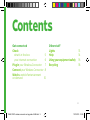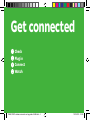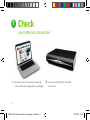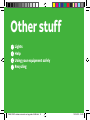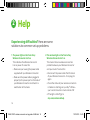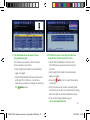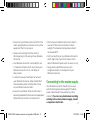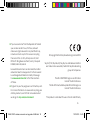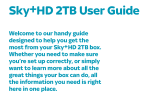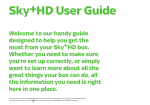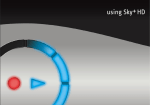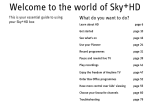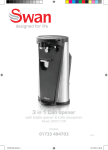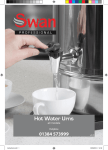Download 10494 SC201 wireless connector set up guide v5 AW.indd
Transcript
Hello Look inside to see how to set up your new Wireless Connector Set Up Guide 10494 SC201 wireless connector set up guide v5 AW.indd 1 11/01/2013 16:39 2 10494 SC201 wireless connector set up guide v5 AW.indd 2 11/01/2013 16:39 Contents Get connected Check what’s in the box 5 your internet connection 6 Plug in your Wireless Connector 7 Connect your Wireless Connector 8 Watch a world of entertainment on demand 10 Other stuff Lights Help Using your equipment safely Recycling 13 14 16 18 3 10494 SC201 wireless connector set up guide v5 AW.indd 3 11/01/2013 16:39 Get connected Check Plug in Connect Watch 4 10494 SC201 wireless connector set up guide v5 AW.indd 4 11/01/2013 16:39 1 Check what’s in the box Wireless Connector Black Power Cable Black Ethernet Cable Set Up Guide If you’re missing any of these items please go to sky.com/ondemandhelp 10494 SC201 wireless connector set up guide v5 AW.indd 5 5 11/01/2013 16:39 1 Check your internet connection 1. Check your internet connection is working – you can make sure by going to any web page. 2. Turn on your Sky±HD box and select any channel. 6 10494 SC201 wireless connector set up guide v5 AW.indd 6 11/01/2013 16:39 2 Plug in your Wireless Connector 1. Plug one end of the black Ethernet cable into the green port on the back of your Sky±HD box, and the other end into the green port of your Wireless Connector. i 2. Plug the black power cable into the blue power port on the back of your Wireless Connector, then plug it in at the mains and switch on. Your Wireless Connector should be laid on - or beside - your Sky±HD box. Also, it should be off the floor and free from obstructions. 10494 SC201 wireless connector set up guide v5 AW.indd 7 7 11/01/2013 16:40 3 Connect your Wireless Connector 1. Turn on your TV and you’ll automatically see the screen above. i 8 2. Wait a minute or two and the wireless networks available to you will appear on screen. If the first screen above doesn’t appear, press the Services button followed by Select on your Sky±HD remote control, Sky± Setup will be highlighted. Press the right arrow key to highlight Customise and press Select. Press the down key to highlight “Broadband Network Connection” and if this option says OFF turn ON, by pressing the right arrow key followed by the green button to save settings. 10494 SC201 wireless connector set up guide v5 AW.indd 8 11/01/2013 16:40 i If you have a WPS button on your router you don’t need a password. Tip: Just push the WPS button on your router then push the WPS button on your Wireless Connector. The wireless icon on your Wireless Connector will flash amber whilst connecting and turn white when it’s connected. Press Back Up on your Sky remote and you’re ready to explore TV On Demand (section 4). 3. Select the name of your wireless network from 4. The screen above will appear to confirm a the list shown and enter your password using your alpha numeric keypad on your Sky remote (Case Sensitive). Special characters can be entered by pressing 0. If you can’t remember your password, check your broadband router or its packaging. Press Select to confirm. 10494 SC201 wireless connector set up guide v5 AW.indd 9 connection. Press Back Up and you’re all ready to explore an amazing world of TV on demand. 9 11/01/2013 16:40 4 Watch a world of entertainment on demand 1. To start watching On Demand, go into the TV Guide then press the red button on your Sky remote. 10 10494 SC201 wireless connector set up guide v5 AW.indd 10 2. You’ll go straight into the On Demand menu, which has thumbnail pictures of the shows available. The Showcase section is the pick of the week’s best TV on demand from Sky. Content available on demand may vary from content and images shown in this set up guide 11/01/2013 16:40 3. Scroll right to discover a huge library of entertainment and movies on demand. You can also browse by genre and by channel, so it’s easy to find something you want to watch. 4. To watch a show, just press Select and the programme will start downloading to your Planner. To find out more about TV on demand just go to sky.com/tvondemand 11 10494 SC201 wireless connector set up guide v5 AW.indd 11 11/01/2013 16:40 Other stuff Lights Help Using your equipment safely Recycling 12 10494 SC201 wireless connector set up guide v5 AW.indd 12 11/01/2013 16:40 1 Lights Familiarise yourself with the indicator lights on your Wireless Connector Power light Solid white when on Wireless light Solid white when there is a wireless connection Ethernet light Amber: On when Ethernet link detected, flashing during data transfer Green: On when Fast Ethernet link detected Off: When no Ethernet link detected Light off when no wireless connection 13 10494 SC201 wireless connector set up guide v5 AW.indd 13 11/01/2013 16:40 2 Help Experiencing difficulties? Here are some solutions to common set up problems: 1. The power light on the front of my Wireless Connector isn’t on This indicates the Wireless Connector has no power. To solve this: •Makesureyou’reusingthepowercable supplied with your Wireless Connector •Makesurethepowercableispluggedin properly to the power port on the back of your Wireless Connector and check it is switched on at the mains 2. The wireless light on the front of my Wireless Connector isn’t on This means there’s a wireless connection problem between your Wireless Connector and your router. To solve this: •Disconnectthepowercablefromtheback of your Wireless Connector – then plug it in again •Checkthestatusofyourwirelessconnection in Network > Settings on your Sky±HD box – your ‘Local Connection’ must indicate ‘OK’ •Ifthelightisstilloff,goto sky.com/ondemandhelp 14 10494 SC201 wireless connector set up guide v5 AW.indd 14 11/01/2013 16:40 3. The On Demand menu doesn’t show programme images This means you need to check the status of your wireless connection: •GothroughthefourGetConnectedsteps again on page 6 •ChecktheBroadbandNetworkConnection setting is ‘ON’ in Options > Customise – make sure you save any changes by pressing the green button 4. If both the Local Connection and Service Connection status show ‘FAIL’ then: •CheckthattheWirelessConnectorand Sky±HD box are powered and connected correctly •GothroughthefourGetConnectedsteps again on page 6 •Pressthe red button to reset the wireless connection •Ifonlytheserviceconnectionisshowing‘FAIL’, check that your router is connected to a working phone line with an active broadband account •Ifyou’restillhavingproblems,goto sky.com/ondemandhelp 15 10494 SC201 wireless connector set up guide v5 AW.indd 15 11/01/2013 16:40 3 Using your equipment safely Your Wireless Connector has been manufactured to meet international safety standards, but you must take care if you want it to perform properly and safely. It’s important that you read this section completely, especially the ‘Warnings and Cautions’ instructions. You should follow the instructions set out in your Set Up Guide. If you’ve any doubts about the set up process, operation or safety of your Wireless Connector, please contact Sky. Warnings and cautions Remember that contact with 230V AC mains can be lethal or can cause a severe electric shock. To avoid this risk: •Neverremovethecoverofyour Wireless Connector. There are no user-serviceable parts inside •Don’ttrytoattempttorepairyour Wireless Connector. Instead, please contact Sky Customer Services •IfyoumoveyourWirelessConnectorbetween locations at different temperatures, allow it to reach room temperature before you apply power to it •Makesurethatallelectricalconnectionsare properly made •Don’tconnectanyofyourWirelessConnectorto the mains supply until you’ve properly connected all the other leads 16 10494 SC201 wireless connector set up guide v5 AW.indd 16 11/01/2013 16:40 •DisconnectyourWirelessConnectorfromthe mains supply before you disconnect any other equipment from its rear panel •Neverpushanythingintoholes,slotsor other openings in the casing of your Wireless Connector •YourWirelessConnectorisintendedforuse in moderate climates. Don’t use or store your Wireless Connector in hot, cold, damp or dusty places •Inordertoensureafreeflowofairaround your Wireless Connector, allow at least 10cm of space above and on all sides. Don’t cover any ventilation holes and slots •Ensuretheventilationholesandslotsdon’t become impeded with items such as newspapers, tablecloths and curtains or similar items 10494 SC201 wireless connector set up guide v5 AW.indd 17 •Don’tplaceyourWirelessConnectorcloseto sources of heat such as a heater or direct sunlight. The maximum temperature should not exceed 40°C •Don’tputanythingonyourWirelessConnector which might drip or spill into it. Never stand objects filled with liquids, such as vases, on top •Neverplacenakedflamesources,such as lighted candles, on or adjacent to your Wireless Connector Connecting to the mains supply Your Wireless Connector should only be used with the black power cable supplied. The black power cable shouldn’t be used for any other product. If you’re in any doubt about anything relating to the external mains supply, consult a competent electrician. 17 11/01/2013 16:40 4 Recycling Make a difference with Sky Give your old Sky product a new life. We can reuse most parts of your old Sky product and any parts we can’t, we recycle. The crossed out wheeled bin symbol is used to mark products that should not be disposed of with general household waste, but collected separately for reuse or recycling. The product contains materials that when processed correctly can be recovered, reused or recycled. Old Sky equipment can be reused or recycled, and the good news is that it’s really easy to do. We have three options for you: 1. Send it to us, for free, and we’ll make sure it gets reused or recycled. Package it carefully, include a note to say that it is for reuse or recycling, then send it to: Sky Accessories, FREEPOST RLUT-GCLR-LBXK, Unipart Technology Logistics, Unit G Swift Park, Old Leicester Road, Rugby, CV21 1DZ. 2. You can also take it to your local Designated Collection Facility (DCF) – find one at recycle-more.co.uk 18 10494 SC201 wireless connector set up guide v5 AW.indd 18 11/01/2013 16:40 3. If you’re a customer from the Republic of Ireland you can also send it to us, for free, and we’ll make sure it gets reused or recycled. Pack it up, include a note to say it’s for reuse or recycling, then send it to: c/o City Air Express Ltd, Unit M1NorthRingBusinessPark,Santry,Freepost F4939, Dublin 9, Ireland. Household customers can also take their old or redundant electrical equipment to their nearest Local Designated Collection Facility. Please go to www.weeeireland.ie to find the locations of these. 4. Or give it to your Sky engineer next time they visit. For more information on reuse and recycling your old Sky products, and to find more about what we do, go to sky.com/environment © Copyright British Sky Broadcasting Limited 2012. Sky,Sky±HD,SkyBox,MySky,SkyGoandBelieveinBetter are trade marks owned by the British Sky Broadcasting group of companies. The Wi-Fi CERTIFIED logo is a certification mark of the Wi-Fi Alliance. TheWi-FiProtectedSetupIdentifierMarklogoisa mark of the Wi-Fi Alliance. This product is intended for use in the UK and ROI only. 19 10494 SC201 wireless connector set up guide v5 AW.indd 19 11/01/2013 16:40 YM.AP.S201.UM.EN.D03 20 10494 SC201 wireless connector set up guide v5 AW.indd 20 11/01/2013 16:40