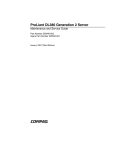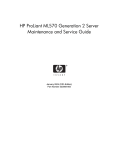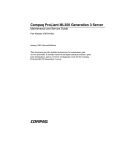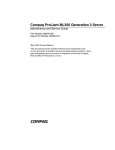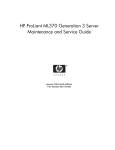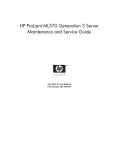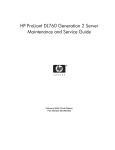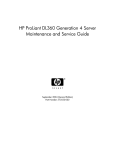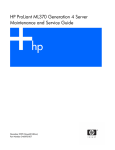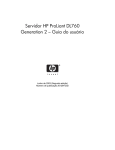Download Compaq 380 Specifications
Transcript
ProLiant DL380 Generation 2 Server Maintenance and Service Guide Second Edition (June 2001) Part Number 203840-002 Spare Part Number 228520-001 Compaq Computer Corporation Notice © 2001 Compaq Computer Corporation Compaq, the Compaq logo, Compaq Insight Manager, ProLiant, ROMPaq, and SmartStart Registered in U.S. Patent and Trademark Office. QuickFind is a trademark of Compaq Information Technologies Group, L.P. in the United States and other countries. Microsoft, Windows, and Windows NT are trademarks of Microsoft Corporation in the United States and other countries. Intel and Pentium are trademarks of Intel Corporation in the United States and other countries. All other product names mentioned herein may be trademarks of their respective companies. Compaq shall not be liable for technical or editorial errors or omissions contained herein. The information in this document is provided “as is” without warranty of any kind and is subject to change without notice. The warranties for Compaq products are set forth in the express limited warranty statements accompanying such products. Nothing herein should be construed as constituting an additional warranty. Compaq ProLiant DL380 Generation 2 Server Maintenance and Service Guide Second Edition (June 2001) Part Number 203840-002 Spare Part Number 228520-001 Contents About This Guide Symbols in Text.........................................................................................................vii Compaq Technician Notes ........................................................................................vii Where to Go for Additional Help .............................................................................viii Chapter 1 Illustrated Parts Catalog Mechanical Components ..........................................................................................1-2 System Components .................................................................................................1-3 Chapter 2 Removal and Replacement Procedures Safety Considerations...............................................................................................2-1 Electrostatic Discharge......................................................................................2-1 Symbols on Equipment .....................................................................................2-2 Rack Warnings and Cautions ............................................................................2-2 Server Warnings and Cautions ..........................................................................2-3 Preparation Procedures.............................................................................................2-3 Extending the Server from the Rack .................................................................2-4 Powering Down the Server................................................................................2-5 Removing the Server from the Rack .................................................................2-6 Hot-Plug Procedures.................................................................................................2-6 Hot-Plug SCSI Hard Drive................................................................................2-7 Hard Drive Blank ..............................................................................................2-8 CD Blank...........................................................................................................2-9 Universal Hot-Plug Tape Drive.......................................................................2-10 Tape Drive Blank ............................................................................................2-11 Hot-Plug Power Supply...................................................................................2-12 Power Supply Blank........................................................................................2-13 Access Panel....................................................................................................2-14 Hot-Plug Fan ...................................................................................................2-16 Air Baffle ........................................................................................................2-17 PCI Shipping Bracket......................................................................................2-18 PCI Riser Cage Door Latch.............................................................................2-19 Expansion Board (Slots 2 and 3) .....................................................................2-20 Expansion Slot Cover (Slots 2 and 3)..............................................................2-22 iv Compaq ProLiant DL380 Generation 2 Server Maintenance and Service Guide Removal and Replacement Procedures continued Non-Hot-Plug Procedures ......................................................................................2-24 Front Bezel ......................................................................................................2-24 CD-ROM Drive...............................................................................................2-25 Diskette Drive .................................................................................................2-26 CD MultiBay Adapter Board ..........................................................................2-27 CD Ejector Assembly......................................................................................2-28 Front Fan Bracket............................................................................................2-30 SCSI Backplane...............................................................................................2-31 PCI Riser Cage ................................................................................................2-32 Expansion Board (Slot 1) ................................................................................2-34 Expansion Slot Cover (Slot 1).........................................................................2-35 PCI Expansion Board Ejector/Divider ............................................................2-36 PCI Slot Release Lever (Slots 2 and 3) ...........................................................2-37 PCI Lightpipe and Cover.................................................................................2-39 Power Converter Module ................................................................................2-41 Power Button/LED Board ...............................................................................2-43 DIMMs............................................................................................................2-44 Processors........................................................................................................2-45 PPMs ...............................................................................................................2-49 Smart Array 5i Controller................................................................................2-50 Battery .............................................................................................................2-51 System Board ..................................................................................................2-53 Rear Fan Bracket.............................................................................................2-56 SCSI Cable (Short)..........................................................................................2-57 CD MultiBay Cable.........................................................................................2-58 Power Button/LED Cable................................................................................2-59 System Cables .................................................................................................2-60 PCI Hot Plug Backplane Cable .......................................................................2-61 Optional Remote Insight Lights-Out Edition Interface Cable .........................2-62 Optional SCSI Cable (Long) ...........................................................................2-63 Chapter 3 Diagnostic Tools Chapter 4 Connectors, LED Indicators, Switches, and Jumpers Connectors................................................................................................................4-2 Rear Panel Connectors ......................................................................................4-2 System Board Connectors .................................................................................4-3 LED Indicators .........................................................................................................4-4 Front Panel LEDs ..............................................................................................4-5 Hot-Plug SCSI Hard Drive LEDs......................................................................4-6 PCI Riser Cage LEDs........................................................................................4-8 PCI Hot Plug LEDs ...........................................................................................4-9 RJ-45 Network Connector LEDs.....................................................................4-10 Rear Unit Identification LED Switch ..............................................................4-11 Hot-Plug Power Supply LED ..........................................................................4-12 Hot-Plug Fan LED ..........................................................................................4-13 Power Converter Module LED........................................................................4-14 System Board LEDs ........................................................................................4-14 System LEDs and Internal Health LED Status Combinations ........................4-16 Contents Connectors, LED Indicators, Switches, and Jumpers continued System Switches.....................................................................................................4-18 SCSI Interlock Disable Switch........................................................................4-19 NMI Switch .....................................................................................................4-19 System Maintenance Switch ...........................................................................4-20 Chassis ID Switch ...........................................................................................4-20 Jumpers...................................................................................................................4-21 Chapter 5 Specifications System Unit ..............................................................................................................5-2 Hot-Plug Power Supply............................................................................................5-3 Memory ....................................................................................................................5-3 1.44-MB Diskette Drive ...........................................................................................5-4 CD-ROM Drive........................................................................................................5-5 Wide Ultra3 SCSI Hard Drives ................................................................................5-6 Index v About This Guide This maintenance and service guide is a troubleshooting guide that can be used for reference when servicing the Compaq ProLiant DL380 Generation 2 server. WARNING: To reduce the risk of personal injury from electrical shock and hazardous energy levels, only authorized service technicians should attempt to repair this equipment. Improper repairs could create hazardous conditions. IMPORTANT: The installation of options and servicing of this product shall be performed by individuals who are knowledgeable of the procedures, precautions, and hazards associated with equipment containing hazardous energy circuits. Symbols in Text These symbols may be found in the text of this guide. They have the following meanings. WARNING: Text set off in this manner indicates that failure to follow directions in the warning could result in bodily harm or loss of life. CAUTION: Text set off in this manner indicates that failure to follow directions could result in damage to equipment or loss of information. IMPORTANT: Text set off in this manner presents clarifying information or specific instructions. NOTE: Text set off in this manner presents commentary, sidelights, or interesting points of information. Compaq Technician Notes WARNING: Only authorized technicians trained by Compaq should attempt to repair this equipment. All troubleshooting and repair procedures are detailed to allow only subassembly/module level repair. Because of the complexity of the individual boards and subassemblies, no one should attempt to make repairs at the component level or to make modifications to any printed wiring board. Improper repairs can create a safety hazard. Any indications of component replacement or printed wiring board modifications may void any warranty. viii Compaq ProLiant DL380 Generation 2 Server Maintenance and Service Guide WARNING: To reduce the risk of personal injury from electrical shock and hazardous energy levels, do not exceed the level of repair specified in these procedures. Because of the complexity of the individual boards and subassemblies, do not attempt to make repairs at the component level or to make modifications to any printed wiring board. Improper repairs could create hazardous conditions. WARNING: To reduce the risk of electrical shock or damage to the equipment: ■ If the system has multiple power supplies, disconnect power from the system by unplugging all power cords from the power supplies. ■ Do not disable the power cord grounding plug. The grounding plug is an important safety feature. ■ Plug the power cord into a grounded (earthed) electrical outlet that is easily accessible at all times. CAUTION: The computer is designed to be electrically grounded. To ensure proper operation, plug the AC power cord into a properly grounded AC outlet only. Where to Go for Additional Help In addition to this guide, the following information sources are available: ■ User Documentation ■ Compaq Service Quick Reference Guide ■ Service Training Guides ■ Compaq Service Advisories and Bulletins ■ Compaq QuickFind™ ■ Compaq Insight Manager ■ Compaq Download Facility: Call 1-281-518-1418 For the name of your nearest Compaq authorized reseller: ■ In the United States, call 1-800-345-1518. ■ In Canada, call 1-800-263-5868. For Compaq technical support: ■ In the United States and Canada, call 1-800-386-2172. ■ For Compaq technical support phone numbers outside the United States and Canada, visit the Compaq website: www.compaq.com Chapter 1 Illustrated Parts Catalog This chapter provides the illustrated parts breakdown and spare parts list for the Compaq ProLiant™ DL380 Generation 2 server. See Table 1-1 and Table 1-2 for the names of referenced spare parts. 1-2 Compaq ProLiant DL380 Generation 2 Server Maintenance and Service Guide Mechanical Components 1 6 5 2 4 3 Figure 1-1. Mechanical components Table 1-1 Mechanical Components Spare Parts List Item Description Part Number Spare Part Number 1 Access panel (top cover) 218377-001 228523-001 2 Front bezel 218381-001 228512-001 3 Tape drive blank 218512-001 228498-001 4 Hard drive blank 349448-001 122759-001 5 CD blank 229567-001 228500-001 6 Power supply blank 218378-001 228501-001 Illustrated Parts Catalog 1-3 System Components 14 7 11 15 9 18 13 12 16 17 7 10 8 20 19 23 21 22 Figure 1-2. System components NOTE: Items not shown in the illustration are indicated with an asterisk in the spare parts list. Table 1-2 System Components Spare Parts List Item Description Part Number Spare Part Number System Components 7 Hot-plug fan, 60-mm 218382-001 228513-001 8 Front fan bracket, 6-bay 218383-001 228514-001 9 Rear fan bracket, 2-bay 218667-001 228493-001 10 Hot-plug power supply, 400-W 194989-001 228509-001 11 PCI riser cage, with boards 227238-001 228495-001 12 Intel Pentium III processors a) 1.13-GHz processor, heatsink, and heatsink clip 235384-003 228524-001 b) 1.26-GHz processor, heatsink, and heatsink clip 235384-002 228496-001 Note: * Not shown continued 1-4 Compaq ProLiant DL380 Generation 2 Server Maintenance and Service Guide Table 1-2 System Components Spare Parts List continued Item Description Part Number Spare Part Number 13 Heatsink and heatsink clip 228075-001 228497-001 14 Air baffle 228073-001 228525-001 Boards 15 Processor power module (PPM), 12-V, 28.5-A 217336-001 228506-001 16 Smart Array 5i Controller 011003-003 228510-001 17 System board, with heatsink 010933-001 228494-001 18 Power converter module 207066-001 228505-001 19 SCSI backplane, 6-bay 010936-001 228502-001 20 CD MultiBay adapter board 010984-001 228504-001 21 Power button/LED board 010963-001 228503-001 Mass Storage Devices 22 Diskette drive, slimline, 1.44-MB 235168-001 228507-001 23 CD-ROM drive, IDE, 24X 222837-001 228508-001 — 228517-001 SCSI cable, short, 68-pin 199606-018 — SCSI cable, long, 68-pin 166298-032 — — 228518-001 Power button/LED cable, 14-pin 219048-001 — CD MultiBay cable, 50-pin 314014-006 — PCI Hot Plug backplane cable 219049-001 — — 228519-001 System cable (LED/CD-ROM drive or diskette drive), 50-pin 219047-001 — Remote Insight Lights-Out Edition interface cable, 16- to 30-pin 241793-009 — — 232793-001 Standard rack rail, slide assembly, left 232041-001 — Standard rack rail, slide assembly, right 232040-001 — Cable management arm, assembly 227026-001 — Cables 24 25 26 SCSI cable kit * Signal cable kit * Miscellaneous cable kit * Rack-mounting Hardware 27 Rack-mounting hardware kit * Note: * Not shown continued Illustrated Parts Catalog Table 1-2 System Components Spare Parts List continued Item Description Part Number Spare Part Number — 228527-001 Screws, T-15, flathead 228213-001 — Expansion slot cover 228072-001 — — 228516-001 PCI slot release lever 228194-001 — PCI shipping bracket 233129-001 — PCI lightpipe, rear 218517-001 — PCI lightpipe cover 218518-001 — PCI riser cage door latch 221047-001 — Thumbscrew with molded cap, PCI slot 1 179333-003 — Miscellaneous 28 29 Hardware kit * Plastics kit * 30 CD ejector assembly * 233905-001 237158-001 31 PCI expansion board ejector/divider * 218976-001 228515-001 32 Battery, 3.3-V, lithium * 334149-001 179322-001 33 Country kit * 195313-001 228526-001 34 Return kit, pack box and cushions * — 228522-001 35 Maintenance and service guide * 203840-001 228520-001 Memory 36 DIMM, 128-MB, registered 133-MHz SDRAM * 127007-031 164278-001 37 DIMM, 256-MB, registered 133-MHz SDRAM * 127005-031 159377-001 38 DIMM, 512-MB, registered 133-MHz SDRAM * 127006-041 177628-001 39 DIMM, 1-GB, registered 133-MHz SDRAM * 127008-041 163902-001 Options 40 Telco rack-mounting kit * 228892-B21 232794-001 41 Third-party rack-mounting kit * 228894-B21 232795-001 Note: * Not shown 1-5 Chapter 2 Removal and Replacement Procedures This chapter provides subassembly/module-level removal and replacement procedures for ProLiant DL380 Generation 2 servers. After completing all necessary removal and replacement procedures, run the Diagnostics program to verify that all components operate properly. You need the following items for some procedures: ■ Torx T-15 screwdriver ■ Diagnostics Utility from the Compaq SmartStart™ for Servers CD Safety Considerations Before performing service procedures, review the following safety information. Electrostatic Discharge A discharge of static electricity can damage static-sensitive devices or microcircuitry. Proper packaging and grounding techniques are necessary to prevent damage. To prevent electrostatic damage, observe the following precautions: ■ Transport products in static-safe containers such as conductive tubes, bags, or boxes. ■ Keep electrostatic-sensitive parts in their containers until they arrive at static-free stations. ■ Cover workstations with approved static-dissipating material. Use a wrist strap connected to the work surface and properly grounded tools and equipment. ■ Keep the work area free of nonconductive materials such as ordinary plastic assembly aids and foam packing. ■ Always be properly grounded when touching a static-sensitive component or assembly. ■ Avoid touching pins, leads, or circuitry. ■ Always place drives PCB assembly-side down. ■ Use conductive field service tools. 2-2 Compaq ProLiant DL380 Generation 2 Server Maintenance and Service Guide Symbols on Equipment Any product or assembly marked with these symbols indicates that the component exceeds the recommended weight for one individual to handle safely. 25 kg 55 lb WARNING: To reduce the risk of personal injury or damage to the equipment, observe local occupational health and safety requirements and guidelines for manual material handling. Any surface or area of the equipment marked with these symbols indicates the presence of a hot surface or a hot component. WARNING: To reduce the risk of injury from a hot component, allow the surface to cool before touching it. Any surface or area of the equipment marked with these symbols indicates the presence of electrical shock hazards. The enclosed area contains no operator serviceable parts. WARNING: To reduce the risk of injury from electrical shock hazards, do not open this enclosure. Any RJ-45 receptacle marked with these symbols indicates a network interface connection. WARNING: To reduce the risk of electrical shock, fire, or damage to the equipment, do not plug telephone or telecommunications connectors into this receptacle. CLASS 1 LASER PRODUCT This label or equivalent is located on the surface of your CD-ROM drive. This label indicates that the product is classified as a Class 1 Laser Product. Rack Warnings and Cautions WARNING: To reduce the risk of personal injury or damage to the equipment, adequately stabilize the rack before extending a component outside the rack. Extend only one component at a time. A rack may become unstable if more than one component is extended. WARNING: To reduce the risk of personal injury or damage to the equipment: ■ Extend the leveling jacks to the floor. ■ Rest the full weight of the rack on the leveling jacks. ■ Attach the stabilizers to the rack if it is a single rack installation. ■ Couple the racks together in multiple rack installations. WARNING: When installing the server in a Telco rack, adequately secure the rack frame to the building structure at the top and bottom. WARNING: To reduce the risk of personal injury or damage to the equipment, use two or more people to safely unload the rack from the pallet. An empty 42U rack weighs 115 kg (253 lb), is over 2.1 m (7 ft) tall, and may become unstable when moved on its casters. Handle the rack from both sides as it rolls down the ramp from the pallet. Do not stand in front of the rack. Removal and Replacement Procedures CAUTION: Always begin by mounting the heaviest item on the bottom of the rack. Continue to populate the rack from the bottom to the top. Server Warnings and Cautions WARNING: To reduce the risk of personal injury from hot surfaces, allow the hot-plug drives and the internal system components to cool before touching. WARNING: To reduce the risk of electrical shock or damage to the equipment: ■ Do not disable the power cord grounding plug. The grounding plug is an important safety feature. ■ Plug the power cord into a grounded (earthed) electrical outlet that is easily accessible at all times. ■ Unplug the power cord from each power supply to disconnect power to the equipment. WARNING: Because the rack allows you to stack computer components in a vertical rather than a horizontal plane, you must take precautions to provide for rack stability and safety to protect both personnel and property. Heed all cautions and warnings throughout the installation instructions that came with the server. CAUTION: Protect the server from power fluctuations and temporary interruptions with a regulating uninterruptible power supply (UPS). This device protects the hardware from damage caused by power surges and voltage spikes and keeps the system in operation during a power failure CAUTION: Do not operate the server for extended periods without the access panel. Operating the server without the access panel results in improper airflow and improper cooling that can lead to thermal damage. Preparation Procedures To access some components and perform certain service procedures, you must do one or more of the following: ■ Extend the server from the rack. If you are performing service procedures in a Compaq rack or third-party rack cabinet, you can use the locking feature of the rack rails to support the server and gain access to internal components. ■ Power down the server. If you must remove a server from a rack or a non-hot-plug component from a server, power down the server. ■ Remove the server from the rack. If the rack environment, cabling configuration, or the server location in the rack creates awkward conditions, remove the server from the rack. If your server is installed in a Telco rack, you must remove the server from the rack to access internal components. 2-3 2-4 Compaq ProLiant DL380 Generation 2 Server Maintenance and Service Guide Extending the Server from the Rack To extend the server from the rack: 1. Loosen the front panel thumbscrews that secure the server faceplate to the front of the rack. 2. Extend the server until the server rail-release latches engage. Figure 2-1. Extending the server from the rack WARNING: To reduce the risk of personal injury, be careful when pressing the server rail-release latches and sliding the component into or out of the rack. The sliding rails could pinch your fingertips. 3. After performing the maintenance procedure, slide the server back into the rack: a. Press the server rail-release latches. b. Slide the server fully into the rack. c. Secure the server by tightening the thumbscrews. Removal and Replacement Procedures Powering Down the Server System power in ProLiant DL380 Generation 2 servers does not completely shut off with the front panel Power On/Standby button. The button toggles between on and standby modes, rather than on and off. The standby position removes power from most electronics and the drives, but portions of the power supply and some internal circuitry remain active. To completely remove all power from the system, you must disconnect all power cords from the server. WARNING: To reduce the risk of injury from electrical shock, remove the power cords to completely disconnect power from the system. CAUTION: Electrostatic discharge can damage electronic components. Be sure you are properly grounded before beginning any installation procedure. For more information, see the “Electrostatic Discharge” section in this chapter. To power down the server: 1. Back up your server data. 2. Shut down the operating system as directed in your operating system instructions. 3. Press the front unit identification LED switch on the server front panel to illuminate the LED . The rear unit identification LED switch illuminates on the server rear panel. 4. Press the server Power On/Standby button to place the server in standby mode system power LED turns to amber when standby power mode is activated. 1 2 Figure 2-2. Front unit identification LED switch and Power On/Standby button . The 2-5 2-6 Compaq ProLiant DL380 Generation 2 Server Maintenance and Service Guide 5. At the rear of the server, locate the illuminated rear unit identification LED switch that identifies the server you are servicing. Figure 2-3. Rear unit identification LED switch 6. Disconnect all power cords. 7. Disconnect all remaining cables on the server rear panel. Removing the Server from the Rack To remove the server from your Compaq, Telco, or third-party rack: 1. Power down the server. See the “Powering Down the Server” section in this chapter. 2. Loosen the front panel thumbscrews that secure the server faceplate to the front of the rack. 3. Remove the server from the rack. Refer to the setup and installation guide or the documentation that ships with your rack-mounting option. 4. Place the server on a sturdy, level surface. Hot-Plug Procedures You can perform some service procedures as hot-plug procedures without powering down the server. Before performing hot-plug procedures, observe the following guidelines: ■ For hot-plug fan procedures, ensure that the fan zone is fully populated. ■ For hot-plug power supply procedures, ensure that a redundant power supply is installed and connected to a power source. Removal and Replacement Procedures ■ For hot-plug drive procedures, determine whether the drive is part of an array. For more information, refer to the “Hot-Plug SCSI Hard Drive Replacement Guidelines” in the Compaq Servers Troubleshooting Guide. ■ For hot-plug expansion board procedures, ensure that the proper drivers for PCI Hot Plug functionality are installed. For more information, refer to the Compaq ProLiant DL380 Generation 2 Server Setup and Installation Guide. Hot-Plug SCSI Hard Drive CAUTION: If you are replacing a drive that is part of an array, observe the “Hot-Plug SCSI Hard Drive Replacement Guidelines” from the Compaq Servers Troubleshooting Guide. To remove a hot-plug SCSI hard drive: 1. Press the release button to unlock the lever on the hard drive . 2. Pull the ejector lever to release the SCSI hard drive from the cage 3. Pull the drive to remove it from the cage . . 3 1 2 Figure 2-4. Removing a hot-plug SCSI hard drive CAUTION: Always populate hard drive bays with either a hard drive or blank. Operating the server without a hard drive or blank results in improper airflow and improper cooling that can lead to thermal damage. IMPORTANT: Always populate hard drive bays starting with the lowest SCSI ID. To replace the hard drive: 1. Slide the drive into the cage until it clicks, locking the drive into place. 2. Close the lever. 2-7 2-8 Compaq ProLiant DL380 Generation 2 Server Maintenance and Service Guide Hard Drive Blank To remove a hard drive blank: 1. Press the release button . 2. Pull the blank out of the drive bay . 1 2 Figure 2-5. Removing a hard drive blank CAUTION: Always populate hard drive bays with either a hard drive or hard drive blank. Operating the server without installing a hard drive or hard drive blank results in improper airflow and improper cooling that can lead to thermal damage. To replace the hard drive blank, slide the blank into the bay until it locks into place. Removal and Replacement Procedures CD Blank To remove the CD blank: 1. Push the ejection button . 2. Pull the CD blank out the CD MultiBay . 2 1 Figure 2-6. Removing the CD blank CAUTION: Always populate the CD MultiBay with either a CD-ROM drive or CD blank. Operating the server without installing a CD-ROM drive or CD blank results in improper airflow and improper cooling that can lead to thermal damage. To replace the CD blank, slide the blank into the bay until it locks into place. 2-9 2-10 Compaq ProLiant DL380 Generation 2 Server Maintenance and Service Guide Universal Hot-Plug Tape Drive To remove a universal hot-plug tape drive: 1. Press the release button on the hot-plug tape drive 2. Pull the tape drive out of the bay . . 2 1 Figure 2-7. Removing a universal hot-plug tape drive CAUTION: Always populate the tape drive bay with either a tape drive or hard drive blank and tape drive blank. Operating the server without installing a tape drive or blanks results in improper airflow and improper cooling that can lead to thermal damage. To replace the tape drive, slide the drive into the bay until it locks into place. Removal and Replacement Procedures Tape Drive Blank To remove the tape drive blank: 1. Remove the hot-plug SCSI hard drive or hard drive blank in the bay below the tape drive blank: G If a hot-plug SCSI hard drive is installed in the bay, see the “Hot-Plug SCSI Hard Drive” section in this chapter. G If a hard drive blank is installed in the bay, see the “Hard Drive Blank” section in this chapter. 2. Squeeze the middle of the tape drive blank 3. Pull to remove the blank . . 1 2 Figure 2-8. Removing the tape drive blank CAUTION: Always populate the tape drive bay with either a tape drive or hard drive blank and tape drive blank. Operating the server without installing a tape drive or blank results in improper airflow and improper cooling that can lead to thermal damage. To replace the tape drive blank, slide the blank into the bay until it locks into place. 2-11 2-12 Compaq ProLiant DL380 Generation 2 Server Maintenance and Service Guide Hot-Plug Power Supply CAUTION: Do not attempt to remove and replace a power supply as a hot-plug procedure unless both bays are populated with power supplies. To remove a hot-plug power supply: 1. Unlock the hinge on the cable arm and swing the arm away from the power supply area. 2. Identify if the power supply configuration is redundant: G If only one hot-plug power supply is installed, you must power down the server. See the “Powering Down the Server” section in this chapter. G If two hot-plug power supplies are installed, you can replace the failed power supply without powering down the server. Proceed with step 3. 3. Press the locking latch . 4. Pull the power supply out of the bay . 1 2 Figure 2-9. Removing a hot-plug power supply CAUTION: Always populate power supply bays with either a power supply or blank. Operating the server without installing a power supply or blank results in improper airflow and improper cooling that can lead to thermal damage. To replace a power supply: 1. Remove the protective cover over the connector pins on the new power supply. 2. Slide the power supply into the bay until it locks into place. 3. Connect the power cord. 4. Swing the cable management arm into place and lock it. 5. Route the power cord in the cable arm. Removal and Replacement Procedures Power Supply Blank To remove the power supply blank: 1. Unlock the hinge on the cable arm and swing the arm away from the power supply area. 2. Press the locking latch . 3. Pull the blank out of the bay . 1 2 Figure 2-10. Removing the power supply blank CAUTION: Always populate power supply bays with either a power supply or blank. Operating the server without installing a power supply or blank results in improper airflow and improper cooling that can lead to thermal damage. To replace the power supply blank: 1. Slide the blank into the bay until it locks into place. 2. Swing the cable management arm into place and lock it. 2-13 2-14 Compaq ProLiant DL380 Generation 2 Server Maintenance and Service Guide Access Panel CAUTION: Do not operate the server for extended periods without the access panel. Operating the server without the access panel results in improper airflow and improper cooling that can lead to thermal damage. To remove the access panel: 1. Extend or remove the server from the rack. See the “Preparation Procedures” section in this chapter. 2. Flip up the hood latch handle . 3. Turn the handle one-half turn counter-clockwise upward. . When the latch disengages, it extends 1 2 Figure 2-11. Unlocking the hood latch Removal and Replacement Procedures 4. Slide the access panel toward the rear of the unit about 1.25 cm (0.5 inch) and lift to remove the panel. Figure 2-12. Removing the access panel Reverse steps 1 through 4 to replace the access panel. 2-15 2-16 Compaq ProLiant DL380 Generation 2 Server Maintenance and Service Guide Hot-Plug Fan CAUTION: Do not attempt to remove and replace a fan as a hot-plug procedure unless the fan zone is redundant. For more information, refer to the Compaq ProLiant DL380 Generation 2 Server Setup and Installation Guide. To remove a fan: 1. Extend or remove the server from the rack. See the “Preparation Procedures” section in this chapter. 2. Remove the access panel. See the “Access Panel” section in this chapter. 3. Identify if the fan zone is redundant: G If the fan zone is not fully populated, you must power down the server. See the “Powering Down the Server” section in this chapter. G If the fan zone is fully populated, you can replace the failed fan without powering down the server. Proceed with step 4. 4. Press the release lever on the side of the fan 5. Lift the fan . . 2 1 Figure 2-13. Removing a fan CAUTION: Do not operate the server for extended periods without the access panel. Operating the server without the access panel results in improper airflow that can lead to thermal damage. IMPORTANT: For proper cooling, install fans in all primary fan locations. Refer to the Compaq ProLiant DL380 Generation 2 Server Setup and Installation Guide. Reverse steps 1 through 5 to replace a fan. Removal and Replacement Procedures Air Baffle To remove the air baffle: 1. Extend or remove the server from the rack. See the “Preparation Procedures” section in this chapter. 2. Remove the access panel. See the “Access Panel” section in this chapter. 3. Lift the air baffle. Figure 2-14. Removing the air baffle CAUTION: Always install the air baffle after completing hardware installation or maintenance procedures. Operating the server without installing the air baffle results in improper airflow and improper cooling that can lead to thermal damage. Reverse steps 1 through 3 to replace the air baffle. 2-17 2-18 Compaq ProLiant DL380 Generation 2 Server Maintenance and Service Guide PCI Shipping Bracket To remove the PCI shipping bracket: 1. Extend or remove the server from the rack. See the “Preparation Procedures” section in this chapter. 2. Remove the access panel. See the “Access Panel” section in this chapter. 3. Open the PCI riser cage door . 4. Lift and remove the PCI shipping bracket . 2 1 Figure 2-15. Removing the PCI shipping bracket CAUTION: Always use the PCI shipping bracket when you are shipping the server with PCI expansion boards installed. Reverse steps 1 through 4 to replace the PCI shipping bracket. Removal and Replacement Procedures PCI Riser Cage Door Latch To remove the PCI riser cage door latch: 1. Extend or remove the server from the rack. See the “Preparation Procedures” section in this chapter. 2. Remove the access panel. See the “Access Panel” section in this chapter. 3. Open the PCI riser cage door. Figure 2-16. Opening the PCI riser cage door 4. Press the door latch locking tab . 5. Push the door latch through the door . 2 1 Figure 2-17. Removing the PCI riser cage door latch 2-19 2-20 Compaq ProLiant DL380 Generation 2 Server Maintenance and Service Guide Reverse steps 1 through 5 to replace the PCI riser cage door latch. Expansion Board (Slots 2 and 3) To remove an expansion board from slots 2 and 3: 1. Extend or remove the server from the rack. See the “Preparation Procedures” section in this chapter. 2. Remove the access panel. See the “Access Panel” section in this chapter. 3. Open the PCI riser cage door. Figure 2-18. Opening the PCI riser cage door 4. Remove the PCI shipping bracket, if installed. See the “PCI Shipping Bracket” section in this chapter. Removal and Replacement Procedures 5. Press the PCI Hot Plug button for five seconds to power down the slot. 2 Figure 2-19. Pressing the PCI Hot Plug button 6. Disconnect any cables connected to the expansion board. 7. Press the PCI slot release lever to unlock it 8. Open the PCI slot release lever . . 9. Remove the expansion board from the slot: G If the expansion board is installed in slot 2, grasp the PCI expansion board ejector/divider and pull to remove the expansion board . G If the expansion board is installed in slot 3, grasp the expansion board and pull to remove it from the slot. 2 3 4 Figure 2-20. Removing an expansion board from slots 2 and 3 1 2-21 2-22 Compaq ProLiant DL380 Generation 2 Server Maintenance and Service Guide CAUTION: Always install either an expansion board or an expansion slot cover. Operating the server without an expansion board or slot cover results in improper airflow and cooling that can lead to thermal damage. Reverse steps 1 through 9 to replace the expansion board. Expansion Slot Cover (Slots 2 and 3) To remove an expansion slot cover from slots 2 and 3: 1. Extend or remove the server from the rack. See the “Preparation Procedures” section in this chapter. 2. Remove the access panel. See the “Access Panel” section in this chapter. 3. Open the PCI riser cage door. Figure 2-21. Opening the PCI riser cage door Removal and Replacement Procedures 4. Press the PCI slot release lever to unlock it 5. Open the PCI slot release lever . . 6. Slide the expansion slot cover out of the slot . 2 3 1 Figure 2-22. Removing the expansion slot cover from slot 3 CAUTION: Always install either an expansion board or an expansion slot cover. Operating the server without an expansion board or slot cover results in improper airflow and cooling that can lead to thermal damage. Reverse steps 1 through 6 to replace the expansion slot cover. 2-23 2-24 Compaq ProLiant DL380 Generation 2 Server Maintenance and Service Guide Non-Hot-Plug Procedures You must power down the ProLiant DL380 Generation 2 server to perform non-hot-plug removal and replacement procedures. The components in this section are non-hot-plug service items, regardless of rack type or environment. Front Bezel To remove the front bezel: 1. Power down the server. See the “Powering Down the Server” section in this chapter. 2. Extend or remove the server from the rack. See the “Preparation Procedures” section in this chapter. 3. Remove the access panel. See the “Access Panel” section in this chapter. 4. Remove any hot-plug SCSI hard drives, if installed. See the “Hot-Plug SCSI Hard Drive” section in this chapter. 5. Remove any hard drive blanks, if installed. See the “Hard Drive Blank” section in this chapter. 6. Remove the tape drive, if installed. See the “Universal Hot-Plug Tape Drive” section in this chapter. 7. Use a Torx T-15 screwdriver to remove the four bezel screws 8. Tilt the top of the bezel downward 9. Remove the bezel . . . 1 2 1 1 3 Figure 2-23. Removing the front bezel Reverse steps 1 through 8 to replace the front bezel. Removal and Replacement Procedures CD-ROM Drive To eject the CD-ROM drive: 1. Power down the server. See the “Powering Down the Server” section in this chapter. 2. Push the ejection button . 3. Pull the CD-ROM drive out the CD MultiBay . 1 2 Figure 2-24. Ejecting the CD-ROM drive CAUTION: Always populate the CD MultiBay with either a CD-ROM drive or a CD blank. Operating the server without installing a CD-ROM drive or CD blank results in improper airflow and improper cooling that can lead to thermal damage. To replace the CD-ROM drive, slide the CD-ROM drive into the CD MultiBay until it is fully seated. 2-25 2-26 Compaq ProLiant DL380 Generation 2 Server Maintenance and Service Guide Diskette Drive To remove a diskette drive: 1. Power down the server. See the “Powering Down the Server” section in this chapter. 2. Extend or remove the server from the rack. See the “Preparation Procedures” section in this chapter. 3. Remove the access panel. See the “Access Panel” section in this chapter. 4. Disconnect the diskette interface cable from the SCSI backplane 5. Loosen the diskette drive thumbscrew . 6. Slide the diskette drive toward the SCSI backplane and lift 3 1 2 Figure 2-25. Removing the diskette drive Reverse steps 1 through 6 to replace the diskette drive. . . Removal and Replacement Procedures CD MultiBay Adapter Board To remove the CD MultiBay adapter board: 1. Power down the server. See the “Powering Down the Server” section in this chapter. 2. Extend or remove the server from the rack. See the “Preparation Procedures” section in this chapter. 3. Remove the access panel. See the “Access Panel” section in this chapter. 4. Remove the CD-ROM drive or CD blank: G If a CD-ROM drive is installed in the bay, see the “CD-ROM Drive” section in this chapter. G If a CD blank is installed in the bay, see the “CD Blank” section in this chapter. 5. Disconnect the CD MultiBay cable from the adapter board . 6. Loosen the two thumbscrews that secure the adapter board to the chassis 7. Lift the adapter board . 3 2 2 1 Figure 2-26. Removing the CD MultiBay adapter board Reverse steps 1 through 7 to replace the CD MultiBay adapter board. . 2-27 2-28 Compaq ProLiant DL380 Generation 2 Server Maintenance and Service Guide CD Ejector Assembly To remove the CD ejector assembly: 1. Power down the server. See the “Powering Down the Server” section in this chapter. 2. Extend or remove the server from the rack. See the “Preparation Procedures” section in this chapter. 3. Remove the access panel. See the “Access Panel” section in this chapter. 4. Remove the CD-ROM drive or CD blank: G If a CD-ROM drive is installed in the bay, see the “CD-ROM Drive” section in this chapter. G If a CD blank is installed in the bay, see the “CD Blank” section in this chapter. 5. Remove the diskette drive. See the “Diskette Drive” section in this chapter. 6. Remove the CD MultiBay adapter board. See the “CD MultiBay Adapter Board” section in this chapter. 7. Use a Torx T-15 screwdriver to remove the ejector lever screw 8. Remove the ejector lever . 1 2 Figure 2-27. Removing the ejector lever . Removal and Replacement Procedures 9. Use a Torx T-15 screwdriver to remove the ejector assembly screw 10. Press and hold the ejection button. 11. Slide the ejector assembly toward the rear of the chassis and lift . 1 2 Figure 2-28. Removing the CD ejector assembly Reverse steps 1 through 11 to replace the CD ejector assembly. . 2-29 2-30 Compaq ProLiant DL380 Generation 2 Server Maintenance and Service Guide Front Fan Bracket To remove the front fan bracket: 1. Power down the server. See the “Powering Down the Server” section in this chapter. 2. Extend or remove the server from the rack. See the “Preparation Procedures” section in this chapter. 3. Remove the access panel. See the “Access Panel” section in this chapter. 4. Remove all the hot-plug fans in the bracket. See the “Hot-Plug Fan” section in this chapter. 5. Press inward on the release levers 6. Lift the bracket . . 2 1 1 Figure 2-29. Removing the front fan bracket IMPORTANT: Tighten the system board thumbscrew before installing the front fan bracket. The fan bracket does not seat securely if the thumbscrew is not fully tightened. Reverse steps 1 through 6 to replace the front fan bracket. Removal and Replacement Procedures SCSI Backplane To remove the SCSI backplane: 1. Power down the server. See the “Powering Down the Server” section in this chapter. 2. Extend or remove the server from the rack. See the “Preparation Procedures” section in this chapter. 3. Remove the access panel. See the “Access Panel” section in this chapter. 4. Remove any hot-plug SCSI hard drives. See the “Hot-Plug SCSI Hard Drive” section in this chapter. 5. Remove the tape drive, if installed. See the “Universal Hot-Plug Tape Drive” section in this chapter. 6. Remove all hot-plug fans from the front fan bracket. See the “Hot-Plug Fan” section in this chapter. 7. Remove the front fan bracket. See the “Front Fan Bracket” section in this chapter. 8. Disconnect any cables connected to the SCSI backplane. 9. Loosen the two SCSI backplane thumbscrews 10. Lift the SCSI backplane . . 2 1 1 Figure 2-30. Removing the SCSI backplane Reverse steps 1 through 10 to replace the SCSI backplane. 2-31 2-32 Compaq ProLiant DL380 Generation 2 Server Maintenance and Service Guide PCI Riser Cage CAUTION: To avoid the risk of damage to your system or expansion boards, remove all AC power cords before installing or removing non-hot-plug expansion boards. Moving the Power On/Standby button to the standby position still provides auxiliary power to the PCI expansion slot and may damage the board or other system components. To remove the PCI riser cage: 1. Power down the server. See the “Powering Down the Server” section in this chapter. 2. Disconnect any external cables connected to expansion boards. 3. Extend or remove the server from the rack. See the “Preparation Procedures” section in this chapter. 4. Remove the access panel. See the “Access Panel” section in this chapter. 5. Disconnect the long SCSI cable from any array controller PCI expansion board, if installed. 6. Pull up the thumbscrew knobs . 7. Loosen both thumbscrews by turning them counterclockwise . 1 2 1 2 Figure 2-31. Loosening the PCI riser cage thumbscrews Removal and Replacement Procedures 8. Lift the PCI riser cage. Figure 2-32. Removing the PCI riser cage Reverse steps 1 through 7 to replace the PCI riser cage. 2-33 2-34 Compaq ProLiant DL380 Generation 2 Server Maintenance and Service Guide Expansion Board (Slot 1) To remove an expansion board from slot 1: 1. Power down the server. See the “Powering Down the Server” section in this chapter. 2. Extend or remove the server from the rack. See the “Preparation Procedures” section in this chapter. 3. Remove the access panel. See the “Access Panel” section in this chapter. 4. Remove the PCI riser cage. See the “PCI Riser Cage” section in this chapter. 5. Disconnect any cables connecting the expansion board to the PCI riser cage. 6. Remove the PCI shipping bracket, if installed. See the “PCI Shipping Bracket” section in this chapter. . 8. Remove the expansion board from its slot . 7. Remove the expansion slot thumbscrew 2 1 Figure 2-33. Removing an expansion board from slot 1 CAUTION: Always install either an expansion board or an expansion slot cover. Operating the server without an expansion board or slot cover results in improper airflow and cooling that can lead to thermal damage. Reverse steps 1 through 8 to replace the expansion board. Removal and Replacement Procedures Expansion Slot Cover (Slot 1) To remove an expansion slot cover from slot 1: 1. Power down the server. See the “Powering Down the Server” section in this chapter. 2. Extend or remove the server from the rack. See the “Preparation Procedures” section in this chapter. 3. Remove the access panel. See the “Access Panel” section in this chapter. 4. Remove the PCI riser cage. See the “PCI Riser Cage” section in this chapter. 5. Remove the expansion slot thumbscrew . 6. Remove the expansion slot cover from slot 1 . 2 1 Figure 2-34. Removing the expansion slot cover from slot 1 CAUTION: Always install either an expansion board or an expansion slot cover. Operating the server without an expansion board or slot cover results in improper airflow and cooling that can lead to thermal damage. Reverse steps 1 through 6 to replace the expansion slot cover. 2-35 2-36 Compaq ProLiant DL380 Generation 2 Server Maintenance and Service Guide PCI Expansion Board Ejector/Divider To remove the expansion board ejector/divider: 1. Power down the server. See the “Powering Down the Server” section in this chapter. 2. Extend or remove the server from the rack. See the “Preparation Procedures” section in this chapter. 3. Remove the access panel. See the “Access Panel” section in this chapter. 4. Remove the PCI riser cage. See the “PCI Riser Cage” section in this chapter. 5. Remove the three Torx T-15 screws that secure the expansion board ejector/divider 6. Slide the expansion board ejector/divider toward the rear of the cage . This action dislodges the front tabs of the ejector/divider from the front of the cage. 7. Remove the expansion board ejector/divider from the cage . 3 2 1 1 1 Figure 2-35. Removing the PCI expansion board ejector/divider Reverse steps 1 through 7 to replace the PCI expansion board ejector/divider. . Removal and Replacement Procedures PCI Slot Release Lever (Slots 2 and 3) To remove a PCI slot release lever: 1. Power down the server. See the “Powering Down the Server” section in this chapter. 2. Extend or remove the server from the rack. See the “Preparation Procedures” section in this chapter. 3. Remove the access panel. See the “Access Panel” section in this chapter. 4. Remove the expansion board or slot cover from the slot: G If an expansion board is installed in the slot, see the “Expansion Board (Slots 2 and 3)” section in this chapter. G If an expansion slot cover is installed in the slot, see the “Expansion Slot Cover (Slots 2 and 3)” section in this chapter. 5. Remove the PCI riser cage. See the “PCI Riser Cage” section in this chapter. 6. Press the slot release lever to unlock it 7. Open the slot release lever . 2 1 Figure 2-36. Opening the PCI slot release lever . 2-37 2-38 Compaq ProLiant DL380 Generation 2 Server Maintenance and Service Guide 8. From the rear of the PCI riser cage, press the slot release lever to unseat it 9. Rotate the slot release lever out of the chassis . 1 2 Figure 2-37. Removing the PCI slot release lever Reverse steps 1 through 9 to replace the PCI slot release lever. . Removal and Replacement Procedures PCI Lightpipe and Cover To remove the PCI lightpipe and cover: 1. Power down the server. See the “Powering Down the Server” section in this chapter. 2. Extend or remove the server from the rack. See the “Preparation Procedures” section in this chapter. 3. Remove the access panel. See the “Access Panel” section in this chapter. 4. Press down on the locking tab that secures the lightpipe cover to the chassis 5. Tilt the top of the lightpipe cover away from the chassis 6. Remove the lightpipe cover from the chassis 1 2 3 Figure 2-38. Removing the PCI lightpipe cover . . . 2-39 2-40 Compaq ProLiant DL380 Generation 2 Server Maintenance and Service Guide 7. Slide the lightpipe out of the chassis. Figure 2-39. Sliding the lightpipe out of the chassis Reverse steps 1 through 7 to replace the PCI lightpipe and cover. Removal and Replacement Procedures Power Converter Module To remove the power converter module: 1. Power down the server. See the “Powering Down the Server” section in this chapter. 2. Extend or remove the server from the rack. See the “Preparation Procedures” section in this chapter. 3. Remove the access panel. See the “Access Panel” section in this chapter. 4. Remove all hot-plug fans in the front fan bracket. See the “Hot-Plug Fan” section in this chapter. 5. Remove the front fan bracket. See the “Front Fan Bracket” section in this chapter. 6. Remove all hot-plug power supplies. See the “Hot-Plug Power Supply” section in this chapter. 7. Disconnect all power cables: a. Disconnect the system power cable from the system board . b. Disconnect the power supply signal cable from the system board c. Disconnect the SCSI power cable from the SCSI backplane 3 1 2 Figure 2-40. Disconnecting the power cables . . 2-41 2-42 Compaq ProLiant DL380 Generation 2 Server Maintenance and Service Guide 8. Loosen the thumbscrew that secures the power converter module to the chassis 9. Slide and lift the power converter module off the chassis . 2 1 Figure 2-41. Removing the power converter module from the chassis (cables removed for clarity) Reverse steps 1 through 9 to replace the power converter module. . Removal and Replacement Procedures Power Button/LED Board To remove the power button/LED board: 1. Power down the server. See the “Powering Down the Server” section in this chapter. 2. Extend or remove the server from the rack. See the “Preparation Procedures” section in this chapter. 3. Remove the access panel. See the “Access Panel” section in this chapter. 4. Disconnect the power button/LED cable from the power button/LED board 5. Press the locking tab . 6. Slide the power button/LED board out of the chassis 3 . 2 1 Figure 2-42. Removing the power button/LED board Reverse steps 1 through 6 to replace the power button/LED board. . 2-43 2-44 Compaq ProLiant DL380 Generation 2 Server Maintenance and Service Guide DIMMs To remove DIMMs: 1. Power down the server. See the “Powering Down the Server” section in this chapter. 2. Extend or remove the server from the rack. See the “Preparation Procedures” section in this chapter. 3. Remove the access panel. See the “Access Panel” section in this chapter. NOTE: The server ships with at least two DIMMs installed in DIMM slots 1A and 4A. 4. Open the DIMM slot latches . 5. Remove the DIMM from the slot . 1 2 1 Figure 2-43. Removing a DIMM CAUTION: To ensure proper configuration of DIMMs, refer to Chapter 3, “Installing Hardware Options” in the Compaq ProLiant DL380 Generation 2 Server Setup and Installation Guide. CAUTION: Use only Compaq DIMMs. DIMMs from other sources may adversely affect data integrity. IMPORTANT: DIMMs do not seat fully if turned the wrong way. To replace a DIMM, align the DIMM with the slot and insert the DIMM firmly. When fully seated, the DIMM slot latches lock into place. Removal and Replacement Procedures Processors To remove a processor: 1. Power down the server. See the “Powering Down the Server” section in this chapter. 2. Extend or remove the server from the rack. See the “Preparation Procedures” section in this chapter. 3. Remove the access panel. See the “Access Panel” section in this chapter. 4. Remove the air baffle. See the “Air Baffle” section in this chapter. 5. Open the locking lever on the heatsink-retaining clip . 6. Press the base of the heatsink-retaining clip and lift the opposite end of the clip to disengage the clip from the processor socket . 7. Remove the heatsink-retaining clip . 3 1 2 Figure 2-44. Disengaging the heatsink-retaining clip 2-45 2-46 Compaq ProLiant DL380 Generation 2 Server Maintenance and Service Guide 8. Remove the heatsink . CAUTION: Discard the heatsink after you remove it from the processor. The heatsink is for one-time use only; after use the thermal interface material is degraded and does not provide proper thermal dissipation. . 10. Remove the processor . 9. Lift the locking lever 1 3 2 Figure 2-45. Removing the heatsink and processor from the system board To replace a processor: CAUTION: Processor socket 1 must be populated with a processor at all times. The system fails to boot if the socket is not populated. CAUTION: Do not mix processors of different types or speeds. CAUTION: You must align the processor pins to seat the processor into the socket IMPORTANT: When installing a new processor, refer to the documentation that ships with the processor. 1. Align the notched corner of the processor with the notched corner of the socket. Removal and Replacement Procedures 2. Insert the processor . 3. Close the locking lever on the processor socket . 1 2 Figure 2-46. Installing the processor CAUTION: Always use a new heatsink with thermal interface material when replacing processors. Failure to use new components may result in damage to the processor. 4. Remove the plastic cover on a new, unused heatsink to expose the thermal interface material. Figure 2-47. Removing the plastic strip on the heatsink 2-47 2-48 Compaq ProLiant DL380 Generation 2 Server Maintenance and Service Guide 5. Install the heatsink . 6. Carefully install the heatsink-retaining clip . 7. Close the locking lever on the heatsink-retaining clip . 3 2 1 Figure 2-48. Installing the heatsink and heatsink-retaining clip CAUTION: PPM slots must be populated when processors are installed. If PPM slots are not populated, the system does not boot. 8. Install a PPM in the corresponding slot, if the slot is empty. 9. Install the air baffle. 10. Install the access panel. 11. Slide the server back into the rack. See the “Preparation Procedures” section in this chapter. Removal and Replacement Procedures PPMs To remove a PPM: 1. Power down the server. See the “Powering Down the Server” section in this chapter. 2. Extend or remove the server from the rack. See the “Preparation Procedures” section in this chapter. 3. Remove the access panel. See the “Access Panel” section in this chapter. 4. Open the latches on the sides of the PPM slots 5. Lift the PPM out of the slot 1 . . 2 1 Figure 2-49. Removing a PPM CAUTION: PPM slots must be populated when processors are installed. If PPM slots are not populated, the system does not boot. IMPORTANT: PPMs do not seat if turned the wrong way. Reverse steps 1 through 5 to replace the PPM. 2-49 2-50 Compaq ProLiant DL380 Generation 2 Server Maintenance and Service Guide Smart Array 5i Controller To remove the Smart Array 5i Controller: 1. Power down the server. See the “Powering Down the Server” section in this chapter. 2. Extend or remove the server from the rack. See the “Preparation Procedures” section in this chapter. 3. Remove the access panel. See the “Access Panel” section in this chapter. 4. Remove the PCI riser cage. See the “PCI Riser Cage” section in this chapter. 5. Turn each of the four anchor pins one-quarter turn counterclockwise 6. Lift the controller off the system board . . 2 1 Figure 2-50. Removing the Smart Array 5i Controller IMPORTANT: In the default position (off), the SCSI interlock disable switch prevents the ProLiant DL380 Generation 2 server from booting when the Smart Array 5i Controller is removed. If you operate the server without the Smart Array 5i Controller for troubleshooting purposes, you must set the SCSI interlock disable switch to on. For more information, see Chapter 4, “Connectors, LED Indicators, Switches, and Jumpers.” Reverse steps 1 through 6 to replace the Smart Array 5i Controller. Removal and Replacement Procedures Battery If the server no longer automatically displays the correct date and time, you may need to replace the battery that provides power to the real-time clock. Under normal use, battery life is 5 to 10 years. WARNING: This server contains either an internal lithium manganese dioxide or a vanadium pentoxide battery. There is risk of fire and burns if the battery pack is not handled properly. To reduce the risk of personal injury: ■ Do not attempt to recharge the battery. ■ Do not expose to temperatures higher than 60°C. ■ Do not disassemble, crush, puncture, short external contacts, or dispose of in fire or water. ■ Replace only with the spare designated for this product. CAUTION: Removing the lithium battery causes the system to lose the BIOS settings. Reconfigure the BIOS settings when you replace the battery. CAUTION: Do not dispose batteries, battery packs, and accumulators with general household waste. Use the public collection system, or return them to your authorized partners or their agents for recycling. IMPORTANT: Run RBSU to configure the system after replacing the battery. See Chapter 3, “Diagnostic Tools,” for more information. To remove the battery: 1. Power down the server. See the “Powering Down the Server” section in this chapter. 2. Extend or remove the server from the rack. See the “Preparation Procedures” section in this chapter. 3. Remove the access panel. See the “Access Panel” section in this chapter. 4. Locate the battery holder on the system board. 2-51 2-52 Compaq ProLiant DL380 Generation 2 Server Maintenance and Service Guide 5. Remove the battery. Figure 2-51. Removing the battery Reverse steps 1 through 5 to replace the battery. After replacing the battery, you must use the ROM-Based Setup Utility (RBSU) to reconfigure the system. Removal and Replacement Procedures System Board To remove the system board: 1. Power down the server. See the “Powering Down the Server” section in this chapter. 2. Extend or remove the server from the rack. See the “Preparation Procedures” section in this chapter. 3. Remove the access panel. See the “Server Access Panel” section in this chapter. 4. Remove the air baffle. See the “Air Baffle” section in this chapter. 5. Remove the PCI riser cage. See the “PCI Riser Cage” section in this chapter. 6. Remove all hot-plug fans. See the “Hot-Plug Fan” section in this chapter. 7. Remove the front fan bracket. See the “Front Fan Bracket” section in this chapter. 8. Remove any SDRAM DIMMs. See the “DIMMs” section in this chapter. 9. Remove the processors. See the “Processors” section in this chapter. CAUTION: Discard the heatsink after you remove it from the processor. The heatsink is for one-time use only; after use the thermal interface material is degraded and does not provide proper thermal dissipation. 10. Remove the PPMs. See the “PPMs” section in this chapter. 11. Remove the Smart Array 5i Controller. See the “Smart Array 5i Controller” section in this chapter. 12. Remove the battery. See the “Battery” section in this chapter. 13. Disconnect all cables connected to the system board. 2-53 2-54 Compaq ProLiant DL380 Generation 2 Server Maintenance and Service Guide 14. Loosen the system board thumbscrew. Figure 2-52. Loosening the system board thumbscrew 15. Identify the alignment keys and keyhole locations 1 2 3 through on the system board. 4 5 7 Figure 2-53. Identifying the alignment keys and keyhole locations 6 Removal and Replacement Procedures 16. Slide the system board toward the front of the server and lift the system board off the alignment keys. Figure 2-54. Removing the system board from the chassis 17. Remove the rear fan bracket. See the “Rear Fan Bracket” section in this chapter. Reverse steps 1 through 17 to replace the system board. CAUTION: Always use a new heatsink with thermal interface material when replacing processors on the new system board. Failure to use new components may result in damage to the processor. For more information, see the “Processors” section in this chapter. IMPORTANT: Tighten the system board thumbscrew before installing the front fan bracket. The fan bracket does not seat securely if the thumbscrew is not fully tightened. When reinstalling the processor on the new system board, discard the used heatsink. Reinstall the processors with the new heatsink that ships in the system board spare parts kit. 2-55 2-56 Compaq ProLiant DL380 Generation 2 Server Maintenance and Service Guide Rear Fan Bracket To remove the rear fan bracket: 1. Power down the server. See the “Powering Down the Server” section in this chapter. 2. Extend or remove the server from the rack. See the “Preparation Procedures” section in this chapter. 3. Remove the access panel. See the “Access Panel” section in this chapter. 4. Remove the PCI riser cage. See the “PCI Riser Cage” section in this chapter. 5. Remove the air baffle. See the “Air Baffle” section in this chapter. 6. Remove all hot-plug fans. See the “Hot-Plug Fan” section in this chapter. 7. Remove the front fan bracket. See the “Front Fan Bracket” section in this chapter. 8. Remove the system board. See the “System Board” section in this chapter. NOTE: When removing the system board, you may leave the DIMMs, the processors, the PPMs, the Smart Array 5i Controller, and the system battery on the system board, unless you are replacing them as failed items. 9. Use a Torx T-15 screwdriver to remove the screws that secure the rear fan bracket to the system board . 10. Rotate the rear fan bracket toward the edge of the system board and remove the bracket 2 1 1 Figure 2-55. Removing the rear fan bracket Reverse steps 1 through 10 to replace the rear fan bracket. . Removal and Replacement Procedures SCSI Cable (Short) To remove the short SCSI cable: 1. Power down the server. See the “Powering Down the Server” section in this chapter. 2. Extend or remove the server from the rack. See the “Preparation Procedures” section in this chapter. 3. Remove the access panel. See the “Access Panel” section in this chapter. 4. Disconnect the SCSI cable from the SCSI backplane 5. Disconnect the SCSI cable from the system board . . 2 1 Figure 2-56. Removing the short SCSI cable (PCI riser cage removed for clarity) Reverse steps 1 through 5 to replace the short SCSI cable. 2-57 2-58 Compaq ProLiant DL380 Generation 2 Server Maintenance and Service Guide CD MultiBay Cable To remove the CD MultiBay cable: 1. Power down the server. See the “Powering Down the Server” section in this chapter. 2. Extend or remove the server from the rack. See the “Preparation Procedures” section in this chapter. 3. Remove the access panel. See the “Access Panel” section in this chapter. 4. Disconnect the CD MultiBay cable from the SCSI backplane . 5. Disconnect the CD MultiBay cable from the CD MultiBay adapter board 2 1 Figure 2-57. Removing the CD MultiBay cable Reverse steps 1 through 5 to replace the CD MultiBay cable. . Removal and Replacement Procedures Power Button/LED Cable To remove the power button/LED cable: 1. Power down the server. See the “Powering Down the Server” section in this chapter. 2. Extend or remove the server from the rack. See the “Preparation Procedures” section in this chapter. 3. Remove the access panel. See the “Access Panel” section in this chapter. 4. Disconnect the power button/LED cable from the SCSI backplane . 5. Disconnect the power button/LED cable from the power button/LED board 2 1 Figure 2-58. Removing the power button/LED cable Reverse steps 1 through 5 to replace the power button/LED cable. . 2-59 2-60 Compaq ProLiant DL380 Generation 2 Server Maintenance and Service Guide System Cables To remove the LED/CD-ROM drive system cable or the diskette drive system cable: 1. Power down the server. See the “Powering Down the Server” section in this chapter. 2. Extend or remove the server from the rack. See the “Preparation Procedures” section in this chapter. 3. Remove the access panel. See the “Access Panel” section in this chapter. 4. Remove the fans from the front fan bracket. See the “Hot-Plug Fan” section in this chapter. 5. Remove the front fan bracket. See the “Front Fan Bracket” section in this chapter. 6. Disconnect the system cable from the SCSI backplane 7. Disconnect the system cable from the system board . . 2 1 2 1 Figure 2-59. Removing the system cables (PCI riser cage removed for clarity) Reverse steps 1 through 7 to replace the system cable. Removal and Replacement Procedures PCI Hot Plug Backplane Cable To remove the PCI Hot Plug backplane cable: 1. Power down the server. See the “Powering Down the Server” section in this chapter. 2. Extend or remove the server from the rack. See the “Preparation Procedures” section in this chapter. 3. Remove the access panel. See the “Access Panel” section in this chapter. 4. Remove the PCI riser cage. See the “PCI Riser Cage” section in this chapter. 5. Disconnect the PCI Hot Plug backplane cable from the PCI Hot Plug backplane 6. Disconnect the PCI Hot Plug backplane cable from the PCI riser board . 2 1 Figure 2-60. Removing the PCI Hot Plug backplane cable (PCI expansion board ejector/divider removed for clarity) Reverse steps 1 through 6 to replace the PCI Hot Plug backplane cable. . 2-61 2-62 Compaq ProLiant DL380 Generation 2 Server Maintenance and Service Guide Optional Remote Insight Lights-Out Edition Interface Cable To remove the Remote Insight Lights-Out Edition interface cable: 1. Power down the server. See the “Powering Down the Server” section in this chapter. 2. Extend or remove the server from the rack. See the “Preparation Procedures” section in this chapter. 3. Remove the access panel. See the “Access Panel” section in this chapter. 4. Remove the PCI riser cage. See the “PCI Riser Cage” section in this chapter. 5. Disconnect the Remote Insight Lights-Out Edition interface cable from the PCI riser board . 6. Disconnect the Remote Insight Lights-Out Edition interface cable from the Remote Insight Lights-Out Edition expansion board . 2 1 Figure 2-61. Removing the Remote Insight board interface cable (PCI expansion board ejector/divider removed for clarity) Reverse steps 1 through 6 to replace the Remote Insight Lights-Out Edition interface cable. For more information about this option, refer to the Compaq ProLiant DL380 Generation 2 Server Setup and Installation Guide and the Compaq Remote Insight Lights-Out Edition User Guide. Removal and Replacement Procedures Optional SCSI Cable (Long) To remove the long SCSI cable: 1. Power down the server. See the “Powering Down the Server” section in this chapter. 2. Extend or remove the server from the rack. See the “Preparation Procedures” section in this chapter. 3. Remove the access panel. See the “Access Panel” section in this chapter. 4. Disconnect the SCSI cable from the SCSI backplane . 5. Disconnect the SCSI cable from the optional PCI array controller expansion board 1 2 Figure 2-62. Removing the long SCSI cable Reverse steps 1 through 5 to replace the long SCSI cable. . 2-63 Chapter 3 Diagnostic Tools This chapter is an overview of software and firmware diagnostic tools that are available for configuring, monitoring, and managing ProLiant DL380 Generation 2 servers. 3-2 Compaq ProLiant DL380 Generation 2 Server Maintenance and Service Guide Use the following tools to diagnose problems, test hardware, and monitor and manage ProLiant DL380 Generation 2 server operations. Table 3-1 Diagnostic Tools Tool Description How to run the tool Array Diagnostics Utility (ADU) ADU is designed to run on all Compaq systems that support Compaq array controllers. ADU collects information about the array controllers in the system and generates a list of detected problems. For a list of Compaq servers that support ADU, visit the Compaq website: ASR-2 automatically restarts the server after a catastrophic operating system failure. Run RBSU and set ASR-2 to enable this tool. Automatic Server Recovery-2 (ASR-2) www.compaq.com/support/files For a complete list of ADU error messages, refer to the Compaq Servers Troubleshooting Guide. With ASR-2, you have multiple recovery options: ■ Available Recovery provides software error recovery and environmental recovery. ■ Unattended Recovery logs the error information to the IML, resets the server, and tries to restart the operating system. Compaq Diagnostics Compaq Diagnostics tests and verifies operation of Compaq hardware. If Compaq Diagnostics finds a hardware failure, it isolates the replaceable part, if possible. Access Compaq Diagnostics when POST detects a system configuration error. For a complete list of POST error messages, refer to the Compaq Servers Troubleshooting Guide. Compaq Diagnostics can be run from the SmartStart CD or downloaded from the Compaq website: www.compaq.com/support/files Compaq Insight Manager™ XE Compaq Insight Manager XE is a client/server application used to remotely manage Compaq hardware in a network environment. Compaq Insight Manager reports hardware fault conditions (both failure and prefailure) and collects data for reporting and graphing. For more information on viewing and printing the event list, refer to the Compaq Management CD, the Compaq Insight Manager User Guide, or the “Server Configuration and Utilities” chapter in the Compaq ProLiant DL380 Generation 2 Server Setup and Installation Guide. continued Diagnostic Tools Table 3-1 Diagnostic Tools continued Tool Description How to run the tool Compaq SmartStart for Servers Compaq SmartStart software is the intelligent way to set up your Compaq server. The Compaq SmartStart for Servers CD includes the ROMPaq Utility, driver updates, and assistance installing operating systems. Use the information provided in the Server Setup and Management pack. Compaq Survey Utility Compaq Survey Utility gathers critical hardware and software information on servers running Microsoft Windows NT, Novell NetWare, SCO OpenServer, or SCO Unixware operating systems. Install the Compaq Survey Utility from the SmartStart CD, the Compaq Integration Maintenance Utility, or the Compaq Management CD. If a significant change occurs between data-gathering intervals, the survey utility marks the previous information and overwrites the survey text files to reflect the latest changes in the configuration. Integrated Management Log (IML) The IML is a log of system events such as system failures or nonfatal error conditions. View events in the IML from within: ■ Compaq Insight Manager XE The IML requires Compaq operating system management drivers. Refer to the SmartStart CD for instructions on installing the appropriate drivers. ■ Compaq Survey Utility ■ Operating system-specific IML utilities continued 3-3 3-4 Compaq ProLiant DL380 Generation 2 Server Maintenance and Service Guide Table 3-1 Diagnostic Tools continued Tool Description How to run the tool ROM-Based Setup Utility (RBSU) RBSU configures the hardware installed in or connected to the server. Specifically, it can: Run RBSU by pressing the F9 key during POST. ■ Store configuration information in nonvolatile memory. ■ Manage memory installation, processor upgrades, network interface cards and mass storage devices. ■ Assist in installing an operating system. ■ Configure ports and IRQs, if required. ROMPaq™ Utility The ROMPaq Utility checks the system and provides a choice of available ROM revisions and controller firmware. Run this utility from the SmartStart CD included with your server. SmartStart Diskette Builder The SmartStart Diskette Builder is a utility that uses data stored on the SmartStart CD to create support diskettes. You can create support diskettes for specific configuration needs or for software that cannot be used directly from the SmartStart CD. Run the diskette builder tool from the SmartStart CD. Chapter 4 Connectors, LED Indicators, Switches, and Jumpers This chapter explains the location and function of system connectors, internal and external LEDs, system board switches, and jumpers. 4-2 Compaq ProLiant DL380 Generation 2 Server Maintenance and Service Guide Connectors The figures and tables on the following pages show connector locations on the rear panel and the system board of the ProLiant DL380 Generation 2 server. Rear Panel Connectors Figure 4-1 and Table 4-1 show the connectors on the rear panel of a ProLiant DL380 Generation 2 server. 1 3 5 10 8 3 2 2 4 6 7 Figure 4-1. Rear panel connectors Table 4-1 Rear Panel Connectors Item Description PCI expansion slots VHDCI SCSI connector (SCSI port 1) Serial connector (teal) Video connector (blue) RJ-45 connector for NIC 2 USB connectors (2) (black) RJ-45 connector for NIC 1 Mouse connector (PS/2) (green) Keyboard connector (PS/2) (purple) Power connector 9 Connectors, LED Indicators, Switches, and Jumpers System Board Connectors Figure 4-2 and Table 4-2 show the connectors on the system board. 1 2 3 4 5 6 7 20 8 9 10 11 19 18 17 16 15 14 13 12 Figure 4-2. System board connectors Table 4-2 System Board Connectors Item Description PPM slot 2 PPM slot 1 PCI riser cage connector Smart Array 5i Controller SCSI port 2 (internal) Fan 3 connector LED/CD-ROM drive system connector Fan 4 connector Power supply signal connector Fan 5 connector Item Description Diskette drive system connector Battery Fan 6 connector System power connector Processor socket 1 Processor socket 2 DIMM slots (1A-6C) Fan 2 connector Fan 1 connector VHDCI SCSI connector (port 1) 4-3 4-4 Compaq ProLiant DL380 Generation 2 Server Maintenance and Service Guide LED Indicators The ProLiant DL380 Generation 2 server contains several sets of LEDs that indicate the status and settings of hardware components. This section explains the following types of LEDs: ■ Front panel ■ Hot-plug SCSI hard drive ■ PCI riser cage ■ PCI Hot Plug ■ RJ-45 network connector ■ Rear unit identification LED switch ■ Hot-plug power supply ■ Hot-plug fan ■ Power converter module ■ System board Connectors, LED Indicators, Switches, and Jumpers Front Panel LEDs The five LEDs on the front of the server indicate server status. Figure 4-3 and Table 4-3 identify and describe the LED locations and functions. 1 2 3 4 5 6 Figure 4-3. Front panel LEDs Table 4-3 Front Panel LEDs Item LED Description Status Internal health Red = System critical Amber = System degraded Green = Normal External health (power supply) Red = Critical power supply failure Amber = Power redundancy failure Green = Normal NIC 1 link/activity Green = Network link NIC 2 link/activity Flashing = Network link/activity Off = No link/activity. (If power is off, view the rear panel RJ-45 LEDs.) Front unit identification LED switch Blue = Activated Off = Deactivated System power Amber = System shut down, but power still applied Green = System on Off = Power cord not attached or power supply failure 4-5 4-6 Compaq ProLiant DL380 Generation 2 Server Maintenance and Service Guide The internal health LED identifies service events for internal components in a pre-failure or failed condition. Use Table 4-9 to identify LED combinations for the internal health LED and the system LEDs. Hot-Plug SCSI Hard Drive LEDs Each hot-plug SCSI hard drive has three LEDs located on the front of the drive. The LEDs provide activity, online, and fault status for each corresponding drive configured as a part of an array and attached to a powered-on Smart Array Controller. The indicators may vary depending on the status of other drives in the array. Use Figure 4-4 and Table 4-4 to analyze the status of each hot-plug SCSI hard drive. WARNING: To avoid personal injury read the “Hot-Plug Hard Drive Replacement Guidelines” in the Compaq Servers Troubleshooting Guide before removing a hard drive. 1 2 3 Figure 4-4. Hot-plug SCSI hard drive LEDs , where ON indicates activity and ■ The LED on the left indicates drive activity status OFF indicates no activity by the drive. ■ The center LED indicates online status , where flashing indicates an active online condition and OFF indicates an inactive online condition. ■ The LED on the right indicates fault status , where flashing indicates fault-process activity and OFF indicates a no fault-process activity. Connectors, LED Indicators, Switches, and Jumpers Table 4-4 Hot-Plug SCSI Hard Drive LED Status Combinations Activity Online Fault On Off Off Means Do not remove the drive. Removing a drive during this process causes data loss. The drive is being accessed and is not configured as part of an array. On Flashing Off Do not remove the drive. Removing a drive during this process causes data loss. The drive is rebuilding or undergoing capacity expansion. Flashing Flashing Flashing Do not remove the drive. Removing a drive during this process causes data loss. The drive is part of an array being selected by the Array Configuration Utility. -OrThe Options ROMPaq is upgrading the drive. Off Off Off OK to replace the drive online if a predictive failure alert is received (see the following section for details) and the drive is attached to an array controller. The drive is not configured as part of an array. -OrIf this drive is part of an array, then a powered-on controller is not accessing the drive. -OrThe drive is configured as an online spare. Off Off On OK to replace the drive online. The drive has failed and has been placed off-line. Off On Off OK to replace the drive online if a predictive failure alert is received (see the following section for details), provided that the array is configured for fault tolerance and all other drives in the array are online. The drive is online and configured as part of an array. On or flashing On Off OK to replace the drive online if a predictive failure alert is received (see the following section for details), provided that the array is configured for fault tolerance and all other drives in the array are online. The drive is online and being accessed. 4-7 4-8 Compaq ProLiant DL380 Generation 2 Server Maintenance and Service Guide PCI Riser Cage LEDs The PCI riser cage contains two LEDs. The slot speed LED indicates whether slots 2 and 3 are operating at 66 or 33 MHz. The AC power connected LED indicates when the AC power is connected to the server. Use Figure 4-5 and Table 4-5 to identify the PCI riser cage LEDs. 2 1 Figure 4-5. PCI riser cage LEDs Table 4-5 PCI Riser Cage LEDs Item LED Description Status AC power connected (green) On = AC power connected Off = AC power disconnected Slot speed (green) On = 66 MHz Off = 33 MHz Connectors, LED Indicators, Switches, and Jumpers PCI Hot Plug LEDs The PCI Hot Plug LEDs adjacent to each expansion slot provide a visual reference of the status for each slot. These LEDs can also be viewed when the hot-plug door is open. Use Figure 4-6 and Table 4-6 to identify the LEDs. 2 1 3 4 3 2 Figure 4-6. PCI Hot Plug button LEDs Table 4-6 PCI Hot Plug LEDs Item LED Description Status Slot 3 power (green) On = Power is applied to the slot. Flashing = Power is cycling. Off = Power is not applied to the slot. Slot 3 fault (amber) On = Board has failed. Off = Board is normal. Slot 2 power (green) On = Power is applied to the slot. Flashing = Power is cycling. Off = Power is not applied to the slot. Slot 2 fault (amber) On = Board has failed. Off = Board is normal. 4-9 4-10 Compaq ProLiant DL380 Generation 2 Server Maintenance and Service Guide RJ-45 Network Connector LEDs The RJ-45 network connector on the server rear panel has two LEDs. Use Figure 4-7 and Table 4-7 to identify the location and status of the LEDs. 3 2 1 2 Figure 4-7. RJ-45 network connector LEDs Table 4-7 RJ-45 Network Connector LEDs Item LED Description Status Activity (green) On or flashing = Network activity Off = No network activity Link (green) On = Linked to the network Off = Not linked to the network Connectors, LED Indicators, Switches, and Jumpers Rear Unit Identification LED Switch The rear unit identification LED switch offers a visual reference for service personnel (Figure 4-8). Figure 4-8. Rear unit identification LED switch The rear unit identification LED switch indicates the following conditions: ■ Blue = The switch is activated. ■ Off = The switch is deactivated. 4-11 4-12 Compaq ProLiant DL380 Generation 2 Server Maintenance and Service Guide Hot-Plug Power Supply LED Determine the hot-plug power supply status by observing the color of the power supply LED located adjacent to the AC inlet (Figure 4-9). Figure 4-9. Hot-plug power supply LED When the power supply LED is off, the following conditions may exist: ■ The AC power is unavailable. ■ The power supply has failed. ■ The power supply is in standby mode. ■ The power supply has exceeded the maximum current limit. When the power supply LED is green, the power is turned on and the power supply is functioning properly. Connectors, LED Indicators, Switches, and Jumpers Hot-Plug Fan LED Each of the hot-plug fans contains a dual-color LED (Figure 4-10). Figure 4-10. Hot-plug fan LED The hot-plug fan LED indicates the following conditions: ■ Green = The fan is operating normally. ■ Amber = The fan has failed. ■ Off = The fan is not powered. 4-13 4-14 Compaq ProLiant DL380 Generation 2 Server Maintenance and Service Guide Power Converter Module LED The power converter module LED indicates whether the power converter module is functioning properly (Figure 4-11). Figure 4-11. Power converter module LED The power converter module LED indicates the following conditions: ■ Amber = The power converter module has failed. ■ Off = The power converter module is functioning. System Board LEDs The following LEDs are located on the system board: ■ Processor failure ■ PPM failure ■ Memory failure ■ Overtemperature ■ Riser/SCSI interlock failure Use Figure 4-12 and Table 4-8 to identify system board LEDs location and status. Connectors, LED Indicators, Switches, and Jumpers 10 11 12 1 2 9 8 7 6 5 4 3 Figure 4-12. System board LEDs Table 4-8 System Board LEDs Item LED Description Status Processor 1 failure Amber = Processor failed Off = Normal Processor 2 failure DIMM failure 6C DIMM failure 5B DIMM failure 4A DIMM failure 3C Amber = Memory failed Off = Normal DIMM failure 2B DIMM failure 1A PPM 2 failure Amber = PPM failed Off = Normal Overtemperature Amber = Temperature has exceeded OS cautionary level or critical hardware level. Off = Temperature is OK. PPM 1 failure Amber = PPM failed Off = Normal Riser/SCSI interlock failure Amber = PCI Riser or Smart Array 5i controller not seated Off = Normal Note: When the SCSI interlock disable switch is set to default (off), the riser/SCSI interlock failure LED indicates that the PCI riser or the Smart Array 5i Controller is unseated. If the default setting is changed for troubleshooting purposes (on), the LED indicates that only the PCI riser is unseated. 4-15 4-16 Compaq ProLiant DL380 Generation 2 Server Maintenance and Service Guide System LEDs and Internal Health LED Status Combinations When the internal health LED on the front panel illuminates either amber or red, the server is experiencing a health event. Combinations of illuminated system LEDs and the internal health LED indicate system status (Table 4-9). IMPORTANT: For the internal health LED to provide pre-failure and system conditions, the system management driver must be installed. The front panel health LEDs indicate only the current hardware status. In some situations, Compaq Insight Manager XE may report server status differently than the health LEDs because the software tracks more system attributes. Table 4-9 System LEDs and Internal Health LED Status Combinations System LED and Color Internal Health LED Color Status Processor failure, socket X (Amber) Red ■ Processor in socket X has failed. ■ Processor X has failed over to offline spare. ■ Processor X is not installed in the socket. ■ Processor X is unsupported. ■ ROM detects a failed processor during POST. Amber Processor in the socket is in a pre-failure condition. Processor failure, both sockets (Amber) Red Processors are mismatched (speed and/or type). PPM failure, slot X (Amber) Red ■ PPM in slot X has failed. ■ PPM is not installed in slot X. ■ PPM is not installed in slot X, but the corresponding processor is installed. DIMM failure, slot X (Amber) Red ■ DIMM in slot X has failed. ■ DIMM in slot X is an unsupported type, and no valid memory exists in another bank. ■ DIMM in slot X has experienced a multi-bit error. Amber ■ DIMM in slot X has reached single-bit correctable error threshold. ■ DIMM in slot X is in a pre-failure condition. ■ DIMM in slot X is an unsupported type, but valid memory exists in another bank. continued Connectors, LED Indicators, Switches, and Jumpers Table 4-9 System LEDs and Internal Health LED Status Combinations continued System LED and Color Internal Health LED Color Status DIMM failure, all slots in one bank (Amber) Red ■ Interleaving error: DIMM is missing from the bank, and no valid memory exists in another bank. ■ Interleaving error: DIMMs are mismatched within the bank, and no valid memory exists in another bank. Amber ■ DIMMs have failed over to the online spare bank. ■ Interleaving error: DIMM is missing from the bank, but valid memory exists in another bank. ■ Interleaving error: DIMMs are mismatched within the bank, but valid memory exists in another bank. DIMM failure, all slots in all banks (Amber) Red No valid or usable memory is installed in the system. Overtemperature (Amber) Red ■ System has reached the operating system cautionary level. ■ System has exceeded the hardware critical level. Riser/SCSI interlock failure (Amber) Red PCI riser or Smart Array 5i Controller is unseated. * Power converter module (Amber) Red The power converter module has failed. Fan (Amber) Red A primary fan has failed at least one zone. Amber A redundant fan has failed at least one zone. Note: * When the SCSI interlock disable switch is set to default (off), the riser/SCSI interlock failure LED indicates that the PCI riser or the Smart Array 5i Controller is unseated. If the default setting is changed for troubleshooting purposes (on), the LED indicates that only the PCI riser is unseated. 4-17 4-18 Compaq ProLiant DL380 Generation 2 Server Maintenance and Service Guide System Switches With system switches, you can enable or disable certain settings or perform advanced diagnostic procedures. The following sections explain the functions of each switch. Figure 4-13 and Table 4-10 identify switch locations on the system board. 1 2 3 4 Figure 4-13. System board switches Table 4-10 System Board Switches Item Description SCSI interlock disable Non-maskable interrupt (NMI) System maintenance Chassis ID Connectors, LED Indicators, Switches, and Jumpers SCSI Interlock Disable Switch The SCSI interlock disable switch (Figure 4-13) is a two-position switch that enables the system to boot during troubleshooting procedures when the Smart Array 5i Controller is not installed on the system board. The default setting requires the system to halt during boot if the controller is not installed. Table 4-11 shows the switch settings and positions. Table 4-11 SCSI Interlock Disable Switch Position 1 Description On/Off Function SCSI interlock disable Off = Interlock failure applies to both the PCI riser and the Smart Array 5i Controller. On = Interlock failure applies only to the PCI riser. 2 Reserved — NMI Switch Crash dump analysis is an essential part of eliminating reliability problems such as hangs or crashes in operating systems, device drivers, and applications. Crashes can freeze a system, requiring you to do a hard reset. Resetting the system erases any information that supports root cause analysis. Systems running Microsoft Windows NT experience a blue screen trap when the operating system crashes. When this happens, Microsoft recommends that system administrators perform a NMI event by pressing a dump switch. The NMI event allows a hung system to become responsive. The ProLiant DL380 Generation 2 server is equipped with an NMI switch that, when pushed, performs a memory dump before performing a hard reset (Figure 4-13). 4-19 4-20 Compaq ProLiant DL380 Generation 2 Server Maintenance and Service Guide System Maintenance Switch The system maintenance switch is a six-position switch that is used for system configuration (Figure 4-13). The default setting for all six positions is off. For the proper system maintenance switch settings, refer to the labels attached to the inside of the server access panel or see Table 4-12. Table 4-12 System Maintenance Switch Position Description On/Off Function 1 Reserved — 2 Configuration lock Off = System configuration can be modified. On = System configuration is locked and cannot be modified. 3 Rack mount indicator Off = System is in a tower configuration. On = System is in a rack-mounted configuration. 4 Enable diskette boot Off = RBSU controls booting from diskette. On = Booting from diskette is enabled and RBSU is overridden. 5 Password disable Off = Power-on password is enabled. On = Power-on password is disabled. 6 Invalidate configuration Off = No function On = ROM treats the system configuration as invalid. Chassis ID Switch The Chassis ID switch is a three-position switch that identifies the operational use of the server (Figure 4-13). This switch is set to default to the ProLiant DL380 Generation 2 server rack-mount setting. All three positions of the switch default to the off value. Connectors, LED Indicators, Switches, and Jumpers Jumpers The ProLiant DL380 Generation 2 server contains one two-pin bootblock flash jumper. It enables the user to configure the system board for a bootblock flash of the system ROM (Figure 4-14). Figure 4-14. Bootblock flash jumper To perform a bootblock flash of the system ROM, contact your Compaq authorized service provider for the appropriate utility. 4-21 Chapter 5 Specifications This chapter provides operating and performance specifications for ProLiant DL380 Generation 2 server components and hardware, including: ■ System unit ■ Hot-plug power supply ■ Memory ■ 1.44-MB diskette drive ■ CD-ROM drive ■ Wide Ultra3 SCSI hard drives 5-2 Compaq ProLiant DL380 Generation 2 Server Maintenance and Service Guide System Unit Table 5-1 Operating and Performance Specifications for the ProLiant DL380 Generation 2 Server Item Description Dimensions Height 8.64 cm 3.38 in Depth 65.45 cm 25.75 in Width 44.45 cm 17.50 in Weight (maximum) 27.22 kg 60 lb Weight (no drives installed) 20.41 kg 47.18 lb Rated input voltage 100 VAC to 240 VAC — Rated input frequency 50 Hz to 60 Hz — Rated input current 6 A (110 V) – 3 A (220 V) — Rated input power 600 W — Rated steady-state power 400 W — Maximum peak power 400 W — Operating 10°C to 35°C 50°F to 95°F Shipping -40°C to 70°C -40°F to 158°F Operating 10% to 90% — Non-operating 5% to 95% — 28°C 82.4°F Input requirements Power supply output Temperature range Relative humidity (noncondensing) Maximum wet bulb temperature Note: Operating temperature has an altitude derating of 1°C per 1,000 ft. No direct sunlight allowed. Storage maximum humidity of 95% is based on a maximum temperature of 45°C. Altitude minimum for storage is 70 KPa. Specifications Hot-Plug Power Supply Table 5-2 Hot-Plug Power Supply Specifications Item Description Input voltage specifications Rated input voltage 100 VAC to 240 VAC Rated input line 180 VAC to 264 VAC (90 VAC to 132 VAC) Rated input frequency 50 Hz to 60 Hz Rated input power 600 W Rated input current 6 A (110 V) to 3 A (220 V) Output Power Steady state power 400 W Maximum peak power 400 W Dielectric voltage withstand Input to output 2,000 VAC/minute Input to ground 2,000 VAC/minute Memory Table 5-3 SDRAM DIMM Specifications Item Description Size 128 MB, 256 MB, 512 MB,1 GB Speed 133 MHz Width 72 bits Upgrade requirement Any combination of like-paired SDRAM DIMMs that provide a minimum of 256 MB Note: Use only 128-, 256-, 512-MB, or 1-GB, 72-bit wide, 3.3 V, registered ECC SDRAM. SDRAM must be 133 MHz. Use Compaq SDRAM only. 5-3 5-4 Compaq ProLiant DL380 Generation 2 Server Maintenance and Service Guide 1.44-MB Diskette Drive Table 5-4 1.44-MB Diskette Drive Item Description Size 12.7 mm (0.5 in) high, 96 mm (3.8 in) wide, 130 mm (5.1 in) deep LEDs (front panel) Green = On Read/write capacity per diskette High density 1.44 MB Low density 720 KB Drives supported 1 Drive height One-third height Drive rotation 300 rpm Transfer rate High 500 Kb/s Low 250 Kb/s Bytes/sector 512 Sectors per track (high/low) 18/9 Tracks per side (high/low) 80/80 Access times Track-to-track (high/low) 3 ms/6 ms Average (high/low) 169 ms/94 ms Settling time 15 ms Latency average 100 ms Cylinders (high/low) 80/80 Read/write heads 2 Specifications CD-ROM Drive Table 5-5 CD-ROM Drive Specifications Item Description Applicable disk CD-ROM (modes 1 and 2); mixed mode (audio and data combined); CD-DA; Photo CD (single/multiple-session), CD-XA ready; CDi ready Capacity 550 MB (mode 1, 12 cm) 640 MB (mode 2, 12 cm) Block size 2368, 2352 bytes (mode 0) 2352, 2340, 2336, 2048 bytes (mode 1) 2352, 2340, 2336, 2048 bytes (mode 2) Dimensions Height 12.7 mm (0.50 in) Depth 123.08 mm (5.20 in) Width 132.08 mm (5.20 in) Weight 0.34 kg (0.75 lb) Data transfer rate Sustained 150 KB/s (sustained 1X), 1500-4800 KB/s (10X to 32X) Burst 4.0 MB/s Access times (typical) Full stroke 300 ms Random 140 ms Diameter 12 cm, 8 cm (4.70 in, 3.15 in) Thickness 1.2 mm (0.05 in) Track pitch 1.6 µm (6.3 x 10 in) Cache/buffer 128 KB Startup time < 10 s Stop time < 5 s (single); < 30 s (multisession) -7 Laser parameters Type Semiconductor laser GaAs Wave length 700 ± 25 nm Divergence angle 53.5° ± 1.5° Output power 0.14 mW Operating conditions Temperature 5°C to 45°C (41°F to 118°F) Humidity 5% to 90% 5-5 5-6 Compaq ProLiant DL380 Generation 2 Server Maintenance and Service Guide Wide Ultra3 SCSI Hard Drives Table 5-6 Wide Ultra3 SCSI Hard Drive Specifications Item 9-GB SCSI Drive 18-GB SCSI Drive 36-GB SCSI Drive 72-GB SCSI Drive Capacity 9100.0 MB 18,209.8 MB 36,419.6 MB 72,839.2 MB Height One-third, 1.0 in One-third, 1.0 in One-third, 1.0 in One-third, 1.0 in Size 3.5 in 3.5 in 3.5 in 3.5 in Interface * Wide Ultra3 Wide Ultra3 Wide Ultra3 Wide Ultra3 Transfer rate 160 MB/sec 160 MB/sec 160 MB/sec 160 MB/sec Rotational speed 10,000 RPM 10,000 RPM 10,000 RPM 10,000 RPM Bytes per sector 512 512 512 512 Logical blocks 17,773,524 35,566,080 71,132,000 142,264,000 Operating temperature 10°C to 35°C (50°F to 95°F) 10°C to 35°C (50°F to 95°F) 10°C to 35°C (50°F to 95°F) 10°C to 35°C (50°F to 95°F) Note: * The ProLiant DL380 Generation 2 server also supports Ultra2 SCSI hard drives. Index A B AC power connected LED 4-8 access panel airflow concerns 2-3, 2-14 installing 2-15 part number 1-2 removing 2-14 replacing 2-15 spare part number 1-2 ADU See Array Diagnostics Utility (ADU) air baffle airflow 2-17 installing 2-17 part number 1-4 removing 2-17 replacing 2-17 spare part number 1-4 airflow access panel 2-3, 2-14 air baffle 2-17 expansion slot covers 2-35 alignment keys 2-54 array controllers PCI, cabling 2-63 Smart Array 5i Controller connector 4-3 installing 2-50 part number 1-4 removing 2-50 replacing 2-50 spare part number 1-4 Array Diagnostics Utility (ADU) access 3-2 description 3-2 Automatic Server Recovery-2 (ASR-2) access 3-2 description 3-2 backplanes PCI Hot Plug 2-61 SCSI See SCSI backplane baffle, air airflow 2-17 installing 2-17 part number 1-4 removing 2-17 replacing 2-17 spare part number 1-4 battery disposal 2-51 installing 2-52 part number 1-5 removing 2-51 replacing 2-52 spare part number 1-5 warning 2-51 bezel, front installing 2-24 part number 1-2 removing 2-24 replacing 2-24 screws 2-24 spare part number 1-2 BIOS settings, reconfiguring 2-51 blanks CD See CD blank hard drive See hard drive blank power supply See power supply blank tape drive See tape drive blank boards CD MultiBay adapter See CD MultiBay adapter board expansion See expansion boards 2 Compaq ProLiant DL380 Generation 2 Server Maintenance and Service Guide power button/LED See power button/LED board system See system board bootblock flash jumper 4-21 brackets front fan See front fan bracket PCI shipping See PCI shipping bracket rear fan See rear fan bracket buttons ejection 2-9, 2-25, 2-29 hard drive blank release 2-8 hard drive release 2-7 PCI Hot Plug 2-21 Power On/Standby 2-5 tape drive release 2-10 C cable management arm, part number 1-4 cables and cabling CD MultiBay See CD MultiBay cable disconnecting from rear panel 2-6 diskette drive system See diskette drive system cable diskette interface See diskette interface cable expansion boards 2-21, 2-32, 2-33, 2-34 LED/CD-ROM drive system See LED/CD-ROM drive system cable options, internal 2-62 PCI array controller 2-63 PCI Hot Plug backplane See PCI Hot Plug backplane cable power button/LED See power button/LED cable power supply signal See power supply signal cable power, internal 2-41 Remote Insight interface See Remote Insight Lights-Out Edition interface cable SCSI backplane 2-31, 2-41 SCSI power See SCSI power cable SCSI, long See SCSI cable, long SCSI, short See SCSI cable, short system power See system power cable CD blank ejecting 2-9 installing 2-9 part number 1-2 removing 2-9 replacing 2-9 spare part number 1-2 CD ejector assembly installing 2-29 part number 1-5 removing 2-28 replacing 2-29 spare part number 1-5 CD MultiBay adapter board installing 2-27 part number 1-4 removing 2-27 replacing 2-27 spare part number 1-4 thumbscrews 2-27 CD MultiBay cable connecting 2-27, 2-58 disconnecting 2-27, 2-58 installing 2-58 location 2-58 part number 1-4 removing 2-58 replacing 2-58 CD-ROM drive ejecting 2-25 installing 2-25 part number 1-4 populating bays 2-9, 2-25 removing 2-25 replacing 2-25 spare part number 1-4 specifications 5-5 CDs Compaq Management 3-3 Compaq SmartStart for Servers 2-1, 3-3 chassis ID switch defined 4-20 location 4-18 circulation, air See airflow clearing NVRAM by invalidating configuration 4-20 clips, heatsink-retaining installing 2-48 removing 2-45 replacing 2-48 Compaq Diagnostics utility access 3-2 description 3-2 Compaq Download Facility, telephone number viii Index Compaq Insight Manager XE access 3-2 description 3-2 Compaq Integration Maintenance Utility 3-3 Compaq Management CD 3-3 Compaq ProLiant DL380 Generation 2 Server Setup and Installation Guide 2-44, 3-2 Compaq Servers Troubleshooting Guide 3-2 Compaq SmartStart for Servers CD 2-1, 3-3 Compaq SmartStart for Servers software access 3-3 description 3-3 Compaq Survey Utility access 3-3 description 3-3 components mechanical 1-2 system 1-3 configuration lock, setting 4-20 configuring battery with RBSU 2-51 BIOS settings 2-51 DIMMs 2-44 connecting CD MultiBay cable 2-27, 2-58 diskette interface cable 2-26 expansion board cables 2-22, 2-33 PCI Hot Plug backplane cable 2-61 power button/LED cable 2-43, 2-59 power cables 2-42 power cords 2-12 Remote Insight Lights-Out Edition interface cable 2-62 SCSI cable, long 2-62 SCSI cable, short 2-57 system cables 2-60 connectors keyboard 4-2 mouse 4-2 NICs 4-2 PCI Hot Plug backplane 2-61 power 4-2 power supply signal 2-41 RJ-45 4-2 SCSI power 2-41 serial 4-2 Smart Array 5i Controller 4-3 system power 2-41, 4-3 USB 4-2 VHDCI SCSI 4-2 video 4-2 country kit part number 1-5 spare part number 1-5 covers expansion slot See expansion slot covers PCI lightpipe See PCI lightpipe cover creating support diskettes 3-4. See also SmartStart Diskette Builder utility current, rated input 5-2 D default settings SCSI interlock disable switch 4-19 system maintenance switch 4-20. See also system maintenance switch settings Diagnostics utility access 3-2 description 3-2 dielectric voltage withstand 5-3 DIMM failure LEDs 4-15 DIMM slot latches 2-44 DIMMs configuration 2-44 installing 2-44 LEDs 4-15 removing 2-44 replacing 2-44 slot locations 4-3 specifications 5-3 disabling passwords with system maintenance switch 4-20 SCSI interlock 4-19. See also SCSI interlock disable switch discarding heatsinks 2-46, 2-53 disconnecting cables from rear panel 2-6 CD MultiBay cable 2-27, 2-58 diskette drive system cable 2-60 diskette interface cable 2-26 expansion board cables 2-21, 2-32, 2-34 LED/CD-ROM system cable 2-60 PCI Hot Plug backplane cable 2-61 3 4 Compaq ProLiant DL380 Generation 2 Server Maintenance and Service Guide power button/LED cable 2-43, 2-59 power cables 2-41 power cords 2-3, 2-5 power supply signal cable 2-41 Remote Insight Lights-Out Edition interface cable 2-62 SCSI backplane cabling 2-31 SCSI cable, long 2-63 SCSI cable, short 2-57 SCSI power cable 2-41 system board cables 2-53 system cables 2-60 system power cable 2-41 diskette boot, enabling 4-20 Diskette Builder utility See SmartStart Diskette Builder utility diskette drive installing 2-26 part number 1-4 removing 2-26 replacing 2-26 spare part number 1-4 specifications 5-4 thumbscrew 2-26 diskette drive system cable connecting 2-60 disconnecting 2-60 installing 2-60 removing 2-60 replacing 2-60 diskette interface cable connecting 2-26 disconnecting 2-26 drivers crash dump analysis 4-19 PCI Hot Plug 2-7 system management 4-16 drives CD-ROM See CD-ROM drive diskette See diskette drive SCSI hard See SCSI hard drives universal hot-plug tape See universal hot-plug tape drive E ejecting CD blank 2-9 CD-ROM drive 2-25 ejection button 2-9, 2-25, 2-29 ejector assembly, CD installing 2-29 part number 1-5 removing 2-28 replacing 2-29 spare part number 1-5 ejector lever, hard drive 2-7 electrical shock warnings 2-5 electrical shock, warnings 2-2 electrostatic discharge 2-1 enabling diskette boot 4-20 expansion board ejector/divider, PCI installing 2-36 part number 1-5 removing 2-36 replacing 2-36 spare part number 1-5 expansion boards connecting cables 2-33, 2-34 disconnecting cables 2-21, 2-32, 2-34 installing 2-22, 2-34 removing 2-20, 2-34 replacing 2-22, 2-34 expansion slot covers airflow 2-35 installing 2-23, 2-35 part number 1-5 removing 2-22, 2-35 replacing 2-23, 2-35 expansion slots, locations 4-2 external health LED 4-5 F fan bracket, front installing 2-30 part number 1-3 removing 2-30 replacing 2-30 spare part number fan bracket, rear installing 2-56 part number 1-3 removing 2-56 replacing 2-56 spare part number fans, hot-plug installing 2-16 LEDs 4-13 part number 1-3 primary 2-16 removing 2-16 replacing 2-16 spare part number frequency, rated input front bezel installing 2-24 part number 1-2 1-3 1-3 1-3 5-2 Index removing 2-24 replacing 2-24 screws 2-24 spare part number 1-2 front fan bracket installing 2-30 part number 1-3 removing 2-30 replacing 2-30 spare part number 1-3 front panel thumbscrews 2-4 front unit identification LED switch 2-5 G grounding guidelines 2-1 guidelines See also requirements grounding 2-1 hot-plug procedures 2-6 local occupational and health safety 2-2 guides See also reference material Compaq ProLiant DL380 Generation 2 Server Setup and Installation Guide 2-44, 3-2 Compaq Servers Troubleshooting Guide 3-2 maintenance and service part number 1-5 spare part number 1-5 H hard drive bays, population 2-7 hard drive blank installing 2-8 part number 1-2 release button 2-8 removing 2-8 replacing 2-8 spare part number 1-2 hard drives, SCSI ejector lever 2-7 installing 2-7 LEDs See LEDs; SCSI hard drives populating bays 2-7, 2-8 release button 2-7 removing 2-7 replacing 2-7 SCSI IDs 2-7 specifications 5-6 hardware kit contents 1-5 spare part number 1-5 health LEDs external 4-5 internal 4-5 heatsink-retaining clips installing 2-48 removing 2-45 replacing 2-48 heatsinks discarding 2-46, 2-53, 2-55 installing 2-48 one-time use 2-46, 2-53 part number 1-4 plastic cover 2-47 removing 2-46 replacing 2-48 spare part number 1-4 help additional sources viii Compaq Authorized Resellers, telephone numbers viii Compaq website viii technical support telephone numbers viii hood latches 2-14 hot surfaces warnings 2-3 hot surfaces, warning 2-2 hot-plug fans installing 2-16 LEDs 4-13 part number 1-3 primary 2-16 removing 2-16 replacing 2-16 spare part number 1-3 hot-plug power supplies dielectric voltage withstand 5-3 input current, rated 5-3 input frequency, rated 5-3 input line, rated 5-3 input power, rated 5-3 input voltage specifications 5-3 input voltage, rated 5-3 installing 2-12 LEDs 4-12 output maximum peak power 5-2 output power 5-3 output rated steady-state power 5-2 part number 1-3 populating bays 2-12, 2-13 removing 2-12 5 6 Compaq ProLiant DL380 Generation 2 Server Maintenance and Service Guide replacing 2-12 spare part number 1-3 specifications 5-3 hot-plug SCSI hard drives See SCSI hard drives hot-plug tape drive See universal hot-plug tape drive humidity, relative non-operating 5-2 operating 5-2 I icons symbols in text vii symbols on equipment 2-2 IDs, SCSI 2-7 IML See Integrated Management Log (IML) input requirements input current, rated 5-2 input frequency, rated 5-2 input power, rated 5-2 input voltage, rated 5-2 input voltage specifications input current, rated 5-3 input frequency, rated 5-3 input line, rated 5-3 input power, rated 5-3 input voltage, rated 5-3 Insight Manager See Compaq Insight Manager XE installing access panel 2-15 air baffle 2-17 battery 2-52 bezel, front 2-24 CD blank 2-9 CD ejector assembly 2-29 CD MultiBay adapter board 2-27 CD MultiBay cable 2-58 CD-ROM drive 2-25 DIMMs 2-44 diskette drive 2-26 diskette drive system cable 2-60 expansion board ejector/divider, PCI 2-36 expansion boards 2-22, 2-34 expansion slot covers 2-23, 2-35 fans, hot-plug 2-16 front bezel 2-24 front fan bracket 2-30 hard drive blank 2-8 hard drives 2-7 heatsink-retaining clips 2-48 heatsinks 2-48 hot-plug fans 2-16 hot-plug power supplies 2-12 LED/CD-ROM drive system cable 2-60 memory 2-44 PCI expansion board ejector/divider 2-36 PCI Hot Plug backplane cable 2-61 PCI lightpipe 2-40 PCI lightpipe cover 2-40 PCI riser cage 2-33 PCI riser cage door latch 2-20 PCI shipping bracket 2-18 PCI slot release levers 2-38 power button/LED board 2-43 power button/LED cable 2-59 power converter module 2-42 power supplies, hot-plug 2-12 power supply blank 2-13 PPMs 2-49 processors 2-46 rear fan bracket 2-56 Remote Insight Lights-Out Edition interface cable 2-62 SCSI backplane 2-31 SCSI cable, long 2-63 SCSI cable, short 2-57 SCSI hard drives 2-7 shipping bracket, PCI 2-18 slot covers 2-23, 2-35 slot release levers, PCI 2-38 Smart Array 5i Controller 2-50 system board 2-55 system cables 2-60 tape drive blank 2-11 universal hot-plug tape drive 2-10 Integrated Management Log (IML) access 3-3 description 3-3 viewing 3-3 Integration Maintenance Utility 3-3 internal cabling options 2-62, 2-63 internal health LED location 4-5 status combinations 4-16 invalidating configuration to clear NVRAM 4-20 J jumper, bootblock flash 4-21 Index K keyboard connector 4-2 kits country part number 1-5 spare part number 1-5 hardware contents 1-5 spare part number 1-5 miscellaneous cable contents 1-4 spare part number 1-4 plastics contents 1-5 spare part number 1-5 rack-mounting hardware contents 1-4 spare part number 1-4 return, spare part number 1-5 SCSI cable contents 1-4 spare part number 1-4 signal cable contents 1-4 spare part number 1-4 Telco rack-mounting option part number 1-5 spare part number 1-5 third-party rack-mounting option part number 1-5 spare part number 1-5 knobs, thumbscrew 2-32 L latches DIMM slot 2-44 hood 2-14 PCI riser cage door See PCI riser cage door latch PPMs 2-49 LED/CD-ROM drive system cable connecting 2-60 disconnecting 2-60 installing 2-60 part number 1-4 removing 2-60 replacing 2-60 LEDs AC power connected 4-8 DIMM failure 4-15 drive activity 4-6 external health 4-5 fans, hot-plug 4-13 fault status 4-6 front unit identification LED switch 2-5, 4-5 health, external 4-5 health, internal 4-5 hot-plug fans 4-13 hot-plug power supplies 4-12 hot-plug SCSI hard drives drive activity 4-6 fault status 4-6 online status 4-6 internal health 4-5 NIC activity 4-10 link 4-10 link/activity 4-5 online status 4-6 overtemperature 4-15 PCI Hot Plug slot 2 fault 4-9 slot 2 power 4-9 slot 3 fault 4-9 slot 3 power 4-9 PCI riser cage AC power connected 4-8 slot speed 4-8 power converter module 4-14 power supplies, hot-plug 4-12 power, front panel 4-5 PPM failure 4-15 processor failure 4-15 rear unit identification LED switch 2-6, 4-11 riser/SCSI interlock failure 4-15 RJ-45 4-10 slot speed 4-8 status combinations 4-16 system power function 4-5 location 2-5, 4-5 lightpipe cover, PCI installing 2-40 part number 1-5 removing 2-39 replacing 2-40 lightpipe, PCI installing 2-40 part number 1-5 removing 2-39 replacing 2-40 M maintenance and service guide part number 1-5 spare part number 1-5 maximum peak power 5-2 7 8 Compaq ProLiant DL380 Generation 2 Server Maintenance and Service Guide mechanical components 1-2 memory See also DIMMs configuration 2-44 installing 2-44 removing 2-44 replacing 2-44 miscellaneous cable kit contents 1-4 spare part number 1-4 mouse connector 4-2 N NICs connectors 4-2 LEDs activity 4-10 activity/link 4-5 link 4-10 NMI See non-maskable interrupt (NMI) switch non-maskable interrupt (NMI) switch defined 4-19 location 4-18 O operating temperature 5-2 output maximum peak power 5-3 overtemperature LED 4-15 P part numbers access panel 1-2 air baffle 1-4 battery 1-5 bezel, front 1-2 cable management arm 1-4 CD blank 1-2 CD ejector assembly 1-5 CD MultiBay adapter board 1-4 CD MultiBay cable 1-4 CD-ROM drive 1-4 country kit 1-5 diskette drive 1-4 expansion slot cover 1-5 fans, hot-plug 1-3 front bezel 1-2 front fan bracket 1-3 hard drive blank 1-2 heatsink 1-4 hot-plug fans 1-3 hot-plug power supplies 1-3 LED/CD-ROM drive system cable 1-4 maintenance and service guide 1-5 PCI expansion board ejector/divider 1-5 PCI Hot Plug backplane cable 1-4 PCI lightpipe 1-5 PCI lightpipe cover 1-5 PCI riser cage 1-3 PCI riser cage door latch 1-5 PCI shipping bracket 1-5 PCI slot release levers 1-5 power button/LED board 1-4 power button/LED cable 1-4 power converter module 1-4 power supplies, hot-plug 1-3 power supply blank 1-2 PPMs 1-4 processors 1-3 rack rails 1-4 rear fan bracket 1-3 Remote Insight board interface cable 1-4 SCSI backplane 1-4 SCSI cable, long 1-4 SCSI cable, short 1-4 shipping bracket, PCI 1-5 slot cover 1-5 slot release levers, PCI 1-5 Smart Array 5i Controller 1-4 system board 1-4 tape drive blank 1-2 Telco rack-mounting option kit 1-5 third-party rack-mounting option kit 1-5 part numbers, spare access panel 1-2 air baffle 1-4 battery 1-5 bezel, front 1-2 CD blank 1-2 CD ejector assembly 1-5 CD MultiBay adapter board 1-4 CD-ROM drive 1-4 country kit 1-5 diskette drive 1-4 fans, hot-plug 1-3 front bezel 1-2 front fan bracket 1-3 hard drive blank 1-2 heatsink 1-4 hot-plug fans 1-3 hot-plug power supplies 1-3 maintenance and service guide 1-5 Index miscellaneous cable kit 1-4 PCI expansion board ejector/divider 1-5 PCI riser cage 1-3 plastics kit 1-5 power button/LED board 1-4 power converter module 1-4 power supplies, hot-plug 1-3 power supply blank 1-2 PPMs 1-4 processors 1-3 rack-mounting hardware kit 1-4 rear fan bracket 1-3 return kit 1-5 SCSI backplane 1-4 SCSI cable kit 1-4 signal cable kit 1-4 Smart Array 5i Controller 1-4 system board 1-4 tape drive blank 1-2 Telco rack-mounting option kit 1-5 third-party rack-mounting option kit 1-5 passwords, disabling 4-20 PCI array controller, cabling 2-63 PCI expansion board ejector/divider installing 2-36 part number 1-5 removing 2-36 replacing 2-36 spare part number 1-5 PCI Hot Plug backplane 2-61 PCI Hot Plug backplane cable connecting 2-61 connector 2-61 disconnecting 2-61 installing 2-61 location 2-61 part number 1-4 removing 2-61 replacing 2-61 PCI Hot Plug button 2-21 PCI Hot Plug LEDs slot 2 fault 4-9 slot 2 power 4-9 slot 3 fault 4-9 slot 3 power 4-9 PCI lightpipe See also PCI Hot Plug LEDs installing 2-40 part number 1-5 removing 2-39 replacing 2-40 PCI lightpipe cover installing 2-40 part number 1-5 removing 2-39 replacing 2-40 PCI riser cage connector 4-3 installing 2-33 LEDs AC power connected 4-8 slot speed 4-8 part number 1-3 removing 2-32 replacing 2-33 spare part number 1-3 thumbscrews 2-32 PCI riser cage door latch installing 2-20 part number 1-5 removing 2-19 replacing 2-20 PCI shipping bracket installing 2-18 part number 1-5 purpose 2-18 removing 2-18 replacing 2-18 PCI slot release levers installing 2-38 part number 1-5 removing 2-37 replacing 2-38 unlocking and opening 2-23 plastics kit contents 1-5 spare part number 1-5 ports, SCSI 4-3 power button/LED board installing 2-43 part number 1-4 removing 2-43 replacing 2-43 spare part number 1-4 power button/LED cable connecting 2-43, 2-59 disconnecting 2-43, 2-59 installing 2-59 part number 1-4 removing 2-59 replacing 2-59 power cables connecting 2-42 disconnecting 2-41 internal 2-42 9 10 Compaq ProLiant DL380 Generation 2 Server Maintenance and Service Guide power supply signal 2-41 SCSI power 2-41 system power 2-41 power connector 4-2 power converter module installing 2-42 LED 4-14 part number 1-4 removing 2-41 replacing 2-42 spare part number 1-4 thumbscrew 2-42 power cords connecting 2-12 disconnecting 2-5 warning 2-3 power input requirements rated input current 5-2 rated input frequency 5-2 rated input power 5-2 rated input voltage 5-2 power LEDs front panel 4-5 PCI Hot Plug 4-9 power supplies, hot-plug 4-12 Power On/Standby button 2-5 power supplies, hot-plug dielectric voltage withstand 5-3 input current, rated 5-3 input frequency, rated 5-3 input line, rated 5-3 input power, rated 5-3 input voltage specifications 5-3 input voltage, rated 5-3 installing 2-12 LEDs 4-12 output maximum peak power 5-2 output power 5-3 output rated steady-state power 5-2 part number 1-3 populating bays 2-12, 2-13 removing 2-12 replacing 2-12 spare part number 1-3 specifications 5-3 power supply blank installing 2-13 part number 1-2 removing 2-13 replacing 2-13 spare part number 1-2 power supply signal cable disconnecting 2-41 location 2-41 power supply signal connector 2-41 powering down the server 2-5 PPMs See processor power modules (PPMs) primary hot-plug fans 2-16 processor power modules (PPMs) failure LEDs 4-15 installing 2-49 latches 2-49 part number 1-4 removing 2-49 replacing 2-49 slot population 2-48, 2-49 spare part number 1-4 processor sockets locations 4-3 population 2-46 processors failure LEDs 4-15 installing 2-46 locations 4-3 locking lever 2-46, 2-47 mixing speeds and types 2-46 part number 1-3 removing 2-45 replacing 2-46 spare part number 1-3 R rack stabilization 2-2 warnings 2-2 warnings and cautions 2-2 weight 2-2 rack mount indicator 4-20 rack rails, part numbers 1-4 rack-mounting hardware kit contents 1-4 spare part number 1-4 rack-mounting kits standard 1-4 Telco option See Telco rack-mounting option kit third-party option See third-party rack-mounting option kit rated input current 5-2 rated input frequency 5-2 Index rated input power 5-2 rated input voltage 5-2 rated steady-state power 5-2 RBSU See ROM-Based Setup Utility rear fan bracket installing 2-56 part number 1-3 removing 2-56 replacing 2-56 spare part number 1-3 rear unit identification LED switch 2-6, 4-11 reconfiguring BIOS settings 2-51 reference material viii. See also guides relative humidity non-operating 5-2 operating 5-2 release buttons hard drive 2-7 hard drive blanks 2-8 tape drive 2-10 Remote Insight Lights-Out Edition interface cable connecting 2-62 disconnecting 2-62 installing 2-62 location 2-62 part number 1-4 removing 2-62 replacing 2-62 removing access panel 2-14 air baffle 2-17 battery 2-51 bezel, front 2-24 CD blank 2-9 CD ejector assembly 2-28 CD MultiBay adapter board 2-27 CD MultiBay cable 2-58 CD-ROM drive 2-25 DIMMs 2-44 diskette drive 2-26 diskette drive system cable 2-60 expansion board ejector/divider, PCI 2-36 expansion boards 2-20, 2-34 expansion slot covers 2-22, 2-35 fans, hot-plug 2-16 front bezel 2-24 hard drive 2-7 hard drive blank 2-8 heatsink-retaining clips 2-45 heatsinks 2-46 hot-plug fans 2-16 hot-plug power supplies 2-12 LED/CD-ROM drive system cable 2-60 memory 2-44 PCI expansion board ejector/divider 2-36 PCI Hot Plug backplane cable 2-61 PCI lightpipe 2-39 PCI lightpipe cover 2-39 PCI riser cage 2-32 PCI riser cage door latch 2-19 PCI shipping bracket 2-18 PCI slot release levers 2-37 power button/LED board 2-43 power button/LED cable 2-59 power converter module 2-41 power supplies, hot-plug 2-12 power supply blank 2-13 PPMs 2-49 processors 2-45 rear fan bracket 2-56 Remote Insight Lights-Out Edition interface cable 2-62 SCSI backplane 2-31 SCSI cable, long 2-63 SCSI cable, short 2-57 SCSI hard drives 2-7 slot covers 2-22, 2-35 Smart Array 5i Controller 2-50 system board 2-53 system cables 2-60 tape drive blank 2-11 universal hot-plug tape drive 2-10 replacing access panel 2-15 air baffle 2-17 battery 2-52 bezel, front 2-24 CD blank 2-9 CD ejector assembly 2-29 CD MultiBay adapter board 2-27 CD MultiBay cable 2-58 CD-ROM drive 2-25 DIMMs 2-44 diskette drive 2-26 diskette drive system cable 2-60 expansion board ejector/divider, PCI 2-36 expansion boards 2-22, 2-34 expansion slot covers 2-23, 2-35 11 12 Compaq ProLiant DL380 Generation 2 Server Maintenance and Service Guide fans, hot-plug 2-16 front bezel 2-24 front fan bracket 2-30 hard drive blank 2-8 hard drives 2-7 heatsink-retaining clips 2-48 heatsinks 2-48 hot-plug fans 2-16 hot-plug power supplies 2-12 LED/CD-ROM drive system cable 2-60 memory 2-44 PCI expansion board ejector/divider 2-36 PCI Hot Plug backplane cable 2-61 PCI lightpipe 2-40 PCI lightpipe cover 2-40 PCI riser cage 2-33 PCI riser cage door latch 2-20 PCI shipping bracket 2-18 PCI slot release levers 2-38 power button/LED board 2-43 power button/LED cable 2-59 power converter module 2-42 power supplies, hot-plug 2-12 power supply blank 2-13 PPMs 2-49 processors 2-46 rear fan bracket 2-56 Remote Insight Lights-Out Edition interface cable 2-62 SCSI backplane 2-31 SCSI cable, long 2-63 SCSI cable, short 2-57 SCSI hard drives 2-7 shipping bracket, PCI 2-18 slot covers 2-23, 2-35 Smart Array 5i Controller 2-50 system board 2-55 system cables 2-60 tape drive blank 2-11 universal hot-plug tape drive 2-10 requirements drivers internal health LED 4-16 PCI Hot Plug 2-7 hot-plug procedures 2-6 input See input requirements local occupational and health safety 2-2 return kit, spare part number 1-5 riser/SCSI interlock failure LED 4-15 RJ-45 connectors location 4-2 warning 2-2 RJ-45 LEDs 4-10 ROM, flashing the bootblock 4-21 ROM-Based Setup Utility (RBSU) access 3-4 description 3-4 ROMPaq Utility access 3-4 description 3-4 S screwdriver, Torx T-15 2-24, 2-28, 2-56 screws, Torx T-15 See also thumbscrews bezel, front 2-24 CD ejector assembly 2-29 CD ejector lever 2-28 front bezel 2-24 PCI expansion board ejector/divider 2-36 rear fan bracket 2-56 SCSI backplane cabling 2-31, 2-41 installing 2-31 part number 1-4 removing 2-31 replacing 2-31 spare part number 1-4 thumbscrews 2-31 SCSI cable kit contents 1-4 spare part number 1-4 SCSI cable, long connecting 2-63 disconnecting 2-63 installing 2-63 part number 1-4 removing 2-63 replacing 2-63 SCSI cable, short connecting 2-57 disconnecting 2-57 installing 2-57 part number 1-4 removing 2-57 replacing 2-57 SCSI hard drives ejector lever 2-7 installing 2-7 LEDs drive activity 4-6 fault status 4-6 online status 4-6 Index populating bays 2-7, 2-8 removing 2-7 replacing 2-7 SCSI IDs 2-7 specifications 5-6 SCSI IDs 2-7 SCSI interlock disable switch default settings 4-19 defined 4-19 location 4-18 SCSI ports 4-3 SCSI power cable disconnecting 2-41 location 2-41 SCSI power connector 2-41 serial connector 4-2 server dimensions 5-2 specifications 5-2 warnings and cautions 2-3 weight 5-2 server access panel See access panel server rail-release latches pressing 2-4 warning 2-4 Server Setup and Management pack 3-3 shipping bracket, PCI See PCI shipping bracket shipping temperature 5-2 signal cable kit contents 1-4 spare part number 1-4 slot 2 fault LED 4-9 power LED 4-9 slot 3 fault LED 4-9 power LED 4-9 slot covers installing 2-23, 2-35 part number 1-5 removing 2-22, 2-35 replacing 2-23, 2-35 slot locations DIMMs 2-44, 4-3 PCI slot 1 2-34, 4-2 PCI slots 2 and 3 2-20, 4-2 PPMs 2-48, 4-3 slot release levers, PCI See PCI slot release levers slot speed LED 4-8 Smart Array 5i Controller connector 4-3 installing 2-50 part number 1-4 removing 2-50 replacing 2-50 spare part number 1-4 SmartStart Diskette Builder utility access 3-4 description 3-4 SmartStart for Servers software access 3-3 CD 3-3 description 3-3 spare part numbers access panel 1-2 air baffle 1-4 battery 1-5 bezel, front 1-2 CD blank 1-2 CD ejector assembly 1-5 CD MultiBay adapter board 1-4 CD-ROM drive 1-4 country kit 1-5 diskette drive 1-4 fans, hot-plug 1-3 front bezel 1-2 front fan bracket 1-3 hard drive blank 1-2 hardware kit 1-5 heatsink 1-4 hot-plug fans 1-3 hot-plug power supplies 1-3 maintenance and service guide 1-5 miscellaneous cable kit 1-4 PCI expansion board ejector/divider 1-5 PCI riser cage 1-3 plastics kit 1-5 power button/LED board 1-4 power converter module 1-4 power supplies, hot-plug 1-3 power supply blank 1-2 PPMs 1-4 processors 1-3 rack-mounting hardware kit 1-4 rear fan bracket 1-3 return kit 1-5 SCSI backplane 1-4 SCSI cable kit 1-4 signal cable kit 1-4 Smart Array 5i Controller 1-4 system board 1-4 tape drive blank 1-2 Telco rack-mounting option kit 1-5 third-party rack-mounting option kit 1-5 13 14 Compaq ProLiant DL380 Generation 2 Server Maintenance and Service Guide specifications CD-ROM drive 5-5 DIMMs 5-3 diskette drive 5-4 hot-plug power supplies 5-3 power supplies, hot-plug 5-3 SCSI hard drives 5-6 server 5-2 standard rack-mounting hardware kit 1-4 steady-state power, rated 5-2 support diskettes 3-4. See also SmartStart Diskette Builder utility Survey Utility access 3-3 description 3-3 switches chassis ID defined 4-20 location 4-18 front unit identification LED 2-5 NMI defined 4-19 location 4-18 rear unit identification LED 2-5, 4-11 SCSI interlock disable default settings 4-19 defined 4-19 location 4-18 system maintenance default settings 4-20 defined 4-20 location 4-18 symbols in text vii symbols on equipment 2-2 system board alignment keys 2-54 disconnecting cables 2-53 installing 2-55 part number 1-4 removing 2-53 replacing 2-55 spare part number 1-4 thumbscrew 2-30, 2-54 system cables connecting 2-60 disconnecting 2-60 diskette drive See diskette drive system cable installing 2-60 LED/CD-ROM drive See LED/CD-ROM drive system cable removing 2-60 replacing 2-60 system components 1-3 system maintenance switch default settings 4-20 defined 4-20 location 4-18 system maintenance switch settings configuration lock 4-20 enable diskette boot 4-20 invalidate configuration 4-20 password disable 4-20 rack mount indicator 4-20 system power cable disconnecting 2-41 location 2-41 system power connector 2-41, 4-3 system power LED function 4-5 location 4-5 system ROM 4-21 T tape drive blank installing 2-11 part number 1-2 removing 2-11 replacing 2-11 spare part number 1-2 tape drive release button 2-10 technical support Compaq website viii telephone numbers viii technician notes vii Telco rack-mounting option kit part number 1-5 spare part number 1-5 telephone numbers Compaq authorized resellers viii Compaq Download Facility viii technical support viii temperature operating 5-2 shipping 5-2 wet bulb, maximum 5-2 thermal interface material 2-46, 2-53 third-party rack-mounting option kit part number 1-5 spare part number 1-5 thumbscrew knobs 2-32 thumbscrews CD MultiBay adapter board 2-27 diskette drive 2-26 Index expansion slot 1 2-34, 2-35 front panel 2-4 PCI riser cage 2-32 power converter module 2-42 SCSI backplane 2-31 system board 2-30, 2-54 tools, recommended 2-1 Torx T-15 screwdriver 2-24, 2-28, 2-56 Torx T-15 screws CD ejector assembly 2-29 CD ejector lever 2-28 front bezel 2-24 rear fan bracket 2-56 troubleshooting front panel LEDs 4-5 hot-plug fan LEDs 4-13 hot-plug power supply LEDs 4-12 internal health LED status combinations 4-16 PCI Hot Plug LEDs 4-9 PCI riser cage LEDs 4-8 power converter module LED 4-14 RJ-45 LEDs 4-10 SCSI hard drive LEDs 4-6 system board LEDs 4-15 U unit identification LED switches front 2-5, 4-5 rear 2-6, 4-11 universal hot-plug tape drive installing 2-10 populating bays 2-10, 2-11 removing 2-10 replacing 2-10 USB connectors 4-2 utilities Compaq Diagnostics 3-2 Compaq Insight Manager XE 3-2 Compaq Integration Maintenance 3-3 Compaq Survey Utility 3-3 RBSU 3-4 ROMPaq 3-4 SmartStart Diskette Builder 3-4 V VHDCI SCSI connector 4-2 video connector 4-2 voltage, rated input 5-2 W warnings battery 2-51 component level repairs vii, viii electrical shock vii, viii, 2-2, 2-5 equipment damage viii grounding plug viii hazardous energy levels viii hot surfaces 2-2, 2-3 improper repairs vii personal injury vii, viii power cords 2-3 rack stability 2-2, 2-3 rack weight 2-2 RJ-45 connectors 2-2 server rail-release latches 2-4 server weight 2-2 voiding warranty vii weight rack 2-2 server 5-2 symbol 2-2 warnings 2-2 wet bulb temperature, maximum 5-2 15