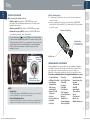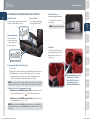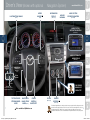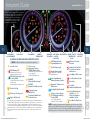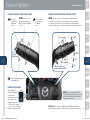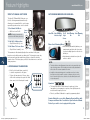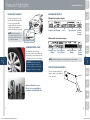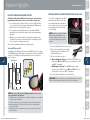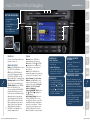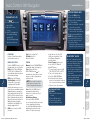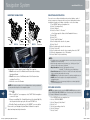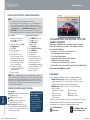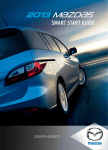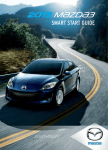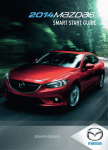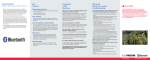Download Mazda Remote Start System Owner`s manual
Transcript
2013 M{zd{6
Smart Start Guide
zoo}-zoo}
zoo}-zoo}
1147153_13a_Mazda6_SSG_022012.indd 1
2/20/12 3:55 PM
Key
www.MazdaUSA.com
Advanced Key
ADVANCED KEYLESS
ENTRY SYSTEM
Lock
Unlock
• This system allows you to lock/
unlock the doors, open the trunk
lid and start the engine without
taking the key out.
Trunk
Panic Alarm
Auxiliary Key
Driver’s Door Request Switch
KEYLESS ENTRY SYSTEM
This system remotely locks and unlocks the doors and the trunk.
Release Button
Lock
• Push to extend key.
• Push & fold to retract key.
• Push twice
(within five
seconds) for horn
sound verification
that both doors
are locked.
While Carrying the
Advanced Key…
• Unlock the driver’s door by
gently grasping and pulling the
door handle after the beep sound
is heard. The sensor on the back
side of the door handle will sense
the motion of your hand and unlock
the door.
Unlock
NOTE: If the door handle is pulled too
• Push once
to unlock
driver’s doors.
quickly (before door is unlocked), the door
may not open. Pull the door handle again
to open.
• Push twice
(within three
seconds) to
unlock all doors.
• Unlock all doors by pushing
the inner door lock switch after
opening the driver’s door.
• U nlock/Open the trunk by
pushing the trunk request switch.
Sensor (back of handle)
• Lock all doors by pushing the
driver’s door or passenger door
request switch once.
Panic Alarm
Genuine Mazda Accessory
Remote Start is available at
your Authorized Mazda Dealer.
Trunk Request Switch
1
1147153_13a_Mazda6_SSG_022012.indd 2-3
• Push once to
lock all doors.
Retractable Key
Trunk
• Push and hold to open trunk.
• Push for one
second or more
to activate alarm.
• Push Lock, Unlock, Trunk
or Panic Alarm to turn alarm off.
2
2/20/12 3:55 PM
Key
www.MazdaUSA.com
STARTING THE ENGINE
With the Auxiliary Key…
While Carrying the Advanced Key…
1 To start engine, locate the key slot cover on the steering column and
remove the cover.
2 Insert the auxiliary key into the key slot, then push the START/STOP
button with the clutch pedal (M/T) or the brake pedal (A/T) pushed down
to start the engine.
• Start the engine by pushing the START/STOP button, while
pushing the clutch pedal (manual transmission) or the brake pedal
(automatic transmission).
• Shut the engine OFF by pushing the START/STOP button again.
Advanced Key (Rear)
• Activate Accessories (ACC) by pushing the START/STOP button
once without pushing the clutch or brake pedal.
will show green when the advanced key
• The key indicator light
is detected and the brake pedal is pushed. The engine is ready to start.
The indicator flashes red (for 3 seconds) when the key is not detected
or if the advanced keyless transmitter battery is dead. If illuminated
red, the push button start may not start the engine, unless the
auxiliary key is used.
ACC
Indicator
Light
Ignition ON
Indicator
Light
Auxiliary Key
(for opening the doors
and starting the engine)
Key Release
Genuine Mazda Accessories
Genuine Mazda Accessories are built to the same standards of quality as
your Mazda. That means they fit right, work right, and look great. Choose
from a wide range of interior and exterior accessories to make your
Mazda6 fit your personality and lifestyle. After all, you are what you drive.
Personalize your Mazda6 with the following Genuine Mazda Accessories:
Engine Ready to
Start Indicator Light
NOTE:
• E ngine Stop
Continuously pushing the START/STOP button while the engine is running will
turn the engine OFF. Use only in case of an emergency.
• Vehicle Entry/Engine Start
If the advanced key cannot be used due to a malfunction or dead advanced key
battery, use the auxiliary key to lock/unlock the doors and to start the engine.
3
1147153_13a_Mazda6_SSG_022012.indd 4-5
• 3.5 mm Audio Cable
• All-Weather Floor Mats
• Auto-Dimming Rearview Mirror with Compass and HomeLink®
• Bluetooth® Car Kit by Motorola
• Car Cover
• Car Cover Cable Lock
• Cargo Mat
• Cargo Net
• Cargo Tray
• Door Sill Trim Plates
• First Aid Kit
• Fog Lights
• Front Mask
• Fuel-Filler Door
• iPod® Integration
• License Plate Frames
• Moonroof Wind Deflector
• Portable Navigation Devices by Garmin®
• Rear Bumper Guard
• Remote Engine Start
• Roadside Assistance Kit
• SiriusXM®
• Splash Guards (Front and Rear)
• Spoiler
• Touch-up Paint
• Wheel Locks
• Windshield Sunscreen
4
2/20/12 3:56 PM
Seats
www.MazdaUSA.com
ELECTRONICALLY OPERATED DRIVER SEAT CONTROLS
Slide/Tilt Switch
Recline Switch
Seat can be moved back and forth, raised,
lowered, or tilted with this control.
Push forward or backward
to adjust seatback angle.
Fuel Door Release
(located on floor next to driver’s seat)
To open, pull the remote fuel
door release.
NOTE: Fuel requirement 87 Octane.
Lumbar Adjustment
Rotate clockwise to
increase support and
counterclockwise to
decrease support.
Fuel Door
To avoid scratching the paint
during refueling, secure the fuel
filler cap tether over the hook
as shown.
Memory Seat Switch
To Program the Driver’s Seat Position
1 Park vehicle.
2 Adjust seat to desired position using the slide/tilt and recline switches.
3While pushing the memory seat SET button, push one of the three
programming buttons until a beep is heard. Programming is now
complete. Program the remaining two buttons as desired.
N OTE: You can also program one seat position for each advanced key/retractable
type key used with the vehicle. See Owner’s Manual for programming instructions.
Genuine Mazda Accessory
Chrome or Pearl Satin
Finish Fuel Filler doors
are available at your
Authorized Mazda Dealer.
To Move the Seat to a Programmed Position
5
• W
ith driver’s door OPEN and ignition OFF, push and release one
of the programmed buttons (1, 2, or 3) when entering the vehicle.
OR
• W ith driver’s door CLOSED and ignition ON, push and hold one of
the programmed buttons (1, 2, or 3).
NOTE: Memory seat functions DO NOT operate when driver’s door is OPEN and
ignition is ON, when driver’s door is CLOSED and ignition is OFF, or when the vehicle
is in motion.
1147153_13a_Mazda6_SSG_022012.indd 6-7
6
2/20/12 3:56 PM
Driver’s View (shown with optional
Navigation System)
Information
display
Wiper/
washer
Lighting/Turn signals
(P. 11)
(PP. 16, 20)
(P. 12)
Hazard
warning
www.MazdaUSA.com
AUDIO SYSTEM
WITHOUT NAVIGATION
(PP. 21-22)
Audio system
without navigation
(PP. 23-24)
Audio system with
navigation
(PP. 25-28)
Headlight
leveling
BSM off
Blind Spot
Monitoring
(P. 11)
(P. 17)
Trunk
release
INFO
BUTTON
Passenger
Airbag off
Indicator1
TCS/DSC OFF
Traction Control System
Dynamic Stability Control
Tilt/telescopic
steering wheel
lever
BLUETOOTH®
HANDS-FREE/
AUDIO (P. 29)
Cruise
control/
Bluetooth®
CLOCK
(PP. 21, 22)
(PP. 19-20)
1
7
Video available at MyMazda.com
1147153_13a_Mazda6_SSG_022012.indd 8-9
CLIMATE
CONTROL
This indicator light illuminates to remind you that the front passenger’s front/side airbags and seat belt
pretensioner will not deploy during a collision. The reason for this is that the weight in the seat is less
than approximately 66 lbs. Always wear your seat belt and secure children in the rear seats in
appropriate child restraints. See the Owner’s Manual for important information on this safety feature.
8
2/20/12 3:57 PM
Instrument Cluster
www.MazdaUSA.com
The instrument cluster has a dimmer function that can be
cancelled to make the illumination brighter during the
day when the headlights are on. If the illumination
is too dim during the day, press the knob, or if
the illumination does not dim when turning
on the headlights at night, press the knob.
When dimmed, rotate the knob to adjust
the brightness of the illumination.
INSTRUMENT
CLUSTER DIMMER1
Fuel Gauge
Tachometer
Ambient
temperature 2
Glossary of Warning and indicator lights
NOTE: See Owner’s Manual for more details and explanations.
Low Fuel Level
K EY Warning Red
Advanced key not detected or
advanced key battery is dead
EY Detected (engine ready
K
to start) Green
On: Advanced key detected; engine
is ready to start.
Flashing: Advanced key battery is low.
C heck Fuel Cap
lectronic Steering Lock
E
1
ights On (Exterior)
L
(TPMS) Warning Light
On/Warning Beep: Low tire pressure
in one or more tires.
Flashing: TPMS Malfunction
1147153_13a_Mazda6_SSG_022012.indd 10-11
C
heck Engine Light
B
rake Warning Light
Parking brake on/low brake
A
irbag/Front Seat Belt
Pretensioner System
fluid/malfunction
D
SC OFF
OFF (Dynamic Stability Control)
A
utomatic Transmission
Malfunction
Powertrain Malfunction/
Reduced Power
Trip meter
selector2, 3
hift Lever Position
S
Indicator
System) Malfunction
T
urn Signal/Hazard
Warning Indicator Lights
C harging System
Malfunction
Engine coolant
Temperature
gauge
A BS (Antilock Brake
BSM BSM OFF
OFF (Blind Spot Monitoring)
Rotate the knob to adjust the brightness of the instrument cluster and other dashboard illuminations.
To change ambient temperature between Celsius and Fahrenheit, push trip meter selector twice from Trip A (or once from Trip B) to change to Temperature Mode. Push and hold trip meter selector for
1 second until temperature reading begins flashing and the change occurs. To return back to Trip Mode, push trip meter selector once (or wait 3 seconds after releasing trip meter selector or turn ignition off).
3
Push to toggle between trip meter (A & B). When a trip meter is selected, push and hold to reset to
zero miles.
2
9
Tire Pressure
Monitoring System
Odometer/ SHIFT LEVER Speedometer
trip meter
POSITION
indicator
Malfunction
L
ow Engine Oil Pressure
S
ecurity Indicator Light
D
oor-Ajar
S
eat Belt
Unbuckled/Malfunction
eadlight High Beams On
H
T
raction Control System
(TCS)/Dynamic Stability
C
ruise Main Indicator
Light On (Amber)/
On: TCS/DSC malfunction
Flashing: TCS/DSC operating
L
ow Washer Fluid Level
Control (DSC)
Cruise Set Indicator
Light On (Green)
NOTE: Low ambient temperature and/or high altitude causes tire pressures to drop
and may turn the TPMS warning light on. If the warning light comes on, check the tire
pressure and fill the tires as soon as possible, preferably before moving the vehicle
and warming up the tires. Tire pressure should be checked when the tires are cold.
10
2/20/12 3:57 PM
Feature Highlights
www.MazdaUSA.com
LIGHTING CONTROL/TURN SIGNAL LEVER
:T
urns tail,
parking, and
dashboard
lights on.
AUTO: The light sensor
automatically determines
when to turn the headlights
on or off.
WINDSHIELD WIPER/WASHER CONTROL LEVER
: Turns fog lights
on only when
headlights
are on.
AUTO: The rain sensor senses the amount of rainfall and turns
the wipers on or off. Rotate inner ring away from you (clockwise) for
less sensitivity (requires more rain to turn wipers on) and toward you
(counterclockwise) for more sensitivity (requires less rain to turn wipers on).
MIST
Less sensitive
OFF
Pull
to Flash
High Beams
1
2
AUTO
LO
More sensitive
Pull lever to dispense
windshield washer fluid
3
HI
:T
urns tail, parking, dashboard,
and headlights on.
HEADLIGHT LEVELING
11
Adjust headlight
angle with headlight
leveling switch
depending on vehicle
passengers & load
(example: Driver only
= 0, Driver + Passengers = 1 or
2, etc. ). Refer to your Owner’s
Manual for complete details.
1147153_13a_Mazda6_SSG_022012.indd 12-13
NOTE: Vehicles not equipped with AUTO
wipers will have INT wipers. Set the lever to INT
and choose an interval timing by rotating the
ring between fast and slow.
CAUTION: When the ignition is ON, turn the AUTO wipers OFF when
going through a car wash, or while cleaning or touching the windshield.
12
2/20/12 3:57 PM
Feature Highlights
www.MazdaUSA.com
Sport A/T Manual Shift Mode
Auto-Dimming Mirrors and HomeLink®
The Sport A/T Manual Shift Mode gives you
the feel of driving a manual transmission by
allowing you to manually shift to control engine
rpm and torque when more control is desired.
To Use Manual Shift Mode:
• Shift lever from D to M.
Lower
Gear
HomeLink Auto-Dimming
Indicator Light
NOTE: Changing to manual mode
can be done while driving the vehicle.
To Shift Up To A Higher Gear:
• Tap shift lever back (+) once.
To Shift Down To A Lower Gear:
• Tap shift lever forward (-) once.
Rear Auto-Dimming
Light
On
Sensor
Auto-Dimming
Off
On Off
Drivers Auto-Dimming Mirror
Higher
Gear
The transmission will automatically adjust how and when it shifts gears
based on road conditions and your driving style. The transmission may stay
in a lower gear longer than usual when going up or down hills or driving
around corners. This feature gives you better control and a more connected
driving experience.
• Auto-dimming automatically darkens your
rearview mirror and driver side door mirror
to reduce headlight glare from the vehicles
behind you.
• Auto-dimming is activated every time the
vehicle is started.
NOTE:
• The driver side door mirror will appear to have a halo, or ring, around the outer
edge of the mirror surface. This is actually the electrical circuitry that allows the
mirror to dim. This is normal operation of the mirror.
6-SPEED manual transmission
• Push the clutch pedal down completely
to start the engine and to shift gears.
• In addition to the auto-dimming mirror’s rear light sensor, there is also a
front light sensor (not shown). Do not place or hang any objects over the
front or rear mirror light sensors; otherwise, the auto-dimming mirrors will
not operate properly.
• To place the transmission in Reverse, place
shifter in the neutral position, push the shifter
down, move to the left and push forward.
HomeLink®
Neutral Position
• This feature provides a convenient way to replace up to three
transmitters such as garage door openers, home lighting remotes
and other radio frequency devices.
• Refer to your Owner’s Manual for complete programming details.
Genuine Mazda Accessory Auto-Dimming Rearview Mirror with
Compass and HomeLink ® is available at your Authorized Mazda
Dealer if your vehicle is not equipped with system.
13
1147153_13a_Mazda6_SSG_022012.indd 14-15
14
2/20/12 3:58 PM
Feature Highlights
www.MazdaUSA.com
REAR MOUNT CAMERA*
INFORMATION DISPLAY
Placing the gearshift lever into
Reverse automatically operates
the rear view camera and is
viewable in the rear view mirror,
or audio unit with display, or
navigation display (as equipped).
With multi-information display
Climate Control Display
Clock
Trip Computer
NOTE: When using the rear
view camera, please check your
surroundings as objects may be
closer than they appear.
Rear Mount Camera
Climate
Control
Display
Without multi-information display
ALUMINUM WHEEL CARE
Your aluminum wheels have a
protective coating on them. Only use
a mild soap or neutral detergent with
a sponge or soft cloth to clean them.
CAUTION: Using a wire brush,
polishing compound, solvent, or
any type of abrasive cleaner may
damage the protective coating.
Climate Control Trip Computer/
Display
Clock Display
Audio/Hands-Free
Display
Climate
Control
Display
NOTE: Information display contents vary depending on vehicle grade.
Side Extension Sunvisors
The visor extender extends the
sunvisor’s range of sun shading.
To use, pull it out.
Genuine Mazda Accessory
Wheel Locks are available at
your Authorized Mazda Dealer.
15
1147153_13a_Mazda6_SSG_022012.indd 16-17
16
2/20/12 3:58 PM
Feature Highlights
www.MazdaUSA.com
Blind Spot Monitoring (BSM) System
PORTABLE AUDIO PLAYER Integration USING THE AUX JACK
The Blind Spot Monitoring (BSM) system is designed to assist the driver
by monitoring the blind spots to the rear of the vehicle on both sides.
Your vehicle is equipped with an AUX or
auxiliary jack that will allow you to play
your portable audio player through the
vehicle’s audio system. Learn the system
when parked and do not let it distract
you while driving.
• If your vehicle speed is 20 mph (32 km/h) or more, the BSM will warn
you of vehicles in the detection area by illuminating the BSM warning
lights located on the left and right door mirrors.
• If you operate a turn signal in the direction of an illuminated BSM
warning light, the system will also warn you with a beep and warning
light flash.
• BSM sensors are located under the left and right rear bumper areas.
The BSM system may not operate properly if the rear bumper gets too
dirty, so keep the rear bumper area clean.
Please refer to your Owner’s Manual for complete details.
Turning BSM System Off
To manually turn the BSM system off, push the BSM OFF switch on the dash.
The BSM OFF indicator will illuminate in the instrument cluster when the BSM
system is off. The BSM system will automatically turn on the next time the
vehicle is started.
Your Vehicle
NOTE: Available at your Authorized Mazda
Dealer is the Genuine Mazda Accessory
3.5 mm audio cable which can be used to
connect your portable audio player into the
aux jack.
1 Locate the AUX jack inside the center console.
2Plug 3.5 mm audio cable into the portable
audio player and into the AUX jack. Turn
portable audio player on.
3 Turn the vehicle audio system on.
4 • Without Navigation System: Push AUX (or CD/AUX) button on audio system OR push MODE button on steering wheel controls until “AUX” is displayed.
• With Navigation System: Push SOURCE button on audio system, then push AUX1 on screen OR push MODE button on steering wheel controls until “AUX1” is displayed.
5Use the portable audio player controls to play music.
IMPORTANT: Set the volume level on your portable audio player to the highest
level before distortion starts, then adjust the volume on the audio system.
Detection Areas
NOTE: Do not rely completely on the BSM system and be sure to look over
17
your shoulder before changing lanes:
• The BSM system can assist the driver in confirming the safety of the surroundings, but is not a complete substitute.
• The driver is responsible for ensuring safe lane changes and other maneuvers.
• Always pay attention to the direction in which the vehicle is traveling and the
vehicle’s surroundings.
• The BSM system does not operate when the vehicle speed is lower than about
20 mph (32 km/h).
1147153_13a_Mazda6_SSG_022012.indd 18-19
18
2/20/12 3:58 PM
Manual Climate Control
Automatic Climate Control
Driver side temperature setting
Temperature
Control Dial
Push to
manually
turn air conditioning on or off.
• Rotate the dial for
temperature control.
NOTE: When set
to MAX A/C with
dashboard vents or
dashboard and floor
vents, the A/C will turn
on, and recirculated
air will be selected for
maximum cooling.
Fan Control Dial
Mode Selector Dial
• Rotate the dial to
set desired fan
speed (1-4).
• Rotate the dial to
select airflow mode.
Push to recirculate cabin
air to reduce
outside odors
and improve
cooling (indicator
on) or receive
fresh air
(indicator off).
or
NOTE: With
on, the system turns
on the A/C and selects
the fresh air mode
for defroster.
Best Cooling Settings
Dashboard
vents
Dashboard and
floor vents
Floor vents
Defroster and
floor vents
Windshield
Defroster
Push to defrost
rear window
Best Heating Settings
Driver Temperature
Control Dial
AUTO ON: Push dial
to turn Automatic Air
Conditioning system
on. Rotate dial to
select your desired set
temperature (shown
in Information Display
above). The airflow
mode and the amount
of airflow will be
automatically controlled
in accordance with the
set temperature.
Push to defrost
windshield.
Push to defrost
rear window.
NOTE: The automatic
19
Indicator ON (automatically)
1147153_13a_Mazda6_SSG_022012.indd 20-21
temperature control
always works, even if the
AUTO ON indicator light
goes off after rotating
the Fan Control Dial or
changing the vent mode.
Passenger side temperature setting
Fan Control Dial
• Push OFF to turn
climate control
system off.
• Rotate the dial to
select the desired
fan speed.
Passenger Temperature
Control Dial
• Push to turn DUAL
mode on or off.
• W ith DUAL mode ON
(indicator on), rotate the
dial to set passenger
side temperature
Push to
separate from the
recirculate
driver’s side (shown
cabin air to
in the Information
reduce outside
display above).
odors and
improve cooling. • W ith DUAL mode
OFF (indicator off),
Push for fresh
driver controls the
air circulation.
temperature setting
on both sides.
NOTE: Automatic
climate control will
allow you to maintain
individual preset cabin
temperatures for the
driver and passenger
when DUAL mode
is selected.
Push to select
airflow mode.
Push to manually turn air conditioning on or off.
20
2/20/12 3:59 PM
Audio Controls Without Navigation
www.MazdaUSA.com
Setting your clock
Setting your clock
(not equipped with
(if equipped with Trip Computer)
Trip Computer)
1. Push the “CLOCK” button.
2. Push and hold the H (hours)
button to the correct hour.
3. Push and hold the M (minutes)
button to the correct minute.
1.Turn the ignition switch to
the ACC or ON position.
2.Push and hold the H
(hours) button to the
correct hour.
3.Push and hold the M
(minutes) button to the
correct minute.
Push the :00 button to zero
out the minutes.
POWER ON
Push the Power/Volume dial to turn
the audio system on.
21
Media Selection
Radio: Push FM or AM button to
select the FM1, FM2, or AM band.
CD: Push the CD button to select the
CD player which plays CDs, MP3s,
and WMAs. See the Owner’s Manual
for complete details.
Auxiliary Input: Push the AUX
button to select the auxiliary jack.
Satellite Radio: Push the SAT
button for SiriusXM®. If your
vehicle is equipped with SiriusXM®
(satellite radio antenna on roof or
trunk lid), your new Mazda includes
a free introductory subscription
with a limited term trial offer. Call
888-539-7474 to activate! See the
Owner’s Manual and/or dealer for
details. Contact your Authorized
Mazda Dealer about adding
SiriusXM® if your Mazda6 is not
already equipped with it.
1147153_13a_Mazda6_SSG_022012.indd 22-23
Tuning
Manual: Turn the TUNE dial to
manually change the frequency.
Seek: Push the TRACK/SEEK
tuning buttons to automatically
seek a higher or lower frequency with
a station.
Scan: Push the SCAN button to
automatically sample strong
stations for seconds each. Push
again to cancel.
Preset Channel: Push the Preset
Channel buttons (1-6) to select a
station stored in memory. To store a
station, push and hold a button (1-6)
until a beep is heard.
Category (SiriusXM ® only): Push
to change to a
the DISC/FOLDER
different category.
Auto Memory Tuning: Push the
AUTO-M button to store an additional
6 stations on each FM and AM band
without disturbing the previously
stored stations. To return to previously
stored stations, push the FM or AM
button. Refer to the Owner’s Manual
for complete details.
Loading a CD
S ingle CD Player
•Insert the CD into the slot,
label-side up.
I n-Dash CD Changer
•Push the LOAD button and
when “Please Insert a Disc” is
displayed, insert the CD.
PLAYING A CD
to
•Push DISC/FOLDER
select a CD (6 CD changer).
to
•Push TRACK/SEEK
select previous or next track.
to
•Push DISC/FOLDER
select next or previous folder
(for MP3s and WMAs).
PLAYING BLUETOOTH ®
(BT) AUDIO
1Make sure BT audio device
is paired.
2Turn on BT audio device.
3Push the AUX button until
“BT AUDIO” is displayed.
BLUETOOTH ® AUDIO
Bluetooth® enabled phones and
audio players provide an opportunity
to play music through the audio
system with no wires attached,
however, there are some limitations:
• Not all controls on the phone or
player may be active when paired
to the vehicle.
• Audio streaming may be affected
by wireless signal strength.
• Sound quality of streaming
audio may vary, depending on
the device.
22
2/20/12 3:59 PM
Audio Controls Without Navigation
www.MazdaUSA.com
Setting your clock
• P
ush the H button to set
the hour.
• Push the M button to set
the minutes.
Push the :00 button to reset
clock to nearest hour.
Selection
Buttons
1-4
POWER ON
Push the Power/Volume dial to turn
the audio system on.
23
Media Selection
Radio: Push FM/AM button to select
the FM1, FM2, or AM band.
CD: Push the CD/AUX button to
select the CD player which plays
CDs, MP3s, and WMAs. See the
Owner’s Manual for complete details.
Auxiliary Input: Push the CD/AUX
button to select the auxiliary jack.
Satellite Radio: Push the SIRIUS
button for SiriusXM®. If your
vehicle is equipped with SiriusXM®
(satellite radio antenna on roof or
trunk lid), your new Mazda includes
a free introductory subscription
with a limited term trial offer. Call
888-539-7474 to activate! See the
Owner’s Manual and/or dealer for
details. Contact your Authorized
Mazda Dealer about adding
SiriusXM® if your Mazda6 is not
already equipped with it.
1147153_13a_Mazda6_SSG_022012.indd 24-25
Selection
Buttons
5-8
Tuning
Manual: Turn the TUNE dial to
manually change the frequency.
Seek: Push the SEEK or TRACK
tuning buttons to automatically
seek a higher or lower frequency
with a station.
Scan: Push the SCAN button to
automatically sample strong stations for
seconds each. Push again to cancel.
Preset Channel: Push Selection
Button 2, 3, 4, 6, 7, or 8 to select
a station stored in memory. To store
a station, push and hold Selection
Button 2, 3, 4, 6, 7, or 8 until
station is displayed.
Category (SiriusXM® only): Push the
CAT or FOLDER to change to a
different category.
Auto Memory Tuning: Push and
hold the AUTO-M button to store
an additional 6 stations on each FM
and AM band without disturbing the
previously stored stations. To return
to previously stored stations, push
the FM or AM button. Refer to the
Owner’s Manual for complete details.
Loading a CD
S ingle CD Player
•Insert the CD into the slot,
label-side up.
I n-Dash CD Changer
•Push the LOAD button and
when “Please Insert a Disc” is
displayed, insert the CD.
PLAYING A CD
•Push a Selection button to
select a CD (6 CD changer).
•Push SEEK or TRACK to
select next or previous track.
•Push CAT or FOLDER to
select next or previous folder
(for MP3s and WMAs).
PLAYING BLUETOOTH ®
(BT) AUDIO
1Make sure BT audio device
is paired.
2Turn on BT audio device.
3Push the CD/AUX button until
“BT AUDIO” is displayed.
BLUETOOTH ® AUDIO
Bluetooth® enabled phones and
audio players provide an opportunity
to play music through the audio
system with no wires attached,
however, there are some limitations:
• Not all controls on the phone or
player may be active when paired
to the vehicle.
• Audio streaming may be affected
by wireless signal strength.
• Sound quality of streaming
audio may vary, depending on
the device.
24
2/20/12 3:59 PM
Audio Controls With Navigation
www.MazdaUSA.com
Setting your clock
1. Push the MENU button.
2.Select the Set Clock tab.
3.Choose a 24-hour display or
a 12-hour display.
4.Use the + hour and - hour tabs
to enter the correct hour.
5.Use the + min (minutes) and
- min to set the correct minutes.
6.Exit by pushing the OK tab.
NOTE: Minutes and seconds are
To load/play a CD
1.Push LOAD /
2.Push the LOAD on-screen
button lightly.
3.Wait for the screen
to lower.
4.After “IN” is displayed on
the Information Display,
insert the CD.
The CD will begin playing after the screen closes.
25
adjusted by the GPS; however, it is
necessary to adjust hours under
the following conditions:
• D riving across different time zones
• Daylight saving time start and end
POWER ON
Push the Power/Volume dial to
turn the audio system on.
iPod: Select to play iPod®.
BT-Audio: Select for
Bluetooth® Audio.
Media Selection
Push the SOURCE button to select
the appropriate on-screen button:
Radio: Select FM or AM button
for FM1, FM2, or AM band. The
selected band will be indicated in
the Information Display.
DISC: Select for CD player.
Satellite Radio: Select SAT
for SiriusXM®. If your vehicle
is equipped with SiriusXM®
(satellite radio antenna on roof or
trunk lid), your new Mazda includes
a free introductory subscription
with a limited term trial offer. Call
888-539-7474 to activate! See the
Owner’s Manual and/or dealer for
details. Contact your Authorized
Mazda Dealer about adding
SiriusXM® if your Mazda6 is not
already equipped with it.
AUX: Select to switch to AUX
jack input.
Tuning
Manual: Turn the TUNE/AUDIO dial
to manually change the frequency.
Seek: Push and hold the
SEEK/TRACK buttons
to
automatically seek a higher or lower
frequency or track, depending on
media selected.
1147153_13a_Mazda6_SSG_022012.indd 26-27
NOTE: If you continue to push and
hold the button, the frequency will
continue changing without stopping.
Scan: Push the SCAN button to
automatically sample strong
stations for seconds each. Push
again to cancel.
Auto Memory Tuning:
Select and hold the AUTO-M
on-screen button until beep is heard
to store an additional 8 stations
on each FM and AM band without
disturbing the previously stored
stations. To return to previously
stored stations, select the FM
or AM on-screen button. Refer
to the Owner’s Manual for
complete details.
Preset Channel: Can be used
to store 8 AM, 16 FM and 24
SiriusXM® stations.
1 To set a channel, first select AM,
FM1, FM2, SAT1, SAT2 or SAT3.
2 Tune to the desired station.
3 Push the TUNE AUDIO dial.
4 Select and hold any channel
preset on-screen button for about
two seconds until a beep is heard.
• Repeat to store other stations.
BLUETOOTH ® AUDIO
Bluetooth® enabled phones and
audio players provide an opportunity
to play music through the audio
system with no wires attached,
however, there are some limitations:
• Not all controls on the phone or
player may be active when paired
to the vehicle.
• Audio streaming may be affected
by wireless signal strength.
• Sound quality of streaming
audio may vary, depending on
the device.
PLAYING BLUETOOTH ®
(BT) AUDIO
1Make sure BT audio device
is paired.
2Turn on BT audio device.
3Push the Source button.
4Select the BT-Audio option.
26
2/20/12 3:59 PM
Navigation System
www.MazdaUSA.com
Selecting a destination
Inserting the Map Disc:
HAWAII
Disc A
DISC
A
PUERTO RICO
HAWAII
Disc B
DISC
B
PUERTO RICO
You can choose setting a destination using a street address, point of
interest, emergency, memory point, home, preset destination, previous
destination, freeway on/off ramp, coordinates, or select from map.
1 Push “Menu” button on navigation face.
2 Select “Destination Entry”.
3 Select “Address”.
4 Select the “State” or “Province”.
• Scroll down past the States to find Canadian Provinces.
5 Select “OK”.
6 Select “City”.
7 Select “Input City Name”.
8 Use the keyboard to enter the city name.
9 Select “Street”.
10 Use the keyboard to enter the street name.
11 Select “House No”.
12 Use the keyboard to enter the house number, then select “OK”.
13When the map appears, select “Destination”.
14Select “Guide” or just start driving.
NOTE:
• For safety reasons, some navigation functions cannot be performed via the
Insert Map Disc into lower DVD slot
Your navigation system operates using the Map Discs supplied.
• D isc A covers most of the Midwest and Western states including
Hawaii and Alaska.
• D isc B covers some of the Midwest and all of the Eastern states
including Puerto Rico.
• Both discs cover all of Canada.
NOTE: If the state your address is in is not displayed when entering a destination,
you may have the wrong disc in the navigation system.
27
1Push LOAD .
2 When “Load/Eject” screen appears, select “MAP”. Wait for navigation screen to tilt open.
3 Remove current Map Disc (if installed) and insert the desired Map Disc, with the printed side facing up, into the lower DVD MAP slot.
4 Read the Caution carefully and select the “AGREE” on-screen button.
Please refer to your Navigation System Owner’s Manual for complete
details and important safety information.
1147153_13a_Mazda6_SSG_022012.indd 28-29
Navigation screen while driving.
• When entering numbers for a street name, (e.g., 1st Ave.), push “Sym.”
button to switch to the numeric keyboard.
• Map Orientation: “North Up” - Geographic north is up.
“Head Up” - The direction you are heading is up.
• Route Preferences: Select “Prefer” or “Avoid” for toll roads, major roads,
ferries, restricted roads and border crossing.
• RETURN button: Push button to return to the previous navigation screen.
• VOICE button: Push to replay a voice navigation assist from the
navigation system.
• DISP button: Push to set screen angle, brightness, contrast, day/night
screen and display on/off.
SET HOME LOCATION
NOTE: Home address must be stored in ADDRESS BOOK before proceeding. Follow “SELECTING A DESTINATION” step 1-12 and on step 13 select “Memory
Pt.” instead of “Destination” to store address.
1
2
3
4
5
6
7
Push “MENU” button on navigation face.
Select “ADDRESS BOOK”.
Select “Memory Points/Home”.
Select “List”.
Select home address from list.
Select “Category”.
Select “Home”.
28
2/20/12 3:59 PM
Bluetooth
®
www.MazdaUSA.com
PAIRING YOUR BLUETOOTH ® PHONE OR AUDIO DEVICE
NOTE:
•
•
•
•
For safety reasons, you cannot pair a phone while driving.
Before pairing your cell phone or audio device, it is recommended that you
refer to its manual for steps to turn on Bluetooth ® and perform pairing.
For toll-free Bluetooth® Hands-Free customer service and device compatibility
call 800-430-0153 or go to www.MazdaUSA.com/bluetooth for assistance.
IMPORTANT: Set the volume level on your cell phone or audio device to the highest level before distortion starts, then adjust the volume on the audio system.
Voice Pairing
1Push and release (wait for beep) the
button on the
steering wheel.
2 From main menu, say, “Setup,
Pairing Options.”
3Say, “Pair.”
4 Say a four-digit code
(i.e., “1, 2, 3, 4”).
5Place phone in discovery
mode; if necessary, consult
your phone’s manual or go to
www.mazdausa.com/bluetooth.
Select model, Bluetooth, and
follow screen prompts.
6After phone is recognized,
you will be prompted to name
the paired phone.
7Pairing completed.
Pairing with Navigation
1Push Source button next
to Navigation screen.
2Select BT-Audio on
Navigation screen.
3Select Settings.
4Select Pair/Select Device.
5Select Add New.
6System will provide a
four-digit code.
7 Use the four-digit code to
begin the pairing procedure;
if necessary, consult your
phone’s manual or go to
www.mazdausa.com/bluetooth.
Select model, Bluetooth, and
follow screen prompts.
8Pairing completed.
NOTE: If your compatible Bluetooth® phone is equipped with a music player and
supports the Bluetooth® profile A2DP, your phone will pair for both hands-free calling
as well as Bluetooth® audio during the pairing process, and will be considered one
unit. Please refer to your Owner’s Manual for complete details on how to “pair” up to
7 Bluetooth® phones and audio devices, and how to use the built-in tutorial and
other important safety information.
To make OR RECEIVE a hands-free call
Basic Operation:
button:To make/receive/swap (during call
interruption) a call.
button:To end/reject a call.
button:To skip voice guidance (for
speeding up your operation).
Auto Re-connect: On engine start, the
last-connected device will be automatically
re-connected. The system is operable several
seconds after engine start.
29
1147153_13a_Mazda6_SSG_022012.indd 30-31
When using Bluetooth ®
audio function:
The sound quality of
Bluetooth® streaming
audio varies depending
on the device, even
when recorded with a
recommended bit rate
of 128 kbps.
MyMazda.com—The Official Site for
Mazda Owners
Register today on MyMazda.com—the ultimate destination for Mazda
Owners. Once registered, you’ll be able to take advantage of benefits
exclusively for Mazda Owners:
• Insider access to exclusive events and promotions
• Personalized maintenance schedules
• Zoom-Zoom Owner Magazine
• W
arranty information and on-line Owner’s Manuals
• Wallpaper, videos and other fun stuff
• Accessories specifically designed for your vehicle
• Car Care Discount Coupons available from your Authorized Mazda Dealer
Visit and register at MyMazda.com today!
MAZDA MOBILE
The following apps are available for iPhone® and Android smartphones:
• M azda Assist app (Available for iPhone® and Android) - Provides
roadside assistance 24 hours a day, 365 days a year. Toll free number
1-800-866-1998 can also be used for roadside assistance.
• M yMazda app (Available for iPhone®) - Provides the following
vehicle information:
Maintenance schedule
Recall information
Service coupons
Parked car locator
Promotional alerts
Mazda Dealer locator
Service history
The apps can be downloaded, free of charge, from the App store for the iPhone®
and Android Market for Android powered devices. After downloading app,
customer name, email, smartphone number and VIN are required.
Free Mazda Assist
iPhone app
Free MyMazda iPhone app
(Android Coming Soon)
2/20/12 3:59 PM
Customer Delivery Checklist
Customer Delivery Checklist
Vehicle presentation:
Refer to Smart Start Guide during presentation
Keyless Entry................................1-2
• Smart Entry
(Advanced Key*)
• Door Request Switch*
• Trunk Request Switch*
• Power Door Locks
Starting the Engine*.................... 3-4
• Push Button Ignition
• Emergency Engine Stop
Seat Adjustments*.......................... 5
F
uel Door......................................... 6
• Fuel Door Release and Fuel Spec
Driver’s View.................................7-8
• Location of Switches and Controls
Instrument Cluster..................... 9-10
• Review indicator light function
and location
Lighting Control ............................ 11
Wiper Washer................................. 12
Auto-Dimming Mirrors*................. 14
Aluminum Wheel Care................... 15
Blind Spot Monitoring*����������������� 17
Aux Input........................................ 18
Climate Control......................... 19-20
• Manual Mode
• Auto Mode*
Audio Controls.......................... 21-26
• SiriusXM®* Operation and Activation
S et Clock............................... 21-23, 26
N avigation System*.................. 27-28
• Inserting the Map Disc
• Selecting a Destination
• Set Home Location
DATE
Signed copy must be placed in dealer jacket
1147153_13a_Mazda6_SSG_022012.indd 32-33
DATE
SALES CONSULTANT
CUSTOMER’S NAME
VIN
E-MAIL
Presentation of Owner’s Materials:
Review the following items with the customer
Smart Start Guide
Owner’s Manual
• Remove this checklist from
Smart Start Guide
• Personalization Features
(refer to your Owner’s Manual)
Bluetooth ® Hands-Free*�������������� 29
• Tutorial
• Pair Phone
• Make a Call
• Toll-Free Customer Service
800-430-0153
Warranty Start Date:
Tutorial Videos on MyMazda.com
............................Inside Back Cover
Customer Initial:
• Basic Vehicle –
36 months/36,000 miles
• Roadside assistance program
Warranty Information
Maintenance Passport
Floor Mats
• Ensure floor mats are properly
hooked after cleaning
• Do not install two floor mats, one on
top of the other, on the driver side
• Accessory rubber floor mats should
be cleaned with mild soap and
water only
MyMazda.com
Scheduled Maintenance
(2.5L Engine Only)
When replacing or topping off engine oil,
use Mazda Genuine oil. For optimal
engine performance, use SAE 0W-20
engine oil. Please consult an Authorized
Mazda Dealer for additional information.
All items in the Customer Delivery Checklist have been reviewed with the
customer and the first maintenance appointment has been scheduled:
SALES CONSULTANT
DEALERSHIP
CUSTOMER
• O ffer to register customer on
MyMazda.com
Service Department
Introduce Service Manager;
provide business cards
Review Service and Parts
*if equipped
DATE
Department hours of operation
E xplain free Full Circle
Service Inspection
Schedule first maintenance service
2/20/12 3:59 PM
Genuine mazda service
Because you and your Mazda deserve the best
Your new Mazda deserves nothing less than the very best. To keep it running
like new for years to come, trust the experts at your local Authorized Mazda
Dealer. Simply bring your vehicle in for your scheduled maintenance and any
needed repairs.*
At participating Mazda Full Circle Service Centers,** our technicians will
automatically perform a complimentary Full Circle inspection on your vehicle
and issue a detailed report card at every visit. This is designed to help you
keep track of your Mazda’s critical operating condition. Our factory-trained
technicians know your vehicle inside out and use Genuine Mazda Parts,
giving your vehicle the optimum care and maintenance it requires to run
with flawless precision.
Remember, to further enhance your driving experience, visit your local
Mazda Service Center for your scheduled maintenance. It’s also the place
where you can find a wide variety of tires, parts, and accessories that are
just right for your vehicle.
* See vehicle’s scheduled-maintenance program for details.
** Visit the Mazda Owners website at MyMazda.com/fullcircle to find a
participating Mazda Full Circle Service Dealer.
Customer Assistance Center: 1-800-222-5500
Roadside Assistance Contact: 1-800-866-1998
FREE FULL CIRCLE
SERVICE INSPECTION
We’re committed to providing
expert Mazda service.
You love to drive your Mazda, and we love to service your Mazda. With our Full Circle
Service, we’ll give your vehicle a COMPLIMENTARY MULTI-POINT INSPECTION.
Your Mazda will receive a thorough review of its most crucial components.
This easy-to-use Smart Start Guide is intended to help you more fully appreciate some
of the unique features and functions of your new vehicle. However, it is not intended to
replace your Owner’s Manual. The Owner’s Manual contains more detailed information
to help you better understand the important safety warnings, features, operation, and
maintenance of your vehicle. All information, specifications, photographs and illustrations
in this publication are those in effect at the time of printing. Mazda reserves the right to
change specifications or design without obligation.
© Mazda North American Operations
Printed in U.S.A. 02/12
Print 1
9999 95 078C 13SS
www.MazdaUSA.com
1147153_13a_Mazda6_SSG_022012.indd 34
2/20/12 3:59 PM