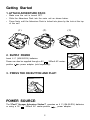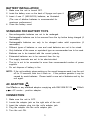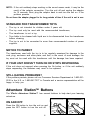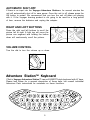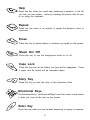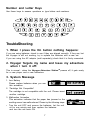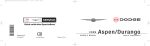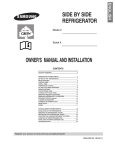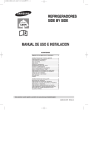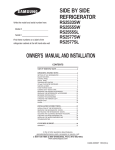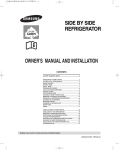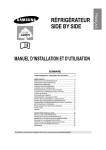Download VTech Voyager Adventure System User`s manual
Transcript
User’s Manual Voyager Adventure System TM © 2002 VTech Printed in China 91-01554-000-000 Dear Parent: At VTech®, we know how children love to take control of playtime, creating their own fun adventures and making their own discoveries. That’s why we created the Voyager Adventure System™ - a system of interactive learning products that empower children while learning, and spark their curiosity for more. The Voyager Adventure System™ delivers a personalized learning experience where fun, interactive adventures come to life with incredible realism. Children just point and touch to explore ten feet of colorful, scrolling landscapes that are filled with cool sound effects and vivid imagery. Each Voyager adventure uses revolutionary technology that actually tracks your child’s progress and remembers where they have traveled on their learning journey then responds and adapts to keep the adventure new and exciting. With Voyager, children control the adventure and decide where they want to go - no two adventures will be the same! Adventure Packs are expandable accessories that allow the Voyager Station to deliver new stories and educational activities to keep children constantly engaged. Each accessory has over 20 games that teach important skills such as reading, math and problem solving. With new Adventure Packs, the learning and fun won’t end. At VTech®, we are committed to creating fun learning toys that foster a child’s intellectual and social development. We thank you for trusting VTech® with the important job of helping your child explore a new world of learning! Sincerely, Your Friends at VTech® To learn more about the Voyager Adventure System™ and other VTech® toys, please visit www.vtechkids.com 11 TABLE OF CONTENTS INTRODUCTION ........................................................................................... 1 GETTING STARTED ..................................................................................... 2 POWER SOURCE ..................................................................................... 2-4 BATTERY INSTALLATION .............................................................................................. 3 AC ADAPTOR CONNECTION ...................................................................................... 3 BATTERY NOTICE ........................................................................................................... 4 IF YOUR UNIT DOESN’T TURN ON OR STOPS RESPONDING....................................... 4 STILL HAVING PROBLEMS? ....................................................................................... 4 ADVENTURE STATIONTM BUTTONS .................................................. 4-5 ADVENTURE STATIONTM KEYBOARD ................................................ 5-7 TROUBLESHOOTING.............................................................................. 7-8 CARE AND MAINTENANCE ....................................................................... 9 10 Introduction VOYAGER ADVENTURE STATION TM Thank you for purchasing the VTech® Voyager Adventure Station™. The Voyager Adventure Station is an interactive learning platform that allows kids to learn at their own pace as they explore colorful, scrolling adventures. With advanced technologies such as a touch-screen, attached stylus, LCD screen and a keyboard, Voyager offers unprecedented child-directed interactivity. The Voyager Adventure System™ includes a free starter Adventure Pack titled “Snapshot Safari” so your child can start exploring immediately. Additional Adventure Packs are sold separately, each introducing new stories, characters and educational content that puts kids in control of learning! Adventure Pack Lock Touch screen Touch Pen Right Scroll Button Left Scroll Button On Button Off Button Keyboard Adaptor Jack LCD Screen Stand Volume Control Battery Door 1 Getting Started 1. ATTACH ADVENTURE PACK • Make sure the unit is turned OFF. • Slide the Adventure Pack into the main unit as shown below. • Press firmly until the Adventure Pack is locked into place by the lock at the top of the unit. (1) (2) (3) 2. SUPPLY POWER Insert 4 C (UM-2/LR14) batteries. Power can also be supplied through a 9V 300mA AC centerpower adaptor (sold separately). positive 3. PRESS THE ON BUTTON AND PLAY! POWER SOURCE: The VTech® Voyager Adventure Station™ operates on 4 C (UM-2/LR14) batteries or using a 9V 300mA AC center-positive power adaptor. 2 BATTERY INSTALLATION: 1. Make sure the unit is turned OFF. 2. locate the battery cover on the back of Voyager and open it. 3. Insert 4 new C (UM-2/LR14) batteries, as illustrated. (The use of alkaline batteries is recommended for maximum performance.) 4. Close the battery cover. STANDARD FOR BATTERY TOYS • Non-rechargeable batteries are not to be recharged. • Rechargeable batteries are to be removed from the toy before being charged (if removable). • Rechargeable batteries are only to be charged under adult supervision (if removable). • Different types of batteries or new and used batteries are not to be mixed. • Only batteries of the same or equivalent type as recommended are to be used. • Batteries are to be inserted with the correct polarity. • Exhausted batteries are to be removed from the toy. • The supply terminals are not to be short-circuited. • The toy is not to be connected to more than recommended number of power supplies. • Do not dispose of battery in fire. NOTE: If the unit suddenly stops working or the sound becomes weak, turn the unit off for 15 seconds, then turn it back on. If the problem persists it may be caused by weak batteries. Please install a new set of batteries and try the unit again. AC ADAPTOR Use VTech® or any standard adaptor complying with EN61558 DC 9V AC centre - positive adaptor. CONNECTION: 1. Make sure the unit is OFF. 2. Locate the adaptor jack on the right side of the unit. 3. Insert the adaptor plug into the unit’s adaptor jack. 4. Plug the adaptor into the unit's adaptor jack 5. Turn the unit ON. 3 300mA NOTE: If the unit suddenly stops working or the sound seems weak, it may be the result of the adaptor connection. Turn the unit off and unplug the adaptor for 15 seconds. Next, plug the adaptor back in and turn the unit on. If the problem persists. Do not leave the adaptor plugged in for long periods of time if the unit is not in use. STANDARD FOR TRANSFORMER TOYS • The toy is not intended for children under 3 years old; • The toy must only be used with the recommended transformer; • The transformer is not a toy; • Toys liable to be cleaned with liquid are to be disconnected from the transformer before cleaning; • The toy is not to be connected to more than recommended number of power supplies. NOTICE TO PARENT The transformer used with the toy is to be regularly examined for damage to the cord, plug, enclosure and other parts, and that, in the event of such damage, the toy must not be used with this transformer until the damage has been repaired. IF YOUR UNIT DOESN’T TURN ON OR STOPS RESPONDING If the unit does not respond when pressing the On button, or if the unit suddenly stops responding, the batteries may need to be replaced. STILL HAVING PROBLEMS? If the problem persists, please call our Consumer Services Department at 1-800-5212010 in the U.S, or 1-800-267-7377 in Canada and a service representative will be happy to help you. Adventure StationTM Buttons The VTech® Adventure Station™ has several buttons to help start your learning adventure. ON AND OFF Press the ON button to turn the unit on and press the OFF button to turn the unit off. 4 AUTOMATIC SHUT-OFF If there is no input into the Voyager Adventure StationTM for several minutes the unit will automatically shut off to save power. Once the unit is off, please press the ON button to restart. We recommend that you turn the unit off when not playing with it. If the Voyager learning product is not going to be used for a long period of time, remove the batteries and unplug the adapter. RIGHT AND LEFT BUTTONS Press the right and left buttons to scroll the picture left or right. A light tap will move the picture one segment and holding the button down will continuously scroll the picture. VOLUME CONTROL Turn the dial to turn the volume up or down. Adventure StationTM Keyboard VTech’s Voyager Adventure Station™ has soft QWERTY-style keyboard with 47 keys. Please look below for a general description of these keys, but consult individual Adventure Pack instructions for variations on these functions. 5 Help Press this key when you need help answering a question. It will tell you how you can answer - either by touching the picture with the pen or by using the keyboard. Repeat Press this key while in an activity to repeat the question, word or instruction. Erase Press this key to delete letters or numbers you typed on the screen. Music On/ Off Press this key to turn the background music on or off. Caps Lock Press this key and all the letters you type will be uppercase. Press it again and the letters will be lowercase again. Story Key Press this key to hear the story of the Adventure Pack. Directional Keys The Directional keys, ‘Up/Down/Left/Right’ move the cursor on the screen or help you view all the text on the screen . Enter Key Press this key when you are finished answering or typing a response. 6 Number and Letter Keys Use these keys to answer questions or type letters and numbers. TroubleShooting 1. When I press the On button nothing happens: If you are using batteries, check to see if they are aligned correctly. If they are, but the Voyager is still not working, try to replace the batteries with a new set. If you are using the AC adaptor (sold separately) check that it is firmly connected. 2. Voyager forgets my name and loses my adventure when I turn it off: This is normal - when the Voyager Adventure StationTM powers off, it gets ready for a new player and a new adventure. 3. System Message 1. Low Battery Please replace batteries when you see this animation. 2. “Cartridge Not Compatible” The cartridge is not compatible with the unit. Please insert another cartridge. 3. Malfunction Animation This animation indicates that the paper has jammed or the scrolling sensor has malfunctioned. Please try the following steps: • Turn the unit OFF and remove the batteries. Let the unit sit for one minute and then replace the batteries and turn the unit back ON. 7 • Wipe the sensor with a soft cloth. Sometimes dust will impair the sensor from detecting the cartridge properly. 4. If the malfunction animation still appears, please call our consumer services at Department at 1-800-521-2010 in the U.S. or 1-800-267-7377 in Canada, and a service representative will be happy to help you. 8 Care And Maintenance 1. Keep the unit clean by wiping it with a slightly damp cloth. 2. Keep the unit out of direct sunlight and away from direct sources of heat. 3. Remove batteries when the unit will not be in use for a long period of time. 4. Do not drop the unit and cartridge on hard surfaces or try to dismantle them. 5. Do not immerse the unit in water or get the unit wet. IMPORTANT NOTE: Creating and developing electronic learning aids is accompanied by a responsibility that we at VTech take very seriously. We make every effort to ensure the accuracy of the information that forms the value of our products. However, errors can sometimes occur. It is important for you to know that we stand behind our products and encourage you to call or Consumer Services Department at 1-800-521-2010 in the U.S. or 1800-267-7377 in Canada with any problems and/or suggestions that you might have. Our service representative will be happy to help you. Note: This equipment generates and uses radio frequency energy and if not installed and used properly, that is, in strict accordance with the manufacturer’s instructions, it may cause interference to radio and television reception. It has been type tested and found to comply within the limits for a Class B computing device in accordance with the specifications in Subpart J of Part 15 FCC Rules, which are designed to provide reasonable protection against such interference in a residential installation. However, there is no guarantee that interference will not occur in a particular installation. If this equipment does cause interference to radio or television reception, which can be determined by turning the equipment off and on, the user is encouraged to try to correct the interference by on or more of the following measures: • Reorient the receiving antenna. • Relocate this product with respect to the receiver. • Move this product away from the receiver. • Consult the dealer or an experienced radio/TV technician for help. Warning: All packing materials such as tape, plastic sheets, wire ties and tags are not part of this toy and should be discarded for your child’s safety. 9