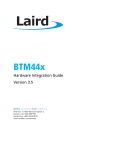Download Uclear WT300 User manual
Transcript
Bluetooth Communication Adapter WT300 User Manual Welcome to WT300 Bluetooth Audio Adaptor User Manual Contents of the retail box Remote Control WT300 Audio Adaptor Charging Cables AC/USB Charger Stereo cable Rubber grip Walkie Talkie Cables User Manual 2 CONTENTS Contents of the Retail Box -------------------------------- 2 Contents ---------------------------------------------------- 3 Overview General -------------------------------------------------- 4 WT300 at a Glance ------------------------------------- 5 PTT Remote Control at A Glance ----------------------- 7 Walkie-talkie Cables ------------------------------------ 8 Rubber Grip --------------------------------------------- 9 Pairing WT300 with UClear Headset Advanced Communication Mode --------------------- 10 Linking Walkie Talkie to the WT300 ------------------ 11 Walkie Talkie Mode Operations ----------------------- 12 WT300 MMI Table -------------------------------------- 14 PTT Remote Control MMI Table ----------------------- 15 UCLEAR Headset MMI Table --------------------------- 16 Pairing with Non UCLEAR Headsets Pairing with Bluetooth Headset using HFP ----------- 17 Linking Walkie Talkie to the WT300 ------------------ 18 Walkie Talkie Operations using HFP ------------------ 19 WT300 MMI Table using HFP -------------------------- 21 PTT Remote Control MMI Table using HFP ----------- 22 Music streaming Mode Pairing as Music Adaptor (A2DP) --------------------- 23 WT300 MMI Table in Music streaming Mode --------- 25 Walkie Talkie Volume Setting ----------------------------- 26 Aux Input Mode Aux Input Mode for GPS/Radar Detector ------------- 27 Remote Control Pairing ------------------------------------ 28 Technical Data for WT300 Bluetooth Adaptor ----------- 29 Technical Data for Remote Control PTT ------------------ 30 Notices ----------------------------------------------------- 31 FCC/IC/NCC Warning ------------------------------------- 36 3 OVERVIEW General WT300 as Universal Bluetooth Adaptor Kit The UCLEAR WT300 is capable of connecting non-Bluetooth audio devices eg. Two-way radios, PTT/iDEN phones, GPS/ Radar Detector or mp3 players to Bluetooth headsets wirelessly. Compatible Bluetooth devices include any Bluetooth headsets which support HFP or A2DP (Advanced Audio Distribution Profile) Bluetooth profiles. The WT300 can start in 3 modes: a) Advanced communication mode with UCLEAR headsets b) HFP (Hands Free Profile) communication mode c) A2DP music streaming mode The device will power up based on the previous successful pairing mode. If the WT300 is previously paired to a HFP Bluetooth headset, then it will always power up in HFP mode. To change the operation mode, eg from HFP mode to A2DP music mode, you need to re-initiate the pairing in A2DP mode, after pairing is successful, WT300 will then power up in A2DP music streaming mode. The WT300 also includes a PTT remote control unit. In communication mode, you can use the remote control to activate the PTT button on the two-way radios, PTT/iDEN phones wirelessly. 4 OVERVIEW WT300 At A Glance Front View Multi-function Button Charging/ Walkie Talkie Port LED Status Indicator Stereo Audio-in/ Aux-in Reverse Reset Button Before using the device, please charge it first! Charging o Please use the mini-USB charging cable to connect the device to a USB port. o The LED indicator would show solid red during charging and turns solid blue when it is fully charged. o The charging time is normally less than 2 hours. 5 OVERVIEW WT300 at A Glance Power On o Press and hold the Multi-function button for 2 seconds and the light indicator will flash blue while device powers up. o In idle mode, pressing the Multi-function button once will trigger the device to attempt to connect to the last paired device in the range. Power Off o Press and hold Multi-function button for 5 seconds. o The LED indicator will blink red 5 times as device powers off. Low Battery Indicator o When the battery level is low, the LED indicator blinks red 3 times every 3 seconds. If it is connected to a headset, you will hear 4 beep tones at 1 minute intervals. Reset o If the WT300 locks up or the unit cannot be powered off properly, press Reset button located at the back of the device. The device will be forced to shutdown immediately. 6 OVERVIEW PTT Remote Control at A Glance LED Indicator Charging Socket PTT Button Before using PTT Remote control, please charge it first! Charging o Please use the micro-USB charging cable to connect the device to a USB port. o While charging, the LED status indicator will show solid red. o When fully charged, the indicator light will go off. Low Battery Indicator o When the LED indicator blinks red 3 times at 3-second interval, the PTT remote control needs to be charged. o You will also hear 4 beep tones at 1 minute intervals in your headset if you are connected. Power On/Off o It is not necessary to Power On/Off the PTT remote control. Connecting to the Bluetooth Adaptor o Pressing the PTT button once will connect the remote control to the Bluetooth adaptor if the link has not been established. o The indicator will blink blue rapidly while busy making a connection. o If the link with the WT300 adaptor is established, the status indicator will show solid blue when the PTT button is pressed. Using PTT o Press and hold PTT button to talk. Reset o Upon charging, the device will be reset Walkie-talkie Cables 7 OVERVIEW Cables Model num to walkie-talkie to WT300 Walkie-talkie cables have different audio plug, they can be identified by the model number imprinted on it. Model Number Walkie-talkie WC-10 Motorola compatible WC-11 Uniden compatible WC-12 Motorola compatible Charging Cables Mini-USB Micro-USB There are 2 type of charging cable included in the package. Cable with micro-USB plug is for charging the remote control whereas mini-USB plug is for the WT300 adaptor. Stereo Audio Cable 3.5mm plug 3.5mm plug Stereo cable has both terminals molded with 3.5mm stereo plug. It is needed for music streaming mode operation. For PTT/iDEN phones, the cable is not included. 8 OVERVIEW Rubber Grip Rubber grip Remote control PTT Motorbike handle bar The rubber grip can be used to install the remote control unit on the motorbike handle bar. 9 UCLEAR HEADSET [COMMUNICATION MODE] Pairing If you have a UCLEAR helmet communicator, you can select the Advanced Communication Mode on your WT300 to enjoy the special features below: a) Walkie Talkie Mode b) Additional way to activate PTT from the UCLEAR headset c) Connecting your UCLEAR headset to a cell-phone and intercom (another UCLEAR headset) at the same time. Advanced Communication Mode Pairing Please make sure your UCLEAR headset and WT300 are turned off. The stereo cable must be unplugged from the adaptor. Put the UCLEAR headset control unit into pairing mode by pressing both Answer and Down buttons for 5 seconds. *This pairing process is not in the HBC100 manual. With your WT300 in power off mode, press and hold the Multi-function button for 5 seconds. It will go to pairing mode with the UCLEAR headset. The status indicators of both devices will blink blue and red simultaneously (purple color) during pairing. Wait till the LED indicators of both devices blink blue lights slowly upon successful pairing. It is recommended to restart your WT300 and UCLEAR headset after the pairing process. 10 UCLEAR HEADSET [COMMUNICATION MODE] Quick Setup To complete setup of the system, follow the steps below. Step 1: Link the walkie talkie to the WT300 Choose the right walkie talkie cable supplied (WC-10, WC11, WC-12) which is compatible with your walkie talkie. Connect walkie talkie cable to the WT300 by inserting the mini-USB end into the WT300 and the 2.5mm/3.5mm audio jack into the walkie talkie. Set the walkie talkie volume to mid-range. Please refer to Walkie Talkie Volume Setting section. Before going to Steps 2 & 3, the WT300 and UCLEAR headset must be turned on. Step 2: Link the PTT remote control to WT300 adaptor Press the PTT button to attempt connection if no link has yet been established. The indicator of the remote control will blink blue fast while it is busy connecting. The flashing light will go off once it is connected. To talk, press and hold the PTT button. Indicator will turn solid blue. The WT300 status indicator will turn red during talk. Note that the blue LED light of the WT300 is always flashing when the WT300 is on. ! The blue LED light of the WT300 flashes at 2 second intervals when the device is on. The red LED on the WT300 indicates PTT operation. 11 UCLEAR HEADSET [COMMUNICATION MODE] Quick Setup Step3: Connect UCLEAR headset and WT300 Both devices must be switched on. Press the Multi-function button on the WT300 once, it will attempt to connect to the UCLEAR headset. The LED indicator of both devices will continue to flash blue light twice every 2 seconds when they are connected. Manual PTT using the UCLEAR control unit To talk, press and hold the Answer button on the UCLEAR headset. You will hear a beep sound to indicate that PTT is manually activated. The WT300 indicator will show red light when the Answer button of UCLEAR control unit is pressed during talk. Release the button to be in listening mode or to end conversation. Voice activated PTT (VOX)* To enable VOX, press both the Up and Down buttons on the UCLEAR control unit simultaneously. To activate PTT, say ‘Hello’ loudly into mouthpiece. The WT300 indicator will show red light to indicate the walkietalkie channel is open. Being silent for 2 seconds will switch to the listening mode. To disable VOX, press both the Up and Down buttons again. ! Some walkie-talkies have built-in VOX capability, if you enable the VOX feature of UCLEAR headset, please turn off the VOX feature on your walkie-talkie instead. 12 UCLEAR HEADSET [COMMUNICATION MODE] Quick Setup Useful Tips To initiate/disconnect UCLEAR headset from the WT300, press and hold the Down button for 2 seconds on the UCLEAR headset. The WT300 will be automatically disconnected once the intercom or mobile phone features on the UCLEAR control unit are initiated. To manually power off the UCLEAR headset, disconnect it from the WT300 first by holding Down button 2 seconds. Then press and hold the Answer button for 5 seconds. Listen for the beep sound when PTT is pressed for talk. If connection is lost, there will be no beep sound. Check for the twice flashing blue lights on both devices to ensure that the connection is there. The WT300 LED will be solid red during talk. Other Feature The WT300 will power down automatically in 60 minutes if it loses connection with the headset. 13 UCLEAR HEADSET [COMMUNICATION MODE] MMI Table WT300 Adaptor Button Configuration Command Action Power on Press/hold Multi-function for 2 seconds Power off Press and hold Multi-function for 5 seconds Pairing Device should be switched off; Press and hold Multi-function for 5 seconds Connect to UCLEAR Press Multi-function once headset Reset Press Reset once WT300 Adaptor Status Indicator State Sequence Idle Blink blue slowly Busy Blink blue quickly Power down Blink red 5 times Pairing Blink blue & red simultaneously (purple) Not connected Blink blue slowly Connected Blink blue twice every 2 seconds PTT activated Solid red Low Battery Blink red 3 times every 3 seconds Battery Charging Solid red Battery full Solid blue 14 UCLEAR HEADSET [COMMUNICATION MODE] MMI Table Remote Control PTT Button Configuration Command Action Connect to WT300 Press PTT once To talk Press & hold PTT To listen Release PTT Reset Device will reset upon charging Power on/off Not necessary Pairing Not necessary Remote Control Status Indicator State Sequence Busy Blink blue fast Low Battery Blink red 3 times every 3 seconds Battery Charging Solid red Battery full - The UCLEAR headset will produce four beep tones at 1 minute intervals when the connected WT300 adaptor or the remote control is in low battery state. 15 UCLEAR HEADSET [COMMUNICATION MODE] MMI Table UCLEAR headset PTT Button Configuration, applicable to HBC100, HBC120, HBC130. Command Action Pairing Device should be switched off; Press & hold Answer & Down for 5 seconds Connect/disconnect Press & hold Down for 2 seconds Mode Switch Enable VOX Press Up & down once (voice PTT mode) Disable VOX Press Up & down once (manual PTT mode) Manual PTT mode To talk Press & hold Answer To listen WT300 will be in listening mode unless PTT button is pressed Voice PTT Mode To talk Say ‘Hello’ loudly into mouthpiece trigger. Then talk normally To listen Stop talking for 2 seconds to 16 BLUETOOTH HEADSET [HFP MODE] Pairing 1 2 1 3 1 This section is a step by step guide to pair the WT300 Bluetooth adaptor with a non-UCLEAR headset or generic Bluetooth headset that supports HFP (handsfree profile). Pairing with Bluetooth Headset using HFP First, you must pair the WT300 with your Bluetooth headset. Pairing needs to be done only once for the headset. Please make sure your WT300 is turned on. Put the headset into pairing mode. Refer to your headset’s manual for pairing instructions. Press and hold the Multi-function button on the WT300 for 10 seconds. The LED blinks red 5 times and turns off before it comes on again in pairing mode blinking blue and red alternatively. Please continue to hold until 10 seconds is up. Upon successful pairing with your headset, the indicator will blink blue. status It is recommended to restart your WT300 after the pairing process. The WT300 adaptor supports Bluetooth headsets with passkeys of ‘0000’, ‘1111’, ‘1234’ or ‘8888’. 17 BLUETOOTH HEADSET [HFP MODE] Quick Setup To complete setup of the system, follow the steps below. Step 1: Link walkie talkie to the WT300 Choose the right walkie talkie cable supplied (WC-10, WC11, WC-12) which is compatible with your walkie talkie. Connect walkie talkie cable to the WT300 by inserting the mini-USB end into the WT300 and the 2.5mm/3.5mm audio jack into the walkie talkie. Set the walkie talkie volume to mid-range. Please refer to Walkie Talkie Volume Setting section. Before going to Steps 2 & 3, the WT300 must be turned on. Step 2: Link the PTT remote control to WT300 adaptor Press the PTT button to attempt connection if no link has yet been established. The indicator of the remote control will blink blue fast while it is busy connecting. The flashing light will go off once it is connected. To talk, press and hold the PTT button. Indicator will turn solid blue. The WT300 status indicator will turn red during talk. Note that the blue LED light of the WT300 is always flashing when the WT300 is on. ! The blue LED light of the WT300 flashes at 2 second intervals when the device is on. The red LED on the WT300 indicates PTT operation. 18 BLUETOOTH HEADSET [HFP MODE] Quick Setup Step 3: Link the WT300 adaptor to the Bluetooth headset If the Bluetooth headset is on, press the Multi-function button of the WT300 adaptor to connect it to the headset. The WT300 indicator will blink blue fast. If the Bluetooth headset is off, turn it on. The headset will autoconnect to the WT300 adaptor (switched on). Please refer to your headset manual for detail. The indicator on WT300 adaptor will blink blue in 2 second intervals if a Bluetooth link is established. Press the PTT button again, the indicator on WT300 adaptor will turn red while the remote control will turn solid blue. Other Features The WT300 will auto power down automatically in 60 minutes if it losses connection with the headset. PTT from Remote Control Press and hold the PTT button on the remote control to start talking. User will hear a beep tone on the headset if devices are connected. Release the PTT button to be in listening mode or to end conversation. During PTT operation, the indicator of the remote control shows a blue light while the WT300 shows a red light. 19 BLUETOOTH HEADSET [HFP MODE] Quick Setup Voice Command PTT (VOX) The WT300 adaptor is capable of actuating the PTT button through voice activation Press the Multi-function button on the WT300 adaptor quickly 3 times. You should hear a beep tone indicating VOX is enabled. To talk, say ‘Hello’ loudly to trigger the PTT. The status indicator on the WT300 will show a red light during talk. Being silent for 2 seconds will switch to the listening mode. To disable this feature, press the Multi-function button 3 times again. ! ! Upon power up, PTT from remote control is the default. PTT command from the remote control will not work while voice command PTT (VOX) is activated. ! Some walkie-talkies have built-in VOX capability, so if you enable the VOX of WT300, please make sure you turn off the VOX feature on your walkie-talkie instead. 20 BLUETOOTH HEADSET [HFP MODE] MMI Table WT300 Adaptor Button Configuration Command Action Power on Press/hold Multi-function button 2 seconds Power off Press/hold Multi-function 5 seconds Pairing Device should be in on state. Press/hold Multi-function 10 seconds Connect to headset Press Multi-function once VOX PTT(toggle) Press Multi-function 3 times quickly Reset Press Reset button once WT300 Adaptor Status Indicator State Sequence Busy Blue blinks fast Pairing Blue/red blinks alternate slowly Not connected to headset Blue blinks slowly Connected to headset Blue flashes once at 2-second interval Audio channel active Blue flashes twice at 2-second interval PTT activated Solid red lights up Powering down Red blinks 5 times Low Battery Red blinks 3 times every 3 seconds Battery Charging Solid red lights up Battery full Solid blue lights up 21 BLUETOOTH HEADSET [HFP MODE] MMI Table Remote Control PTT Button Configuration Command Action Connect to WT300 Press PTT once To talk Press & hold PTT To listen Release PTT Reset Device will reset upon charging Power on/off Not necessary Pairing Not necessary Remote Control Status Indicator State Sequence Busy Blink blue fast Low Battery Blink red 3 times every 3 seconds Battery Charging Solid red Battery full - You will hear four beep tones in 1 minute intervals when the WT300 adaptor or the remote control is in low battery state. 22 MUSIC STREAMING MODE [A2DP] Pairing The WT300 Bluetooth adaptor is designed to work with most Bluetooth stereo headsets. The WT300 can connect to most audio sources such as MP3 players via the provided stereo cable. Before you use the WT300 for music streaming, it must be paired with a Bluetooth stereo headset or headphone. Pairing as Music Adaptor Power on the WT300 adaptor first. For pairing instructions for the headset, refer to your headset manual. Put the Bluetooth headset or headphone into pairing mode (refer to headset owner’s manual for pairing instructions). Then connect your WT300 Bluetooth adaptor to the audio device with the provided stereo cable. Note: To ensure a weatherproof seal, insert the stereo cable end with 3 ridges into the WT300. While the WT300 adaptor is still on, press and hold the Multi-function button for about 10 seconds until status indicator blinks blue and red alternately. (After 5 seconds you will notice the red light blinks a few times, please ignore it and continue to hold the button) The status indicator will blink blue twice upon pairing successfully. It is recommended after the successful pairing process to power off your WT300. 23 MUSIC STREAMING MODE [A2DP] Quick Setup After the pairing process, please follow the steps below to setup the system. Your WT300 and headset must be turned off. Step 1 : Connect the WT300 to the Music Device Attach the WT300 to the music device player with the provided stereo audio cable. Play the music. For good audio quality, set the volume on the music device to about 80% full. Step 2 : Power on the Stereo Headset Please refer to your headset user manual. Step 3 : Connect the WT300 to the Stereo Headset Power on the WT300 adaptor by holding the Multi-function button 2 seconds. Press the Multi-function button once, the WT300 will autoconnect to the last paired headset if it is successful, you should hear music from the headset. The blue indicator on the WT300 will flash twice at 2second intervals if a Bluetooth link is established. If you lose the connection between Bluetooth adaptor and the headset, press Multi-function button briefly to reconnect. 24 MUSIC STREAMING MODE [A2DP] MMI Table WT300 Adaptor Button Configuration Command Action Power on Press/hold Multi-function 2 seconds Power off Press/hold Multi-function for 5 seconds Pairing Device should be switched on. Press/hold Multi-function for 10 seconds Connect to headset Press Multi-function once Reset Press Reset button once WT300 Adaptor Status Indicator State Sequence Busy Blue blinks fast Pairing Blue/red blinks alternate slowly Not connected to headset Blue blinks slowly Connected to headset Blue flashes twice at 2-second intervals Powering down Red blinks 5 times Low Battery Red blinks 3 times every 3 seconds Battery Charging Solid red lights up Battery full Solid blue lights up For A2DP music streaming mode, the stereo cable must be plugged in before the device is powered up, otherwise the WT300 will not enter music mode. 25 WALKIE TALKIE VOLUME SETTING It is very important to calibrate your walkie talkie volume setting to the optimum level so that you will receive the best audio quality on the headset. If the volume setting deviates too much from the optimum point, you may experience the following: a) Volume through headset is not loud enough ; b) Speech is muffled and/or has hissing background noise. To setup this tuning process, you must have the WT300 adaptor, Bluetooth headset and walkie talkie completely set up in listening mode. Then you will need a user talking on the other walkie talkie of the set at the far-end. Follow the steps below to find the optimum point of the volume setting: a) Start with a low volume; b) Increase the volume slowly; observe the audio quality while it gets louder. c) At one point, you will feel that the noise continues to get louder but speech signal does not. Instead speech becomes muffled and background noise is dominant. d) Reduce the volume slowly until speech becomes clear. ! During the tuning process, you should adjust the volume control on the walkie talkie, not on the headset! 26 AUX INPUT MODE For GPS/Radar Detector Aux In The WT300 Aux-in port can be interfaced to most GPS and Radar detector audio output via the 3.5mm stereo cable. You can listen to the GPS voice navigation information or Radar detector warning at the same time while you are using the Walkie Talkie. Connect to GPS or Radar Detector The WT300 adaptor must be paired with UClear headset or compatible Bluetooth headset in communication mode. For pairing instructions for the headset, refer to your headset manual. Then connect your WT300 Bluetooth adaptor to the GPS/Radar detector with the provided stereo cable. Note: To ensure a weatherproof seal, insert the stereo cable end with 3 ridges 27 REMOTE CONTROL PAIRING The remote control PTT unit is already factory paired to the WT300 adaptor. You do not need to re-do pairing for the remote control unless it is absolutely necessary. To pair your remote control to a new WT300 adaptor, make sure both devices are in power-off state. Charge the PTT remote control. While charging, hold the PTT button for 5 seconds until the blue and red indicator(purple) blink simultaneously. Press and hold the Multi-function button on the WT300 adaptor for 5 seconds until the blue and red indicator(purple) blink simultaneously. When the pairing process is completed, the purple status indicator on both devices will go off. To verify if the pairing process if successful, unplug the charging cable from the remote control unit. Press the PTT button once, the unit will attempt to connect to the WT300 adaptor. Press the PTT button again, the status indicator on the remote control will show solid blue. 28 Technical Data for WT300 Bluetooth Adaptor WT300 Adaptor Specification Unit Dimensions (L x W x H) 85mm x 52mm x 26mm Weight 57g Audio Frequency response 30Hz to 20kHz Sampling rate 48kHz, 16 bit THD 0.5% Bluetooth Specifications Version 2.1 EDR, Class 2 Profiles AGHFP, A2DP, RFCOMM Radio Carrier frequency 2.402 – 2.480 GHz Range Up to 10m (open field) RF output power -6 dBm to 4 dBm Power Power consumption 100mW (max) Power input (charging) 5V / 500mA Built-in battery 3.7V, 560mAh, Lithium-ion Polymer (Rechargeable) Music/talk time Up to 20 hours Standby time 400 hours Temperature Operation temperature -10°C to +60°C (14°F to +140°F) Charging temperature 0°C to +45°C (+32°F to +113°F) Storage temperature -40°C to +80°C (-38°F to +176°F) 29 Technical Data for PTT Remote Control Remote Control Specification Unit Dimensions (L x W x H) 101mm x 17mm x 7mm Weight 12g Bluetooth Specifications Version 2.1 EDR, Class 2 Profiles RFCOMM Radio Carrier frequency 2.402 – 2.480 GHz Range Up to 10m (open field) RF output power -6 dBm to 4 dBm Power Power consumption 50mW (max) Power input (charging) 5V / 100mA Built-in battery 3.7V, 100mAh, Lithium-ion Polymer (Rechargeable) Standby time 100 hours Temperature Operation temperature -10°C to +60°C (14°F to +140°F) Charging temperature 0°C to +45°C (+32°F to +113°F) Storage temperature -40°C to +80°C (-38°F to +176°F) 30 Notices WARNING: BATTERY WARNING: The UCLEAR® Bluetooth WT300 audio adaptor and PTT remote control contain rechargeable lithium ion polymer batteries. To reduce risks of fire or burns, do not disassemble, crush, puncture, short external contacts or dispose in fire or water. CHARGING NOTICE: To reduce the risk of personal injury, electrical shock, fire or damage to equipments, please follow all the instructions below: - Do not immerse the product, AC adaptor in water. - Do not install, place or use the product near any sources of heat such as the stove, radiator, oven, toaster, coffee maker or other apparatus that gives off heat. - Always use the provided AC power adaptor and cable included in the package to charge the product. Usage of any incorrect power supply to charge the product may cause permanent damage to the product and render the warranty void. WARRANTY: Without prejudice of legal warranty, the product is covered under a 1 year warranty by manufacturer from the date of purchase. Please produce the proof of purchase when you return the item to the supplier. The warranty covers material and manufacturing defects only. The warranty is voided by any unauthorized repairs, misuse, misapplication, tampering of the product, modifications, upgrading or results of any failures to follow the guidelines as set out in the product brochure or by any of the actions specified in this brochure or anywhere in our technical publishing released to the public from time to time which would have voided the warranty. Warranty does not cover data recovery and physical deterioration due to use, damages resulting from accidents, storage, loss or data loss or damage during repairs or transits. 31 Notices The sender will bear all transportation charges for functioning products but which were declared defective. LIMITATIONS OF WARRANTY: All product warranties for the product by UCLEAR® are limited to those mentioned in the product manual. WAIVER AND DISCLAIMER: BITwave, FSC and all their representatives, agents, distributors, suppliers and resellers shall not be liable and will be held harmless from any and all litigation, claims, debts, demands, actions and liability which may arise, directly or indirectly, from operating or using the product for any damages, losses, distress, pain, suffering, discomfort, loss and injuries including bodily harm illness, strains, fractures, partial and/or total paralysis, death or other ailments that could cause serious disability either to any persons, or any parties whether the user or other third parties or their possessions, or to any goods, vehicles, properties, assets among others including your own suffered by any persons, organizations, or any third parties whether physical or otherwise and which may accrue to you in the future, to the fullest extent permitted by law as a result of the use, operation, malfunctioning, misuse, disposal or repairs of the product or any other reasons, conditions or circumstances or attempts to do so whether due to negligence, omissions or otherwise of BITwave, FSC or any of their representatives, partners, agents, distributors, suppliers, resellers, designer, manufacturer or any others in its supply and distribution chain or any third parties involved. All risks from operating or usage of the product rest solely and entirely with the user of this product, the original purchaser or any third parties, who assumes full responsibility for all injuries, losses and/ or damages, whether caused in whole or in part by the negligence, omissions or other conduct of others, including that of BITwave, FSC and all their representatives, partners, 32 Notices agents, distributors, suppliers, resellers and all others in its supply and distribution chain either due to the designer’s or manufacturer’s negligence or omissions or any third parties involved. Always comply with the local law and traffic regulations. Where use of the product is not permitted or allowed by any laws and regulations including the traffic laws of your country, we warn you not to go against such restrictions. You will bear the full responsibilities of any breaches of law and regulations. You should not allow the operations or use of the product or any attempts to use it by any persons including yourself to compromise anyone’s safety including your own or to cause harm to any vehicles, property, objects, livestock, inventories, assets and the like under any circumstances. You or any users of the product are to take all necessary safety measures and precautions and to remain alert to all surrounding conditions. You are warned not to operate the product if you are not physically capable of doing so in a safe manner, if you have or will consume any alcohol or any mind-altering substance during its operation so that your alertness is compromised or if you have any medical conditions or needs that may compromise your abilities to do so in a safe manner. We warn you of the inherent, unforeseeable and unlimited risks and dangers in using the product while in traffic, including injury or illness, strains, fractures, partial and/or total paralysis, death or other ailments that could cause serious disability due to any causes. This product is only for use by persons eighteen (18) years of age and above who have understood the warnings, risks and the terms of use. You confirm that you have read this release of liability and fully understand its terms and that you have given up substantial rights by using or attempting to use the product. 33 Notices CORRECT DISPOSAL OF THIS PRODUCT: Do not dispose this product with other household wastes at the end of its working life. There is a separate collection system for used electronic products in accordance with legislation that requires proper treatment, recovery and recycling. Household users should contact either the retailer where they purchased this product, or their local government office, for details of where and how they can take this item for environmentally safe recycling. Business users should contact their suppliers and refer to the terms and conditions of the purchase contract. This product should not be mixed with other commercial wastes for disposal. PRODUCT INFORMATION: BITwave, FSC and all their representatives, agents, distributors, suppliers or resellers shall not be held responsible for any consequences arising from any errors or omissions in the guide or resulting directly or indirectly from the use of the information herein. BITwave and FSC reserve the right to amend or improve the product design or user guide without any restrictions and without any obligation to notify users. All information here is accurate as of the date of printing. Please check for the latest version of any modified or upgraded product on the website www.uclear-digital.com from time to time. PERSONAL SAFETY: Do not open the seal of the hardware, tamper, repair or modify any parts. Do not touch the product with metal objects or parts or chemical products. Violation of the above will lead to potential fire hazards and mishaps. Please contact the technical support or your local supplier if your product malfunctions. 34 Notices TECHNICAL SUPPORT: For additional information please visit our website at www.uclear-digital.com For technical support please contact us at: [email protected] Phone: 1-855-BIT-WAVE COPYRIGHTS: Copyright © 2011 BITwave Pte Ltd & FSC. All rights reserved. No part of this guide may be reproduced in any form or by any process whatsoever without prior written consent from BITwave Pte Ltd and FSC. LICENCES: The UCLEAR® trademark and logo is exclusively owned by BITwave Pte Ltd & FSC. Any use of the mark by any other parties without prior written permission of BITwave Pte Ltd & FSC constitutes an infringement of legal rights. The BluetoothTM trademark is owned by Bluetooth SIG and is used under license by BITwave Pte Ltd & FSC. Note: The manufacturer is not responsible for any radio or tv interference caused by unauthorized modifications to this equipment. Such modifications could void the user’s authority to operate the equipment. 35 Notices FCC COMPLIANCE STATEMENT FCC ID: NMC-WT300,NMC-PTT300 This device complies with Part 15 of the FCC Rules. Operation is subject to the following two conditions: (1) This device may not cause harmful interference, and (2) This device must accept any interference received, including interference that may cause undesired operation. Changes or modifications not expressly approved by the party responsible for compliance could void the user’s authority to operate the equipment. This equipment has been tested and found to comply with the limits for a Class B digital device, pursuant to Part 15 of the FCC Rules. These limits are designed to provide reasonable protection against harmful interference in a residential installation. This equipment generates, uses and can radiate radio frequency energy and, if not installed and used in accordance with the instructions, may cause harmful interference to radio communications. However, there is no guarantee that interference will not occur in a particular installation. If this equipment does cause harmful interference to radio or television reception, which can be determined by turning the equipment off and on, the user is encouraged to try to correct the interference by one or more of the following measures: --Reorient or relocate the receiving antenna. --Increase the separation between the equipment and receiver. --Connect the equipment into an outlet on a circuit different from that to which the receiver is connected. --Consult the dealer or an experienced radio/TV technician for help. 36 Notices IC COMPLIANCE STATEMENT ICID: 9858A-WT300, 9858A-PTT300 This device complies with Industry Canada license-exempt RSS standard(s). Operation is subject to the following two conditions: (1) this device may not cause interference, and (2) this device must accept any interference, including interference that may cause undesired operation of the device. This Class【B】 digital apparatus complies with Canadian ICES003. Cet appareil s’accorde avec Industrie Canada licence-exempte RSS standard. v(1) cet appareil ne peut pas causer l’intervention, et (2) cet appareil doit accepter de l’intervention, y compris l’intervention qui peut causer l’opération non désirée de. Cet appareil numérique de la classe B est conforme à la norme NMB-003 du Canada. 37 Notices NCC Warning 經型式認證合格之低功率射頻電機,非經許可,公司、商號 或使用者均不得擅自變更頻率、加大功率或變更原設計之特 性及功能。 低功率射頻電機之使用不得影響飛航安全及干擾合法通信; 經發現有干擾現象時,應立即停用,並改善至無干擾時方得 繼續使用。 前項合法通信,指依電信法規定作業之無線電通信。低功率 射頻電機須忍受合法通信或工業、科學及醫療用電波輻射性 電機設備之干擾。 38 39







































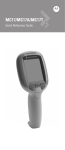


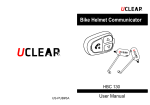
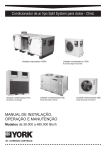
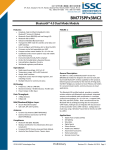
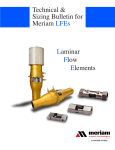
![MC67 with Android OS Regulatory Guide [English] (P/N](http://vs1.manualzilla.com/store/data/006172691_1-6bf2b190b974108e1e90d6cfbb5a65d7-150x150.png)
![MC67 with Android OS Regulatory Guide [English] (P/N](http://vs1.manualzilla.com/store/data/006084956_1-8e27f4789c5d6b385775ffdddd01c56d-150x150.png)