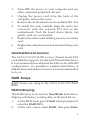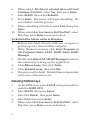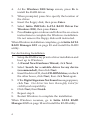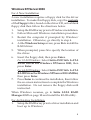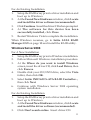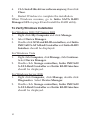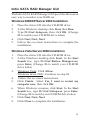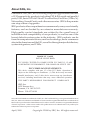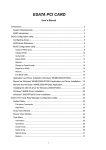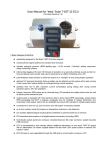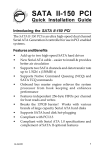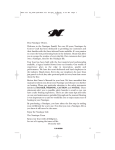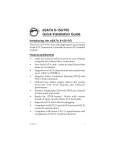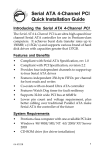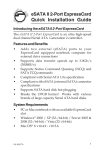Download SIIG Serial ATA PCI RAID Installation guide
Transcript
SATA II-150 PCI RAID Quick Installation Guide Introducing the SATA II-150 PCI RAID The SATA II-150 PCI RAID is an ultra high-speed two channel Serial ATA Generation II RAID controller for use in PCI enabled systems. Features and Benefits • • • • • • • • • Compliant with PCI 2.3 Compliant with Serial ATA 1.0 specifications and complement of SATA II optional features Supports RAID 0 (stripe) for performance and RAID 1 (mirror) for data protection Supports two SATA channels and data transfer rate up to 1.5Gb/s (150MB/s) Supports Native Command Queuing (NCQ) and SATA TCQ commands Onboard bus master engine relieves the system processor and enhances system performance Features independent 256-byte FIFOs per channel for host reads and writes Breaks the 137GB barrier! Works with various brands of large capacity Serial ATA hard disks Supports SATA hard disk hot-plugging System Requirements • • Pentium® or equivalent PC with an available PCI slot Windows® 2000 / XP (32-/64-bit) / Server 2003 & 2008 (32-/64-bit) / Vista (32-/64-bit) 04-0412C 1 Package Contents • • • • SATA II-150 PCI RAID board 2 SATA data cables and one dual-connector SATA power cable Spare low profile bracket Driver CD and Quick Installation Guide Layout HDD LED pins (Front chassis LED; connects horizontally) Internal connectors HDD Activity LEDs Figure 1. SATA II-150 PCI RAID Hardware Installation General instructions for installing the card are provided below. Since the design of computer cases and motherboards vary, refer to your computer’s reference manual for further information, if needed. Static electricity discharge may permanently damage your system. Discharge any static electricity build up in your body by touching your computer’s case for a few seconds. Avoid contact with internal parts and handle cards only by their external edges. 2 1. 2. 3. 4. 5. 6. Turn OFF the power to your computer and any other connected peripheral devices. Unplug the power cord from the back of the computer, remove the cover. Remove the slot bracket from an available PCI slot. To install the card, carefully align the card's bus connector with the selected PCI slot on the motherboard. Push the board down firmly, but gently, until it is well seated. Replace the slot bracket holding screw to secure the card. Replace the computer cover and reconnect the power cord. Hard Disk Drive Connection The SATA II-150 PCI RAID is a two channel Serial ATA controller that supports two Serial ATA hard disk drives. It is recommended use identical hard drives for all RAID configurations. It's possible to combine hard drives of different sizes and makes, however, it is not recommended to do so. RAID Arrays RAID Arrays are setup in the SATA II-150 PCI RAID BIOS. RAID 0 (Striping) This RAID array to be used on New/Blank hard drives. Striping will destroy existing data on the hard drives. 1. 2. As the BIOS boots press Ctrl+R when prompted to enter the RAID BIOS. At the next screen select RAID , then press Enter. 3 3. 4. 5. Select Create, then press Enter. Select RAID 0, then press spacebar. Select chunk size from 8k, 16k, 32k, 64k , 128k or 256k, then press spacebar. 6. Create name or leave blank, press Enter. 7. When asked Expand RAID 0 to maximum capacity, select No, then press Enter. 8. Select Exit, then press Enter. 9. When asked Are You Sure to Exit(Yes/No)?, select Yes, then press Enter to exit and reboot. 10. Continue with the Fdisk and Format steps as if you were installing a conventional hard drive. RAID 1 (Mirror) This RAID array to be used on New/Blank hard drives. Mirroring will destroy existing data on the hard drives. 1. 2. 3. 4. 5. 6. 7. 8. 9. 4 As the BIOS boots press Ctrl+R when prompted to enter the RAID BIOS. At the next screen select RAID , then press Enter. Select Create, then press Enter. At the next screen choose RAID1, then press spacebar. Create name or leave blank, then press Enter. When asked, Activate load balance for RAID 1 (Yes/No)?, select Yes, then press Enter. Select Exit, then press Enter. When asked Are You Sure to Exit(Yes/No)?, select Yes, then press Enter to exit and reboot. Continue with the Fdisk and Format steps as if you were installing a conventional hard drive. JBOD This RAID array to be used on New/Blank hard drives. JBOD will destroy existing data on the hard drive. 1. 2. 3. 4. 5. 6. 7. 8. As the BIOS boots press Ctrl+R when prompted to enter the RAID BIOS. At the next screen select RAID, then press Enter. Select Create, then press Enter. Select JBOD, then press spacebar. Create name or leave blank, press Enter. Select Exit, then press Enter. When asked Are You Sure to Exit(Yes/No)?, select Yes, then press Enter to exit and reboot. Continue with Fdisk and Format steps as if you were installing a conventional hard drive. Rebuilding a Failed Mirror Set When a failure to one member occurs, you will be notified either by the RAID BIOS during boot or by the Initio SATA RAID Manager while in Windows. The steps below will guide you in rebuilding a failed mirror set. To Rebuild the Mirror while in the SATA RAID BIOS This method may not be compatible in some systems, in this case, use the Online Mirror Rebuild method on the next page to rebuild your mirror set. 1. Replace the failed drive(s) with one of equal or greater capacity, then start the computer. 2. During boot press Ctrl+R to enter the RAID BIOS. 3. Select Disk, press Enter. 4. Select Reserved for RAID, then press Enter. 5. Select the single hard drive then press Enter. 5 6. When asked, All data in selected drive will lost! Continue (Yes/No)?, select Yes, then press Enter. 7. Select RAID, then select Rebuild. 8. Press Enter. The mirror will begin rebuilding. Do not interfere with the process. 9. When rebuilding is finished, select Exit, then press Enter 10. When asked Are You Sure to Exit(Yes/No)?, select Yes, then press Enter to exit and reboot. To Rebuild the Mirror while in Windows 1. Replace the failed drive(s) with one of equal or greater capacity, then start the computer. 2. When Windows resumes, click Start/Programs or All Programs/Initio SATA RAID/Initio RAID Manager. 3. Double click Initio SATA RAID Manager icon from the system tray to bring up the application. 4. Click Mirror Array, then click Tasks. 5. Click Rebuild Array, then click OK. 6. The mirror will rebuild. Rebuild time is dependent on the size of the mirror set. Deleting RAID Arrays 1. 2. 3. 4. 5. 6 As the BIOS boots press Ctrl+R when prompted to enter the RAID BIOS. Select RAID, then press Enter. Select the Delete, then press Enter. Select Exit, then press Enter. When asked Are You Sure to Exit(Yes/No)?, select Yes, then press Enter to exit and reboot. Low Level Format Low Level Format is built into the RAID BIOS to make it more convenient to erase the entire contents of a hard disk drive, including data, drive and partition information. The Low Level Format utility works on single hard drives only, before the RAID set is configured. BIOS Configuration SATA II-150 PCI RAID BIOS will appear everytime your system starts up. If the BIOS doesn't show, please try your controller in another PCI slot. During this (Post) process, the BIOS will show up and indicate the hard drives attached to it. If a failure to your RAID set should occur, your system boot up will stop at the RAID BIOS set up screen. To continue, press either Ctrl+R to enter the RAID BIOS set up or ESC key to continue booting. Driver Installation This section provides information on how to install the SATA II-150 PCI RAID drivers. Windows 2000 For A New Installation A new installation of Windows 2000 requires a floppy disk for the driver installation. To make this floppy disk, copy the contents of the Floppy folder, found on the driver CD, onto a blank floppy disk then follow the directions below. 1. 2. 3. Setup the RAID array prior to Windows installation. Follow the Windows 2000 installation procedure. Restart the computer if prompted by Windows installation. Otherwise, go directly to step 4. 7 4. 5. 6. 7. 8. At the Windows 2000 Setup screen, press F6 to install the RAID driver. When prompted, press S to specify the location of the driver. Insert the floppy disk, then press Enter. Select Initio INIC162x S-ATA RAID Driver For Windows 2000, then press Enter. Press Enter again continue and follow the on-screen instructions to complete the Windows installation. Do not remove the floppy disk until instructed. When Windows installation completes, go to Initio SATA RAID Manager GUI on page 13 and install the RAID utility. For An Existing Installation 1. Setup the RAID array prior to driver installation and boot up to Windows. 2. At Found New Hardware Wizard, click Next. 3. Select Search for a suitable driver for my device (recommended), then click Next. 4. Insert the driver CD, check CD-ROM drives, uncheck the other boxes, click Next, then click Next again. 5. If the Digital Signature Not Found message appears, click Yes. Our driver has been thoroughly tested for stability and compatibility. 6. Click Next, then Finish. 7. Repeat step 5. 8. Restart Windows to complete the installation. When Windows resumes, go to Initio SATA RAID Manager GUI on page 13 and install the RAID utility. 8 Windows XP/Server 2003 For A New Installation A new installation requires a floppy disk for the driver installation. To make this floppy disk, copy the contents of the Floppy folder, found on the driver CD, onto a blank floppy disk then follow the directions below. 1. 2. 3. 4. 5. 6. 7. Setup the RAID array prior to Windows installation. Follow Microsoft Windows installation procedure. Restart the computer if prompted by Windows' installation. Otherwise, go directly to step 4. At the Windows Setup screen, press F6 to install the RAID driver. When prompted, press S to specify the location of the driver. Insert the floppy disk, then press Enter. For 32-bit Windows: Select Initio INIC162x S-ATA RAID Driver For Windows XP/Server 2003, then press Enter. For 64-bit Windows: Select Initio INIC162x S-ATA RAID Driver For Windows XP/Server 2003 AMD64, then press Enter. Press Enter to continue the installation, then follow the on-screen instructions to complete the Windows installation. Do not remove the floppy disk until instructed. When Windows resumes, go to Initio SATA RAID Manager GUI on page 13 and install the RAID utility. For An Existing Installation 1. Setup the RAID array prior to driver installation and boot up to Windows. 9 2. 3. 4. 5. 6. 7. At the Found New Hardware Wizard: XP (w/SP1 or earlier)/Server 2003: continue to step #3 XP (w/SP2 or later)/Server 2003 (w/ SP1 or later): select No, not at this time, then click Next. Insert the driver CD, select Install the software automatically (Recommended), and click Next. Accept the default entry, then click Next. Click Continue Anyway, then click Finish. Repeat steps 2-5. Click Yes to restart to complete the installation. When Windows resumes, go to Initio SATA RAID Manager GUI on page 13 and install the RAID utility. Windows Vista™ For A New Installation 1. Setup the RAID array prior to Windows installation. 2. Follow Microsoft Windows installation procedure. 3. At the Where do you want to install Windows screen, insert the driver CD, click Load Driver, then click Browse. 4. Double click your CD/DVD drive, select the Vista folder, then click OK. 5. Select Initio INIC1622 S-ATA RAID Controller..., then click Next. 6. Continue with Windows Vista operating system installation. When Windows resumes, go to Initio SATA RAID Manager GUI on page 13 and install the RAID utility. 10 For An Existing Installation 1. Setup the RAID array prior to driver installation and boot up to Windows. 2. At the Found New Hardware window, click Locate and install the driver software (recommended). 3. Click Continue. Insert the driver CD when prompted. 4. At The software for this device has been successfully installed, click Close. 5. Restart Windows Vista to complete the installation. When Windows resumes, go to Initio SATA RAID Manager GUI on page 13 and install the RAID utility. Windows Server 2008 For A New Installation 1. Setup the RAID array prior to Windows installation. 2. Follow Microsoft Windows installation procedure. 3. At the Where do you want to install Windows screen, insert the driver CD, click Load Driver, then click Browse. 4. Double click your CD/DVD drive, select the Vista folder, then click OK. 5. Select Initio INIC1622 S-ATA RAID Controller..., then click Next. 6. Continue with Windows Server 2008 operating system installation. For An Existing Installation 1. Setup the RAID array prior to driver installation and boot up to Windows. 2. At the Found New Hardware window, click Locate and install the driver software (recommended). 3. Click Don't search online. Insert driver CD. 11 4. Click Install this driver software anyway, then click Close. 5. Restart Windows to complete the installation. When Windows resumes, go to Initio SATA RAID Manager GUI on page 13 and install the RAID utility. To Verify Windows Installation For Windows 2000/XP/Server 2003 1. Right click My Computer and click Manage. 2. Select Device Manager. 3. Double click SCSI and RAID controllers, and Initio INIC1622 S-ATA Raid Controller and Initio RAID Interface should be displayed. For Windows Vista 1. Right click Computer, click Manage, click Continue. Select Device Manager. 2. Double click Storage controllers, Initio INIC1622 S-ATA Raid Controller and Initio RAID Interface should be displayed. For Windows Server 2008 1. Right click Computer, click Manage, double click Diagnostics. Select Device Manager. 2. Double click Storage controllers, Initio INIC1622 S-ATA Raid Controller and Initio RAID Interface should be displayed. 12 Initio SATA RAID Manager GUI The Initio SATA RAID Manager GUI provides the user an easy way to monitor your RAID set. Windows 2000/XP/Server 2003 Installation 1. 2. 3. 4. 5. Place the driver CD into the CD-ROM drive. At the Windows desktop click Start, then Run. Type D:\Gui\Setup.exe, then click OK. (Change D: to match your CD-ROM drive letter) Click Next, Next, Next. Follow the on-screen instructions to complete the installation. Windows Vista /Server 2008 Installation 1. 2. 3. 4. 5. 6. 7. 8. Place the driver CD into the CD-ROM drive. At the Windows desktop click Start. In the Start Search box, type D:\Gui\Button Manager.exe, press Enter. (Change D: to match your CD-ROM drive letter) Windows Vista: Click Allow. Windows Sever 2008: Continue on step #4. Follow the on screen instructions. Click Finish. Select Yes, I want to restart my computer now, then click OK. When Windows resumes, click Start. In the Start Search box, type D:\Gui\Setup.exe, press Enter. (Change D: to match your CD-ROM drive letter) Click Next, Next, Next. Click Close to complete the installation. 13 Blank Page 14 Technical Support and Warranty QUESTIONS? SIIG’s Online Support has answers! Simply visit our website at www.siig.com and click on Support. Our online support database is updated daily with new drivers and solutions. Answers to your questions could be just a few clicks away. You can also submit questions online and one of our technical support analysts will promptly respond. A lifetime manufacturer warranty supplied with this product is offered by SIIG, Inc. Please see SIIG website for more warranty details. If you should happen to encounter any problems with this product, please follow the procedures below. If it is within the store's return policy period, please return the product to the store where you purchased from. If your purchase has passed the store's return policy period, please follow these steps to have the product repaired or replaced. Step 1: Submit your RMA request. Go to www.siig.com, click Support, then RMA to submit a request to SIIG RMA. If the product is determined to be defective, an RMA number will be issued. Step 2: After obtaining an RMA number, ship the product. • Properly pack the product for shipping. All software, cable(s) and any other accessories that came with the original package must be included. • Clearly write your RMA number on the top of the returned package. SIIG will refuse to accept any shipping package, and will not be responsible for a product returned without an RMA number posted on the outside of the shipping carton. • You are responsible for the cost of shipping the product to SIIG at the following address: SIIG, Inc. 6078 Stewart Avenue Fremont, CA 94538 RMA #: • SIIG will ship the repaired or replaced product via Ground in the U.S and International Economy outside of the U.S at no cost to the customer. 15 About SIIG, Inc. Founded in 1985, SIIG, Inc. is a leading computer upgrade manufacturer of I/O connectivity products, including PCI & ISA serial and parallel ports, USB, Serial ATA & UltraATA controllers, FireWire (1394a/b), Networking, Sound Cards, and other accessories. SIIG is the premier one-stop source of upgrades. SIIG products offer comprehensive user manuals, many user-friendly features, and are backed by an extensive manufacturer warranty. High-quality control standards are evident by the overall ease of installation and compatibility of our products, as well as one of the lowest defective return rates in the industry. SIIG products can be found in computer retail stores, mail order catalogs, and e-commerce sites in the Americas and the UK, as well as through major distributors, system integrators, and VARs. PRODUCT NAME SATA II-150 PCI RAID FCC RULES: TESTED TO COMPLY WITH FCC PART 15, CLASS B OPERATING ENVIRONMENT: FOR HOME OR OFFICE USE FCC COMPLIANCE STATEMENT: This device complies with part 15 of the FCC Rules. Operation is subject to the following two conditions: (1) This device may not cause harmful interference, and (2) this device must accept any interference received, including interference that may cause undesired operation. THE PARTY RESPONSIBLE FOR PRODUCT COMPLIANCE SIIG, Inc. 6078 Stewart Ave. Fremont, CA 94538-3152 Phone: 510-657-8688 SATA II-150 PCI RAID is a trademark of SIIG, Inc. SIIG and the SIIG logo are registered trademarks of SIIG, Inc. Microsoft, Windows and Windows Vista are either registered trademarks or trademarks of Microsoft Corporation in the United States and/or other countries. Pentium is a registered trademark of Intel Corporation. Other names used in this publication are for identification only and may be trademarks of their respective companies. April, 2009 Copyright ©2009 by SIIG, Inc. All rights reserved.