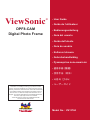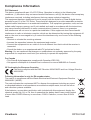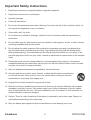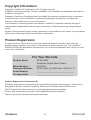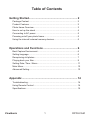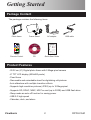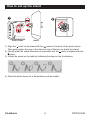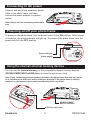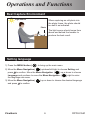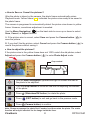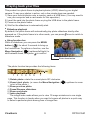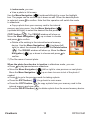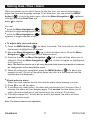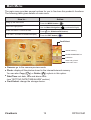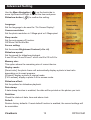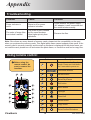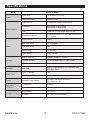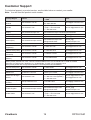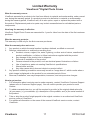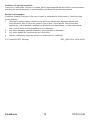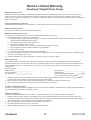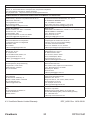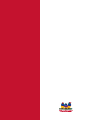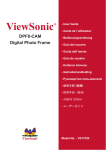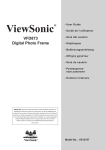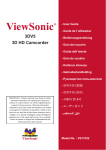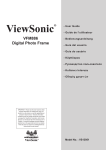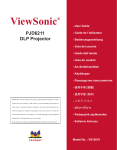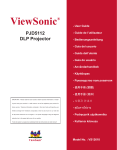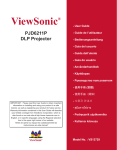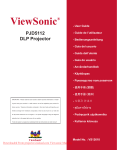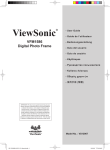Download ViewSonic DPF8-CAM User guide
Transcript
ViewSonic ® DPF8-CAM Digital Photo Frame - User Guide - Guide de l’utilisateur - Bedienungsanleitung - Guía del usuario - Guida dell’utente - Guia do usuário - Kullanιcι kιlavuzu - Gebruikshandleiding - Pyководство пользователя - 使用手冊 (繁體) - 使用手册 (简体) - 사용자 안내서 IMPORTANT: Please read this User Guide to obtain important information on installing and using your product in a safe manner, as well as registering your product for future service. Warranty information contained in this User Guide will describe your limited coverage from ViewSonic Corporation, which is also found on our web site at http://www.viewsonic.com in English, or in specific languages using the Regional selection box in the upper right corner of our website. “Antes de operar su equipo lea cuidadosamente las instrucciones en este manual” - ユーザーガイド Model No. : VS13784 Compliance Information FCC Statement This device complies with part 15 of FCC Rules. Operation is subject to the following two conditions: (1) this device may not cause harmful interference, and (2) this device must accept any interference received, including interference that may cause undesired operation. This equipment has been tested and found to comply with the limits for a Class B digital device, pursuant to part 15 of the FCC Rules. These limits are designed to provide reasonable protection against harmful interference in a residential installation. This equipment generates, uses, and can radiate radio frequency energy, and if not installed and used in accordance with the instructions, may cause harmful interference to radio communications. However, there is no guarantee that interference will not occur in a particular installation. If this equipment does cause harmful interference to radio or television reception, which can be determined by turning the equipment off and on, the user is encouraged to try to correct the interference by one or more of the following measures: • Reorient or relocate the receiving antenna. • Increase the separation between the equipment and receiver. • Connect the equipment into an outlet on a circuit different from that to which the receiver is connected. • Consult the dealer or an experienced radio/TV technician for help. Warning: You are cautioned that changes or modifications not expressly approved by the party responsible for compliance could void your authority to operate the equipment. For Canada • This Class B digital apparatus complies with Canadian ICES-003. • Cet appareil numérique de la classe B est conforme à la norme NMB-003 du Canada. CE Conformity for European Countries The device complies with the EMC Directive 2004/108/EC and Low Voltage Directive 2006/95/EC. Following information is only for EU-member states: The mark is in compliance with the Waste Electrical and Electronic Equipment Directive 2002/96/EC (WEEE). The mark indicates the requirement NOT to dispose the equipment including any spent or discarded batteries or accumulators as unsorted municipal waste, but use the return and collection systems available. If the batteries, accumulators and button cells included with this equipment, display the chemical symbol Hg, Cd, or Pb, then it means that the battery has a heavy metal content of more than 0.0005% Mercury or more than, 0.002% Cadmium, or more than 0.004% Lead. ViewSonic i DPF8-CAM Important Safety Instructions 1. Read these instructions completely before using the equipment. 2. Keep these instructions in a safe place. 3. Heed all warnings. 4. Follow all instructions. 5. Do not use this equipment near water. Warning: To reduce the risk of fire or electric shock, do not expose this apparatus to rain or moisture. 6. Clean with a soft, dry cloth. 7. D o not block any ventilation openings. Install the unit in accordance with the manufacturer’s instructions. 8. D o not install near any heat sources such as radiators, heat registers, stoves, or other devices (including amplifiers) that produce heat. 9. D o not defeat the safety purpose of the polarized or grounding-type plug. A polarized plug has two blades with one wider than the other. A grounding type plug has two blades and a third grounding prong. The wide blade and the third prong are provided for your safety. If the provided plug does not fit into your outlet, consult an electrician for replacement of the obsolete outlet. 10. Protect the power cord from being walked on or pinched particularly at plugs. Convenience receptacles and the point where they exit from the unit. Be sure that the power outlet is located near the unit so that it is easily accessible. 11. Only use attachments/accessories specified by the manufacturer. 12. Use only with the cart, stand, tripod, bracket, or table specified by the manufacturer, or sold with the unit. When a cart is used, use caution when moving the cart/unit combination to avoid injury from tipping over. 13. Unplug this unit when unused for long periods of time. 14. Refer all servicing to qualified service personnel. Servicing is required when the unit has been damaged in any way, such as: if the power-supply cord or plug is damaged, if liquid is spilled onto or objects fall into the unit, if the unit is exposed to rain or moisture, or if the unit does not operate normally or has been dropped. 15. Caution: There is a risk of explosion if the battery is replaced by an incorrect type. Dispose of used batteries according to the instructions. 16. Only use battery packs approved by the manufacturer or else damage may occur. ViewSonic ii DPF8-CAM Declaration of RoHS Compliance This product has been designed and manufactured in compliance with Directive 2002/95/EC of the European Parliament and the Council on restriction of the use of certain hazardous substances in electrical and electronic equipment (RoHS Directive) and is deemed to comply with the maximum concentration values issued by the European Technical Adaptation Committee (TAC) as shown below: Proposed Maximum Concentration Actual Concentration Lead (Pb) 0.1% < 0.1% Mercury (Hg) 0.1% < 0.1% Cadmium (Cd) 0.01% < 0.01% Hexavalent Chromium (Cr6+) 0.1% < 0.1% Polybrominated biphenyls (PBB) 0.1% < 0.1% Polybrominated diphenyl ethers (PBDE) 0.1% < 0.1% Substance Certain components of products as stated above are exempted under the Annex of the RoHS Directives as noted below: Examples of exempted components are: 1. Mercury in compact fluorescent lamps not exceeding 5 mg per lamp and in other lamps not specifically mentioned in the Annex of RoHS Directive. 2. Lead in glass of cathode ray tubes, electronic components, fluorescent tubes, and electronic ceramic parts (e.g. piezoelectronic devices). 3. Lead in high temperature type solders (i.e. lead-based alloys containing 85% by weight or more lead). 4. Lead as an allotting element in steel containing up to 0.35% lead by weight, aluminium containing up to 0.4% lead by weight and as a cooper alloy containing up to 4% lead by weight. ViewSonic iii DPF8-CAM Copyright Information Copyright © ViewSonic® Corporation, 2011. All rights reserved. ViewSonic, the three birds logo, OnView, ViewMatch, and ViewMeter are registered trademarks of ViewSonic Corporation. Disclaimer: ViewSonic Corporation shall not be liable for technical or editorial errors or omissions contained herein; nor for incidental or consequential damages resulting from furnishing this material, or the performance or use of this product. In the interest of continuing product improvement, ViewSonic Corporation reserves the right to change product specifications without notice. Information in this document may change without notice. No part of this document may be copied, reproduced, or transmitted by any means, for any purpose without prior written permission from ViewSonic Corporation. Product Registration To meet your future needs, and to receive any additional product information as it becomes available, please register your product on the Internet at: www.viewsonic.com. The ViewSonic® Wizard CD-ROM also provides an opportunity for you to print the registration form, which you may mail or fax to ViewSonic. For Your Records Product Name: Model Number: Document Number: Serial Number: Purchase Date: DPF8-CAM ViewSonic Digital Photo Frame VS13784 DPF8-CAM_UG_ENG Rev. 1B 02-18-11 _______________________________ _______________________________ Product disposal at end of product life ViewSonic respects the environment and is committed to working and living green. Thank you for being part of Smarter, Greener Computing. Please visit ViewSonic website to learn more. USA & Canada: http://www.viewsonic.com/company/green/recycle-program/ Europe: http://www.viewsoniceurope.com/uk/support/recycling-information/ Taiwan: http://recycle.epa.gov.tw/recycle/index2.aspx ViewSonic iv DPF8-CAM Table of Contents Getting Started................................................................. 2 Package Content................................................................................... 2 Product Features................................................................................... 2 Photo frame Overview........................................................................... 3 How to set up the stand......................................................................... 4 Connecting to AC power........................................................................ 5 Powering on/off your photo frame.......................................................... 5 Using the internal/ external memory devices......................................... 5 Operations and Functions.............................................. 6 Best Capture Environment.................................................................... 6 Setting language.................................................................................... 6 Recapturing old photos.......................................................................... 7 Playing back your files........................................................................... 9 Setting Date /Time / Alarm..................................................................... 11 Main Menu............................................................................................. 12 Advanced Setting.................................................................................. 13 Appendix.......................................................................... 14 Troubleshooting..................................................................................... 14 Using Remote Control........................................................................... 14 Specifications........................................................................................ 15 ViewSonic 1 DPF8-CAM Getting Started Package Content The package contains the following items: Photo frame Frame Stand AC adapter Remote Control CD Quick Start Guide USB cable Product Features - 20.32 cm (8’’) Digital photo frame with 5 Mega-pixel camera - 8’’ TFT LCD display (800x600 pixels) - Fixed focus - Removable and extendable stand for digitalizing old pictures - Auto slideshow with multiple transition effects - Supports high resolution pictures (JPEG) up to 16 Mega-pixel - Supports SD, SDHC, MMC, MS Pro card (up to 32GB) and USB flash drive - Sleep mode as auto-off function for saving power - USB 2.0 high speed - Calendar, clock, and alarm ViewSonic 2 DPF8-CAM Photo frame Overview Infrared receiver for Remote Control LCD Panel Slideshow / OK button Camera button (use this button to take a photo) (use this button to play/pause slideshow) Lens Power indicator Power switch Crop control COPY button USB drive connector DELETE button Speaker and Ventilatory holes EXIT button Menu Navigation MENU button (Up button Down button Left button Right button) DC power jack/USB connector for PC SD/SDHC/MMC/ MS Pro card slot Prop * * Follow the diagram on the left to extract the prop to support the photo frame. ViewSonic 3 DPF8-CAM How to set up the stand 1 2 Photo Frame Stand 1)Align the mark on the stand with the mark on the back of the photo frame. Then gently place the ring of the stand on top of the lens to attach the stand. 2)Gently rotate the stand clockwise as indicated until the mark is aligned with the mark. 3)Unfold the stand on the table by following the steps in the illustrations: 4)Place the photo frame on a flat surface such as a table. ViewSonic 4 DPF8-CAM Connecting to AC power Connect one end of the accessory power cable to the photo frame, and then connect the power adapter to a power socket. Note: Always use the accessory power cable only. Powering on/off your photo frame To power on the photo frame, turn the power switch to the ON position. When power is turned on, the power indicator will light up. To power off the photo frame, turn the power switch to the OFF position. Power indicator Power switch Using the internal/ external memory devices You can use the internal memory, or the compatible external memory devices (SD/SDHC/MMC/MS Pro/USB drive) to store the photos you took. Note: If you connect the external memory devices to the photo frame first and then power on it, the data in the USB drive will be read first. However, if the photo frame is already powered on, the memory device that inserted lastly will be read first. SD/SDHC/MMC/ MS Pro card slot USB drive connector ViewSonic 5 DPF8-CAM Operations and Functions Best Capture Environment Light source Photo When capturing an old photo into the photo frame, the photo should be well lit as indicated. The light source should come from above and behind the handler to produce the best result. Setting language 1)Press the MENU button ( 2)Move the Menu Navigation ( press ) to bring up the main menu. ) up/down/left/right to choose Setting and to confirm. Move the Menu Navigation ( ) up or down to choose Language and continue to move the Menu Navigation ( the language sub-menu. 3)Move the Menu Navigation ( and press to confirm. ViewSonic ) right to enter ) up or down to choose the desired language 6 DPF8-CAM Recapturing old photos ● LCD indicators in preview mode Power indicator ( : AC power) Image resolution Memory device ( : SD/SDHC/MMC/MS Pro, : USB device, no indicator : internal memory) Remaining shots ● Select camera resolution: You can take the photos in two resolutions: 3 or 5 Mega-pixel. The default resolution is 5 Mega-pixel. To change to lower resolution for keeping picture size small, press MENU button ( ) on the reverse and use the Menu Navigation ) to select Setting. Go to Camera Resolution and select 3M. Press the ( ) to confirm. To return to preview, press the EXIT Slideshow button ( button ( ) on the back. ● How to recapture aged photos? 1)Place your photo aligned with the base line on the foot stand. 2)Press to enter the preview mode. 3)Press again to take a photo. Notice: The focus range of the camera is 19 to 23 cm, ideal for recapturing old photos put on the stand. The photo frame is not suitable for using as a regular camera to take new pictures. 4)The photo frame will automatically play back the photo you just took and the menu (Save/Cancel/Adjust) will show up. 5)Choose [Save] or [Cancel] or [Adjust] as you need by moving the Menu Navigation ( ViewSonic ) up or down and then press 7 to confirm. DPF8-CAM ● How to Save or Cancel the pictures? After the photo is taken by the camera, the photo frame automatically enters Playback mode. Yellow frame ( ) indicates the picture size ready to be saved in the photo frame. The camera is programed to automatically detect the picture size shown in yellow frame. However, sometimes adjustment is needed. Use the Menu Navigation ( ) on the back side to move up or down to select Save, Cancel, or Adjust function. A. If the picture size is correct, select Save and press the Camera button ( save the picture. ) to B. If you don’t like the picture, select Cancel and press the Camera button ( cancel the picture without saving it. ) to ● How to adjust the pictures? If the picture size in the yellow frame does not 100% match the old photos, select ) to enter Photo Adjust mode. Adjust and press the Camera button ( Crop control Use the Menu Navigation up/down/left/right to choose the side of the photo to be adjusted. Turn the crop control to move the red line for adjusting the borders of the photo. Press Press Press (Slideshow/OK button) to rotate the photo. (EXIT button) to exit and go back to the preview mode. (Camera button) to confirm. Note: Please recompose the photo first if needed, and then rotate the photo. The rotate function will only be effective for the image inside the lines. ViewSonic 8 DPF8-CAM Playing back your files This product is a photo frame to playback photos (JPEG) taken by your digital camera. To see your photos in action, only a few simple steps are needed: 1)Save your favorite photos onto a memory card or a USB drive. (You may need to use your computer and a card reader for this operation.) 2)Insert the card into the photo frame or plug the USB drive to the photo frame. 3)Power on the photo frame. 4)Wait for the slideshow to automatically start. ● Slideshow playback By default, the photo frame will automatically play photo slideshow shortly after powered on. If the photo frame is in other mode, you can press once to switch to slideshow mode. ● Using function bar While in slideshow, you can press the MENU button ( ) for about 2 seconds to bring up the function bar. To perform a function, use the ) (up/down/left/right) to Menu Navigation ( shift between items, and press to confirm. Photo function bar The photo function bar provides the following items: 1 2 3 4 5 6 7 1) Rotate photo: rotate the current photo 90º clockwise. ) up/down to zoom 2) Zoom in/out photo. (or move the Menu Navigation ( in/out of the photo.) 3) Show previous photo. 4) Pause/Resume slideshow. 5) Show next photo. 6) Index playback: The image index mode allows you to view 12 image miniatures in one single page. This function is handy when you want to browse all photos in a quick way or select a particular photo among tons of image files. ViewSonic 9 DPF8-CAM In index mode, you can: ● View a photo in full screen. Use the Menu Navigation ( ) (up/down/left/right) to move the highlight ox. The pages can be scrolled up or down as well. When the desired photo b is selected, press to confirm. Note that this operation will switch the mode to slideshow. ● Copy a photo from your memory card to the internal emory and vice versa. Use the Menu Navigation ( m ) (up/down/left/right) to select the desired file and press the COPY button ( ). The YES/NO window will show up. Move the Menu Navigation ( ) up or down to choose and press to confirm. ● Delete a file existing in the internal/external memory device. Use the Menu Navigation ( ) (up/down/left/ right) to select the desired file and press the Delete button ( ). The YES/NO window will show up. Move the Menu Navigation ( confirm. ) up or down to choose and press to 7) The file name of current photo. When the photo function bar is inactive in slideshow mode, you can: ● Press to play/pause/resume slideshow. ● Move the Menu Navigation ( ) left or right to view previous or next photo. Move the Menu Navigation ( ) up or down to zoom in/out of the photo if needed. ● Press to go to the preview mode for taking a photo. ● Press the EXIT button ( ) to go back to main menu. ● Press the COPY button ( )to copy a photo from your memory card to the internal memory and vice versa. ● Press the DELETE button ( ) to delete a photo from the current memory device. ViewSonic 10 DPF8-CAM Setting Date /Time / Alarm When you power on your photo frame for the first time, you are recommended to adjust the time and language settings.To set date/time, you can press the MENU button ( ) to go to the main menu. Move the Menu Navigation ( left/right to choose Date/Time and press to confirm. You can: ● move the Menu Navigation ( ) left/right to toggle analog/digital clock ● move the Menu Navigation ( ) up/down to toggle calendar on/off Calendar with analog clock ) up/down/ Calendar with digital clock ● To adjust date, time and alarm: 1)Press the MENU button ( ) for about 2 seconds. The clock will turn into digital format and a highlight box will appear. 2)Move the Menu Navigation ( ) up or down to adjust value. Move the Menu Navigation ( ) left or right to shift between items. 3)Continue to move the Menu Navigation ( ) left or right until the alarm icon is selected. Move the Menu Navigation ( ) up or down to toggle on (highlighted) or off (gray out). Note: The alarm function is set to off every time the photo frame is powered on. However, the configuration of the alarm will be saved. 4)When all settings are completed, press the MENU button ( ) for about two seconds to exit. (Or just let the photo frame stay idle for a few seconds and the highlight box will disappear.) ● About wake-up alarm When the clock reaches the set time and the alarm starts beeping, you can: 1)Press to turn off the alarm. 2)If you press any other button, the alarm will stop beeping for 5 minutes. After 5 minutes, the alarm will start beeping again. This snooze function allows you to catch a bit more sleep and it can launch twice (for a total of 10 minutes). 3)If the alarm beeps for 1 minute and no button is pressed, the alarm will enter snooze function mode. Note: The alarm volume is not adjustable. ViewSonic 11 DPF8-CAM Main Menu The main menu provides several options for you to fine-tune this product’s functions. The following table gives details on main menu. How to... Action Bring up the main menu Press the MENU button ( Move the highlight bar Use the Menu Navigation ( Enter sub-menu / Confirm an item Press Exit menu / Go back to slideshow display Press the EXIT button ( ). ) (up/down/left/right). (the Slideshow/OK button). ). Card Select internal memory SD/SDHC/MMC/MS Pro USB drive Exit leave and go back to the main menu ● Camera: go to the camera preview mode. ● Photo: display all the photos stored in the internal/external memory. ) or Delete ( ) a photo in this option. You can also Copy ( ● Date/Time: set date, time and alarm clock. (see “SETTING DATE/TIME/ALARM” section) ● Card Select: change the storage device. ViewSonic 12 DPF8-CAM Advanced Setting Use the Menu Navigation ( ) on the back side to move Up/Down/Left/Right to select the item and press ) to confirm the setting. Slideshow button ( Language: Set the language to be used for “On Screen Display”. Camera resolution: Set the photo resolution in 3 Mega-pixel or 5 Mega-pixel. Sleep mode: Set the auto-power-off function. Off/30min/1hr/2hr/4hr/8hr Screen setting: Set the screen Brightness/Contrast (-4 to +4). Slideshow speed: Set the speed for slideshow playback. 5 sec/10 sec/15 sec/30 sec/1 min/3 min/5 hr/10 hr/24 hr Memory size: This option shows the remaining size of current device. Display mode: [Smart ratio]: the photo frame will automatically display a photo in best ratio depending on its smart program. [Original]: display a photo in original mode. [Fit to screen]: display a photo in fit-to-screen mode. Slideshow effect: Set the pattern for slideshow playback. Date stamp: If date stamp function is enabled, the date will be printed on the photos you took. Date/time: Check the status of date, time and alarm clock. Default: Restore factory defaults. If reset default function is enabled, the current settings will be overridden. ViewSonic 13 DPF8-CAM Appendix Troubleshooting Problem Cause Solution Power indicator is not lit. Power is off or power indicator is broken. Check whether the power supply (AC adapter) is well connected and the socket works normally. The order of image files is not what I wanted. The order of files is sorted by file name.Numbers have higher priority than alphabets. Rename the files. Note: Since there are many brands of memory cards, please test the compatibility on the spot when you purchase the memory cards. This digital photo frame cannot support pirate cards. If the memory card is correctly inserted, and the start-up interface is displayed but the photo frame can not read the card, please turn off and restart the photo frame, or format the card and re-copy files. Using remote control Button Before using the remote control, be sure to remove the insulator. 1 11 2 3 4 10 5 9 6 8 ViewSonic 7 Description 1 Press to enter the Standby mode. Press and hold down for 2 seconds to power on. 2 Directional buttons 3 Shutter button 4 Enter/Play/Pause 5 Exit button 6 Menu button 7 Up/Right 8 Down/Left 9 Delete button 10 Copy button 11 Enter/Confirm/Slideshow 14 DPF8-CAM Specifications Item Panel Photo Capture Photo Storage Interface Date / Time Power Operating Condition Storage Condition ViewSonic Specification Panel Size 20.32 cm(8’’) TFT LCD Panel Resolution 800x600 RGB Image Sensor 5 mega-pixel CMOS (2592x1944) Resolution Best mode (5 Mega-pixel) / Fine mode (3 Mega-pixel) Lens Fixed lens (Focus range: 19 to 23 cm) Digitalize old photos Supports 9x13cm (3.5’’ x 5’’) and 10x15cm (4’’ x 6’’) photos Photo Format JPEG Max. Resolution 16 mega-pixel Auto Slide Show Yes Photo Effect 14 options Edit Function Copy / Delete Internal Memory 128MB (100MB for storage) External Memory SD/SDHC/MMC/MS Pro, up to 32GB USB Flash Drive Yes USB Port USB 2.0 high speed for PC connection and USB flash drive Clock / Calendar Yes Alarm mode / Sleep mode Yes External Power Supply AC-input: 100~240V, 50~60Hz; DC-output: 5V, 1A Temperature 0 to 40°C Humidity 80% RH (non-condensing) Temperature -10 to 50°C Humidity 80% RH (non-condensing) 15 DPF8-CAM Customer Support For technical support or product service, see the table below or contact your reseller. Note : You will need the product serial number. Website T = Telephone F = FAX Email www.viewsonic.com.au AUS= 1800 880 818 NZ= 0800 008 822 [email protected] Canada www.viewsonic.com T (Toll-Free)= 1-866-463-4775 T (Toll)= 1-424-233-2533 [email protected] F= 1-909-468-3757 Europe www.viewsoniceurope.com www.viewsoniceurope.com/uk/support/call-desk/ Hong Kong www.hk.viewsonic.com T= 852 3102 2900 [email protected] India www.in.viewsonic.com T= 1800 11 9999 [email protected] Ireland (Eire) www.viewsoniceurope.com/uk/ www.viewsoniceurope.com/ uk/support/call-desk/ service_ie@ viewsoniceurope.com Korea www.kr.viewsonic.com T= 080 333 2131 [email protected] Latin America (Argentina) www.viewsonic.com/la/ T= 0800-4441185 [email protected] Latin America (Chile) www.viewsonic.com/la/ T= 1230-020-7975 [email protected] Latin America (Columbia) www.viewsonic.com/la/ T= 01800-9-157235 [email protected] Latin America (Mexico) www.viewsonic.com/la/ T= 001-8882328722 [email protected] Country/Region Australia/New Zealand Renta y Datos, 29 SUR 721, COL. LA PAZ, 72160 PUEBLA, PUE. Tel: 01.222.891.55.77 CON 10 LINEAS Electroser, Av Reforma No. 403Gx39 y 41, 97000 Mérida, Yucatán. Tel: 01.999.925.19.16 Other places please refer to http://www.viewsonic.com/la/soporte/index.htm#Mexico Latin America (Peru) www.viewsonic.com/la/ T= 0800-54565 [email protected] Macau www.hk.viewsonic.com T= 853 2870 0303 [email protected] Middle East ap.viewsonic.com/me/ Contact your reseller [email protected] Puerto Rico & Virgin Islands www.viewsonic.com T= 1-800-688-6688 (English) T= 1-866-379-1304 (Spanish) F= 1-909-468-3757 [email protected] [email protected] Singapore/Malaysia/ Thailand www.ap.viewsonic.com T= 65 6461 6044 [email protected] South Africa ap.viewsonic.com/za/ Contact your reseller [email protected] United Kingdom www.viewsoniceurope.com/uk/ www.viewsoniceurope.com/ uk/support/call-desk/ service_gb@ viewsoniceurope.com www.viewsonic.com T (Toll-Free)= 1-800-688-6688 T (Toll)= 1-424-233-2530 [email protected] F= 1-909-468-3757 United States ViewSonic 16 DPF8-CAM Limited Warranty ViewSonic® Digital Photo Frame What the warranty covers: ViewSonic warrants its products to be free from defects in material and workmanship, under normal use, during the warranty period. If a product proves to be defective in material or workmanship during the warranty period, ViewSonic will, at its sole option, repair or replace the product with a like product. Replacement product or parts may include remanufactured or refurbished parts or components. How long the warranty is effective: ViewSonic Digital Photo Frame are warranted for 1 year for labor from the date of the first customer purchase. Who the warranty protects: This warranty is valid only for the first consumer purchaser. What the warranty does not cover: 1. Any product on which the serial number has been defaced, modified or removed. 2. Damage, deterioration or malfunction resulting from: a.Accident, misuse, neglect, fire, water, lightning, or other acts of nature, unauthorized product modification, or failure to follow instructions supplied with the product. b. Any damage of the product due to shipment. c. Removal or installation of the product. d. Causes external to the product, such as electrical power fluctuations or failure. e. Use of supplies or parts not meeting ViewSonic’s specifications. f. Normal wear and tear. g. Any other cause which does not relate to a product defect. 3. Any product exhibiting a condition commonly known as “image burn-in” which results when a static image is displayed on the product for an extended period of time. 4. Removal, installation, one way transportation, insurance, and set-up service charges. How to get service: 1. For information about receiving service under warranty, contact ViewSonic Customer Support (please refer to Customer Support page). You will need to provide your product’s serial number. 2. To obtain warranted service, you will be required to provide (a) the original dated sales slip, (b) your name, (c) your address, (d) a description of the problem, and (e) the serial number of the product. 3. Take or ship the product freight prepaid in the original container to an authorized ViewSonic service center or ViewSonic. 4. For additional information or the name of the nearest ViewSonic service center, contact ViewSonic. ViewSonic 17 DPF8-CAM Limitation of implied warranties: There are no warranties, express or implied, which extend beyond the description contained herein including the implied warranty of merchantability and fitness for a particular purpose. Exclusion of damages: ViewSonic’s liability is limited to the cost of repair or replacement of the product. ViewSonic shall not be liable for: 1. Damage to other property caused by any defects in the product, damages based upon inconvenience, loss of use of the product, loss of time, loss of profits, loss of business opportunity, loss of goodwill, interference with business relationships, or other commercial loss, even if advised of the possibility of such damages. 2. Any other damages, whether incidental, consequential or otherwise. 3. Any claim against the customer by any other party. 4. Repair or attempted repair by anyone not authorized by ViewSonic. 4.3: ViewSonic DPF Warranty ViewSonic DPF_LW01 Rev. 1A 06-20-08 18 DPF8-CAM Mexico Limited Warranty ViewSonic® Digital Photo Frame What the warranty covers: ViewSonic warrants its products to be free from defects in material and workmanship, under normal use, during the warranty period. If a product proves to be defective in material or workmanship during the warranty period, ViewSonic will, at its sole option, repair or replace the product with a like product. Replacement product or parts may include remanufactured or refurbished parts or components. How long the warranty is effective: ViewSonic Digital Photo Frame are warranted for 1 year for labor from the date of the first customer purchase. Who the warranty protects: This warranty is valid only for the first consumer purchaser. What the warranty does not cover: 1. Any product on which the serial number has been defaced, modified or removed. 2. Damage, deterioration or malfunction resulting from: a.Accident, misuse, neglect, fire, water, lightning, or other acts of nature, unauthorized product modification, or failure to follow instructions supplied with the product. b. Any damage of the product due to shipment. c. Removal or installation of the product. d. Causes external to the product, such as electrical power fluctuations or failure. e. Use of supplies or parts not meeting ViewSonic’s specifications. f. Normal wear and tear. g. Any other cause which does not relate to a product defect. 3. Any product exhibiting a condition commonly known as “image burn-in” which results when a static image is displayed on the product for an extended period of time. 4. Removal, installation, one way transportation, insurance, and set-up service charges. How to get service: For information about receiving service under warranty, contact ViewSonic Customer Support (Please refer to the attached Customer Support page). You will need to provide your product’s serial number, so please record the product information in the space provided below on your purchase for your future use. Please retain your receipt of proof of purchase to support your warranty claim. For Your Records Product Name: ________________________ Model Number: __________________________ Document Number: ____________________ Serial Number: __________________________ Purchase Date: ________________________ Extended Warranty Purchase? __________(Y/N) If so, what date does warranty expire? ________ 1.To obtain warranty service, you will be required to provide (a) the original dated sales slip, (b) your name, (c) your address, (d) a description of the problem, and (e) the serial number of the product. 2.Take or ship the product in the original container packaging to an authorized ViewSonic service center. 3. Round trip transportation costs for in-warranty products will be paid by ViewSonic. Limitation of implied warranties: There are no warranties, express or implied, which extend beyond the description contained herein including the implied warranty of merchantability and fitness for a particular purpose. Exclusion of damages: ViewSonic’s liability is limited to the cost of repair or replacement of the product. ViewSonic shall not be liable for: 1.Damage to other property caused by any defects in the product, damages based upon inconvenience, loss of use of the product, loss of time, loss of profits, loss of business opportunity, loss of goodwill, interference with business relationships, or other commercial loss, even if advised of the possibility of such damages. 2.Any other damages, whether incidental, consequential or otherwise. 3. Any claim against the customer by any other party. 4. Repair or attempted repair by anyone not authorized by ViewSonic. ViewSonic 19 DPF8-CAM Contact Information for Sales & Authorized Service (Centro Autorizado de Servicio) within Mexico: Name, address, of manufacturer and importers: México, Av. de la Palma #8 Piso 2 Despacho 203, Corporativo Interpalmas, Col. San Fernando Huixquilucan, Estado de México Tel: (55) 3605-1099 http://www.viewsonic.com/la/soporte/index.htm NÚMERO GRATIS DE ASISTENCIA TÉCNICA PARA TODO MÉXICO: 001.866.823.2004 Hermosillo: Distribuciones y Servicios Computacionales SA de CV. Calle Juarez 284 local 2 Col. Bugambilias C.P: 83140 Tel: 01-66-22-14-9005 E-Mail: [email protected] Villahermosa: Compumantenimietnos Garantizados, S.A. de C.V. AV. GREGORIO MENDEZ #1504 COL, FLORIDA C.P. 86040 Tel: 01 (993) 3 52 00 47 / 3522074 / 3 52 20 09 E-Mail: [email protected] Puebla, Pue. (Matriz): RENTA Y DATOS, S.A. DE C.V. Domicilio: 29 SUR 721 COL. LA PAZ 72160 PUEBLA, PUE. Tel: 01(52).222.891.55.77 CON 10 LINEAS E-Mail: [email protected] Veracruz, Ver.: CONEXION Y DESARROLLO, S.A DE C.V. Av. Americas # 419 ENTRE PINZÓN Y ALVARADO Fracc. Reforma C.P. 91919 Tel: 01-22-91-00-31-67 E-Mail: [email protected] Chihuahua Soluciones Globales en Computación C. Magisterio # 3321 Col. Magisterial Chihuahua, Chih. Tel: 4136954 E-Mail: [email protected] Cuernavaca Compusupport de Cuernavaca SA de CV Francisco Leyva # 178 Col. Miguel Hidalgo C.P. 62040, Cuernavaca Morelos Tel: 01 777 3180579 / 01 777 3124014 E-Mail: [email protected] Distrito Federal: QPLUS, S.A. de C.V. Av. Coyoacán 931 Col. Del Valle 03100, México, D.F. Tel: 01(52)55-50-00-27-35 E-Mail : [email protected] Guadalajara, Jal.: SERVICRECE, S.A. de C.V. Av. Niños Héroes # 2281 Col. Arcos Sur, Sector Juárez 44170, Guadalajara, Jalisco Tel: 01(52)33-36-15-15-43 E-Mail: [email protected] Guerrero Acapulco GS Computación (Grupo Sesicomp) Progreso #6-A, Colo Centro 39300 Acapulco, Guerrero Tel: 744-48-32627 Monterrey: Global Product Services Mar Caribe # 1987, Esquina con Golfo Pérsico Fracc. Bernardo Reyes, CP 64280 Monterrey N.L. México Tel: 8129-5103 E-Mail: [email protected] MERIDA: ELECTROSER Av Reforma No. 403Gx39 y 41 Mérida, Yucatán, México CP97000 Tel: (52) 999-925-1916 E-Mail: [email protected] Oaxaca, Oax.: CENTRO DE DISTRIBUCION Y SERVICIO, S.A. de C.V. Murguía # 708 P.A., Col. Centro, 68000, Oaxaca Tel: 01(52)95-15-15-22-22 Fax: 01(52)95-15-13-67-00 E-Mail. [email protected] Tijuana: STD Av Ferrocarril Sonora #3780 L-C Col 20 de Noviembre Tijuana, Mexico FOR USA SUPPORT: ViewSonic Corporation 381 Brea Canyon Road, Walnut, CA. 91789 USA Tel: 800-688-6688 (English); 866-323-8056 (Spanish); Fax: 1-800-685-7276 E-Mail: http://www.viewsonic.com 4.3: ViewSonic Mexico Limited Warranty ViewSonic DPF_LW01 Rev. 1A 06-20-08 20 DPF8-CAM