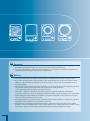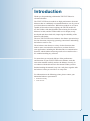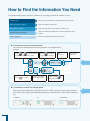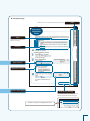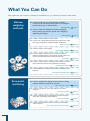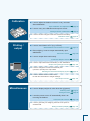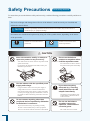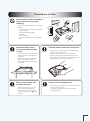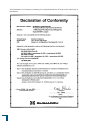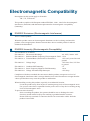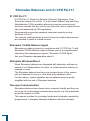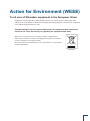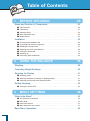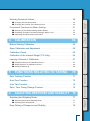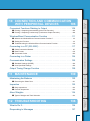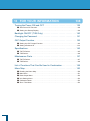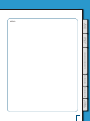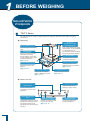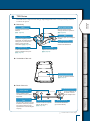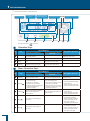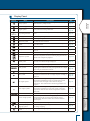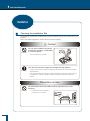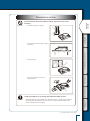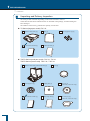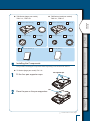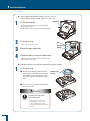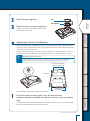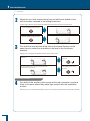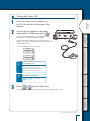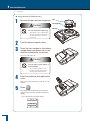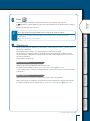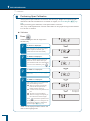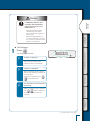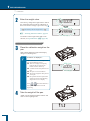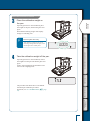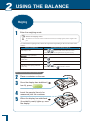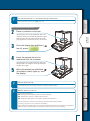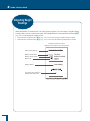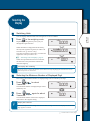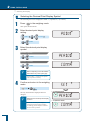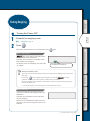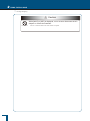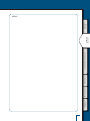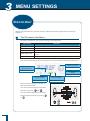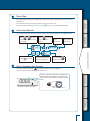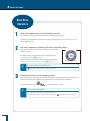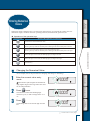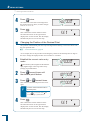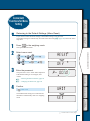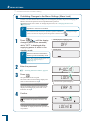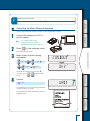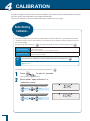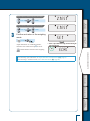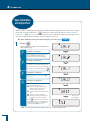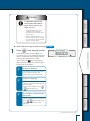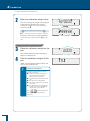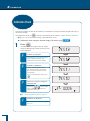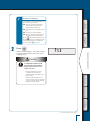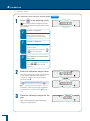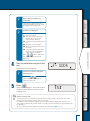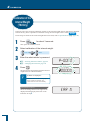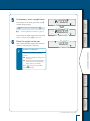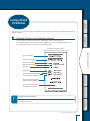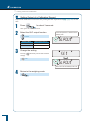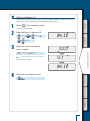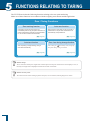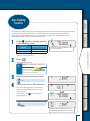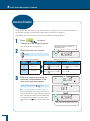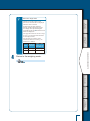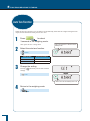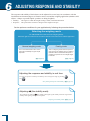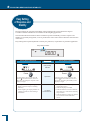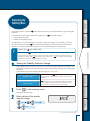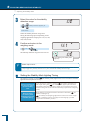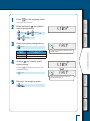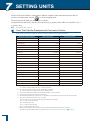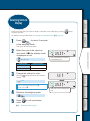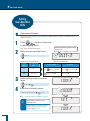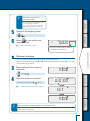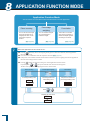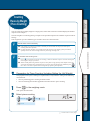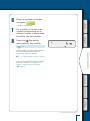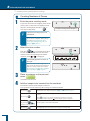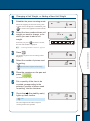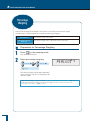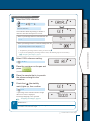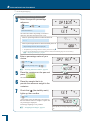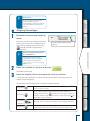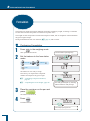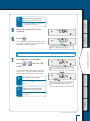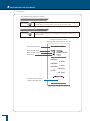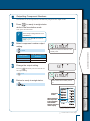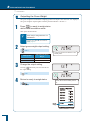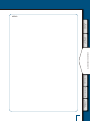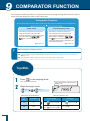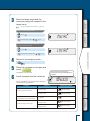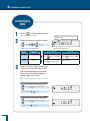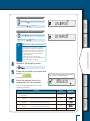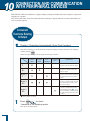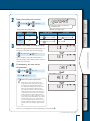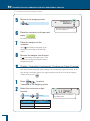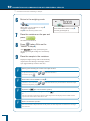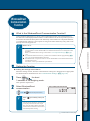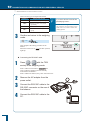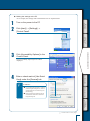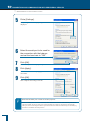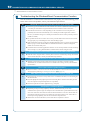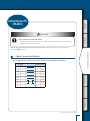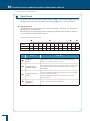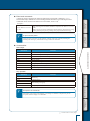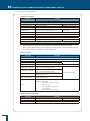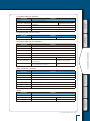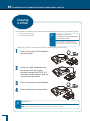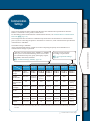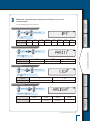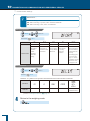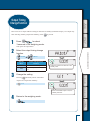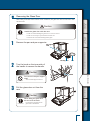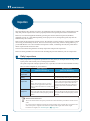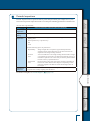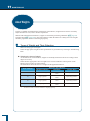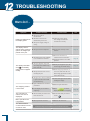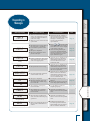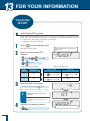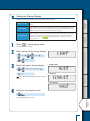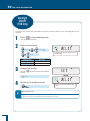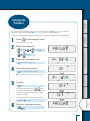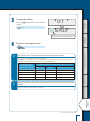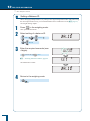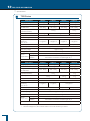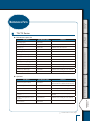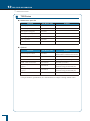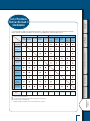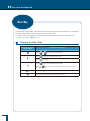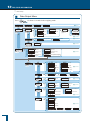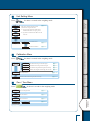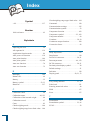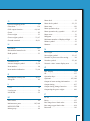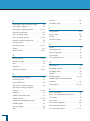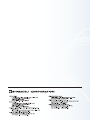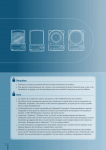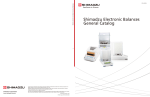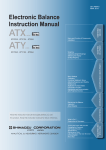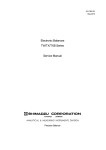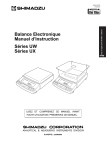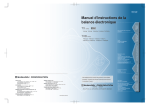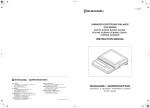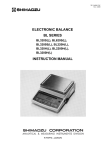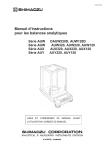Download Shimadzu TX Series Instruction manual
Transcript
321-56867-21A
Sep. 2009
Electronic Balance
Instruction Manual
BEFORE
WEIGHING
TW223L • TW323L • TW423L
TWC323L • TWC623L
Menu Settings
Calibration
Functions Relating to Taring
Adjusting Response and Stability
Setting Units
Application Function Mode
Comparator Function
Connection and Communication
with Peripheral Devices
USING MORE CONVENIENTLY
TXB222L • TXB422L • TXB622L • TXB621L
TXB2201L • TXB4201L • TXB6201L • TXB6200L
Weighing
Outputting Weight Readings
Selecting the Display
Ending Weighing
USING THE
BALANCE
TX223L • TX323L • TX423L
TX2202L • TX3202L • TX4202L
TXC323L • TXC623L
Name and Function of Components
Installation
Maintaining the Balance
Inspection
About Weights
MAINTENANCE
What to Do If...
Responding to Messages...
TROUBLESHOOTING
FOR YOUR
INFORMATION
Turning the Power ON and OFF
Backlight ON / OFF (TXB Only)
Changing the Password
GLP Output Function
Specifications
Maintenance Parts
List of Functions That Can Be Used
in Combination
Menu Map
Requests
•
•
Provide this manual to the next user in the event that the instrument is transferred.
To ensure safe operation, contact your Shimadzu Balance representative for installation, adjustment, or
reinstallation after moving the instrument to a different site.
Notices
•
•
•
•
•
•
The content of this manual is subject, without notice, to modifications for the sake of improvement.
Every effort has been made to ensure that the content of this manual was correct at the time of creation.
However, in the event that any mistakes or omissions are discovered, it may not be possible to correct
them immediately.
The copyright of this manual is owned by Shimadzu Corporation. Reproduction and duplication of whole
or part of the content without permission of the company are strictly prohibited.
© 2007-2009 Shimadzu Corporation. All rights reserved.
"Microsoft", "Windows", "Windows Vista" and "Excel" are registered trademarks of Microsoft
Corporation of the U.S.A. in the United States and other countries. All other company names and product
names that appear in this manual are trademarks or registered trademarks of the companies concerned.
Note that ™ and ® indications are not used.
The company names, organization names and product names in this manual are trademarks or registered
trademarks of the companies and organizations concerned.
Shimadzu does not guarantee that the WindowsDirect communication function will operate without
problems on all PCs. Shimadzu will accept no responsibility for any trouble that arises as a result of using
this function. You are recommended to back up all important data and programs in advance.
Introduction
Thank you for purchasing a Shimadzu TW/TX/TXB series
electronic balance.
The TW/TX/TXB series models are high performance electronic
balances that we confidently recommend based on over 80 years of
precision balance manufacture. While these models are of course
capable of fast and accurate weighing, the TW/TX models all
use the Unibloc cells that Shimadzu started using for electronic
balances in 1989, and the TXB models use our unique, newly
developed and robust load cells, improving the reliability of the
balances still further.
The new TW/TX/TXB series balances also feature operation keys
for four directions, improving operating convenience and making
the balances easier to use.
These balances also feature a variety of other functions that
make it more convenient for customers to use them for their
own applications, including the WindowsDirect communication
function, which enables measuring results to be transferred to a
PC without installing any software.
To ensure that you can make full use of the performance
and functions of your TW/TX/TXB series balance, read this
instruction manual carefully and use the balance correctly in
accordance with the directions in the manual. When you have
finished reading the manual, keep it in a safe place together with
the balance so that you can refer to it at any time.
For information on the following points, please contact your
Shimadzu Balance representative.
•
•
Product warranty
After service
How to Find the Information You Need
This manual allows you to search for a function or operating procedure in a number of ways.
"Cover index"
Search for the information by thumbing through the manual.
"What You Can Do", page 6
Search for what you want to do.
"Menu Map", page 150
Search quickly for the menu option you want to use.
"Table of Contents", page 14
Search for information based on its order of appearance in the
manual.
"Index", page 154
Search for information based on a key word.
Conventions used in menu operations
The instruction manual describes menu operations in a simplified form.
Example:
Press
or
a number of times
Press
to search for the next menu option.
Press
to confirm.
to proceed
to the next menu option.
Information indicated
in the display panel
User
operations
Flow of menu
operations
Press and hold
(about 3 seconds).
Conventions used for the display panel
This instruction manual depicts the display panel in relation to particular operating procedures.
The actions of the display panel (flashing, lighting up, confirmation) are shown in the following
way.
•
Flashing
•
////
////
// /
///
Lit
•
Confirmation
Example page
Linked to the cover index (right-hand pages only)
Index
Notes
Information to help use the
balance correctly
Reference
Menu operation
Explanation of terms
Depiction of the display
Continued on next page
The symbol shown in the figure below
appears at the head of the next page.
The title of the previous page appears here.
What You Can Do
This section lets you search for a method you would like to try or a function you want to know about.
Various
weighing
methods
I want to weigh up to a fixed quantity by adding
increments of the same sample (item to be weighed:
powder, liquid, etc.) a little at a time.
Pouring Mode
page 77
I want to make fine adjustments during weighing,
like increasing the reaction speed of the display or
stabilizing the display.
Easy Setting
page 78
I want to use the balance to count items.
I want to set unit weights (the weight of a single piece of the
item being weighed) for multiple samples in advance.
Piece Counting
page 87
I want to weigh in percentages.
Percentage Weighing
Zero point,
and taring
page 92
I want to weigh a fixed amount of each of a number of
different samples (items to be weighed: powder, liquid, etc.)
and to mix these samples according to a formula.
Formulation
page 96
I want to check excess or deficiency with respect to a target
value and make "pass or fail" judgments accordingly.
Comparator Function
page 102
I want to adjust the conditions under which the stability mark
lights up.
Adjusting the Stability Mark
page 79
I want to stabilize the display at zero when an empty
sample container is placed on the pan.
Zero Tracking Function
page 71
I want to automatically return the display to zero after
weighing.
Auto Zero Function
page 72
I want to automatically tare the balance (set the display to
zero) after outputting a weight reading.
Auto Tare Function
page 74
I want to tare the balance without waiting for the stability
mark to light up.
Zero / Tare Timing Change Function
page 75
Calibration
I want to adjust the balance so that it is very accurate
after stabilization.
Span Calibration and Adjustment
page 56
I want to carry out calibration and output a record.
Leaving a Record of Calibration
I want to check the degree of drift in the balance's sensitivity.
Calibration Check
Printing /
output
page 67
page 60
I want to send data to a PC (e.g. to Excel).
WindowsDirect Communication Function
page 111
After weighing, I want to output automatically upon
stabilization.
Auto Print Function
page 106
Continuous Output Function
page 108
I want to output data continuously.
I want to output data either immediately or after stabilization.
Output Timing Change Function
page 129
I want to change the format of the decimal point
(comma or period) in the output data.
Selecting the Decimal Point Display Symbol
page 42
I want to add the balance model name,
ID and other information to weight readings.
GLP Output Function
Miscellaneous
page 142
I want to display weights in units other than g (grams).
Switching Units
page 41
Setting the Units
page 82
I want the power to turn off automatically when I am
not using the balance.
Auto Power-Off Function
page 138
I want to go directly into weighing mode when the power is
switched ON.
Setting the Startup Display
page 139
Safety Precautions
To be strictly observed
To ensure that you use the balance safely and correctly, read the following precautions carefully and observe
them.
The levels of danger and damage that will arise if the balance is used incorrectly are classified and
indicated as shown below.
! CAUTION
Indicates a potentially hazardous situation which, if not avoided, may result in minor to
moderate injury or equipment damage.
Precautions are classified and explained by using one of the symbols below, depending on the nature
of the precaution.
Instructions
Indicates an action that must be
performed.
Prohibitions
Indicates an action that must
NOT be performed
! CAUTION
Never disassemble, modify or attempt to
repair this product or any accessory.
Prohibitions
You could sustain an electric shock or the product could
operate abnormally.
If you believe that the balance has failed, contact your
Shimadzu representative.
Prohibitions
You could sustain an electric shock or
the product could operate abnormally.
Use the balance with the specified power
supply and voltage.
Instructions
Prohibitions
Using the balance with an incorrect power supply or
voltage will lead to fire or trouble with the balance.
Note also that if the power supply or voltage is unstable
or if the power supply capacity is insufficient, it will not
be possible to obtain satisfactory performance from the
balance.
Instructions
If you detect anything
abnormal (e.g. a burning
smell) disconnect the AC
adapter immediately.
Continuing to use the balance with
an abnormality could lead to fire or
an electric shock.
Do not connect anything other than
peripheral devices specified by Shimadzu
to the balance’s connector.
If you do, the balance may stop working normally.
In order to avoid trouble, always connect peripheral
devices in accordance with the directions in this manual.
Do not use the balance
outdoors or anywhere where
it will be exposed to water.
Prohibitions
Do not use the balance
anywhere exposed to
explosive, combustible or
corrosive gases.
This could cause fire or trouble.
Precautions on Use
Prohibitions
Avoid locations where the balance
will be exposed to any of the
following.
You may not be able to obtain correct weight
readings.
• Air flow from an air conditioner, ventilator,
door or window
• Extreme temperature changes
• Vibration
• Direct sunlight
• Dust, electromagnetic waves or a magnetic
field
Instructions
Install the balance on a
strong and stable flat table
or floor.
Treat the balance with care and respect.
Instructions
Placing the balance in an unstable site
could lead to injury or trouble with
the balance.
When selecting the installation site,
take into account the combined
weight of the balance and the item to
be weighed.
After a power outage, turn
the power back ON.
Instructions
When a power outage occurs, the
power is shut off automatically.
Therefore, begin operation from
"Turning the Power ON" (^ page
31) again.
The balance is a precision instrument. Subjecting it to
impacts could cause it to fail.
When moving the balance, remove pan and pan
supporter. Grasp it firmly with both hands to carry it.
If the balance has to be stored for a long time, store it in
the packaging box in which it was delivered.
Use the correct weighing units.
Instructions
Using incorrect weighing units can lead to accidents as
a result of weighing errors.
Check that the weighing units are correct before
starting weighing.
This Declaration of Conformity is valid only for models that bear the CE mark on the main body of
the balance.
10
Electromagnetic Compatibility
Descriptions in this section apply to all models:
TW , TX , TXB series
This product complies with European standard EN55022 : 2006 , class B for electromagnetic
interference (Emissions) and minimum requirement for electromagnetic susceptibility
(Immunity).
EN55022 Emissions (Electromagnetic Interference)
This is a class B product.
When this product causes an electromagnetic disturbance to devices being used near this
product, create an appropriate distance between those devices and this product in order to
eliminate the disturbance.
EN55024 Immunity (Electromagnetic Susceptibility)
Test conditions are as follows.
EN 61000-4-2 Electrostatic Discharge:
Air: 8 kV, Contact: 4 kV
EN 61000-4-3 Radiated, Radio-Frequency, Electromagnetic Field: 3 V/m
EN 61000-4-4 Transient/Burst (Electrical Fast Transients):
1 kV to AC power line and
ground
EN 61000-4-5 Voltage Surge:
1 kV line to line, 2 kV line
to ground
EN 61000-4-6 Conducted RF Immunity:
3V
EN 61000-4-8 Power Frequency Magnetic Field Immunity:
1 A/m
EN 61000-4-11 Voltage Variations/Dips/Interrupts:
>95% drop
Compliance with these standards does not ensure that the product can operate at a level of
electromagnetic interference that is stronger than the level tested. Interference stronger than the
values specified above may cause the product to malfunction.
When installing or using this product, especially in an industrial location:
Locate the product away from any device emitting strong levels of electromagnetic noise.
Use a power source that is separated from the power source of any device emitting strong
levels of electromagnetic noise.
To prevent static electricity:
Prior to touching the product, the operator should be sure to discharge the static
electricity stored in their body by first touching a grounded metallic structure.
Do not touch any terminals or connectors that are not connected to cables while the
product is turned ON.
11
Shimadzu Balances and 21 CFR Part 11
21 CFR Part 11
21 CFR Part 11, Electronic Records, Electronic Signatures, Final
Rule (often referred to as Part 11) is the United States Food and Drug
Administration (FDA) regulation affecting computer resources and
electronic records that are used for any document that is required to be
kept and maintained by FDA regulations.
Requirements concerning computer resources security are key
elements in Part 11.
The controls implemented as a result of security related requirements
are intended to result in trusted records.
Shimadzu CLASS-Balance Agent
Shimadzu provides a means for compliance with 21 CFR Part 11 with
Shimadzu CLASS-Balance Agent software, part of a comprehensive
laboratory data management system, Shimadzu CLASS Agent.
Ask your Shimadzu representative about it.
Shimadzu WindowsDirect
When Shimadzu balances are integrated with laboratory software by
means of our WindowsDirect function, no communication software is
required or used.
The Shimadzu balance functions as a primary device in the system,
just as a keyboard, mouse or other data entry hardware does.
For this reason, system validation and compliance may be greatly
simplified with the use of Shimadzu balances.
Two-way Communication
Shimadzu balances have always been computer friendly and they can
be set up for bi-directional communication as part of a fully automated
production system or LIMS.
This manual includes the command codes and information needed by
programmers to integrate Shimadzu balances with their software.
12
Action for Environment (WEEE)
To all user of Shimadzu equipment in the European Union:
Equipment marked with this symbol indicates that it was sold on or after 13th August 2005,
which means it should not be disposed of with general household waste. Note that our equipment
is for industrial/professional use only.
Contact Shimadzu service representative when the equipment has reached the
end of its life. They will advise you regarding the equipment take-back.
With your co-operation we are aiming to reduce contamination
from waste electronic and electrical equipment and preserve natural
resource through re-use and recycling.
Do not hesitate to ask Shimadzu service representative, if you require
further information.
WEEE Mark
13
Table of Contents
Table of Contents
1
BEFORE WEIGHING
20
Name and Function of Components . . . . . . . . . . . . . . . . . . . . . . . . . . 20
■ TW/TX Series. . . . . . . . . . . . . . . . . . . . . . . . . . . . . . . . . . . . . . . . . . . . . . . . . . . . . . . . 20
■ TXB Series. . . . . . . . . . . . . . . . . . . . . . . . . . . . . . . . . . . . . . . . . . . . . . . . . . . . . . . . . . 21
■ Operation Keys. . . . . . . . . . . . . . . . . . . . . . . . . . . . . . . . . . . . . . . . . . . . . . . . . . . . . . . 22
■ Menu Operation Keys . . . . . . . . . . . . . . . . . . . . . . . . . . . . . . . . . . . . . . . . . . . . . . . . . 22
■ Display Panel. . . . . . . . . . . . . . . . . . . . . . . . . . . . . . . . . . . . . . . . . . . . . . . . . . . . . . . . 23
Installation. . . . . . . . . . . . . . . . . . . . . . . . . . . . . . . . . . . . . . . . . . . . . . 24
■ Choosing the Installation Site . . . . . . . . . . . . . . . . . . . . . . . . . . . . . . . . . . . . . . . . . . . 24
■ Unpacking and Delivery Inspection. . . . . . . . . . . . . . . . . . . . . . . . . . . . . . . . . . . . . . . 26
■ Installing the Components. . . . . . . . . . . . . . . . . . . . . . . . . . . . . . . . . . . . . . . . . . . . . . 27
■ Adjusting the Level of the Balance. . . . . . . . . . . . . . . . . . . . . . . . . . . . . . . . . . . . . . . . 29
■ Turning the Power ON. . . . . . . . . . . . . . . . . . . . . . . . . . . . . . . . . . . . . . . . . . . . . . . . . 31
■ Warming Up. . . . . . . . . . . . . . . . . . . . . . . . . . . . . . . . . . . . . . . . . . . . . . . . . . . . . . . . . 33
■ Performing Span Calibration. . . . . . . . . . . . . . . . . . . . . . . . . . . . . . . . . . . . . . . . . . . . 34
2
USING THE BALANCE
38
Weighing. . . . . . . . . . . . . . . . . . . . . . . . . . . . . . . . . . . . . . . . . . . . . . . 38
Outputting Weight Readings. . . . . . . . . . . . . . . . . . . . . . . . . . . . . . . . 40
Selecting the Display. . . . . . . . . . . . . . . . . . . . . . . . . . . . . . . . . . . . . . 41
■ Switching Units. . . . . . . . . . . . . . . . . . . . . . . . . . . . . . . . . . . . . . . . . . . . . . . . . . . . . . . 41
■ Selecting the Minimum Number of Displayed Digit. . . . . . . . . . . . . . . . . . . . . . . . . . . 41
■ Selecting the Decimal Point Display Symbol. . . . . . . . . . . . . . . . . . . . . . . . . . . . . . . . 42
Ending Weighing. . . . . . . . . . . . . . . . . . . . . . . . . . . . . . . . . . . . . . . . . 43
■ Turning the Power OFF . . . . . . . . . . . . . . . . . . . . . . . . . . . . . . . . . . . . . . . . . . . . . . . . 43
3
MENU SETTINGS
46
What Is the Menu? . . . . . . . . . . . . . . . . . . . . . . . . . . . . . . . . . . . . . . . 46
■ The Structure of the Menu. . . . . . . . . . . . . . . . . . . . . . . . . . . . . . . . . . . . . . . . . . . . . . 46
■ Menu Map . . . . . . . . . . . . . . . . . . . . . . . . . . . . . . . . . . . . . . . . . . . . . . . . . . . . . . . . . . 47
■ Instruction Manual. . . . . . . . . . . . . . . . . . . . . . . . . . . . . . . . . . . . . . . . . . . . . . . . . . . . 47
■ Menu Operation Key Symbol. . . . . . . . . . . . . . . . . . . . . . . . . . . . . . . . . . . . . . . . . . . . 47
Basic Menu Operations. . . . . . . . . . . . . . . . . . . . . . . . . . . . . . . . . . . . 48
14
Entering Numerical Values . . . . . . . . . . . . . . . . . . . . . . . . . . . . . . . . . 49
BEFORE
WEIGHING
■ Changing the Numerical Value . . . . . . . . . . . . . . . . . . . . . . . . . . . . . . . . . . . . . . . . . . 49
■ Changing the Position of the Decimal Point. . . . . . . . . . . . . . . . . . . . . . . . . . . . . . . . . 50
Convenient Functions for Menu Setting. . . . . . . . . . . . . . . . . . . . . . . . 51
■ Returning to the Default Settings (Menu Reset) . . . . . . . . . . . . . . . . . . . . . . . . . . . . . 51
■ Prohibiting Changes to the Menu Settings (Menu Lock). . . . . . . . . . . . . . . . . . . . . . . 52
■ Outputting the Menu Setting Information. . . . . . . . . . . . . . . . . . . . . . . . . . . . . . . . . . . 53
CALIBRATION
USING THE
BALANCE
4
54
Before Starting Calibration…. . . . . . . . . . . . . . . . . . . . . . . . . . . . . . . . 54
Span Calibration and Adjustment . . . . . . . . . . . . . . . . . . . . . . . . . . . . 56
USING MORE CONVENIENTLY
Calibration Check . . . . . . . . . . . . . . . . . . . . . . . . . . . . . . . . . . . . . . . . 60
Calibration of the Internal Weight (TW Only). . . . . . . . . . . . . . . . . . . . 64
Leaving a Record of Calibration . . . . . . . . . . . . . . . . . . . . . . . . . . . . . 67
■ Example Printout of a Calibration Record. . . . . . . . . . . . . . . . . . . . . . . . . . . . . . . . . . 67
■ Setting Output of a Calibration Record . . . . . . . . . . . . . . . . . . . . . . . . . . . . . . . . . . . . 68
■ Setting a Balance ID . . . . . . . . . . . . . . . . . . . . . . . . . . . . . . . . . . . . . . . . . . . . . . . . . . 69
5
FUNCTIONS RELATING TO TARING
70
MAINTENANCE
Zero Tracking Function . . . . . . . . . . . . . . . . . . . . . . . . . . . . . . . . . . . . 71
Auto Zero Function . . . . . . . . . . . . . . . . . . . . . . . . . . . . . . . . . . . . . . . 72
Auto Tare Function . . . . . . . . . . . . . . . . . . . . . . . . . . . . . . . . . . . . . . . 74
6
TROUBLESHOOTING
Zero / Tare Timing Change Function. . . . . . . . . . . . . . . . . . . . . . . . . . 75
ADJUSTING RESPONSE AND STABILITY 76
Selecting the Weighing Mode . . . . . . . . . . . . . . . . . . . . . . . . . . . . . . . 77
FOR YOUR
INFORMATION
■ Selecting the General Weighing Mode . . . . . . . . . . . . . . . . . . . . . . . . . . . . . . . . . . . . 77
■ Selecting the Pouring Mode. . . . . . . . . . . . . . . . . . . . . . . . . . . . . . . . . . . . . . . . . . . . . 77
Easy Setting of Response and Stability. . . . . . . . . . . . . . . . . . . . . . . . 78
15
Adjusting the Stability Mark. . . . . . . . . . . . . . . . . . . . . . . . . . . . . . . . . 79
■ Setting the Stability Detection Range . . . . . . . . . . . . . . . . . . . . . . . . . . . . . . . . . . . . . 79
■ Setting the Stability Mark Lighting Timing. . . . . . . . . . . . . . . . . . . . . . . . . . . . . . . . . . 80
7
SETTING UNITS
82
■ Units That Can Be Displayed and Conversion Factors. . . . . . . . . . . . . . . . . . . . . . . . 82
Selecting Units to Display . . . . . . . . . . . . . . . . . . . . . . . . . . . . . . . . . . 83
Setting User-Specified Units. . . . . . . . . . . . . . . . . . . . . . . . . . . . . . . . 84
■ Conversion Factors . . . . . . . . . . . . . . . . . . . . . . . . . . . . . . . . . . . . . . . . . . . . . . . . . . . 84
■ Minimum Indication . . . . . . . . . . . . . . . . . . . . . . . . . . . . . . . . . . . . . . . . . . . . . . . . . . . 85
8
APPLICATION FUNCTION MODE
86
Counting Pieces by Weight (Piece Counting) . . . . . . . . . . . . . . . . . . . 87
■ Preparation for Piece Counting (Including Setting the Unit Weight) . . . . . . . . . . . . . . 87
■ Counting Numbers of Pieces. . . . . . . . . . . . . . . . . . . . . . . . . . . . . . . . . . . . . . . . . . . . 90
■ Changing a Unit Weight, or Adding a New Unit Weight. . . . . . . . . . . . . . . . . . . . . . . . 91
Percentage Weighing . . . . . . . . . . . . . . . . . . . . . . . . . . . . . . . . . . . . . 92
■ Preparation for Percentage Weighing. . . . . . . . . . . . . . . . . . . . . . . . . . . . . . . . . . . . . 92
■ Weighing Percentages. . . . . . . . . . . . . . . . . . . . . . . . . . . . . . . . . . . . . . . . . . . . . . . . . 95
Formulation. . . . . . . . . . . . . . . . . . . . . . . . . . . . . . . . . . . . . . . . . . . . . 96
■ Performing Formulation. . . . . . . . . . . . . . . . . . . . . . . . . . . . . . . . . . . . . . . . . . . . . . . . 96
■ Outputting Component Numbers. . . . . . . . . . . . . . . . . . . . . . . . . . . . . . . . . . . . . . . . . 99
■ Outputting the Gross Weight. . . . . . . . . . . . . . . . . . . . . . . . . . . . . . . . . . . . . . . . . . . 100
9
COMPARATOR FUNCTION
102
Target Mode . . . . . . . . . . . . . . . . . . . . . . . . . . . . . . . . . . . . . . . . . . . 102
Checkweighing Mode . . . . . . . . . . . . . . . . . . . . . . . . . . . . . . . . . . . . 104
16
BEFORE
WEIGHING
10 CONNECTION AND COMMUNICATION
WITH PERIPHERAL DEVICES
106
Convenient Functions Relating to Output . . . . . . . . . . . . . . . . . . . . . 106
■ Printing / Outputting Automatically (Auto Print Function). . . . . . . . . . . . . . . . . . . . . . 106
■ Printing / Outputting Continuously (Continuous Output Function). . . . . . . . . . . . . . . 108
USING THE
BALANCE
WindowsDirect Communication Function . . . . . . . . . . . . . . . . . . . . . 111
■ What Is the WindowsDirect Communication Function?. . . . . . . . . . . . . . . . . . . . . . . 111
■ Setting the Function. . . . . . . . . . . . . . . . . . . . . . . . . . . . . . . . . . . . . . . . . . . . . . . . . . 111
■ Troubleshooting the WindowsDirect Communication Function. . . . . . . . . . . . . . . . . 116
Connecting to a PC (RS-232C). . . . . . . . . . . . . . . . . . . . . . . . . . . . . 117
USING MORE CONVENIENTLY
■ Cable Connection Method. . . . . . . . . . . . . . . . . . . . . . . . . . . . . . . . . . . . . . . . . . . . . 117
■ Data Format. . . . . . . . . . . . . . . . . . . . . . . . . . . . . . . . . . . . . . . . . . . . . . . . . . . . . . . . 118
■ Command Codes. . . . . . . . . . . . . . . . . . . . . . . . . . . . . . . . . . . . . . . . . . . . . . . . . . . . 120
Connecting to a Printer. . . . . . . . . . . . . . . . . . . . . . . . . . . . . . . . . . . 124
Communication Settings. . . . . . . . . . . . . . . . . . . . . . . . . . . . . . . . . . 125
■ Standard Settings (MODE) . . . . . . . . . . . . . . . . . . . . . . . . . . . . . . . . . . . . . . . . . . . . 126
■ User-Specified Settings. . . . . . . . . . . . . . . . . . . . . . . . . . . . . . . . . . . . . . . . . . . . . . . 126
Output Timing Change Function . . . . . . . . . . . . . . . . . . . . . . . . . . . . 129
130
MAINTENANCE
11 MAINTENANCE
Maintaining the Balance . . . . . . . . . . . . . . . . . . . . . . . . . . . . . . . . . . 130
■ Removing the Glass Door . . . . . . . . . . . . . . . . . . . . . . . . . . . . . . . . . . . . . . . . . . . . . 131
Inspection . . . . . . . . . . . . . . . . . . . . . . . . . . . . . . . . . . . . . . . . . . . . . 132
TROUBLESHOOTING
■ Daily Inspections . . . . . . . . . . . . . . . . . . . . . . . . . . . . . . . . . . . . . . . . . . . . . . . . . . . . 132
■ Periodic Inspections. . . . . . . . . . . . . . . . . . . . . . . . . . . . . . . . . . . . . . . . . . . . . . . . . . 133
About Weights. . . . . . . . . . . . . . . . . . . . . . . . . . . . . . . . . . . . . . . . . . 134
■ Types of Weight and Their Selection. . . . . . . . . . . . . . . . . . . . . . . . . . . . . . . . . . . . . 134
136
FOR YOUR
INFORMATION
12 TROUBLESHOOTING
What to Do If….. . . . . . . . . . . . . . . . . . . . . . . . . . . . . . . . . . . . . . . . . 136
Responding to Messages . . . . . . . . . . . . . . . . . . . . . . . . . . . . . . . . . 137
17
13 FOR YOUR INFORMATION
138
Turning the Power ON and OFF . . . . . . . . . . . . . . . . . . . . . . . . . . . . 138
■ Auto Power-Off Function. . . . . . . . . . . . . . . . . . . . . . . . . . . . . . . . . . . . . . . . . . . . . . 138
■ Setting the Startup Display . . . . . . . . . . . . . . . . . . . . . . . . . . . . . . . . . . . . . . . . . . . . 139
Backlight ON/OFF (TXB Only). . . . . . . . . . . . . . . . . . . . . . . . . . . . . . 140
Changing the Password. . . . . . . . . . . . . . . . . . . . . . . . . . . . . . . . . . . 141
GLP Output Function. . . . . . . . . . . . . . . . . . . . . . . . . . . . . . . . . . . . . 142
■ Setting the GLP Output Function. . . . . . . . . . . . . . . . . . . . . . . . . . . . . . . . . . . . . . . . 142
■ Setting a Balance ID . . . . . . . . . . . . . . . . . . . . . . . . . . . . . . . . . . . . . . . . . . . . . . . . . 144
Specifications . . . . . . . . . . . . . . . . . . . . . . . . . . . . . . . . . . . . . . . . . . 145
■ TW/TX Series. . . . . . . . . . . . . . . . . . . . . . . . . . . . . . . . . . . . . . . . . . . . . . . . . . . . . . . 145
■ TXB Series. . . . . . . . . . . . . . . . . . . . . . . . . . . . . . . . . . . . . . . . . . . . . . . . . . . . . . . . . 146
Maintenance Parts. . . . . . . . . . . . . . . . . . . . . . . . . . . . . . . . . . . . . . 147
■ TW/TX Series. . . . . . . . . . . . . . . . . . . . . . . . . . . . . . . . . . . . . . . . . . . . . . . . . . . . . . . 147
■ TXB Series. . . . . . . . . . . . . . . . . . . . . . . . . . . . . . . . . . . . . . . . . . . . . . . . . . . . . . . . . 148
List of Functions That Can Be Used in Combination. . . . . . . . . . . . . 149
Menu Map. . . . . . . . . . . . . . . . . . . . . . . . . . . . . . . . . . . . . . . . . . . . . 150
■ Reading the Menu Map. . . . . . . . . . . . . . . . . . . . . . . . . . . . . . . . . . . . . . . . . . . . . . . 150
■ Main Menu. . . . . . . . . . . . . . . . . . . . . . . . . . . . . . . . . . . . . . . . . . . . . . . . . . . . . . . . . 151
■ Data Output Menu. . . . . . . . . . . . . . . . . . . . . . . . . . . . . . . . . . . . . . . . . . . . . . . . . . . 152
■ Unit Setting Menu. . . . . . . . . . . . . . . . . . . . . . . . . . . . . . . . . . . . . . . . . . . . . . . . . . . . 153
■ Calibration Menu . . . . . . . . . . . . . . . . . . . . . . . . . . . . . . . . . . . . . . . . . . . . . . . . . . . . 153
■ Zero / Tare Menu. . . . . . . . . . . . . . . . . . . . . . . . . . . . . . . . . . . . . . . . . . . . . . . . . . . . 153
18
MEMO
BEFORE
WEIGHING
USING THE
BALANCE
USING MORE CONVENIENTLY
MAINTENANCE
TROUBLESHOOTING
FOR YOUR
INFORMATION
19
1
BEFORE WEIGHING
Name and Function
of Components
TW/TX Series
The TW/TX Series comprises toploading electromagnetic balances with UniBloc weighing
mechanism.
Main body
Windbreak
(included with small
pan models only)
Pan
Even a slight breeze may affect
measurement, so the windbreak
is provided to avoid air
movements in the surroundings
influencing the weight reading.
Place the object to be weighed
here.
Display panel
Shows the weighing results,
information for making
function settings, the current
function setting, errors, codes
and other information.
(^ page 23)
Product label
The model name and serial
number are stated here.
Menu operation keys
Level
Used to specify function
settings and menu operations.
(^ page 22)
Indicates the level of the
balance.
(^ page 29)
Operation keys
Used to tare the balance,
perform calibration and print.
(^ page 22)
Level screws
Adjust to level the balance.
(^ page 29)
Back of the unit
RS-232C connector
(9-pin socket)
DC IN connector
Used to connect an AC
adapter for power supply.
Used to make a serial
connection to a PC or other
equipment.
Kensington Security
Slot
This is a slot in which a lock can
be fitted for anti-theft purposes.
The socket conforms to the
specifications of the Kensington
company.
20
DATA I/O connector
Used to connect to a printer
(e.g. EP-80 or EP-90).
(^ page 124)
Ground terminal
Connect this terminal to
ground if necessary.
TXB Series
The TXB Series comprises load cell type toploading balances that can be powered by batteries
as well as AC power.
BEFORE
WEIGHING
Main body
Level
Menu operation keys
Indicates the level of the
balance.
(^ page 29)
Used to specify function
settings and menu operations.
(^ page 22)
Pan
Display panel
Operation keys
Product label
The model name and serial
number are stated here.
Level screws
Adjust to level the balance.
(^ page 29)
USING MORE CONVENIENTLY
Used to tare the balance,
perform calibration and print.
(^ page 22)
USING THE
BALANCE
Place the object to be weighed
on here.
Shows the weighing results,
information for making function
settings, the current function
setting, errors and other
information. (^ page 23)
Underside of the unit
Battery compartment
MAINTENANCE
Six size AA alkaline batteries
(^ page 32)
RS-232C connector
(9-pin socket)
DC IN connector
To run the balance on
AC power, connect
the AC adapter here.
Used to make a serial
connection to a PC or other
equipment.
This is a slot in which a lock can
be fitted for anti-theft purposes.
The socket conforms to the
specifications of the Kensington
company.
DATA I/O connector
Used to connect to a printer
(EP-80, EP-90, etc.).
(^ page 124)
Ground terminal
FOR YOUR
INFORMATION
Kensington Security
Slot
TROUBLESHOOTING
Back of the unit
Connect this terminal to
ground if necessary.
Continued on next page
21
1 BEFORE WEIGHING
Name and Function of Components
Symbol display
area
Operation keys
Numeric value /
menu display area
Unit display area
5 6
Menu operation keys
∗1
1
∗1
No.
With the TXB series,
3
4
8
7
9
is provided.
Operation Keys
During Weighing
Key
1
[BREAK]
2
[CAL]
3
[O/T]
4
[PRINT]
2
Switch between the operation
and standby modes
Performs calibration
Tares the balance (setting it to
zero)
Outputs the weight reading to a
peripheral device (printer or PC)
During Menu Operation
Press and Hold for About
3 Seconds ...
Press Once and Release ...
-
Suspends calibration /
numerical value entry.
Enters the calibration menu
-
Opens the zero / tare menu
-
Opens the data output menu
-
Menu Operation Keys
During Weighing
No.
5
Key
[MENU/
ENTER]
Displays the main menu
•
6
[UNIT]
•
•
7
[FUNC]
In the weighing mode: Used
to select the unit
When piece counting:
Displays the unit weight
When performing percentage
weighing: Displays the
reference weight
Switches between the weighing
mode and the application
function mode
During Menu Operation
Press and Hold for About
3 Seconds ...
Press Once and Release ...
Shows the menu displayed last
•
•
•
In the weighing mode: Opens
the unit setting menu
When piece counting: Used to
select the item number
When performing percentage
weighing: Used to select the
percentage reference
Selects the minimum number of
displayed digits
Confirms and sets the
displayed entry
•
•
•
•
•
8
[Res]
The response of the display is
increased.
-
•
•
•
9
22
[Stb]
The stability of the display is
increased.
-
•
Scrolls backward through
menu options
When entering numerical
values: Increases the value
Scrolls forward through
menu options
When entering numerical
values: Reduces the value
Takes you to a higher level
in the menu hierarchy
When entering numerical
values: Moves the focus
one digit to the left
Suspends menu operation
Takes you to a lower level
in the menu hierarchy
When entering numerical
values: Moves the focus
one digit to the right
Display Panel
Display
Name
Description
See:
Battery symbol
Lights up when the power supply voltage is low, for example
when the battery voltage is low.
Zero tracking symbol
Lit when the zero tracking function is set ON.
Page 71
Weight symbol
This symbol is lit during calibration.
Page 57
Page 62
Easy setting indicator
Indicates what level the response and stability are currently
set to.
Page 78
Pouring symbol
Lit when the pouring mode is set.
Page 77
Formulation symbol
Lit during mixing measurement (formulation) operations.
Page 96
Menu lock symbol
Lit while the menu is locked.
Page 52
Menu operation key
symbol
During menu operation, indicates which of the menu operation
keys can be used.
Page 47
Auto print symbol
Lit when the auto print function is set.
Page 108
Win symbol
Lit when the WindowsDirect communication function has
been set.
Page 112
Communication symbol
Indicates that data is being exchanged with an external device.
-
Comparator symbol
When the comparator function (Checkweighing) has been set,
indicates the comparison judgment.
Page 102
Stability mark
Lit when the weight reading is stable. Lit when the option
currently set in menu setting is displayed.
Page 48
Page 79
Minus symbol
Lit when the weight reading is negative.
Ready symbol
Lit during the standby mode (TW/TX Series only). During
weighing, lit to indicate the ready to weigh status, for example
when using the formulation function.
Page 43
Page 96
Number symbol
Lit when it is possible to enter numerical values.
Page 49
Hold symbol
Lit when a value that is not the real-time weight reading (for
example the indication of the unit weight in piece counting) is
displayed.
Page 90
Page 95
Net weight symbol
Indicates that the weight reading displayed in mixing
measurement (formulation) is the net weight of the current
component with the weight of the container and prior
components. Also indicates that a measuring operation is in
progress.
Page 97
Gross weight symbol
Indicates that the weight reading displayed in mixing
measurement (formulation) is the total weight of all of the
components of the mixture with the weight of the container
subtracted.
Page 97
Item number indication
Shows the item number in the piece counting mode.
Page 90
Inverse triangle symbol
When this symbol is lit when changing the position of the
decimal point in the conversion factor with the of userspecified units, numerical values can be entered without a
decimal point.
Page 50
Piece counting symbol
Lit while the piece counting mode is in effect.
Page 90
Specific percentage
weighing symbol
Lit when the specific percentage reference has been set for
percentage weighing.
Page 94
Percentage weighing
symbol
Lit during percentage weighing.
Page 95
BEFORE
WEIGHING
Page 33
USING THE
BALANCE
USING MORE CONVENIENTLY
-
MAINTENANCE
TROUBLESHOOTING
FOR YOUR
INFORMATION
23
1 BEFORE WEIGHING
Installation
Choosing the Installation Site
The measuring performance of the balance is greatly influenced by the environment where it is
installed.
Observe the following points to ensure safe and accurate weighing.
! Caution
Prohibitions
Do not use the balance anywhere
exposed to explosive, combustible
or corrosive gases.
This could cause fire or trouble.
Use the correct power supply and voltage with the balance.
Instructions
Using an incorrect power supply or voltage with the balance will lead to fire or trouble
with the balance.
Note also that if the power supply or voltage is unstable or if the power supply capacity
is insufficient, it will not be possible to obtain satisfactory performance from the
balance.
Precautions on Use
Avoid locations where the balance will be exposed to any of the
following.
Prohibitions
24
•
Air flow from an air conditioner,
ventilator, door or window
Precautions on Use
Prohibitions
Vibration from surroundings or nearby
equipment
•
Direct sunlight
•
Dust, electromagnetic waves or a
magnetic field
MAINTENANCE
•
USING MORE CONVENIENTLY
Extreme temperature changes
USING THE
BALANCE
•
BEFORE
WEIGHING
Avoid locations where the balance will be exposed to any of the
following.
TROUBLESHOOTING
Install the balance on a strong and stable flat table or floor.
Placing the balance in an unstable site could lead to injury or trouble with the balance.
When selecting the installation site, take into account the combined weight of the
balance and the item to be weighed.
FOR YOUR
INFORMATION
Instructions
Continued on next page
25
1 BEFORE WEIGHING
Installation
Unpacking and Delivery Inspection
The items packed will differ depending on the model of balance ordered.
Check that all of the items indicated below are included in the package, and that nothing has
been damaged.
The numbers in the boxes [ ] indicate the quantity of each item.
TX Series (large pan model) TX***2L
Balance main body [1]
Pan [1]
Instruction manual [1]
Menu map sheet [1]
Pan supporter cap [4]
TW/TX Series (small pan model) TW**3L, TX**3L
TW/TX Series (carat model) TWC**3L, TXC**3L
Balance main body (with windbreak) [1]
26
Pan [1]
Pan supporter [1]
Underplate [1]
Pan ring [1]
(TWC**3L, TXC**3L only)
Instruction manual [1]
Menu map sheet [1]
Pan with grip [1]
(TWC**3L, TXC**3L only)
TXB Series (large pan model)
TXB***1L, TXB***0L
Pan supporter [1]
Pan [1]
Balance main body [1]
Pan supporter [1]
Pan ring [1]
Pan [1]
BEFORE
WEIGHING
Balance main body [1]
TXB Series (small pan model)
TXB**2L, TXB**1L
Pan ring [1]
USING THE
BALANCE
Menu map sheet [1]
Instruction manual [1]
USING MORE CONVENIENTLY
Installing the Components
The procedure for fitting the components differs depending on the model of the balance.
Place the pan on the pan supporters.
TROUBLESHOOTING
2
Pan supporter caps
Fit the four pan supporter caps.
MAINTENANCE
1
TX Series (large pan model) TX***2L
Pan
FOR YOUR
INFORMATION
Continued on next page
27
1 BEFORE WEIGHING
Installation
1
2
3
4
1
TW/TX Series (small pan model) TW**3L, TX**3L
TW/TX Series (carat model) TWC**3L, TXC**3L
Open the glass door and insert the underplate
slowly while tilting it.
Be careful not to knock against the surroundings.
Fit the pan ring.
Pan
(TWC**3L, TXC**3L only)
Pan supporter
Pan ring
Place the pan supporter.
Place the pan on the pan supporters.
Align the two pan notches with the left and right
on the balance main body.
TXB Series (common to large pan models and small pan models)
Fit the pan ring.
1 Align the two pan ring notches with the
left and right on the balance main body,
and engage the four projections on the
pan ring in notches in the balance main
body.
2 Turn the pan ring counterclockwise until
it clicks into place.
Caution
Turn the pan ring until it
clicks into place.
Instructions
28
Underplate
Fit the underplate.
If the pan ring is not turned
sufficiently, it will come into
contact with the pan, and the
display of the balance will become
unstable.
Notches in the
pan ring
Pan
Pan supporter
Place the pan on the pan supporter.
Align the two pan notches with the left and right
on the balance main body.
USING THE
BALANCE
Place the pan supporter.
BEFORE
WEIGHING
2
3
Adjusting the Level of the Balance
*
USING MORE CONVENIENTLY
The level of this balance is maintained by three-point support involving a single fixed foot at
center rear on the underside of the main body and two level screws on left and right at the front
of the underside of the main body.
The large pan model also has level screws on left and right at the back, but they are used in an
auxiliary role to prevent the balance from tilting when a heavy sample is placed on the pan.
Operation of the level screws
Turning the level screws clockwise, as viewed from above, extends them and raises the
balance, while turning them counterclockwise retracts them and lowers the balance.
Level screws (auxiliary)
Large pan model only
Level
Fixed foot
MAINTENANCE
TROUBLESHOOTING
Level screws
1
Level the balance by following the procedure below.
FOR YOUR
INFORMATION
Turn all the level screws (total of four at front and rear)
counterclockwise as viewed from above until they come to a gentle
stop.
The balance will now be tilting toward the front, with the auxiliary level screws at the back of
the large pan model lifted off the installation surface.
Continued on next page
29
1 BEFORE WEIGHING
Installation
2
Adjust the two level screws at the front so that the air bubble in the
level becomes centered in the left/right direction.
At this stage it doesn't matter if the air bubble isn't centered in the front/rear direction.
If the air bubble is left of center
If the air bubble is right of center
3
Turn the front right level screw clockwise.
Turn the front left level screw clockwise.
Turn both the level screws at the front in the same direction at the
same time to center the air bubble in the level in the front/back
direction.
Adjust so as to bring the air bubble into the center of the circle.
On turning the two level screws at the front in the clockwise
direction…
On turning the two level screws at the front in the
counterclockwise direction…
The bubble moves toward
the front.
The bubble moves toward
the back.
With the large pan model…
4
Turn both of the auxiliary level screws at the rear clockwise to extend
them to the point where they make light contact with the installation
surface.
Note that if you overextend the auxiliary level screws at the rear the balance will become unstable.
30
2
Insert the plug of the AC adapter into
the DC IN connector on the back of the
balance.
BEFORE
WEIGHING
1
Turning the Power ON
Connect the AC adapter to the power
outlet (with the TXB series, press
).
USING THE
BALANCE
The display will automatically go through the changes
indicated below, ending with the OFF display.
The first information displayed is the software version
number. Depending on the product, this may differ from the
example shown below.
(This is the balance's self check display.)
!2.0!0,0!0,0!0
...
USING MORE CONVENIENTLY
! !C!H!E! !3
! !C!H!E! !0
! !O!F!F! !
*
*
For the TW series…
An operation check on the internal
weight mechanism is performed
automatically. During this check, a
small motor noise will be heard.
Press
See "Responding to Messages"
(^ page 137).
(
with the TXB series).
TROUBLESHOOTING
3
MAINTENANCE
If "ERR H" is displayed…
All segments will light up momentarily, then the gram display will be shown.
FOR YOUR
INFORMATION
Continued on next page
31
1 BEFORE WEIGHING
Installation
Using batteries (TXB Series only)
1
Remove the pan and pan supporter.
Caution
Do not remove the pan ring.
Prohibitions
2
3
Attempting to do so could break it.
The pan ring protects the weighing
mechanism when the balance is
turned over.
Turn the balance upside down.
Press the two catches on the battery
compartment simultaneously in the
direction indicated by the arrows.
The cover will come off.
Caution
Do not open covers where a
seal is affixed.
Prohibitions
On no account open the covers
inside the battery compartment
that have seals affixed to them.
4
Insert the batteries and replace the
cover.
5
Press
Take care to insert the batteries with the correct
polarity.
The display will automatically go through the
changes indicated below, ending with the OFF
display.
(This is the balance's self check display.)
...
! !C!H!E! 3
! !C!H!E! !0
! !O!F!F! !
32
Pan
Pan supporter
Pan ring
*
The whole display will light up momentarily, then the gram display will be shown.
If
(the battery symbol) lights up at this point, the probable cause is that the battery voltage is
low.
Replace the batteries with new ones.
If you are not going to use the balance for a long time (a month or longer)…
In order to prevent damage by liquid leakage from the batteries, remove them from the battery
compartment.
^ "Turning the Power OFF", page 43
USING THE
BALANCE
Press
BEFORE
WEIGHING
6
Warming Up
USING MORE CONVENIENTLY
Before performing span calibration on the balance or measuring its accuracy, you must ensure
that it is in a stable state.
When stabilizing the balance, it is important that its temperature is stable.
Put the balance in weighing mode (for example showing the gram display) and leave it with
the power ON for at least an hour (two hours for the carat models TWC**3L and TXC**3L) in
advance of calibration.
This is called "warming up".
With the TW/TX Series…
Warming up is also accomplished in the standby mode.
For details on the standby mode, see "Turning the Power OFF" (^ page 43).
(* The standby mode is a function available with the TW/TX Series only. It is not featured on the
TXB series.)
MAINTENANCE
With the TXB Series…
When the auto power-off function operates, the power is shut off completely.
Before warming up for calibration, cancel the auto power-off function so that it cannot operate.
For details on the auto power-off function, see "Auto Power-Off Function" (^ page 138).
TROUBLESHOOTING
FOR YOUR
INFORMATION
Continued on next page
33
1 BEFORE WEIGHING
Installation
Performing Span Calibration
Always perform span calibration for a balance after moving it. Weights are required for span
calibration of the TX and TXB series. For details on weights, see "About Weights" (^ page
134).
Before performing span calibration, warm up the balance in advance.
Also, carry out the adjustment at a location where there are few people moving around and there
is no air flow or vibration.
1
TW Series
Press
Calibration using the internal weight starts
automatically.
*
! !C!A!L!3
If "WAIT" is displayed…
*
The calibration record is being output.
When output has finished, span
calibration will start automatically.
! !C!A!L!2
If "BUSY" is displayed…
There is something placed on the pan.
When this item is taken off the pan,
span calibration will start automatically.
To cancel scan calibration, press
*
! !C!A!L!1
If "ERR H" is displayed…
*
See "Responding to Messages" (^
page 137).
! !C!A!L!0
If "ERR C" is displayed…
Span calibration was not completed for
one of the following reasons.
There is too large a discrepancy
between the zero point of the
balance and the sensitivity.
A container has been placed on the
pan.
The pan is not on the balance.
There is too large a discrepancy in
the value of the internal weight.
Press
and redo the operation from
the beginning. If even on doing this the
same display reappears, calibrate the
internal weight (^ page 64).
"END" will be displayed and the balance will
return to the weighing mode.
34
! !W!A!I!T
* This may not
be displayed.
!E!N!D
Caution
BEFORE
WEIGHING
Instructions
If calibration doesn't end
normally and the balance
stops, do not move it nor
leave it as it is.
TX/TXB Series
*
If "WAIT" is displayed…
*
/ /
!3!0!0.0!0!0
/ / / / / /
/ / / /
//
//
The weight value will flash.
/ / / / / / / / / /
/
/ /
USING MORE CONVENIENTLY
Press
/ /
1
USING THE
BALANCE
Moving the balance in such a
condition may cause failure
because the internal weight is not
held correctly.
Before moving the balance, be
sure to turn the power on and start
it up correctly (so that the internal
weight is correctly held).
The calibration record is being output.
When output has finished, span
calibration will start automatically.
If "BUSY" is displayed…
There is something placed on the pan.
Take the item off the pan and follow the
procedure below.
MAINTENANCE
To cancel scan calibration, press
(
with the TXB series).
*
If no operation is performed within
60 seconds…
TROUBLESHOOTING
"ERR C" (calibration error) is displayed.
Press
(
with the TXB series)
and repeat the operation from the
beginning.
FOR YOUR
INFORMATION
Continued on next page
35
1 BEFORE WEIGHING
(If necessary enter the weight value.)
For details on the weight values that can be
entered, see "Specifications" (^ page 145).
/ / / / / / /
/ /
/
!2!9!9.9!9!8
/ / / / / / / /
/ /
/
/ /
/
/ /
^ "Entering Numerical Values", page 49
!3!0!0.0!0!0
/
If necessary, change the weight value to match
the weight that will be used for calibration. If
there is no need to change it, proceed to step 3.
///
////
2
Enter the weight value.
////
Installation
///
With models that don’t feature the windbreak
Place the calibration weight on the
pan.
Wait until the flashing weight value display
changes to a flashing zero.
If "ERR C" is displayed…
Press
(
/ / / / / /
/ /
/
! ! !0.0!0!0
with the TXB series)
and repeat the operation from the
beginning.
4
Take the weight off the pan.
"END" will be displayed and the balance will
return to the weighing mode.
!E!N!D
36
/ / /
Span calibration was not completed for
one of the following reasons.
There is too large a discrepancy
between the zero point of the
balance and the sensitivity.
A container has been placed on the
pan.
The pan is not on the balance.
The wrong weight has been placed
on the pan.
No operation has been performed
within 60 seconds of the flashing
weight value or zero display.
/ / /
*
/ / / / / /
/ /
/
3
With models that feature the windbreak
Place the calibration weight on
the pan.
BEFORE
WEIGHING
Open the glass door in the windbreak, place
the weight on the pan, and shut the glass door
again.
Wait until the flashing weight value display
changes to a flashing zero.
Shut the glass door fully.
/ / / / / /
/ /
/
! ! !0.0!0!0
/ / / / / /
/ /
/
USING MORE CONVENIENTLY
4
/ / /
After placing a weight on the pan or
removing a weight from the pan, check
that the glass door is fully shut.
USING THE
BALANCE
*
/ / /
3
Take the calibration weight off the pan.
Open the glass door in the windbreak, remove
the weight from the pan and shut the glass door
again.
"END" will be displayed and the balance will
return to the weighing mode.
MAINTENANCE
!E!N!D
TROUBLESHOOTING
The procedure described above is the default
standard span calibration procedure.
For details, see "4. CALIBRATION" (^ page
54).
FOR YOUR
INFORMATION
37
2
USING THE BALANCE
Weighing
1
Enter the weighing mode.
What is the weighing mode?
The balance is in the state where it indicates the units (for example grams) of the weight on the
pan.
To establish the weighing mode, follow the steps below depending on the current status of the
balance.
Status of the Balance
The display is off.
To Establish the Weighing Mode….
Press
4
5
38
with the TXB series). When the "OFF"
"OFF" indication, all segments lit, or
(ready symbol) lit
Press any key.
The application function mode is
established.
Press
A menu indication is displayed.
Press
for about 3 seconds.
The balance is accepting numerical
value entry.
Press
(
with the TXB series) to cancel numerical
value entry, then press
With models that don't feature the windbreak
2
3
(
indication appears or all segments are lit, press any key.
Place a container on the pan.
Once the display has stabilized (
has lit), press
The indication changes to zero.
Insert the sample (item to be
measured) into the container.
When the display has stabilized,
(the stability mark) lights up, read
the display.
for about 3 seconds.
*
If an indication like "OL" or "-OL" appears during measurement…
See "Responding to Messages" (^ page 137).
BEFORE
WEIGHING
With models that feature the windbreak
2
Place a container on the pan.
3
Once the display has stabilized (
USING THE
BALANCE
Open the glass door in the windbreak, place the
container on the pan and shut the glass door again.
With the TXC323L and TXC623L, the pan with
grip supplied as a standard accessory can be used.
has lit), press
4
5
USING MORE CONVENIENTLY
The indication changes to zero.
Insert the sample (item to be
measured) into the container.
Open the glass door of the windbreak, place the
sample (item to be weighed) on the pan and shut
the glass door again.
When the display has stabilized,
(the stability mark) lights up, read
the display.
Shut the glass door fully.
*
With the TWC**3L, TXC**3L…
MAINTENANCE
*
Check that the glass door is fully shut before reading the balance display.
TROUBLESHOOTING
Avoid doing the following:
Putting your hand inside the glass door of the windbreak
Touching the container or sample with bare hands
Weighing samples (items to be weighed) of different temperatures
FOR YOUR
INFORMATION
The heat will lead to convection, and this may make the balance display unstable.
Use forceps or gloves to carry containers and samples.
When dealing with samples (items to be weighed) at different temperatures, eliminate the temperature
difference by leaving the samples around the pan inside the glass door before weighing.
39
2 USING THE BALANCE
Outputting Weight
Readings
When the balance is connected to a PC and a printer (option), you can output a weight reading,
settings, and so on for each measurement. The WindowsDirect communication function (^
page 111) is convenient for output to a PC.
•
•
When the GLP output function (^ page 142) is set to OFF, only the weight reading is output.
When the GLP output function (^ page 142) is set to ON, the following information is output.
Example printout from printer
(When the GLP output function is set to ON)
Name of manufacturer
Balance model name
Balance serial number
SHIMADZU CORP.
TX323L
D465412345
Balance ID
Weight reading
The person who carried out
measurement signs here.
40
300.000g
Switching Units
You can display different units from among those set to be available.
Press
in the weighing mode.
Repeatedly pressing this key will cycle you
through the registered units.
^ "Selecting Units to Display", page 83
When user-specified units have been selected,
the characters and symbols that indicate the
units don't light up.
*
! ! ! 0.0!0
Unit display after restarting
When the power is turned off and back on, the balance starts up displaying the units that were in use
before the power was turned off.
Selecting the Minimum Number of Displayed Digit
If necessary, the minimum number of displayed digit can be reduced by one digit.
Press
3 seconds.
2
Press
3 seconds.
for about
The minimum number of displayed digit will be
reduced by one.
again for about
! ! !0.0!0!0
TROUBLESHOOTING
1
! ! !0.0!0
The minimum number of characters displayed
will return to the original setting.
FOR YOUR
INFORMATION
*
0.0!0!0!0!0!0
MAINTENANCE
! ! !0.0!0!0
USING MORE CONVENIENTLY
When the balance is shipped from the factory,
the only unit registered is grams (for TWC**3L
and TXC**3L, "g" and "ct" only).
To be able to switch to other units, you must first
register the units you wish to use.
USING THE
BALANCE
1
BEFORE
WEIGHING
Selecting the
Display
Display after selection
The decimal place doesn't change. Note also that when one digit is removed the display area for the final
digit appears as a blank.
Continued on next page
41
2 USING THE BALANCE
Selecting the Display
1
2
Selecting the Decimal Point Display Symbol
The decimal point can be displayed as either "." (a period) or "," (a comma).
Press
in the weighing mode.
This opens the main menu.
Select decimal point display
setting.
[TOOLS]
! !P!O!I!NT
[SYSTEM]
[POINT]
3
Select the decimal point display
symbol.
To select "." (period):
!P!E!R!I!O!D
[PERIOD]
To select "," (comma):
! !C!O!M!M!A
[COMMA]
*
When outputting to the ER-50/EP60A electronic printer (old type)…
Do not select "," (comma). The printer
may not print it correctly.
4
Confirm and return to the weighing
mode.
! !S!E!T!
[SET]
The way the decimal is displayed has now
changed.
*
Selecting the decimal point display
symbol
When the decimal point display is
changed, the decimal point changes
accordingly in data output to external
devices such as printers.
42
•
To select the period
!P!E!R!I!O!D
•
To select the comma
! !C!O!M!M!A
Turning the Power OFF
USING THE
BALANCE
1
2
BEFORE
WEIGHING
Ending Weighing
Establish the weighing mode.
^ "Weighing", page 38
Press
If the status described below is not established, press
again.
USING MORE CONVENIENTLY
With the TW/TX Series…
(the ready symbol) will light and the
standby mode will be established.
Normally, leave the balance on standby in this
state until the next weighing.
To shut the power off completely, disconnect the
AC adapter.
The ready symbol lights up.
What is the standby mode?
On pressing
in the weighing mode the display is turned off,
MAINTENANCE
This is the status in which the balance stands by, saving electricity although it can still be used
right away.
(the ready
symbol) is lit and the power saving status (standby mode) is established.
During the standby mode, the interior of the balance is powered and in the warming-up status,
ready for immediate use.
(* The standby mode is a function featured with the TW/TX Series only.)
TROUBLESHOOTING
With the TXB Series…
FOR YOUR
INFORMATION
The power is shut off. The standby mode is not
established.
Normally, leave the balance in this state until
the next weighing.
If batteries are installed in the balance and it is
not going to be used for a long time, remove the
batteries.
Continued on next page
43
2 USING THE BALANCE
Ending Weighing
! Caution
While [WAIT] or [SET] is displayed, on no account disconnect the AC
adaptor or remove the batteries.
Prohibitions
44
There is a risk that data in the scale will be corrupted.
MEMO
BEFORE
WEIGHING
USING THE
BALANCE
USING MORE CONVENIENTLY
MAINTENANCE
TROUBLESHOOTING
FOR YOUR
INFORMATION
45
3
MENU SETTINGS
What Is the Menu?
With the TW/TX/TXB series, the menu is used to efficiently select the right functions for the user's
application.
The Structure of the Menu
The menu is divided into five groups according to the setting made.
Menu Group
Description
Main menu
Used to set the application function mode, comparator, stability adjustment, etc.
Calibration menu
Used to set the details for calibration
Zero / tare menu
Used to set the details for taring
Data output menu
Used to set the functions for transmitting data to a PC or outputting them to a
printer
Unit setting menu
Used to set which units may be displayed in weighing mode
You can open each menu group by pressing the various operation keys and menu operation keys.
Press and hold for
about 3 seconds
Press and hold for
about 3 seconds
Unit setting menu
Calibration menu
Press once and
release
Displays the main menu
Press and hold for
about 3 seconds
Zero / tare menu
Within each menu group are a number of
Press and hold for
about 3 seconds
Data output menu
Arrangement of the Menu
hierarchical menu levels.
COND.OUT
You can move between levels in the menu
hierarchy by pressing
RESET
and
You can scroll through the options within
SYSTEM
each level of the hierarchy by pressing
PERIOD
AUTO.OFF
or
BC.LIT
:
46
POINT
:
Menu Map
BEFORE
WEIGHING
The menu map represents the organization of the menu options graphically to make it easy to
understand.
It is useful for quickly accessing the menu option you want to use.
For more on the menu map, see "Menu Map" (^ page 150) and "Menu Map Sheet".
Instruction Manual
The instruction manual describes specific parts of the menu operations in a simplified form.
a number
Press
to proceed
of times to search for the next
to the next menu
menu option.
option.
to confirm.
Information displayed in
the menu display area
User
operations
Flow of menu
operations
USING MORE CONVENIENTLY
Press
or
USING THE
BALANCE
Press
Press and hold
(about 3 seconds).
Menu Operation Key Symbol
On entering menu operation,
(the menu operation key mark) lights up.
The keys represented by lid segments can be used.
TROUBLESHOOTING
Example of numeric value entry
MAINTENANCE
! 0.0!0!0
The menu operation key symbol is divided into five
segments, and these segments correspond to the
menu operation keys that are arranged in the same
layout.
Menu operation keys
FOR YOUR
INFORMATION
47
3 MENU SETTINGS
Basic Menu
Operations
1
Open the target menu from the weighing mode.
The method used to open a menu option differs depending on the group.
For details on the methods used for menu opening from each group, see "The Structure of the
Menu" (^ page 46).
2
Set menu options by pressing the menu operation keys.
The menu operation keys are used to set functions and to enter
numerical values.
For details on how to operate the menu operation keys, see
"What Is the Menu?" (^ page 46).
For details on the operating procedure for entering numerical
values, see "Entering Numerical Values" (^ page 49).
*
3
For a menu option that is already set…
(the stability mark) appears in the menu display.
Confirm and return to the weighing mode.
The operation after confirming the menu selection differs depending on the menu, and you will
either be returned to the weighing mode automatically or will need to do it manually.
To return manually, press
*
for approximately 3 seconds.
If you open the menu again…
The recently set menu option will be displayed first.
Note also that, when the set menu option is displayed,
48
Menu operation keys
(the stability mark) also appears.
BEFORE
WEIGHING
Entering Numerical
Values
Numerical values sometimes have to be entered for menu settings, for example the weight value of a
calibration weight, condition values for operating functions, the balance ID, passwords, etc.
Operation Key
USING THE
BALANCE
Operations of the operation keys
Operation During Numerical Value Entry
Confirms the entered numerical value
Increases the value of the digit to be entered (the flashing digit)
Pressing this key while the decimal point is flashing shifts the decimal point to the left.
Decreases the value of the digit to be entered (the flashing digit)
Pressing this key while the decimal point is flashing shifts the decimal point to the right.
USING MORE CONVENIENTLY
Shifts the digit to be entered (the flashing digit) one digit to the left
Shifts the digit to be entered (the flashing digit) one digit to the right
Cancels entry
Changing the Numerical Value
As an example, here is the procedure for changing "120.000 g" to "200.000 g".
Press
///
3
Press
////
TROUBLESHOOTING
!2!2!0.0!0!0
///
////
FOR YOUR
INFORMATION
///
!2!2!0.0!0!0
////
///
The flashing shifts to the second digit from the
left.
!1!2!0.0!0!0
////
The numerical value of the flashing digit
increases by one, so that it changes from "1" to
"2".
///
////
once.
////
///
2
(the number symbol) lights and the leftmost
digit (highest digit) in the range where the value
can be changed flashes.
MAINTENANCE
1
Enter the numeric value entry
mode.
Continued on next page
49
3 MENU SETTINGS
Entering Numerical Values
5
Press
Changing the Position of the Decimal Point
This confirms the entered numerical value.
The indication shown to the right remains
displayed for several seconds, then the display
automatically moves on to the next step.
!2!0!0.0!0!0
////
The numerical value of the second digit from
the left decreases two times, so that it changes
from "2" to "1" to "0".
///
///
twice.
////
4
Press
! !S!E!T! !
The position of the decimal point can only be changed when entering a conversion factor with
the user-specified units.
^ "Conversion Factors", page 84
Press
several times until
the decimal point flashes.
3
Press
!1!0!0.0!0!0
///
2
(the number symbol) lights and the leftmost
digit (highest digit) in the range where entry
(change) is possible flashes.
///
////
1
Establish the numeric value entry
mode.
////
As an example, here is the procedure for shifting the position of the decimal point one digit to
the left, to change the displayed value from "100.000" to "10.0000".
!1!0!0.0!0!0
//
//
*
!1!0.0!0!0!0
///
//
This will move the decimal point to the left or
right.
//
several times.
//
or
//
///
To set a numerical value with no
decimal point…
Press
several times until
(the
inverse triangle symbol) flashes.
4
50
Press
This confirms the entered numerical value.
The indication shown to the right remains
displayed for several seconds, then the display
automatically moves on to the next step.
! !S!E!T! !
BEFORE
WEIGHING
Convenient
Functions for Menu
Setting
Returning to the Default Settings (Menu Reset)
Press
in the weighing mode.
This opens the main menu.
[SYSTEM]
[RESET]
Enter the password.
///
P!-! !0!0!0!0
MAINTENANCE
The password is set to "9999" before shipment.
If the default setting is not changed, enter
"9999".
! !O!K!?!
////
3
[OK?]
! !R!E!S!E!T
////
[TOOLS]
///
Select menu reset.
USING MORE CONVENIENTLY
1
2
USING THE
BALANCE
If you want to return the menu settings to the default settings, reset the menu.
The default settings are indicated by asterisks in the menu map (^ page 150) and on the menu
map sheet.
^ "Entering Numerical Values", page 49
^ "Changing the Password", page 141
Confirm.
[WAIT] [SET]
The default menu settings are reinstated and
the balance automatically returns to weighing
mode.
TROUBLESHOOTING
4
! !W!A!I!T
! !S!E!T!
FOR YOUR
INFORMATION
Continued on next page
51
3 MENU SETTINGS
Convenient Functions for Menu Setting
Prohibiting Changes to the Menu Settings (Menu Lock)
In order to ensure that the menu settings are not changed by mistake, the person managing the
balance controls the password and can prohibit menu operation.
The default password is "9999". To change the password, see "Changing the Password"
(^ page 141).
*
Operation in the menu lock status
Even when the menu is locked it is possible to perform calibration (
value, and switch the weighing mode and application function mode (
1
Press
until the display
changes (about three seconds)
while "OFF" is displayed after
supplying power or while in the
standby mode.
*
•
), change the weight
).
OFF display after supplying power
! !O!F!F
•
Standby mode
With the TXB series the balance
doesn't go into the standby mode.
!P!-!0!0!0!0
/ //
3
^ "Entering Numerical Values", page 49
/ //
Press
The password will be accepted.
The menu will be locked and the display will
return to the indication in step 1 .
! !L!O!C!K
The menu lock symbol will light up.
If the password is wrong…
4
The error message shown to the right will be
displayed and the display will return to the
indication in step 1.
! !E!R!R! !N
Confirm.
On entering the weighing mode…
(the menu lock symbol) is shown in the
display.
On pressing any menu operation key…
"LOCKED" is displayed and menu operation is
not possible.
52
////
2
Enter the password.
////
If the "OFF" display doesn't appear, see
"Setting the Startup Display"
(^ page 139).
! ! !0!0!0!0
!L!O!C!K!E!D
*
You can output the menu settings to make a record of the balance settings.
Connect the balance to a PC or
printer (option).
^ "10. CONNECTION AND
COMMUNICATION WITH
PERIPHERAL DEVICES", page 106
Press
in the weighing mode.
This opens the main menu.
Select output of menu setting
information.
[TOOLS]
USING MORE CONVENIENTLY
2
3
Outputting the Menu Setting Information
USING THE
BALANCE
1
To release the menu lock, perform steps 1 through 3 again.
BEFORE
WEIGHING
Releasing the menu lock
C!O!N!D.O!U!T
[SYSTEM]
[COND.OUT]
[OK?]
! ! !O!K!?
To output the settings, proceed to step 4.
(
with the TXB
MAINTENANCE
4
To cancel, press
series).
Confirm.
[WAIT]
On completion of output, the balance returns to
weighing mode.
During output the communication symbol is lit.
TROUBLESHOOTING
On confirmation, the menu setting information
is output to the PC or printer.
! ! !W!A!I!T
SHIMADZU CORP.
FOR YOUR
INFORMATION
53
4
CALIBRATION
In order to weigh accurately with an electronic balance, the balance must be calibrated after it has been
moved or if the room temperature has changed substantially.
You are also advised to carry out calibration routinely (before use every day).
Before Starting
Calibration…
Two kinds of calibration operation are possible with the TW/TX/TXB series: "span calibration" and the
"calibration check", and for each of them you can select the use of either the internal weight (TW only) or
the external weight.
By registering either of these for
, the registered operation can be started by just pressing
Span calibration
Adjust to achieve correct balance sensitivity using either the internal weight (TW only)
or the external weight.
Drift in the sensitivity is corrected (default setting).
Calibration check
Investigate the drift in the balance’s sensitivity by using either the internal weight (TW
only) or the external weight.
*
The operation to calibrate the internal weight itself cannot be registered in
To calibrate the internal weight itself, refer to "Calibration of the Internal Weight (TW Only)"
(^ page 64).
Use the following procedure to set the preferred operation for
1
2
Press
for about 3 seconds.
This opens the calibration menu.
Select either "span calibration" or
"calibration check".
Example of registering "span calibration using the internal weight"
[CAL.EXE]
[I.CAL]
Example of registering "span calibration using the external weight"
[CAL.EXE]
54
[E.CAL]
! ! !I.C!A!L
! ! !E.C!A!L
Example of registering a "calibration check using the internal weight"
[CAL.EXE]
! !I.T!E!S!T
[I.TEST]
[CAL.EXE]
! !E.T!E!S!T
[E.TEST]
Confirm and return to the weighing
mode.
! !S!E!T! !
USING THE
BALANCE
3
BEFORE
WEIGHING
Example of registering a "calibration check using the external weight"
[SET]
"Span calibration" or "calibration check",
whichever was selected in step 2, is set for
and the balance returns to the weighing
When "span calibration using the external weight"
has been selected
! ! !E.C!A!L
USING MORE CONVENIENTLY
mode.
•
When executing "span calibration", see "Span Calibration and Adjustment" (^ page 56).
When executing a "calibration check", see "Calibration Check" (^ page 60).
MAINTENANCE
TROUBLESHOOTING
FOR YOUR
INFORMATION
55
4 CALIBRATION
Span Calibration
and Adjustment
Adjust to achieve correct balance sensitivity using either the internal weight (TW only) or the external weight.
Set the relevant "span calibration" in
in advance by following the procedure in "Before Starting
Calibration …" (^ page 54). (As the default setting, "span calibration using the internal weight" is set
for TW, and "span calibration using the external weight" is set for TX.)
1
Span calibration using the internal weight (TW series only)
I.CAL
Press
Span calibration using the internal weight will
start automatically.
*
If "WAIT" is displayed…
*
If "BUSY" is displayed…
The calibration record is being output.
When output has finished, span
calibration will start automatically.
There is something placed on the pan.
When this item is taken off the pan, the
span calibration will start automatically.
To cancel the span calibration, press
*
If "ERR H" is displayed…
*
If "ERR C" is displayed…
! !C!A!L!3
! !C!A!L!2
! !C!A!L!1
See "Responding to Messages" (^
page 137).
Span calibration was not completed for
one of the following reasons.
There is too large a discrepancy
between the zero point of the
balance and the sensitivity.
A container has been placed on the
pan.
The pan is not on the balance.
There is too large a discrepancy in
the value of the internal weight.
Press
and redo the operation from
the beginning. If even on doing this the
same display reappears, calibrate the
internal weight (^ page 64).
! !C!A!L!0
! !W!A!I!T
* This may not
be displayed.
!E!N!D
"END" will be displayed and the balance will return to the weighing mode.
56
Caution
BEFORE
WEIGHING
Instructions
If calibration doesn't end
normally and the balance
stops, do not move it nor
leave it as it is.
Span calibration using the external weight E.CAL
*
If "WAIT" is displayed…
*
If "BUSY" is displayed…
/ / /
The calibration record is being output.
When output has finished, span
calibration will start automatically.
MAINTENANCE
TROUBLESHOOTING
There is something placed on the pan.
Take the item off the pan and follow the
procedure below.
To cancel scan calibration, press
(
*
!3!0!0.0!0!0
USING MORE CONVENIENTLY
When the GLP output function (^ page
142) has been set to ON, initially the indication
"WAIT" is displayed, then the balance model
name and other information is output.
After a little while
(the weight symbol)
lights up and the weight value of the weight to
be placed on the pan flashes.
/ / / / /
/ / / /
//
/ /
/ / / / / / / / /
/
/ /
in the weighing mode.
/
Press
/ /
1
USING THE
BALANCE
Moving the balance in such a
condition may cause failure
because the internal weight is not
held correctly.
Before moving the balance, be
sure to turn the power on and start
it up correctly (so that the internal
weight is correctly held).
with the TXB series).
If no operation is performed within
60 seconds…
"ERR C" (calibration error) is displayed.
(
with the TXB series)
FOR YOUR
INFORMATION
Press
and repeat the operation from the
beginning.
Continued on next page
57
4 CALIBRATION
For details on the range of weight values that
can be used, see "Specifications" (^ page
145).
/ / /
!2!9!9.9!9!8
/ / / / / / / / /
/
/ /
^ "Entering Numerical Values", page 49
/ / / / /
/ / / /
//
/ /
/ /
(Enter a weight value if necessary.)
!3!0!0.0!0!0
/
If necessary change the weight value displayed
to match the weight that will be used for
calibration. If there is no need to change it,
proceed to step 3.
///
////
2
Enter the calibration weight value.
////
Span Calibration and Adjustment
///
With models that don't feature the windbreak
"END" will be displayed and the balance will
return to the weighing mode.
*
If "ERR C" is displayed…
Calibration has failed for one of the
reasons given below.
There is too large a discrepancy
between the zero point of the
balance and the sensitivity.
A container has been placed on the
pan.
The pan is not on the balance.
The wrong weight has been placed
on the pan.
No operation has been performed
within 60 seconds of the flashing
weight value or zero display.
Press
(
with the TXB series)
and repeat the operation from the
beginning.
58
/ / /
Take the calibration weight off the
pan.
! ! !0.0!0!0
/ / / / / /
/
/ /
4
Wait until the flashing weight value display
changes to a flashing zero.
/ / // / /
/
/ /
!E!N!D
/ / /
3
Place the calibration weight on the
pan.
With models that feature the windbreak
/ / /
After placing a weight on the pan or
removing a weight from the pan, check
that the glass door is fully shut.
Take the calibration weight off the
pan.
Open the glass door in the windbreak, remove
the weight from the pan and shut the glass door
again.
"END" will be displayed and the balance will
return to the weighing mode.
!E!N!D
USING MORE CONVENIENTLY
*
Shut the glass door fully.
USING THE
BALANCE
4
/ / / / / /
/
/ /
*
! ! !0.0!0!0
BEFORE
WEIGHING
Open the glass door in the windbreak, place the
weight on the pan, and shut the glass door again.
Wait until the flashing weight value display
changes to a flashing zero.
/ / // / /
/
/ /
/ / /
3
Place the weight on the pan.
With the TWC**3L, TXC**3L…
Avoid doing the following:
Putting your hand inside the glass door of the windbreak
Touching the container or sample with bare hands
Weighing samples (items to be weighed) of different temperatures
The heat will lead to convection, and this may make the balance display unstable.
You are recommended to use forceps or gloves to carry containers and samples.
When dealing with samples (items to be weighed) at different temperatures, eliminate the temperature
difference by leaving the samples around the pan inside the glass door before weighing.
MAINTENANCE
TROUBLESHOOTING
FOR YOUR
INFORMATION
59
4 CALIBRATION
Calibration Check
This means checking for drift in the sensitivity of the balance by using the internal weight (TW only) or
the external weight.
Set "calibration check" for
in advance by following the procedure in "Before Starting Calibration
…" (^ page 54). (As the default setting, "span calibration" is set.)
1
Calibration check using the internal weight (TW series only) I.TEST
Press
A calibration check using the internal weight
will start automatically, and the sensitivity drift
will be displayed.
*
If "WAIT" is displayed…
The calibration record is being output.
When output has finished, span
calibration will start automatically.
*
If "BUSY" is displayed…
*
If there is no need to change the
sensitivity drift…
There is something placed on the
pan. When this item is taken off the
pan, the calibration check will start
automatically.
To cancel the calibration check, press
On pressing
(
with the TXB
series) "ABORT" is displayed and
calibration check ends.
^ "What is sensitivity drift?", page 63
*
60
!T!E!S!T!3
If "ERR H" is displayed…
See "Responding to Messages" (^
page 137).
!T!E!S!T!2
!T!E!S!T!1
!T!E!S!T!0
E!-! !0.0!0!5
*
If "ERR C" is displayed…
BEFORE
WEIGHING
The calibration check has failed for one
of the reasons given below.
There is too large a discrepancy
between the zero point of the
balance and the sensitivity.
A container has been placed on the
pan.
The pan is not on the balance.
There is too large a discrepancy in
the value of the internal weight.
Press
and redo the operation from
USING THE
BALANCE
the beginning. If even on doing this the
same display reappears, calibrate the
internal weight (^ page 64).
Press
"END" will be displayed. The sensitivity drift
is adjusted and the balance will return to the
weighing mode.
!E!N!D
USING MORE CONVENIENTLY
2
Caution
Instructions
If calibration doesn't end
normally and the balance
stops, do not move it nor
leave it as it is.
MAINTENANCE
Moving the balance in such a
condition may cause failure
because the internal weight is not
held correctly.
Before moving the balance, be
sure to turn the power on and start
it up correctly (so that the internal
weight is correctly held).
TROUBLESHOOTING
FOR YOUR
INFORMATION
Continued on next page
61
4 CALIBRATION
Calibration Check
(the weight symbol) will light up and the
value of the weight that should be placed on the
pan will flash.
*
If "WAIT" is displayed…
*
If "BUSY" is displayed…
!3!0!0.0!0!0
The calibration record is being output.
When output has finished, span
calibration will start automatically.
There is something placed on the pan.
Take the item off the pan and follow the
procedure below.
To cancel calibration check, press
(
*
/ / / / /
/ / / /
//
/ /
/ / /
in the weighing mode.
/ / / / / / / / /
/
/ /
Press
/ /
1
Calibration check using the external weight E.TEST
/
with the TXB series).
If no operation is performed within
60 seconds…
"ERR C" (calibration error) is displayed.
Press
(
with the TXB series)
and repeat the operation from the
beginning.
////
/ / /
/ / // / /
/
/ /
/ / /
! ! !0.0!0!0
/ / / / / /
/
/ /
Wait until the flashing weight value display
changes to a flashing zero.
/ / / / / / / / /
/
/ /
62
Place the calibration weight on the
pan.
/ / /
3
For details on the range of weight values that
can be used, see "Specifications" (^ page
145).
!3!0!0.0!0!0
/
^ "Entering Numerical Values", page 49
/ / / / /
/ / / /
//
/ /
/ /
(Enter a weight value if necessary.)
!3!0!0.0!0!0
///
If necessary change the weight value displayed
to match the weight that will be used for
calibration. If there is no need to change it,
proceed to step 3.
///
////
2
Enter the calibration weight value.
*
With models that feature the
windbreak...
*
BEFORE
WEIGHING
After placing a weight on the pan or
removing a weight from the pan, check
that the glass door is fully shut.
If "ERR C" is displayed…
(
USING MORE CONVENIENTLY
Press
USING THE
BALANCE
Calibration check has failed for one of
the reasons given below.
There is too large a discrepancy
between the zero point of the
balance and the sensitivity.
A container has been placed on the
pan.
The pan is not on the balance.
The wrong weight has been placed
on the pan.
No operation has been performed
within 60 seconds of the flashing
weight value or zero display.
with the TXB series)
and repeat the operation from the
beginning.
4
Take the calibration weight off the
pan.
The sensitivity drift is displayed.
*
E!-! !0.0!0!5
If there is no need to change the
sensitivity drift…
(
MAINTENANCE
On pressing
with the TXB
series) "ABORT" is displayed and
calibration check ends.
Press
"END" will be displayed. The sensitivity drift
is adjusted and the balance will return to the
weighing mode.
!E!N!D
TROUBLESHOOTING
5
What is sensitivity drift?
FOR YOUR
INFORMATION
The sensitivity drift is the amount by which the balance weight reading is off the true value when a
weight close to the weighing capacity is placed on the pan.
For example, with the TX323L (weighing capacity of 320 g, minimum display digit of 0.001 g), if a
300 g weight is placed on the pan after a drift of "-0.005 g" has been indicated, the weight reading will
be "299.995 g".
To correct sensitivity drift by adjustment, perform "span calibration" (^ page 56).
63
4 CALIBRATION
Calibration of the
Internal Weight
(TW Only)
In the TW series, the weight for calibration is built in. The internal weight itself is calibrated on shipment
from the factory, but it is possible to recalibrate it using external weights. This is called P.CAL
For the range of values for the external weights that can be used, refer to "Specifications" (^ page 145).
This opens the calibration menu.
Select calibration of the internal weight.
[P.CAL]
Enter the administrator’s password.
^ "Entering Numerical Values", page 49
^ "Changing the Password", page 141
!P!-!0!0!0!0
/ / /
/ / / / / / / / /
/
/ /
If "WAIT" is displayed…
!2!0!0.0!0!0
The calibration record is being output.
When output has finished, span
calibration will start automatically.
The error message shown to the right will be
displayed and the display will return to the
indication in step 1.
! !E!R!R! !N
/
The password is acknowledged and the reference
weight value for calibration flashes.
If the password is wrong…
64
/ //
/ / / / /
/ / / /
//
/ /
Press
*
////
[CAL.EXE]
/ /
4
for about 3 seconds.
////
3
Press
/ //
1
2
////
/ / /
/ / / / / / / / /
/
/ /
/ / // / /
/
/ /
/ / /
! ! !0.0!0!0
/ / / / / /
/
/ /
If "ERR C" is displayed…
The internal weight has not been
calibrated for one of the following
reasons.
The wrong weight has been placed
on the pan.
No operation has been performed
within 60 seconds of the flashing
weight value or zero display.
Press
USING MORE CONVENIENTLY
*
/
Wait until the flashing weight value indication
changes to a flashing zero indication.
USING THE
BALANCE
Place the weight on the pan.
!2!0!0.0!0!0
/ / /
6
For the range of weight values that can be used,
refer to "Specifications" (^ page 145).
/ / / / /
/ / / /
//
/ /
/ /
^ "Entering Numerical Values", page 49
///
(If necessary, enter a weight value.)
!2!0!0.0!0!0
BEFORE
WEIGHING
If no change is to be made, proceed to step 6
without doing anything.
///
////
5
If necessary, enter a weight value.
and repeat the operation
from the beginning.
MAINTENANCE
TROUBLESHOOTING
FOR YOUR
INFORMATION
Continued on next page
65
4 CALIBRATION
Calibration of the Internal Weight (TW Only)
7
Take the calibration weight off the
pan.
Open the glass door of the windbreak, take the
weight off the pan, and close the glass door.
*
!P.C!A!L!3
If "BUSY" is displayed…
!P.C!A!L!2
There is something placed on the pan.
When this item is taken off the pan,
internal weight calibration will start
automatically.
To cancel internal weight calibration,
press
*
If "ERR H" is displayed…
*
If "ERR C" is displayed…
!P.C!A!L!1
See "Responding to Messages" (^
page 137).
The internal weight has not been
calibrated for one of the following
reasons.
There is too large a discrepancy
between the zero point of the
balance and the sensitivity.
A container has been placed on the
pan.
The pan is not on the balance.
There is too large a discrepancy in
the value of the internal weight.
Press
!P.C!A!L!0
! !W!A!I!T
* This may not
be displayed.
and repeat the operation
!E!N!D
from the beginning.
"END" is displayed, then span calibration using
the internal weight starts.
When span calibration using the internal weight
ends, the balance returns to the weighing mode.
^ "Span Calibration and Adjustment"
page 56
Caution
If calibration doesn't end normally and the balance stops, do not
move it nor leave it as it is.
Instructions
66
Moving the balance in such a condition may cause failure because the internal weight is
not held correctly.
Before moving the balance, be sure to turn the power on and start it up correctly (so that
the internal weight is correctly held).
BEFORE
WEIGHING
Leaving a Record
of Calibration
You can leave a record of execution of calibration and set an ID for a balance to facilitate management of
multiple balances.
Example Printout of a Calibration Record
USING THE
BALANCE
You can output a record of execution of calibration to a PC or printer (option).
The WindowsDirect communication function (^ page 111) is useful for output to a PC.
The output calibration record includes the following items.
Example printout from printer
(When the GLP output function is set to ON)
USING MORE CONVENIENTLY
Type of calibration
Name of manufacturer
Balance model name
Balance serial number
D465412345
Balance ID
Weight used
MAINTENANCE
Balance weight reading before
calibration (span calibration)
300.000g
300.001g
300.000g
Balance weight reading after
calibration (span calibration)
*
TROUBLESHOOTING
The person who carried out
the calibration signs here.
Outputting the date and time
FOR YOUR
INFORMATION
Since the TW/TX/TXB series doesn't incorporate a clock function, it is not possible to output the date
and time from the balance.
Continued on next page
67
4 CALIBRATION
Leaving a Record of Calibration
Setting Output of a Calibration Record
Output of the calibration record can be set by turning the GLP output function (^ page 142) ON and
OFF.
1
2
3
Press
for about 3 seconds.
This opens the calibration menu.
Select the GLP output function.
Check the presence or absence of the
stability mark.
[GLP.OUT]
Stability Mark
GLP Output Function
Lit
ON
Unlit
OFF
Change the setting.
Pressing
settings.
alternately sets the ON and OFF
!G!L!P.O!U!T
! !S!E!T! !
[SET]
!G!L!P.O!U!T
When ON is set the stability mark is lit.
4
68
Return to the weighing mode.
When managing multiple balances, you can set a four-digit management number (ID) for each
balance which will be indicated as part of calibration records output.
Press
BEFORE
WEIGHING
1
2
Setting a Balance ID
in the weighing mode.
This opens the main menu.
Select setting of a balance ID.
[TOOLS]
[SYSTEM]
USING THE
BALANCE
! !B!A!L.I!D
[BAL.ID]
3
Enter the required numerals
(max. 4 digits).
USING MORE CONVENIENTLY
(Enter the ID.)
! ! !0!0!0!0
[SET]
^ "Entering Numerical Values", page 49
The default ID is "0000".
! !S!E!T! !
! !B!A!L.I!D
Return to the weighing mode.
MAINTENANCE
4
TROUBLESHOOTING
FOR YOUR
INFORMATION
69
5
FUNCTIONS RELATING TO TARING
The TX/TXB series has the following functions relating to the zero point and taring.
Make use of these functions in accordance with the weighing environment and the application.
Zero / Taring Functions
Zero tracking function
Fluctuations in the zero point that occur
immediately after turning the power ON and as a
result of temperature changes are compensated
for, so the zero indication is maintained.
(^ page 71)
Auto tare function
After outputting a weight reading, taring is
executed automatically.
(^ page 74)
Auto zero function
Drift of the zero point that occurs as a result of
material left on the pan after measurement is
automatically compensated for.
(^ page 72)
Zero / tare timing change function
After waiting for
(the stability mark) to light up,
zero point setting / taring is executed.
(^ page 75)
What is taring?
This is a function whereby the weight of the container placed on the pan is subtracted to set the display to zero, so
that only the weight of the sample placed inside the container is indicated.
What is the zero point?
This means the state where nothing is placed on the pan, zero is indicated, and weighing can be started.
70
BEFORE
WEIGHING
Zero Tracking
Function
1
Zero Tracking
Symbol
Zero Tracking Function
Lit
ON
Unlit
OFF
! ! 0!.!0!0!0
Check the presence or absence of the
zero tracking symbol.
USING MORE CONVENIENTLY
2
Check (the zero tracking symbol)
in the weighing mode.
USING THE
BALANCE
When the zero tracking function is set, when the indication is zero (including when taring is performed)
the fluctuations in the zero point that occur immediately after turning the power ON and due to
temperature changes and other factors are compensated for and the zero indication is maintained.
(In the default setting the zero tracking function is ON.)
If you proceed to the next step while zero
tracking is ON, it goes OFF.
Press
This opens the main menu.
*
Setting from the zero / taring menu
You can also press
for about 3 seconds and make the setting
from the zero / taring menu.
4
Confirm the ON or OFF selection.
[Z.TRC]
The ON or OFF status will be selected and
the balance will automatically return to the
weighing mode.
After setting "ON",
symbol) lights up.
(the zero tracking
! ! !Z.T!R!C
! !S!E!T! !
TROUBLESHOOTING
Select the zero tracking function.
MAINTENANCE
3
! ! 0!.!0!0!0
FOR YOUR
INFORMATION
When the setting has been made from the zero / taring menu
! ! !Z.T!R!C
When the zero tracking function is ON,
the stability mark is lit in the menu display.
71
5 FUNCTIONS RELATING TO TARING
Auto Zero Function
When the auto zero function is set, any drift of the zero point that occurs as a result of material left on
the pan after weighing is automatically compensated for so that zero is displayed.
Note that the auto zero function cannot be used in combination with formulation.
for about
3 seconds in the weighing mode.
This opens the zero / taring menu.
Check the presence or absence of
the stability mark.
Select the auto zero function.
! !A.Z!E!R!O
[A.ZERO]
What is the current situation?
Auto Zero
Function
Lit
ID is ON
Press
and go to step 3.
Press
Unlit
ID is OFF
Press
and go to step 3.
Go to step 4.
To set or Update…
Enter the value for the range for
automatic compensation to the
zero point (auto zero range).
(Enter the zero range value.)
To Cancel…
and go to step 4.
///
! ! !0.0!0!0
////
3
What do you want to do?
Stability
Mark
////
2
Press
///
1
[SET]
^ "Entering Numerical Values", page 49
If there is anything with a weight lower than or
equal to the auto zero range value left on the pan
after weighing the sample, it will automatically
be compensated for and the zero point will be
established when
(the stability mark) lights
up.
! !S!E!T! !
! !A.Z!E!R!O
When ON is set the stability mark is lit.
72
*
Auto zero range value
BEFORE
WEIGHING
The auto zero range value is only
effective in the units that are displayed
when the value is entered.
If other units are later selected,
change (update) the setting for the
zero range value by following the
procedure from step 1 while these new
units are displayed.
Minimum
Indication
Upper Limit
Value for the
Zero Range
g
0.001 g
0.099 g
ct
0.01 ct
0.99 ct
USING MORE CONVENIENTLY
4
Units
USING THE
BALANCE
The upper limit value for the zero range
is 99 d. 1 d is the minimum indication
in the displayed units.
For example, for a balance with a
minimum indication of 0.001 g, the
situation is as follows.
Return to the weighing mode.
MAINTENANCE
TROUBLESHOOTING
FOR YOUR
INFORMATION
73
5 FUNCTIONS RELATING TO TARING
Auto Tare Function
When the auto tare function is set, the balance is automatically tared after the weight reading has been
output, and the indication at that point is set to zero.
1
2
Press
for about
3 seconds in the weighing mode.
This opens the zero / taring menu.
Select the auto tare function.
! !A.T!A!R!E
[A.TARE]
Stability Mark
3
Check the presence or absence of the
stability mark.
Auto Tare Function
Lit
ON
Unlit
OFF
Change the setting.
Pressing
settings.
alternately sets the ON and OFF
! !S!E!T! !
[SET]
! !A.T!A!R!E
When ON is set the stability mark is lit.
4
74
Return to the weighing mode.
BEFORE
WEIGHING
Zero / Tare Timing
Change Function
The zero / tare timing change function allows you to select whether setting of the zero point / taring is
executed without waiting for
(the stability mark) to light up, or after waiting for
(the stability
mark) to light up after pressing
USING THE
BALANCE
This function can also be applied to operations under the auto zero function and the auto tare function.
(The default setting is for execution without waiting for
1
3 seconds in the weighing mode.
This opens the zero / taring menu.
Select the zero / tare timing
change function.
[TARE.F]
Stability
Mark
Lit
[SOON]
Zero / Tare Timing
Change Function
The balance doesn't wait for
stability
! ! !S!O!O!N
Check the presence or absence of the
stability mark.
The balance waits for stability.
Change the setting.
Pressing
! !T!A!R!E.F
alternately selects the "wait for
stability" and "don't wait for stability" settings.
MAINTENANCE
Unlit
3
for about
USING MORE CONVENIENTLY
2
Press
(the stability mark) to light up.)
! !S!E!T! !
TROUBLESHOOTING
[SET]
! ! !S!O!O!N
Return to the weighing mode.
FOR YOUR
INFORMATION
4
When "don't wait for stability" is
selected, the stability mark lights up.
75
6
ADJUSTING RESPONSE AND STABILITY
The response and stability of the balance can be adjusted in several ways in accordance with the
installation environment (degree of vibration and so on) and the weighing application (whether solid
objects / clumps or poured liquids / powders are being weighed).
•
•
Stability:
Response:
The degree to which the weight reading is stable, with little fluctuation
The speed of the reaction to changes in the weight on the pan
Set the optimum conditions for your application by following the procedure below.
Selecting the weighing mode
The TW/TX/TXB series offers two basic weighing modes.
Select the right one in advance in accordance with the environment of use and the application.
General weighing mode
Pouring mode
This is the fundamental mode in which
response and stability are given equal
emphasis.
This is a weighing mode where response is
given priority over stability, which is suited to
operations where substances like liquids or
powders are poured out until a target weight
is reached.
(^ page 77)
(^ page 77)
Adjusting the response and stability in real time
The ratio of response to stability and stability can be changed in stages by pressing
and
"Easy Setting of Response and Stability" (^ page 78)
Adjusting
(the stability mark)
The conditions for making
(the stability mark) light up (the stability detection range and the
stability mark lighting timing) can be adjusted.
"Adjusting the Stability Mark" (^ page 79)
76
BEFORE
WEIGHING
Selecting the
Weighing Mode
TW/TX/TXB series balances have the following two types of weighing mode.
Set the right mode in advance depending on the environment of use and the weighing application.
This is the fundamental mode in which response and stability are given equal emphasis.
Press
in the weighing mode.
This opens the main menu.
Select the general weighing mode.
[STAND]
[SET]
The balance has been set in the general
weighing mode.
! !S!T!A!N!D
! !S!E!T! !
Selecting the Pouring Mode
This is the weighing mode suited to pouring out a sample (substance being weighed such as a
powder or liquid) until a target weight is reached.
The update of the display is fast and the final value can be stabilized for reading.
Press
MAINTENANCE
in the weighing mode.
This opens the main menu.
Select the pouring mode.
[POURING]
[SET]
The pouring mode is established and
(the pouring symbol) lights up.
P!O!U!R!I!N!G
TROUBLESHOOTING
1
2
USING MORE CONVENIENTLY
1
2
Selecting the General Weighing Mode
USING THE
BALANCE
! !S!E!T! !
FOR YOUR
INFORMATION
! ! 0!.!0!0!0
77
6 ADJUSTING RESPONSE AND STABILITY
Easy Setting
of Response and
Stability
During weighing, the response and stability of the weighing mode can be adjusted in stages in
accordance with the installation environment and the weighing application.
The TW/TX/TXB series balances feature excellent response and stability, but since response and
stability are generally antagonistic, if one is prioritized it will to some extent weaken the characteristics
of the other.
Easy Setting allows quick adjustment to match your preference, requirements or particular application.
Easy setting indicator
! ! !0.0!0!0
Priority Given to Response
Priority Given to Stability
Easy setting
indicator
Press
Press
The more times you press this key, the
further (the level indicator) moves to
the R side, increasing the response of the
display in stages.
•
•
•
When you want to weigh things quickly
When you want to improve working
efficiency
When weighing out target quantities of
a liquid or powder or when making a
formulation
Operation
The more times you press this key, the
further (the level indicator) moves to
the S side, increasing the stability of the
display in stages.
•
•
For these
circumstances…
•
•
78
When you want to weigh things with
confirmed accuracy
When the display is unstable
When the balance is used in a location
where there is a constant and relatively
large vibration
When the balance is subject to constant
air movements and the indication
wavers
BEFORE
WEIGHING
Adjusting the
Stability Mark
The stability mark is a symbol (
stabilized.
) that is displayed when it is determined that the weight reading has
The following settings adjust conditions for lighting up of
•
Stability detection range
Stability mark lighting timing
USING THE
BALANCE
•
(the stability mark).
Normally there is no need to change these settings. (Change the settings if, for example, you want to
relax the conditions and make
(the stability mark) light more easily because the environment is
unstable, or to speed up operation if stability is used to automatically print or output data.
Lighting up of
The lighting up of
(the stability mark)
USING MORE CONVENIENTLY
*
(the stability mark) indicates the fact that the weight reading is stable.
If the load is being changed slowly, or due to the settings relating to stability detection, the weight
reading may change while
(the stability mark) remains lit, or
(the stability mark) may light
temporarily and then the weight reading may change.
Setting the Stability Detection Range
The stability detection range is a value set as a count of the smallest digit that is displayed, and
the display is judged to be stable if fluctuation in the weight reading is within this count during a
fixed time.
(The default setting for the stability detection range is 1 count (1d).)
Effect of increasing the stability
detection range
Press
(the stability mark) can be made to light more quickly
but the weight reading is liable to fluctuate after it has lit
(improvement of weighing and data output speeds).
TROUBLESHOOTING
in the weighing mode.
This opens the main menu.
Select setting of the stability
detection range.
[TOOLS]
! ! !B!A!N!D
FOR YOUR
INFORMATION
1
2
It takes some time for
(the stability mark) to light up, but
after it has lit the weight reading is stable (improvement in
reliability).
MAINTENANCE
Effect of reducing the stability
detection range
[PARAM.W]
[BAND]
Continued on next page
79
6 ADJUSTING RESPONSE AND STABILITY
Adjusting the Stability Mark
3
Select the value for the stability
detection range.
! ! ! !1!0!D
(stability detection range that you
wish to select)
4
Select the stability detection range from
among the following options depending on the
weighing application and purpose: 0.5d, 1d, 10d,
50d, 100d, 1000d.
Confirm and return to the
weighing mode.
! !S!E!T! !
[SET]
The stability detection range has now been set.
! ! ! !1!0!D
Upon setting, the stability mark
lights up.
*
If data output is slow…
There are factors in the installation environment and the sample that make the display unstable. If data
output triggered by stability detection is very slow, increase the stability detection range.
Setting the Stability Mark Lighting Timing
The timing according to which
(the stability mark) lights can be set in accordance with the
application and required accuracy.
80
Effect of speeding up
the timing for lighting
up of the stability
mark
At the same time as stability is detected,
(the stability mark) lights up.
The weight reading after
(the stability mark) lights up becomes more
susceptible to fluctuation since many samples can be weighed in succession
and the working time can be used more efficiently (improvement of weighing
speed).
Effect of setting
the stability mark
lighting timing to the
standard setting
When stability is detected and remains detected for a fixed time,
(the
stability mark) lights up.
(the stability mark) lighting judgments become stricter and the weight
reading is stable after it has lit, so highly accurate weighing is possible
(improvement of reliability of data).
Press
in the weighing mode.
This opens the main menu.
Select setting of
(the stability
mark) lighting timing.
[TOOLS]
BEFORE
WEIGHING
1
2
! !S!T!B.M!K
[PARAM.W]
3
Check the lighting timing setting.
[FAST]
4
Stability Mark Lighting
Timing
Lit
Fast
Unlit
Standard
Change
(the stability mark)
lighting timing.
! ! !F!A!S!T
Check the presence or absence of the
stability mark.
USING MORE CONVENIENTLY
Stability
Mark
USING THE
BALANCE
[STB.MK]
! !S!TE!BT.!M!K
Pressing
alternately sets the "fast" and
"standard" settings.
[SET]
MAINTENANCE
5
! ! !F!A!S!T
When the timing is set to "fast" the
stability mark lights up.
Return to the weighing mode.
TROUBLESHOOTING
FOR YOUR
INFORMATION
81
7
SETTING UNITS
TW/TX/TXB series balances can be made to indicate weights in units other than the basic units of
grams by switching units with the
key in the weighing mode.
You must register the units you will require in advance.
On shipment from the factory, the only unit registered is g (grams) (for the TWC**3L and TXC**3L, it
is g and ct only).
^ "Switching Units", page 41
Units That Can Be Displayed and Conversion Factors
Some of the units below cannot be selected in some countries due to legal restrictions.
Weight Unit (Weight Name)
g (gram)
mg (miligram)
Conversion Factor (*2)
1
*3
kg (kilogram) *4
ct (carat) *5
1
0.001
1000
1000
0.001
0.2
5
3.75
0.2666667
lb (pound)
453.592
0.00220462
oz (ounce)
28.34955
0.035274
31.1035
0.0321507
1.55517
0.643015
0.064799
15.4324
mom (momme)
ozt (troy ounce)
dwt (pennyweight)
GN (grain)
HTl (Hong Kong tael)
STl (Singapore tael)
TTl (Taiwan tael) *6
MTl (Malaysian tael)
m (mesghal)
o (parts pound)
B (baht)
37.429
0.0267173
37.79936
0.0264554
37.5
0.0266667
37.79289
0.0264600
4.6083
0.216999
0.88592
1.12877
15.2
0.0657895
S (sawaran)
7.999
0.1250156
Ks (kyats)
16.606
0.0602191
T (tola)
11.664
User *7
*1
*2
*3
*4
*5
*6
*7
82
Gram Conversion (*1)
0.0857339
Can be set as required by the user (*7)
If we take the value in the Gram conversion column to be "a", the formula is as follows.
"a" × balance weight reading (each unit) = value in gram units
If we take the conversion factor to be "k", the formula is as follows.
"k" × value in gram units = balance weight value (selected units)
mg cannot be selected on models whose minimum indication is 10 mg or greater.
kg cannot be selected on the TWC**3L and TXC**3L.
The minimum indication for ct (carat) may vary depending on the production lot even if they are the same model.
There are five kinds of Taiwan tael (TTL-1 to TTl-4).
The conversion factor is the same, but the minimum indication is as follows.
TTl-1 A value 5 times that of TTl-2
TTl-2 The minimum value
TTl-3 A value twice that of TTl-2
TTl-4 A value 10 times that of TTl-2
With user-specified units, the conversion factor (*2) and minimum indication can be set as required.
For details on the method for setting user-specified units, see "Setting User-Specified Units" (^ page 84).
BEFORE
WEIGHING
Selecting Units to
Display
Select and set the units you require to display so that they can be called up by pressing
weighing operation.
during
For details on user-specified units, see "Setting User-Specified Units" (^ page 84).
for about 3 seconds
in the weighing mode.
This opens the unit setting menu.
Select the units to be called up
and check if
(the stability mark)
is displayed or not.
Check the presence or absence
of the stability mark.
(Select the units.)
Stability Mark
Registering Units
Lit
ON
Unlit
OFF
Change the setting for units.
Pressing
settings.
alternately sets the ON and OFF
! !S!E!T! !
MAINTENANCE
3
!U!N!I!T!-
USING MORE CONVENIENTLY
2
Press
USING THE
BALANCE
1
[SET]
4
Return to the weighing mode.
5
Press
units.
!U!N!I!T!-
TROUBLESHOOTING
To set or cancel other units, go to step 2.
To quit, go to step 4.
When ON is set the stability mark
is lit.
FOR YOUR
INFORMATION
to call up selected
^ "Switching Units", page 41
83
7 SETTING UNITS
Setting
User-Specified
Units
Conversion Factors
Numerical values (multipliers) by which the weight reading (in grams) is multiplied can be set
without restriction.
1
2
Press
for about 3 seconds
in the weighing mode.
Check the presence or absence of the
stability mark.
This opens the unit setting menu.
Select the user-specified units.
!U!N!I!T!-!U!
[UNIT-U]
What is the current situation?
3
Stability
Mark
User-Specified
Units
Lit
Set
Unlit
Cancelled
What do you want to do?
To Set / Update
To Cancel
and go to step 3.
Press
Press
and go to step 5.
Go to step 5.
and go to step 3.
Select setting of the conversion
factor.
! !C!O!N!V.K
[SET]
1!.0!0!0!0!0
///
(Enter the conversion factor.)
///
////
4
Enter the conversion factor.
////
[CONV.K]
^ "Entering Numerical Values", page 49
*
Changing the position of the
decimal point
When entering a conversion factor, the
position of the decimal point can be
changed (^ page 50).
84
! !S!E!T! !
! !C!O!N!V.K
*
Calculation formula for the
conversion factor
Return to the weighing mode.
6
Press
to call up the userspecified units.
USING THE
BALANCE
5
BEFORE
WEIGHING
If we take the conversion factor to be
"k" the formula is as follows.
"k" × value in gram units = balance
weight reading (user-specified units)
! ! !0.0!0!0
^ "Switching Units", page 41
When user-specified units are called up,
no indication of units is given.
USING MORE CONVENIENTLY
Minimum Indication
You can set the minimum weight reading for the user-specified units.
3
Make the setting by replacing steps 3 and 4 of the conversion factor procedure (^ page 84)
with the following procedure.
Select setting of the minimum
indication.
! ! !M!I!N.D
!0.0!0!1!0!0
///
[SET]
MAINTENANCE
(Enter the smallest indication.)
///
////
4
Enter the minimum indication.
////
[MIN.D]
TROUBLESHOOTING
^ "Entering Numerical Values", page 49
! !S!E!T! !
*
FOR YOUR
INFORMATION
! ! !M!I!N.D
About the minimum weight reading for user-specified units…
This can be set to any required value but in some cases it will not be possible to guarantee the stability
of the weight reading display.
85
8
APPLICATION FUNCTION MODE
Application Function Mode
You can choose one of the three modes indicated below to suit the application.
Percentage
weighing
Piece counting
You can set the unit weight
of the sample (item to be
weighed) and then "count"
the number of pieces
present.
(^ page 87)
*
You can measure weights
as a percentage of a
reference weight.
(^ page 92)
Formulation
This mode is convenient
when mixing a number of
different samples together
according to a formula.
(^ page 96)
When the application function mode is set…
Pressing
alternately selects the weighing mode (gram or other unit indication) and the application
function mode in use.
It can be used in combination with the comparator function (^ page 102).
If the power is turned OFF and back ON the balance will start up in the weighing mode but the application
function mode settings will be retained.
Pressing
displays the menu for setting the various application function modes.
If you then press
or
, the top hierarchical level of the main menu appears.
The flow of the operation for displaying the menu is shown below.
Piece counting
Percentage weighing
Formulation
Press
Unit weight setting menu
5
Percentage reference
value setting menu
Component number and
gross weight setting menu
100 REF
ELM.NUM
etc.
100
Press
or
Displays the main menu.
STAND
TOOLS
86
TOTAL
BEFORE
WEIGHING
Counting
Pieces by Weight
(Piece Counting)
You can set the unit weight (weight of a single piece) of the item in advance and then display the number
of pieces in the sample.
USING THE
BALANCE
The unit weight is recorded by placing a sample on the pan that comprises the "number of pieces used for
setting".
Unit weights for up to five different types of items can be set at the same time.
*
Points where care is necessary
If the sample is spread out too much or unevenly in the container on the pan, accurate piece
counting will not be possible.
If a large quantity sample is to be weighed, and the quantity in the sample greatly exceeds the
quantity used to set the unit weight, there may be a large counting error.
USING MORE CONVENIENTLY
*
To minimize the counting error…
In step 5 of "Preparation for Piece Counting", make the number of pieces used for setting the
unit weight as large as possible.
When actually measuring numbers of pieces, don't place a large quantity of the sample on the pan
at one time but rather add a small portion at a time and, when the display has stabilized, press
for at least 3 seconds to update the unit weight. Keep repeating this operation.
Preparation for Piece Counting (Including Setting the Unit Weight)
Press
in the weighing mode.
TROUBLESHOOTING
1
2
MAINTENANCE
The preparations for piece counting are explained here. Only make the setting in the following
circumstances.
• You are performing piece counting for the first time.
• You are switching from another application function mode to piece counting.
This opens the main menu.
Select piece counting.
[APL.FUNC]
[PCS]
! ! ! ! P!C!S
FOR YOUR
INFORMATION
[SET]
Continued on next page
87
8 APPLICATION FUNCTION MODE
Counting Pieces by Weight (Piece Counting)
3
Select the item number.
!S!A!M!P!L!E
(Item number: select from
[SAMPLE]
.)
Five different unit weight settings
(
) can be recorded.
[SET]
! !S!E!T!
4
Check the number of pieces
indication.
The display will indicate whether a unit weight has already been set.
When no unit weight has been set for the item
number:
[---]
When a unit weight has already been set for the
item number:
(The number of pieces is indicated.)
•
•
5
To update the unit weight, proceed to step 5.
If you are not intending to update the unit weight, the procedure from step 5 on is unnecessary. You
can start piece counting right away.
^""Counting Numbers of Pieces", page 90
Select the number of pieces used
for setting.
! ! ! ! ! !5
(Select the number of pieces used for setting.)
*
88
Number of pieces used for setting
The number of pieces used for setting
can be selected from among 5 pieces,
10 pieces …. X pieces.
In order to minimize counting error,
make the number of pieces used for
setting the unit weight as large as
possible.
*
On pressing
or
…
A menu option other than the number
of pieces for setting may be displayed
but this is not abnormal.
Press
or
several times to
return to the number of pieces for
setting display.
7
The balance will be tared.
Put a quantity of the item to be
counted corresponding to the
selected "number of pieces used
for setting" into the container.
Check that
(the stability
mark) lights up, then confirm.
USING THE
BALANCE
8
Place the container on the pan
and press
BEFORE
WEIGHING
6
! ! ! ! ! !5
[SET]
USING MORE CONVENIENTLY
The unit weight will be set and the number of
pieces of the sample will be indicated.
You can now start piece counting.
^ "Counting Numbers of Pieces", page 90
If you wish to add the unit weight for another
item to be counted, see "Changing a Unit
Weight, or Adding a New Unit Weight"
(^ page 91).
MAINTENANCE
TROUBLESHOOTING
FOR YOUR
INFORMATION
Continued on next page
89
8 APPLICATION FUNCTION MODE
Counting Pieces by Weight (Piece Counting)
1
Counting Numbers of Pieces
Enter the piece counting mode
If you have returned to the weighing mode (mode
where grams or other units are displayed) from
the piece counting mode, then press
to
enter the counting mode.
*
! ! ! ! ! !5
The piece counting symbol will light up.
If the piece counting mode is not
established…
The preparations for piece counting
have not been completed. Make settings
according to "Preparation for Piece
Counting (Including Setting the Unit
Weight)" (^ page 87).
2
Select the item number.
Each time
is pressed for about three
seconds, the selection moves to the next item
number and the corresponding item number
indication (from
to ) is displayed.
*
3
4
If the display appears as shown to
the right…
This means that the unit weight has not
been set for the selected item number. To
make this setting, follow the procedure
in "Changing a Unit Weight, or Adding a
New Unit Weight" (^ page 91).
! !-!-!-! !
Place a container on the pan and
press
The balance will be tared.
Add the sample to be counted into the container.
The number of pieces in the sample is indicated.
The operations of each of the keys after setting are summarized below.
On pressing
On pressing
...
...
On pressing
for about 3 seconds…
On pressing
90
! ! ! ! !1!0
...
Establishes the unit weight setting menu. (^ step 3 onward on page 91.)
Pressing this key alternately displays the set unit weight (in grams) and the number
of pieces.
Press
while the unit weight is displayed to output the unit weight.
While the unit weight is displayed, (the hold display symbol) is displayed.
The unit weight is recalculated and updated.
The weighing mode is established.
Pressing the key once more returns you to the piece counting mode.
2
Establish the piece counting mode.
While the weighing mode (mode where grams
or other units are displayed) is established, press
! ! ! ! ! !5
BEFORE
WEIGHING
1
Changing a Unit Weight, or Adding a New Unit Weight
to switch to the application function mode.
! !-!-!-! !
USING THE
BALANCE
Select the item number whose unit
weight you want to change, or for
which you want to add a unit
weight.
Each time you press
for about 3 seconds,
the next item number is displayed.
^ "Counting Numbers of Pieces", page 90
Press
4
Select the number of pieces used
for setting.
The number of pieces used for setting will be
displayed.
USING MORE CONVENIENTLY
3
! ! ! ! ! !5
! ! ! ! !1!0
(Select the number of pieces used for setting.)
6
The balance will be tared.
Put a quantity of the item to be
counted corresponding to the
selected "number of pieces used
for setting" into the container.
Check that
(the stability mark)
lights up, then confirm.
TROUBLESHOOTING
7
Place the container on the pan and
press
MAINTENANCE
5
! ! ! ! !1!0
[SET]
FOR YOUR
INFORMATION
The unit weight will be added, and piece
counting will become possible.
91
8 APPLICATION FUNCTION MODE
Percentage
Weighing
In this mode the weight of the sample is converted to a percentage of the reference weight.
The following two setting methods are available for percentage weighing.
100% Reference
Specific Percentage
Reference
1
2
The reference weight is set as 100%.
The reference weight is set as a percentage value of your choice.
Preparation for Percentage Weighing
Press
in the weighing mode.
This opens the main menu.
Select percentage weighing.
[APL.FUNC]
[PERCENT]
P!E!R!C!E!N!T
[SET]
The setting beyond this point differs depending
on the percentage value you are assigning to the
reference weight.
If the reference weight is being set as 100%, see "When setting the reference as 100%…" (^ page 93).
If the reference weight is being set as a specific percentage, see "When setting the reference as a
percentage of your choice…" (^ page 94).
92
When setting the reference as 100%…
Select the 100% reference.
[SAMPLE]
[SET]
!S!A!M!P!L!E
BEFORE
WEIGHING
3
(Check the indication.)
The indication differs depending on whether a
reference value has already been set or not.
! !S!E!T!
USING THE
BALANCE
When no percentage reference value has been set
[---]
When a percentage reference value has already been set
(The percentage reference value is displayed.)
•
To update the percentage reference value, proceed to step 4.
If you are not updating the percentage reference value, the following steps are not necessary.
^ "Weighing Percentages", page 95
4
Select 100% reference setting.
5
Place the container on the pan and
press
The balance will be tared.
Place the sample that is to provide
the reference weight in the
container.
Check that
(the stability
mark) lights up, then confirm.
! !S!E!T!
TROUBLESHOOTING
7
1!0!0! !R!E!F
MAINTENANCE
6
[100 REF]
USING MORE CONVENIENTLY
•
[SET]
A percentage value with the reference weight
taken to be 100% is displayed.
Percentage Weighing is now possible.
! !1!0!0.0!0
*
FOR YOUR
INFORMATION
^ "Weighing Percentages", page 95
What to do if….
It is not possible to use a reference weight that weighs less than 100 times the minimum indication of
the balance as the reference weight.
Continued on next page
93
8 APPLICATION FUNCTION MODE
Percentage Weighing
When setting the reference as a percentage of your choice…
3
Select the specific percentage
reference.
[OPTION]
!O!P!T!I!O!N
[SET]
! !S!E!T!
(Check the indication.)
The indication differs depending on whether a
reference value has already been set or not.
When no percentage reference value has been set
[---]
When a percentage reference value has already been set
(The percentage reference value is displayed.)
•
•
4
To update the percentage reference value, proceed to step 4.
If you are not updating the percentage reference value, the following steps are not necessary.
^ "Weighing Percentages", page 95
Enter a percentage value of your
choice.
[OPT REF]
O!P!T! !R!E!F
(Enter the percentage value.)
7
The balance will be tared.
////
///
6
Place the container on the pan and
press
! ! !5!0.0!0
////
5
^ "Entering Numerical Values", page 49
///
O!P!T! !R!E!F
Place the sample that is to
provide the reference weight in the
container.
Check that
(the stability mark)
lights up, then confirm.
! !S!E!T!
[SET]
A percentage value calculated by conversion on
the basis that the reference weight is equal to the
set percentage is displayed.
Percentage weighing is now possible.
^ "Weighing Percentages", page 95
94
! ! !5!0.0!0
The specific percentage weighing symbol lights
up.
*
Weighing Percentages
Establish the percentage weighing
mode.
If you have returned to the weighing mode (mode
where grams or other units are displayed) from
the percentage weighing mode, then pressing
! !1!0!0.0!0
USING THE
BALANCE
1
It is not possible to use a reference
weight such that the weight
corresponding to 100% is less than 100
times the minimum indication of the
balance.
BEFORE
WEIGHING
What to do if….
The percentage weighing symbol
lights up.
will take you back to the percentage
weighing mode.
The preparations for percentage
weighing have not been completed.
Make setting in accordance with
"Preparation for Percentage Weighing"
(^ page 92).
Place the container on the pan and press
The balance will be tared.
Insert the sample (item to be measured) into the container.
MAINTENANCE
2
3
If the percentage weighing mode
is not established…
USING MORE CONVENIENTLY
*
A percentage value obtained by conversion based on the set reference percentage value and
reference weight is displayed.
The operations of each of the keys after setting are summarized below.
...
The percentage reference value setting menu is displayed. (^ step 4
onward on pages 93 and 94.)
TROUBLESHOOTING
On pressing
The set reference weight (in grams) and the percentage indication are
On pressing
...
for about 3 seconds…
On pressing
...
while the reference weight is displayed to
output the reference weight. While the reference weight is displayed,
hold display symbol) is displayed.
(the
FOR YOUR
INFORMATION
On pressing
displayed alternately. Press
The 100% reference and specific percentage value are displayed alternately.
The mode is switched to the weighing mode.
Pressing the key again will return you to the percentage weighing mode.
95
8 APPLICATION FUNCTION MODE
Formulation
This function is useful when mixing multiple components together by weight, according to a formula.
Use this function while the printer is connected to a printer or PC.
The weight of each component is measured and output or added, and on completion of the formulation
the gross weight is output.
During formulation the auto zero function (^ page 72) will not work.
1
2
Performing Formulation
Press
in the weighing mode.
This opens the main menu.
The formulation symbol lights up.
Set the balance to the formulation
mode.
[APL.FUNC]
[FORMULA]
[SET]
The balance is now ready to weigh.
If necessary, set output of the component
numbers and output of the gross weight.
^ "Outputting Component Numbers",
page 99
^ "Outputting the Gross Weight", page 100
3
4
F!O!R!M!U!L!A
! !S!E!T!
! ! !0.0!0!0
The ready symbol lights up, indicating
that the balance is ready to weigh.
Place the container on the pan and
press
The balance will be tared.
Press
Formulation starts.
! ! !0.0!0!0
The ready symbol goes out.
96
*
When the GLP output function
(^ page 142) is set to ON…
Insert the component into the
container.
6
Press
The weight value of the current sample (item to
be weighed: element) is output / recorded and
the balance is automatically tared.
! ! !0.3!2!5
USING THE
BALANCE
5
BEFORE
WEIGHING
The balance ID (^ page 144) and
other information is printed.
! ! !0.0!0!0
The net weight symbol lights up.
USING MORE CONVENIENTLY
Now repeat the operations in steps 5 and 6 to add the other components to the formulation.
press
(
with the TXB
The gross weight symbol flashes.
The total of the individual weight values up to
this point (gross weight) is displayed and the
balance returns to the ready to weigh status.
To output the gross weight…
Make the setting in "Outputting the
Gross Weight" (^ page 100) in
advance.
! ! !6.2!0!4
MAINTENANCE
The ready symbol lights up, indicating
that the balance is ready to weigh.
TROUBLESHOOTING
*
///
//
series).
*
! ! !6.2!0!4
//
On completion of formulation,
//
7
When the GLP output function
(^ page 142) is set to ON…
The signature panel is printed after the
total weight.
FOR YOUR
INFORMATION
Continued on next page
97
8 APPLICATION FUNCTION MODE
Formulation
The operation after setting is as follows.
When in the ready to weigh status:
On pressing
...
The weighing mode is established.
Pressing the key once more returns you to the ready to weigh status.
When weighing is in progress:
On pressing
...
The gross weight of the components weighed up to that point is displayed for
about 2 seconds.
Example printout from printer
(When the GLP output function is set to ON)
Name of manufacturer
SHIMADZU CORP.
Balance model name
Balance serial number
D465412345
Balance ID
CMP001=
0.900g
CMP002=
1.280g
CMP003=
199.610g
TOTAL=
201.790g
The person who carried out
measurement signs here.
98
Outputting Component Numbers
The numbers for each component are automatically assigned to the output results.
Press
BEFORE
WEIGHING
1
in ready to weigh status
while in the formulation mode.
This opens the main menu.
*
If the ready to weigh status is not
established…
2
Select component number output
setting.
USING MORE CONVENIENTLY
Stability Mark
Outputting Component
Numbers
Lit
ON
Unlit
OFF
Change the output setting.
Pressing
!E!L!M.N!U!M
Check the presence or absence of the
stability mark.
[ELM.NUM]
3
USING THE
BALANCE
Perform steps 1 and 2 of formulation
(^ page 96).
alternately sets ON and OFF for
! !S!E!T!
the output setting.
[SET]
Return to ready to weigh status.
MAINTENANCE
4
!E!L!M.N!U!M
When ON is set the stability mark is
lit.
TROUBLESHOOTING
Component
number
FOR YOUR
INFORMATION
Weight reading for
each component
(output regardless
of the ON/OFF
status of component
number output)
Continued on next page
99
8 APPLICATION FUNCTION MODE
Formulation
Outputting the Gross Weight
The gross weight for a formulation weighing operation is output at the same time it is displayed.
The gross weight is output together with the printed indication: "TOTAL =".
1
Press
in ready to weigh status
while in the formulation mode.
This opens the main menu.
*
If the ready to weigh status is not
established…
Perform steps 1 and 2 of formulation
(^ page 96).
2
Select gross weight output setting.
Stability Mark
3
! !T!O!T!A!L
[TOTAL]
Outputting the Gross
Weight
Lit
ON
Unlit
OFF
Check the presence or absence of the
stability mark.
Change the output setting.
Pressing
! !S!E!T!
alternately sets ON and OFF for
the output setting.
[SET]
4
Return to ready to weigh status.
! !T!O!T!A!L
When ON is set the stability mark is
lit.
Gross
weight
100
MEMO
BEFORE
WEIGHING
USING THE
BALANCE
USING MORE CONVENIENTLY
MAINTENANCE
TROUBLESHOOTING
FOR YOUR
INFORMATION
101
9
COMPARATOR FUNCTION
The comparator function performs a comparison between the weight reading and a reference value or
target value and displays the status of this comparison.
Comparator Function
You can select and use either of these modes according to the environment of use and application.
Target mode
Checkweighing mode
After setting a target value and a tolerance
range with respect to that target value,
excesses and deficits in relation to the target
value are indicated by
,
and
(the comparator symbols).
After setting the threshold values at the
upper and lower limits of the pass range,
when a sample is weighed a pass or fail
determination is indicated by
,
and
(the comparator symbols). An
out of range determination is indicated by all
comparator symbols OFF.
(^ page 102)
*
(^ page 104)
Before setting the comparator function
It can be used in combination with the application function mode (^ page 86).
If you are already using the application function mode, read "When the application function mode is set…"
(^ page 86).
The comparator function settings are retained even if the power is switched off.
Target Mode
1
2
Press
in the weighing mode.
This opens the main menu.
Check the presence or absence of the
stability mark.
Select the target mode.
[TOOLS]
! !T!A!R!G!T
[TARGT]
What is the current situation?
102
What do you want to do?
Stability
Mark
Target Mode
Lit
ON
Press
and go to step 3.
Press
Unlit
OFF
Press
and go to step 3.
Go to step 4.
To Set / Update
To Cancel
and go to step 4.
Enter the target value and the
tolerance range with respect to the
target value.
BEFORE
WEIGHING
3
^ "Entering Numerical Values", page 49
When entering the target value:
[TG.VAL]
! !T!G.V!A!L
USING THE
BALANCE
(Enter the target value.)
[SET]
When entering the tolerance range with
respect to the target value:
[LM.VAL]
! !L!M.V!A!L
[SET]
4
Return to the weighing mode.
5
Place the container on the pan and
press
The balance will be tared.
Insert a sample into the container.
Excess or deficiency is determined according to
the the following conditions.
Over the target value range
Within the target value range
(target value ± permissible range)
Judgment
Comparator Symbol
Large difference with respect to
the target value
(flashes slowly)
Small difference with respect to
the target value
(flashes quickly)
Acceptable
Small difference with respect to
the target value
(flashes quickly)
Large difference with respect to
the target value
(flashes slowly)
FOR YOUR
INFORMATION
Under the target value range
!1!0!5.0!0!0
TROUBLESHOOTING
Condition
The comparator symbols light in
accordance with the excess/deficiency
judgment.
MAINTENANCE
6
USING MORE CONVENIENTLY
(Enter the tolerance range value.)
103
9 COMPARATOR FUNCTION
Checkweighing
Mode
1
2
Press
in the weighing mode.
This opens the main menu.
Check the presence or absence of the
stability mark.
Select the checkweighing mode.
[TOOLS]
What is the current situation?
3
!C!H!E!C!K.W
[CHECK.W]
What do you want to do?
Stability
Mark
Checkweighing
Mode
Lit
ON
Press
and go to step 3.
Press
Unlit
OFF
Press
and go to step 3.
Go to step 4.
To Set / Update
To Cancel
and go to step 4.
Enter the pass range upper limit
value and lower limit value, and
the checkweighing range lower
limit value and checkweighing
range upper limit value.
^ "Entering Numerical Values", page 49
To enter the pass range upper limit value:
[HI.LIM]
upper limit value.)
(Enter the pass range
! !H!I.L!I!M
[SET]
To enter the pass range lower limit value:
[LO..LIM]
lower limit value.)
104
(Enter the pass range
[SET]
! !L!O.L!I!M
To enter the checkweighing range lower limit value:
[UND.RNG]
!U!N!D.R!N!G
BEFORE
WEIGHING
lower limit value.)
(Enter the checkweighing range
[SET]
To enter the checkweighing range upper limit value:
[OVR.RNG]
*
[SET]
Be sure to double check all values.
5
Place the container on the pan and
press
The balance will be tared
The comparator symbols light in accordance
with the pass or fail determination.
Insert the sample (item to be
measured) into the container.
MAINTENANCE
Return to the weighing mode.
USING MORE CONVENIENTLY
If the entered values don't go together
logically, for example if a value lower
than the lower limit value is entered as
the upper limit value, the values will
be automatically corrected and other
values will be set.
Particular care is required when
entering new values where settings have
been made before (updating).
4
6
!O!V!R.R!N!G
USING THE
BALANCE
upper limit value.)
(Enter the checkweighing range
!1!0!5.0!0!0
Condition
Upper limit value of the checkweighing range
< indication
Upper limit value of the pass range
< indication
≤ upper limit value of the checkweighing range
Result
Comparator
Symbol
Out of Range
All off
HI
PASS
Lower limit value of the checkweighing range
≤ indication
< lower limit value of the pass range
LO
indication
< lower limit value of the checkweighing range
Out of Range
FOR YOUR
INFORMATION
Lower limit value of the pass range
≤ indication
≤ upper limit value of the pass range
TROUBLESHOOTING
Pass or fail determination is based on the
following conditions.
All off
105
10
CONNECTION AND COMMUNICATION
WITH PERIPHERAL DEVICES
With TW/TX/TXB series balances, weight readings, settings and other data can be output to a personal
computer or a printer.
This section describes some convenient functions relating to output, and how to connect the balance to
a PC or printer (option).
Convenient
Functions Relating
to Output
Printing / Outputting Automatically (Auto Print Function)
This function allows you to automatically output the displayed weight reading at each weighing
without pressing
Select the output timing from among the following five modes.
Stable
Positive
Value
Stable
Negative
Value
Stable
Zero
Indication
Mode 1
When stability is detected with
a positive or negative value, the
value is output.
Mode 2
L!D.U!L.
When stability is detected with a
positive value, or when the reading
has returned to zero, the value is
output.
Mode 3
L!D. ! .Z
When stability is detected with a
positive or negative value or when
the reading has returned to zero,
the value is output.
Mode 4
L!D.U!L.Z
When the auto print function
is used in combination with the
checkweighing mode (^ page
104) and stability is detected with
an "OK" determination, the value
is output.
Mode 5
L!D.O!K.
: Output, Blank: Not output
Press
for about
3 seconds in the weighing mode.
This opens the output menu.
106
Explanation
When stability is detected with a
positive value, the value is output.
L!D.! ! .
1
Pass in
Checkweighing
Mode
Select the auto print function.
[APL.PRN]
A!U!T!O.P!R!N
[AUTO.PRN]
BEFORE
WEIGHING
2
Check the presence or absence of
the stability mark.
What is the current situation?
Auto Print
Function
Lit
ON
Press
and go to step 3.
Press
Unlit
OFF
Press
and go to step 3.
Go to step 5.
Select the mode for output timing.
and go to step 5.
USING MORE CONVENIENTLY
[SET]
! !S!E!T!
As an example, assume here that mode 3 is
selected (output with a stable positive value or a
stable zero indication).
If necessary, set zero return
requirement.
! ! !Z.R!E!T
[RET. 0] or
[Z.RET]
•
[SET]
What is zero return requirement?
! !R!E!T. !0
! !S!E!T!
TROUBLESHOOTING
FOR YOUR
INFORMATION
After the previous sample (item to be
weighed) has been removed from the pan,
the weight reading must fall below the
zero value and stability must be achieved
before the next sample is placed on the
pan, otherwise there will be no automatic
output for this next sample. This function
is intended to prevent two or more outputs
being made for the same sample. For the
zero return value, select either zero or 50%
of the weight of the immediately preceding
sample. Setting 50% saves time because
even if the display doesn't return to zero, as
long as stability is achieved, output will be
possible if the next sample is placed on the
pan.
When "RET. 0" is set:
MAINTENANCE
[RET. 50]
To Cancel
! !L!D. ! .Z
Select the output timing from among mode 1 to
mode 5 (see the table on the previous page).
(Select the mode.)
4
To Set / Update
USING THE
BALANCE
3
What do you want to do?
Stability
Mark
If you are not setting zero return requirement, proceed to step 5.
Continued on next page
107
10 CONNECTION AND COMMUNICATION WITH PERIPHERAL DEVICES
Convenient Functions Relating to Output
5
6
Return to the weighing mode.
! ! !0.0!0!0
When the setting is made, the auto
print symbol lights up.
Place the container on the pan and
press
The balance will be tared.
7
Place the sample into the
container.
8
Remove the sample from the pan.
Printing / Outputting Continuously (Continuous Output Function)
After
(the stability mark) lights up, the
displayed weight reading is automatically
output.
If
(the stability mark) lights up at a value
close to zero, the displayed weight reading is
automatically output.
This function allows displayed weight readings to be automatically output continuously in the
same timing as the display refresh cycle (approximately 100 msec intervals) while weighing,
without having to press
1
2
Press
for about
3 seconds in the weighing mode.
Select the continuous output
function.
[APL.PRN]
Stability Mark
108
[SEQ.PRN]
Continuous Output
Function
Lit
ON
Unlit
OFF
!S!E!Q.P!R!N
Check the presence or absence of
the stability mark.
Change the setting.
Pressing
settings.
alternately sets the ON and OFF
! !S!E!T! !
BEFORE
WEIGHING
3
[SET]
If OFF is selected, perform step 6. Steps 7
onward are not necessary in this case.
!S!E!Q.P!R!N
When ON is set the stability mark is lit.
Set whether starting and ending of
the continuous output is
performed manually by key
operation.
USING THE
BALANCE
4
! !M!A!N!U!
Pressing
settings.
USING MORE CONVENIENTLY
[MANU]
alternately sets the ON and OFF
! !S!E!T! !
[SET]
! !M!A!N!U!
When ON is set the stability mark is lit.
Set whether the non-averaged
value is output as a continuous
output value.
[MANU]
[SET]
! !N!O!.!F!I!L
[NO.FIL]
TROUBLESHOOTING
Pressing
settings.
MAINTENANCE
5
alternately sets the ON and OFF
! !S!E!T! !
FOR YOUR
INFORMATION
! !N!O!.!F!I!L
When ON is set the stability mark is lit.
Continued on next page
109
10 CONNECTION AND COMMUNICATION WITH PERIPHERAL DEVICES
Convenient Functions Relating to Output
6
Return to the weighing mode.
When OFF is set for "MANU" in step 4,
continuous output starts.
7
Step 8 is not necessary in this case.
When ON is set for "MANU" in step 4,
the ready symbol lights up.
Place the container on the pan and
press
The balance will be tared.
8
Press
(when ON is set for
"MANU" in step 4).
9
Place the sample in the container.
*
! ! !0.0!0!0
After
(the ready symbol) has gone
off, displayed weight readings are continuously
output.
Displayed weight readings will be automatically
output in the same timing as the display refresh
cycle (approximately 100 msec intervals).
Pausing and restarting the continuous output function
To pause the function, press
(
with the TXB series).
To restart it, press
*
When OFF is set for "MANU" in step 4…
"MANU" is set to ON when
(
with the TXB series) is pressed and the continuous output
function is temporarily stopped.
*
Operation of
*
When connected to a printer…
(the communication symbol)
During continuous output, it may appear as though
(the communication symbol) is continuously
lit.
Note also that if the transmission speed for data output is slow the display will be unstable and the
response time of the balance will also be slow.
For reasons linked to the performance of the printer, the data output interval will increase to longer
than 100 msec.
110
BEFORE
WEIGHING
WindowsDirect
Communication
Function
What Is the WindowsDirect Communication Function?
*
What to do if…
After installing communications software in the PC and attempting communications, it
is not possible to use the WindowsDirect communication function even though the OS is
Windows.
Refer to communications setting as described in "User-Specified Settings" (^ page
126).
To control the balance from a PC, you must use command codes for programming (^
page 120), not the WindowsDirect function.
A dedicated tool is required in order to run the WindowsDirect communication function
with Windows Vista.
For details, contact your Shimadzu representative.
USING MORE CONVENIENTLY
USING THE
BALANCE
In any Windows application (e.g. Excel or the weight input window of an analytical device),
the numerical value displayed at the balance can be transferred to the cursor position just as if
it had been entered from the keyboard. The main body of the balance has a keyboard function,
so communication software is not required. As long as the status allows key entry, data can be
directly sent to the target device.
Setting the Function
Making the settings at the balance
for about
3 seconds in the weighing mode.
This opens the output menu.
Select WindowsDirect
communication.
[WINI]
*
When "WIN|" has been selected:
! ! !W!I!N!|
(the stability mark) is lit
FOR YOUR
INFORMATION
When
up…
(Select the output data format.)
•
TROUBLESHOOTING
2
Press
MAINTENANCE
1
When this setting is made, all of the communications settings are changed to those appropriate
for WindowsDirect communication. See "Communication Settings" (^ page 125).
The output data format has already been
set. If you proceed to the next step in
this status the setting will be cancelled
and the balance will return to the status
immediately before setting.
Continued on next page
111
10 CONNECTION AND COMMUNICATION WITH PERIPHERAL DEVICES
WindowsDirect Communication Function
There are four types of output data format.
Indication
3
Output Data Format
WIN|
Numerical value + [ENTER]
WIN|.U
Numerical value, unit symbol
+ [ENTER]
WIN-
Numerical value + [Tab]
WIN-.U
Numerical value, unit symbol
+ [Tab]
*
Confirm and return to the weighing
mode.
If you have selected a format with
[ENTER] appended…
In some Windows applications, ENTER
may cause the current window to close.
If this is the case, select a format with
[Tab] appended.
! !S!E!T!
[SET]
This completes the setting procedure at the
balance.
When the function is set,
(the Win symbol)
lights up.
1
2
3
4
112
Connecting the RS-232C cable
Press
(
with the TXB
series) in the weighing mode.
With a TW/TX series balance,
(the
ready symbol) will light up and the standby
mode will be established.
With a TXB series balance, the power will be shut off.
Remove the AC adapter from the
power outlet.
Connect the RS-232C cable to the
RS-232C connector on the rear of
the balance.
Connect the RS-232C cable to the
PC.
! ! !0.0!0!0
Making the settings at the PC
Turn on the power to the PC
BEFORE
WEIGHING
1
2
As an example, the settings made with Windows XP are explained here.
Click [start] (→ [Settings]) →
[Control Panel].
USING THE
BALANCE
Click [Accessibility Options] in the
Control Panel.
4
Enter a check mark at [Use Serial
Keys] under the [General] tab.
USING MORE CONVENIENTLY
3
The [Accessibility Options] screen will be
displayed.
MAINTENANCE
In addition…
If you find [Administrative options]
TROUBLESHOOTING
*
under the [General] tab too, enter a
check mark here as well as at [Use
Serial Keys].
Remove all check marks from all
checkboxes under tabs other than
the [General] tab.
FOR YOUR
INFORMATION
Continued on next page
113
10 CONNECTION AND COMMUNICATION WITH PERIPHERAL DEVICES
WindowsDirect Communication Function
5
6
7
8
9
*
114
Clicks [Settings].
The [Settings for SerialKeys] dialog box will be
displayed.
Select the serial port to be used for
the connection with the balance
and set the baud rate to "300".
Click [OK].
Return to the [Accessibility Options] window.
Click [Apply].
Wait a short time until the [Apply] character
color fades.
Click [OK].
This completes the settings at the PC.
When the RS-232C port is used for another purpose…
Once a serial key device has been activated, other software that uses the same RS-232C port will not
operate normally. If a device such as an external modem or a plotter is connected to the same RS232C port, after connecting the balance you must remove the check mark from the [Use Serial Keys]
checkbox to invalidate serial key devices.
Connect the AC adapter to the
power outlet (with the TXB
series, press
).
BEFORE
WEIGHING
1
Checking operation
The balance's self check display (^ page
31) will be shown.
(
USING THE
BALANCE
2
When [OFF] is displayed, press
! !O!F!F
with the TXB series)
! ! !0.0!0!0
USING MORE CONVENIENTLY
to enter the weighing mode.
Check if the Win symbol is lit.
3
At the PC, start up Excel (or
another application such as
Notepad).
! ! !0.0!0!0
TROUBLESHOOTING
The numerical value displayed on the balance
will be transferred to the cursor position.
///
on the balance.
///
Press
//
4
///
Upon transfer, the communication
symbol will flash.
*
FOR YOUR
INFORMATION
When the auto print function is used together with the WindowsDirect communication
function…
Check that operation is normal even when using the auto print function.
^ "Printing / Outputting Automatically (Auto Print Function)", page 106
MAINTENANCE
Key entry will be enabled and the cursor will
be displayed at the position where entry is
possible.
Continued on next page
115
10 CONNECTION AND COMMUNICATION WITH PERIPHERAL DEVICES
WindowsDirect Communication Function
Troubleshooting the WindowsDirect Communication Function
If the WindowsDirect communication function doesn't run properly, check the following points.
If this doesn't resolve the problem, contact your Shimadzu representative.
Q1
A1
WindowsDirect communication has been set but it is not operating at all.
Check the type of communications cable used for the connection (Shimadzu authorized part
or another part available on the general market) and the soundness of the connection.
If a USB serial converter is used, depending on the circumstances at the setup there is a
possibility that it has been automatically set to a COM port number higher than 4, and in
this case you should reassign it to a COM port number that can be used by serial key devices
(COM1 to COM4).
It is possible that the driver used as an accessory with the USB serial converter has not been
set up properly. Try uninstalling the driver and installing it again.
Some notebook PCs feature a setting for disabling RS-232C ports as a power-saving measure.
Before trying to use the WindowsDirect communication function, make the setting that
enables the use of RS-232C ports.
Communications with other applications and PCs via a LAN may interfere with the serial key
device settings. Try using WindowsDirect communication without using the LAN.
Q2
The WindowsDirect communication function won't work after I restart the PC.
A2
Some PCs don't recognize that a serial key device has been set when they start up. For details
on how to deal with this, contact your Shimadzu representative.
Q3
A3
I want to use the WindowsDirect communication function with Windows Vista.
Windows Vista doesn't have the serial device setting screen that is required to set the
WindowsDirect communication function. For details on the setting, contact your Shimadzu
representative.
Q4
A4
Data is input to the PC as garbled characters.
Either the balance or the PC is not set for the WindowsDirect connection function. Make the
settings again by referring to "Setting the Function" (^ page 111).
Q5
When data is input into Excel, the cursor doesn't move to another cell.
A5
If a function for conversion to 2-byte characters is available in Windows, turn the setting for
this function off.
Click the [Edit] tab under [Options] in Excel and check [Move selection after Enter] (if cells
move in response to keyboard input there is no problem).
Check the input data in another application (e.g. Notepad).
Q6
A6
The operation is sometimes abnormal.
Depending on the processing capability of the PC, malfunctions may occur if the
communications speed is high. Set 300 bps for the communication speed. Malfunctions may
also occur if the interval for data transmission from the balance is too short. Ensure that one
batch of data is displayed on the screen before the next batch of data is sent. And if there is
limited processing capability, don't use the continuous output function.
When data is sent from the balance, don't touch the PC's keyboard or mouse.
116
BEFORE
WEIGHING
Connecting to a PC
(RS-232C)
Caution
USING THE
BALANCE
Use a correctly connected cable.
The connection method and special accessory RS-232C cable described below do not guarantee
normal operation with all types of PC.
Instructions
When using the WindowsDirect communication function, see "WindowsDirect Communication
Function" (^ page 111).
USING MORE CONVENIENTLY
Cable Connection Method
For IBM PC/AT, DOS/V, and AX PC (D-sub 9-pin) (Straight connection)
PC Side
Balance Side
2
2
TXD
TXD
3
3
RXD
DTR
4
4
DSR
SG
5
5
SG
DSR
6
6
DTR
RTS
7
7
CTS
CTS
8
8
RTS
NC
9
9
MAINTENANCE
RXD
TROUBLESHOOTING
FOR YOUR
INFORMATION
Continued on next page
117
10 CONNECTION AND COMMUNICATION WITH PERIPHERAL DEVICES
Connecting to a PC (RS-232C)
Data Format
The details of the data format when standard setting 1 (MODE.1 ) or data format 2 (DF.2 ) in the user
settings has been selected in the communication settings (^ page 125) are given below.
Standard format
The data format when outputting negative values (for example: -123.456 g) is as shown below.
The delimiter is a carriage return.
The data length varies depending on the accompanying information, the number of characters
used to indicate units, the delimiter and so on.
Data length for this example: 12 bytes
1
Position
ASCII code
Data
No.
118
2
3
4
1
2
3
4
5
6
7
8
9
10
11
12
2DH
20H
31H
32H
33H
2EH
34H
35H
36H
67H
20H
0DH
1
2
3
.
4
5
6
g
-
Position
C/R
Explanation
1
Position 1
(sign)
If the value is positive " " (a space) is entered and if the value is
negative "-" (a minus symbol) is entered.
2
Positions 2 to 9
(absolute values)
If not all of the eight locations are used for a numerical value, a code
representing a space is entered at the blank positions, as shown in
the example.
3
Positions 10 and 11
(units)
If the unit designation comprises one character, a code representing
a space is entered at position 11.
If the unit designation comprises three characters, a total of 13
characters is sent.
4
Position 12
(delimiter)
This is a code that represents the delimiter.
When the data length is longer than the standard
When outputting data with stability information included
Position
ASCII code
Data
1
2
3
4
53H
2DH
20H
31H
S
-
BEFORE
WEIGHING
A code representing S or U is appended at the
head of the data.
Accordingly, the data length is increased by one
byte.
1
When stable: S (53H)
When unstable: U (55H)
USING THE
BALANCE
When the delimiter "C/R+L/F" is selected
Two bytes are required for the delimiter
information.
One byte is added after position 12 in the
standard format. Accordingly, the data length is
increased by one byte.
Position
ASCII code
Data
1
11
12
13
2DH
20H
0DH
0AH
C/R
L/F
-
USING MORE CONVENIENTLY
When there is "OL" or "-OL" (overload) output
The data format when "OL" is included is shown below.
Data length for this example: 12 bytes
Position
ASCII code
Data
1
20H
2
20H
3
4
5
20H
20H
20H
6
4FH
O
7
4CH
8
9
10
11
12
20H
20H
20H
20H
0DH
C/R
L
MAINTENANCE
When the information is "-OL" (minus overload), the entry at position 1 is changed from a space
to "-" (a minus symbol, ASCII code 2DH).
TROUBLESHOOTING
FOR YOUR
INFORMATION
Continued on next page
119
10 CONNECTION AND COMMUNICATION WITH PERIPHERAL DEVICES
Connecting to a PC (RS-232C)
Command Codes
Commands whose final character is a numeral, a letter of the alphabet, or a symbol
other than "="
Each command code is sent to the balance with a delimiter appended at the end
Example 1:
P R I N T (C / R)
This is the same as pressing
Commands whose final character is "="
Each command code is sent to the balance followed by numerals (sometimes including a decimal
point) and with a delimiter appended at the end.
Example 2:
ID = 1 2 3 4 (C / R)
This sets "1234" as the balance ID.
Example 3:
UW1 = 1 . 2 3 (C / R)
(Example for models with two places
after the decimal point)
This sets 1.23 g as the unit weight for piece counting 1.
Example 4:
UW1 = 0 . 0 0 (C / R)
(Example for models with two places
after the decimal point)
This clears the unit weight for piece counting 1.
Working from the PC connected to the balance, it is possible to instruct a weighing operation or
to display a numerical value of your choice at the balance.
Display panel of the balance
•
PC
"# = 2 . 5 6"
Output to the PC
"# = 1 2 . 3 4 5 . 6 7"
Press
"2 - 5 6 (C / R)"
"1 2 - 3 4 5 - 6 7 (C / R)"
•
*
120
Output to the PC
In order to distinguish between instruction information from the PC and the balance's weight
display data, "." is converted to "-" before output.
Echo-back commands
A character string comprising N characters following an echo-back command "{" or "}"
and terminated by a delimiter is resent unchanged from the balance (provided unprocessed
commands do not remain in the balance's receive buffer, and N ≤ 30).
BEFORE
WEIGHING
Example 5:
ABCDEFG12345
(C / R)
*
After receiving this command, the balance outputs A B C D E F G 1 2 3 4 5
(C/R).
When a printer is used in combination with the balance, this character string
can be printed by the printer (printing of any required character string).
To print with the printer
USING THE
BALANCE
Only use upper case letters of the alphabet, numerals and some symbols (including the
decimal point and signs), and limit the string to within 15 characters.
Command list
Data output
Command
Function
Continuous output
D02
Continuous output at stability
D03
Continuous output with stability information
D04
Forced single output
D05
Single output
D06
Auto print setting
D07
Single output with stability information
D08
Single output at stability
D09
Cancel output
USING MORE CONVENIENTLY
D01
Key operation
Command
Q
CAL
TARE
T
PRINT
Break key
Calibration key
Zero setting / taring key
Output key
TROUBLESHOOTING
*
MAINTENANCE
BREAK
Function
Acceptance of commands
Depending on the status of the balance, even though a command is output it may not be
accepted, with the display of "COM ERR".
FOR YOUR
INFORMATION
Continued on next page
121
10 CONNECTION AND COMMUNICATION WITH PERIPHERAL DEVICES
Connecting to a PC (RS-232C)
Application weighing
Command
*
Function
R
Piece counting
PCSo
UWo = XX.XXX
UWo
Cancels application weighing mode setting
UBo = XXX
Sets the reference number of pieces
UBo
RECAL
Percentage weighing
G
%1
Formulation
M
Reads the reference number of pieces
Recalculates the unit weight
Sets the piece counting (PCS) mode
Sets the unit weight
Reads the unit weight*
o: 1 to 5 mode numbers
XX.XXX : Setting value
XXX : Reference number of
pieces value
Switches between percentage (%) and gram units
Sets the percentage weighing mode
"%" can also be used.
Sets the formulation mode
With the TWC**3L and TXC**3L, gram units are displayed in 0.0002 g intervals.
When a value that the balance cannot display has been set with command UWo , however,
the value set with the command is used for calculations.
Other functions
Command
Comparator
TRGT
TARGET = XX.XX
LIMIT = XX.XX
CHKW
OVR.RNG = XX.XX
UND.RNG = XX.XX
HI.LIM = XX.XX
LO.LIM = XX.XX
GO
Function
Establishes the target mode
Sets the target in the target mode
Sets the target range in the target mode
Establishes the checkweighing mode
Sets the checkweighing range upper limit
value in the checkweighing mode
Sets the checkweighing range lower limit
value in the checkweighing mode
Sets the pass range upper limit value in the
checkweighing mode
Sets the pass range lower limit value in the
checkweighing mode
Reads the results
[Response command]
HL (above "too heavy" range)
HI (too heavy)
OK (appropriate weight, pass)
LO (too light)
LL (below "too light" range)
XX.XX: Setting value
XX.XX: Setting value
System-related commands
Command
ID = XXXX
ID
STATE
122
Function
Sets the balance ID
Reads the balance ID
Outputs the setting details
XXXX: Setting value
Commands relating to calibration
Command
ECAL
ETEST
ICAL
ITEST
Starts external calibration
Sets the reference weight value (W ref) for
XXX.XXX: Setting value
calibration
Starts an external calibration check
Executes calibration with the internal weight
Executes a calibration check with the internal weight
BEFORE
WEIGHING
ECAL.W = XXX.XXX
Function
Commands relating to zero / taring
Command
Function
Sets the zero range
USING THE
BALANCE
ZRNG = X.XXX
X.XXX: Setting value
Commands relating to unit registration
Command
Function
Sets gram units
mg
Sets milligram units (only accepted by models capable of displaying 0.001 g)
kg
Sets kilogram units
ct
Sets carat units
mom
Sets momme units
CUo
Sets / cancels user-specified units
o 0: Cancel, 1: Set
UCOFF = X.XXXX
Sets the conversion factor for userspecified units
X.XXXX: Setting value
UDIG = X.XXX
Sets the minimum displayed value for
user-specified unit conversion
X.XXX: Minimum displayed
value
USING MORE CONVENIENTLY
g
Other companies' commands
Command
Function
Single output at stability (Mettler)
SI
Immediate single output (Mettler)
SIR
Continuous output (Mettler)
SR
Continuous output at stability (Mettler)
(ESC) P
Immediate single output (Sartorius) ESC = &H1B
(ESC) T
Immediate taring (Sartorius) ESC = &H1B
TROUBLESHOOTING
Immediate taring (Mettler)
S
MAINTENANCE
TI
Others
Command
Function
Buffer clear command
# = XXXXXXX
Enters and displays a numerical value
XXXXXXX : Numerical value
{oo ...
Echo-back mode
oo ...: Character string
FOR YOUR
INFORMATION
"_" (space)
Continued on next page
123
10 CONNECTION AND COMMUNICATION WITH PERIPHERAL DEVICES
Connecting
to a Printer
TW/TX/TXB series balances can be connected to the following electronic printers (available as options).
EP-80 electronic printer
• EP-90 electronic printer
•
*
Outputting to a printer while
simultaneously using the WindowsDirect
communication function…
This is possible with the EP-80 and
EP-90 electronic printers. For details,
refer to the printer instruction manuals.
1
When using a printer, connect it to the balance by following the procedure below.
2
3
4
*
124
Turn off the power to the balance
and the printer.
Using the cable supplied as an
accessory with the printer,
securely connect the DATA I/O
connector at the balance and the
connector at the printer.
Turn on the power to the balance.
Turn on the power to the printer.
What to do if…
When turning the power off, turn off the power to the printer first, then the power to the balance.
For more information on the printer, see the printer instruction manual.
BEFORE
WEIGHING
Communication
Settings
This section explains the menu settings that determine the communication specifications when the
balance is connected to a PC, printer, or other device.
USING THE
BALANCE
For information on the WindowsDirect communication function, see "WindowsDirect Communication
Function" (^ page 111).
The settings made here are effective simultaneously for RS-232C and the DATA I/O communication
ports. If you are connecting the printer to the DATA I/O connector, set the communication specifications
of the balance to "MODE1".
The default setting is "MODE1".
Apart from this default setting, another five modes comprising frequently used combinations of
communication settings are provided.
^ "Standard Settings (MODE)", page 126
The user can set each item
according to requirements.
^ "User-Specified Settings",
page 126
Standard
Settings 4
Standard
Settings 5
UserSpecified
Settings
Display with
user-specified
settings
WIN| etc. MODE.1
MODE.2
MODE.3
MODE.4
MODE.5
MODE.U
Relevant
manufacturer
Shimadzu
Shimadzu
(standard)
Shimadzu
(responses
given*)
Mettler
Sartorius
A&D
-
300
1200
1200
2400
1200
2400
Any required
setting
None (8)
None (8)
None (8)
Even (7)
Odd (7)
Even (7)
Any required
setting
1
1
1
2
2
2
Any required
setting
Handshake
Hardware
Hardware
Hardware
OFF
Hardware
OFF
Any required
setting
Data format
WindowsDirect
communication
Shimadzu
standard
Shimadzu
standard
Mettler
standard
Sartorius
standard
A&D
standard
Any required
setting
Delimiter
WindowsDirect
communication
C/R
C/R
C/R+L/F
C/R+L/F
C/R+L/F
Any required
setting
Baud rate
(communication
speed)
Parity
(bit length)
Stop bit
*
FOR YOUR
INFORMATION
Standard
Settings 3
TROUBLESHOOTING
Standard
Settings 2
MAINTENANCE
Standard
Settings 1
WindowsDirect
Communication
USING MORE CONVENIENTLY
Selecting one of the settings from "MODE1" to "MODE5"
allows you to set all of the following items at once: baud
rate (communication speed), parity (bit length), stop bit,
handshake, data format, delimiter.
The balance can return responses to commands from a PC.
When a command is received normally, OK (C/R) is returned and when a command is received abnormally, NG (C/R) is
returned.
Continued on next page
125
10 CONNECTION AND COMMUNICATION WITH PERIPHERAL DEVICES
Communication Settings
Standard Settings (MODE)
Make a selection from the setting combinations "MODE1" to "MODE4".
1
2
Press
for about
3 seconds in the weighing mode.
This opens the output menu.
Select communication setting.
C!O!M!M.S!E!T
[COMM.SET]
(Select the mode.)
[SET]
•
When "MODE2" is selected
! !M!O!D!E.2
! !S!E!T!
3
Return to the weighing mode.
User-Specified Settings
In this setting each of the communication settings can be set according to the user's
requirements.
1
2
Press
for about
3 seconds in the weighing mode.
This opens the output menu.
Select user-specified setting.
[COMM.SET]
[MODE.U]
! !M!O!D!E.U
[SET]
! !S!E!T!
126
Make the communication settings according to your own
requirements.
BEFORE
WEIGHING
3
Set the following items as necessary.
Setting the baud rate (communication speed)
(Select the baud
[BPS]
rate.)
! ! ! !B!P!S
Indication
B.300
B.600
B.1200
B.2400
Baud rate
300 bps
600 bps
1200 bps
2400 bps 4800 bps 9600 bps 19.2k bps 38.4k bps
B.4800
B.9600
B.19.2K
USING THE
BALANCE
[SET]
B.38.4K
Setting the parity (bit length)
(Select the
[PARITY]
!P!A!R!I!T!Y
USING MORE CONVENIENTLY
parity.)
[SET]
Indication
pP.NONE
ppP.ODD
ppP.EVEN
Parity (bit length)
No parity, 8-bit length
Odd parity, 7-bit length
Even parity, 7-bit length
Setting the stop bit
(Select the stop
[STOP]
bit.)
! ! !S!T!O!P
[SET]
S.
1
S.
Stop bit = 1 bit
Stop bit
MAINTENANCE
Indication
2
Stop bit = 2 bits
Setting the handshake
of handshake.)
Indication
H!A!N!D.S!H!K
[SET]
HS.OFF
HS.HW
HS.SW
HS.TIM
No handshake
Hardware
handshake
Software
handshake
Timer handshake
FOR YOUR
INFORMATION
Handshake
TROUBLESHOOTING
(Select the type
[HAND.SHK]
Continued on next page
127
10 CONNECTION AND COMMUNICATION WITH PERIPHERAL DEVICES
Communication Settings
*
What to do if…
The default setting is "hardware handshake".
When connecting to a printer, select "hardware handshake".
When connecting to a PC, select "no handshake".
Setting the data format
(Select the
[D.FORM]
data format.)
Indication
Data format
! !D.F!O!R!M
[SET]
DF.1
DF.2
DF.3
DF.4
DF.FRE
Data format 1
Data format 2
Data format 3
Data format 4
Free format
This is an
expansion of
the data format
1 function.
This is the
same format as
used by Mettler
balances.S
This is
Shimadzu's
standard
format.
Normally,
make this
setting.
This is the
same format
as used by
Sartorius
balances.
This is a format that
allows the leading
bytes and number
of send data to be
set freely.
The leading bytes
can be set in the
range 1 to 17 and
the number of send
data can be set in
the range 8 to 23.
Setting a delimiter
(Select a
[DELIM]
delimiter)
! !D!E!L!I!M
[SET]
Delimiter: A symbol used to partition individual data items and individual commands
Indication
Delimiter
*
4
128
CR
LF
CR+LF
COMMA
CR
LF
CR+LF
Comma
WIN|
WIN|.U
WINWIN-.U
WindowsDirect
communication *
Batch set all of the communication settings for the WindowsDirect communication function by following the
procedure in "Setting the Function" (^ page 111).
Return to the weighing mode.
BEFORE
WEIGHING
Output Timing
Change Function
Data can be set to output without waiting for detection of stability (immediate output), or to output only
after detecting stability (output after stability), when
3 seconds in the weighing mode.
This opens the output menu.
Select the output timing change
function.
[APL.PRN]
[PRINT.F]
Stability
Mark
Output Timing Change
Function
Lit
When "immediate output" is set
Unlit
When "output after stability" is
set
Change the setting.
Pressing
!P!R!I!N!T.F
alternately selects "immediate
! ! !S!O!O!N
Check the presence or absence of the
stability mark.
! !S!E!T!
MAINTENANCE
3
for about
USING MORE CONVENIENTLY
2
Press
USING THE
BALANCE
1
is pressed.
output" and "output after stability".
[SET]
TROUBLESHOOTING
! ! !S!O!O!N
When "immediate output" is set, the
stability mark is lit.
Return to the weighing mode.
FOR YOUR
INFORMATION
4
129
11 MAINTENANCE
Maintaining the
Balance
Caution
Before starting maintenance on the balance, disconnect the AC adapter
from the power outlet.
Instructions
If you carry out maintenance with the AC
adapter left plugged into the power outlet, you
may sustain an electric shock.
Main body
Pan
Wipe over with a soft cloth
moistened with a little neutral
detergent and well wrung out.
The pan can be removed from the
body of the balance and washed
with water.
Dry it thoroughly before fitting it
back on the balance.
Glass door
The door can be removed
and the door rails can be
wiped over or replaced.
For details on how to remove
the door, see "Removing the
Glass Door" (^ page 131).
Display
Avoid using organic solvents, chemical agents or cloths impregnated
with chemicals since they will damage the coating of the balance and the
display panel.
If the balance is used in an environment where it gets dirty easily, use the
protective in-use cover available as a special accessory (option).
130
Removing the Glass Door
With small pan models of the TW/TX series of balances, the glass door can be removed to clean
the door rails.
BEFORE
WEIGHING
Caution
Handle the glass door with due care.
Instructions
•
•
1
Remove the pan and pan supporter.
Pan support
shaft
Pan supporter
USING MORE CONVENIENTLY
2
USING THE
BALANCE
•
Take care when handling the glass door so as not to crack it.
Take care not to injure your hands on the door rail.
Exercise due care when handling broken glass.
Pan
Turn the knob on the inner side of
the handle to remove the handle.
Caution
Pull the glass door out from the
rear.
TROUBLESHOOTING
3
This could damage the balance.
Caution
Instructions
FOR YOUR
INFORMATION
When fitting the glass door,
be sure to fit the knob.
If you forget to fit the knob the
glass door could fall off.
131
MAINTENANCE
Prohibitions
Handle
メンテナンス
Do not touch the pan support
shaft.
11 MAINTENANCE
Inspection
Since the balance may develop error due to its application and environment of use, it must undergo both
daily and periodic inspections in order to properly maintain its required performance and functions.
However, since the management standards governing the content of these inspections (methods,
judgment criteria, etc.) will differ depending on the purpose of use, management goals, they must be
determined by the customer.
If the content of the inspections is made too lax, the risk that you will continue to use the balance without
discovering an abnormality increases, but if it is excessively strict it may reduce working efficiency, so
you should take the care to devise balanced inspection content, considering the risks, the performance
that is required in the work to be done.
This section indicates the guidelines for daily inspections and periodic inspections.
Please use these guidelines for reference when deciding the practical details of your own inspections.
Daily Inspections
Daily inspections are inspections performed on a daily basis (for example before starting work)
by the person who actually uses (or manages) the balance.
The points inspected in daily inspections can, if you like, be reduced to the minimum necessary.
Here are some examples for your reference.
Daily Inspection
[Reference Example 1]
Daily Inspection
[Reference Example 2]
Frequency of
inspection
Once per day
Once to several times per day (as required)
Inspection
timing
Before the start of work
Before the start of work and when
performing important weighing operations
Method of
inspection
Observe the instrumental error at a single
point.
Set the "observation point" as a point a
little above the upper limit value of the
range in which the balance is actually used
to weigh.
Observe the instrumental error at a single
point. As the point to be observed before the
start of work, set a point a little above the
upper limit value of the range in which it is
possible that actual measurements will be
made.
Criterion of
judgment
To be accurate to within ±5 at one decimal
place to the right of the digit where accuracy
is required when actually weighing with the
balance.
To be accurate to within ±5 at one decimal
place to the right of the digit where accuracy
is required when actually weighing with the
balance.
What is instrumental error?
This is the amount of the discrepancy between the value indicated by the balance and the correct
value.
It is assessed as the difference between the weight reading when a weight that corresponds to the
observation point is weighed on the balance and the actual weight value of that weight.
For details on weights, see "About Weights" (^ page 134).
132
Periodic Inspections
Periodic inspections are inspections that are performed periodically (for example once a year).
The content of periodic inspections must cover all aspects including performance and functions.
BEFORE
WEIGHING
An overview is given below.
Overview of Periodic Inspection [Reference Example]
Once a year
Inspection
timing
Any day during the established month
Method of
inspection
Check for abnormalities in the following functions and external appearance.
• Display panel
• Menu operation keys / operation keys
• Pan
• Level
USING THE
BALANCE
Frequency of
inspection
Check the following aspects of performance.
Repeatability:
Weigh a weight that corresponds to approximately half of the
weighing capacity of the balance five to ten times and assess the
dispersion in the weight readings obtained.
•
Eccentric
error:
Assess the difference in the weight readings obtained when a weight
corresponding to one fourth to one third of the weighing capacity of
the balance is placed in the center of the pan and at a position shifted
from the center by a specified distance.
•
Instrumental
error:
Decide on three to five observation points and assess the difference
between the values obtained when weights corresponding to these
points are weighed on the balance and the actual weight values of
the weights.
USING MORE CONVENIENTLY
Criterion of
judgment
•
To be accurate to within ±5 at one decimal place to the right of the digit where accuracy
is required when actually weighing with the balance.
For details on weights, see "About Weights" (^ page 134).
MAINTENANCE
メンテナンス
TROUBLESHOOTING
FOR YOUR
INFORMATION
133
11 MAINTENANCE
About Weights
In order to establish and maintain the performance of the balance, weights must be used to accurately
adjust the balance's scale, and to check its adjustment.
With the TW/TX/TXB series balances, weights are used when performing calibration (^ page 54)
and inspections (^ page 132) in the environment in which the balance is actually used. The weights
should be prepared in advance and managed properly.
Types of Weight and Their Selection
There are many types of weights.
Select the appropriate weights for the specifications of your balance by referring to the following
table.
Selecting the class of weight
As the main form of classification, weights are normally divided into classes according to their
degree of accuracy.
Select the most appropriate class of weights to be used for calibration and inspection of the
balance, based on the type of the balance.
The table below shows the classes of weight and the applicable balances.
Class of Weight
*
134
Applicable Type of Balance
Minimum Indication
Resolution*
Common Name
E2
Less than 1 mg
Around 1/1,000,000 or
better
Analytical balances
F1
1 mg or greater
Around 1/100,000 or
better
Toploading balances
F2
1 mg or greater
Around 1/100,000 or
lower
Toploading balances
M1
10 mg or greater
Around 1/10,000 or
better
Scales, etc.
"Resolution" means: minimum indication / weighing capacity
Selecting the calibration weights to be used
BEFORE
WEIGHING
Now you must select the "indicated weight" of the weight to be used (how many grams it should
be).
The weights of weights are set with the smallest at 1 mg and progressing in the sequence 1 mg, 2
mg, 5 mg, ... as shown below.
1 mg, 2 mg, 5 mg, 10 mg ... 1 g, 2 g, 5 g, 10 g, 20 g, 50 g, 100 g ...
When selecting a weight to be used for calibrating a balance, you are recommended to select one
that is close to the weighing capacity of the balance.
The table below shows the recommended calibration weights to be used for balances with
different weighing capacities.
Recommended Weight of Weight for
Calibration
64 g (320 ct)
60 g (50 g + 10 g)
124 g (620 ct)
100 g
200 g
320 g
300 g (200 g + 100 g)
420 g
400 g (200 g + 200 g)
620 g
600 g (500 g + 100 g)
2200 g
2 kg
3200 g
3 kg (2 kg + 1 kg)
4200 g
4 kg (2 kg + 2 kg)
6200 g
6 kg (5 kg + 1 kg)
USING MORE CONVENIENTLY
220 g
USING THE
BALANCE
Weighing Capacity of Balance
TROUBLESHOOTING
FOR YOUR
INFORMATION
135
MAINTENANCE
メンテナンス
For information on the range of weights that can be used to calibrate balances (i.e. values that
can be entered as the weight value) see "Calibration range with external weights" (^ page
145) in "Specifications".
It is also possible to calibrate a balance with a weight that is not close to the weighing capacity of
the balance.
However, if you do this, when weighing in the range that exceeds the weight value that was used
for calibration, the performance may deteriorate proportionately (the instrumental error may
become larger).
12 TROUBLESHOOTING
What to Do If….
Symptom
Probable Cause(s)
Countermeasure
See:
The power cable is
disconnected.
Nothing is displayed on
the display panel.
The main switch on the
distribution panel is off.
The power supply voltage is
Check the power supply
and voltage and make the
connections correctly.
Page 145
wrong.
The display doesn't
change when a sample
(item to be weighed) is
placed on the pan.
The pan has been displaced.
Set the pan correctly on the
balance.
Page 27
Eliminate the effects of
The balance has been installed
vibration and air movement.
in an unstable environment.
Install the balance on a robust
Page 24
platform.
The pan supporter caps (TX
The display fluctuates
and
(the stability
mark) does not appear
readily.
series large pan models only)
have come off.
The glass door of the windbreak
is open (TW/TX series small
pan models only).
Span calibration has not been
performed.
Is the display at zero before
weighing?
The units that you
want to use are not
displayed.
Menu operations are
not possible.
The WindowsDirect
communication function
cannot be used.
136
series large pan models only).
Page 27
When using the protective in The protective in-use cover is
touching the pan.
The weighing result is
not accurate.
Fit the pan supporter caps (TX
The units that you want to use
have not been set.
Menu operation is locked.
use cover, make sure that it is
fitted snugly against the surface
of the balance body.
Close all the glass doors before
reading the display.
Perform span calibration.
Press
to set the
display at zero before weighing.
Ser the units that you want to
use for
Release the menu lock.
For details, see
"Troubleshooting the WindowsDirect Communication Function".
-
-
Page 56
Page 38
Page 83
Page 52
Page 116
Message Display
BEFORE
WEIGHING
Responding to
Messages
Probable Cause(s)
Countermeasure
See:
There is a fault in the hardware, Disconnect the AC adaptor or
(Hardware error)
such as the temperature sensor
or internal weight mechanism
(TW series only).
There is an error in the internal
system data.
The balance has a large drift of
ERR C
ERR N
(Numerical value entry
error)
ERR W
Either a mistake has been made
when entering the value or the
value is not appropriate.
OL
- OL
After the error is displayed, the
balance returns to the status
immediately before the error
occurred. Enter the correct
numerical value.
The operation used is wrong.
balance returns to the status
immediately before the error
occurred. At this point, follow
the correct operation.
code has been received.
The pan is displaced.
The pan supporter caps (TX
series large pan models only)
have come off.
balance returns to the status
immediately before the error
occurred. At this point, set the
correct command code.
balance.
Fit the pan supporter caps (TX
WAIT
This message is displayed in
After this is displayed, the
(Load detected)
weighing capacity.
balance returns to the operable
state.
balance returns to the operable
state.
the item off the pan.
There was something placed on Take
The message will be cleared
the pan when calibration was
started.
automatically and you will be
able to continue calibration.
Page 145
-
FOR YOUR
INFORMATION
BUSY
order to avoid unnecessary key
operations.
Page 27
TROUBLESHOOTING
After this is displayed, the
(Operation aborted)
value setting operation has
been aborted.
been exceeded.
Page 120
series large pan models only).
The calibration or standard
(Waiting for permission for
the operation)
-
Set the pan correctly on the
Use the balance within its
ABORT
Page 49
After the error is displayed, the
An unrecognizable command
The weighing capacity has
(overload)
Page 56
Page 60
MAINTENANCE
(External input error)
Press
After the error is displayed, the
(Operation error)
COM ERR
(
with the TXB
series) to return to the weighing
mode. Place the correct weight
in the center of the pan.
After checking that the pan
is correctly installed and that
nothing is placed on it, turn the
power back ON and execute
span calibration again.
Page 31
USING MORE CONVENIENTLY
(Span calibration error)
the zero point or sensitivity.
A container is placed on the
pan.
The pan is displaced.
The wrong weight has been
placed on the pan.
remove the batteries and turn
the power back ON. If the same
message is still displayed,
contact your Shimadzu
representative.
USING THE
BALANCE
ERR H
Page 56
137
13 FOR YOUR INFORMATION
Turning the Power
ON and OFF
1
2
Auto Power-Off Function
When the auto power-off function is turned on, the liquid crystal display will go fully off or the
power will be shut off automatically if there is no weighing or key operation during the set time.
• TW/TX series: The liquid crystal display goes fully off.
• TXB series: The power is shut off.
Press
in the weighing mode.
This opens the main menu.
Check the presence or absence of the
stability mark.
Select the auto power-OFF
function.
[TOOLS]
A!U!T!O.O!F!F
[SYSTEM]
[AUTO.OFF]
What is the current situation?
Auto Power-Off
Function
Lit
ON
Press
and go to step 3.
Press
Unlit
OFF
Press
and go to step 3.
Go to step 4.
(Enter the time (in minutes).)
[SET]
^ "Entering Numerical Values", page 49
*
4
138
Setting time for auto power-off
function
and go to step 4.
///
! ! ! ! !0!5
///
Enter the time (in minutes).
To Cancel
////
To Set / Update
////
3
What do you want to do?
Stability
Mark
! !S!E!T! !
The upper limit time which can be set
for the auto power-off function is 10
minutes.
Return to the weighing mode.
A!U!T!O.O!F!F
When ON is set the stability mark is lit.
Setting the Startup Display
Select the startup display from one of the three following types.
OFF display
After the power is turned on, the balance stops with the "OFF display". When any
of the keys is pressed during the OFF display the balance automatically proceeds
to the all segments lit display and then to he weighing mode.
All segments lit
After the power is turned on, the balance stops with the "OFF display". When any
of the keys is pressed during the OFF display, the balance stops with all display
segments lit. Pressing
while all segments are lit takes you to the
weighing mode.
Press
USING THE
BALANCE
After the power is turned on, the balance proceeds automatically to the weighing
mode.
BEFORE
WEIGHING
in the weighing mode.
This opens the main menu.
Select setting of the startup display.
[TOOLS]
USING MORE CONVENIENTLY
1
2
Weighing mode
! !S!T!A!R!T
[SYSTEM]
[START]
3
Select the type of startup display.
•
! ! !A!U!T!O
(Select the type of start display.)
[SET]
•
OFF display
MAINTENANCE
S!E!M.A!U!T!O
(the stability mark) lights up for the set start
display.
•
All segments lit
! ! !M!A!N!U
TROUBLESHOOTING
4
Weighing mode
Return to the weighing mode.
The startup display is now set.
FOR YOUR
INFORMATION
139
13 FOR YOUR INFORMATION
Backlight
ON/OFF
(TXB Only)
This setting can only be made with TXB series balances (with the TW/TX series, the backlight is ON all
the time).
1
Press
2
Select the backlight.
in the weighing mode.
This opens the main menu.
[TOOLS]
[SYSTEM]
Check the presence or absence of the
stability mark.
[BC.LIT]
Stability Mark
3
Backlight
Lit
ON
Unlit
OFF
Change the setting.
Pressing
settings.
! !B!C.L!I!T
alternately sets the ON and OFF
! !S!E!T!
[SET]
4
*
140
Return to the weighing mode.
! !B!C.L!I!T
When ON is set the stability mark
is lit.
Backlight auto OFF
Even when the backlight setting is made ON (lit), the backlight automatically goes off if there is no key
operation or change in the loading status on the pan for 15 seconds.
BEFORE
WEIGHING
Changing the
Password
To execute menu reset (^ page 51), to set or cancel menu lock (^ page 52), or to execute
calibration of the internal weight (^ page 64), you have to input a password.
"9999" is set as the default password, but this can be changed by following the procedure below.
Press
USING THE
BALANCE
1
2
in the weighing mode.
This opens the main menu.
Select the password.
[TOOLS]
[SYSTEM]
P!A!S!S.W!R!D
USING MORE CONVENIENTLY
4
Enter the new password.
(Enter the current password.)
///
[OK?]
! !S!E!T! !
[PASS.WRD]
Return to the weighing mode.
FOR YOUR
INFORMATION
[SET]
! ! !O!K!?
TROUBLESHOOTING
To confirm the password, proceed as follows.
MAINTENANCE
Confirm.
////
////
///
P!-! !1!2!3!4
To cancel at this point, press
(
with
the TXB series). The balance will return to the
status after step 2, without setting the value
entered in step 3.
6
! ! !O!K! !
[OK] (Enter the current password.)
^ "Entering Numerical Values", page 49
5
P!-! !9!9!9!9
///
Enter the current password.
///
////
3
////
[PASS.WRD]
P!A!S!S.W!R!D
141
13 FOR YOUR INFORMATION
GLP Output
Function
On turning the GLP output function ON, you can add the balance ID and other information to the
calibration record (^ page 67) and weight reading outputs.
Example printout from printer
(When the GLP output function is set to ON)
SHIMADZU CORP.
Name of manufacturer
Balance model name
TX323L
D465412345
Balance serial number
Balance ID
300.000g
Weight reading
The person who carried out
measurement signs here.
1
2
Setting the GLP Output Function
Press
for about 3 seconds.
This opens the calibration menu.
Select the GLP output function.
142
!G!L!P.O!U!T
[GLP.OUT]
Stability Mark
Check the presence or absence
of the stability mark.
GLP Output Function
Lit
ON
Unlit
OFF
Change the setting.
Pressing
settings.
! !S!E!T! !
alternately sets the ON and OFF
BEFORE
WEIGHING
3
[SET]
!G!L!P.O!U!T
4
Return to the weighing mode.
On setting the GLP output function to ON and outputting weight readings…
A long time is required to output one weight reading.
In addition, when the balance is used in combination with both a PC and printer (option), data may not
be printed correctly at the printer. See the setting conditions below.
Handshake Settings
in the Communication
Settings (^ page 126)
Rough Time Required for Output of One Weight Reading
Printer Only
PC Only
Both Printer and PC used
OFF
Approx. 10 sec.
Approx. 10 sec.
Correct printing is not possible
SW (software)
Approx. 33 sec.
Approx. 33 sec.
Approx. 33 sec.
HW (hardware)
Approx. 10 sec.
Approx. 10 sec.
Correct printing is not possible.
TIM (timer)
Approx. 60 sec.
Approx. 60 sec.
Approx. 60 sec.
MAINTENANCE
*
USING MORE CONVENIENTLY
*
USING THE
BALANCE
When ON is set the stability mark is lit.
On setting the GLP output function to ON and using the command code "D01 (continuous
output)"…
TROUBLESHOOTING
No items other than weight readings are output.
FOR YOUR
INFORMATION
Continued on next page
143
13 FOR YOUR INFORMATION
GLP Output Function
1
2
Setting a Balance ID
When managing multiple balances, by setting a four-digit management number (ID) and turning
the GLP output function ON, you can add the balance ID to calibration records (^ page 67)
and weight reading outputs.
Press
in the weighing mode.
This opens the main menu.
Select setting of a balance ID.
[TOOLS]
[SYSTEM]
! !B!A!L.I!D
(Enter the ID.)
[SET]
^ "Entering Numerical Values", page 49
The default ID is "0000".
///
! ! !0!0!0!0
///
Enter the required numerals (max.
4 digits).
////
3
////
[BAL.ID]
! !S!E!T! !
! !B!A!L.I!D
4
144
Return to the weighing mode.
BEFORE
WEIGHING
Specifications
TW/TX Series
Weighing capacity
TWC323L TWC623L
TXC323L TXC623L
320 ct
(64 g)
620 ct
(124 g)
TW223L
TX223L
TW323L
TX323L
TW423L
TX423L
TX2202L
TX3202L
TX4202L
220 g
320 g
420 g
2200 g
3200 g
4200 g
0.001 g
0.001 g
0.001 g
0.01 g
0.01 g
0.01 g
0.001 ct
0.001 ct
(0.0002 g) (0.0002 g)
Range of external
weights for
calibration
10 - 64 g 10 - 124 g 100 - 220 g 100 - 320 g 100 - 420 g 1000 - 2200 g 1000 - 3200 g 1000 - 4200 g
Repeatability
(standard deviation)
≤ 0.0002 g
≤ 0.001 g
≤ 0.01 g
Linearity
± 0.0004 g
± 0.002 g
± 0.02 g
Response time
*1
3.0 seconds
Ambient
temperature
Main body weight
Approx. f80
Approx. f110
Approx. 206 (W) × 291 (D) × 241 (H)
TWC: approx. 4.1 kg
TXC: approx. 3.8 kg
Approx. 167 (W) × 181 (D) *2
Approx.
200 (W) × 291 (D) × 80 (H)
TW: approx. 4.2 kg
TX: approx. 3.8 kg
TW: approx. 3.2 kg
TX: approx. 2.8 kg
LCD with backlight
Power
requirements
AC adaptor (Output 12 V, 1 A)
I/O terminal
RS-232C, DATA I/O
*1
*2
TROUBLESHOOTING
Display
± 3 ppm/°C
MAINTENANCE
Main body
dimensions (mm)
2.5 seconds
5 - 40 °C
Temperature
coefficient for
sensitivity
(10 - 30 °C)
Pan size (mm)
USING MORE CONVENIENTLY
Minimum
indication
USING THE
BALANCE
Model Name
FOR YOUR
INFORMATION
The response time is a representative value.
The size of the pan is the dimension of the face on which the sample (thing being weighed) is placed.
The dimension expresses the flat face size of the pan. Since the pan has a tapered shape, its outer dimension
is a little larger.
Continued on next page
145
13 FOR YOUR INFORMATION
Specifications
TXB Series
Model Name
Weighing capacity
TXB222L
TXB422L
TXB622L
TXB2201L
220 g
420 g
620 g
2200 g
Minimum indication
Range of external weights
for calibration
0.01 g
100 - 220 g
100 - 420 g
Repeatability
(standard deviation)
Linearity
± 0.02 g
5 - 40 °C
± 15 ppm/°C
± 10 ppm/°C
Pan size (mm)
± 5 ppm/°C
± 15 ppm/°C
f110
Main body dimensions (mm)
f160
Approx. 199 (W) × 260 (D) × 77 (H)
Main body weight
Approx. 1.5 kg
Display
LCD with backlight
Power
requirements
AC adaptor
Output 12 V, 1 A
Six size AA alkaline dry cell batteries
For 40 hours of continuous use (Back light off) *2
Dry cell
batteries
I/O terminal
RS-232C, DATA I/O
Model Name
Weighing capacity
TXB4201L
TXB6201L
TXB621L
TXB6200L
4200 g
6200 g
620 g
6200 g
Minimum Indication
Range of external weights
for calibration
0.1 g
1000 - 4200 g
Linearity
Temperature coefficient for
sensitivity
(10 - 30 °C)
Pan size (mm)
± 0.1 g
Main body weight
Display
5 - 40 °C
± 10 ppm/°C
± 5 ppm/°C
± 20 ppm/°C
f110
Approx. 199 (W) × 260 (D) × 77 (H)
Approx. 1.5 kg
LCD with backlight
AC adaptor
Dry cell
batteries
±1g
2.0 seconds
f160
Main body dimensions (mm)
1000 - 6200 g
≤1g
± 0.2 g
Ambient temperature
I/O terminal
100 - 620 g
≤ 0.1 g
Response time *1
Power
requirements
1g
1000 - 6200 g
Repeatability
(standard deviation)
146
± 0.1 g
2.0 seconds
Ambient temperature
*2
1000 - 2200 g
≤ 0.1 g
± 0.01 g
Temperature coefficient for
sensitivity
(10 - 30 °C)
100 - 620 g
≤ 0.01 g
Response time *1
*1
0.1 g
Output 12 V, 1 A
Six size AA alkaline dry cell batteries
For 40 hours of continuous use (Back light off) *2
RS-232C, DATA I/O
The response time is a representative value.
When the backlight is lit, the time that the balance can be used continuously is reduced.
f160
BEFORE
WEIGHING
Maintenance Parts
TW/TX Series
Part Name
Part Number (P/N)
USING THE
BALANCE
Maintenance parts list
Remarks
321-64587
Pan (small pan)
321-41418-10
Pan (carat)
321-41225
TW/TX series for carat use
Pan with grip
321-41906-01
TW/TX series for carat use
Pan ring
321-41205-11
TW/TX series for carat use
Pan supporter (small pan)
321-64589
Pan supporter (carat)
321-64518
TW/TX series for carat use
Underplate (small pan, carat)
321-64593
TW/TX series, small pan / for carat use
Pan supporter cap (large pan)
321-64591
Glass door ASSY (right)
321-64583-01
TW/TX series, small pan / for carat use
Glass door ASSY (left)
321-64583-02
TW/TX series, small pan / for carat use
Glass door ASSY (top)
321-64581
TW/TX series, small pan / for carat use
Mounting knob for glass door
321-62787-01
TW/TX series, small pan / for carat use
USING MORE CONVENIENTLY
Pan (large pan)
MAINTENANCE
Optional
Part Name
Part Number (P/N)
Remarks
Electronic printer EP-90
321-62675-10
The EP-80 with a numeric keypad
RS-232C cable
321-61967
D-Sub 9-pin for DOS/V (length 1.5 m)
USB – serial conversion kit
321-62520-05
With cable (321-61967)
All-surface protective cover
(5 pcs.)
321-64523-10
Specifically for TX series large pan
models
Display panel protective cover
(5 pcs.)
321-64522-10
TW/TX series, small pan / for carat use
Level screws
321-64540
FOR YOUR
INFORMATION
321-62675
TROUBLESHOOTING
Electronic printer EP-80
Impact dot type, can be used with the
WindowsDirect communication function
Continued on next page
147
13 FOR YOUR INFORMATION
Maintenance Parts
TXB Series
Maintenance parts list
Part Name
Part Number (P/N)
Pan (large pan)
321-63871
Pan (small pan)
321-41418-10
Pan supporter (large pan)
321-63873
Pan supporter (small pan)
321-63835
Pan ring (large)
321-63830
Pan ring (small)
321-63831
Battery cover
321-63838
Remarks
Optional
Part Name
Part Number (P/N)
Remarks
Electronic printer EP-80
321-62675
Impact dot type, can be used with the
WindowsDirect communication function
Electronic printer EP-90
321-62675-10
The EP-80 with a numeric keypad
RS-232C cable
321-61967
D-Sub 9-pin for DOS/V (length 1.5 m)
USB – serial conversion kit
321-62520-05
With cable (321-61967)
All-surface protective cover
(5 pcs.)
321-63827-12
Specifically for the TXB series
(common to large pan and small pan)
Display panel protective cover
(5 pcs.)
321-63827-11
Specifically for the TXB series
(common to large pan and small pan)
Level screws
321-64540
* The part numbers, specifications, etc. indicated here are subject to change without notice.
148
BEFORE
WEIGHING
List of Functions
That Can Be Used in
Combination
A correspondence table for application functions, comparator functions and output functions is shown
below. It shows whether functions can be used in combination with each other or not.
Application Function Mode
Comparator
×
Percentage
Weighing
×
Formulation
×
Comparator
×
×
×
×
×
×
×
Checkweighing
Mode
×
WindowsDirect
Communication
Function
×
Continuous
Output
×
Auto Print
×
×
Output Timing
Change
Function
×
×
GLP output
function
×
*
MAINTENANCE
Output Functions
×
GLP
output
function
×
Target
Mode
×
×
*
TROUBLESHOOTING
See:
Output Timing
Change
Function
USING MORE CONVENIENTLY
Application Function Mode
Piece
Counting
Auto
Print
USING THE
BALANCE
Piece Percentage
Target
Formulation
Counting Weighing
Mode
Output Functions
Checkweighing WindowsDirect Continuous
Communication
Mode
Output
Function
Page 87 Page 92 Page 96 Page 102 Page 104 Page 111 Page 108 Page 106 Page 129 Page 142
FOR YOUR
INFORMATION
: Can be used in combination
: Can be used in combination while the weight value is displayed
× : Cannot be used in combination
* : Weight readings are output, but no other information is output.
149
13 FOR YOUR INFORMATION
Menu Map
The menu map represents the organization of the menu options graphically to make it easy to understand.
It is useful for quickly accessing the menu option you want to use.
For details on the organization of the menu settings and the method of operation of the menu, see
"3. MENU SETTINGS" (^ page 46).
Reading the Menu Map
Conventions Used in
the Menu Map
Explanation of Operation
Press
or
to search for the menu option.
Press
to proceed to the next menu option.
Press
to confirm.
Press
to return to the previous menu option.
(Pressing
for around 3 seconds during menu operation returns you to
the weighing mode.)
^
Refers to a page in the instruction manual.
The default settings (settings when the menu is reset)
150
Main Menu
Press
in the weighing mode.
POURING
^ P. 77
Pouring mode
WIN|
BEFORE
WEIGHING
General weighing mode
STAND
^ P. 77
WIN|.U
WIN-
WIN-.U
^ P. 111
WindowsDirect communication function
Zero tracking function
APL.FUNC
PCS
Application
function mode
Piece counting
^ P. 71
PERCENT
SAMPLE
Item number
SAMPLE
Item number
SAMPLE
Item number
SAMPLE
Item number
^ P. 87
SAMPLE
Item number
SAMPLE
100% reference
OPTION
Specific percentage reference
^ P. 92
USING THE
BALANCE
Z.TRC
Percentage weighing
TOOLS
Other functions
Formulation
TARGT
USING MORE CONVENIENTLY
FORMULA
^ P. 96
TG.VAL
Target value
LM.VAL
Permissible range
Checkweighing range upper limit
LO.LIM
Pass range lower limit
^ P. 102
Target mode
CHECK.W
Checkweighing mode
PARAM.W
Weighing parameters
OVR.RNG
HI.LIM
STB.MK
^ P. 80
1D
100D
10D
1000D
COMMA
^ P. 79
Period
^ P. 42
Comma
^ P. 138
Backlight (TXB series only)
^ P. 140
AUTO
START
Weighing mode
SEM.AUTO
OFF display
MANU
All segments lit
^ P. 139
Balance ID
Password
COND.OUT
Menu settings output
^ P. 53
Menu reset
^ P. 51
FOR YOUR
INFORMATION
^ P. 69
PASS.WRD
RESET
TROUBLESHOOTING
Auto power-off
Start display
BAL.ID
50D
MAINTENANCE
BC.LIT
0.5D
PERIOD
POINT
Decimal point indication
AUTO.OFF
^ P. 104
Fast
BAND
SYSTEM
Checkweighing range lower limit
FAST
Stability mark
Stability detection
range
System
UND.RNG
Pass range upper limit
^ P. 141
Continued on next page
151
13 FOR YOUR INFORMATION
Menu Map
Data Output Menu
Press
WIN|
for about 3 seconds in the weighing mode.
WIN|.U
WIN-
WIN-.U
^ P.111
WindowsDirect communication function
APL.PRN
Application
output
AUTO.PRN
LD.
Auto print
function
.
LD.UL.
LD.
.Z
On Ld
LD.UL.Z
On -Ld
LD.OK.
On -0Ld
RET. 0
Z.RET
Zero or negative value
Zero return
judgment
On OK
RET.50
On 0Ld
50% function
^ P. 106
SEQ.PRN
MANU
Key operation
No filter
NO.FIL
^ P. 108
Continuous output function
PRINT.F
SOON
^ P. 129
Output timing
change function
COMM.SET
MODE.1
Standard settings
(MODE1)
MODE.4
Communication
settings
Standard settings
(MODE4)
MODE.2
Standard settings
(MODE2)
MODE.5
Standard settings
(MODE5)
MODE.3
Standard settings
(MODE3)
MODE.U
User-specified settings
MODE.U
User-specified
settings
BPS
Baud rate
B. 300
[300]
B.4800
[4800]
B. 600
[600]
B.9600
[9600]
B.1200
PARITY
^ P. 126
[1200]
B.2400
[2400]
P.NONE
None
B. 19.2K
[19.2 K]
B. 38.4K
[38.4 K]
Odd
P.ODD
P.EVEN
Parity
STOP
^ P. 127
Even
^ P. 127
S.
1
1 bit
S.
2 bits
2
^ P. 127
Stop bit
HAND.SHK
Handshake
D.FORM
HS.OFF
DELIM
Hardware
DF. 1
Data format 1
DF. 2
Data format 2
DF. 3
Data format 3
CR
LF
H.S.TIM
DF. 4
DF.FRE
^ P. 127
Data format 4
Free format
^ P. 128
CR
CR+LF
COMMA
Comma
WIN|.U
WindowsDirect communication function
152
Timer
LF
CR+LF
WIN|
Software
HS.SW
HS.HW
Data format
Delimiter
None
^ P. 128
WIN-
WIN-.U
Unit Setting Menu
Press
for about 3 seconds in the weighing mode.
Other units cannot be selected in some
countries due to legal restrictions.
BEFORE
WEIGHING
UNIT- g
^ P. 83
UNIT- mg #1
#1: mg cannot be selected on models whose
minimum indication is 10 mg or greater.
UNIT- kg #2
#2 kg cannot be selected on the TWC***L and
TXC***L.
UNIT-U
CONV.K
Conversion factors
^ P. 84
Minimum indication
^ P. 85
USING THE
BALANCE
UNIT- ct
User-specified units
MIN.D
Calibration Menu
Press
for about 3 seconds in the weighing mode.
CAL.EXE
Calibration
GLP.OUT
E.CAL
Span calibration using an external weight
^ P. 57
E.TEST
Calibration check using an external weight
^ P. 62
I.CAL
I.TEST
Span calibration using the internal weight (TW series only)
^ P. 56
Calibration check using the internal weight (TW series only)
^ P. 60
GLP output function
^ P. 142
Calibration of the internal weight (TW series only)
MAINTENANCE
P.CAL
USING MORE CONVENIENTLY
^ P. 64
Zero / Tare Menu
for about 3 seconds in the weighing mode.
Zero tracking function
Z.TRC
^ P. 71
A.TARE
Auto tare function
^ P. 74
A.ZERO
Auto zero function
^ P. 72
SOON
FOR YOUR
INFORMATION
TARE.F
TROUBLESHOOTING
Press
^ P. 75
Zero / tare timing
change function
153
Index
Symbol
- OL. . . . . . . . . . . . . . . . . . . . . . . . . . . . . . 137
Checkweighing range upper limit value. . 104
Command . . . . . . . . . . . . . . . . . . . . . . . . . 120
Communication settings. . . . . . . . . . . . . . 125
Number
100% reference . . . . . . . . . . . . . . . . . . . . . . 92
Communication symbol . . . . . . . . . . . . . . . 23
Comparator function. . . . . . . . . . . . . . . . . 102
Comparator symbol. . . . . . . . . . . . . . . 23, 102
Component number. . . . . . . . . . . . . . . . . . . 99
Alphabets
A
Adjusting the level. . . . . . . . . . . . . . . . . . . . 29
Container. . . . . . . . . . . . . . . . . . . . . . . . 38, 39
Continuous output function. . . . . . . . . . . . 108
Conversion factor. . . . . . . . . . . . . . . . . . . . 82
All segments lit. . . . . . . . . . . . . . . . . . . . . 139
D
Application function mode. . . . . . . . . . . . . 86
Daily inspections. . . . . . . . . . . . . . . . . . . . 132
Auto power-off function. . . . . . . . . . . . . . 138
Data format. . . . . . . . . . . . . . . . . . . . . . . . 118
Auto print function . . . . . . . . . . . . . . . . . . 106
DATA I/O connector. . . . . . . . . . . . . . . 20, 21
Auto print symbol. . . . . . . . . . . . . . . . 23, 108
Data output menu . . . . . . . . . . . . . . . . 46, 152
Auto tare function. . . . . . . . . . . . . . . . . . . . 74
DC IN connector. . . . . . . . . . . . . . . . . . 20, 21
Auto zero function. . . . . . . . . . . . . . . . . . . . 72
Decimal point display symbol. . . . . . . . . . . 42
Default settings. . . . . . . . . . . . . . . . . . . . . . 51
B
Delimiter. . . . . . . . . . . . . . . . . . . . . . . . . . 128
Backlight. . . . . . . . . . . . . . . . . . . . . . . . . . 140
Display panel. . . . . . . . . . . . . . . . . . 20, 21, 23
Balance ID. . . . . . . . . . . . . . . . . . . . . . . . . . 69
Battery. . . . . . . . . . . . . . . . . . . . . . . . . . . . . 32
E
Battery symbol . . . . . . . . . . . . . . . . . . . 23, 33
Easy setting indicator . . . . . . . . . . . . . . 23, 78
Baud rate. . . . . . . . . . . . . . . . . . . . . . . . . . 127
Echo-back . . . . . . . . . . . . . . . . . . . . . . . . . 121
Entering numerical values. . . . . . . . . . . . . . 49
C
ERR. . . . . . . . . . . . . . . . . . . . . . . . . . . . . . 137
Calibration check. . . . . . . . . . . . . . . . . . . . . 60
Error. . . . . . . . . . . . . . . . . . . . . . . . . . . . . . 137
Calibration menu. . . . . . . . . . . . . . . . . 46, 153
Calibration of the internal weight. . . . . . . . 64
F
Calibration record. . . . . . . . . . . . . . . . . . . . 67
Formulation. . . . . . . . . . . . . . . . . . . . . . . . . 96
Carat. . . . . . . . . . . . . . . . . . . . . . . . . . . . . . . 82
Formulation symbol. . . . . . . . . . . . . . . . 23, 96
Checkweighing mode . . . . . . . . . . . . . . . . 104
FUNC. . . . . . . . . . . . . . . . . . . . . . . . . . . . . 22
Checkweighing range lower limit value. . 104
154
G
Menu lock . . . . . . . . . . . . . . . . . . . . . . . . . . 52
General weighing mode. . . . . . . . . . . . . . . . 77
Menu lock symbol. . . . . . . . . . . . . . . . . 23, 52
Glass door . . . . . . . . . . . . . . . . . . . . . . . . . 130
GLP output function. . . . . . . . . . . . . . 68, 142
Gram . . . . . . . . . . . . . . . . . . . . . . . . . . . . . . 82
Gross weight . . . . . . . . . . . . . . . . . . . . . . . . 23
Gross weight symbol. . . . . . . . . . . . . . . 23, 97
Menu map . . . . . . . . . . . . . . . . . . . . . . . . . 150
Menu operation keys. . . . . . . . . . . . . . . . . . 22
Menu operation key symbol . . . . . . . . . 23, 47
Menu reset. . . . . . . . . . . . . . . . . . . . . . . . . . 51
Miligram. . . . . . . . . . . . . . . . . . . . . . . . . . . 82
Ground terminal . . . . . . . . . . . . . . . . . . 20, 21
Minimum number of displayed digit. . . . . . 41
H
Momme. . . . . . . . . . . . . . . . . . . . . . . . . . . . 82
Handshake. . . . . . . . . . . . . . . . . . . . . . . . . 127
Hierarchical menu levels. . . . . . . . . . . . . . . 46
Minus symbol . . . . . . . . . . . . . . . . . . . . . . . 23
N
Hold symbol. . . . . . . . . . . . . . . . . . . . . . . . . 23
Net weight. . . . . . . . . . . . . . . . . . . . . . . . . . 23
I
Number of pieces used for setting. . . . . . . . 88
Installation site . . . . . . . . . . . . . . . . . . . . . . 24
Inverse triangle symbol. . . . . . . . . . . . . 23, 50
Item number. . . . . . . . . . . . . . . . . . . . . . . . . 90
Item number indication. . . . . . . . . . . . . 23, 90
K
Kensington security slot. . . . . . . . . . . . 20, 21
Kilogram. . . . . . . . . . . . . . . . . . . . . . . . . . . 82
L
Level . . . . . . . . . . . . . . . . . . . . . . . . . . . . . . 30
Level screw. . . . . . . . . . . . . . . . . . . . . . . . . 29
LOCKED. . . . . . . . . . . . . . . . . . . . . . . . . . . 52
M
Main menu. . . . . . . . . . . . . . . . . . . . . . . . . . 46
Maintenance parts. . . . . . . . . . . . . . . 147, 148
MENU/ENTER. . . . . . . . . . . . . . . . . . . . . . 22
Menu group. . . . . . . . . . . . . . . . . . . . . . . . . 46
Net weight symbol. . . . . . . . . . . . . . . . . 23, 97
Number symbol. . . . . . . . . . . . . . . . . . . 23, 49
Numeric value / menu display area. . . . . . . 22
O
OFF display. . . . . . . . . . . . . . . . . . . . . . . . 139
OL . . . . . . . . . . . . . . . . . . . . . . . . . . . . . . . 137
Operation keys. . . . . . . . . . . . . . . . . . . . . . . 22
Optional. . . . . . . . . . . . . . . . . . . . . . . 147, 148
Output of menu setting information. . . . . . 53
Output timing . . . . . . . . . . . . . . . . . . . . . . 107
Output timing change function. . . . . . . . . 129
Outputting the gross weight . . . . . . . . . . . 100
P
P.CAL. . . . . . . . . . . . . . . . . . . . . . . . . . . . . . 64
Parity. . . . . . . . . . . . . . . . . . . . . . . . . . . . . 127
Pass range lower limit value. . . . . . . . . . . 104
Pass range upper limit value. . . . . . . . . . . 104
Password . . . . . . . . . . . . . . . . . . . . . . . . . . 141
155
P
Stop bit. . . . . . . . . . . . . . . . . . . . . . . . . . . . 127
Percentage of the reference weight. . . . . . . 92
Switching units . . . . . . . . . . . . . . . . . . . . . . 41
Percentage weighing. . . . . . . . . . . . . . . . . . 95
Percentage weighing symbol. . . . . . . . . 23, 95
Periodic inspections. . . . . . . . . . . . . . . . . .133
Piece counting mode. . . . . . . . . . . . . . . . . . 90
Piece counting symbol. . . . . . . . . . . . . 23, 90
Position of the decimal point. . . . . . . . . . . . 50
Pouring mode. . . . . . . . . . . . . . . . . . . . . . . . 77
Pouring symbol. . . . . . . . . . . . . . . . . . . 23, 77
Printer . . . . . . . . . . . . . . . . . . . . . . . . . . . . 124
Target mode. . . . . . . . . . . . . . . . . . . . . . . . 102
Target value. . . . . . . . . . . . . . . . . . . . . . . . 103
Taring. . . . . . . . . . . . . . . . . . . . . . . . . . . . . . 70
Tolerance range. . . . . . . . . . . . . . . . . . . . . 103
U
UNIT. . . . . . . . . . . . . . . . . . . . . . . . . . . . . . 22
Product label . . . . . . . . . . . . . . . . . . . . . 20, 21
Unit display area. . . . . . . . . . . . . . . . . . . . . 22
R
Unit weight . . . . . . . . . . . . . . . . . . . . . . . . . 87
Ready symbol . . . . . . . . . . . . . . . . . . . . 23, 43
User-specified units. . . . . . . . . . . . . . . . . . . 84
Ready to weigh . . . . . . . . . . . . . . . . . . . . . . 96
Res. . . . . . . . . . . . . . . . . . . . . . . . . . . . . . . . 22
Response. . . . . . . . . . . . . . . . . . . . . . . . . . . 76
Unit setting menu . . . . . . . . . . . . . . . . . . . . 46
W
Warming up. . . . . . . . . . . . . . . . . . . . . . . . . 33
RS-232C connector. . . . . . . . . . . . . . . . 20, 21
Weighing capacity. . . . . . . . . . . . . . . . . . . 145
S
Weight. . . . . . . . . . . . . . . . . . . . . . . . . . . . 134
Selecting units to display. . . . . . . . . . . . . . . 83
Weight symbol. . . . . . . . . . . . . . . . . . . . 23, 62
Sensitivity drift. . . . . . . . . . . . . . . . . . . . . . 63
Span calibration. . . . . . . . . . . . . . . . . . . . . . 56
Specific percentage reference. . . . . . . . . . . 92
Specific percentage weighing
symbol. . . . . . . . . . . . . . . . . . . . . . . . . . 23, 94
Stability. . . . . . . . . . . . . . . . . . . . . . . . . . . . 76
Stability detection range. . . . . . . . . . . . . . . 79
Stability mark . . . . . . . . . . . . . . . . . . . . 23, 79
Stability mark lighting timing. . . . . . . . . . . 80
Standby mode . . . . . . . . . . . . . . . . . . . . . . . 43
Startup display. . . . . . . . . . . . . . . . . . . . . . 139
Stb . . . . . . . . . . . . . . . . . . . . . . . . . . . . . . . . 22
156
T
Weighing mode. . . . . . . . . . . . . . . . . . . . . . 38
WindowsDirect communication
function. . . . . . . . . . . . . . . . . . . . . . . . . . . 111
Win symbol. . . . . . . . . . . . . . . . . . . . . 23, 112
Z
Zero / tare menu. . . . . . . . . . . . . . . . . . . . . 46
Zero / tare timing change function. . . . . . . 75
Zero point . . . . . . . . . . . . . . . . . . . . . . . . . . 70
Zero range. . . . . . . . . . . . . . . . . . . . . . . . . . 72
Zero return judgment . . . . . . . . . . . . . . . . 107
Zero tracking function. . . . . . . . . . . . . . . . . 71
Zero tracking symbol . . . . . . . . . . . . . . 23, 71
MEMO
157