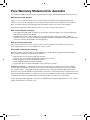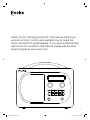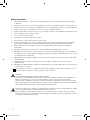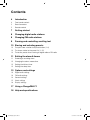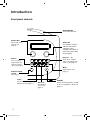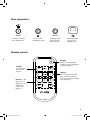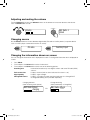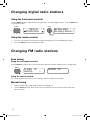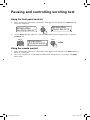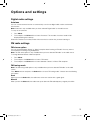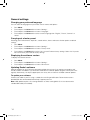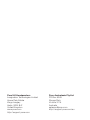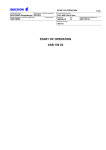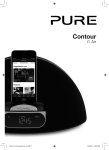Download PURE Evoke-1S Instruction manual
Transcript
D4 EVOKE_D4_Euro.indb 1 9/3/2013 3:14:55 PM Pure Warranty Statement for Australia This statement replaces any reference to warranty which may be contained elsewhere within this manual. What do you need to do now? Option 1: You can register your purchase on-line at https://www.pure.com/au/register/register.asp. Option 2: Or you can do nothing other than keep your proof of purchase as evidence of your purchase date. This proof of purchase would need to be presented if warranty service was ever required. If you have any questions about your warranty you can call us toll free 1800 988 268. What’s covered by this warranty? • Pure agrees to refund, repair or replace, at your election, without charge to you, any part found to be defective during the warranty period. • If equipment has been used according to its accompanying instruction manual and is used in a domestic situation, a two year warranty period applies (excludes rechargeable ChargePAK where fitted. A one year warranty period applies to all ChargePAKs). How do you make your claim? Call 1800 988 268 for instructions on how to return your Pure product for warranty service or go to http://support.pure.com/au/ and complete the contact us form. What’s NOT covered by this warranty? Under this express warranty Pure will not be liable for loss or damage of any kind whatsoever, whether direct, indirect, incidental, consequential or otherwise. • Replacement of parts due to normal wear and tear. • Products with serial number defacement, modification or removal. • Water damage or corrosion caused by dampness. • Any damage or deterioration due to shipment. • Any product which has been subjected to misuse, abuse or accident. Australian consumers — The benefits to the consumer given by this express warranty are in addition to other rights and remedies of the consumer under a law in relation to the goods or services to which this warranty relates. Our goods come with guarantees that cannot be excluded under the Australian Consumer Law, You are entitled to a replacement or refund for a major failure and for compensation for any other reasonably foreseeable loss or damage. You are also entitled to have the goods repaired or replaced if the goods fail to be of acceptable quality and the failure does not amount to a major failure. Pure is distributed and supported in Australia by PIONEER ELECTRONICS AUSTRALIA PTY LTD, 5 ARCO LANE, HEATHERTON, VICTORIA, 3202. EVOKE_D4_Euro.indb 2 9/3/2013 3:14:55 PM D4 Thank you for choosing Evoke D4. This manual will get you up and running in no time and explains how to make the most of Evoke D4’s great features. If you need additional help with topics not covered in this manual, please visit the Pure support pages at www.pure.com. S n o o z e H a n d l e® Volume Select 1 EVOKE_D4_Euro.indb 1 9/3/2013 3:14:55 PM Safety Instructions 1. Read these instructions – All the safety and operating instructions should be read before this product is operated. 2. Keep these instructions – The safety and operating instructions should be retained for future reference. 3. Heed all warnings – All warnings on the appliance and in the operating instructions should be adhered to. 4. Follow all instructions – All operating and use instructions should be followed. 5. Keep the radio away from heat sources such as radiators, heaters or other appliances that produce heat. 6. Do not expose the unit to direct sunlight. 7. Do not use the radio near water. 8. Avoid objects or liquids getting into the radio. 9. Do not remove screws from or open the radio casing. 10. Fit the mains adapter to an easily accessible socket, located near the radio and ONLY use the mains power adapter supplied by Pure (model number ZDD090150, ZDD090150BS or ZDD090150AU). 11. Always switch the radio off and disconnect it from mains power before inserting or removing a ChargePAK. 12. Should not be immersed in water, used in shower or bathroom if plugged into the mains. 13. WARNING: To reduce the risk of fire or electric shock, do not expose this apparatus to rain or moisture. The apparatus shall not be exposed to dripping or splashing and objects filled with liquids, such as vases, shall not be placed on apparatus. 14. WARNING: The direct plug-in adapter is used as disconnect device, the disconnect device shall remain readily operable. 15. CAUTION: Danger of explosion if battery is incorrectly replaced. Replace only with the same or equivalent type. 16. WARNING: The battery (battery or batteries or battery pack) shall not be exposed to excessive heat such as sunshine, fire or the alike. 17. This equipment is a Class II or double insulated electrical appliance. It has been designed in such a way that it does not require a safety connection to electrical earth. WARNING DO NOT INGEST BATTERY, CHEMICAL BURN HAZARD The remote control supplied with this product contains a coin/button cell battery. If the coin/button cell battery is swallowed, it can cause severe internal burns in just 2 hours and can lead to death. Keep new and used batteries away from children. If the battery compartment does not close securely, stop using the product and keep it away from children. If you think batteries may have been swallowed or placed inside any part of the body, seek immediate medical attention. Damage to hearing can occur with consistent exposure to high volume when using headphones. Always check the volume level before inserting headphones into your ears. Use of headphones while operating a vehicle is not recommended and is illegal in some areas. Stop listening to your radio if you find it distracting while operating any type of vehicle or performing any other activity that requires your full attention. 2 EVOKE_D4_Euro.indb 2 9/3/2013 3:14:55 PM Contents 4Introduction 4 Front panel controls 5 Rear connectors 5 Remote control 7 Getting started 8 Changing digital radio stations 8 Changing FM radio stations 9 Pausing and controlling scrolling text 10 Storing and selecting presets 10 To quick-store a station to a preset button (1–4) 10 To store a station to the preset list (1–15) 10 To recall a preset when listening to digital radio or FM radio 11 Setting the alarm & timers 11 Snoozing a sounding alarm 12 Changing the alarm snooze time 12 Setting the kitchen timer 12 Setting the sleep timer 13 Options and settings 13 Digital radio settings 13 FM radio settings 14 General settings 15 Clock settings 16 Display settings 17 Using a ChargePAK F1 18 Help and specifications 3 EVOKE_D4_Euro.indb 3 9/3/2013 3:14:55 PM Introduction Front panel controls S n o o z e H a n d l e® SnoozeHandle Tap to snooze the alarm Volume dial Adjust and mute volume (see page 6) Volume Select Presets 1 − 5+ Store up to 15 digital and 15 FM radio preset stations (see page 10) Source Press to select Digital radio, FM radio or Auxiliary input (see page 6) Menu Setup options (see page 13) Remote control sensor See page 5 Timer Kitchen timer (see page 12) Sleep timer (see page 12) Select dial Turn and press to browse and select radio stations (see page 8), select and adjust menu options or pause and control scrolling text (see page 9) Alarm 1/2 Set individual alarms (see page 11) Standby Switch the radio between standby or off if a ChargePAK is fitted (see page 17) 4 EVOKE_D4_Euro.indb 4 9/3/2013 3:14:55 PM odel 40 Model D440D440 Rear connectors 9V DC 9V DC Stereo Speaker Stereo Speaker Stereo Speaker Speaker 9V DC9V DC Stereo Connect to supplied mains adapter only 3.5 mm stereo headphone socket Aux in Aux in Aux inAux in Analogue stereo input for iPod, MP3 player, etc Mini-B type USB connector for upgrades only Remote control Volume Increase and decrease the volume Presets 1 − 5+ Store up to 15 digital or 15 FM radio preset stations (see page 10) Standby Switch the radio between standby or off if a ChargePAK is fitted (see page 17) <Select> Press to browse and select radio stations (see page 8) or pause and control scrolling text (see page 9) 5 EVOKE_D4_Euro.indb 5 9/3/2013 3:14:55 PM Adjusting and muting the volume Turn the Volume dial or press the Volume buttons on the remote to increase or decrease the volume. Press the Volume dial to mute. Volume Volume Volume BBC Radio 2 Muted Changing source Use the Source button to choose between digital radio, FM radio or Auxiliary device (a separate device such as an MP3 player connected to the Aux In socket). FM radio Auxiliary Input Changing the information shown on screen You can change the information that is displayed on screen. To change the information that is displayed on screen: 1.Press Menu. 2. Turn and press the Select dial to select ‘Information’. 3. Turn and press the Select dial to select one of the following options: Scrolling textInformation broadcast by most digital stations and some FM radio (RDS) stations. Full screen time Displays the time (and an alarm indicator if the alarm is set). Signal quality Displays signal strength. ChargePAK status Displays a charging or power remaining indicator for a ChargePAK F1 rechargeable battery pack (available separately). Charging indicator (when receiving mains power) BBC Radio 6Music charging Charge remaining (when powered by a ChargePAK) OR BBC Radio 6Music 50% 6 EVOKE_D4_Euro.indb 6 9/3/2013 3:14:56 PM Getting started Quick set up Note: If you have a ChargePAK F1 rechargeable battery (sold separately) fit it now before plugging in Evoke. See page 17 for more information. 1 • Unclip the aerial and fully extend it (steps A and B). • Insert the jack of the supplied mains adapter into the socket on the rear of the radio (C). • Plug the mains adapter into the mains supply (D). B A Aerial Aerial Evoke Evoke D4 D4 Designed and engineered in the UK Assembled in China Designed and engineered in the UK Assembled in China 9V DC Model D440 9V DC D Model D440 9V DC Aux in Aux in C 2 Select your language when prompted. Turn the Select dial to select a language (English/ Francais/Deutsch/Italiano) and push to confirm. Select 3 Language Deutsch Select Wait for your radio to complete an Autotune and find all available digital stations. When the Autotune is complete, a station will start playing. Autotune 29 1 Now tuning... BBC Radio 2 Talking to the people wh 7 EVOKE_D4_Euro.indb 7 9/3/2013 3:14:57 PM Changing digital radio stations Using the front panel controls Turn the Select dial left or right to browse through the list of available digital stations. Push the Select dial to change the station. Select Select Station list BBC Radio 6Music BBC Radio 6Music Now playing: Race For T Using the remote control 1. 2. Press the < or > button on the remote to browse through the list of available digital stations. Press the Select button to change the station. Changing FM radio stations Seek tuning Using the front panel controls Turn the Select dial right or left to seek to the next or previous FM radio station that has a strong signal. Select 87.50MHz FM Searching... > 96.60MHz FM Using the remote control Press and hold the < or > button to start seeking to the next or previous FM station. Manual tuning 1. Change the FM radio tuning mode to ‘Manual’ (see page 13). 2. Turn the Select dial right or left or press the < or > buttons on the remote control to step up or down 0.05 MHz. 8 EVOKE_D4_Euro.indb 8 9/3/2013 3:14:57 PM Pausing and controlling scrolling text Using the front panel controls 1. When ‘Scrolling text’ information is displayed in either digital or FM radio, push the Select dial to pause the scrolling text. BBC Radio 6Music Now playing: Race For T 2. Select BBC Radio 6Music Playing: Race For Th Turn the Select dial right and left to scroll forwards and backwards through the text. To exit push the Select dial. Select BBC Radio 6Music Prize by Flaming Lips Select > Exit Using the remote control 1. 2. When ‘Scrolling text’ information is displayed in either digital or FM radio, press the Select button to pause the scrolling text. Press the < > buttons to scroll forwards and backwards through the text. To exit press the Select button again. 9 EVOKE_D4_Euro.indb 9 9/3/2013 3:14:58 PM Storing and selecting presets Store up to 15 digital and 15 FM radio stations for quick access. BBC Radio 6Music Now playing: No Cars G Preset 1 stored Preset 06 Preset empty Preset 10 Preset empty Preset 10 stored Preset 10 DR theJazz theJazz Now: Remember by Ha To quick-store a station to a preset button (1–4) Tune to the digital or FM radio station you want to store. Press and hold one of the numbered Preset buttons (1–4) for two seconds until you see a message to confirms the preset has been stored on the top line. To store a station to the preset list (1–15) 1. Tune to the digital radio or FM radio station you want to store. 2. Press and release the 5+ button to view the numerical list of stored presets, then turn and press the Select dial or use the <Select> buttons on the remote control to choose any Preset number between 1 and 15. You can overwrite existing presets. 3. Press and hold the 5+ button (or the Select dial) for two seconds until you see a message to confirms the preset has been stored. The current digital/FM radio station is now stored to that number. To recall a preset when listening to digital radio or FM radio 1. To tune to Presets 1 to 4, press the corresponding numbered button on the front panel or on the remote control (1 to 4). 2. To access the full list of presets (from 1 to 15) on the front panel press and release the 5+ button, turn the Select dial right or left to scroll through the list of presets, then push and release the Select dial to tune to the selected preset. To access the full list of presets (from 1 to 15) using the remote control, press and release the 5+ button and use the <Select> buttons to scroll and select a preset. 10 EVOKE_D4_Euro.indb 10 9/3/2013 3:14:58 PM Setting the alarm & timers On Alarm 1 Setup Alarm time 08:00 Alarm repeat Daily Alarm source FM Alarm FM Last listened Setting an alarm Evoke has two alarms which can switch the radio on and tune to a digital or FM radio station or sound an alarm tone. 3. To set the time you want the alarm to sound turn the Select dial to adjust the hours and then push to confirm. Repeat to adjust the minutes. 4. Turn and press the Select dial to choose when you want the alarm to repeat. The available options are ‘Daily’, ‘Weekdays’, ‘Weekends’, ‘Saturday’, ‘Sunday’, or ‘Once only’. 5. Turn and press the Select dial to choose the type of alarm you want to sound: ‘DAB’ (digital radio), ‘FM’ or ‘Tone’. If you select ‘Tone’, there are no further options. 6. For DAB (digital radio) and FM radio alarms only, push the Select dial to select ‘Select station’ and choose the radio station you want to use for the alarm. For digital radio alarms Select ‘Last listened’, or a preset station. If you select ‘Last listened’ the alarm will tune to the last digital station you listen to before the alarm sounds. For FM radio alarms Choose between ‘Last listened’ or a preset station. If you select ‘Last listened’ the alarm will tune to the last FM station you listen to before the alarm sounds. Alarm saved 08:30 08:30 08:30 22:45 08:30 2 button. Press the Turn and press the Select dial to select ‘On’. The alarm is now active. Alarm volume The alarm is set to sound at 8:30 am 1 or 1. 2. 7. If you have selected a digital or FM radio alarm you can turn the Select dial to adjust the volume level for the alarm. That’s it! You can see if the alarm is currently switched on in the ‘Full screen time’ display (see page 6). Alarms can be set and adjusted from standby by pressing the 1 or 2 button. Note: The alarm function does not work when Evoke is being powered by the ChargePAK F1. Cancelling a sounding alarm To cancel a sounding alarm, press either the Menu, Source, 1 , 2 or Select dial. If you press the Standby button during a sounding alarm, Evoke will enter standby. Snoozing a sounding alarm Tap the SnoozeHandle to snooze a sounding alarm for the specified time (default 10 minutes). 11 EVOKE_D4_Euro.indb 11 9/3/2013 3:14:59 PM Changing the alarm snooze time Set snooze time 5 minutes 1. Press Menu. 2. Turn and press the Select dial to choose ‘Clock’. 3. Turn and press the Select dial to choose ‘Set snooze time’. 4. Turn and press the Select dial to change the snooze time between 1 and 59 minutes. Kitchen timer 01 hours 00 minutes Setting the kitchen timer Kitchen timer 01 hours 30 minutes To set the kitchen timer Evoke has a countdown timer which will sound an alarm after a set time period. 1. Press the Timer button, turn the Select dial and push to select ‘Kitchen timer’. 2. Turn the Select dial to change the hours and push to confirm. Turn again to change the minutes and push to confirm and start the countdown timer. The alarm will sound after the time period you have set whether the radio is on or in standby. Cancel the beeping alarm tone by pressing any button on the radio. To stop and reset the kitchen timer Timers cleared To stop and reset the countdown timer to zero before it sounds a beeping tone, press and hold down the Timer button for three seconds until you see the message ‘Timers cleared’. Setting the sleep timer Set sleep time 45 minutes 08:30 Timers cleared Evoke has a sleep timer that switches your radio into standby (or off if powered by a ChargePAK) after a set time period. To set the sleep timer 45 1. Press the Timer button, turn the Select dial and push to select ‘Sleep timer’ 2. Turn the Select dial to increase the duration of the sleep timer from 15 to 90 minutes. Press the Select dial to start the sleep timer. The time remaining until shut-down is displayed on the right of the full-screen time view. To cancel the sleep timer Press and hold the Timer ‘Timers cleared’. button until you see the message 12 EVOKE_D4_Euro.indb 12 9/3/2013 3:15:00 PM Options and settings Digital radio settings Autotune You can use the autotune function to automatically scan for new digital radio stations and remove inactive ones. Note: Autotune is only available when you have selected ‘Digital radio’ as the radio source. To carry out an autotune: 1.Press Menu. 2. Turn and press the Select dial to choose ‘Autotune’. The number of stations found will be displayed during the autotune. When the autotune has finished, Evoke will tune to the last station that you were listening to. FM radio settings FM stereo option You can choose between ‘Stereo’ or ‘Mono’ reception when listening to FM radio. You may want to choose Stereo if listening using headphones. Note: The FM stereo option is only available when you have selected ‘FM radio’ as the radio source. To change between Stereo or Mono reception: 1.Press Menu. 2. Turn and press the Select dial to choose ‘FM stereo’. 3. Turn and press the Select dial to choose between ‘Stereo’ or ‘Mono’ FM reception. FM tuning mode Note: The FM tuning mode option is only available when you have selected ‘FM radio’ as the radio source. Press Menu and turn and press the Select dial to choose ‘FM tuning mode’. Choose from the following two modes: Seek When you turn the Select dial, the radio tunes to the next station with a good signal. Manual When you turn the Select dial, the radio tunes up or down the FM radio frequency range by 0.05 MHz. 13 EVOKE_D4_Euro.indb 13 9/3/2013 3:15:00 PM General settings Changing your preferred language You can select the language that your Evoke uses for menus and options. 1. Press Menu. 2. Turn and press the Select dial to choose ‘Settings’. 3. Turn and press the Select dial to choose ‘Language’. 4. Turn and press the Select dial to select a menu language from ‘English’, ‘French’, ‘German’ or ‘Italian’. Carrying out a factory reset Resetting your Evoke removes all presets, stored stations, alarms and resets all other options to default settings. 1. Press Menu. 2. Turn and press the Select dial to choose ‘Settings’. 3. Turn and press the Select dial to choose ‘Factory reset’. 4. Turn and press the Select dial to select ‘Yes’ to reset Evoke to factory settings. Select ‘No’ if you do not want to reset your Evoke to factory settings. Displaying the software version To display the software version: 1. Press Menu. 2. Turn and press the Select dial to choose ‘Settings’. 3. Turn and press the Select dial to choose ‘SW version’. Updating Evoke’s software Software updates for your Evoke may be made available in the future. If you register your product and include a valid e-mail address you will receive notification of software updates (register at www.pure.com/ register). Alternatively, visit http://support.pure.com at any time to check for available software updates. To update your software Connect your radio to your PC using a suitable A-to-mini B type USB cable. Follow the instructions provided with the software download at http://support.pure.com Note: USB update requires a PC running Windows or a Mac running MAC OS 10.6 or above and a suitable USB cable (not included). 14 EVOKE_D4_Euro.indb 14 9/3/2013 3:15:00 PM Clock settings Setting the time and date The time and date on Evoke are automatically set by the FM or digital radio signal. If the time/date does not update automatically, you can manually set it using this option. Note: Any time or date updates received by an FM or a digital broadcast will override manual settings, if clock synchronisation is enabled (see below for more information). Setting the time and date manually 1.Press Menu. 2. Turn and press the Select dial to choose ‘Clock’. 3. Turn and press the Select dial to choose ‘Set time & date’. 4. Turn and press the Select dial to set the hour. Repeat to adjust the minutes. 5. Turn and press the Select dial to set the day of the month. Repeat to set the month and year. Changing the time format 1. Press Menu. 2. Turn and press the Select dial to choose ‘Clock’. 3. Turn and press the Select dial to choose ‘Set 12/24 hour’. Repeat to set the required time format. Changing the date format 1.Press Menu. 2. Turn and press the Select dial to choose ‘Clock’. 3. Turn and press the Select dial to choose ‘Set date format’. Repeat to set the required date format. Clock synchronisation options You can select the radio sources that you want to use for setting the time. By default, Evoke uses both the FM and digital radio signals to synchronise the time. Turn and press the Select dial to specify the synchronisation options: 1.Press Menu. 2. Turn and press the Select dial to choose ‘Clock’. 3. Turn and press the Select dial to choose the required clock synchronisation option and press Select. 15 EVOKE_D4_Euro.indb 15 9/3/2013 3:15:00 PM Display settings Adjusting the display You can adjust the brightness and time-out duration of the display for when the unit is switched on and in standby. To change display options: 1. Press Menu, scroll to ‘Display settings’ and push the Select dial. 2. Now choose either ‘Active’ to change settings that apply when the unit is switched on, or ‘Standby’ to change settings that apply in standby. Changing the display time-out duration Select ‘Duration’ and choose from the following two modes: Always on The screen is always set to your preferred brightness level. Timed off The screen is set to your preferred brightness level when a button is pressed and then switches off after 7 seconds of inactivity. Changing your preferred brightness level Select ‘Active brightness’ and choose from the following options: Automatic The brightness of the screen adjusts automatically depending on the level of light in the room (default). 1–10 Turn the Select dial to vary the brightness level between 1 (very dim) and 10 (very bright) and push to confirm your preferred setting. 16 EVOKE_D4_Euro.indb 16 9/3/2013 3:15:00 PM Using a ChargePAK F1 ChargePAK makes your Evoke truly portable, so you can enjoy the programmes you love in the garden or at the beach. Because it’s rechargeable, ChargePAK is much cheaper than regular batteries. It’s also more eco-friendly because it reduces the amount of toxic substances sent to landfill. And, because it’s a fit-and-forget solution that charges whenever your radio is connected to the power outlet, it’s much more convenient than standard rechargeable batteries. Installing a ChargePAK 1. Switch your Evoke off and disconnect it from the power supply. 2. Open the battery compartment and position ChargePAK so that the Pure label is facing the battery compartment lid and ChargePAK’s contacts line up with the three terminals in the battery compartment. 3. Replace the battery door and connect your product to a power outlet. 4. ChargePAK will begin charging. When charging your ChargePAK for the first time or after an extended period of inactivity we recommend that you charge it for around 24 hours to ensure full battery power. Note: It is normal for your ChargePAK to get warm, especially during charging. Your ChargePAK will give years of trouble-free use under normal circumstances, but like all rechargeable batteries its efficiency will gradually reduce with age. Important: Evoke can only be powered with a Pure ChargePAK F1 and is not compatible with any other batteries, either disposable or rechargeable, or any other ChargePAK model. 17 EVOKE_D4_Euro.indb 17 9/3/2013 3:15:00 PM Help and specifications Secondary and inactive stations (<</>>) Secondary digital radio services Some stations have accompanying secondary services which provide extra information or alternative content and may only be broadcast at certain times. If a station has a secondary service available, the station shows ‘>>’ next to its name in the station list and the secondary service appears next to the station in the list. A secondary service has a ‘<<’ before its name in the station list. (?) Inactive or unavailable digital radio stations Inactive or unavailable stations appear on the station list preceded by ‘?’ and cannot be tuned to. A station may be inactive or unavailable because the station is not broadcasting at the current time (check with the station) or has stopped broadcasting altogether. Also, you may not have a strong enough signal to receive the Multiplex on which the station is broadcast. Hints and tips Display says ‘No stations available’ Use Autotune (see page 13) to search for stations. Try adjusting your aerial or radio position. Receiving new digital radio stations that have started broadcasting Use Autotune (see page 13) to scan and add any new digital services to the station list. The screen is very dark Check that the light sensor (behind the speaker grille) is not obstructed. Using the alarm when a ChargePAK F1 is fitted When the radio is powered by a ChargePAK F1 for portable listening, i.e., a ChargePAK rechargeable battery is fitted and the unit is not connected to mains power, the radio switches off completely when the Standby button is pressed and the alarm will not sound. In this case, the message ‘Disabling alarm’ will be displayed when the Standby button is pressed. Resetting your radio Resetting your radio removes all presets, clears the station list and resets all options to defaults. See page 18 for more information. 18 EVOKE_D4_Euro.indb 18 9/3/2013 3:15:00 PM Technical specifications Radio Digital and FM radio Frequencies DAB/DAB+/DMB-R/Parametric stereo decode up to 256 kbps, FM radio 87.5-108 MHz Speaker Full-range 3" drive unit Inputs 9V DC power adapter socket (230V supplied). 3.5mm stereo Aux In for auxiliary devices. USB connection (Mini-B type) for product upgrades only Outputs 3.5mm stereo headphone Presets 15 digital radio and 15 FM radio presets Display High contrast white graphical 128 x 22 pixel Organic LED (OLED) display Mains power adapter Adapter: Input AC 100 - 240 V~,50/60 Hz, 0.5A; Output DC 9.0V , 1500mA; Main unit: DC 9.0V , 1.5A ChargePAK Pure ChargePAK F1 rechargeable battery pack (available separately) Power consumption Standby with clock display: >0.8W, Standby with display off: >0.5W, Active: 3.5W Dimensions 180mm high x 217mm wide x 115mm deep Aerial Captive telescopic aerial Approvals CE marked. Compliant with the EMC and Low Voltage Directives (2004/108 EC and 2006/95/EC) ETSI EN 300 401 compliant Australian C-Tick N1600 and Electrical Safety 19 EVOKE_D4_Euro.indb 19 9/3/2013 3:15:00 PM Correct disposal of this product This marking indicates that this product should not be disposed with other household waste throughout the EU. To prevent possible harm to the environment or human health from uncontrolled waste disposal, recycle it responsibly to promote the sustainable reuse of material resources. To return your used device, please use the return and collection system or contact the retailer where the product was purchased. They can take this product for environmental safe recycling. Copyright Copyright 2013 by Imagination Technologies Limited. All rights reserved. No part of this publication may be copied or distributed, transmitted, transcribed, stored in a retrieval system, or translated into any human or computer language, in any form or by any means, electronic, mechanical, magnetic, manual or otherwise, or disclosed to third parties without the express written permission of Imagination Technologies Limited. Trademarks Evoke D4, ChargePAK, Pure, the Pure logo, Imagination Technologies, and the Imagination Technologies logo are trademarks or registered trademarks of Imagination Technologies Limited. All other product names are trademarks of their respective companies. Version 1 September 2013. Warranty Information Imagination Technologies Limited warrants to the end user that this product will be free from defects in materials and workmanship in the course of normal use for a period of two years from the date of purchase. This guarantee covers breakdowns due to manufacturing or design faults; it does not apply in cases such as accidental damage, however caused, wear and tear, negligence, adjustment, modification or repair not authorised by us. Please visit www.pure.com/register to register your product with us. Should you have a problem with your unit please contact your supplier or contact Pure Support at the address shown on the rear of this manual. Disclaimer Imagination Technologies Limited makes no representation or warranties with respect to the content of this document and specifically disclaims any implied warranties of merchantability or fitness for any particular purpose. Further, Imagination Technologies Limited reserves the right to revise this publication and to make changes in it from time to time without obligation of Imagination Technologies Limited to notify any person or organisation of such revisions or changes. 20 EVOKE_D4_Euro.indb 20 9/3/2013 3:15:00 PM Pure UK Headquarters Imagination Technologies Limited Home Park Estate Kings Langley Herts, WD4 8LZ United Kingdom www.pure.com http://support.pure.com Pure Australasia Pty Ltd PO Box 5049 Wonga Park Victoria 3115 Australia [email protected] http://support.pure.com/au www.pure.com connect.pure.com www.facebook.com/pure 104ZE