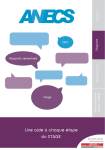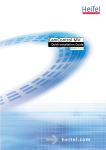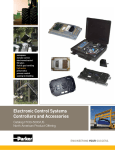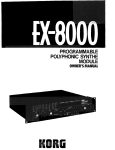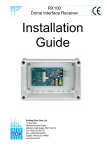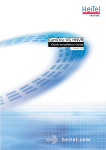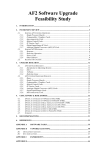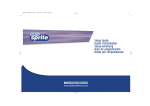Download Vicon SVR-CC Technical data
Transcript
CamTelsvr (English) Device Manual Version 1.18 CamTel svr Device Manual (English) Version 1.18 HeiTel Digital Video GmbH CamTelsvr Device Manual CamTelsvr 3 CamTelsvr Kiel, 18.05.2005 Art.Nr.: 8.8334 HeiTel Digital Video GmbH Stuthagen 25 24113 Molfsee Germany Internet: www.heitel.com E-Mail: [email protected] Limited Warranty This handbook of the HeiTel Digital Video GmbH documents the current technical state of the described products. We attempt to describe them as thoroughly and explicitly as possible to make working with our products as simple as possible. This manual may nevertheless include technical inexactitudes and misprints. Due to the speed of technological development, we reserve the right to include technical alterations and developments without special advance notice. HeiTel therefore does not make any warranty with respect to this manual or the continuing validity of these texts. Furthermore, HeiTel is not liable for any loss or misuse of information resulting from the use of this manual. In particular, HeiTel is not liable for any damages such as financial losses or delayed or terminated business resulting from the use or misuse of this manual, even if HeiTel or a representative of HeiTel was made aware of the possibility of such damage. Our legal liability for compensation for intent or culpable negligence are not affected. HeiTel does not accept any liability for details in this manual concerning the freedom to use commercially protected rights (trademarks, patents, registered designs, etc.). The rights to trade marks, trade names, proprietary names and article names reproduced in this manual are reserved and are protected by the relevant laws governing trade names, patents, registered designs and industrial designs. This documentation may not be copied, translated, duplicated or transferred in any other way to electronic media or any other device, either completely or partially, without previous written permission from HeiTel. The general terms of delivery and payment and the terms of licence of HeiTel are valid for the purchase and usage of this software. If any of these regulations are or become invalid due to legal reasons, then the remainder remain valid nevertheless. Printed in Germany © Copyright 2005 by HeiTel GmbH, Molfsee 4 CamTelsvr Contents 1 How to use this manual ........................................................... 7 Conventions ................................................................................................ 7 2 Introduction 3 System description 3.1 3.2 3.3 3.4 Included in delivery .............................................................................. 11 Accessories ............................................................................................ 11 Warranty ................................................................................................ 12 Mounting and setting up ................................................................... 12 ..................................................................................... 9 ..................................................................... 11 General safety information ........................................................................ 12 Electrical safety .......................................................................................... 12 3.5 System environment ........................................................................... 14 Overview of software for operation, alarm verification, and configuration . 14 Compatibility of software versions ............................................................. 14 3.6 Controls, indicators and ports .......................................................... 15 Front view and description ........................................................................ 15 Rear view and description .......................................................................... 17 3.7 Pin assignment and functionality ..................................................... 19 28-/ 34 pin terminal block ......................................................................... 19 Control inputs, error relay, sabotage protection ......................................... 20 Modem/null modem .................................................................................. 21 Terminal Transp. data/control interface ...................................................... 22 3.8 Device reset ........................................................................................... 24 4 Commissioning ............................................................................. 25 4.1 First steps ............................................................................................... 25 4.2 General configuration information .................................................. 26 5 Description of "pre-alarm archive" features ........... 29 5.1 Storage concept ................................................................................... 29 6 PTZ control ...................................................................................... 31 PTZ functions ............................................................................................ 31 Camera remote control interface ............................................................... 32 6.1 Enhanced features ............................................................................... 33 Control file R01 ......................................................................................... 33 6.2 Camera system (PTZ protocols) overview ....................................... 34 7 CamTelsvr Technical Data 8 Factory settings ..................................................... 35 ............................................................................ 37 General settings Part 1/2 ........................................................................... 37 Connections .............................................................................................. 37 Camera-specific settings ............................................................................ 37 Alarm ........................................................................................................ 37 pre-alarm archive ...................................................................................... 37 General settings Part 2/2 ........................................................................... 38 CamTelsvr 5 Extras ........................................................................................................ 38 9 Troubleshooting .......................................................................... 41 What to do in the event of malfunctions / sabotage .................................. 41 ................................................................................................................. 41 No null modem connection possible .......................................................... 41 Error diagnosis for direct connections by null modem cable ....................... 42 No remote transmission possible ............................................................... 42 Image display errors .................................................................................. 42 10 Supplement 6 .................................................................................... 45 CamTelsvr 1 How to use this manual 1 How to use this manual This manual provides information on all features of CamTelsvr. A step-bystep walkthrough will acquaint you with the transmission and recording features. All you need is CamTelsvr and a PC or laptop with CamControl LITE or CamControl PRO software. Version creation date This manual describes CamTelsvr version v1.18. It was compiled in May 2005. As part of continuous product development CamTelsvr firmware is in the process of perpetual enhancement. See the installation CD or our website (www.heitel.com) for the current firmware version. Find information that could not be included in the manual at the time of printing at the end of the manual in chapter "Supplements". Supplementary Manuals Perform setup conveniently with CamControl LITE or CamControl PRO software. Please read the notes on setup in the respective software manual. The software manuals are available on the installation CD in several languages and as a PDF file (online documentation). In case you opted for an ISDN Card, Audio Card and/or a 19" kits please refer to the information in the installation instructions for the module or the installation kit as well. Conventions Highlighting Text referring to product names, dialog windows, buttons or illustrations is printed in bold face (e.g. CamTelsvr, ENTER, OK, Connect). Comments and special instructions are placed in grey boxes. Additional exclamation marks (see left) indicate information of special importance. Orientation Key words and program symbols on the left will help you find your way around and make it easier to get back to sections already read. We thank you for using this hardware product and we hope that you will be satisfied with our services. CamTelsvr 7 1 How to use this manual 8 CamTelsvr 2 Introduction 2 Introduction Thank you for choosing a HeiTel security product. We use only high-quality components that meet the most stringent security requirements in our devices. They guarantee years of trouble-free operation. CamTelsvr is cased in a robust steel housing. It is suited to desk mounting, wall mounting, and mounting in 19" mode. Years of experience in developing and manufacturing CCTV software and hardware have resulted in a well thoughtout and reliable product designed for a wide range of applications. CamTelsvr in brief Features at a glance Models Functional units CamTelsvr CamTelsvr is a hardware platform especially designed for CCTV application, featuring digital picture transmission, picture recording, remote evaluation, and integration into superordinate control centre systems. ■ Transmission with 4 or 10 video inputs ■ Resolution individually adjustable to up to 720 x 288 pixels. ■ Integrated Multi-Unicast server simultaneously supporting up to 6 IP connections, or 5 IP and 1 dialup connection, or 4 IP and 2 dialup connections. ■ Precision timing recording of pre-alarm images, individually adjustable to camera ■ Event-triggered dialup by alarm contact, motion detection, technical alarm, and routine call ■ Perfected for alarm verification and unique conformity with control centre applications ■ Full-duplex voice communication by bidirectional audio transmission ■ Integrated interfaces for network, PTZ control, data transmission, and system integration ■ Extensive remote control functions to control lighting, barriers, alarms, doors, and any relay-controlled devices ■ Compact design, suitable for desk mounting, wall mounting, and mounting in 19” mode There are two CamTelsvr model versions: ■ CamTelsvr 4 with 4 video inputs ■ CamTelsvr 10 with 10 video inputs CamTelsvr consists of the following functional units: ■ Video multiplexer with 4 or 10 video inputs ■ Image optimised conditional refresh compression based on M-JPEG ■ Digital transmission of live or stored images (pre-alarm) by IP or dialup connection ■ Remote configuration and maintenance by IP and/or dialup connection ■ Adaptive alarm management for control inputs. Motion detection for automatic dialup and recording control ■ System and video signal monitoring ■ Camera and relay control ■ Analog video output for manual switching, sequencer operation, and 9 2 Introduction alarm switching CamTelsvr options 10 All options for the CamTelsvr can be conveniently integrated into your CamTelsvr unit or combined with your CamTelsvr. All modules and external adapters are ready for plug-in. Refer to chapter "System description" for more information (see “Accessories” on page 11). CamTelsvr 3 System description 3 System description System description provides you with an overview of your CamTelsvr and of the operating requirement for CamTelsvr. This chapter provides information on mounting, security advice as well as information on the device and the ports. 3.1 Included in delivery CamTelsvr 4 CamTelsvr 10 CamTelsvr basic device x x External switchable power supply with wired terminals for direct connection to CamTelsvr x x Euro power supply cable x x UK power supply cable x x HeiTel null modem cable x x Crossover network cable x x Installation CD including all required software packets and software manual in online format x x CamTelsvr device manual x x Component Please ensure that all listed components are included in the package. Please contact your dealer in case of missing, incorrect, or damaged components. Please keep the original packing, if convenient. This packing will facilitate return of the product. 3.2 Accessories FMountable modules ■ Audio Card: Audio module for bidirectional transmission of digital audio signals in voice quality ■ ISDN Card: ISDN module with S0/I.430 interface for transmission via one B channel The installation instructions for on-site installations are provided for both modules. External adapters Mounting kit ■ Dialup adapter for integration into public and private networks (PSTN/ POTS, ISDN, GSM, HSCSD) ■ R16 Adapter: Remote Adapter with 16 remote control relays ■ 19" mounting kit: 2U installation kit for 19" mode mounting of up to two CamTelsvr devices, also in combination with CamDiscsvr Refer to our current price list for the respective part numbers. CamTelsvr 11 3 System description 3.3 Warranty HeiTel guarantees proper operability of devices and accessories in accordance with the General Terms and Conditions. Not covered is damage caused by ■ non-compliance with the instructions provided in this manual, ■ inappropriate use, storage, or operation, ■ changes to devices not authorised by HeiTel, ■ use of components or accessories not approved by HeiTel, ■ opening the device housing, or any kind of inappropriate intervention. 3.4 Mounting and setting up CamTelsvr is designed for use in specific ambient conditions. Conditions deviating from these can cause damage to the device, or to the recorded data. Warranty will be voided in this case. Please maintain the ambient conditions described below when using your video transmitter. General safety information ■ Make sure to carefully read and understand this manual before operating the device. ■ Do not expose the device to strong vibration or shock. ■ Avoid humidity or dust, extreme temperature fluctuations, or strong magnetic fields. ■ The operating temperature for CamTelsvr is between +5°C and +40°C. ■ Provide sufficient ventilation. Do not block vents. Provide sufficient air circulation for cupboard installations. ■ Never expose the device to direct sunlight. Keep it well away from other sources of heat (radiators, etc.). ■ It is essential that you maintain the required ambient conditions for outdoor installations. Protect the device against atmospheric influence. ■ Wait for at least 10 seconds after switching off the device before turning it on again. ■ Always use the original power supply unit with the respective cable. Use it only for the dedicated voltage. Ensure that the cable is intact. Never use damaged cables. ■ Select an installation site protected against burglary and vandalism. Ensure unrestricted ventilation. ■ Make sure that specification limits are not exceeded when connecting external devices. ■ Always make sure that your hands are completely dry before touching CamTelsvr, the power supply unit, cables, or sockets. Never touch these with wet hands. ■ Disconnect the device from the power supply by pulling at the plug, not at the cable. Never pull at the cable. ■ If water or any other liquid enters the device, immediately disconnect the Electrical safety 12 CamTelsvr 3 System description power supply. Have the device checked by customer service. CamTelsvr ■ The device contains no components that can be adjusted or repaired by the user. The device housing must never be opened ever. ■ Only authorised staff may open the housing for installing ISDN Cards or Audio Cards. The instructions in the included manuals must be observed. 13 3 System description 3.5 System environment Overview of software for operation, alarm verification, and configuration CamTelsvr is a standalone unit. Once installed and configured, it reacts to events, records these on a continuous or on an event-triggered basis, transmits video and/or audio data, alarms to local and remote receiver units. Only one of the following software packets, developed by HeiTel especially for CCTV applications, is required for the PC based receiver/evaluation unit. ■ CamControl LITE (part of CamTelsvr delivery) software for operation, alarm verification, and configuration for single workstations with up to 500 transmitters CamTel, CamDisc and/or CamLine. The CamControl LITE software is used for setting up the CamTelsvr. ■ CamControl PRO software for operating, alarm verification and configuration of single workstation applications. Enables simultaneous viewing of up to 4 transmitters. Maximum 2000 transmitters (CamTel, CamDisc and/or CamLine). ■ CamControl PLAYER (included in CamTelsvr delivery) software for replay and evaluation of PC- and CamDisc archives, and integral part of CamControl LITE and CamControl PRO. You are welcome to request more information on other software solutions, especially on integration into alarm monitoring centres. Compatibility of software versions Ensure compatibility of CamControl software with your CamTelsvr . The table below provides an overview: Software PC requirements 14 compatible from version CamControl LITE v3.32 CamControl PRO v3.33 CamControl PLAYER v3.18 Please refer to the appropriate CamControl software manual for PC hardware and software requirements CamTelsvr 3 System description 3.6 Controls, indicators and ports Front view and description l Item Labeling/description Function Switch On/Off 1 Main power switch, not labelled 2 LED POWER - green CamTelsvr CamTelsvr will be initialised after switch on. Depending on configuration, this may take up to 120 seconds. Avoid switching on immediately followed by switching off. This may lead to loss of data. Only switch off the device after operating mode (i.e. after initialisation) has been reached. The illuminated LED indicates that the device is switched on. 15 3 System description Item Labeling/description Function 3 Pushbutton Reset, not labelled Delete user specific passwords and user names by pressing pushbutton Reset (e.g. with the tip of a ball point pen) for 10 seconds, until LED Power starts flashing. Subsequently CamTelsvr will be restarted automatically. No other passwords or setup data will be deleted besides user passwords. 4 V1 - V4 for CamTelsvr 4, V1 - V10 for CamTelsvr 10, LEDs - yellow An illuminated LED in combination with illuminated LED Error (6) indicates video signal failure of the respective video input. Tip: Deactivate unused camera inputs using device settings. Pushbutton V. out - black Pushbutton for manual control of video output (V. out). Individually switch cameras, or start and stop predefined camera sequences, depending on configuration. This feature is only available if a camera sequence has been programmed. 5 1. Press pushbutton V.out to stop a camera sequence. The camera currently switched on will remain active as long as the pushbutton is pressed. 2. Releasing the button restarts the camera sequence with a delayed switch to the next camera in the sequencer list. 3. Switch sequencer cameras manually by: Stopping the sequence as described under 1. Briefly release the pushbutton and press again to switch to the next camera. Release the pushbutton and keep it released to activate sequencer mode. 6 LED Error - red An illuminated red LED indicates malfunctions, such as system errors or video signal failure. You can configure the onboard CamTelsvr relays so that the error will also activate a relay. 7 LED Online - blue An illuminated LED indicates an online connection. 8 LED Live - blue Flashing up of LED Live during online connection indicates ongoing picture transmission. The interval is determined by the image rate, which in turn is defined by connection speed (bit rate) and the CamTelsvr operating mode. 9 LED Armed (alarm enabled) - yellow Indicates the alarm enable status of CamTelsvr. An illuminated LED Armed (alarm enabled) indicates alarms being forwarded to receiver units, depending on device configurations. The alarm enable status has no impact on picture recording (pre-alarm). 10 LED Alarm - red An illuminated Alarm LED during alarm processing indicates the CamTelsvr alarm status. An alarm may require confirmation by several receivers, depending on device configuration. 11 USB port Reserved 16 CamTelsvr 3 System description Rear view and description Item Labeling/description Function 1 V1 in - V4 in for CamTelsvr 4, V1 in - V10 in for CamTelsvr 10 Video input 1-4/10: BNC sockets for connecting colour or B/W video. Switching between CCIR/PAL and EIA/NTSC mode is automatic. 2 V1 out - V4 out for CamTelsvr 4, V1 out - V10 out for CamTelsvr 10 Video output 1-4/10: Active loop through outputs - BNC sockets - for direct connection of additional video systems/monitors. 3 V out Video output: Analog video output with video switch and/or sequencer feature, e.g. for direct connection of a video monitor. CamTelsvr 17 3 System description 18 Item Labeling/description Function 4 28 or 34 pin terminal block Terminal block with screw type terminals: Terminals for power supply, PTZ control interfaces, control inputs, relay outputs, loudspeakers (optional) Note: Pin assignment is detailed in section "Pin assignment and functionality"(see “Pin assignment and functionality” on page 19) 5 Ethernet Socket RJ-45: Ethernet interface (10/100 MBit/s) 6 ISDN Socket RJ-45: ISDN interface (S0 bus) 7 Modem/null modem 9 pin sub D plug: Serial interface to (RS-232) for direct connection of external modules for MODEM, ISDN-TA, GSM or of PC with HeiTel null modem cable. Note: Pin assignment is detailed in section "Pin assignment and functionality"(see “Pin assignment and functionality” on page 19) 8 Transp. data/ control interface 9 pin Sub-D plug: Transparent data interface (RS-232) for bidirectional transmission of serial data between CamTelsvr und CamControl receiver unit. The interface is prepared for serial remote control of certain CamTelsvr features. Note: Pin assignment is detailed in section "Pin assignment and functionality"(see “Pin assignment and functionality” on page 19) 9 Mic Jack socket: Direct connection of an Electret or of an electrostatic microphone. 10 Line in Jack socket: Direct connection of an audio source with line level output. 11 Line out Jack socket: Direct connection of an audio source with line level input CamTelsvr 3 System description 3.7 Pin assignment and functionality General All terminals are pluggable. It is recommended to remove the screw type terminal for wiring, especially of the terminal block. This makes wiring of incoming and outgoing lines more convenient. The screw type terminals are grouped by functionality. 28-/ 34 pin terminal block Pin Labeling/description Type Function 1 RS-485- Serial (D-) 2 RS-485+ Serial (D+) Use this terminal to connect up to 10 remote control cameras or other compatible devices (e.g. matrix) with RS-485/RS-422 interfaces. Refer to Chapter "PTZ Control"(see “PTZ control” on page 31) for a list of devices/camera systems and information on the respective device drivers/protocols. 3 ⊥ Ground common ground for all inputs of type "control input" Use this terminal to connect 1 remote control camera or one other compatible device (e.g. cross bar) with RS-232 interface. Refer to Chapter "PTZ Control"(see “PTZ control” on page 31) for a list of devices/camera systems and information on the respective device drivers/protocols. 4 RS-232 Tx Serial TxD 5 RS-232 Rx Serial RxD 6 ⊥ Ground common ground for all inputs of type "control input" 7 Al. a/d Control input Arm/Disarm input for enabling/disabling dialup to a CamControl receiver PC, controlled by "Control in", "Al in", and "Motion Detection". 8 V.out Control input Pushbutton for manual control of video output (V. out). Switch cameras individually, or start and stop predefined camera sequences, depending on configuration. This feature is only available if a camera sequence has been programmed. 1. For stopping camera sequences, control inputs must be switched to ground. The camera currently switched on will remain active as long as the pushbutton is pressed. 2. As soon as the control input is switched to high resistance, the camera sequence is started with a delayed switch to the next camera in the sequencer list. 3. Switch sequencer cameras manually by: Stopping the sequence as described under 1. To switch on the next camera, briefly switch the control input to high resistance and then again to ground. To activate sequencer mode, keep the control input switched to high resistance. 9 Al. in CamTelsvr Control input Alarm input for dialup with automatic switching of video input 1 (V1 in) to a CamControl receiver unit. Note: The operation of this input always depends on the status of arm/disarm input "Al. a/d" 19 3 System description 10 Aux in 1 Control input Sabotage input for dialup with automatic switching of video input 1 (V1 in) to a CamControl receiver unit. Note: The operation of this input is independent of the status of the arm/disarm enable input "Al. a/d" 11 to 15 Control in 1-2 for CamTelsvr 4 Control in 1-5 for CamTelsvr 10 Control input Camera control inputs for external contact triggered recording and/or selective dialup to a CamControl receiver unit for video inputs 1 and 2 or 1 to 5. These control inputs can be used for event recording as well as for event optimised permanent longterm recording. 16 ⊥ Ground Common ground for all inputs of type "control input" 17 ⊥ Ground Common ground for all inputs of type "control input" Supply voltage is 12 V DC. Only connect the device to your local power supply system using the provided power supply unit with the prepared connection cable. Only use the power supply cable matching your grid (Euro/UK). 18 12V DC + Power, + 19 12V DC ⊥ Power, ground 20 R1 [Common] Relay 21 R1 [normally open] Relay 22 R1 [normally closed] Relay 23 R2 [Common] Relay 24 R2 [normally open] Relay 25 R2 [normally closed] 26 Aux in 2 27 ⊥ Device configuration allows you to allocate the following functions to any relay: ■ Manual remote control with CamControl LITE, CamControl PRO or CamControl CLIENT distinguishing between switch and pushbutton functions ■ Switching to at least one CamControl receiver unit with active online connection Relay ■ Error relay Control input Auxiliary input 2: Reserved Ground Common ground for all inputs of type "control input" 28 to 32 Control in 3-4 for CamTelsvr 4; Control in 6-10 for CamTelsvr 10 Control input Camera control inputs for external contact triggered recording and/or selective dialup to a CamControl receiver unit for video inputs 3 and 4 or 6 to 10. These control inputs can be used for event recording as well as for event optimised continuous recording. 33 Speaker + Audio 34 Speaker - Audio If your CamTelsvr is equipped with an Audio Card , use this output for connecting a loudspeaker with 1 W / 8 Ohm for audio reproduction at the object of observation. The output is protected against overload, but not against shorts. Using a speaker with matching maximum output is recommended. Control inputs, error relay, sabotage protection Control inputs 20 ■ Depending on control input function and on device configuration, events can be triggered by active switch normally open, active switch normally closed, edge control, or permanent contact. ■ In principle, control inputs must be switched to ground. Use the ground terminals labelled ⊥ on the device, or the ground terminals of the terminal block labelled "common ground for all inputs of type control input" in the table above. ■ Status changes at the control inputs - closing and opening of the contact - CamTelsvr 3 System description must have a duration of at least 500 ms to allow for positive detection by the device and distinction from "swish contacts". Error relay Sabotage protection The device configuration allows designation of integrated relays as error relays in order to report certain operating states or malfunctions using dry contacts. The status of the error relay then always corresponds to the status of the Error LED on the front of CamTelsvr: ■ Error if LED on, then error relay energised ■ No error, if Error LED off, then error relay de-energised Examples for possible errors reported by error relay: ■ Faulty DSP ■ Faulty video decoder ■ Faulty clock module The error relay is pulled in idle - no error. Therefore the error relay can be used as sabotage detector, as it automatically falls off in the event of power failure (e.g. caused by cut power lines). Depending on the error relay wiring, an interruption of the relay line itself can be reported as well. There is a theoretical possibility that sabotage protection will not work if error relay switching is not consistent with the operating mode. Modem/null modem Use 1. Connecting external dialup devices for remote connections to CamControl units. Use the connecting cable provided with the dialup adapter. 2. Serial direct connection to a CamControl unit with the provided null modem cable. This connection mode is recommended for commissioning and service. Configuration Pin assignment for RS-232 interface CamTelsvr CamControl LITE or CamControl PRO software allow you to set the connection speed for remote and direct connections. In addition, AT commands can be entered for initialisation and dialling of external dialup adapters, or for defining dial mode. Refer to the respective software manual for more information. Connector end view / 9 pin Sub-D plug Pin Type Function Code designation 1 Input Data Carrier Detect DCD 2 Input Receive Data RxD 21 3 System description Direct connection with null modem cable 3 Output Transmit Data TxD 4 Output Data Terminal Ready DTR 5 - Ground GND 6 Input Data Send Ready DSR 7 Output Ready to Send RTS 8 Input Clear to Send CTS 9 - - - CamControl software and CamTelsvr automatically detect a connection between interfaces connected by null modem cable. They will attempt to establish a direct connection. To this end, a special cable plug code is queried when starting CamControl software. Ensure to plug in the null modem cable before starting the device and the CamControl software. The pin assignment of the null modem cable Sub-D sockets: ■ Configuration A (typical): 9 pin Sub-D plug at CamTelsvr and 9 pin Sub-D socket at PC ■ Configuration B (atypical): 9 pin Sub-D plug at CamTelsvr and 25 pin SubD socket at PC As a rule, no cables need to be prepared. The cable provided with the dialup device can be used for remote connections, the null modem cable provided with CamTelsvr can be used for direct connections. Terminal Transp. data/control interface Use 1. Transparent transmission of serial data between CamTelsvr and CamControl receiver unit. Data will be transmitted unaltered between the devices, even when using different bit rates for the transmitting and the receiving unit. 2. The interface is also prepared for serial remote control of certain CamTelsvr features. Please refer to information on designated 22 CamTelsvr 3 System description firmware versions Configuration Pin assignment of RS-232 interface CamTelsvr CamControl LITE or CamControl PRO software allow you to set important interface parameters, such as connection speed and number of data bits and stop bits. The hardware handshake lines RTS and CTS require wiring for proper operation. Refer to the respective software manual for more information. Connector end view / 9 pin Sub-D socket Pin Type Function Code designation 1 - - - 2 Output Transmit Data TxD 3 Input Receive Data RxD 4 - - - 5 Ground Ground GND 6 - - - 7 Input Clear to Send CTS 8 Output Ready to Send RTS 9 - - - 23 3 System description 3.8 Device reset The following method allows you to revert to CamTelsvr factory settings. This reset is a full device reset, reactivating factory settings. All settings, including passwords and user names, will be deleted. If you want to delete only passwords, use the Reset pushbutton described in chapter "Control, indicators, and ports". (see “Controls, indicators and ports” on page 15) The steps one by one 24 ■ Switch the CamTelsvr off. ■ You need a 9 pin Sub-D plug with pin 2 connected to pin 3, and pin 7 connected to pin 8. ■ Plug this reset plug into the interface labelled "Transp. data/Control interface" (see “Pin assignment and functionality” on page 19). ■ Switch the CamTelsvr unit on and wait until LED Power on the front starts flashing. ■ Remove the reset plug. ■ Your CamTelsvr unit will be ready again as soon as device reset and reinitialisation have been completed. CamTelsvr 4 Commissioning 4 Commissioning This chapter describes the basic procedure for successfully commissioning your CamTelsvr and provides tips for configuration and design strategies. The online manual for CamControl LITE and CamControl PRO software provides further information on configuration software and the menus relevant to configuring your application. For clearness, the following information refers to CamControl LITE software. CamControl PRO software provides identical features and can be used for commissioning as well without any limitation. 4.1 First steps 1. Install CamTelsvr as described in chapter "System description", section "Mounting and setting up" and switch the device on. (see “Mounting and setting up” on page 12) 2. Connect all input and output lines to your CamTelsvr unit now, if possible. All required plugs are included in the scope of delivery. Refer to chapter "Pin assignment and functionality". For the installation of a camera system with PTZ control, additional information is required. Please refer to the installation instructions of the camera manufacturer and the respective supplementary documents by HeiTel. Also observe the information provided in chapter "PTZ control"(see “PTZ control” on page 31) 3. Install the CamControl LITE software for operation, alarm verification, and configuration from the installation CD. Please observe the installation information in the online manual of the same name. This manual is included in the installation CD. 4. Connect the CamTelsvr to the PC with the CamControl LITE software. Use either the null modem or the network cable. Both cables are included in the delivery of your CamTelsvr. 5. Start the CamControl LITE software and use option "Connect" to connect to your CamTelsvr unit, observing the following: ■ If you use a null modem cable: Open CamControl LITE software in offline mode. Go to menu item Settings, menu item Port A, menu item Mode. Activate option Null modem. ■ If you use a network cable: Open CamControl LITE software in offline mode. Go to menu item Settings, menu item Port A, menu item Mode. Activate option TCP/IP. In addition, include your CamTelsvr unit as new transmitter in the transmitter list, including the CamTelsvr TCP/IP address. The factory settings are: IP address =192.168.31.95; subnet mask =255.255.255.0; Activate the transmitter list with option Dial. 6. Refer to the CamControl LITE software online manual for all further steps concerning commissioning and configuration. CamTelsvr 25 4 Commissioning 4.2 General configuration information ■ Configure your system with all cameras connected and all final camera perspectives set, for best results. This enables precise calculation of images sizes detected in CamTelsvr configuration mode. ■ If possible, use conditional refresh mode (differential image compression). This method is more efficient than the option single image compression. CamTelsvr only records conditional refresh images if the interval between two consecutive images is not greater than 10 seconds. For larger intervals, significant image changes are assumed and therefore full image recording is activated. The advantages of conditional refresh mode are: ■ 26 Online evaluation is faster. This is of advantage when using narrow bandwidth communication paths such as GSM, MODEM or ISDN. ■ Camera noise, e.g. caused by poor lighting, can cause excessively large images, even in conditional refresh mode - factory setting - as camera noise is interpreted as image change. ■ Image quality can be set separately for each camera input, and for image transmission. Additional options for resolution and multi image display mode are available for image transmission. Full format live transmission allows adjusting resolution by the viewer during transmission. ■ If you want to control several cameras by integrated motion detection, consider using external motion detectors. The integrated motion detection is not designed for outdoor using and should therefore be reserved for indoor cameras. This helps avoid false alarms. ■ Integrated motion detection allows you to set different levels of sensitivity for controlling recording and alarm forwarding to a CamControl station. ■ For the device to positively detect control input states and status changes, circuit time must be at least 0.5 seconds. ■ CamTelsvr is equipped with an integrated clock module with calendar feature. Maximum deviation at an ambient operating temperature of 40 °C is +/-2.5 minutes per month. It is recommended to synchronise the clock with PC time at regular intervals and to activate automatic adjustment to summer/winter time. ■ During live transmission CamTelsvr displays date and time in the upper right corner of the picture. To distinguish different images stored at the same time from each other, a consecutive image number is displayed after date and time data, separated by a period or a space. ■ Video output operation has no impact on performance or on other CamTelsvr features. Use this output to switch the connected camera with the V out pushbutton or the V out control output as part of a sequence, during alarm, or manually. ■ On principle, always assign a Device name and assign unique Camera names. This facilitates distinction, especially in large projects, not only for live transmission but also for online and offline evaluation. In addition, you can define camera groups and pool several cameras into logical groups. ■ Depending on equipment your CamTelsvr supports connections to several CamControl LITE stations. Simultaneous support is for up to 6 IP connections, or 5 IP and 1 dialup connection, or 4 IP and 2 dialup connections. The number of active CamControl LITE stations connected CamTelsvr 4 Commissioning to the same CamTelsvr at the same time is displayed by the CamControl LITE software below the video window. Simultaneous connection to several CamControl LITE stations affects CamTelsvr performance. ■ You can enter up to four Telephone numbers/IP addresses that will be processed in the event of an alarm, according to configurable criteria. Field one has top priority. CamTelsvr always dials these numbers consecutively until one of the receivers is contacted. The number of repeats determines the maximum number of times the list will be processed. In addition, the system can be configured to always dial all numbers. The same telephone numbers will be used for routine calls and for technical alarms. Alarm LED will remain active until the telephone number list has been processed according to the set repeats. ■ Select option Routine call every 24 hours, if you want to report operability of your CamTelsvr at regular intervals to a CamControl LITE station. No images will be transmitted during this connection. The calls will be logged in the log files of the receiver. ■ CamTelsvr checks all connected video signal inputs for video signal failure (faulty camera, faulty video line, low contrast image, e.g. by covered lens). Failure is reported for active cameras if the video signal has been disturbed for about 10 seconds. The check interval follows the respective recording interval. In the event of a faulty video signal, recheck takes place after 3 seconds. Recording is resumed after error elimination. For non recording video cameras failure will be reported after 60 seconds. If you require additional features, please refer to the additional configuration options in files camtel.INI or camcontrol.INI. Refer to the respective information in the CamControl LITE or CamControl PRO software online manuals. CamTelsvr 27 4 Commissioning 28 CamTelsvr 5 Description of "pre-alarm archive" features 5 Description of "pre-alarm archive" features This chapter provides basic information on recording modes of the pre-alarm archive. Refer to descriptions of the setup dialogs in the CamControl LITE and CamControl PRO software online manuals. 5.1 Storage concept CamTelsvr allows digital recording of up to 4 or 10 camera signals. The illustration shows identical partitioning (factory setting) for each of the 10 camera tracks of a CamTelsvr 10 pre-alarm archive. FIFO CamTelsvr CamTelsvr uses FIFO (First In First Out) for recording. The oldest images or events will be overwritten with new recordings after a certain period of time. The partitioning into 4/10 camera tracks prevents recorded images from being overwritten by data from other cameras. For each camera can be approx. 140 pictures be stored. 29 5 Description of "pre-alarm archive" features 30 CamTelsvr 6 PTZ control 6 PTZ control Introduction CamTelsvr is equipped with a remote control interface for direct connection of camera remote control systems as part of standard equipment. The user remote controls all important functions of up to 4 or up to 10 cameras using customised menus and buttons. Remote control is executed via dialup or network connections between CamTelsvr and a CamControl LITE or CamControl PRO station. Other video devices such as crossbars or switches are supported as well. This chapter only deals with the main application, camera remote control. Concept Manufacturers of remote camera control systems use different data protocols for devices control. This results in one of the most important functions integrated PTZ control. Remote control commands coming from the CamControl LITE or CamControl PRO station must be translated to remote control commands compatible with the respective camera system (e.g. Dome) PTZ protocols One of the considerations in developing PTZ control is to ensure that new protocols can be added and that any protocol changes can be installed easily without any accessory equipment or know-how. For this purpose all drivers available at the time of delivery are provided along with your CamTelsvr. All it takes is installation with CamControl LITE or CamControl PRO software. Refer to the end of this chapter for an overview of all protocols currently available. Refer to your CamControl LITE or CamControl software for information on installation and configuration of drivers for your camera system. Scope of functions After loading the device-specific driver, the following list of PTZ functions will be available, depending on your camera system. Please note that not all functions are supported by all camera systems. Refer to the appendix for a device-specific function overview. If your camera system is not listed, please contact your technical support centre. PTZ functions CamTelsvr ■ Pan and tilt ■ Variable speed ■ Zoom ■ Focus ■ Aperture control ■ Activate / deactivate auto iris ■ Actualtion to base position ■ Program and call up fixed positions ■ Vector scans / program and call up rounds ■ Progra and activate/deactivate privacy zones ■ Switch camera functions ■ Dome programming with OSD and key simulation 31 6 PTZ control Camera remote control interface As physical camera interfaces may differ from camera system to camera system, CamTelsvr is equipped with an RS-232 as well as an RS-485 interface. This avoids additional costs and reduces installation and wiring requirements. The following diagram shows the system described above: Illustration: Camera remote control with CamTelsvr Interface RS-232 Camera system data lines (e.g. Dome) are connected with terminals TxD, RxD and GND (see “28-/ 34 pin terminal block” on page 19). Please note that only one camera can be connected when using interface RS-232, for technical reasons. Interface RS-485 Camera system data lines (e.g. Dome) are connected with terminals D-, and D+. (see “28-/ 34 pin terminal block” on page 19). With interface RS-485, up to 4 cameras can be remote controlled with CamTelsvr 4 and up to 10 cameras with CamTelsvr 10. Refer to the enclosed installation CD for more device specific documentation on how to connect and start the camera system. 32 CamTelsvr 6 PTZ control 6.1 Enhanced features After configuration, the standard features of camera remote control will be available to you. You can only take advantage of the full range of features of PTZ control if you adapt them to your specific application requirements. Configuration settings will be filed in a control file with file extension R01. Sample files can be found on the installation CD. These will be automatically copied to a subdirectory of CamControl LITE or CamControl PRO software during installation. Control file R01 Sample control files Subdirectory „..\RM\RM01“ holds the sample control files that are automatically copied to your computer during installation of CamControl LITE or CamControl Pro software. These files contain sample configurations for you to adapt to your application. The relevant control files will be copied to the main directory of CamControl LITE or CamControl Pro software during initial startup. Creating a control file Select one of these control files at initial startup or at configuration using the menu. A transmitter-specific file name will be created on the basis of the serial number of the image transmitter and the file extension reserved for control files R01. This file will be copied from subdirectory ("..\RM\RM01") to the main directory of the receiver software. Example The file name "TV714000.R01" will be created from serial number "CV714000", and the control file will be copied from "C:\CCLITE\RM\RM01" to directory "C:\CCLITE". Note: Directory names were selected on the basis of CamControl LITE. Subdirectory with binary files for protocol interfaces Protocol implementations All available protocol implementations for remote camera control can be found in subdirectory "..\RM\BIN". These are binary files to be transferred to a CamTelsvr. These files are product specific and cannot be changed. The PTZ Remote Adapter online manual on the enclosed installation CD provides a comprehensive description of file R01 and of its adaptation to your requirements in chapter "Control file (R01) structure". CamTelsvr 33 6 PTZ control 6.2 Camera system (PTZ protocols) overview ■ Baxall (all systems compatible with Baxall) ■ BBV (Tx1000, Tx1500) ■ Dennard (Dome 2050) ■ Digital Sprite (MCI, D4, DS2) ■ Elbex (EX8000 series) ■ Ernitec (Videomatrix 500M / 1000M with ICU’s or BDR’s ICU, BDR 510 / 550 direct) ■ Ever Focus (ED 2200/P) ■ Geutebrück (KDec-300) ■ JVC (Dome TK-C675 & TK-C676, Dome TK-C675BE) ■ Kalatel (KTD-312 Interface/Cyberdome) ■ LiLin (Fastdome series) ■ Mark Mercer (Dome D150) ■ Merk Vido (CC-100 P, CC-180 P, CC-230 P) ■ Panasonic (Pana Dome WV-CSR650, WV-CSR600, WV-CSR400, WVBSR300) ■ Pelco (Dome Spectra series) ■ Philips (Autodome LTC 0809 series & G3 series) ■ Samsung (SCC-641 (P), Kombi Dome) ■ Santec (VDC-300ID and VDC-400ID Dome) ■ Sanyo (VCC ZM400P) ■ Sensormatic (ULTRA 5-, ULTRA 6-Dome) ■ Sony (Presetcamera EVI D 30/31) ■ ULTRAK (Eurodome (6", 9", 15") / Smartscan II / Smartscan III / KD6, Eurocontrol 80/160 with relay set) ■ VCL (Dome Orbiter Microsphere and compatible VCL models) ■ Vicon (Surveyor99, Surveyer2000) ■ VideoTec (DTRXDC) ■ Videotronic infosystems (BUSTRONIC (BGALL) version 3.2 and later) ■ Vista (Vista Power Dome) Additional protocols are developed for new camera systems at regular intervals. See www.heitel.com for a current overview 34 CamTelsvr 7 CamTelsvr Technical Data 7 CamTelsvr Technical Data Function Description Video Video standard CCIR/PAL and EIA/NTSC Video compression (M)JPEG differential image compression, compression factor adjustable per camera Image formats Transmission: 720x288, 512x256, 256x128, 128x80 pixel and 16 bit Pre-alarm Recording: 720x288, 512x256 pixel and 16 bit colour mode Video inputs 4 or 10 x BNC, 1 Vpp/75 Ohm with loop in outputs (automatic termination) Video outputs Camera switcher with manual, alarm and sequencer control; 1 x FBAS (BNC), 1 Vpp/75 Ohm" Motion detection Camera selective with definable detection areas for alarm transmissions Signal monitoring Video signal monitoring (sync signal and image content ) for all cameras Audio (optional) General Optional plugin module for bidirectional audio transmission Audio compression True Speech Codec, 16 bit, 80 - 4,000 Hz Audio inputs 1 x line in (0-2 Vpp, nominal 0,775 Vpp) or Mic in (Electret or electrostatic microphone) Audio outputs 1 x line out (0-2 Vpp, nominal 0,775 Vpp) and 1 speaker output (1 Watt/8 Ohm) Transmission, recording General Video and audio transmission, online evaluation with local and/or remote receiver stations MultiCast, Multi-Unicast Simultaneously up to 6 IP connections, or 5 IP and 1 dialup connection, or 4 IP and 2 dialup connections Video transmission of live and archive images With up to 25 fps via IP (LAN internet, DSL) and dial-up connections (PSTN/ POTS, ISDN, GSM, HSCSD/ UMTS) Recording speed Up to 25 fps depending on compression mode, image content and bit rate Recording media 28 MB RAM Trigger transmission Contact trigger, integrated motion detection, external serial commands Recording parameters (value "0" = maximum speed) Interval = 0-99 sec Callback automatic callback to pre-programmed receiver station with CamControl software Remote control and evaluation General characteristics Remote access to live images and pre-alarm images, remote configuration /-maintenance and recording with receiver software Reference images Transmitter list and camera selection supported by object specific reference images Access protection Multi-level password system and comprehensive user management Interfaces CamTelsvr 35 7 CamTelsvr Technical Data Function Description LAN interface Integrated network adapter 10/100 MBit/s, RJ45 plug Internal, ISDN adapter Optional ISDN plugin module (1 B channel), RJ45 plug External dialup adapter PSTN/POTS, ISDN, GSM, HSCSD via RS-232 interface (9 pin Sub-D) PTZ control Via integrated RS-232/485 (422) interface (screw type bar) Transparent data channel / control interface Via integrated RS232 interface (9 pin Sub-D) Control inputs 4 or 10 camera selective control inputs, 1 alarm input, 1 alarm enable input, and 2 additional inputs (on screw type bar) Control outputs 2 relays - system error and/or remote control (switch on screw type bar), max. 30 V DC/1 A, 60 V DC/0.3 A, 125 V AC/0.5 A General Operating system / system design Embedded Linux/proprietary hardware (no PC) Controls and indicators Switch On/Off, pushbutton for manual camera selection and status LEDs Setup and software update Via local and/or remote receiver station with WAN and/or LAN terminals Protocols Transmitter side event protocols of essential functions and device status Power supply External power supply unit, 100-240 V AC, 50/60 Hz, 12 V DC max. 3.5 A, 42 W Voltage range 11.4 V DC ... 12.7 V DC Ambient temperature +5°C ... +40°C (+41 ... +104°F) Housing/mounting Desktop and wall mounting 221 x 88 x 270 (WxHxD mm) 19" mounting: 1/2 19" x 2HE x 275 mm (WxHxD) Weight 2.9 kg Certification CE (EN 50130-4, EN 50081-1, EN 60950) Options ISDN Card, Audio Card, external adaptor for dialup connections for serial interface connection, 19" mounting kit Warranty: 24 months 36 CamTelsvr 8 Factory settings 8 Factory settings This chapter provides an overview of the CamTelsvr factory settings. It is strongly advised to check CamTelsvr all settings and to configure these according to application specific requirements. You can always revert to factory settings with a device reset (see “Device reset” on page 24). General settings Part 1/2 Device name User Passwords Summer/winter time No device name entered No user entered No passwords entered Adjust automatically; time zone = Europe Connections Network (TCP/IP) External MODEM Integrated ISDN TA IP address = 192.168.31.95; subnet mask = 255.255.255.0; gateway = 192.168.31.1; port = 3000; DNS server 1: 1.2.3.4; DNS server 2: 1.2.3.4; maximum connection speed = >400 KB/s = 3.13 MBit/s (corresponding to about 500 KB/s or 3.9M Bit/s depending on device, network load, and PC configuration) Baud rate = 115,000 Baud; tone/pulse dial not activated; number of rings= 1; initialisation command= ATE0V1S0=0; dial command= ATD; last caller= not defined MSN = not defined; adapter reset every = 60 minutes telephone number / IP address = not defined; callback = not activated; number repeats = 4; interval between calls (s) = 4; interval between two repeats (s) = 30s; Always call all telephone numbers = not active Camera-specific settings Live image quality Camera settings Camera groups Motion fields Per camera = 512x256+; per group = 512x256+; per set of 4’ = 512x256+; Per set of 10’ = 256x80; conditional refresh mode = active For all cameras: Camera= active; camera name= "Camera 1", "Camera 2", etc.; brightness= 100%; contrast= 100%; colour= on For all camera groups: no group name entered, no group assigned Not active; detection areas= all active (only visible on activation of motion fields for the corresponding camera) Alarm Alarm inputs Camera alarm Motion Alarm enable input: Status= enabled; connect= not active; active if= control input open (high active) Alarm input: connect= active; active if= control input closed (low active) For all cameras: Trigger= normally open contact; connect= not active For all cameras: motion alarm= not active; sensitivity= motion - pre-alarm archive pre-alarm settings CamTelsvr For all cameras: Recording not active; inteval [s] = 1 37 8 Factory settings General settings Part 2/2 Audio Relay PTZ control Serial channel Video monitor Listen = off, speak = off Relay 1: Name= relay 1; mode= switch; active in idle= not active; reset offline = active; time /s= 10 s (preset mode = Latch) Relay 2: Name = relay 2; mode= switch; active in idle= not active; reset offline = active; time /s = 10 s (preset mode = Latch) No PTZ protocol assigned Baud rate= 9,600; mode= 8N1 (8 data bits, no parity, 1 stop bit) Sequencer operation= active; video camera 1= active; all other cameras= not active; all switch times set to 2 s Extras Service Extra 38 Routine call every 24 hours = not active; Hang up on alarm followed by re-alarm= not active CamTelsvr 8 Factory settings Appendix A, Interface specifications The table below contains an overview of the most important features of interfaces RS-232 and RS-485 interfaces. Function RS-232 / V.24 RS-485 Transmission type asymmetrical symmetrical Minimum number of wires Unidirectional 2, (bidirectional 3) Bidirectional 2; System responses are not be processed Maximum number of receivers (transmitter and receiver) 2 32 Distance between first and last device 15 m 1,200 m Terminating resistors no yes Max. transmission rate 115,200 Bit/s 10 MBit/s Transmitter permitted driver output voltage ± 25 V - 7..12 V Driver output signal without load ± 15 V ± 6 V Driver output signal with load ± 15 V ± 2 V Driver load 3..7 KOhm 54 Ohm Receiver input voltage ± 15 V - 7..12 V Sensitivity ± 3 V ± 200 mV Input resistance 3..7 KOhm 12 KOhm Note: As technical properties of serial interface components vary, transmission rate and line length data provided here constitute maximum limits. CamTelsvr 39 8 Factory settings 40 CamTelsvr 9 Troubleshooting 9 Troubleshooting This chapter will support you in evaluating errors and help you with their elimination. What to do in the event of malfunctions / sabotage Malfunction report The CamTelsvr Error LED on the housing front side indicates malfunctions. Moreover, certain messages will be reported by relay, provided this relay has been configured as an Error relay. The LED Error relay indicates the state of the Error relay for CamControl LITE or CamControl PRO software. Error / malfunction CamTelsvrreaction Power failure Error relay opens (if so configured). Video signal failure The condition will be indicated by LED Error and reported by the error relay (depending on configuration). The device is switched off briefly and switched back on immediately. Fast switching off and on has the impact of a power failure. Wait for about 10 seconds after switching off the device before switching it back on again. Error relay opens (if so configured). No null modem connection possible A null modem connection between the transmitter and a CamControl receiver station is only possible with an original null modem cable (indicated by an orange-red sticker on the cable). Standard commercial null modem cables cannot be used. Refer to the pin assignment of the null modem cable in this manual. CamTelsvr 41 9 Troubleshooting Error diagnosis for direct connections by null modem cable Error at receiver (PC) Possible causes at PC Remedy receiver The transmitter list appears after connecting. 1. The null modem cable has 1. Receiver settings port A: Deactivate CAPI, TCP/IP and set the mode to normal. Select the not been recognised by correct COM port under Port. the program 2. Incorrect receiver modem settings 3. Incorrect or faulty null modem cable. 4. Incorrect or faulty COM port 2. Inspect the null modem cable. The transmitter list should not appear if the null modem cable is correctly connected as long as neither CAPI nor TCP/IP are activated. 3. Test the COM port with another terminal and program (e.g. mouse or modem and terminal software). Dialog box Connection 1. Incorrect Baud rate 1. Receiver settings port A: Set the mode to Status appears, normal and enter the device Baud rate: If you 2. Incorrect or faulty null however no setup is do not know your device Baud rate try the modem cable. settings available, starting with 115,200 Baud. loaded. 3. Transmitter switched off, not set to factory settings, Check the transmitter: or faulty. 2. Test the COM port with another terminal 4. Null modem connected to device and program (e.g. mouse or modem active device and HyperTerminal). 3. Switch the transmitter off. Connect all cables properly. Switch the transmitter back on again. No remote transmission possible Problems with remote data transmission by telephone and computer networks can be caused on the transmitter side and on the receiver side. The CamControl LITE and CamControl PRO software manuals provide detailed troubleshooting advice for locating errors. Error elimination is described there as well. Image display errors Faulty image Possible causes Remedy All images are displayed 1. The images were recorded 1. Change the recorder configuration with CamControl LITE software. in black and white. in black and white instead of colour. 2. Set the PC graphics card to more than 256 2. The PC graphics card is colours. configured for 256 colours only. Pixel errors appear in the image, consisting of individual or large numbers of coloured dots. 1. Faulty or incorrect graphics driver. 2. The transmitter is faulty. 1. Set the graphics card to a different colour mode (16 bit, 24 bit, 32 bit, True Color) which does not display the coloured dots. 2. Use a different or a new graphics driver. 3. Use a different graphics card. 4. Contact your retailer to have the transmitter inspected. The displayed images consist of coloured rectangles. 42 The transmitter is faulty. Consult your dealer. CamTelsvr 9 Troubleshooting Faulty image Possible causes Remedy The displayed images are too light or too dark. 1. The PC monitor is configured incorrectly. 1. Correct the settings of your PC monitor. 2. Use different cameras or correct the signals by 2. The camera signals from using appropriate wiring, different cables, etc. the cameras connected to 3. Check the configuration of the transmitter, the device are too strong particularly with regard to the video inputs. or too weak. 3. The settings for brightness and contrast, etc. are inappropriate. CamTelsvr 43 9 Troubleshooting 44 CamTelsvr 10 Supplement 10 Supplement This chapter provides information that could not be included in the manual at the time of printing. CamTelsvr 45 10 Supplement 46 CamTelsvr