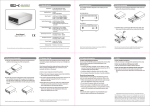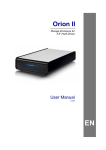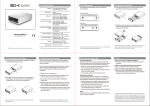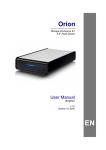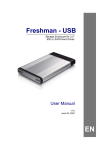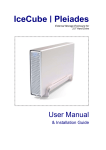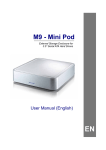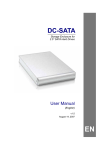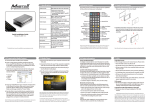Transcript
(1) Specifications User Manual January 20, 2009 - v1.0 For more information, visit our website at www.macpower.com.tw Application 3.5” SATA-I or SATA-II hard drive 1.5Gb/s or 3.0Gb/s 20GB - 1.5TB Interface/Ports * eSATA FireWire 800 FireWire 400 USB 2.0 High Speed Data Transfer * eSATA up to 3.0Gbps (300MB/s) FireWire 800 up to 800Mbps (100MB/s) FireWire 400 up to 400Mbps (50MB/s) USB 2.0 up to 480Mbps (60MB/s) USB 1.1 up to 12Mbps (1.5MB/s) System Requirements (PC) eSATA: Windows XP/Vista FireWire 800: Windows XP/Vista FireWire 400: Windows XP/Vista USB 2.0: Windows XP/Vista System Requirements (Mac) eSATA: Mac OS 10.4 or higher FireWire 800: Mac OS 10.2 or higher FireWire 400: Mac OS 10.1.5 or higher USB 2.0: Mac OS 10.2 or higher Operating Environment Temperature: 5°C ~ 40°C Humidity: 10%RH ~ 80%RH Storage Environment Temperature: -20°C ~ 70°C Humidity: 5%RH ~ 90%RH Power Supply Input: AC 100-240V Output: DC +12V/2A or +12V/2A, +5V/2A Enclosure Size 19.3cm or 22.2cm x 11.4cm x 3.9cm * Available interfaces and data transfer speeds depend on the model. (2) Detailed View (3) Hard Drive Assembly LED indicator behind front panel: OFF = Power OFF Solid Blue = Power ON, status ready Flashing Blue = Power ON, read/write access a) Remove the 4 screws located at the bottom of the case and pull out the HDD chassis from the enclosure. SK-3500 USB 2.0 SK-3500 S2 b) Install the hard drive, connect the SATA and power cable (Super-S Combo only) and mount the drive with the four screws from the bottom. SK-3500 Super-S Combo Note: The available interfaces depend on the model you have purchased. Note: Your unit may come with a pre-installed hard drive. Before opening your enclosure, please read the warranty carefully, as this could void it. (4) Enclosure Assembly (5) System Set Up (6) Safety Information (7) FAQ a) Slide the assembled drive back into the enclosure but be careful not to damage any of the components. If the drive has been pre-installed and setup already, you do not need to prepare anything else and can use it straight out of the box. 6-pin FireWire cable When using a 6-pin FireWire cable, make sure NOT to insert the connector the wrong way (upside down), or you will damage the device! Q: What file system should I use to format the drive? A: This will depend on how you want to use the drive but in general, we recommend: Windows 2000/XP/Vista --> NTFS Mac OS X --> HFS+ (Mac OS Extended) Others and to use it on both PC and Mac --> FAT32 If you have installed the drive yourself and this is a brand new HDD, you will have to create a partition first and format the drive before it is recognised by the computer. a) Turn on your computer and start the system. b) Plug-in the external power supply, connect the SK-3500 to the computer and turn on the power. b) Fasten the 4 screws at the bottom of the casing to finish the assembly. Next, peel off the paper from the back of the self-adhesive rubber feet. Now, place the rubber feet over the screws and stick them on the casing to cover the screws. c) The system will automatically mount the drive and you can access it under My Computer for the PC or on your desktop for the Mac. d) If the drive does not show up, make sure it has sufficient power and then use the Disk Management tool on the PC or the Disk Utility on the Mac to prepare and format the drive. Be aware that formatting the drive will erase all existing data! e) For the safe removal of your drive and to assure that no data is lost, always eject the external drive from your system first, before you turn it off. Note: Be careful not to damage any components when installing the HDD! Note: When not in use for longer periods of time, it is recommended to turn off the device and unplug the power supply. Location and placing precautions Do not cover the SK-3500 and do not place the unit on other heat-sensitive equipment. Avoid positioning it in the following places: Locations with direct sunlight, next to radiators or other sources of heat with high temperatures (more than 35° C) or high humidity (more than 90%). Locations subject to vibration, shock, or with a slope. Do not expose the product to water or humid conditions. Electricity and power plug Careful attention must be paid to the following points in order to avoid operational faults and electric shock or fire: When removing the power cable from the socket, always pull on the plug fixture and never on the cord. Do not touch the power cable with wet hands. Never try to repair or modify the power cable yourself. If the unit should emit smoke, an unusual odour or noise, switch it off immediately and unplug the power cable. Cables Use only the cables supplied or recommended by your vendor in order to avoid any sort of malfunction. Q: Can I use my device with bus power only? A: No, an external power supply is always required. Q: Can I use more than one interface at the same time? A: No, only one interface can be used at any given time. Disconnect the previous cable before connecting the new one. © 2009 by Macpower & Tytech Technology Co., Ltd. All Rights Reserved The information contained in this document is believed to be accurate and reliable. Macpower & Tytech assumes no responsibility for any errors or differences between the product you may have and the one mentioned in this document and reserves the right to make changes in the specifications and/or design of this product without prior notice. The diagrams contained in this document are for reference and may not fully represent the real product.