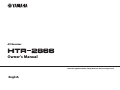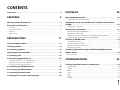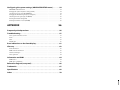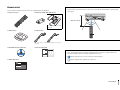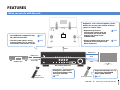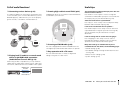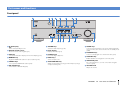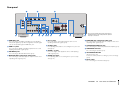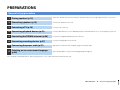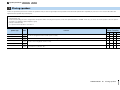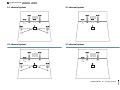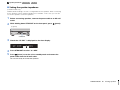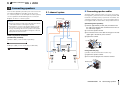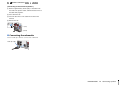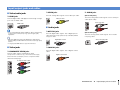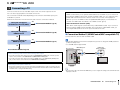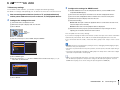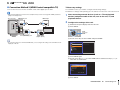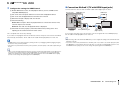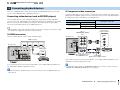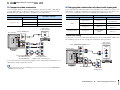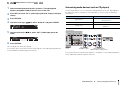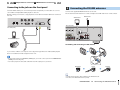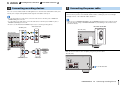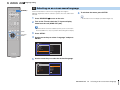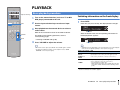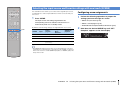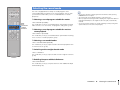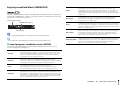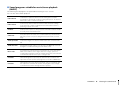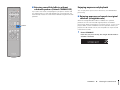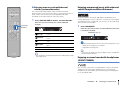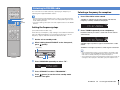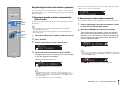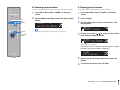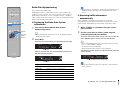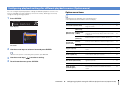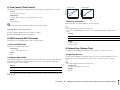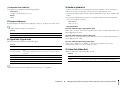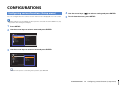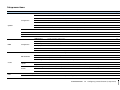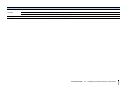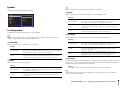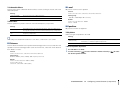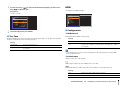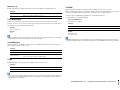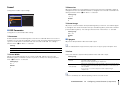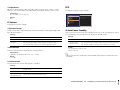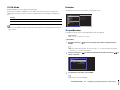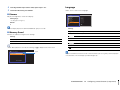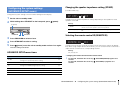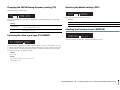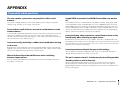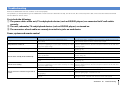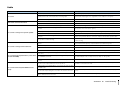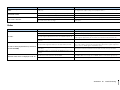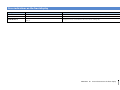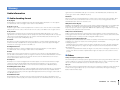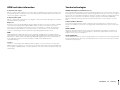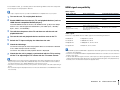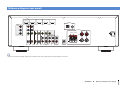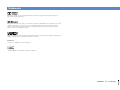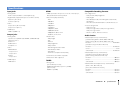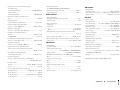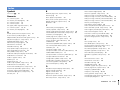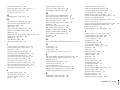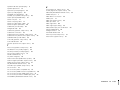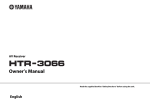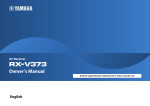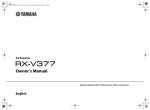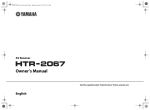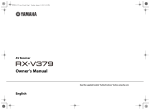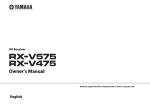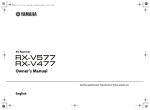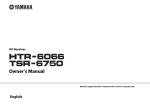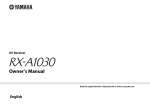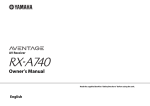Download Yamaha HTR-2866 Owner`s manual
Transcript
AV Receiver Owner’s Manual Read the supplied booklet “Safety Brochure” before using the unit. English CONTENTS Accessories . . . . . . . . . . . . . . . . . . . . . . . . . . . . . . . . . . . . . . . . . . . . . . . . . . . . . . 4 PLAYBACK FEATURES Basic playback procedure . . . . . . . . . . . . . . . . . . . . . . . . . . . . . . . . . . . . . . . 29 5 29 Switching information on the front display . . . . . . . . . . . . . . . . . . . . . . . . . . . . . . . . . . . . . . . . . . . . . . . . . . . . . . . . . 29 What you can do with the unit . . . . . . . . . . . . . . . . . . . . . . . . . . . . . . . . . . . . 5 Part names and functions . . . . . . . . . . . . . . . . . . . . . . . . . . . . . . . . . . . . . . . . 7 Front panel . . . . . . . . . . . . . . . . . . . . . . . . . . . . . . . . . . . . . . . . . . . . . . . . . . . . . . . . . . . . . . . . . . . . . . . . . . . . . . . . . . . . . . . . 7 Selecting the input source and favorite settings with one touch (SCENE) . . . . . . . . . . . . . . . . . . . . . . . . . . . . . . . . . . . . . . . . . . . . . . . . . . . . . . . . 30 Configuring scene assignments . . . . . . . . . . . . . . . . . . . . . . . . . . . . . . . . . . . . . . . . . . . . . . . . . . . . . . . . . . . . . . . . . . . . 30 Front display (indicators) . . . . . . . . . . . . . . . . . . . . . . . . . . . . . . . . . . . . . . . . . . . . . . . . . . . . . . . . . . . . . . . . . . . . . . . . . . . 8 Selecting the sound mode . . . . . . . . . . . . . . . . . . . . . . . . . . . . . . . . . . . . . . . 31 Rear panel . . . . . . . . . . . . . . . . . . . . . . . . . . . . . . . . . . . . . . . . . . . . . . . . . . . . . . . . . . . . . . . . . . . . . . . . . . . . . . . . . . . . . . . . . 9 Enjoying sound field effects (CINEMA DSP) . . . . . . . . . . . . . . . . . . . . . . . . . . . . . . . . . . . . . . . . . . . . . . . . . . . . . . . . . 32 Remote control . . . . . . . . . . . . . . . . . . . . . . . . . . . . . . . . . . . . . . . . . . . . . . . . . . . . . . . . . . . . . . . . . . . . . . . . . . . . . . . . . . . 10 Enjoying unprocessed playback . . . . . . . . . . . . . . . . . . . . . . . . . . . . . . . . . . . . . . . . . . . . . . . . . . . . . . . . . . . . . . . . . . . 34 Enjoying compressed music with enhanced sound (Compressed Music Enhancer) . . . . . . . . . . . . . . . . . . . 35 PREPARATIONS 11 Enjoying surround sound with headphones (SILENT CINEMA) . . . . . . . . . . . . . . . . . . . . . . . . . . . . . . . . . . . . . . . 35 Listening to FM/AM radio . . . . . . . . . . . . . . . . . . . . . . . . . . . . . . . . . . . . . . . 36 Setting the frequency steps . . . . . . . . . . . . . . . . . . . . . . . . . . . . . . . . . . . . . . . . . . . . . . . . . . . . . . . . . . . . . . . . . . . . . . . . 36 General setup procedure . . . . . . . . . . . . . . . . . . . . . . . . . . . . . . . . . . . . . . . . 11 1 Placing speakers . . . . . . . . . . . . . . . . . . . . . . . . . . . . . . . . . . . . . . . . . . . . . . 12 Selecting a frequency for reception . . . . . . . . . . . . . . . . . . . . . . . . . . . . . . . . . . . . . . . . . . . . . . . . . . . . . . . . . . . . . . . . 36 Registering favorite radio stations (presets) . . . . . . . . . . . . . . . . . . . . . . . . . . . . . . . . . . . . . . . . . . . . . . . . . . . . . . . . 37 Radio Data System tuning . . . . . . . . . . . . . . . . . . . . . . . . . . . . . . . . . . . . . . . . . . . . . . . . . . . . . . . . . . . . . . . . . . . . . . . . . 39 2 Connecting speakers . . . . . . . . . . . . . . . . . . . . . . . . . . . . . . . . . . . . . . . . . . 15 Configuring playback settings for different playback sources Input/output jacks and cables . . . . . . . . . . . . . . . . . . . . . . . . . . . . . . . . . . . 17 (Option menu) . . . . . . . . . . . . . . . . . . . . . . . . . . . . . . . . . . . . . . . . . . . . . . . . . . 40 3 Connecting a TV . . . . . . . . . . . . . . . . . . . . . . . . . . . . . . . . . . . . . . . . . . . . . . . 18 Option menu items . . . . . . . . . . . . . . . . . . . . . . . . . . . . . . . . . . . . . . . . . . . . . . . . . . . . . . . . . . . . . . . . . . . . . . . . . . . . . . . . 40 4 Connecting playback devices . . . . . . . . . . . . . . . . . . . . . . . . . . . . . . . . . . 23 Connecting video devices (such as BD/DVD players) . . . . . . . . . . . . . . . . . . . . . . . . . . . . . . . . . . . . . . . . . . . . . . . 23 CONFIGURATIONS 43 Connecting audio devices (such as CD players) . . . . . . . . . . . . . . . . . . . . . . . . . . . . . . . . . . . . . . . . . . . . . . . . . . . . . 25 Connecting to the jacks on the front panel . . . . . . . . . . . . . . . . . . . . . . . . . . . . . . . . . . . . . . . . . . . . . . . . . . . . . . . . . 26 Configuring various functions (Setup menu) . . . . . . . . . . . . . . . . . . . . . . 43 5 Connecting the FM/AM antennas . . . . . . . . . . . . . . . . . . . . . . . . . . . . . . . 26 Setup menu items . . . . . . . . . . . . . . . . . . . . . . . . . . . . . . . . . . . . . . . . . . . . . . . . . . . . . . . . . . . . . . . . . . . . . . . . . . . . . . . . . 44 6 Connecting recording devices . . . . . . . . . . . . . . . . . . . . . . . . . . . . . . . . . . 27 7 Connecting the power cable . . . . . . . . . . . . . . . . . . . . . . . . . . . . . . . . . . . 27 8 Selecting an on-screen menu language . . . . . . . . . . . . . . . . . . . . . . . . . 28 Speaker . . . . . . . . . . . . . . . . . . . . . . . . . . . . . . . . . . . . . . . . . . . . . . . . . . . . . . . . . . . . . . . . . . . . . . . . . . . . . . . . . . . . . . . . . . . 46 HDMI . . . . . . . . . . . . . . . . . . . . . . . . . . . . . . . . . . . . . . . . . . . . . . . . . . . . . . . . . . . . . . . . . . . . . . . . . . . . . . . . . . . . . . . . . . . . . 48 Sound . . . . . . . . . . . . . . . . . . . . . . . . . . . . . . . . . . . . . . . . . . . . . . . . . . . . . . . . . . . . . . . . . . . . . . . . . . . . . . . . . . . . . . . . . . . . 50 ECO . . . . . . . . . . . . . . . . . . . . . . . . . . . . . . . . . . . . . . . . . . . . . . . . . . . . . . . . . . . . . . . . . . . . . . . . . . . . . . . . . . . . . . . . . . . . . . . 51 Function . . . . . . . . . . . . . . . . . . . . . . . . . . . . . . . . . . . . . . . . . . . . . . . . . . . . . . . . . . . . . . . . . . . . . . . . . . . . . . . . . . . . . . . . . . 52 Language . . . . . . . . . . . . . . . . . . . . . . . . . . . . . . . . . . . . . . . . . . . . . . . . . . . . . . . . . . . . . . . . . . . . . . . . . . . . . . . . . . . . . . . . . 53 En 2 Configuring the system settings (ADVANCED SETUP menu) . . . . . . . . 54 ADVANCED SETUP menu items . . . . . . . . . . . . . . . . . . . . . . . . . . . . . . . . . . . . . . . . . . . . . . . . . . . . . . . . . . . . . . . . . . . . 54 Changing the speaker impedance setting (SP IMP.) . . . . . . . . . . . . . . . . . . . . . . . . . . . . . . . . . . . . . . . . . . . . . . . . . 54 Selecting the remote control ID (REMOTE ID) . . . . . . . . . . . . . . . . . . . . . . . . . . . . . . . . . . . . . . . . . . . . . . . . . . . . . . . 54 Changing the FM/AM tuning frequency setting (TU) . . . . . . . . . . . . . . . . . . . . . . . . . . . . . . . . . . . . . . . . . . . . . . . . 55 Switching the video signal type (TV FORMAT) . . . . . . . . . . . . . . . . . . . . . . . . . . . . . . . . . . . . . . . . . . . . . . . . . . . . . . 55 Restoring the default settings (INIT) . . . . . . . . . . . . . . . . . . . . . . . . . . . . . . . . . . . . . . . . . . . . . . . . . . . . . . . . . . . . . . . . 55 Checking the firmware version (VERSION) . . . . . . . . . . . . . . . . . . . . . . . . . . . . . . . . . . . . . . . . . . . . . . . . . . . . . . . . . . 55 APPENDIX 56 Frequently asked questions . . . . . . . . . . . . . . . . . . . . . . . . . . . . . . . . . . . . . 56 Troubleshooting . . . . . . . . . . . . . . . . . . . . . . . . . . . . . . . . . . . . . . . . . . . . . . . . 57 Power, system and remote control . . . . . . . . . . . . . . . . . . . . . . . . . . . . . . . . . . . . . . . . . . . . . . . . . . . . . . . . . . . . . . . . . 57 Audio . . . . . . . . . . . . . . . . . . . . . . . . . . . . . . . . . . . . . . . . . . . . . . . . . . . . . . . . . . . . . . . . . . . . . . . . . . . . . . . . . . . . . . . . . . . . . 58 Video . . . . . . . . . . . . . . . . . . . . . . . . . . . . . . . . . . . . . . . . . . . . . . . . . . . . . . . . . . . . . . . . . . . . . . . . . . . . . . . . . . . . . . . . . . . . . 59 FM/AM radio . . . . . . . . . . . . . . . . . . . . . . . . . . . . . . . . . . . . . . . . . . . . . . . . . . . . . . . . . . . . . . . . . . . . . . . . . . . . . . . . . . . . . . 60 Error indications on the front display . . . . . . . . . . . . . . . . . . . . . . . . . . . . . 61 Glossary . . . . . . . . . . . . . . . . . . . . . . . . . . . . . . . . . . . . . . . . . . . . . . . . . . . . . . . . 62 Audio information . . . . . . . . . . . . . . . . . . . . . . . . . . . . . . . . . . . . . . . . . . . . . . . . . . . . . . . . . . . . . . . . . . . . . . . . . . . . . . . . 62 HDMI and video information . . . . . . . . . . . . . . . . . . . . . . . . . . . . . . . . . . . . . . . . . . . . . . . . . . . . . . . . . . . . . . . . . . . . . . 63 Yamaha technologies . . . . . . . . . . . . . . . . . . . . . . . . . . . . . . . . . . . . . . . . . . . . . . . . . . . . . . . . . . . . . . . . . . . . . . . . . . . . . 63 Video signal flow . . . . . . . . . . . . . . . . . . . . . . . . . . . . . . . . . . . . . . . . . . . . . . . . . . . . . . . . . . . . . . . . . . . . . . . . . . . . . . . . . . 64 Information on HDMI . . . . . . . . . . . . . . . . . . . . . . . . . . . . . . . . . . . . . . . . . . . 64 HDMI Control . . . . . . . . . . . . . . . . . . . . . . . . . . . . . . . . . . . . . . . . . . . . . . . . . . . . . . . . . . . . . . . . . . . . . . . . . . . . . . . . . . . . . 64 HDMI signal compatibility . . . . . . . . . . . . . . . . . . . . . . . . . . . . . . . . . . . . . . . . . . . . . . . . . . . . . . . . . . . . . . . . . . . . . . . . . 65 Reference diagram (rear panel) . . . . . . . . . . . . . . . . . . . . . . . . . . . . . . . . . . 66 Trademarks . . . . . . . . . . . . . . . . . . . . . . . . . . . . . . . . . . . . . . . . . . . . . . . . . . . . 67 Specifications . . . . . . . . . . . . . . . . . . . . . . . . . . . . . . . . . . . . . . . . . . . . . . . . . . 68 Index . . . . . . . . . . . . . . . . . . . . . . . . . . . . . . . . . . . . . . . . . . . . . . . . . . . . . . . . . . 70 En 3 Accessories Operating range of the remote control Check that the following accessories are supplied with the product. • Point the remote control at the remote control sensor on the unit and remain within the operating range shown below. Remote control Batteries (AAA, R03, UM-4) (x2) Within 6 m (20 ft) 30° 30° Insert the batteries the right way round. AM antenna FM antenna *One of the above is supplied depending on the region of purchase. CD-ROM (Owner’s Manual) Easy Setup Guide • Some features are not available in certain regions. • Due to product improvements, specifications and appearance are subject to change without notice. • This manual explains operations using the supplied remote control. Safety Brochure • indicates precautions for use of the unit and its feature limitations. • indicates supplementary explanations for better use. Accessories En 4 FEATURES What you can do with the unit Supports 2- to 5.1-channel speaker system. Allows you to enjoy your favorite acoustic spaces in various styles. • The HDMI jacks supports 3D and 4K video transmission . p.17 • The ECO mode (power saving function) allows you to create an eco-friendly home theater system . p.52 • Reproducing stereo or multichannel sounds with the sound fields like actual movie theaters and concert halls (CINEMA DSP) . p.32 • Enjoying compressed music with enhanced sound (Compressed Music Enhancer) . p.35 Speakers Audio HDMI Control HDMI Control Audio BD/DVD player Audio/Video Video TV AV receiver (the unit) Change the input source and favorite settings with one touch (SCENE) The unit’s remote control . p.30 Sequential operation of a TV, AV receiver, and BD/DVD player (HDMI Control) TV remote control . p.64 FEATURES ➤ What you can do with the unit En 5 Full of useful functions! Useful tips ❑ Connecting various devices (p.23) ❑ Creating high-realistic sound fields (p.32) A number of HDMI jacks and various input/output jacks on the unit allow you to connect video devices (such as BD/DVD players), audio devices (such as CD players), game consoles, camcorders, and other devices. CINEMA DSP allows you to create a natural and realistic sound field in your own room. The combination of video/audio input jacks does not match an external device... Use “Audio In” in the “Option” menu to change the combination of video/audio input jacks so that it matches the output jack(s) of your external device (p.24). Video and audio are not synchronized... Use “Lipsync” in the “Setup” menu to adjust the delay between video and audio output (p.50). BD/DVD player I want to hear audio from the TV speakers... Use “Audio Output” in the “Setup” menu to select the output destination of signals input into the unit (p.48). Your TV speakers may be selected as an output destination. CD player Game console I want to change the on-screen menu language... Use “Language” in the “Setup” menu to select a language from English, Japanese, French, German, Spanish, Russian, Italian and Chinese (p.28). Camcorder TV ❑ Listening to FM/AM radio (p.36) The unit is equipped with a built-in FM/AM tuner. You can register up to 40 favorite radio stations as presets. Set-top box ❑ Playing back TV audio in surround sound with a single HDMI cable connection (Audio Return Channel: ARC) (p.18) Many other settings are available that let you to customize the unit. For details, see the following pages. • SCENE settings (p.30) ❑ Easy operation with a TV screen • Sound/video settings and signal information for each source (p.40) You can view information, or easily configure the settings using the on-screen menu. • Various function settings (p.44) • System settings (p.54) When using an ARC-compatible TV, you only need one HDMI cable to enable video output to the TV, audio input from the TV, and the transmission of HDMI Control signals. HDMI Control TV audio Video from external device FEATURES ➤ What you can do with the unit En 6 Part names and functions Front panel 1 2 3 4 INFO 5 MEMORY 6 PRESET FM 7 AM 8 TUNING VOLUME SCENE BD DVD PHONES INPUT CD TV TONE CONTROL PROGRAM RADIO STRAIGHT SILENT CINEMA 9 1 z (power) key Turns on/off (standby) the unit. 2 Remote control sensor Receives remote control signals (p.4). 3 INFO key Selects the information displayed on the front display (p.29). 4 MEMORY key Registers FM/AM radio stations as preset stations (p.37). 5 PRESET keys Select a preset FM/AM radio station (p.38). 6 FM and AM keys Switch between FM and AM (p.36). VIDEO AUX VIDEO AUDIO : AB C D E 7 TUNING keys Select the radio frequency (p.36). 8 Front display Displays information (p.8). 9 PHONES jack For connecting headphones. 0 INPUT keys Select an input source. A TONE CONTROL key Adjusts the high-frequency range and low-frequency range of output sounds (p.41). F B SCENE keys Select the registered input source and sound program with one touch. Also, turns on the unit when it is in standby mode (p.30). C PROGRAM keys Select a sound program or a surround decoder (p.31). D STRAIGHT key Enables/disables the straight decode mode (p.34). E VIDEO AUX jacks For connecting devices, such as camcorders and game consoles (p.26). F VOLUME knob Adjusts the volume. FEATURES ➤ Part names and functions En 7 Front display (indicators) 1 2 3 4 5 ENHANCER ADAPTIVE DRC STEREO TUNED OUT 6 7 SLEEP 8 VOL. MUTE L SL SBL 9 1 HDMI Lights up when HDMI signals are being input or output. OUT Lights up when HDMI signals are being output. 2 CINEMA DSP Lights up when CINEMA DSP (p.32) is working. 3 ENHANCER Lights up when Compressed Music Enhancer (p.35) is working. 4 ADAPTIVE DRC Lights up when Adaptive DRC (p.41) is working. 5 STEREO : 6 SLEEP Lights up when the sleep timer is on. 7 MUTE Blinks when audio is muted. 8 Volume indicator Indicates the current volume. 9 Cursor indicators 9 SW C R SR SBR A A Speaker indicators Indicate speaker terminals from which signals are output. A Front speaker (L) S Front speaker (R) D Center speaker F Surround speaker (L) G Surround speaker (R) L Subwoofer Indicate the remote control cursor keys currently operational. 0 Information display Displays the current status (such as input name and sound mode name). You can switch the information by pressing INFO (p.29). Lights up when the unit is receiving a stereo FM radio signal. TUNED Lights up when the unit is receiving an FM/AM radio station signal. FEATURES ➤ Part names and functions En 8 Rear panel 1 2 3 ARC ANTENNA (BD/DVD) HDMI OUT HDMI 2 HDMI 1 HDMI 3 HDMI 4 AM FM COMPONENT VIDEO PR PR PB PB SPEAKERS FRONT SURROUND Y MONITOR OUT Y COMPONENT VIDEO OPTICAL AV 1 4 VIDEO COAXIAL AV 2 CENTER MONITOR OUT COAXIAL OPTICAL (CD) ( TV ) AV 3 AV 4 5 AV 5 AV OUT AUDIO OUT AUDIO 1 6 1 HDMI OUT jack For connecting to an HDMI-compatible TV and outputting video/audio signals (p.18). When using ARC, TV audio signal can also be input through the HDMI OUT jack. 2 HDMI 1–4 jacks For connecting to HDMI-compatible playback devices and inputting video/audio signals (p.23). 3 ANTENNA jacks For connecting to FM and AM antennas (p.26). 4 MONITOR OUT (component video) jacks For connecting to a TV that supports component video and outputting video signals (p.22). AUDIO 2 7 SUBWOOFER PRE OUT 89 0 A B 5 AV 1–5 jacks For connecting to video/audio playback devices and inputting video/audio signals (p.23). 6 AV OUT jacks For outputting video/audio to a recording device (such as a VCR) (p.27). 7 AUDIO 1–2 jacks For connecting to audio playback devices and inputting audio signals (p.25). 8 AUDIO OUT jacks For outputting audio to a recording device (such as tape deck) (p.27). C * The area around the video/audio output jacks is marked in white on the actual product to prevent improper connections. 9 MONITOR OUT (composite video) jack For connecting to a TV that supports composite video and outputting video signals (p.22). 0 SUBWOOFER PRE OUT jack For connecting to a subwoofer (with built-in amplifier) (p.15). A SPEAKERS terminals For connecting to speakers (p.15). B VOLTAGE SELECTOR (General model only) Selects the switch position according to your local voltage (p.27). C Power cable For connecting to an AC wall outlet (p.27). FEATURES ➤ Part names and functions En 9 Remote control 1 Remote control signal transmitter 1 Transmits infrared signals. 2 TRANSMIT indicator TRANSMIT 2 3 Lights up when remote control signals are transmitted. RECEIVER SLEEP B HDMI 1 2 3 AV 4 1 2 3 4 AUDIO 5 1 2 TUNER FM AM 7 INFO MEMORY 8 9 : A PRESET MOVIE TUNING SETUP CD Adjust the volume. E MUTE key Mutes the audio output. 6 Radio keys RADIO C OPTION ENTER D VOLUME keys Switches between “Stereo” and “Mono” for FM radio reception (p.36). SCENE TV Displays the option menu (p.40). 5 MODE key MUSIC SUR. DECODE STRAIGHT ENHANCER BD DVD C OPTION key Select an input source for playback. HDMI 1–4 HDMI 1–4 jacks AV 1–5 AV 1–5 jacks AUDIO 1–2 AUDIO 1–2 jacks V-AUX VIDEO AUX jacks (on the front panel) MODE 6 Turns on/off (standby) the unit. 4 Input selection keys V-AUX 5 3 SLEEP key Switches the unit to standby mode automatically after a specified period of time has elapsed (sleep timer). Press repeatedly to set the time (120 min, 90 min, 60 min, 30 min, off). 4 B RECEIVER z key VOLUME D MUTE E RETURN Operate the FM/AM radio (p.36). FM Switches to FM radio. AM Switches to AM radio. MEMORY Registers FM/AM radio stations as presets. PRESET Select a preset station. TUNING Select the radio frequency. 7 INFO key Selects the information displayed on the front display (p.29). 8 Sound mode keys Select a sound mode (p.31). 9 SCENE keys Select the registered input source and sound program with one touch. Also, turns on the unit when it is in standby mode (p.30). 0 SETUP key Displays the setup menu (p.43). A Menu operation keys Cursor keys Select a menu or a parameter. ENTER Confirms a selected item. RETURN Returns to the previous menu level. FEATURES ➤ Part names and functions En 10 PREPARATIONS General setup procedure 1 Placing speakers (p.12) Select the speaker layout for the number of speakers that you are using and place them in your room. 2 Connecting speakers (p.15) Connect the speakers to the unit. 3 Connecting a TV (p.18) Connect a TV to the unit. 4 Connecting playback devices (p.23) Connect video devices (such as BD/DVD players) and audio devices (such as CD players) to the unit. 5 Connecting the FM/AM antennas (p.26) Connect the supplied FM/AM antennas to the unit. 6 Connecting recording devices (p.27) Connect recording devices to the unit. 7 Connecting the power cable (p.27) After all the connections are complete, plug in the power cable. 8 Selecting an on-screen menu language (p.28) Select the desired on-screen menu language (default: English). This completes all the preparations. Enjoy playing movies, music, radio and other content with the unit! PREPARATIONS ➤ General setup procedure En 11 1 Speaker placement 2 3 4 5 6 7 8 1 Placing speakers Select the speaker layout for the number of speakers that you are using and place the speakers and subwoofer (with built-in amplifier) in your room. This section describes the representative speaker layout examples. Caution • (Canada model only) Under its default settings, the unit is configured for 8-ohm speakers. When connecting 6-ohm speakers, set the unit’s speaker impedance to “6 Ω MIN”. In this case, you can also use 4-ohm speakers as the front speakers. For details, see “Setting the speaker impedance” (p.14). • (Except for Canada model) Use speakers with an impedance of at least 6 Ω. Speaker type Front (L) Abbr. Speaker system (the number of channels) Function 1 Front (R) 2 Center 3 Surround (L) 4 Surround (R) 5 Subwoofer 9 Produce front right/left channel sounds (stereo sounds). 5.1 4.1 3.1 2.1 ● ● ● ● ● ● ● ● ● Produces center channel sounds (such as movie dialogue and vocals). Produce surround right/left channel sounds. Produces LFE (low-frequency effect) channel sounds and reinforces the bass parts of other channels. This channel is counted as “0.1”. PREPARATIONS ● ● ● ● ● ● ● ● ➤ Placing speakers ● En 12 1 Speaker placement 2 3 4 5 6 7 8 5.1-channel system 3.1-channel system 1 9 2 1 3 9 4 2 3 5 10° to 30° 10° to 30° 4.1-channel system 2.1-channel system 1 2 1 9 2 9 4 5 10° to 30° 10° to 30° PREPARATIONS ➤ Placing speakers En 13 1 Speaker placement 2 3 4 5 6 7 8 ■ Setting the speaker impedance (Canada model only) Under its default settings, the unit is configured for 8-ohm speakers. When connecting 6-ohm speakers, set the speaker impedance to “6 Ω MIN”. In this case, you can also use 4-ohm speakers as the front speakers. 1 Before connecting speakers, connect the power cable to an AC wall outlet. 2 While holding down STRAIGHT on the front panel, press z (power). z (power) STRAIGHT 3 Check that “SP IMP.” is displayed on the front display. SPIMP.8MIN 4 5 Press STRAIGHT to select “6 Ω MIN”. Press z (power) to set the unit to standby mode and remove the power cable from the AC wall outlet. You are now ready to connect the speakers. PREPARATIONS ➤ Placing speakers En 14 1 2 Speaker connections 3 4 5 6 7 8 2 Connecting speakers Connect the speakers placed in your room to the unit. The following diagrams provide connections for a 5.1-channel system as an example. For other systems, connect speakers while referring to the connection diagram for the 5.1-channel system. ■ Connecting speaker cables 5.1-channel system Speaker cables have two wires. One is for connecting the negative (-) terminal of the unit and the speaker, and the other is for the positive (+) terminal. If the wires are colored to prevent confusion, connect the black wire to the negative and the other wire to the positive terminal. The unit (rear) SPEAKERS FRONT Caution SURROUND CENTER (Connecting front speakers) • Remove the unit’s power cable from an AC wall outlet and turn off the subwoofer before connecting the speakers. • Ensure that the core wires of the speaker cable do not touch one another or come into contact with the unit’s metal parts. Doing so may damage the unit or the speakers. If the speaker cables short circuit, “Check SP Wires” will appear on the front display when the unit is turned on. a Remove approximately 10 mm (3/8”) of insulation from the ends of the speaker cable and twist the bare wires of the cable firmly together. SUBWOOFER PRE OUT b Loosen the speaker terminal. c Insert the bare wires of the cable into the gap on the side (upper right or bottom left) of the terminal. Cables required for connection (commercially available) d Tighten the terminal. Speaker cables (x the number of speakers) + – + (red) + – 1 Audio pin cable (x1: for connecting a subwoofer) b 2 c FR ON T d a - (black) 9 3 Using a banana plug (Canada, Australia and General models only) 4 5 a Tighten the speaker terminal. b Insert a banana plug into the end of the terminal. Banana plug a FR ON T b PREPARATIONS ➤ Connecting speakers En 15 1 2 Speaker connections 3 4 5 6 7 8 (Connecting center/surround speakers) a Remove approximately 10 mm (3/8”) of insulation from the ends of the speaker cable, and twist the bare wires of the cable firmly together. b Press down the tab. c Insert the bare wires of the cable into the hole in the terminal. d Release the tab. RO UN D a CE NT d ER b + (red) c - (black) ■ Connecting the subwoofer Use an audio pin cable to connect the subwoofer. Audio pin cable PREPARATIONS ➤ Connecting speakers En 16 Input/output jacks and cables ■ Video/audio jacks ❑ HDMI jacks ❑ VIDEO jacks ❑ AUDIO jacks Transmit analog video signals. Use a video pin cable. (Stereo L/R jacks) Video pin cable Transmit digital video and digital sound through a single jack. Use an HDMI cable. Transmit analog stereo audio signals. Use a stereo pin cable (RCA cable). Stereo pin cable HDMI cable ■ Audio jacks • Use a 19-pin HDMI cable with the HDMI logo. We recommend using a cable less than 5.0 m (16.4 ft) long to prevent signal quality degradation. ❑ OPTICAL jacks Transmit digital audio signals. Use a digital optical cable. Remove the tip protector (if available) before using the cable. • The unit’s HDMI jacks support the HDMI Control, Audio Return Channel (ARC), and 3D and 4K video transmission (through output) features. • Use high speed HDMI cables to enjoy 3D or 4K videos. (Stereo mini jack) Transmits analog stereo audio signals. Use a stereo mini-plug cable. Stereo mini-plug cable Digital Optical cable OPTICAL ( TV ) AV 4 ■ Video jacks ❑ COAXIAL jacks ❑ COMPONENT VIDEO jacks Transmit digital audio signals. Use a digital coaxial cable. Transmit video signals separated into three components: luminance (Y), chrominance blue (PB), and chrominance red (PR). Use a component video cable with three plugs. Digital coaxial cable Component video cable PREPARATIONS ➤ Input/output jacks and cables En 17 1 2 3 TV connection 4 5 6 7 8 3 Connecting a TV Connect a TV to the unit so that video input to the unit can be output to the TV. You can also enjoy playback of TV audio on the unit. The connection method varies depending on the functions and video input jacks available on your TV. Refer to the instruction manual of the TV and choose a connection method. Does your TV support Audio Return Channel (ARC)? Yes ■ Connection Method 1 (p.18) About Audio Return Channel (ARC) Yes ■ Connection Method 2 (p.20) No Does your TV have an HDMI input jack? HDMI Control allows you to operate external devices via HDMI. If you connect a TV that supports HDMI Control to the unit with an HDMI cable, you can control the unit’s power and volume with the TV’s remote control. You can also control playback devices (such as an HDMI Control-compatible BD/DVD player) connected to the unit with an HDMI cable. For details, see “HDMI Control” (p.64). ARC allows audio signals to travel both ways under HDMI Control. If you connect a TV that supports HDMI Control and ARC to the unit with a single HDMI cable, you can output video/audio to the TV or input TV audio to the unit. No Does your TV support HDMI Control? About HDMI Control ■ Connection Method 1 (HDMI Control/ARC-compatible TV) Connect the TV to the unit with an HDMI cable. Yes ■ Connection Method 3 (p.21) No ■ Connection Method 4 (p.22) • The following explanation is based on the assumption that you have not changed the “HDMI” parameters (p.48) in the “Setup” menu. • Use an HDMI cable that supports ARC. HDMI OUT jack The unit (rear) HDMI • If you will connect any video device to the AV 1–2 (COMPONENT VIDEO) jacks of the unit, you also need to connect the TV to the MONITOR OUT (COMPONENT VIDEO) jacks. • If you will connect any video device to the AV 3–5 (VIDEO) jacks or the VIDEO AUX (VIDEO) of the unit, you also need to connect the TV to the MONITOR OUT (VIDEO) jack. HDMI OUT HDMI HDM HDMI 1 HDMI OUT PR PR PB PB Y Y COMPONENT VIDEO OPTICAL AV 1 When using a set-top box to watch TV HDMI (BD/DVD) COMPONENT VIDEO MONITOR OUT ARC ARC ARC When connecting a video device with an analog video output HDMI input (ARC-compatible) VIDEO COAXIAL AV 2 COAXIAL OPTICA (CD) ( TV AV 3 AV TV • Connect the set-top box to the unit in the same way as playback devices (p.23). If you will receive TV broadcasts only from the set-top box, you do not need to make an audio cable connection between the TV and the unit or configure the ARC setting. • By connecting a TV to the unit with an HDMI cable, you can configure the settings of the unit with the menu displayed on the TV. PREPARATIONS ➤ Connecting a TV En 18 1 2 3 TV connection 4 5 6 7 8 ❑ Necessary settings To use HDMI Control and ARC, you need to configure the following settings. 3 Configure the settings for HDMI Control. For details on settings and operating your TV, refer to the instruction manual for the TV. a Enable HDMI Control on the TV and playback devices (such as HDMI Controlcompatible BD/DVD player). 1 After connecting external devices (such as a TV and playback devices) and the power cable to the unit, turn on the unit, TV, and playback devices. b Turn off the TV’s main power and then turn off the unit and playback devices. 2 Configure the settings of the unit. c Turn on the unit and playback devices and then turn on the TV’s main power. d Switch the TV input to display video from the unit. a Check that ARC is enabled on the TV. b Switch the TV input to display video from the unit. c Press SETUP. SETUP VOLUME RETURN On the unit: The input to which the playback device is connected is selected. If not, select the input source manually. On the TV: The video from the playback device is displayed. OPTION ENTER e Check the following. SETUP Cursor keys ENTER d Use the cursor keys to select “HDMI” and press ENTER. f Check that the unit is properly synchronized with the TV by turning off the TV or adjusting the TV volume with the TV remote control. This completes the necessary settings. If you select a TV program with the TV remote control, the input source of the unit will be automatically switched to “AV 4” and the TV audio will be played back on the unit. If you cannot hear the TV’s audio, check that “ARC” (p.49) in the “Setup” menu is set to “On”. Setup Configuration Speaker HDMI • If HDMI Control does not work properly, try turning off and on (or unplugging and then plugging in again) the devices. It may solve the problem. Sound ECO Function • If the unit is not synchronized to the TV’s power operations, check the priority of the audio output setting on the TV Language • If the audio is interrupted while using ARC, set “ARC” (p.49) in the “Setup” menu to “Off” and use a digital optical cable to input TV audio to the unit (p.20). e Press ENTER again. f Use the cursor keys (q/w) to select “HDMI Control” and the cursor keys (e/r) to select “On” as shown below. • “AV 4” is set as TV audio input at the factory. If you have connected any external device to the AV 4 jacks, use “TV Audio Input” (p.49) in the “Setup” menu to change the TV audio input assignment. To use the SCENE function (p.30), you also need to change the input assignment for SCENE(TV). Configuration HDMI Control On Audio Output AV4 TV Audio Input Auto Standby Sync On ARC SCENE Back: RETURN g Press SETUP. PREPARATIONS ➤ Connecting a TV En 19 1 2 3 TV connection 4 5 6 7 8 ■ Connection Method 2 (HDMI Control-compatible TV) ❑ Necessary settings Connect the TV to the unit with an HDMI cable and a digital optical cable. To use HDMI Control, you need to configure the following settings. For details on settings and operating your TV, refer to the instruction manual for the TV. • The following explanation is based on the assumption that you have not changed the “HDMI” parameters (p.48) in the “Setup” menu. HDMI OUT jack The unit (rear) HDMI HDMI HDMI 2 HDMI 1 COMPONENT VIDEO PR PB PB Y Y COMPONENT VIDEO 2 Configure the settings of the unit. a Switch the TV input to display video from the unit. HDMI OUT PR MONITOR OUT HDMI (BD/DVD) After connecting external devices (such as a TV and playback devices) and power cable of the unit, turn on the unit, TV, and playback devices. HDMI input ARC ARC HDMI OUT 1 b Press SETUP. VIDEO SETUP OPTION OPTICAL OPTICAL AV 1 COAXIAL AV 2 COAXIAL OPTICAL (CD) ( TV ) AV 3 AV 4 A OPTICAL O O (TV) ENTER AV 4 AV 4 (OPTICAL) jack TV VOLUME RETURN SETUP Cursor keys ENTER Audio output (digital optical) c Use the cursor keys to select “HDMI” and press ENTER. • By connecting a TV to the unit with an HDMI cable, you can configure the settings of the unit with the menu displayed on the TV. Setup Configuration Speaker HDMI Sound ECO Function Language d Press ENTER again. e Use the cursor keys (q/w) to select “HDMI Control” and the cursor keys (e/r) to select “On” as shown below. Configuration HDMI Control On Audio Output TV Audio Input AV4 Standby Sync Auto ARC On SCENE Back: RETURN f Press SETUP. PREPARATIONS ➤ Connecting a TV En 20 1 2 3 TV connection 4 5 6 7 8 3 Configure the settings for HDMI Control. a Enable HDMI Control on the TV and playback devices (such as a HDMI Controlcompatible BD/DVD player). ■ Connection Method 3 (TV with HDMI input jacks) Connect the TV to the unit with an HDMI cable and a digital optical cable. HDMI OUT jack The unit (rear) HDMI input b Turn off the TV’s main power and then turn off the unit and playback devices. HDMI c Turn on the unit and playback devices and then turn on the TV. d Switch the TV input to display video from the unit. e Check the following. On the unit: The input to which the playback device is connected is selected. If not, select the input source manually. ARC ARC HDMI OUT HDMI OUT PR PR PB PB Y Y COMPONENT VIDEO f Check that the unit is properly synchronized with the TV by turning off the TV or adjusting the TV volume with the TV remote control. This completes the necessary settings. If you select a TV program with the TV remote control, the input source of the unit will be automatically switched to “AV 4” and the TV audio will be played back on the unit. • If HDMI Control does not work properly, try turning off and on (or unplugging and then plugging in again) the devices. It may solve the problem. • If the unit is not synchronized to the TV’s power operations, check the priority of the audio output setting on the TV VIDEO OPTICAL OPTICAL On the TV: The video from the playback device is displayed. HDMI HDMI 2 HDMI 1 COMPONENT VIDEO MONITOR OUT HDMI (BD/DVD) AV 1 COAXIAL AV 2 COAXIAL OPTICAL (CD) ( TV ) AV 3 AV 4 A OPTICAL O O (TV) AV 4 AV 4 (OPTICAL) jack TV Audio output (digital optical) If you switch the input source of the unit to “AV 4” using the AV 4 or SCENE(TV) keys, the TV audio will be played back on the unit. • By connecting a TV to the unit with an HDMI cable, you can configure the settings of the unit with the menu displayed on the TV. • If you have connected any external device to the AV 4 jacks or if you want to use another input jack (other than OPTICAL) for connecting the TV, connect the TV to one of the AV 1–5 and AUDIO 1–2 jacks. To use the SCENE function (p.30), you also need to change the input assignment for SCENE(TV). • “AV 4” is set as TV audio input at the factory. If you have connected any external device to the AV 4 jacks or if you want to use another input jack (other than OPTICAL) for connecting the TV, use “TV Audio Input” (p.49) in the “Setup” menu to change the TV audio input assignment. To use the SCENE function (p.30), you also need to change the input assignment for SCENE(TV). PREPARATIONS ➤ Connecting a TV En 21 1 2 3 TV connection 4 5 6 7 8 ■ Connection Method 4 (TV without HDMI input jacks) When connecting any video device to the AV 1–2 (COMPONENT VIDEO) jacks of the unit, connect the TV to the MONITOR OUT (COMPONENT VIDEO) jacks. ❑ VIDEO (composite video) connection (with a video pin cable) When connecting any video device to the AV 3–5 (VIDEO) jacks or the VIDEO AUX (VIDEO) of the unit, connect the TV to the MONITOR OUT (VIDEO) jack. If you select “AV 4” as the input source by pressing AV 4 or SCENE(TV), the TV audio will be played back on the unit. Video input (composite video) VIDEO ARC HDMI OUT V (BD/DVD) HDMI 2 HDMI 1 HDMI 3 COMPONENT VIDEO HDMI 4 V MONITOR OUT PR PR PB PB Y Y COMPONENT VIDEO MONITOR OUT • If you connect your TV to the unit with a cable other than HDMI, video input to the unit via HDMI cannot be output to the TV. MONITOR OUT (VIDEO) jack The unit (rear) VIDEO MONITOR OUT OPTICAL OPTICAL AV 1 COAXIAL AV 2 COAXIAL OPTICAL (CD) ( TV ) AV 3 AV 4 AV 5 AV OUT AUDIO 1 OPTICAL AUDIO 2 O O (TV) AV 4 • If you have connected any external device to the AV 4 jacks or if you want to use another input jack (other than OPTICAL) for connecting the TV, connect the TV to one of the AV 1–5 and AUDIO 1–2 jacks. To use the SCENE function (p.30), you also need to change the input assignment for SCENE(TV). AV 4 (OPTICAL) jack TV Audio output (digital optical) ❑ COMPONENT VIDEO connection (with a component video cable) Video input (component video) MONITOR OUT (COMPONENT VIDEO) jacks COMPONENT VIDEO PR COMPONENT VIDEO The unit (rear) PR PR PR PB PB Y Y PB PB ARC HDMI 2 HDMI 1 Y MONITOR OUT PR PR PB PB Y Y COMPONENT VIDEO MONITOR OUT Y (BD/DVD) HDMI OUT COMPONENT VIDEO VIDEO OPTICAL OPTICAL AV 1 COAXIAL AV 2 COAXIAL OPTICAL (CD) ( TV ) AV 3 AV 4 A OPTICAL O O (TV) AV 4 AV 4 (OPTICAL) jack TV Audio output (digital optical) PREPARATIONS ➤ Connecting a TV En 22 1 2 3 4 Playback device connections 5 6 7 8 4 Connecting playback devices The unit is equipped with a variety of input jacks including HDMI input jacks to allow you to connect different types of playback devices. Connecting video devices (such as BD/DVD players) Connect video devices such as BD/DVD players, set-top boxes (STBs) and game consoles to the unit. Depending on the video/audio output jacks available on your video device, choose one of the following connections. We recommend using an HDMI connection if the video device has an HDMI output jack. ■ Component video connection Connect a video device to the unit with a component video cable and an audio cable (digital optical or digital coaxial). Choose a set of input jacks (on the unit) depending on the audio output jacks available on your video device. Output jacks on video device Input jacks on the unit Video Audio • If the combination of video/audio input jacks available on the unit does not match your video device, change its combination according to the output jacks of your device (p.24). AV 1 (COMPONENT VIDEO + OPTICAL) Digital coaxial AV 2 (COMPONENT VIDEO + COAXIAL) Video output (component video) AV 1–2 (COMPONENT VIDEO) jacks ■ HDMI connection Connect a video device to the unit with an HDMI cable. Digital optical Component video COMPONENT VIDEO The unit (rear) PR PR HDMI 1–4 jacks PR PR PB PB Y Y PB ARC PB HDMI OUT (BD/DVD) HDMI 2 HDMI 1 COMPONENT VIDEO The unit (rear) PR PR PB PB Y Y COMPONENT VIDEO (BD/DVD) HDMI 2 HDMI 1 HDMI 3 HDMI 4 MONITOR OUT HDMI PB HDMI 2 HDMI 1 HDMI 3 Y HDMI PR AV 1 COAXIAL AV 2 COAXIAL C OPTICAL (CD) ( TV ) AV 3 AV 4 Y COMPONENT VIDEO VIDEO COAXIAL AV 2 COAXIAL OPTICAL OPTICAL (CD) ( TV ) AV 4 AV 5 AV OUT AUDIO 1 AUDIO 2 COAXIAL AV 2 COAXIAL AV 1 (OPTICAL) jack or Audio output AV 2 (COAXIAL) jack (digital optical or digital coaxial) MONITOR OUT AV 3 Video device A AV 1 PB AV 1 C OPTICAL OPTICAL OPTICAL O HDMI 4 HDMI MONITOR OUT O (BD/DVD) COMPONENT VIDEO PR VIDEO HDMI output ARC HDMI OUT Y Y COMPONENT VIDEO AUDIO OUT Video device If you select the input source by pressing HDMI 1–4, the video/audio played back on the video device will be output from the unit. If you select the input source by pressing AV 1–2, the video/audio played back on the video device will be output from the unit. • To watch videos input to the AV 1–2 (COMPONENT VIDEO) jacks, you need to connect your TV to the MONITOR OUT (COMPONENT VIDEO) jacks of the unit (p.22). • To watch videos input to the HDMI 1–4 jacks, you need to connect your TV to the HDMI OUT jack of the unit (p.18 to 21). PREPARATIONS ➤ Connecting playback devices En 23 1 2 3 4 Playback device connections 5 6 7 8 ■ Composite video connection ■ Changing the combination of video/audio input jacks Connect a video device to the unit with a video pin cable and an audio cable (digital coaxial, digital optical, or stereo pin cable). Choose a set of input jacks (on the unit) depending on the audio output jacks available on your video device. If the combination of video/audio input jacks available on the unit does not match your video device, change its combination according to the output jacks of your device. You can connect a video device that has the following video/audio output jacks. Output jacks on video device Output jacks on video device Input jacks on the unit Input jacks on the unit Video Audio Composite video Video Digital coaxial AV 3 (VIDEO + COAXIAL) Digital optical AV 4 (VIDEO + OPTICAL) Analog stereo AV 5 (VIDEO + AUDIO) Audio HDMI Video Audio Digital optical HDMI 1–4 AV 1 (OPTICAL) AV 4 (OPTICAL) Digital coaxial HDMI 1–4 AV 2–3 (COAXIAL) Analog stereo HDMI 1–4 AV 5 (AUDIO) AUDIO 1–2 Analog stereo AV 1–2 (COMPONENT VIDEO) AV 5 (AUDIO) AUDIO 1–2 Video output (composite video) Component video AV 3–5 (VIDEO) jack The unit (rear) VIDEO V (BD/DVD) HDMI 2 HDMI 1 PR PR PB PB Y Y COMPONENT VIDEO MONITOR OUT ❑ Necessary setting V ARC HDMI OUT VIDEO COMPONENT VIDEO For example, if you have connected a video device to AV 2 (COMPONENT VIDEO) and AV 5 (AUDIO) jacks of the unit, change the combination setting as follows. HDMI 3 Video device C C COAXIAL OPTICAL AV 1 Video output (component video) VIDEO COAXIAL AV 2 COAXIAL OPTICAL (CD) ( TV ) AV 3 AV 4 AV 5 COAXIAL AV OUT O AV 2 (COMPONENT VIDEO) jacks COMPONENT VIDEO O OPTICAL OPTICAL L L L L R R The unit (rear) PR PR PB PR R R Y ARC PB PB HDMI OUT (BD/DVD) HDMI 2 HDMI 1 HDM COMPONENT VIDEO Audio output Any of AV 3 (COAXIAL) jack, (either digital optical, AV 4 (OPTICAL) jack, digital coaxial, or analog stereo) AV 5 (AUDIO) jacks Y PR PR PB PB Y Y COMPONENT VIDEO MONITOR OUT L VIDEO L If you select the input source by pressing AV 3–5, the video/audio played back on the video device will be output from the unit. AUDIO L R OPTICAL AV 1 COAXIAL AV 2 COAXIAL Y OPTICAL (CD) ( TV ) AV 3 AV 4 AV 5 A OU R L Video device R AV 5 • To watch videos input to the AV 3–5 (VIDEO) jacks, you need to connect your TV to the MONITOR OUT (VIDEO) jack of the unit (p.22). AV 5 (AUDIO) jacks R Audio output (analog stereo) PREPARATIONS ➤ Connecting playback devices En 24 1 2 3 4 Playback device connections 5 6 7 8 1 2 3 4 After connecting external devices (such as a TV and playback devices) and power cable of the unit, turn on the unit. Press AV 2 to select “AV 2” (video input jack to be used) as the input source. Connecting audio devices (such as CD players) Connect audio devices such as CD players and MD players to the unit. Depending on the audio output jacks available on your audio device, choose one of the following connections. Audio output jacks on audio device Audio output jacks on the unit Digital optical AV 1 (OPTICAL) AV 4 (OPTICAL) Digital coaxial AV 2–3 (COAXIAL) Analog stereo AV 5 (AUDIO) AUDIO 1–2 Press OPTION. Use the cursor keys (q/w) to select “Audio In” and press ENTER. VOL. AudioIn 5 The unit (rear) Use the cursor keys (e/r) to select “AV 5” (audio input jack to be used). ARC HDMI OUT O (BD/DVD) HDMI 2 HDMI 1 HDMI 3 HDMI 4 O ENT OPTICAL VOL. AudioAV5 PR PR PB PB Y Y COMPONENT VIDEO ITOR OUT 6 Press OPTION. This completes the necessary settings. If you select “AV 2” as the input source by pressing AV 2, the video/audio played back on the video device will be output from the unit. OPTICAL C OPTICAL AV 1 C COAXIAL VIDEO COAXIAL MONITOR OUT L COAXIAL AV 2 COAXIAL OPTICAL (CD) ( TV ) AV 3 AV 4 AV 5 AV OUT A AUDIO 1 L L L R R R Audio device R AUDIO 2 AV 1–5 jacks AUDIO 1–2 jacks Audio output (either digital optical, digital coaxial, or analog stereo) If you select the input source by pressing AV 1–5 or AUDIO 1–2, the audio played back on the audio device will be output from the unit. PREPARATIONS ➤ Connecting playback devices En 25 1 2 3 4 Playback device connections 5 FM/AM antenna connections 6 7 8 Connecting to the jacks on the front panel Use the VIDEO AUX jacks on the front panel to temporarily connect devices such as camcorders and portable audio players to the unit. Before making a connection, stop playback on the device and turn down the volume on the unit. 5 Connecting the FM/AM antennas Connect the supplied FM/AM antennas to the unit. Fix the end of the FM antenna to a wall, and place the AM antenna on a flat surface. FM antenna AM antenna BD DVD INPUT TONE CONTROL CD TV PROGRAM RADIO STRAIGHT VIDEO AUX AUDIO VIDEO The unit (rear) The unit (front) V ANTENNA HDMI 2 HDMI 3 HDMI 4 AM FM SPEAKERS FRONT SURROUND CENTER MONITOR OUT Portable audio player OPTICAL ( TV ) AV 4 AV 5 AV OUT AUDIO 1 AUDIO 2 AUDIO OUT SUBWOOFER PRE OUT Assembling and connecting the AM antenna Camcorder If you select “V-AUX” as the input source by pressing V-AUX, the video/audio played back on the device will be output from the unit. • To watch videos input to the VIDEO AUX (VIDEO) jack, you need to connect your TV to the MONITOR OUT (VIDEO) jack of the unit (p.22). • You need to prepare the video/audio cables that match the output jacks on your device. Hold down Insert Release • Unwind only the length of cable needed from the AM antenna unit. • The wires of the AM antenna have no polarity. PREPARATIONS ➤ Connecting the FM/AM antennas En 26 1 2 3 4 5 6 Recording device connections 7 Power cable connection 8 6 Connecting recording devices You can connect video/audio recording devices to the AV OUT and AUDIO OUT jacks. These jacks output analog video/audio signals selected as the input. 7 Connecting the power cable Before connecting the power cable (General model only) Set the switch position of VOLTAGE SELECTOR according to your local voltage. Voltages are AC 110–120/220–240 V, 50/60 Hz. • To copy video/audio from a video device, connect the video device to the AV 5 jacks or VIDEO AUX (VIDEO/AUDIO) jacks of the unit. • To copy audio from an audio device, connect the audio device to the AV 5 jacks, AUDIO 1–2 jacks, or VIDEO AUX (AUDIO) jacks of the unit. • Be sure to use the AV OUT and AUDIO OUT jacks only for connecting recording devices. • Make sure you set VOLTAGE SELECTOR of the unit BEFORE plugging the power cable into an AC wall outlet. Improper setting of VOLTAGE SELECTOR may cause damage to the unit and create a potential fire hazard. VOLTAGE SELECTOR Video/audio input AV OUT jacks The unit (rear) V V 110V120V ANTENNA L ARC HDMI OUT L L R R (BD/DVD) HDMI 2 HDMI 1 HDMI 3 AV OUT PB Y COMPONENT VIDEO OPTICAL AV 1 VIDEO COAXIAL AV 2 COAXIAL AM FM 220V240V R HDMI 4 PR VOLTAGE SELECTOR The unit (rear) VIDEO Video recording device SPEAKERS FRONT SURROUND CENTER AUDIO MONITOR OUT OPTICAL (CD) ( TV ) AV 3 AV 4 AV 5 AV OUT AUDIO 1 AUDIO 2 AUDIO OUT L L L R R R AUDIO OUT AUDIO AUDIO OUT jacks Audio input Audio recording device After all the connections are complete, plug in the power cable. The unit (rear) ANTENNA AM FM SPEAKERS FRONT SURROUND CENTER To an AC wall outlet SUBWOOFER PRE OUT PREPARATIONS ➤ Connecting recording devices En 27 1 2 3 4 5 6 7 8 Language setting 8 Selecting an on-screen menu language TRANSMIT RECEIVER SLEEP RECEIVER z Select the desired on-screen menu language from English (default), Japanese, French, German, Spanish, Russian, Italian and Chinese. HDMI 1 2 3 4 3 4 AV 1 2 AUDIO 5 1 1 2 MODE TUNER AM INFO MEMORY PRESET MOVIE To exit from the menu, press SETUP. 2 V-AUX FM 6 TUNING Press RECEIVER z to turn on the unit. • The information on the front display is provided in English only. Turn on the TV and switch the TV input to display video from the unit (HDMI OUT jack). MUSIC SUR. DECODE STRAIGHT ENHANCER • Operations with TV screen are available only when your TV is connected to the unit via HDMI. If not, carry out operations while viewing the front display. SCENE BD DVD TV SETUP CD RADIO SETUP OPTION ENTER VOLUME RETURN Cursor keys ENTER 3 4 MUTE Press SETUP. Use the cursor keys to select “Language” and press ENTER. Setup Speaker English HDMI 日本語 Français Deutsch Español Русский Italiano Sound ECO Function Language 中文 5 Use the cursor keys to select the desired language. Setup Speaker English HDMI 日本語 Français Deutsch Español Русский Italiano Sound ECO Function Language 中文 PREPARATIONS ➤ Selecting an on-screen menu language En 28 PLAYBACK TRANSMIT RECEIVER SLEEP HDMI 1 2 1 2 3 4 3 4 Basic playback procedure AV AUDIO 5 1 Input selection keys 2 V-AUX 1 Turn on the external devices (such as a TV or BD/ DVD player) connected to the unit. 2 Use the input selection keys to select an input source. MODE TUNER FM AM INFO MEMORY PRESET MOVIE TUNING INFO MUSIC SUR. DECODE STRAIGHT Switching information on the front display 1 Press INFO. Each time you press the key, the displayed item changes. VOL. ENHANCER 3 SCENE BD DVD TV SETUP CD RADIO OPTION Refer to the instruction manual for the external device. ENTER VOLUME VOLUME For details on the following operations, see the corresponding pages. MUTE • Listening to FM/AM radio (p.36) RETURN MUTE 4 AudioDecoder Start playback on the external device or select a radio station. • To adjust the treble/bass settings, use the “Option” menu or TONE CONTROL on the front panel (p.41). SW C R SR Item name About 3 seconds later, the corresponding information for the displayed item appears. VOL. ProLogic Press VOLUME to adjust the volume. • To mute the audio output, press MUTE. Press MUTE again to unmute. L SL L SL SW C R SR Information • Available items vary depending on the selected input source. The displayed item can also be applied separately to each input source group. Input source group Item HDMI 1–4 AV 1–5 AUDIO 1–2 V-AUX Input (input source name), DSP Program (sound mode name), Audio Decoder (decoder name*) Frequency (frequency), DSP Program (sound mode name), Audio Decoder (decoder name*) TUNER * (U.K. and Europe models only) Radio Data System data is also available when the unit is tuned into a Radio Data System broadcasting station (p.39). * The name of the audio decoder currently activated is displayed. If no audio decoder is activated, “Decoder Off” appears. PLAYBACK ➤ Basic playback procedure En 29 Selecting the input source and favorite settings with one touch (SCENE) TRANSMIT RECEIVER SLEEP The SCENE function allows you to select the assigned input source, sound program, and Compressed Music Enhancer on/off with just one touch. HDMI 1 2 3 4 3 4 AV 1 2 AUDIO 5 1 2 1 V-AUX MODE AM PRESET INFO MOVIE TUNING MEMORY By default, the following settings are registered for each scene. SCENE TV SETUP CD RADIO OPTION ENTER VOLUME RETURN MUTE SCENE SCENE Input Sound program Compressed Music Enhancer SCENE link playback BD/DVD HDMI 1 MOVIE (Sci-Fi) Off On TV AV 4 STRAIGHT On On CD AV 3 STRAIGHT Off Off TUNER MUSIC (5ch Stereo) On Off RADIO Perform the following operations to prepare the settings you want to assign to a scene. • Select an input source (p.29) • Select a sound program (p.31) • Enable/disable Compressed Music Enhancer (p.35) MUSIC SUR. DECODE STRAIGHT ENHANCER BD DVD 1 The input source and settings registered to the corresponding scene are selected. The unit turns on automatically when it is in standby mode. TUNER FM Press SCENE. Configuring scene assignments 2 Hold down the desired SCENE key until “SET Complete” appears on the front display. VOL. SETComplete L SL SW C R SR • The SCENE link playback function allows you to automatically turn on the TV or start playback of an external device connected to the unit via HDMI, in conjunction with a scene selection. To enable SCENE link playback, set “SCENE” (p.49) in the “Setup” menu to “On”. PLAYBACK ➤ Selecting the input source and favorite settings with one touch (SCENE) En 30 Selecting the sound mode TRANSMIT RECEIVER SLEEP The unit is equipped with a variety of sound programs and surround decoders that allow you to enjoy playback sources with your favorite sound mode (such as sound field effect or stereo playback). HDMI 1 2 3 4 3 4 AV 1 2 AUDIO 5 1 2 • You can also switch the sound programs and surround decoder by pressing PROGRAM on the front panel. • The sound mode can be applied separately to each input source. V-AUX ❑ Selecting a sound program suitable for movies MODE TUNER FM AM INFO MEMORY PRESET MOVIE TUNING MUSIC SUR. DECODE STRAIGHT ENHANCER SCENE BD DVD TV SETUP CD RADIO OPTION • Press MOVIE repeatedly. MOVIE MUSIC SUR.DECODE STRAIGHT ENHANCER This mode lets you enjoy sound field effects optimized for viewing video sources, such as movies, TV programs, and games (p.32). • When you play back audio signals with a sampling rate of higher than 96 kHz or playing back DTS Express, the straight decode mode (p.34) is automatically selected. • You can check which speakers are currently outputting sound by looking at the speaker indicators on the unit’s front panel (p.8). ❑ Selecting a sound program suitable for music or stereo playback • Press MUSIC repeatedly. ENTER VOLUME RETURN This mode lets you enjoy sound field effects optimized for listening music sources or stereo playback (p.33). MUTE ❑ Selecting a surround decoder • Press SUR.DECODE repeatedly. This mode lets you enjoy unprocessed multichannel playback from 2-channel sources (p.35). ❑ Switching to the straight decode mode • Press STRAIGHT. This mode lets you enjoy unprocessed sounds in original channels (p.34). ❑ Enabling Compressed Music Enhancer • Press ENHANCER. This mode lets you enjoy compressed music with additional depth and breadth (p.35). PLAYBACK ➤ Selecting the sound mode En 31 Enjoying sound field effects (CINEMA DSP) The unit is equipped with a variety of sound programs that utilize Yamaha’s original DSP technology (CINEMA DSP). It allows you to easily create sound fields like actual movie theaters or concert halls in your room. Drama This program features stable reverberations that match a wide range of movie genres, from serious dramas to musicals and comedies. The reverberations are modest, but suitably stereophonic. The sound effects and background music are reproduced with a gentle echo that does not impinge on the articulation of the dialogue. You’ll never get tired listening for long periods. Mono Movie This program reproduces monaural video sources, such as classic movies, in an atmosphere of a good old movie theater. The program creates a pleasant space with depth, by adding breadth and the appropriate reverberation to the original audio. Sports This program allows listeners to enjoy the rich vividness of sport broadcasts and light entertainment programs. In sports broadcasts, the commentators’ voices are positioned clearly at the center, while the atmosphere inside the stadium is realistically conveyed by the peripheral delivery of the sounds of the fans in a suitable space. Action Game This program is suitable for action games, such as car racing and fighting games. The reality of, and emphasis on, various effects makes the player feel like they are right in the middle of the action, allowing for greater concentration. Use this program in combination with Compressed Music Enhancer for a more dynamic and strong sound field. Roleplaying Game This program is suitable for role-playing and adventure games. This program adds depth to the sound field for natural and realistic reproduction of background music, special effects, and dialogue from a wide variety of scenes. Use this program in combination with Compressed Music Enhancer for a clearer and more spatial sound field. Sound program category “CINEMA DSP” lights up VOL. Sci-Fi L SL SW C R SR Sound program • When you play back DTS-HD sources, the DTS decoder is automatically selected. • You can adjust the sound field effect level in “DSP Level” (p.41) in the “Option” menu. ■ Sound programs suitable for movies (MOVIE) The following sound programs are optimized for viewing video sources, such as movies, TV programs, and games. Standard This program creates a sound field that emphasizes the surround feeling without disturbing the original acoustic positioning of multichannel audio, such as Dolby Digital and DTS. Its design is based on the concept of the ideal movie theater, in which the audience is surrounded by beautiful reverberations from the left, right, and rear. Spectacle This program delivers the scale and grandeur of spectacular movie productions. It delivers an expansive sound space to match the cinemascope wide-screen, and boasts a broad dynamic range, providing everything from small delicate sounds to powerful loud booms. Sci-Fi This program clearly reproduces the finely elaborated sound design of the latest Sci-Fi and SFX movies. You can enjoy a variety of cinematographically created virtual spaces reproduced with clear separation between dialogue, sound effects, and background music. Adventure This program is ideal for reproducing the sound design of action and adventure movies precisely. The sound field restrains reverberations, but puts emphasis on reproducing a sensation of expansiveness on both sides, powerful space expanded widely to the left and right. The restrained depth creates a clear and powerful space, while also maintaining the articulation of the sounds and the separation of the channels. PLAYBACK ➤ Selecting the sound mode En 32 ■ Sound programs suitable for music/stereo playback (MUSIC) The following sound programs are optimized for listening to music sources. You can also select stereo playback. Hall in Munich This program simulates a Munich concert hall with approximately 2,500 seats that uses stylish wood for the interior finishing. Fine, beautiful reverberations spread richly, creating a calming atmosphere. The listener’s virtual seat is at the center left of the arena. Hall in Vienna This program simulates a 1700-seat, middle-sized concert hall with a shoebox shape that is traditional in Vienna. Pillars and ornate carvings create extremely complex reverberations from all around the audience, producing a very full, rich sound. Chamber This program creates a relatively wide space with a high ceiling, like an audience hall in a palace. It offers pleasant reverberations that are suitable for courtly music and chamber music. Cellar Club This program simulates an intimate concert venue with a low ceiling and homey atmosphere. A realistic, live sound field delivers powerful sounds that make you feel as if you are sitting in the front row in front of a small stage. The Roxy Theatre This program creates the sound field of a 460-seat rock music concert venue in Los Angeles. The listener’s virtual seat is at the center left of the hall. The Bottom Line This program creates the sound field at stage front in The Bottom Line, a famous New York jazz club once. The floor can seat 300 people to the left and right in a sound field offering real and vibrant sound. Music Video This program allows you to enjoy videos of pop, rock, and jazz concerts, as if you were there yourself. Immerse yourself in the hot concert atmosphere thanks to the vividness of the singers and solos on stage, a presence sound field that emphasizes the beat of rhythm instruments, and a surround sound field that reproduces the space of a big live hall. 2ch Stereo Use this program to mix down multichannel sources to 2 channels. When multichannel signals are input, they are down mixed to 2 channels and output from the front speakers (this program does not utilize CINEMA DSP). 5ch Stereo Use this program to output sound from all speakers. When you play back multichannel sources, the unit mixes down the source to 2 channels, and then outputs the sound from all speakers. This program creates a larger sound field and is ideal for background music at parties. PLAYBACK ➤ Selecting the sound mode En 33 ■ Enjoying sound field effects without surround speakers (Virtual CINEMA DSP) TRANSMIT RECEIVER SLEEP If you select one of the sound programs (except 2ch Stereo and 5ch Stereo) when no surround speakers are connected, the unit automatically creates the surround sound field using the front-side speakers. HDMI 1 2 1 2 3 4 3 4 AV AUDIO 5 1 2 V-AUX Enjoying unprocessed playback You can play back input sources without any sound field effect processing. ■ Enjoying unprocessed sounds in original channels (straight decode) MODE TUNER FM AM PRESET INFO MOVIE TUNING MEMORY MUSIC SUR. DECODE STRAIGHT ENHANCER SCENE BD DVD TV SETUP CD RADIO 1 OPTION ENTER STRAIGHT When the straight decode mode is enabled, each speaker produces its own channel audio signal (without sound field processing). When you play back 2-channel sources, such as a CD player, stereo sound is heard from the front speakers. When you play back multichannel sources, the unit produces unprocessed multichannel sounds. VOLUME RETURN Press STRAIGHT. Each time you press the key, the straight decode mode is enabled or disabled. MUTE VOL. STRAIGHT L SL SW C R SR PLAYBACK ➤ Selecting the sound mode En 34 ■ Enjoying unprocessed multichannel sounds (surround decoder) TRANSMIT RECEIVER SLEEP The surround decoder enables unprocessed multichannel playback from 2-channel sources. When a multichannel source is input, it works the same way as the straight decode mode. HDMI 1 2 1 2 3 4 3 4 AV AUDIO 5 1 2 For details on each decoder see “Glossary” (p.62). V-AUX 1 MODE TUNER FM AM PRESET INFO MOVIE MEMORY ENHANCER SCENE BD DVD TV SETUP CD RADIO Press SUR.DECODE to select a surround decoder. Each time you press the key, the surround decoder changes. TUNING MUSIC SUR. DECODE STRAIGHT Enjoying compressed music with enhanced sound (Compressed Music Enhancer) SUR.DECODE ENHANCER VOL. ProLogic L SL SW C R SR Compressed Music Enhancer adds depth and breadth to the sound, allowing you to enjoy a dynamic sound close to the original sound before it was compressed. This function can be used along with any other sound modes. 1 Press ENHANCER. Each time you press the key, Compressed Music Enhancer is enabled or disabled. OPTION ENTER VOLUME bPro Logic Uses the Dolby Pro Logic decoder suitable for all sources. bPLII Movie Uses the Dolby Pro Logic II decoder suitable for movies. bPLII Music Uses the Dolby Pro Logic II decoder suitable for music. bPLII Game Uses the Dolby Pro Logic II decoder suitable for games. Neo: 6 Cinema Uses the DTS Neo: 6 decoder suitable for movies. Neo: 6 Music Uses the DTS Neo: 6 decoder suitable for music. RETURN MUTE “ENHANCER” lights up ENHANCER VOL. Enhancer On L SL SW C R SR • Compressed Music Enhancer does not work on the following audio sources. – Signals whose sampling rate is over 48 kHz – High-definition streaming audio • You can also use “Enhancer” (p.41) in the “Option” menu to enable/disable Compressed Music Enhancer. • You can adjust the surround decoder parameters in “DSP Parameter” (p.50) in the “Setup” menu. Enjoying surround sound with headphones (SILENT CINEMA) You can enjoy surround or sound field effects, like a multichannel speaker system, with stereo headphones by connecting the headphones to the PHONES jack and selecting a sound program or a surround decoder. PLAYBACK ➤ Selecting the sound mode En 35 Listening to FM/AM radio TRANSMIT RECEIVER SLEEP You can tune into a radio station by specifying its frequency or selecting from registered radio stations. HDMI 1 2 3 4 3 4 AV 1 2 AUDIO 5 1 2 MODE V-AUX FM AM MODE TUNER FM AM INFO MEMORY PRESET MOVIE TUNING TUNING • The radio frequencies differ depending on the country or region where the unit is being used. The explanation of this section uses a display with frequencies used in U.K. and Europe models. 1 “TUNER” is selected as the input source and then the frequency currently selected is displayed. VOL. FM87.50MHz MUSIC SUR. DECODE STRAIGHT Setting the frequency steps ENHANCER TV SETUP CD RADIO OPTION ENTER VOLUME RETURN Press FM or AM to select a band. • If you cannot obtain good reception on the radio, adjust the direction of the FM/AM antennas. SCENE BD DVD Selecting a frequency for reception (Asia and General models only) At the factory, the frequency step setting is set to 50 kHz for FM and 9 kHz for AM. Depending on your listening environment, set the frequency steps to 100 kHz for FM and 10 kHz for AM. 2 SW C R L SL SR SBL SBR Press TUNING repeatedly to set a frequency. Hold down the key for about a second to search stations automatically. VOL. MUTE 1 2 STEREO TUNED Set the unit to standby mode. When holding down STRAIGHT on the front panel, press z (power). FM98.50MHz L SL SW C R SR “TUNED” lights up when a signal is received from a radio station. “STEREO” also lights up when a stereo signal is received. z (power) • You can switch between “Stereo” (stereo) and “Mono” (monaural) for FM radio reception by pressing MODE. When the signal reception for an FM radio station is unstable, switching to monaural may improve it. PROGRAM 3 STRAIGHT • You can watch videos input from external devices while listening to radio by selecting the video input jack in “Video Out” (p.42) in the “Option” menu. Press PROGRAM repeatedly to select “TU”. TUFM50/AM9 4 5 Press STRAIGHT to select “FM100/AM10”. Press z (power) to set the unit to standby mode and turn it on again. PLAYBACK ➤ Listening to FM/AM radio En 36 Registering favorite radio stations (presets) TRANSMIT When the Auto Preset process finishes, “FINISH” appears and the “Option” menu closes automatically. RECEIVER You can register up to 40 radio stations as presets. Once you have registered stations, you can easily tune into them by selecting their preset numbers. SLEEP HDMI 1 2 1 2 3 4 3 4 AV AUDIO 5 1 2 V-AUX FM AM MODE TUNER FM AM PRESET INFO MOVIE TUNING MEMORY MEMORY PRESET ■ Registering radio stations automatically (Auto Preset) Automatically register FM radio stations with strong signals (up to 40 stations). MUSIC SUR. DECODE STRAIGHT VOL. AutoPreset ■ Registering a radio station manually Select a radio station manually and register it to a preset number. 1 Follow “Selecting a frequency for reception” (p.36) to tune into the desired radio station. 2 Hold down MEMORY for more than 2 seconds. ENHANCER • To register AM radio stations, follow “Registering a radio station manually”. SCENE BD DVD TV SETUP CD RADIO OPTION ENTER OPTION VOLUME RETURN MUTE Cursor keys ENTER RETURN • (U.K. and Europe models only) Only Radio Data System broadcasting stations are stored automatically by the Auto Preset function. 1 2 3 Press FM or AM to select “TUNER” as the input source. Press OPTION. VOL. Use the cursor keys to select “Auto Preset”. VOL. STEREO TUNED 01:FM98.50MHz L SL SW C R SR Preset number AutoPreset 4 The first time that you do register a station, the selected radio station will be registered to the preset number “01”. Thereafter, each radio station you select will be registered to the next empty (unused) preset number after the most recently registered number. To start the Auto Preset process, press ENTER. The registration will start in 5 seconds. Press ENTER again to start the registration immediately. • To select a preset number for registering, press MEMORY once after tuning into the desired radio station, press PRESET to select a preset number, and then press MEMORY again. VOL. STEREO TUNED “SEARCH” appears during Auto Preset 02:Empty L SL SW C R SR VOL. 01:FM87.50MHz “Empty” (not in use) or the frequency currently registered Preset number from which to start the registration • To specify the preset number from which to start the registration, press PRESET or cursor keys (q/w) to select a preset number within 5 seconds after step 4 (while “READY” is displayed) and then press ENTER (or just wait for 5 seconds). • To cancel the Auto Preset process, press RETURN. PLAYBACK ➤ Listening to FM/AM radio En 37 TRANSMIT RECEIVER ■ Selecting a preset station ■ Clearing preset stations Tune into a registered radio station by selecting its preset number. Clear radio stations registered to the preset numbers. 1 Press FM or AM to select “TUNER” as the input source. 1 Press FM or AM to select “TUNER” as the input source. 2 Press PRESET repeatedly to select the desired radio station. 2 3 Press OPTION. SLEEP HDMI 1 2 1 2 3 4 3 4 AV AUDIO 5 1 2 V-AUX FM AM MODE TUNER FM AM INFO MEMORY PRESET MOVIE TUNING PRESET PRESET VOL. STEREO TUNED 01:FM98.50MHz MUSIC SUR. DECODE STRAIGHT L SL SW C Use the cursor keys to select “Clear Preset” and press ENTER. R SR VOL. ENHANCER ClearPreset SCENE BD DVD TV SETUP CD RADIO OPTION ENTER OPTION VOLUME RETURN Cursor keys ENTER • “No Presets” appears when no radio stations are registered. 4 Use the cursor keys (q/w) to select a preset station to be cleared and press ENTER. VOL. MUTE STEREO TUNED 01:FM98.50MHz L SL SW C R SR Preset station to be cleared If the preset station is cleared, “Cleared” appears and then the next in-use preset number is displayed. VOL. 01:Cleared L SL SW C R SR 5 Repeat step 4 until all desired preset stations are cleared. 6 To exit from the menu, press OPTION. PLAYBACK ➤ Listening to FM/AM radio En 38 Radio Data System tuning TRANSMIT • “Program Service”, “Program Type”, “Radio Text”, and “Clock Time” are not displayed if the radio station does not provide the Radio Data System service. RECEIVER (U.K. and Europe models only) SLEEP HDMI 1 2 1 2 3 4 3 4 Radio Data System is a data transmission system used by FM stations in many countries. The unit can receive various types of Radio Data System data, such as “Program Service”, “Program Type,” “Radio Text” and “Clock Time”, when it is tuned into a Radio Data System broadcasting station. AV AUDIO 5 1 2 V-AUX MODE TUNER FM AM PRESET INFO MOVIE TUNING INFO MEMORY MUSIC SUR. DECODE STRAIGHT 1 ENHANCER SCENE BD DVD TV SETUP CD RADIO OPTION ENTER ■ Displaying the Radio Data System information Tune into the desired Radio Data System broadcasting station. OPTION VOLUME RETURN MUTE Cursor keys ENTER RETURN • We recommend using “Auto Preset” to tune into the Radio Data System broadcasting stations (p.37). 2 Press INFO. ■ Receiving traffic information automatically When “TUNER” is selected as the input source, the unit automatically receives traffic information. To enable this function, follow the procedure below to set the traffic information station. 1 When “TUNER” is selected as the input source, press OPTION. 2 Use the cursor keys to select “Traffic Program” (TrafficProgram) and press ENTER. The traffic information station search will start in 5 seconds. Press ENTER again to start the search immediately. Each time you press the key, the displayed item changes. INFO • To search upward/downward from the current frequency, press the cursor keys (q/w) while “READY” is displayed. VOL. STEREO TUNED ProgramType L SL SW C R SR • Texts in parentheses denote indicators on the front display. Item name About 3 seconds later, the corresponding information for the displayed item appears. 9850 • To cancel the search, press RETURN. STEREO TUNED CLASSICS L SL FINISH VOL. STEREO TUNED TPFM101.30MHz VOL. SW C The following screen appears for about 3 seconds when the search finishes. R SR L SL SW C R SR Traffic information station (frequency) Information Program Service Program service name Program Type Current program type Radio Text Information on the current program Clock Time Current time DSP Program Sound mode name Audio Decoder Decoder name Frequency Frequency • “TP Not Found” appears for about 3 seconds when no traffic information stations are found. PLAYBACK ➤ Listening to FM/AM radio En 39 Configuring playback settings for different playback sources (Option menu) You can configure separate playback settings for different playback sources. This menu is available on the front panel (or on the TV screen), allowing you to easily configure settings during playback. 1 Press OPTION. Option menu items • Available items vary depending on the selected input source. • Text in parentheses denotes indicators on the front display. OPTION VOL. Item Function Tone Control (Tone Control) Adjusts the high-frequency range and low-frequency range of sounds. 41 Adjusts the sound field effect level. 41 Sets whether the dynamic range (from maximum to minimum) is automatically adjusted when the volume is adjusted. 41 Enhancer (Enhancer) Enables/disables Compressed Music Enhancer. 41 Input Trim (In.Trim) Corrects volume differences between input sources. 41 Subwoofer Trim Fine-adjusts the subwoofer volume during playback. (SW.Trim) 42 Lipsync (Lipsync) Enables/disables the “Lipsync” setting in the “Setup” menu. 42 Signal Info (Signal Info) Displays information about the video/audio signal. 42 • To return to the previous screen during menu operations, press RETURN. Audio In (Audio In) Combines the video jack of the selected input source with an audio jack of others. 42 Use the cursor keys (e/r) to select a setting. Video Out (Video Out) Selects a video to be output with radio sounds. 42 Auto Preset (Auto Preset) Automatically registers FM radio stations with strong signals as presets. 37 Clear Preset (Clear Preset) Clear radio stations registered to preset numbers. 38 Traffic Program (TrafficProgram) (U.K. and Europe models only) Automatically searches for a traffic information station. 39 ToneControl L SL SW C Page R SR Front display DSP Level (DSP Level) Option Tone Control DSP/Surround Adaptive DRC (DSP/Surround) (A.DRC) DSP/Surround Volume Trim Lipsync Signal Info Audio In Volume Trim (Volume Trim) TV screen 2 3 4 Use the cursor keys to select an item and press ENTER. To exit from the menu, press OPTION. PLAYBACK ➤ Configuring playback settings for different playback sources (Option menu) En 40 ■ Tone Control (Tone Control) Setting range -6.0 dB to Bypass (Bypass) to +6.0 dB (0.5 dB increments) On Off Volume: high Output level Choices Treble (Treble), Bass (Bass) Output level Volume: low Adjusts the high-frequency range (Treble) and low-frequency range (Bass) of sounds. On Off Input level Default Bypass (Bypass) Input level ❑ Enhancer (Enhancer) Enables/disables Compressed Music Enhancer (p.35). • If you set an extreme value, sounds may not match those from other channels. • This setting is applied separately to each input source. Adjusting with the front panel controls • You can also use ENHANCER on the remote control to enable/disable Compressed Music Enhancer (p.35). a Press TONE CONTROL to select “Treble” or “Bass”. Settings b Press PROGRAM to make an adjustment. ■ DSP/Surround (DSP/Surround) Configures the sound field program and surround settings. Off (Off) Disables Compressed Music Enhancer. On (On) Enables Compressed Music Enhancer. Default TUNER: On (On) Others: Off (Off) ❑ DSP Level (DSP Level) Adjusts the sound field effect level. ■ Volume Trim (Volume Trim) Setting range -6 dB to +3 dB (1 dB increments) Fine-adjusts volume difference between input sources or subwoofer volume. Default 0 dB ❑ Input Trim (In.Trim) ❑ Adaptive DRC (A.DRC) Corrects volume differences between input sources. If you are bothered by volume differences when switching between input sources, use this function to correct it. Sets whether the dynamic range (from maximum to minimum) is automatically adjusted when the volume level is adjusted. When it is set to “On”, it is useful for listening to playback at a low volume at night. • This setting is applied separately to each input source. Setting range -6.0 dB to +6.0 dB (0.5 dB increments) Settings On (On) Automatically adjusts the dynamic range. Off (Off) (default) The dynamic range is not automatically adjusted. Default 0.0 dB If “On” is selected, the dynamic range becomes narrow at a low volume and wide at a high volume. PLAYBACK ➤ Configuring playback settings for different playback sources (Option menu) En 41 ❑ Subwoofer Trim (SW.Trim) ■ Audio In (Audio In) Fine-adjusts the subwoofer volume during playback. Combines the video jack of the selected input source (HDMI 1–4 or AV 1–2) with an audio jack of others. For example, use this function in the following cases. Setting range -6.0 dB to +6.0 dB (0.5 dB increments) • Connecting a playback device that supports HDMI video output, but not HDMI audio output Default 0.0 dB • Connecting a playback device that has component video jacks and analog stereo jacks (such as game consoles) ■ Lipsync (Lipsync) Enables/disables the adjustment configured in “Lipsync” (p.50) in the “Setup” menu. Input sources HDMI 1–4, AV 1–2 ■ Setup procedure • This setting is applied separately to each input source. (To input audio through a digital optical jack) Settings Off (Off) Disables the “Lipsync” adjustment. On (On) (default) Enables the “Lipsync” adjustment. Select “AV 1” or “AV 4” and connect the device to the unit’s corresponding audio jacks with a digital optical cable. (To input audio through a digital coaxial jack) Select “AV 2” or “AV 3” and connect the device to the unit’s corresponding audio jacks with a digital coaxial cable. ■ Signal Info (Signal Info) (To input audio through analog audio jacks) Displays information about the video/audio signal. Select “AV 5”, “AUDIO 1”, or “AUDIO 2”, and connect the device to the unit’s corresponding audio jacks with a stereo pin cable. Choices Format (FORMAT) Audio format of the input signal Channel (CHAN) The number of source channels in the input signal (front/surround/ LFE) For example, “3/2/0.1” means 3 front channels, 2 surround channels, and LFE. Sampling (SAMPL) The number of samples per second of the input digital signal Bitrate (B RATE) The amount of data per second of the input bitstream signal Input (V IN) Type and resolution of input signal Output (V OUT) Type and resolution of output signal ■ Video Out (Video Out) Selects a video to be output with radio sounds. Settings Off (Off) (default) Does not output video. HDMI 1–4, AV 1–5, V-AUX Outputs video input through the corresponding video input jacks. • To switch the information on the front display, press the cursor keys (q/w) repeatedly. PLAYBACK ➤ Configuring playback settings for different playback sources (Option menu) En 42 CONFIGURATIONS Configuring various functions (Setup menu) You can configure the unit’s various function with the menu displayed on the TV screen. 4 5 Use the cursor keys (e/r) to select a setting and press ENTER. To exit from the menu, press SETUP. • Operations with TV screen are available only when your TV is connected to the unit via HDMI. If not, carry out operations while viewing the front display. 1 2 Press SETUP. Use the cursor keys to select a menu and press ENTER. Setup Speaker Configuration HDMI Distance Sound Level ECO Equalizer Function Test Tone Language 3 Use the cursor keys to select an item and press ENTER. Setup Speaker Configuration HDMI Distance Sound Level ECO Equalizer Function Test Tone Language • To return to the previous screen during menu operations, press RETURN. CONFIGURATIONS ➤ Configuring various functions (Setup menu) En 43 Setup menu items Menu Item Configuration Speaker Function Subwoofer Selects whether or not a subwoofer is connected. 46 Front Selects the size of the front speakers. 46 Center Selects whether or not a center speaker is connected and its size. 46 Surround Selects whether or not surround speakers are connected and their size. 46 Crossover Sets the lower limit of the low-frequency component that can be output from speakers whose size is set to “Small”. 46 Subwoofer Phase Sets the phase of the subwoofer. 47 Extra Bass Sets the speakers to produce the front channel low-frequency components. 47 Sets the distance between each speaker and listening position. 47 Distance Level Adjusts the volume of each speaker. 47 Equalizer Adjusts the tone with an equalizer. 47 Enables/disables the test tone output. 48 Enables/disables HDMI Control. 48 Test Tone HDMI Control HDMI Page Audio Output Selects a device to output audio. 48 TV Audio Input Selects an audio input jack of the unit to be used for TV audio input. 49 Standby Sync Selects whether to use HDMI control to link the standby behavior of the TV and the unit. 49 ARC Enables/disables ARC. 49 SCENE Enables/disables SCENE link playback. 49 Panorama Enables/disables the broadening effect of the front sound field. 50 Center Width Adjusts the broadening effect of the center sound field. 50 Dimension Adjusts the difference in level between the front and surround sound fields. 50 Center Image Adjusts the center orientation level (broadening effect) of the front sound field. 50 Select Selects the method to adjust the delay between video and audio output. 50 Adjustment Adjusts the delay between video and audio output manually. 51 Dynamic Range Selects the dynamic range adjustment method for bitstream audio (Dolby Digital and DTS signals) playback. 51 Max Volume Sets the maximum volume to prevent excessive loudness. 51 Initial Volume Sets the initial volume for when this receiver is turned on. 51 Auto Power Standby Sets the amount of time for the auto-standby function. 51 ECO Mode Enables/disables the eco mode (power saving mode). 52 Configuration DSP Parameter Sound Lipsync Volume ECO CONFIGURATIONS ➤ Configuring various functions (Setup menu) En 44 Menu Function Language Item Function Page Input Rename Changes the input source name displayed on the front display. 52 Dimmer Adjusts the brightness of the front display. 53 Memory Guard Prevents accidental changes to the settings. 53 Select an on-screen menu language. 53 CONFIGURATIONS ➤ Configuring various functions (Setup menu) En 45 Speaker Configures the speaker settings manually. • “Front” is automatically set to “Large” when “Subwoofer” is set to “None”. ❑ Center Selects whether or not a center speaker is connected and its size. Setup Speaker Configuration HDMI Distance Sound Level ECO Equalizer Function Test Tone Settings Small (default) Select this option for small speakers. The subwoofer or front speakers will produce center channel low-frequency components (configurable in “Crossover”). Large Select this option for large speakers. The center speaker will produce all of the center channel frequency components. None Select this option when no center speaker is connected. The front speakers will produce center channel audio. Language ■ Configuration Configures the output characteristics of the speakers. ❑ Surround • When you configure the speaker size, select “Large” if the woofer diameter of your speaker is 16 cm (6-1/4”) or larger or “Small” if it is smaller than 16 cm (6-1/4”). Selects whether or not surround speakers are connected and their sizes. Settings ❑ Subwoofer Selects whether or not a subwoofer is connected. Small (default) Select this option for small speakers. The subwoofer or front speakers will produce surround channel low-frequency components (configurable in “Crossover”). Large Select this option for large speakers. The surround speakers will produce all of the surround channel frequency components. None Select this option when no surround speakers are connected. The front speakers will produce surround channel audio. Virtual CINEMA DSP works when you select a sound program. Settings Use (default) Select this option when a subwoofer is connected. The subwoofer will produce LFE (low-frequency effect) channel audio and low-frequency components from other channels. None Select this option when no subwoofer is connected. The front speakers will produce LFE (low-frequency effect) channel audio and low-frequency components from other channels. ❑ Front Selects the size of the front speakers. Settings Small (default) Select this option for small speakers. The subwoofer will produce front channel low-frequency components (configurable in “Crossover”). Large Select this option for large speakers. The front speakers will produce all of the front channel frequency components. ❑ Crossover Sets the lower limit of the low-frequency components that can be output from a speaker whose size is set to “Small”. A frequency sound lower than the specified value will be produced from the subwoofer or front speakers Settings 40 Hz, 60 Hz, 80 Hz (default), 90 Hz, 100H z, 110 Hz, 120 Hz, 160 Hz, 200 Hz • If the volume and crossover frequency are adjustable on your subwoofer, set the volume to half and crossover frequency to maximum. CONFIGURATIONS ➤ Configuring various functions (Setup menu) En 46 ❑ Subwoofer Phase ■ Level Sets the phase of the subwoofer. When the bass sound is lacking or unclear, switch the subwoofer phase. Adjusts the volume of each speaker. Choices Front L, Front R, Center, Surround L, Surround R, Subwoofer Settings Normal (default) Does not reverse the subwoofer phase. Reverse Reverses the subwoofer phase. Setting range -10.0 dB to +10.0 dB (0.5 dB increments) Default Front L, Front R, Subwoofer: 0.0 dB Others: -1.0 dB ❑ Extra Bass Sets the speakers to produce the front channel low-frequency components. ■ Equalizer Settings Off (default) Depending on the size of the front speakers, either the subwoofer or front speakers produce the front channel low-frequency components. On Both the front speakers and subwoofer produce the front channel lowfrequency components. Adjusts the tone with an equalizer. ❑ EQ Select Selects the type of equalizer to be used. Settings • This setting is not available when “Subwoofer” is set to “None”, or when “Front” is set to “Small”. ■ Distance Sets the distance between each speaker and listening position so that sounds from the speakers reach the listening position at the same time. First, select the unit of distance from “Meter” or “Feet”. Choices Front L, Front R, Center, Surround L, Surround R, Subwoofer GEQ (default) Select this option when you want to adjust the equalizer manually. For details, see “Manual equalizer adjustment”. Off Does not use the equalizer. ■ Manual equalizer adjustment 1 2 Set “EQ Select” to “GEQ”. Use the cursor keys (q/w) to select “Channel” and the cursor keys (e/r) to select the desired speaker channel. Setting range 0.30 m to 24.00 m (1.0 ft to 80.0 ft), *0.05 m (0.2 ft) increments Default Front L, Front R, Subwoofer: 3.00 m (10.0 ft) Center: 2.60 m (8.6 ft) Surround L, Surround R: 2.40 m (8.0 ft) CONFIGURATIONS ➤ Configuring various functions (Setup menu) En 47 3 Use the cursor keys (q/w) to select the desired band (frequency) and the cursor keys (e/r) to adjust the gain. HDMI Configures the HDMI settings. Setting range -6.0 dB to +6.0 dB Setup Speaker Equalizer EQ Select GEQ Edit Channel 63Hz 160Hz 400Hz 1kHz 2.5kHz 6.3kHz 16kHz Configuration HDMI GEQ Sound ECO Front L Function Language Back:RETURN 4 To exit from the menu, press SETUP. ■ Configuration ❑ HDMI Control ■ Test Tone Enables/disables HDMI Control (p.64). Enables/disables the test tone output. Test tone output helps you to adjust the speaker balance or equalizer while confirming its effect. Settings Off (default) Disables HDMI Control. On Enables HDMI Control. Configure the settings in “TV Audio Input”, “Standby Sync”, “ARC”, and “SCENE”. Settings Off (default) Does not output test tones. On Outputs test tones automatically when you adjust the speaker balance or equalizer. • To use HDMI control, you need to perform the HDMI Control link setup (p.64) after connecting HDMI Control-compatible devices. ❑ Audio Output Selects a device to output audio. • This setting is available only when “HDMI Control” is set to “Off”. Amp Enables/disables the audio output from the speakers connected to the unit. Settings Off Disables the audio output from the speakers. On (default) Enables the audio output from the speakers. CONFIGURATIONS ➤ Configuring various functions (Setup menu) En 48 HDMI OUT (TV) ❑ SCENE Enables/disables the audio output from a TV connected to the HDMI OUT jack. Enables/disable SCENE link playback when “HDMI Control” is set to “On”. Settings Off (default) Disables the audio output from the TV. On Enables the audio output from the TV. When SCENE link playback is enabled, HDMI Control-compatible devices connected to the unit via HDMI automatically works as follows, with a scene selection. • TV: turning on and displaying video from the playback device • Playback device: starting playback ❑ TV Audio Input Selects an audio input jack of the unit to be used for TV audio input when “HDMI Control” is set to “On”. The unit’s input source automatically switches to TV audio when the TV input is switched to its built-in tuner. Settings AV 1–5, AUDIO 1–2 Default AV 4 Choices (SCENE keys) BD/DVD, TV, CD, RADIO Settings Off Disables SCENE link playback for the selected SCENE key. On Enables SCENE link playback for the selected SCENE key. Default BD/DVD, TV: On CD, RADIO: Off • When using ARC to input TV audio to the unit, you cannot use the input jacks selected here for connecting an external device because the input will be used for TV audio input. ❑ Standby Sync • SCENE link playback may not work properly due to the compatibility between devices. We recommend using TV and playback devices from the same manufacturer so that HDMI Control works more effectively. Select whether to use HDMI control to link the standby behavior of the TV and the unit when “HDMI Control” is set to “On”. Settings Off Does not set the unit to standby mode when the TV is turned off. On Sets the unit to standby mode when the TV is turned off. Auto (default) Sets the unit to standby mode when the TV is turned off only when the unit is receiving TV audio or HDMI signals. ❑ ARC Enables/disables ARC (p.18) when “HDMI Control” is set to “On”. Settings Off Disables ARC. On (default) Enables ARC. • You do not need to change this setting normally. In case noises are produced from the speakers connected to the unit because TV audio signals input to the unit via ARC are not supported by the unit, set “ARC” to “Off” and use the TV’s speakers. CONFIGURATIONS ➤ Configuring various functions (Setup menu) En 49 Sound ❑ Dimension Configures the audio output settings. Adjusts the difference in level between the front and surround sound fields. Higher to strengthen the front sound field and lower to strengthen the surround sound field. This setting is effective when “bPLII Music” is selected. Setup Speaker DSP Parameter HDMI Lipsync Sound Volume ECO Function Language Setting range -3 to +3 Default 0 ❑ Center Image ■ DSP Parameter Adjusts the center orientation level (broadening effect) of the front sound field. Higher to strengthen the center orientation level (less broadening effect) and lower to weaken (more broadening effect). This setting is effective when “Neo:6 Music” is selected. Configures the surround decoder settings. Setting range 0.0 to 1.0 ❑ Panorama Default 0.3 Enables/disables the broadening effect of the front sound field. When this function is enabled, you can wrap front right/left channel sounds around the field and generate a spacious sound field in combination with the surround sound field. This setting is effective when “bPLII Music” is selected. Settings ■ Lipsync Adjusts the delay between video and audio output. • You can enable/disable the Lipsync function by input sources in “Lipsync” (p.42) in the “Option” menu. Off (default) Disables the broadening effect of the front sound field. On Enables the broadening effect of the front sound field. ❑ Center Width Adjusts the broadening effect of the center sound field. Higher to enhance the broadening effect, and lower to reduce it (closer to center). This setting is effective when “bPLII Music” is selected. ❑ Select Selects the method to adjust the delay between video and audio output. Setting range Manual Select this option when you want to adjust the delay between video and audio output manually. Adjust the audio output timing in “Adjustment”. Auto (default) Adjusts the delay between video and audio output automatically when a TV that supports an automatic lipsync function is connected to the unit via HDMI. If necessary, you can fine-adjust the audio output timing in “Adjustment”. Setting range 0 to 7 Default 3 • “Select” is automatically set to “Manual” depending on the TV connected to the unit. CONFIGURATIONS ➤ Configuring various functions (Setup menu) En 50 ❑ Adjustment ECO Adjusts the delay between video and audio output manually when “Select” is set to “Manual”. You can fine-adjust the audio output timing when “Select” is set to “Auto”. Configures the power supply settings. Setting range 0 ms to 250 ms (1 ms increments) Default 0 ms Setup Speaker Auto Power Standby HDMI ECO Mode Sound ECO Function ■ Volume Language Configures the volume settings. ❑ Dynamic Range Selects the dynamic range adjustment method for bitstream audio (Dolby Digital and DTS signals) playback. Settings Maximum (default) Produces audio without adjusting the dynamic range. ■ Auto Power Standby Sets the amount of time for the auto-standby function. If you do not operate the unit for the specified time, the unit will automatically go into standby mode. Settings Standard Optimizes the dynamic range for regular home use. Off Does not set the unit to standby mode automatically. Min/Auto Sets the dynamic range for clear sound even at night or at low volumes. When playing back Dolby TrueHD signals, the dynamic range is automatically adjusted based on the input signal information. 2 hours, 4 hours, 8 hours, 12 hours Sets the unit to standby mode when you have not operated the unit for the specified time. For example, when “2 hours” is selected, the unit will switch to standby mode if you do not operate it for 2 hours. ❑ Max Volume Sets the maximum volume to prevent excessive loudness. Default U.K. and Europe models: 8 hours Other models: Off Setting range -30.0 dB to +15.0 dB (5.0 dB increments), +16.5 dB • Just before the unit enters standby mode, “AutoPowerStdby” appears and then countdown starts in the front display. Default +16.5 dB ❑ Initial Volume Sets the initial volume when the receiver is turned on. Settings Off (default) Sets the level to the volume level of the unit when it last entered standby mode. Mute Sets the unit to mute the audio output. -80.0 dB to +16.5 dB Sets the level to the specified volume level. (0.5 dB increments) CONFIGURATIONS ➤ Configuring various functions (Setup menu) En 51 ■ ECO Mode Function Enables/disables the eco (power saving) mode. When the eco mode is enabled, you can reduce the unit’s power consumption by keeping the maximum volume, maximum output power, or front display’s brightness low. Configures the functions that make the unit easier to use. Setup Settings Off (default) On Disables the eco mode. Input Rename HDMI Dimmer Sound Memory Guard ECO Function Enables the eco mode. • Be sure to press ENTER to restart the unit after selecting a setting. The new setting will take effect after the unit is restarted. Speaker Language ■ Input Rename Changes the input source name displayed on the front display. Input sources HDMI 1–4, AV 1–5, AUDIO 1–2, V-AUX ■ Procedure 1 Use the cursor keys (q/w) to select an input source to be renamed and press ENTER. • To select a name from the presets, use the cursor keys (q/w) to select an input source and the cursor keys (e/r) to select a preset name. 2 Use the cursor keys (e/r) to move the edit position and the cursor keys (q/w) to select a character. Input Rename HDMI1 B l u - r a y OK:ENTER CANCEL:RETURN 3 To confirm the new name, press ENTER. • To cancel the entry, press RETURN. CONFIGURATIONS ➤ Configuring various functions (Setup menu) En 52 4 5 To change another input source name, repeat steps 1 to 3. Language To exit from the menu, press SETUP. Select an on-screen menu language. ■ Dimmer Setup Adjusts the brightness of the front display. Setting range -4 to 0 (higher to brighten) Speaker English HDMI 日本語 Français Deutsch Español Русский Italiano Sound ECO Function Language Default 0 中文 • The front display may become dark when “ECO Mode” (p.52) is set to “On”. ■ Memory Guard Prevents accidental changes to the settings. Settings Settings English (default) English 日本語 Japanese Français French Off (default) Does not protect the settings. Deutsch German On Protects the settings until “Off” is selected. Español Spanish Russian Italiano • When “Memory Guard” is set to “On”, the following icon (o) is displayed on the menu screen. Memory Guard Memory Guard Italian Chinese Icon On • Japanese and Chinese characters used in content information (such as song titles) cannot be displayed. • The information on the front display is provided in English only. Back:RETURN CONFIGURATIONS ➤ Configuring various functions (Setup menu) En 53 Changing the speaker impedance setting (SP IMP.) Configuring the system settings (ADVANCED SETUP menu) (Canada model only) Configure the system settings of the unit while viewing the front display. 1 2 SPIMP.8MIN Set the unit to standby mode. Change the unit’s speaker impedance settings depending on the impedance of the speakers connected. While holding down STRAIGHT on the front panel, press z (power). Settings z (power) PROGRAM 3 4 5 STRAIGHT 6 Ω MIN Select this option when you connect 6-ohm speakers to the unit. You can also use 4-ohm speakers as the front speakers. 8 Ω MIN (default) Select this option when you connect 8-ohm or higher speakers to the unit. Selecting the remote control ID (REMOTE ID) Press PROGRAM to select an item. Press STRAIGHT to select a setting. REMOTEIDID1 Press z (power) to set the unit to standby mode and turn it on again. The new settings take effect. Change the unit’s remote control ID so that it matches the remote control’s ID (default: ID1). When using multiple Yamaha AV receivers, you can set each remote control with a unique remote control ID for its corresponding receiver. Settings ID1 (default), ID2 ADVANCED SETUP menu items Item Function Page SP IMP. (Canada model only) Changes the speaker impedance setting. 54 REMOTE ID Selects the unit’s remote control ID. 54 TU (Asia and General models only) Changes the FM/AM tuning frequency setting. 55 TV FORMAT Switches the video signal type of HDMI output. 55 INIT Restores the default settings. 55 VERSION Checks the version of firmware currently installed on the unit. 55 ■ Changing the remote control ID of the remote control 1 To select ID1, hold down the cursor key (e) and SCENE (BD/DVD) together for 3 seconds. To select ID2, hold down the cursor key (e) and SCENE (TV) together for 3 seconds. CONFIGURATIONS ➤ Configuring the system settings (ADVANCED SETUP menu) En 54 Changing the FM/AM tuning frequency setting (TU) Restoring the default settings (INIT) (Asia and General models only) INITCANCEL TUFM50/AM9 Change the FM/AM tuning frequency setting of the unit depending on your listening environment. Settings FM100/AM10 Select this when you want to adjust the FM frequency by 100-kHz steps and AM by 10-kHz steps. FM50/AM9 (default) Select this when you want to adjust the FM frequency by 50-kHz steps and AM by 9-kHz steps. Switching the video signal type (TV FORMAT) Restores the default settings for the unit. Choices ALL Restores the default settings for the unit. CANCEL Does not perform an initialization. Checking the firmware version (VERSION) VERSIONxx.xx Check the version of firmware currently installed on the unit. TVFORMATNTSC Switch the video signal type of HDMI output so that it matches to the format of your TV. Since the unit automatically selects the video signal type so that it matches to the TV, it is unnecessary to change the setting normally. Change the setting only when images on the TV screen do not appear correctly. Settings NTSC, PAL Default Canada, Korea and General models: NTSC Other models: PAL CONFIGURATIONS ➤ Configuring the system settings (ADVANCED SETUP menu) En 55 APPENDIX Frequently asked questions The new speaker system does not provide an ideal sound balance... I made HDMI connections but HDMI Control does not work at all... If you have changed speakers or have a new speaker system, adjust the speaker settings using “Speaker” in the “Setup” menu (p.46). Since we have small children, we want to set limitations on the volume control... To use HDMI Control, you need to perform the HDMI Control link setup (p.64). After connecting HDMI Control-compatible devices (such as BD/DVD players) to the unit, enable HDMI Control on each device and perform the HDMI Control link setup. This setup is required every time you add a new HDMI Control-compatible device to your system. For information on how HDMI Control works between your TV and playback devices, refer to the instruction manuals for each device. If a small child accidentally operates the controls on the main unit or remote control, the volume may suddenly increase. This may also cause injury or damage the unit or speakers. We recommend using “Max Volume” in the “Setup” menu to set the maximum volume level for the unit in advance (p.51). I want to display a device name or a manufacture name on the front display when selecting an input source... I am occasionally startled by a sudden loud sound when turning on the unit... By default, input source names (such as “HDMI 1” and “AV 1”) are displayed on the front display when an input source is selected. If you want to rename them as you like, use “Input Rename” (p.52) in the “Setup” menu. You can also select a name from the presets (such as “Blu-ray” and “DVD”). By default, the volume level when the unit last entered standby mode is automatically applied. If you want to fix the volume, use “Initial Volume” in the “Setup” menu to set the volume to be applied when the receiver is turned on (p.51). We are bothered by volume differences when switching between input sources… You can correct volume differences between input sources by utilizing “Input Trim” in the “Option” menu (p.41). I want to prevent accidental changes to the settings... You can protect the settings configured on the unit (such as speaker settings) by utilizing “Memory Guard” in the “Setup” menu (p.53). The unit’s remote control is simultaneously controlling another Yamaha product as well as the unit... When using multiple Yamaha products, the remote control may work on another Yamaha product or another remote control may work on the unit. If this happens, register different remote control IDs for the devices that you want to control with each remote control (p.54). APPENDIX ➤ Frequently asked questions En 56 Troubleshooting Refer to the table below when the unit does not function properly. If the problem you are experiencing is not listed below or if the instructions below do not help, turn off the unit, disconnect the power cable, and contact the nearest authorized Yamaha dealer or service center. First, check the following: a The power cables of the unit, TV and playback devices (such as BD/DVD players) are connected to AC wall outlets securely. b The unit, subwoofer, TV and playback devices (such as BD/DVD players) are turned on. c The connectors of each cable are securely inserted in to jacks on each device. Power, system and remote control Problem Cause Remedy The power does not turn on. The protection circuitry has been activated three times consecutively. As a safety precaution, capability to turn on the power is disabled. Contact your nearest Yamaha dealer or service center to request repair. The power does not turn off. The internal microcomputer has frozen, due to an external electric shock (such as lightning or excessive static electricity) or to a drop in the power supply voltage. Hold down z (power) on the front panel for more than 10 seconds to reboot the unit. (If the problem persists, disconnect the power cable from the AC wall outlet and plug it again.) The power turns off (standby mode) immediately. The unit was turned on while a speaker cable was shorted. Twist the bare wires of each speaker cable firmly and reconnect to the unit and speakers (p.15). The sleep timer worked. Turn on the unit and start playback again. The auto-standby function kicked in because the unit was not used for the specified time. To disable the auto-standby function, set “Auto Power Standby” in the “Setup” menu to “Off” (p.51). The unit enters standby mode automatically. The unit is not reacting. The unit cannot be controlled using the remote control. The speaker impedance setting is incorrect. Set the speaker impedance to match your speakers (p.54). The protection circuitry has been activated because of a short circuit. Twist the bare wires of each speaker cable firmly and reconnect to the unit and speakers (p.15). The internal microcomputer is frozen, due to an external electric shock (such as lightning or excessive static electricity) or to a drop in the power supply voltage. Hold down z (power) on the front panel for more than 10 seconds to reboot the unit. (If the problem persists, disconnect the power cable from the AC wall outlet and plug it again.) The unit is out of the operating range. Use the remote control within the operating range (p.4). The batteries are weak. Replace with new batteries. The unit’s remote control sensor is exposed to direct sunlight or strong lighting. Adjust the lighting angle, or reposition the unit. The remote control IDs of the unit and the remote control are not identical. Change the remote control ID of the unit or the remote control (p.54). APPENDIX ➤ Troubleshooting En 57 Audio Problem No sound. Cause Remedy Another input source is selected. Select an appropriate input source with the input selection keys. Signals that the unit cannot reproduce are being input. Some digital audio formats cannot be played back on the unit. To check the audio format of the input signal, use “Signal Info” in the “Option” menu (p.42). The cable connecting the unit and playback device is defective. If there is no problem with the connection, replace with another cable. The maximum volume is set. Use “Max Volume” in the “Setup” menu to adjust the maximum volume (p.51). The volume cannot be increased. A device connected to the output jacks of the unit is not turned on. Turn on all devices connected to the output jacks of the unit. No sound is coming from a specific speaker. No sound is coming from the subwoofer. No sound from the playback device (connected to the unit with HDMI). No sound from the TV (when HDMI Control is used). The playback source does not contain a signal for the channel. To check it, use “Signal Info” in the “Option” menu (p.42). The currently selected sound program/decoder does not use the speaker. To check it, select “5ch Stereo” (p.31). Audio output of the speaker is disabled. Use “Configuration” in the “Setup” menu to change the speaker settings (p.46). The volume of the speaker is set too low. Use “Level” in the “Setup” menu to adjust the speaker volume (p.47). The speaker cable connecting the unit and the speaker is defective. If there is no problem with the connection, replace with another speaker cable. The speaker is malfunctioning. To check it, replace with another speaker. If the problem persists, the unit may be malfunctioning. The playback source does not contain LFE or low-frequency signals. To check it, set “Extra Bass” in the “Setup” menu to “On”, in order to output the front channel low-frequency components from the subwoofer (p.47). Subwoofer output is disabled. Set “Subwoofer” in the “Setup” menu to “Use” (p.46). The volume of the subwoofer is too low. Adjust the volume on the subwoofer. The subwoofer has been turned off by its auto-standby function. Disable the auto-standby function of the subwoofer or adjust its sensitivity level. The TV does not support HDCP (High-bandwidth Digital Content Protection). Refer to the instruction manuals for the TV and check the TV’s specifications. The unit is set not to output audio input through HDMI jacks from the SPEAKERS terminals. In “Audio Output” in the “Setup” menu, set “Amp” to “On” (p.48). The number of devices connected to the HDMI OUT jack exceeds the limit. Disconnect some of the HDMI devices. The TV is set to output audio from the TV speakers. Change the audio output setting on your TV so that the TV audio is output from the speakers connected to the unit. A TV that does not support ARC is connected to the unit only with an HDMI cable. Use a digital optical cable to make an audio connection (p.20). (If the TV is connected to the unit with an audio cable) The TV audio input setting does not match the actual connection. Use “TV Audio Input” in the “Setup” menu to select the correct audio input jack (p.49). (If you are trying to use ARC) ARC is disabled on the unit or TV. Set “ARC” in the “Setup” menu to “On” (p.49). Also, enable ARC on the TV. APPENDIX ➤ Troubleshooting En 58 Problem Cause Remedy Only the front speakers work on multichannel audio. The playback device is set to output 2-channel audio (such as PCM) only. To check it, use “Signal Info” in the “Option” menu (p.42). If necessary, change the digital audio output setting on the playback device. The unit is too close to another digital or radio frequency device. Move the unit further away from the device. The cable connecting the unit and playback device is defective. If there is no problem with the connection, replace with another cable. A device connected to the unit’s output jacks is not turned on. Turn on all devices connected to the unit’s output jacks. The volume of the unit is too high. Turn down the volume. If “ECO Mode” in the “Setup” menu is set to “On”, set it to “Off” (p.52). Cause Remedy Noise/hum is heard. The sound is distorted. Video Problem No video. No video from the playback device (connected to the unit with HDMI). Another input source is selected on the unit. Select an appropriate input source with the input selection keys. Another input source is selected on the TV. Switch the TV input to display the video from the unit. The video signal output from the unit is not supported by the TV. Check the video output setting of the playback device. For information about video signals supported by the TV, refer to the instruction manuals for the TV. The cable connecting the unit and TV (or playback device) is defective. If there is no problem with the connection, replace with another cable. The input video signal (resolution) is not supported by the unit. To check the information about the current video signal (resolution), use “Signal Info” in the “Option” menu (p.42). For information about video signals supported by the unit, see “HDMI signal compatibility” (p.65). The TV does not support HDCP (High-bandwidth Digital Content Protection). Refer to the instruction manuals for the TV and check the TV’s specifications. The number of devices connected to the HDMI OUT jack is over the limit. Disconnect some of the HDMI devices. The TV is not connected to the unit via HDMI. You can display the menu of the unit on the TV only when they are connected with an HDMI cable. If necessary, use an HDMI cable to connect them (p.18 to 21). Another input source is selected on the TV. Switch the TV input to display the video from the unit (HDMI OUT jack). The menu of the unit is not displayed on the TV. APPENDIX ➤ Troubleshooting En 59 FM/AM radio Problem Cause Remedy There is multi-path interference. Adjust the FM antenna height or orientation, or place it in a different location. Press MODE to select monaural FM radio reception (p.36). FM radio reception is weak or noisy. AM radio reception is weak or noisy. Your area is too far from the FM station transmitter. Use an outdoor FM antenna. We recommend using a sensitive multi-element antenna. The noises may be caused by fluorescent lamps, motors, thermostats, or other electrical equipment. It is difficult to completely eliminate noise. It may be reduced by using an outdoor AM antenna. Select the station manually (p.36). Your area is too far from the FM station transmitter. Use an outdoor antenna. We recommend using a sensitive multi-element antenna. Adjust the AM antenna orientation. Radio stations cannot be selected automatically. The AM radio signal is weak. Select the station manually (p.36). Use an outdoor AM antenna. Connect it to the ANTENNA (AM) jack together with the supplied AM antenna. AM radio stations cannot be registered as presets. Auto Preset has been used. Auto Preset is for registering FM radio stations only. Register AM radio stations manually (p.37). APPENDIX ➤ Troubleshooting En 60 Error indications on the front display Message Cause Check SP Wires The speaker cables short circuit. Remedy Twist the bare wires of the cables firmly and connect to the unit and speakers properly. Internal Error An internal error has occurred. Contact the nearest authorized Yamaha dealer or service center. RemID Mismatch The remote control IDs of the unit and the remote control are not identical. Change the remote control ID of the unit or the remote control (p.54). APPENDIX ➤ Error indications on the front display En 61 Glossary Audio information ■ Audio decoding format Dolby Digital Dolby Digital is a compressed digital audio format developed by Dolby Laboratories, Inc. that supports 5.1-channel audio. This technology is used for audio on most DVD discs. eight channels of 96 kHz/24-bit audio (up to six channels of 192 kHz/24-bit audio) simultaneously. This technology is used for audio on BD (Blu-ray discs). DTS Neo:6 DTS Neo:6 enables 6-channel playback from 2-channel sources. There are two modes available: “Music mode” for music sources and “Cinema mode” for movie sources. This technology provides discrete full-bandwidth matrix channels of surround sound. DSD (Direct Stream Digital) Dolby Pro Logic II enables 5-channel playback from 2-channel sources. There are three modes available: “Music mode” for music sources, “Movie mode” for movie sources, and “Game mode” for game sources. DSD (Direct Stream Digital) technology stores audio signals on digital storage media, such as SACD (Super Audio CDs). The signals are stored at a high-frequency sampling rate of 2.8224 MHz. The highest frequency response is equal to or higher than 100 kHz, with a dynamic range of 120 dB. This technology offers better audio quality than that used for CDs. Dolby TrueHD PCM (Pulse Code Modulation) Dolby TrueHD is an advanced lossless audio format developed by Dolby Laboratories, Inc. to offer a high-definition home theater experience with the quality of the studio master. Dolby TrueHD can carry up to eight channels of 96 kHz/24-bit audio (up to six channels of 192 kHz/24-bit audio) simultaneously. This technology is used for audio on BD (Blu-ray discs). PCM is a signal format under which an analog audio signal is digitized, recorded, and transmitted. This technology is the basis of all other audio format. This technology is used as a lossless audio format called Linear PCM for audio on a variety of media, including CDs and Blu-ray discs. DTS 96/24 Sampling frequency and quantization bits indicate the quantity of information when an analog audio signal is digitized. These values are noted as in the following example: “48 kHz/24-bit”. • Sampling frequency Sampling frequency (the number of times the signal is sampled per second) is called the sampling rate. When the sampling frequency is higher, the range of frequencies that can be played back are wider. • Quantization bit The number of quantization bits indicate the degree of accuracy when converting the sound level into a numeric value. When the number of quantized bits is higher, the expression of the sound level is more accurate. Dolby Pro Logic II DTS 96/24 is a compressed digital audio format that supports 5.1-channel and 96 kHz/24-bit audio. This format remains fully compatible with the existing multichannel audio systems that support DTS Digital Surround. This technology is used for music DVDs, etc. DTS Digital Surround DTS Digital Surround is a compressed digital audio format developed by DTS, Inc. that supports 5.1-channel audio. This technology is used for audio on most DVD discs. DTS-ES DTS-ES creates total 6.1-channel audio from 5.1-channel sources that are recorded with DTS-ES. This decoder adds a surround back sound to the original 5.1-channel sound. In the DTS-ES Matrix 6.1 format, a surround back sound is recorded in the surround channels, and in the DTS-ES Discrete 6.1 format, a discrete surround back channel is recorded. DTS Express DTS Express is a compressed digital audio format that supports 5.1-channel audio and allows a higher compression rate than the DTS Digital Surround format developed by DTS, Inc. This technology is developed for audio streaming services on the Internet and secondary audio on BD (Blu-ray discs). DTS-HD High Resolution Audio DTS-HD High Resolution Audio is a compressed digital audio format developed by DTS, Inc. that supports 7.1-channel and 96 kHz/24-bit audio. DTS-HD High Resolution Audio remains fully compatible with the existing multichannel audio systems that support DTS Digital Surround. This technology is used for audio on most BD (Blu-ray discs). Sampling frequency/Quantization bit ■ Others LFE (Low Frequency Effects) 0.1 channel This channel reproduces low-frequency bass signals and has a frequency range from 20 Hz to 120 Hz. This channel is added to the channels for all bands with Dolby Digital or DTS to enhance low frequency audio effects. This channel is labeled 0.1 because it is limited to only low frequency audio. Lip sync Video output sometimes lags behind audio output due to the complexity of signal processing caused by an increase in video signal capacity. Lip sync is a technique for automatically correcting the timing lag between audio and video output. DTS-HD Master Audio DTS-HD Master Audio is an advanced lossless audio format developed to offer a high-definition home theater experience with the quality of the studio master by DTS, Inc. DTS-HD Master Audio can carry up to APPENDIX ➤ Glossary En 62 HDMI and video information Yamaha technologies Component video signal CINEMA DSP (Digital Sound Field Processor) With the component video signal system, the video signal is separated into the Y signal for luminance and the Pb and Pr signals for chrominance. Color can be reproduced more faithfully with this system because each of these signals is independent. Since the Dolby Surround and DTS systems were originally designed for use in movie theaters, their effect is best experienced in a theater that has many speakers designed for acoustic effects. Since home conditions (such as room size, wall material, and number of speakers) can differ so widely, it is inevitable that there are differences in the sound that you hear. Based on a wealth of actually measured data, CINEMA DSP, Yamaha’s original DSP technology provides the audiovisual experience of a movie theater in your own home. Composite video signal With the composite video signal system, color, brightness, and synchronization data signals are combined and transmitted with a single cable. Deep Color Deep Color is a technology that HDMI specification supports. Deep Color increases the number of available colors within the boundaries defined by the RGB or YCbCr color space. Conventional color systems process the color using 8 bits. Deep Color processes the color with 10, 12, or 16 bits. This technology allows HDTVs and other displays to increase from millions of colors to billions of colors and eliminate on-screen color banding for smooth tonal transitions and subtle gradations between colors. HDMI HDMI (High-Definition Multimedia Interface) is the world-wide standard interface for digital audio/video signal transmission. This interface transmits both digital audio and digital video signals using a single cable without any loss. HDMI complies with HDCP (High-bandwidth Digital Content Protection) and provides a secure audio/video interface. For further information on HDMI, visit the HDMI website at “http://www.hdmi.org/”. Compressed Music Enhancer The Compressed Music Enhancer feature compensates for missing harmonics in compression music formats (such as MP3). As a result, this technology provides improved performance for the overall sound system. SILENT CINEMA Yamaha has developed a natural, realistic sound effect DSP algorithm for headphones. Parameters for headphones have been set for each sound program, so that accurate representations of all the sound programs can be enjoyed on headphones. Virtual CINEMA DSP Virtual CINEMA DSP allows the system to virtually reproduce the sound field of the surround speakers with front left and right speakers. Even if the surround speakers are not connected, the unit creates the realistic sound field in a listening room. x.v.Color “x.v.Color” is a technology that the HDMI specification supports. It is a more extensive color space than sRGB and allows the expression of colors that were not hitherto possible. While remaining compatible with the color gamut of sRGB standards, “x.v.Color” expands the color space, and thus can produce more vivid, natural images. APPENDIX ➤ Glossary En 63 Video signal flow Information on HDMI Video signals input from a video device to the unit are output to a TV as shown below. Video device The unit TV HDMI Control HDMI Control allows you to operate external devices via HDMI. If you connect a TV that supports HDMI Control to the unit with an HDMI cable, you can control the unit (such as power and volume) with TV remote control operations. You can also control playback devices (such as HDMI Control-compatible BD/DVD players) connected to the unit with an HDMI cable. For details on connections, see “Connecting a TV” (p.18) and “Connecting video devices (such as BD/DVD players)” (p.23). Operations available from the TV’s remote control • Standby synchronization HDMI in HDMI HDMI out HDMI • Volume control including mute HDMI HDMI • Switching to input audio from the TV when the TV input is switched to its built-in tuner • Switching to input video/audio from the selected playback device • Switching between audio output devices (the unit or TV speaker) (Example) HDMI Control HDMI Control COMPONENT VIDEO in COMPONENT VIDEO COMPONENT VIDEO COMPONENT VIDEO out COMPONENT VIDEO The unit turns off (standby) Playback device also turns off COMPONENT VIDEO PR PR PR PR PB PB PB PB Y Y Y Y Turn off the TV Operations available from the unit’s remote control • Starting playback on the playback device and turning on the TV with a scene selection (p.30) • Switching the TV input to display the “Setup” menu (when SETUP is pressed) VIDEO in VIDEO VIDEO (Example) VIDEO out VIDEO VIDEO HDMI Control HDMI Control Turns on and displays video from the playback device Playback starts Press SCENE (BD/DVD) APPENDIX ➤ Information on HDMI En 64 To use HDMI Control, you need to perform the following HDMI Control link setup after connecting the TV and playback devices. HDMI signal compatibility Audio signals • This setup is required every time you add a new HDMI Control-compatible device to your system. Audio signal type Audio signal format Compatible media (example) 1 2 2ch Linear PCM 2ch, 32 to 192 kHz, 16/20/24 bit CD, DVD-Video, DVD-Audio Multichannel Linear PCM 8ch, 32 to 192 kHz, 16/20/24 bit DVD-Audio, BD (Blu-ray disc), HD DVD Turn on the unit, TV, and playback devices. Enable HDMI Control on the unit, TV, and playback devices (such as HDMI Control-compatible BD/DVD players). To enable HDMI Control on the unit, set “HDMI Control” (p.48) in the “Setup” menu to “On” and configure the related items (“TV Audio Input”, “Standby Sync”, “ARC”, and “SCENE”). 3 Turn off the main power of the TV and then turn off the unit and playback devices. 4 5 6 Turn on the unit and playback devices and then turn on the TV. DSD 2 to 5.1ch, 2.8224 MHz, 1 bit SACD Bitstream Dolby Digital, DTS DVD-Video Bitstream (High definition audio) Dolby TrueHD, Dolby Digital Plus, DTS-HD Master Audio, DTS-HD High Resolution Audio, DTS Express BD (Blu-ray disc), HD DVD Video signals The unit is compatible with the video signals of the following resolutions: Switch the TV input to display the video from the unit. Check the followings. • 480i/60 Hz • 720p/60 Hz, 50 Hz • 576i/50 Hz • 1080i/60 Hz, 50 Hz • 480p/60 Hz • 1080p/60 Hz, 50 Hz, 24 Hz • 576p/50 Hz • 4K/30 Hz, 25 Hz, 24 Hz On the unit: The input to which the playback device is connected is selected. If not, select the input source manually. On the TV: The video from the playback device is displayed. 7 Check that the unit is properly synchronized with the TV by turning off the TV or adjusting the TV volume with the TV remote control. • When CPPM copy-protected DVD-Audio is played back, video/audio signals may not be output, depending on the type of the DVD player. • The unit is not compatible with HDCP-incompatible HDMI or DVI devices. For details, refer to the instruction manual for each device. • To decode audio bitstream signals on the unit, set the input source device appropriately so that the device outputs the bitstream audio signals directly (does not decode the bitstream signals on the playback device). For details, refer to the instruction manual for the playback device. • If HDMI Control does not work properly, try unplugging the TV in Step 2 and plugging in the TV again in Step 3. It may solve the problem. Also, HDMI Control may not work if the number of connected devices exceeds the limit. In this case, disable HDMI Control on the devices not in use. • If the unit is not synchronized to the TV’s power operations, check the priority of the audio output setting on the TV. • We recommend using TV and playback devices from the same manufacturer so that HDMI Control works more effectively. APPENDIX ➤ Information on HDMI En 65 Reference diagram (rear panel) ARC HDMI OUT ANTENNA (BD/DVD) HDMI 2 HDMI 1 HDMI 3 HDMI 4 AM FM COMPONENT VIDEO PR PR PB PB SPEAKERS FRONT SURROUND Y MONITOR OUT Y COMPONENT VIDEO OPTICAL AV 1 VIDEO COAXIAL AV 2 COAXIAL CENTER MONITOR OUT OPTICAL (CD) ( TV ) AV 3 AV 4 AV 5 AV OUT AUDIO 1 AUDIO 2 AUDIO OUT SUBWOOFER PRE OUT • The area around the video/audio output jacks is marked in white on the actual product to prevent improper connections. APPENDIX ➤ Reference diagram (rear panel) En 66 Trademarks Manufactured under license from Dolby Laboratories. Dolby, Pro Logic and the double-D symbol are trademarks of Dolby Laboratories. Manufactured under license under U.S. Patent Nos: 5,956,674; 5,974,380; 6,226,616; 6,487,535; 7,212,872; 7,333,929; 7,392,195; 7,272,567 & other U.S. and worldwide patents issued & pending. DTS-HD, the Symbol, & DTS-HD and the Symbol together are registered trademarks of DTS, Inc. Product includes software. © DTS, Inc. All Rights Reserved. HDMI, the HDMI Logo, and High-Definition Multimedia Interface are trademarks or registered trademarks of HDMI Licensing LLC in the United States and other countries. x.v.Color™ “x.v.Color” is a trademark of Sony Corporation. “SILENT CINEMA” is a trademark of Yamaha Corporation. APPENDIX ➤ Trademarks En 67 Specifications Input jacks HDMI Compatible Decoding Formats • Analog Audio • HDMI Specification: Deep Color, “x.v.Color,” Auto Lip Sync, • Decoding Format Audio x 4 (AV 5, AUDIO 1–2, V-AUX [Mini Jack]) • Digital Audio (Supported frequencies: 32 kHz to 96 kHz) ARC (Audio Return Channel), 3D, 4K • Video Format (Repeater Mode) Optical x 2 (AV 1, AV 4) - VGA Coaxial x 2 (AV 2–3) - 480i/60 Hz • Video - 576i/50 Hz - Dolby TrueHD, Dolby Digital Plus - Dolby Digital - DTS-HD Master Audio, DTS-HD High Resolution Audio, DTS Express - DTS, DTS 96/24, DTS-ES Matrix 6.1, DTS-ES Discrete 6.1 Composite x 4 (AV 3–5, V-AUX) - 480p/60 Hz Component x 2 (AV 1–2) - 576p/50 Hz - Dolby Pro Logic - 720p/60 Hz, 50 Hz - Dolby Pro Logic II Music, Dolby Pro Logic II Movie, • HDMI Input HDMI x 4 (HDMI 1–4) Output jacks • Analog Audio - 1080i/60 Hz, 50 Hz - 1080p/60 Hz, 50 Hz, 24 Hz - 4K/30 Hz, 25 Hz, 24 Hz • Audio Format Speaker out x 5 (FRONT L/R, CENTER, SURROUND L/R) - Dolby Digital Subwoofer Out x 1 - DTS AV OUT x 1 - DSD 6ch AUDIO OUT x 1 - Dolby Digital Plus Headphone x 1 - Dolby TrueHD • Video - DTS-HD High Resolution Audio MONITOR OUT - DTS-HD Master Audio - Component x 1 - DTS Express - Composite x 1 - PCM 2ch to 8ch (Max 192 kHz/24 bit) • Post Decoding Format Dolby Pro Logic II Game - DTS Neo:6 Music, DTS Neo:6 Cinema Audio Section • Rated Output Power (2-channel driven) [Canada model] (20 Hz to 20 kHz, 0.09% THD, 8 Ω) [Other models] (20 Hz to 20 kHz, 0.09% THD, 6 Ω) Front L/R................................................................. 70 W+70 W [Canada model] (1 kHz, 0.9% THD, 8 Ω) Front L/R................................................................. 85 W+85 W Center ............................................................................... 85 W Surround L/R .......................................................... 85 W+85 W • Rated Output Power (1-channel driven) [Canada model] (1 kHz, 0.9% THD, 8 Ω) AV OUT • Content Protection: HDCP compatible - Composite x 1 • Link Function: CEC supported Front L/R..................................................................... 100 W/ch TUNER Center ........................................................................ 100 W/ch • HDMI Output HDMI OUT x 1 • Analog Tuner [U.K. and Europe models] [Other models] (1 kHz, 0.9% THD, 6 Ω) Surround L/R .............................................................. 100 W/ch • Maximum Effective Output Power (1-channel driven) FM/AM with Radio Data System x 1 (TUNER) (JEITA, 1 kHz, 10% THD, 6 Ω) [Other models] [Korea, Asia and General models] FM/AM x 1 (TUNER) Front L/R..................................................................... 135 W/ch Center ........................................................................ 135 W/ch Surround L/R .............................................................. 135 W/ch APPENDIX ➤ Specifications En 68 • Dynamic Power (1-channel driven) (IHF) • Filter Characteristics [Canada model] (fc=40/60/80/90/100/110/120/160/200 Hz) Front L/R (8/6/4/2 Ω) .................................. 110/130/160/180 W H.P.F. (Front, Center, Surround)................................ 12 dB/oct. [Other models] L.P.F. (Subwoofer)..................................................... 24 dB/oct. Front L/R (6/4/2 Ω) ............................................ 110/130/150 W • Dynamic Headroom [Canada model] 8 Ω ................................................................................ 0.23 dB • Damping Factor Front L/R, 20 Hz to 20 kHz, 8 Ω............................. 120 or more • Input Sensitivity / Input Impedance AV 5 etc. (1 kHz, 100 W/6 Ω)..............................200 mV/47 kΩ • Maximum Input Signal AV 5 etc. (1 kHz, 0.5% THD, Effect On) ........................... 2.3 V • Output Level / Output Impedance AV OUT ..............................................................200 mV/1.2 kΩ SUBWOOFER ...........................................................1 V/1.2 kΩ • Headphone Jack Rated Output / Impedance AV 5 etc. (1 kHz, 50 mV, 8 Ω) .............................100 mV/470 Ω • Frequency Response AV 5 etc. to Front (10 Hz to 100 kHz) ......................... +0/-3 dB • Signal to Noise Ratio (IHF-A Network) AV 5 etc. (Input Shorted 250 mV, Speaker Out) ..........................................................................100 dB or more • Residual Noise (IHF-A Network) Front L/R (Speaker Out)......................................150 µV or less • Channel Separation AV 5 etc. (Input 5.1 kΩ Shorted, 1 kHz/10 kHz) ................................................................. 60 dB/45 dB or more • Volume Control Range ............................................. MUTE, -80 dB to +16.5 dB Step ................................................................................ 0.5 dB • Tone Control Characteristics (Front L/R) Bass Boost/Cut ............................. ±6 dB/0.5 dB Step at 50 Hz Video Section • Video Signal Type [Canada, Korea and General models] ............................ NTSC [Other models] ................................................................... PAL • Video Signal Level AM section • Tuning Range [Canada model] .............................................. 530 to 1710 kHz [Asia and General models] ......530/531 kHz to 1710/1611 kHz [Other models] .........................................531 kHz to 1611 kHz General • Power Supply [Canada model] .............................................. AC 120 V, 60 Hz [General model] ............ AC 110 to 120/220 to 240 V, 50/60 Hz Composite ............................................................. 1 Vp-p/75 Ω [Korea model] ................................................. AC 220 V, 60 Hz Component [Australia model]............................................. AC 240 V, 50 Hz Y ......................................................................... 1 Vp-p/75 Ω Pb/Pr................................................................ 0.7 Vp-p/75 Ω • Video Maximum Input Level (Video Conversion Off) .................................................................................... 1.5 Vp-p • Video Signal to Noise Ratio ................................ 50 dB or more • Monitor Out Frequency Response (Video Conversion Off) Component............................................ 5 Hz to 60 MHz, -3 dB FM Section • Tuning Range [Canada model] .......................................... 87.5 to 107.9 MHz [Asia and General models] [U.K. and Europe models] .............................. AC 230 V, 50 Hz [Asia model].................................... AC 220 to 240 V, 50/60 Hz • Power Consumption [Canada model] ..................................................250 W/320 VA [Other models] ................................................................ 250 W • Standby Power Consumption [General model] ................................................... 0.5 W or less [Other models] ..................................................... 0.3 W or less • Maximum Power Consumption [Asia and General models] ............................................. 470 W • Dimensions (W x H x D) ...................................... 87.5/87.50 MHz to 108.0/108.00 MHz ............................ 435 x 151 x 315 mm (17-1/8” x 6” x 12-3/8”) [Other models] ................................ 87.50 MHz to 108.00 MHz * Including legs and protrusions • 50 dB Quiet Sensitivity (IHF, 1 kHz, 100% MOD.) • Weight ............................................................. 7.4 kg (16.3 lbs) Mono .................................................................2 µV (17.3 dBf) • Signal to Noise Ratio (IHF) * Specifications are subject to change without notice. Mono ............................................................................... 71 dB Stereo .............................................................................. 70 dB • Harmonic Distortion (IHF, 1 kHz) Mono .................................................................................0.5% Stereo ................................................................................0.6% • Antenna Input................................................ 75 Ω unbalanced Bass Turnover................................................................ 350 Hz Treble Boost/Cut ......................... ±6 dB/0.5 dB Step at 20 kHz Treble Turnover ............................................................. 3.5 kHz APPENDIX ➤ Specifications En 69 Index Symbols Lock icon (o) B B RATE (Signal Info, Option menu) 42 Banana plug 15 Basic playback operation 29 Bass (Tone Control, Option menu) 41 Bitrate (Signal Info, Option menu) 42 Bitstream 65 53 Numerics 2.1-channel system 13 2ch Stereo (sound program) 33 3.1-channel system 13 4.1-channel system 13 4K signal (video signal resolution) 5.1-channel system 13, 15 5ch Stereo (sound program) 33 65 A A.DRC (DSP/Surround, Option menu) 41 Action Game (sound program) 32 Adaptive DRC (DSP/Surround, Option menu) 41 Adjustment (Lipsync, Setup menu) 51 ADVANCED SETUP menu 54 Adventure (sound program) 32 AM antenna connection 26 AM radio listening 36 Amp (Audio Output, Setup menu) 48 ARC (Audio Return Channel) 18 ARC (HDMI, Setup menu) 49 Audio Decoder (front display information) 29 Audio device connection 25 Audio In (Option menu) 42 AUDIO jack 17 AUDIO OUT jack 9 Audio Output (HDMI, Setup menu) 48 Audio Return Channel (ARC) 18 Auto Power Standby (ECO, Setup menu) 51 Auto Preset (FM radio, Option menu) 37 Automatic station preset (FM radio) 37 AutoPowerStdby (ECO, Setup menu) 51 AV OUT jack 9 C Cellar Club (sound program) 33 Center (Speaker, Setup menu) 46 Center Image (DSP Parameter, Setup menu) 50 Center Width (DSP Parameter, Setup menu) 50 Chamber (sound program) 33 CHAN (Signal Info, Option menu) 42 Channel (Signal Info, Option menu) 42 Check SP Wires (error indication) 61 CINEMA DSP 32 Clear Preset (FM/AM radio, Option menu) 38 Clock Time (Radio Data System) 39 COAXIAL jack 17 Component video cable 17 Component video connection (video device) 23 COMPONENT VIDEO jack 17 Composite video connection (video device) 24 Compressed Music Enhancer 35 Configuration (HDMI, Setup menu) 48 Configuration (Speaker, Setup menu) 46 Crossover (Speaker, Setup Menu) 46 Crossover frequency setting 46 D Decoder Off (front display information) 29 Default setting restoration 55 Digital coaxial cable 17 Digital optical cable 17 Dimension (DSP Parameter, Setup menu) 50 Dimmer (Function, Setup menu) 53 Direct Stream Digital (DSD) 62 Distance (Speaker, Setup menu) 47 Dolby Pro Logic (surround decoder) 35 Dolby Pro Logic II Game (surround decoder) 35 Dolby Pro Logic II Movie (surround decoder) 35 Dolby Pro Logic II Music (surround decoder) 35 Drama (sound program) 32 DSD (Direct Stream Digital) 62 DSP Level (DSP/Surround, Option menu) 41 DSP Parameter (Sound, Setup menu) 50 DSP Program (front display information) 29 DSP/Surround (Option menu) 41 DTS Neo:6 Cinema (surround decoder) 35 DTS Neo:6 Music (surround decoder) 35 Dynamic Range (Volume, Setup menu) 51 E ECO (Setup menu) 51 ECO Mode (ECO, Setup menu) 52 Enhancer (DSP/Surround, Option menu) ENHANCER (sound mode) 35 EQ Select (Equalizer, Setup menu) 47 Equalizer (Speaker, Setup menu) 47 Error indication (front display) 61 Extra Bass (Speaker, Setup menu) 47 41 F Firmware version check 55 FM antenna connection 26 FM radio listening 36 FM/AM radio tuning 36 FORMAT (Signal Info, Option menu) 42 Format (Signal Info, Option menu) 42 Frequency (FM/AM radio) 36 Frequency step setting 36, 55 Front (Speaker, Setup menu) 46 Front display (part names and functions) 8 Front display brightness 53 APPENDIX ➤ Index En 70 Front display information 29 Front panel (part names and functions) Front panel jack connection 26 Function (Setup menu) 52 M G GEQ (Equalizer, Setup menu) 47 H Hall in Munich (sound program) 33 Hall in Vienna (sound program) 33 HDMI (Setup menu) 48 HDMI cable 17 HDMI connection (video device) 23 HDMI Control (HDMI, Setup menu) 48 HDMI jack 17 HDMI OUT (TV) (Audio Output, Setup menu) HDMI signal compatibility 65 Headphones 35 High definition audio 65 High speed HDMI cable 17 49 Manual station preset (FM/AM radio) 37 Max Volume (Volume, Setup menu) 51 Memory Guard (Function, Setup menu) 53 Menu language selection 28 Menu operation key (remote control) 10 MODE key 10 Monaural reception (FM radio) 36 Mono Movie (sound program) 32 MOVIE (sound program category) 32 MUSIC (sound program category) 33 Music Video (sound program) 33 MUTE key 10 Muting 29 NTSC (TV FORMAT, ADVANCED SETUP menu) O In.Trim (Volume Trim, Option menu) 41 Indicator (part names and functions) 8 INFO key 7, 10 Information display (front display) 8 Information switching (front display) 29 INIT (ADVANCED SETUP menu) 55 Initial Volume (Volume, Setup menu) 51 Input (front display information) 29 Input (Signal Info, Option menu) 42 Input Rename (Function, Setup menu) 52 Input selection key (remote control) 10 Input Trim (Volume Trim, Option menu) 41 Internal Error (error indication) 61 OPTICAL jack 17 OPTION key 10 Option menu 40 Output (Signal Info, Option menu) Language (Setup menu) 53 Level (Speaker, Setup menu) 47 LFE (Low Frequency Effects) 62 Lipsync 62 55 42 P PAL (TV FORMAT, ADVANCED SETUP menu) Panorama (DSP Parameter, Setup menu) 50 PHONES jack 7 Playback device connection 23 Power cable connection 27 Power management 51 Preset station selection (FM/AM radio) 38 Program Service (Radio Data System) 39 Program Type (Radio Data System) 39 R Radio Data System (FM radio) 39 Radio Data System information 39 10 S N I L Radio Data System tuning 39 Radio Text (Radio Data System) 39 Rear panel (part names and functions) 9 Recording device connection 27 RemID Mismatch (error indication) 61 Remote control (part names and functions) 10 Remote control ID setting 54 Remote control ID setting (remote control) 54 Remote control sensor 7 Remote control signal transmitter (remote control) REMOTE ID (ADVANCED SETUP menu) 54 Rename (input name) 52 Roleplaying Game (sound program) 32 Lipsync (Option menu) 42 Lipsync (Sound, Setup menu) 50 Low Frequency Effects (LFE) 62 7 55 SAMPL (Signal Info, Option menu) 42 Sampling (Signal Info, Option menu) 42 SCENE (HDMI, Setup menu) 49 Scene configuration 30 SCENE function 30 SCENE link playback 30 Sci-Fi (sound program) 32 Select (Lipsync, Setup menu) 50 SETUP key 10 Setup menu 43 Signal Info (Option menu) 42 Signal information 42 SILENT CINEMA 35 SLEEP key 10 Sleep timer 10 Sound (Setup menu) 50 Sound field effect 32 Sound mode selection 31 Sound program 32 SP IMP. (ADVANCED SETUP menu) 54 Speaker (Setup menu) 46 Speaker cable connection 15 Speaker connection 15 Speaker impedance 12 Speaker impedance setting 14, 54 APPENDIX ➤ Index En 71 Speaker indicator (front display) 8 Speaker placement 12 Spectacle (sound program) 32 Sports (sound program) 32 Standard (sound program) 32 Standby Sync (HDMI, Setup menu) 49 Station preset (FM/AM radio) 37 Stereo mini jack 17 Stereo mini-plug cable 17 Stereo pin cable (RCA cable) 17 Stereo reception (FM radio) 36 STRAIGHT (sound mode) 34 Straight decode 34 Subwoofer (Speaker, Setup menu) 46 Subwoofer connection 16 Subwoofer Phase (Speaker, Setup menu) 47 Subwoofer Trim (Volume Trim, Option menu) 42 SUR.DECODE (sound mode) 35 Surround (Speaker, Setup menu) 46 Surround decoder 35 SW.Trim (Volume Trim, Option menu) 42 V V IN (Signal Info, Option menu) 42 V OUT (Signal Info, Option menu) 42 VERSION (ADVANCED SETUP menu) 55 VIDEO AUX jack 7 Video device connection 23 VIDEO jack 17 Video Out (Option menu) 42 Video pin cable 17 Video signal flow 64 Video signal type setting 55 Video/audio input jack combination 24 Virtual CINEMA DSP 34 Voltage selection 27 VOLTAGE SELECTOR 9 Volume (Sound, Setup menu) 51 Volume Trim (Option menu) 41 T Test Tone (Speaker, Setup menu) 48 The Bottom Line (sound program) 33 The Roxy Theatre (sound program) 33 Tone Control (Option menu) 41 TONE CONTROL key 7 TP (Traffic Program) 39 Traffic information (Radio Data System) 39 Traffic Program (FM radio, Option menu) 39 Treble (Tone Control, Option menu) 41 TU (ADVANCED SETUP menu) 55 TV Audio Input (HDMI, Setup menu) 49 TV connection 18 TV connection (ARC-compatible TV) 18 TV connection (HDMI Control-compatible TV) 20 TV connection (TV with HDMI input jacks) 21 TV connection (TV without HDMI input jacks) 22 TV FORMAT (ADVANCED SETUP menu) 55 APPENDIX ➤ Index En 72 © 2013 Yamaha Corporation YF196A0/EN2
This document in other languages
- français: Yamaha HTR-2866
- español: Yamaha HTR-2866
- Deutsch: Yamaha HTR-2866
- русский: Yamaha HTR-2866
- Nederlands: Yamaha HTR-2866
- dansk: Yamaha HTR-2866
- svenska: Yamaha HTR-2866
- italiano: Yamaha HTR-2866
- português: Yamaha HTR-2866
- Türkçe: Yamaha HTR-2866
- suomi: Yamaha HTR-2866