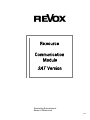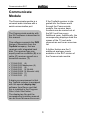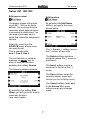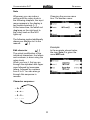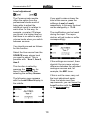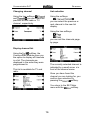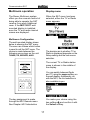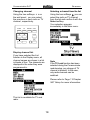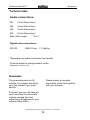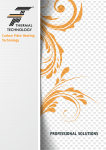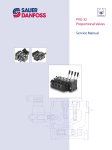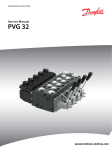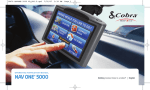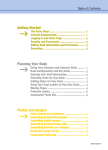Download Revox Re:source MK3 Technical data
Transcript
Re:source Communication Module SAT Version Dominating Entertainment. Revox of Switzerland. E2.00 Communication SAT Re:source Please note: Software update! Unlike the software for the Standard communication module, the SAT control software is premium-priced and therefore copy protected. Under no circumstances should you load any other software than the SAT version when carrying out an update. If a different software is loaded, the SAT software is then blocked and has to be reloaded at the Revox Head Office in Villingen, Germany. 1 Communication SAT Re:source Communicate Module Installation Connection panel 3 4 5 Cabling & Setup 6 Analogue inputs IN1 – IN3 Cabling Setup: Edit Name Setup: Level 6 6 7-9 10 11 11 12 13 13-14 14 SAT Input Cabling Setup: TV Lock Setup: Default Setup: Configuring the digital input Setup: Aux-1, Aux-2, Aux-3 General operation SAT menu Changing channel List selection 15 15 16 16 Multiroom operation Configuration Display menu Changing channel Display channel list 17 17 17 18 18 Technical data Guarantee 19 19 2 Communication SAT Re:source Communicate Module The Communicate module is a universal audio interface with a serial communication port. If the Topfield receiver is integrated into the Revox world through the Communicate module, the receiver basic functions can be carried out at the M51 and from every Additional room. Additionally, the corresponding displays show the names of the TV and radio channels as well as an overview list. The Communicate module with the SAT software is described in this manual. This software supports the PVR Series of Receivers from the Topfield company, that are receivers with integrated hard disk. The receiver type can equally well be a satellite (S) or a cable (C) receiver as well as a terrestrial receiver (T). A further feature are the 3 additional analogue inputs available in the SAT version of the Communicate module. TF 5000 PVR (S) TF 5000 PVR Masterpiece (S) TF 5500 PVR (S) TF 6000 PVR (S; WLAN) TF 6000 PVRE (S; Ethernet LAN) TF 5000 PVRt (T) TF 5200 PVR (C) A basic pre-requirement is that the Topfield receiver is equipped with the special display.tap software from Revox and that this is installed in the Program Files / Auto Start folder. The display.tap file and the corresponding installing manual can be found at www.revox.com 3 Communication SAT Re:source Installation Before removing the Communication module from its packaging, you should make sure that you do not have any static electricity. This could cause a damaging discharge of voltage when you touch the module. You should get rid of any static charge by touching an earthed metal object like a radiator, for example. The Communication plug-in card is equipped with the latest in electronics and should be handled with care. Before you install the card, the M51/ M10 must be switched off and separated from the power supply, by plugging the unit out. M51 Installation The Communication module can be operated in slots 1 – 6. The only exception is Slot 7, next to the speaker connections, as this is reserved for the 5.1 Decoder module. Remove the Communication module from its packaging and feed it into its plug-in position. The two bars inside the M51/ M10 are the mechanical guides for you to use. M10 Installation The Communication module can be operated in slots 1 – 8. Slots A1 and A2 may only be populated with second generation modules whose hardware has been developed since 2008. These can be identified by the following symbol on the back wall of the module: G² The lettering on the Communication plug-in card must be on top. Shortly before the plug-in card is fully locked into position in its slot, you will feel a mechanical resistance, caused by the contact strip. Push the Communication module in by applying pressure in the area of the two screw holes and fix the card in place with both screws. Loosen the two screws with a TORX screwdriver (T10) and remove the blanking plate. A suitable TORX screwdriver is supplied with the Re:system M51 and M10. All further steps for the internal registering of the new module are carried out automatically the next time it is switched on. 4 Communication SAT Re:source Audio connections Connection panel The Communicate module has 4 independent audio inputs: L IN R IN 1 IN 2 IN 3 IN 4 1 for Aux-1 for Aux-2 for Aux-3 for SAT Devices such as external tuners, CD players, MiniDisc players or cassette decks (Play) can be connected to the analogue line inputs IN1 to IN3. 2 3 4 A special feature of these three inputs is that they can each have different level settings and name assignment. RS 232 Comm. The input IN4 is used to connect to the audio output from the Topfield receiver. You will find information about the corresponding cabling in the next chapter. RS232 connection The RS232 communication interface is connected to the RS232 interface on the Topfield receiver with a 9-pin Sub-D cable ( 1:1 connection; plug – socket). More details on this are to be found in the chapter Cabling. L Module name / number From January 2009, all SAT Communication Modules will be supplied with a new back wall label. This now carries the label SAT Module and has the part number: 1.551.085.02. The SAT software can be updated on both module versions because the hardware is the same. 5 Communication SAT Re:source Cabling & Setup Analogue inputs IN1 IN2 IN3 Connect the three analogue inputs IN1 – IN3 using a cinch stereo cable with your external device. The inputs are shown in the M51 display as Aux-1 – Aux-3. CD REVOX L IN 12:05 NEXTTRACK R 1 TUNER 2 102.05 Mhz WDR3 3 Mini-DISC 4 Track 2 RS 232 Comm. L The Communicate module inputs are not suitable for connecting a record deck. In this case, you should use the I/O module, which supports both MM and MC sound systems. Both modules, the Communicate and the I/O module, can be used together in the M51. 6 Communication SAT Re:source Setup IN1 IN2 IN3 Edit source name Edit function The display names of the three inputs IN1 – IN3 can be freely defined. You no longer have to remember which external device is connected to which input. You can simply give each input a name that makes the assignment obvious. By selecting the Edit Name softkey, you get to the menu shown below. Select the input from the SOURCE menu whose name you want to edit. This is possible with: Aux-1, Aux-2, Aux-3 The Õ Cursor Ö softkey moves the [ ] cursor left and right. The Delete softkey deletes a character where the [ ] cursor is positioned. The edit function is called by pressing the Setup key for about 2 seconds and then selecting the softkey Source. The Insert softkey inserts a character to the left of the [ ] cursor. The following display appears: The Store softkey saves the currently display name and returns you to the Setup menu. The Cancel softkey leads back to the Source Main menu without saving any changes made. By selecting the softkey Edit Name, you will get to the source name edit function. (see next chapter) 7 Communication SAT Re:source Note Whenever you can make a setting with the rotary knob in the following chapters, the input range appears in the display in two square brackets […]. At the same time, the small red Jog lamp on the right next to the rotary knob on the M51 lights up. Changing the source name Aux-1 to another name: The following symbol additionally draws your attention to it in the manual: Ö[ ] Example: In the example shown below, the input Aux-1 is given the name MP3-ext. Edit character Ö[ ] The actual modification of the individual characters, the letters and numbers, is done using the rotary knob. When you turn it, first you go through the alphabet with upper case followed by lowercase letters, followed by numbers from 0 to 9. You can also go through this sequence in reverse. Character sequence: ... A- Z … ... a - z ... ... 0 - 9 ... ... : . - ... 8 Communication SAT Re:source Restore standard name This takes you back to the Setup Menu. If you want to restore a modified source name to the standard factory setting name, select these Aux source from the SOURCE menu. The standard name is now restored as shown in our example with Aux-1. This is possible with: Aux-1, Aux-2, Aux-3 Select the Edit Name function in the Setup menu. The standard name can be restored by deleting the modified name completely using the Delete key as shown in the display below. When you save using the Store softkey, the factory setting is restored. 9 Communication SAT Re:source Level adjustment The Communicate module offers the option from the professional studio world of being able to adjust the individual inputs in relation to each other. In this way, for example, a quieter CD player can be set to a higher level so that there is no need to adjust volume levels when you switch between sources. If you want to raise or lower the level of this source, press the softkeys –Level or Level+ respectively. In this way, the level can be changed by ± 10 dB. The modification can be heard during the input. The reproduction will get louder or softer correspondingly. You should proceed as follows for this function. Select the Aux source from the SOURCE menu whose level you want to adjust. This is possible with: Aux-1, Aux-2, Aux-3 If the settings are correct, there shouldn’t be any more volume difference between the adjusted analogue sources and, for example, the M51 tuner. This function is called by pressing the Setup key for about 2 seconds and then selecting the softkey Source. If this is not the case, carry out the level adjustment again. Once the levels meet your requirements, you can leave the Level function with the Source or the Amplifier key. The following menu appears with the Level Offset display in the middle. 10 Communication SAT Re:source SAT input IN 4 + RS232 Two connections have to be made between the Topfield receiver and the Communicate module. 1.) Audio connection input IN 4 (Communicate module) with the audio output L-R (Receiver) using a stereo cinch cable. 2.) RS232 control connection with a serial 1:1 cable (plug – socket). Cabling has to be done as shown in the diagram below. Depending on the receiver type, the connections can be in different positions on the back of the device. The cable length between the Communicate module and the receiver should not be more than 10 metres as otherwise you can expect to experience disturbances and reduced audio quality. REVOX L IN R 1 2 CAUTION VIDEO LNB 1 IN LNB 2 IN 3 RISKOF ELECTRICAL SHOCK DO NOT OPEN L RF IN TV AC INPUT90-250V ~ 50-60 HzPower Consumption : 55 W RF OUT R LNB 1 OUT LNB 2 OUT AUDIO S-VHS VCR USB RF OUT S/PDIF RS-232 4 RS 232 Comm. Audio L-R RS232 All other connections between the receiver and the SAT system and/or the image producing device are made according to individual needs and system features. You will find the corresponding documentation in the Receiver Operating manual from Topfield. L The receiver must be switched on permanently so that the Communicate module can access it all times. 11 Communication SAT Re:source SAT Setup TV channel lock The basic settings for the Communicate module are made in Setup. There is the locking function TV Lock for use in Multiroom operation. With this function, you can secure a TV program that is running in the Main room against being changed from one of the Additional rooms. If TV Lock is activated, i.e. On, the TV channel can only changed from the Main room. People in the Additional room can only select the source, not change it. Select the source SAT from the Source menu and press and hold the Setup key for approx. 2 seconds. Then select the Source softkey. The following display appears: Exception If another source is used in the Main room or if the Main room is in standby. If the function is deactivated, i.e. Off, anybody can change the TV channels, whether from the Main room or from an Additional room. You can toggle between On and Off by repeatedly pressing the TV Lock softkey. 12 Communication SAT Re:source Default reproduction Configuring the digital input With the Topfield receiver, you can receive radio programs as well as TV programs. Using the Default function, you can now choose between 3 options as to which (SAT) source – TV or radio – will be taken to start with, when you choose SAT from the Source menu. When installing the SAT module in an M51, you have the option to use the digital audio signal from the Topfield receiver in the main room. In this case, the Topfield receiver digital output is connected to the digital input on the 5.1 decoder module. Digital input: Optical (at the 5.1-Decoder) This has the advantage that digital multi-channel formats such as Dolby or DTS, significantly improve the reproduction quality with the Home cinema. A prerequirement of course is that the television channel also transmits the programmes in the muftichannel format. Otherwise, only stereo reproduction is available. Default: Off The source will be selected, which was being used before power-off or before switching sources. Default: Radio Irrespective of which (SAT) source you last selected, Radio will always be selected as the source when you select SAT. The additional rooms continue to be supplied with the analogue audio signal through the IN4 input. Default: TV Irrespective of which (SAT) source you last selected, TV will always be selected as the source when you select SAT. If the SAT module is installed in an M10, the configuration of the digital input is blocked, as the M10 doesn't have a 5.1 decoder module. You change the setting by repeatedly pressing the Default softkey. 13 Communication SAT Re:source Configuring the digital input Suppressing analogue inputs You can now select whether and which of the 5.1 decoder digital inputs should receive the digital signal, using the Dig. Input function. The Communicate module offers you the option of suppressing the analogue sources Aux-1, Aux-2 and Aux-3 as required. The suppressed source(s) no longer appear in the M51 Source menu and are no longer available on the remote control. By repeated pressing of the Aux1/Aux-2/Aux-3 softkeys, the corresponding analogue sources can be suppressed and released. Dig.Input: Not Assigned No digital input is used. Audio reproduction for the main room is done using the analogue input IN4, in the same way as with the additional rooms. Dig.Input: Optical Audio reproduction for the main room is done using the 5.1 decoder module Optical input. Dig.Input: Coaxial (1/2) Audio reproduction for the main room is done using the 5.1 decoder module Coaxial input. L The 5.1 decoder module MK3 has 2 coaxial inputs, Coaxial 1 and Coaxial 2. 14 Communication SAT Re:source General operation SAT menu The Communicate module’s inputs Aux-1, Aux-2 and Aux-3 are automatically displayed with the installed SAT software. After you have selected the SAT source, the TV or Radio menu appears. The individual inputs are called through the Source menu. Press the Source button on the M51 when it is switched on. The following menu field appears: The corresponding analogue source is selected by pressing the Aux-1, Aux-2 or Aux-3 softkeys. The decision as to whether TV or Radio is displayed depends on the Setup setting and the last source selection. You start the SAT menu with the SAT softkey. The current TV or Radio station name is shown in the middle of the display. If the required source is not shown on the first SOURCE page, simply scroll to the next page with the More softkey. Using the Radio or TV softkey, you can choose your desired source. L The receiver must be switched on permanently so that the Communicate module can access it at al times. L With the Topfield receiver, you can receive radio programs as well as TV programs. 15 Communication SAT Re:source Changing channel List selection Using the two softkeys and you can select the previous or next radio or TV channel, respectively. Using the softkeys you can select the previous or next channel in the new list display. Using the two softkeys you can call the channels pageby-page. Display channel list Using the softkey, the Communicate module gives you the option to display all channels in a list. The channels are displayed in the order they were programmed in. The currently selected channel is indicated by a small arrow in front of the channel name. This list is available for TV and radio. Once you have found the channel you are looking for, you confirm your selection by softkey. pressing the You return to the SAT Main menu with the softkey. 16 Communication SAT Re:source Multiroom operation Display menu The Revox Multiroom system offers you the unusual comfort of being able to operate the SAT receiver from each Additional room. If the M217/4217 wallmounted display is installed, even the TV and radio channel names are displayed. When the SAT menu has been selected, either the TV or Radio menu appears. Multiroom Configuration The wall-mounted display shown below is showing the SAT menu. The user can choose which button is used to call the SAT menu. The choice is made between the following source keys on the unit: The decision as to whether TV or Radio is displayed depends on the Setup setting and the last source selection. TUNER, CD, SERVER, AUX2. The current TV or Radio station name is shown in the middle of the display. T U NE R CD SE RVER You can switch between Radio and TV using the menu softkey on the wall display. Additionally, as with the M51, the List selection is also available to you. AU X2 LOC AL V OL + OFF The key assignment is made through the M51 Remote menu. See Chapter: M51 Introduction You make your choice using the two softkeys and confirm it with the Select softkey. 17 Communication SAT Re:source Changing channel Selecting a channel from the list Using the two softkeys on the wall panel, you can select the previous or next radio or TV channel, respectively. Using the two softkeys , you can select the radio or TV channel from the list and confirm it with the Select softkey. Your selection appears immediately in the Main menu. TU NE R CD S E RV ER AU X 2 LOC AL V OL + OFF Display channel list If you have selected the List function in the Display menu, all channel names are shown in a list in blocks of four. The channels are displayed in the order they were programmed in. Note If the TV Lock function has been selected during the Communicate module setup, any change of TV channel is blocked. In this case, only radio channels can be switched. Please refer to Page 11/Chapter SAT Setup for more information. This list is available for TV and radio. 18 Communication SAT Re:source Technical data Audio connections: IN1 Cinch Stereo Input IN2 Cinch Stereo Input IN3 Cinch Stereo Input IN4 Cinch Stereo Input Max. cable length 10 m * Digitale data connections: RS 232 SUB D 9-pin 1:1 Cabling *Dependant on cable environment and quality Products subjet to change without notice. Description: Version 2.00 Guarantee Please supply a complete description of the fault together with your address. The guarantee period is 24 months. Your dealer should be your first contact if you need service. If he can't give you the help you need, send the Communicate module carriage free and without any accessories to your national Sales Office. Operating Manual Communicate SAT / Part no.: 10.30.3056 19