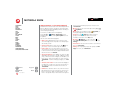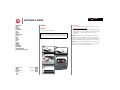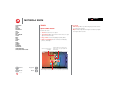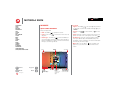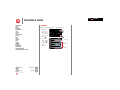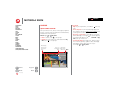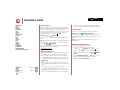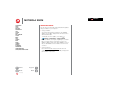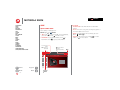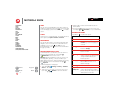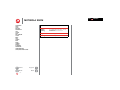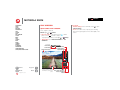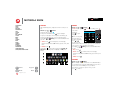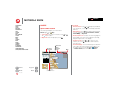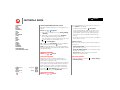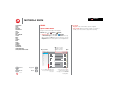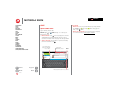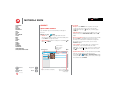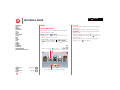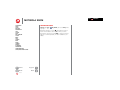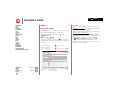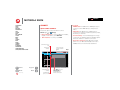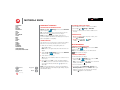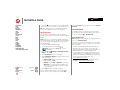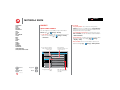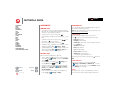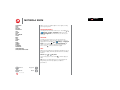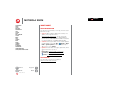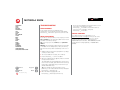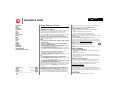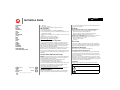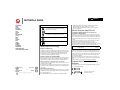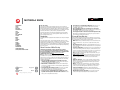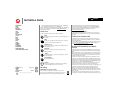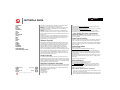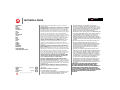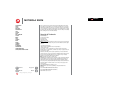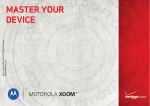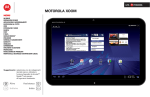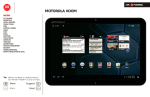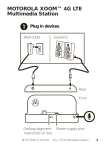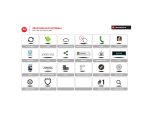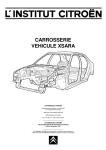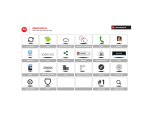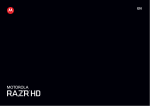Download Motorola Wireless keyboard User manual
Transcript
LIFE. MOTOROLA XOOM Your tablet Start Touch Navigate Personalize Type Load up Surf Play & record Locate Email Chat Contact Read Work Connect Protect Accelerate Want More? Troubleshooting Safety, Regulatory & Legal T E C H N O L O G Y Tip: Select a link above or use Bookmarks in your Acrobat® Reader® to jump to a topic. + More Support Back Next POWERED. LIFE. MOTOROLA XOOM Your tablet Start Touch Navigate Personalize Type Load up Surf Play & record Locate Email Chat Contact Read Work Connect Protect Accelerate Want More? Troubleshooting Safety, Regulatory & Legal Your tablet Tips & tricks At a glance • Power/Sleep: To turn your tablet on or off, press and hold Power/Sleep on the back. To make the screen sleep or wake up, press but don’t hold. When you’re up and running, be sure to explore what your tablet can do: • Customize: Start up, then “Personalize”. • Create: Check and send your “Email”, and even manage documents and calendar events for “Work”. • Enjoy: Download apps, games, and more in “Load up”, and explore media with “Play & record”. Power/Sleep Key (on back) Hold=power, Press=sleep Camera Lens and Flash (on back) Volume Keys Headphone Jack SIM Card People Browser Google Front Camera Lens Settings 4:00 + More Support Back Next Your tablet POWERED. Micro USB Micro HDMI Charger Charging Light Notification Light • Charging Light: When the tablet is turned off, the Charging Light tells you if it is charging. • Notification Light: When the tablet is on but the screen is dark, the Notification Light tells you if you receive a message or other notification. This product meets the applicable limit for exposure to radio waves (known as SAR) of 1.6 W/kg (FCC & IC). The limits and guidelines include a substantial safety margin designed to assure the safety of all persons, regardless of age and health. The highest SAR values measured for this device are listed in the regulatory information packaged with your product. MOTOROLA XOOM Your tablet Start Touch Navigate Personalize Type Load up Surf Play & record Locate Email Chat Contact Read Work Connect Protect Accelerate Want More? Troubleshooting Safety, Regulatory & Legal New for Android™ 4.0 (Ice Cream Sandwich) Android 4.0 is the latest version of the Android platform for phones, tablets, and more. It builds on the things people love most about Android, and adds powerful new ways of communicating and sharing. To check for your tablet version and updates, touch Apps > Settings > About tablet. If your Android version isn’t 4.0, touch System updates to check for updates. Here are some Android 4.0 highlights: • New look: Android 4.0 has a new look for the home screen and apps, but the important icons and prompts are still easy to find. • Unlock screen: On the unlock screen, drag right to just unlock, or left to unlock and open the camera. • Home screen: The icons at the bottom of your home screen still work the same, but you can flick right or left to remove items from the Recent Apps and Notifications lists. There’s more in “Navigate”. • App and widget list: Touch Apps to open your app and widget list. Flick right to see more apps (if you have a lot), or flick left to see the widgets you can add to your home screen. There’s more about your home screen in “Personalize”. To add or manage your apps, see “Load up”. + More Support Back Next Your tablet • Shortcuts and folders: You can touch and hold apps in your app list to create home screen shortcuts, and you can combine shortcuts into folders. There’s more in “Personalize”. • Camera: The camera is easier to use, and now it has a panorama mode. You can touch a spot to set the focus point for your photo. While recording videos, you can zoom or set special effects. There are also new options LIFE. POWERED. when you view and edit your photos. There’s more in “Play & record”. • Movies: Now you can rent movies by touching Apps > Play Movies. • Music: When you're playing songs in Play Music, a music player appears on the unlock screen. • People: The new People app makes it easier to group your friends and associates. Your contact information is stored in a new Me profile. Browser, you can touch Menu to • Browser: In select Request desktop site or choose from expanded Settings. • Voice actions: Voice actions are easier to use—find out more in “Voice actions”. • Settings: are regrouped, and you can quickly see Data usage. For more, see “App data use”. LIFE. MOTOROLA XOOM Your tablet Start Touch Navigate Personalize Type Load up Surf Play & record Locate Email Chat Contact Read Work Connect Protect Accelerate Want More? Troubleshooting Safety, Regulatory & Legal Tips & tricks Start • Your account: To edit your Google™ account, go to www.google.com/accounts. Set up Let’s get you up and running. Caution: Before assembling, charging, or using your device for the first time, please read the important safety, regulatory and legal information in this guide. 1 Remove the placeholder SIM card. SIM 2 Insert your SIM card. Charge up. 4 Power up. 3H Note: This product uses a non-removable battery. 5 More Support Back Next Sign in with your Google account. Sign in Email Password Start • Reboot: In the unlikely event that your tablet becomes unresponsive, try a forced reboot—press and hold both Power/Sleep and Volume Up for more than 3 seconds. Note: This product uses a non-removable battery. The battery should only be replaced by a Motorola-approved service facility. Any attempt to remove or replace your battery may damage the product and void your warranty. Note: This device supports apps and services that use a lot of data, so make sure your data plan meets your needs. Contact your service provider for details. 3 + POWERED. LIFE. MOTOROLA XOOM Your tablet Start Touch Navigate Personalize Type Load up Surf Play & record Locate Email Chat Contact Read Work Connect Protect Accelerate Want More? Troubleshooting Safety, Regulatory & Legal Tips & tricks Touch Quick start: Touch • Flick & stop: When you flick a long list, touch the screen to stop it from scrolling. It’s all in the touch: • Maps: Twist a map with two fingers to rotate it, and pull two fingers down to tilt it. • Touch: Choose an icon or option. • Touch & hold: Move items on the home screen, or open options for items in lists. • Drag or flick: Scroll slowly (drag) or quickly (flick). • Pinch or double-tap: Zoom in and out on websites, photos, and maps. Touch to open shortcuts or widgets. People + More Support Back Next Touch POWERED. Touch & hold to move items on the home screen, or to open options for items in lists. Browser Google Settings 4:00 Flick or drag to move through home screen panels, or options in lists. LIFE. MOTOROLA XOOM Your tablet Start Touch Navigate Personalize Type Load up Surf Play & record Locate Email Chat Contact Read Work Connect Protect Accelerate Want More? Troubleshooting Safety, Regulatory & Legal Navigate Tips & tricks Quick start: Navigate • App list: Touch Apps to see your apps (if you have a lot, flick left to see them all). To add or manage apps, see “Load up”. Find your way around: • Back: Touch Back • Search: Touch search. to go back one screen. • Home: Touch Home any point. to return to the home screen at • Recent apps: Touch Recent to show thumbnails of your recent apps. Touch a thumbnail to open the app, or flick the thumbnail left or right to remove it from the list. Flick up to scroll through the list. Search. Widget People More Support Back Next Navigate for a text search, or for voice • Panels: Flick left or right to show the five home screen panels. To return to the center panel, touch Home . • Notifications: Touch the clock in the bottom right to show your tablet’s status and details about any new messages or other notifications. To remove a notification from the list, flick it left or right. • Menu: When you see Menu in the top right of an app screen, you can touch it to open a menu for the screen. Open apps. Maps Gmail Play Music Play Books Play Store YouTube Play Movies Talk Calendar Google + POWERED. Browser Google Settings 4:00 Back Home Recent Apps Shortcuts Shortcuts Folder Touch to open a folder of apps. Notifications & Quick Settings Touch for details. LIFE. MOTOROLA XOOM Your tablet Start Touch Navigate Personalize Type Load up Surf Play & record Locate Email Chat Contact Read Work Connect Protect Accelerate Want More? Troubleshooting Safety, Regulatory & Legal Personalize Tips & tricks Quick start: Personalize • Resize widgets: You can resize some widgets—touch and hold a widget until you feel a vibration, then release. Drag the blue diamonds at the edges to resize. Change your widgets, wallpaper, and more—make it yours. • Home screen: To move or delete a shortcut or widget, touch and hold it, then drag it to a new spot or to Remove (at the top of the screen). To add shortcuts or widgets, touch Apps and flick left to scroll (or touch WIDGETS at the top). Touch and hold an app shortcut or widget to add. • Sound & display: Touch the clock in the bottom right, then touch > Settings to adjust Display, Sound, and more. Touch & hold, then drag widgets or shortcuts to a new spot or Remove at the top of the screen. Open the menu, then touch & hold items to add to your home screen. Saturday December 1, 2012 Verizon Wireless Airplane mode 4:00 100% OFF Wi-Fi Auto-rotate screen ON AUTO Places People Browser Google Settings Notifications ON Settings + More Support Back Next Personalize POWERED. 4:00 To add a Shortcut, open your app menu, touch & hold an icon, then drag it where you want. Touch the status indicators, then touch for quick settings (for screen, sound, or other settings, touch Settings at the bottom). • Shortcut folders: To create a shortcut folder, touch and hold a shortcut on your home screen, then drag it on top of another shortcut to put them both in a folder. To add other shortcuts, drag them to the new folder icon. Touch the folder to open it, then touch the folder name to rename it. • Wallpaper: To change wallpaper, touch and hold a blank spot on the home screen. • Settings app: To open settings from the app list, touch Apps > Settings. LIFE. MOTOROLA XOOM Your tablet Start Touch Navigate Personalize Type Load up Surf Play & record Locate Email Chat Contact Read Work Connect Protect Accelerate Want More? Troubleshooting Safety, Regulatory & Legal + Settings Open the quick settings turn on Wi-Fi and more. 1 Touch the clock in the bottom right corner of the home screen. 2 Touch Saturday December 1, 2012 Verizon Wireless 2 Airplane mode Back Next OFF Wi-Fi Auto-rotate screen Connect Wi-Fi. ON Change quick settings. AUTO Notifications Settings Support 4:00 1 100% . 3 Change a quick setting, or touch to open all tablet settings. More Personalize 4:00 ON Change any settings. POWERED. LIFE. MOTOROLA XOOM Your tablet Start Touch Navigate Personalize Type Load up Surf Play & record Locate Email Chat Contact Read Work Connect Protect Accelerate Want More? Troubleshooting Safety, Regulatory & Legal Tips & tricks Type • Cut or copy: Touch and hold text, then touch CUT or COPY in the top right. Quick start: Type Just touch a text field to open the keypad. Touch close it. • Numbers & symbols: Touch letters. ?123 for numbers or Jump to the next text box in a message or online form. ABC Backspace Choose numbers/symbols or letters. Enter (or start a new line) Compose SEMD SAVE DRAFT [email protected] To + CC/BCC Subject Compose Mail Q ?123 W A .com More Support Back Next Type E S Z + • Paste: Touch and hold the location to paste, then touch PASTE. to for • Capital letters: Touch to enter one capital letter, hold it to enter capitals until you release it, or double-tap it to lock capitals until you touch it again. Tab POWERED. R D C X T F @ Y G V U H B I N O P L K J ! , M ‘ “ ? . - - 4:00 Choose or configure keyboards. Close the keyboard. Shift Voice Entry • Delete: Touch (hold to delete more). • Input options: Touch for capitalization, correction, learned words, and other options. • Accelerate: Use a dock or Bluetooth® keyboard and mouse when you want to make your tablet more like a laptop computer. Turn them on and touch Apps > Settings > Bluetooth. To disconnect the mouse, turn it off. To disconnect the keyboard, touch the keyboard icon in the bottom right of your screen, then drag the touch switch to Off. LIFE. MOTOROLA XOOM Your tablet Start Touch Navigate Personalize Type Load up Surf Play & record Locate Email Chat Contact Read Work Connect Protect Accelerate Want More? Troubleshooting Safety, Regulatory & Legal Tips & tricks Load up • Help: To get help and more, touch Menu right. Quick start: Load up Now your favorite music, books, movies, apps, and games are all in one place that's accessible from the Web and any Android device—Google Play™. Find it: Apps > Play Store • Find: To search, touch in the top right. • Review: To show what you’ve downloaded from Play Store, touch in the top right. Browse apps, music, books, movies, and more. Show your Search apps, downloaded books, music, apps. and movies. Menu Google Play Apps see more > Music see more > Books see more > Movies see more > Games Call of the Wild Jack London + More Support Back Next Load up POWERED. in the top • On a computer: You can find and manage apps from any computer. Just go to www.google.com/play/ using your Google™ account and password. • Show info or uninstall: To show app info or uninstall downloaded apps, touch Apps to open the app list, touch and hold an app, then drag it to Uninstall or App info at the top of the screen. • Social networking: Get Facebook™, Twitter, and lots more. Visit Google Play to grab the latest official apps and widgets, and see what everyone is up to. Touch Apps > Play Store. LIFE. MOTOROLA XOOM Your tablet Start Touch Navigate Personalize Type Load up Surf Play & record Locate Email Chat Contact Read Work Connect Protect Accelerate Want More? Troubleshooting Safety, Regulatory & Legal Google Play™ Get all the apps, games, books, music, and movies you want, from developers and authors worldwide. Search and browse for what you need, or check out the latest recommendations. And with so much for free, you’re sure to find something. If you need help or have questions about Google Play, touch Menu > Help. Find it: Apps > Play Store Touch item to see details and reviews, then download or buy it. Tip: Apps and games will appear in your app list. Widgets can be added to your home screen. To read your books, touch Apps > Play Books. On your computer, you can browse and manage apps for all your Android™-powered devices at www.google.com/play/. Choose carefully Apps are great. There's something for everyone—to play, communicate, work, or just have fun. But remember, choose your apps carefully. Here are a few tips to help: • To help prevent spyware, phishing or viruses affecting your tablet or privacy, use apps from trusted sites, like Play Store. • In Google Play, check the apps’ ratings and comments before installing. This will help you choose the best ones for you. + More Support Back Next Load up • If you doubt the safety of an app, don't install it. • Like all apps, downloaded apps will use up memory, data, battery, and processing power—some more than others. After installing an app, if you're not happy with POWERED. how much memory, data, battery or processing power it's using, uninstall it. You can always install it again later. App data use It’s easy to see which apps are using the most data. Find it: Apps > Settings > Data usage Your tablet shows a list of the apps that are running, from highest data usage down to least. Touch an app to open its details. Tip: Apps that use a lot of data might also use a lot of battery power. Manage & restore apps You can find all of your apps in one place. • To reinstall or update your Google Play apps, touch Apps > Play Store, then touch in the top right. Touch an app to show its details and options. • To manage all your apps, touch Apps > Apps. > Settings Choose Downloaded, Running, or All apps, then touch an app to show its details and options. Apps you downloaded have an Uninstall option. MOTOROLA XOOM Your tablet Start Touch Navigate Personalize Type Load up Surf Play & record Locate Email Chat Contact Read Work Connect Protect Accelerate Want More? Troubleshooting Safety, Regulatory & Legal + Update my tablet You can check for, download, and install software updates using your tablet or your computer: • Using your tablet: You may get an automatic notification of an available update on your tablet. Simply follow the instructions to download and install. To manually check for updates, touch Apps > Settings > About tablet > System updates. Note: To minimize the impact of updating on your data plan, you might want to use a Wi-Fi connection for updates. Updates can be quite large (25MB or more) or may not be available over the mobile network in some countries. • Using a computer: Go to www.motorola.com/myxoom and check the “Software” links. If an update is available, simply follow the installation instructions. More Support Back Next Load up LIFE. POWERED. LIFE. MOTOROLA XOOM Your tablet Start Touch Navigate Personalize Type Load up Surf Play & record Locate Email Chat Contact Read Work Connect Protect Accelerate Want More? Troubleshooting Safety, Regulatory & Legal Tips & tricks Surf Quick start: Surf • Touch & hold: Touch and hold a link or text field for options. You’re surfing on the big screen. • Zoom: To zoom in or out, pinch your fingers together or move them apart on the screen. Find it: Apps Browser > • Tabs: Touch to open a new tab. To see a web page, just touch its tab. Touch on a tab to close it. • Bookmarks: If you love that website, touch to bookmark it. Touch to open your bookmarks. Touch and enter a URL. Add a bookmark. Search. Open bookmarks. Tabs (touch + to add a tab) Verizon Wireless http://www.verizonwireless.com/ RESIDENTIAL BUSINESS WIRELESS Explore Shop My Verizon Shop Explore T E C H N O L O G Y CLICK & SAVE + More Support Back Next Surf POWERED. Back Forward Refresh Support Menu • Share: To send a website link to a friend, just touch Menu > Share page. • Search: In the home screen, touch search, or for voice search. for a text LIFE. MOTOROLA XOOM Your tablet Start Touch Navigate Personalize Type Load up Surf Play & record Locate Email Chat Contact Read Work Connect Protect Accelerate Want More? Troubleshooting Safety, Regulatory & Legal Tabs You can open several web pages in the same window to multiply your web surfing fun. Touch to open a new tab. To see a web page, just touch its tab. Touch on a tab to close it. Bookmarks You can save bookmarks to your favorite web pages and navigate to them in seconds. To set a bookmark for the web page you’re on, touch , then OK. To go to a bookmarked page, touch , then touch the thumbnail for the page you want. Warning: Apps downloaded from unknown sources can include spyware, phishing, or viruses that affect your tablet, tablet performance, and personal data. For security, download apps only from trusted sites like Apps > Play Store. To download apps from web pages: Back Surf 4 Touch Home touch Apps Touch Menu Touch a link to go to that web page. Touch and hold a link to show options, like Open in new tab or Save link. To download a file in your browser, touch the file link. To see all of your downloads, just choose Apps > Downloads from the home screen. More 3 Find the app you want to download and touch the download link. to return to your home screen, then > Downloads to see your downloads. Browser options links Downloaded files & apps + POWERED. Support Next Settings > Security > Unknown 1 Touch Apps sources. > 2 Touch Home touch Apps to return to your home screen, then > Browser to launch the browser. to see browser options: Options Refresh Re-load the current page. Forward If you have gone back, choose Forward to go to the next page you selected. Homepage Go to the homepage you set in the browser’s Settings. New tab Open a new tab in the same browser window. New incognito tab Open a new blank tab in the browser window to prevent the browser from storing information about your browsing session. Share page Share the page URL over a Bluetooth® connection or in a Gmail™ message. Find on page Enter & search for a term. Request desktop site Some websites might show you a version that’s designed for mobile phones, but you can request the full desktop version of the site. LIFE. MOTOROLA XOOM Your tablet Start Touch Navigate Personalize Type Load up Surf Play & record Locate Email Chat Contact Read Work Connect Protect Accelerate Want More? Troubleshooting Safety, Regulatory & Legal + Options More Support Back Next Surf Save for offline reading Save the page to your tablet. To view the saved version anytime, choose Downloads from this menu. Page info View the page URL. Settings View & change browser settings. POWERED. LIFE. MOTOROLA XOOM Your tablet Start Touch Navigate Personalize Type Load up Surf Play & record Locate Email Chat Contact Read Work Connect Protect Accelerate Want More? Troubleshooting Safety, Regulatory & Legal + • Camera settings: In the viewfinder, touch Camera settings. Quick start: Play & record > Camera • Photos & videos: In the camera, touch photo or touch to switch to videos. To open photos & videos, touch Apps to take a > Gallery. • Transfer files: See “Bluetooth® wireless”or “USB connection”. On the back: Back Camera Camera Flash Current Flash Setting Support Back Next Touch a spot in the camera viewfinder to set the focus point. to open • Zoom: To zoom in or out on photos you’re viewing, pinch your fingers together or move them apart on the screen. See it, capture it, share it! More Play & record Tips & tricks Play & record Find it: Apps POWERED. Your Last Photo Front/Back Camera Capture/Record Zoom Photo/Video/Panorama Settings and Video Effects LIFE. MOTOROLA XOOM Your tablet Start Touch Navigate Personalize Type Load up Surf Play & record Locate Email Chat Contact Read Work Connect Protect Accelerate Want More? Troubleshooting Safety, Regulatory & Legal Photos Videos Take that family photo, and post it online for everyone to see. Find it: Apps Find it: Apps Camera. > To take the photo, touch In the photo viewfinder, touch to open settings. To open your last photo from the photo viewfinder, just touch the thumbnail in the corner. To open any photo, Gallery, then touch a thumbnail. Then touch Apps > you can: • Share: Touch to send the photo in a message, transfer it using Bluetooth® wireless, post it online, and more. • Delete: Touch . Touch Menu to show options like photo Details, Set picture as a contact photo or wallpaper, or Edit photo effects: Fill Light Highlights Shadows Posterize Lomo Documentary Camera > > To start recording, touch In the video viewfinder, touch to open settings. . To stop recording, touch . Effects SILLY FACES Tip: To choose great effects for faces in the video viewfinder, touch > . Squeeze Big eyes Big mouth Small mouth Big nose Small eyes Sunset Disco BACKGROUND 720p In space Choose your own To open your last video from the video viewfinder, just touch the thumbnail in the corner. To open any video you’ve taken, touch Apps > Gallery, then touch a thumbnail. Then you can: • Play: Touch . • Share: Touch to send the video in a message, transfer it using Bluetooth® wireless, post it online, and more. Auto-fix • Delete: Touch Cross-process POWERED. Vignette Film Grain . Fisheye Gallery Warmth Crop + More Support Back Next Play & record Saturation Red Eye B&W Face Glow Sepia Face Tan Negative Straighten Tint Rotate Duo-tone Flip Doodle Sharpen Find it: Apps > Gallery Tip: To watch your photo slide show or recorded HD videos on your HDTV, just connect an HDMI cable from your TV or monitor to the micro HDMI port on your device. Touch a photo or video to open it. Then, you can touch to share it. LIFE. MOTOROLA XOOM Your tablet Start Touch Navigate Personalize Type Load up Surf Play & record Locate Email Chat Contact Read Work Connect Protect Accelerate Want More? Troubleshooting Safety, Regulatory & Legal YouTube™ videos Find it: Apps > Google Play™ Music YouTube Open your music library, then select what you want to play. Find it: Apps Log in or create account • Previous/next: Touch > YouTube > Menu > Sign in To create your YouTube account, touch Add account. If you already have a YouTube account, touch Sign in. Find it: Apps > YouTube > ACCOUNT 1 Touch UPLOAD. 2 Touch the video you want to upload. You can change the video title, description, set the access, and add tags. ACCOUNT is where you can find your uploads, playlists, favorites, and subscription. Visit YouTube on the web to learn more about setting up your channel. Rent movies You can find and rent movies to watch on your tablet or computer: Find it: Apps More Support Back Next Play & record > > To control music playback: • Play/pause: Touch • Shuffle: Touch / . / . . • Repeat songs: Touch once to repeat the current song list, or twice to repeat only the current song. • Volume: Press the volume keys. Upload videos Your channel + Play Music Browse, view, and search YouTube videos—you don’t even need an account. And if you have an account, sign in to keep up to date with Your Channel. Find it: Apps POWERED. Play Movies. To shop, rent, or watch on a computer, go to www.google.com/play/ and choose “Movies.” To pay for rentals, set up your Google™ Wallet at www.google.com/wallet. Tip: Control music playback from the home screen by adding the music player widget. To use another app while your music plays, touch Home . To return to the music player, touch in the bottom right of your home screen. LIFE. MOTOROLA XOOM Your tablet Start Touch Navigate Personalize Type Load up Surf Play & record Locate Email Chat Contact Read Work Connect Protect Accelerate Want More? Troubleshooting Safety, Regulatory & Legal Locate Tips & tricks Quick start: Locate • Find a location: Touch or and specify an address, city, or business, or touch to find nearby restaurants and more. Use the Google Maps™ you know and love. Find it: Apps Maps > • Your location: To show your location, touch The is your location. • Map mode: To show map layers, touch or • Rotate, tilt, & zoom: To rotate or zoom a map, drag two fingers apart or turn them on the display. To tilt a map, drag two fingers down on the display. . My Location Places Directions Layers Text Search Voice Search Menu Search Maps Chicago Des Plaines Wilmette Evanston HanoverPark Ridge Lincolnwood Chicago, IL Park Elmwood Addison Park A Oak Park Restaurants Cafes Bars Attractions IN THIS AREA food delivery chinese restaurants mexican restaura... thrift stores museums weddings motels pizza restaurant Elmhurst sporting goods st... italian restaurants Cicero Downers Grove La Grange Darien More Support Back Next Locate . • Get directions: Touch . Enter starting and end points, or touch and select My current location, Contacts, Points on map, or My Places. • Compass mode: Touch or to center on your location, then touch to switch to a 3D mode that turns as you do. Arlington Mt Prospect Heights Places + POWERED. Chicago Burbank Oak Lawn Touch to open the Places window. Clear Map Join Latitude My Places Settings Help • Conserve battery: To conserve battery power (but find your location with less accuracy), set the tablet to use the mobile network. Touch Apps > Settings > Location services, and uncheck GPS satellites. LIFE. MOTOROLA XOOM Your tablet Start Touch Navigate Personalize Type Load up Surf Play & record Locate Email Chat Contact Read Work Connect Protect Accelerate Want More? Troubleshooting Safety, Regulatory & Legal Google Maps Navigation™ beta Get spoken turn-by-turn directions to the destination you specify. Find it: Apps 2 Speak, type, or select your destination. Navigation shows a map and starts telling you directions. To see gas stations or other items along the way, touch in the top right. To stop navigation, touch Menu > Exit Navigation. More Support Back Next Locate Navigation 1 Touch a type of navigation at the top (Driving, Walking, or Bicycling). Your friend list appears in the top left (if it isn’t open, just touch Latitude in the top left). • To add a friend, touch Menu > Add Friends. If your friends already use Latitude, they’ll receive an email request and a notification. If they have not yet joined Latitude, they’ll receive an email request that invites them to sign in to Latitude with their Google account. • To remove someone from your friend list, touch to the name in your list. X next Share location Tip: To add to your Starred Places, open Google Maps™, find an address, then touch the next to it. When you receive a request to share location details you can choose to: Note: Using a mobile device or accessory while driving may cause distraction and may be illegal. Always obey the laws and drive safely. • Accept and share back: See your friend’s location, and your friend can see yours. Google Latitude™ • Don't accept: Location information is not shared between you and your friend. Find it: Apps + > POWERED. > Latitude • Accept, but hide my location: See your friend's location, but they can't see yours. Join Google Latitude Hide your location Keep track of where your friends and family are on Latitude. Plan to meet up, check that your parents got home safely, or just stay in touch. To hide your location, touch Menu > Location Reporting. Don’t worry, your location is not shared unless you agree to it. You need to join Google Latitude, and then invite your friends to view your location or accept their invitations. When using Maps (in any mode except in Street View), touch Menu > Join Latitude. Read the privacy policy and if you agree with it, touch Agree & Share. Add & remove friends Find it: Apps > Latitude > Location Settings LIFE. MOTOROLA XOOM Your tablet Start Touch Navigate Personalize Type Load up Surf Play & record Locate Email Chat Contact Read Work Connect Protect Accelerate Want More? Troubleshooting Safety, Regulatory & Legal Tips & tricks Email • Keypad: Touch a text field to open the keypad. Quick start: Email • Drag or flick: When you flick a long list of contacts or emails, touch the screen to stop it from scrolling. Keep in touch with friends and colleagues. Find it: Apps > Gmail (or Email) • Add accounts: Touch Apps > Settings > Accounts & sync, then touch Add account in the top right. For Microsoft® Exchange work accounts, choose Corporate and enter settings from your IT department. Message Labels Inbox [email protected] Inbox Create a message. Search messages. Refresh the inbox. Menu 999+ 999+ Priority Inbox Starred Important Chats Sent Outbox Drafts All Mail Spam Trash Personal Receipts Travel + More Support Back Next Email POWERED. Choose multiple messages, then choose an action at the top of the screen. “Star” a message to follow up later. To show starred messages, touch the Starred message label. LIFE. MOTOROLA XOOM Your tablet Start Touch Navigate Personalize Type Load up Surf Play & record Locate Email Chat Contact Read Work Connect Protect Accelerate Want More? Troubleshooting Safety, Regulatory & Legal Tip: You might need to enter your domain name with your user name (like domain/username). Read & reply to email messages Find it: Apps > Gmail • Email is for most personal Email accounts. For account details, contact the account provider. Touch a message to open it and all of its replies. • Respond to a message: Touch reply to all. to reply or • Forward a message: Touch • Open options: Touch Menu to . > Gmail If you use Microsoft Office Outlook on your work computer, your tablet can synchronize emails, events, and contacts with your Microsoft Exchange server. , then enter the recipient and message. to add attachments. Tip: When you enter text in the To: field, your tablet shows possible matches from your Contacts list, if any exist. Receive & open email attachments When you open a message with an attachment, touch the Attachment tab just above the message text. Then touch VIEW or SAVE. Tip: To send and receive large attachments faster, use a Wi-Fi connection, in “Wi-Fi Networks”. Set up email The first time you turned on your tablet, you logged in to your Gmail account. + More Support Back Next Email To add other email accounts, touch Apps > Accounts & sync > Add account. Gmail account. When you first logged in to your Google™ account on your tablet, you were automatically given access to the same personal information (emails, events, contacts, and other Google app data) that you have on a computer. Create email messages Touch Touch • Google is for adding another Synchronize email, contacts, calendar, & Other Data . • View attachments: Touch View. Find it: Apps POWERED. > Settings • Corporate is for Exchange server work Email accounts. Enter details from your IT administrator. To automatically sync your applications data, touch Apps > Settings > Accounts & sync, then touch On in the top right. To select which apps to synchronize: 1 Touch Apps > Settings > Accounts & sync. 2 If necessary, touch On in the top right. 3 Touch an account to see its list of apps. 4 A check mark appears next to the apps that synchronize. Touch an app to check or uncheck it. LIFE. MOTOROLA XOOM Your tablet Start Touch Navigate Personalize Type Load up Surf Play & record Locate Email Chat Contact Read Work Connect Protect Accelerate Want More? Troubleshooting Safety, Regulatory & Legal Chat Tips & tricks Quick start: Chat • Chat icons: Icons in your friend list tell you when friends are available for text chat, video chat, voice chat, or are offline. Sign in and try a quick chat. Talk and sign on or select your Find it: Apps > Google™ account. • Invite a friend: Touch in the top right, then enter the email address for a friend’s Google account. They’ll receive the invitation when they sign into Google Talk™. • Start a text chat: Touch a name in your list of friends, then enter text and touch . Icons indicate when people can chat with voice or video. Search chats. Add a chat contact. Menu [email protected] You [email protected] Hey, I just got the news! Congrats! Christine Fanning Christine’s email Thanks! I’m super excited! Julie Hay Julie’s email Alex Silveira Alex’s email Tab ?123 Q Type message W A .com More Support Back Next Chat E S Z + POWERED. R D C X @ T F Y G V U H B I N O P L K J ! , M ‘ “ ? . - - Enter text, then touch here to send it. • Chat from a computer: You can chat from a computer, too. Find out more at www.google.com/talk. LIFE. MOTOROLA XOOM Your tablet Start Touch Navigate Personalize Type Load up Surf Play & record Locate Email Chat Contact Read Work Connect Protect Accelerate Want More? Troubleshooting Safety, Regulatory & Legal Tips & tricks Contact • Groups: Touch GROUPS in the top left to show your contact groups, then touch icons in the top right to create a group or add, edit, or delete group members. Quick start: Contact Sync and back up your contacts with your Google™ account. Find it: Apps > People • Create: Touch in the top right (and choose an account if you have more than one). Enter details, then touch Done in the top left to save. • Edit or Delete: Touch the contact, then touch Edit Menu > Delete. Contact Groups GROUPS ALL Search contacts. Create contacts. Edit or delete contacts. , or Menu FAVORITES ME Alex Silveira You PHONE A (999) 555-1212 HOME Alex Silveira EMAIL C Christine Fanning + More Support Back Next Contact POWERED. Drag the scroll bar to scroll quickly. Alex’s email HOME “Star” a contact to show them under the Starred contact group. • Add detail: When entering contact details, touch to delete a field. Touch Add another field to add more fields. • Show your options: When you see a someone's profile photo in Chat or other apps, just touch it to show shortcuts to contact them. To add someone’s profile photo right on your home screen, use one of the Contacts widgets. • Join contacts: You might have two contacts for the same person, such as a friend with two email addresses. To combine these, touch one contact, touch Edit , then Menu > Join, then touch the second contact. • Synchronize contacts: You can synchronize your tablet with the contacts from your Google account. Touch Apps > Settings > Accounts & sync. Make sure sync is On (in the top right), then touch your Google account and select Contacts. LIFE. MOTOROLA XOOM Your tablet Start Touch Navigate Personalize Type Load up Surf Play & record Locate Email Chat Contact Read Work Connect Protect Accelerate Want More? Troubleshooting Safety, Regulatory & Legal Tips & tricks Read Quick start: Read • Turn pages: While reading the book, turn the pages by flicking them. Read your favorite books, magazines, and newspapers when and where you want. • Recent page: When you touch the book again on the Play Books home screen, the book opens to the last page you read. Find it: Apps > Play Books • Open: Flick left and right to see more books in your library. To open a book, touch it. • Read offline: To store books for reading when you’re not connected, touch Menu > Make available offline, choose the books, then touch in the bottom left. Touch to open & read a book. Shop for books. Search your books. Google Play Gulliver’s Travels Jonathan Swift + More Support Back Next Read POWERED. Menu Choose Make available offline or other options. SHOP Call of the Wild Jack London Alice’s Adventures in Wonderland Lewis Carroll Pride and Prejudice Jane Austen Great Expectations Charles Dickens Flick or drag to show all of the books you downloaded. • Table of contents: Touch a book page, then touch to see the book’s table of contents. Touch to see book reader settings. • Close: To close a book, touch the bottom navigation panel, then touch in the top left. LIFE. MOTOROLA XOOM Your tablet Start Touch Navigate Personalize Type Load up Surf Play & record Locate Email Chat Contact Read Work Connect Protect Accelerate Want More? Troubleshooting Safety, Regulatory & Legal + Download books Find it: Apps top right. Play Books, then touch Shop in the Browse by category, or touch and search for a title or author. Touch a book to show details. Then, touch the book’s price to buy it (or touch OPEN to open a free book). After you confirm a purchase, the book is added to your library. More Support Back Next Read > POWERED. LIFE. MOTOROLA XOOM Your tablet Start Touch Navigate Personalize Type Load up Surf Play & record Locate Email Chat Contact Read Work Connect Protect Accelerate Want More? Troubleshooting Safety, Regulatory & Legal Work Tips & tricks Quick start: Work • Import: On your computer, you can see your docs at www.google.com/docs. You can also create documents, or upload them from your computer. Google Docs™ lets you create documents on the web, to share with any computer, tablet, or smart phone. • Help: For help or more information on Google Docs, visit www.google.com/support/docs. Download and install Google Docs from Apps > Play Store. Then: • Accelerate: Use a dock or Bluetooth® keyboard and mouse when you want to make your tablet more like a laptop computer. Turn them on and touch Apps > Settings > Bluetooth. To disconnect the mouse, turn it off. To disconnect the keyboard, touch the keyboard icon in the bottom right of your screen, then drag the touch switch to Off. Find it: Apps > Docs • Create: To create a new doc, touch in the top right. • Share: Edit documents with others and see changes as they type. Choose another Google account (if you have more than one on this device). Search for a file. Refresh the document list. Create a document. Menu [email protected] TODAY Home collection title Owned by me Starred Offline drawing title spreadsheet title All items form title My collections presentation title New Collection Shared with me + More Support Back Next Work POWERED. Choose which documents to show. document title Touch a document to open it. Icons indicate the document types. Preview the document details. LIFE. MOTOROLA XOOM Your tablet Start Touch Navigate Personalize Type Load up Surf Play & record Locate Email Chat Contact Read Work Connect Protect Accelerate Want More? Troubleshooting Safety, Regulatory & Legal Alarm & timer Find it: Apps > Clock To add an alarm, touch Set alarm, then enter alarm details. When an alarm sounds, touch to Dismiss to turn it off or Snooze to delay for ten minutes. Calendar Find it: Apps > Calendar View your calendar events from all of your accounts, all in one place. Your calendar events can be viewed in different ways: At the top, touch DAY, WEEK, MONTH, or AGENDA. When you touch an event, more details appear. Add calendar events From any view, touch . Enter the event start time and other details. You can even set a reminder so you don’t forget about the event. When you finish entering event details, touch DONE. Edit or delete calendar events To edit or delete an event, touch it, then touch To go to today, touch TODAY at the top right. + More Support Back Next Work or . POWERED. LIFE. MOTOROLA XOOM Your tablet Start Touch Navigate Personalize Type Load up Surf Play & record Locate Email Chat Contact Read Work Connect Protect Accelerate Want More? Troubleshooting Safety, Regulatory & Legal Connect Tips & tricks Quick start: Connect • HDMI® cable: Your tablet’s micro HDMI port lets you connect it to other HDMI devices to view photos or videos. Accessories, phone, PC, and network—connect. Find it: Apps Settings > • Bluetooth® devices: To connect a Bluetooth headset, keypad, or other device, touch Bluetooth. • Wi-Fi networks: To connect, touch Wi-Fi. Turn Wi-Fi power on or off. Scan for networks, or enter a network address. Change Wi-Fi settings. SCAN Wi-Fi WIRELESS & NETWORKS Wi-Fi ON Bluetooth ON Data usage Network Name Network security type Network Name Network security type More... DEVICE Sound Display Storage Battery Apps PERSONAL Accounts & sync Location services More Support Back Next Connect • USB cable: Your tablet’s micro USB port lets you connect it to a computer to load music, pictures, videos, documents, or other files. • Conserve battery: To conserve battery power or stop connections, turn off Bluetooth power and Wi-Fi power. Turn them off and on to search for connections. • Automatic connections: When Bluetooth or Wi-Fi power is on, your tablet automatically reconnects to available devices or networks it has used before. Settings + POWERED. Change Bluetooth settings. Turn Bluetooth power on or off. Touch More and select Airplane mode to quickly disable all wireless connections. Menu ADD NETWORK LIFE. MOTOROLA XOOM Your tablet Start Touch Navigate Personalize Type Load up Surf Play & record Locate Email Chat Contact Read Work Connect Protect Accelerate Want More? Troubleshooting Safety, Regulatory & Legal Bluetooth® wireless Let devices find your tablet Turn Bluetooth power on or off To allow a Bluetooth device to discover your tablet: Find it: Apps > Settings, then touch the Bluetooth ON switch to turn it Tip: To extend battery life or stop connections, turn the Bluetooth switch OFF when you’re not using it. Note: The Bluetooth Enhanced Audio setting is not recommended for older Bluetooth headsets, as it may not deliver acceptable sound quality. Settings, then touch the Bluetooth ON 4 If necessary, touch Pair, or enter the device passkey (like 0000) to connect to the device. When the device is connected, the Bluetooth indicator appears in the status bar. Connect Turn Wi-Fi power on or off Find it: Apps > Settings, then touch the Wi-Fi ON switch to turn it Note: To extend battery life, turn the Wi-Fi switch OFF when you’re not using it. , if necessary. Tip: You can touch a device name here to disconnect or reconnect it. Next • Photos or videos: Open the photo or video, then touch > Bluetooth. Wi-Fi Networks 3 Touch a device to connect. Back Transfer files The first time you connect a device, follow these steps (to disconnect or reconnect the device, turn it off or on): Note: Refer to the guide that came with the device for details. Support Settings > Bluetooth. > 2 Touch your device name to make it visible for two minutes. • People: Touch Apps > People > Menu > Share > Bluetooth. 1 Make sure the device you are pairing with is in discoverable mode. More 1 Touch Apps Connect devices 2 Touch Apps > switch to turn it + POWERED. Note: Using a mobile device or accessory while driving may cause distraction and may be illegal. Always obey the laws and drive safely. Connect to networks To find networks in your range: 1 Touch Apps > switch to turn it Settings, then touch the Wi-Fi ON , if necessary. Tip: To see your tablet’s MAC address or other Wi-Fi details, touch Menu > Advanced. 2 Touch a network to connect. 3 If necessary, enter Network SSID, Security, and Wireless password, and touch Connect. When your tablet is connected to the network, the wireless indicator appears in the status bar. LIFE. MOTOROLA XOOM If you see in the status bar, touch the status bar and touch the network to connect or enter the password. Your tablet Start Touch Navigate Personalize Type Load up Surf Play & record Locate Email Chat Contact Read Work Connect Protect Accelerate Want More? Troubleshooting Safety, Regulatory & Legal Tip: When Wi-Fi power is on, your tablet automatically reconnects to available networks it has used before Wi-Fi hotspot You can make your tablet a Wi-Fi hotspot to provide portable, convenient internet access to other Wi-Fi enabled devices. Note: Keep it secure. To protect your tablet and hotspot from unauthorized access, it is strongly recommended that you set up hotspot security (WPA2 is the most secure), including password. To set up your tablet as a Wi-Fi hotspot: 1 Turn off Wi-Fi power by touching Apps > Settings, then touch the Wi-Fi switch to turn it OFF , if necessary. 2 Touch Apps hotspot. > Settings > Tethering & portable 3 Touch Wi-Fi hotspot to turn on the hotspot. 4 Touch Portable Wi-Fi hotspot to change hotspot security and configuration: • Network SSID—Enter a unique name for your hotspot and touch Next. + More Support Back Next Connect • Security—Select Open or WPA2 PSK. If you select WPA2 PSK, enter a unique password. Other users can access your Wi-Fi hotspot only if they enter the correct password. 5 Touch Save when the settings are complete. When your Wi-Fi hotspot is active, other Wi-Fi enabled devices can connect by entering your hotspot’s SSID, POWERED. selecting a Security type, and entering the correct Wireless password. Airplane mode Use airplane mode to turn all your wireless connections off—useful when flying. Touch the bottom right corner of the screen, then touch > Airplane mode. USB connection Note: Copyright—do you have the right? Always follow the rules. See “Content Copyright”. To load music, pictures, videos, documents, or other files from your computer, connect your tablet to your computer with a USB cable. • For Microsoft™ Windows™ XP, Windows Vista, and Windows 7: On your computer, choose Start, then select Windows Explorer from your list of programs. In Windows Explorer, your tablet will appear as a connected drive (mass storage device) where you can drag and drop files, or it will appear as an MTP device that lets you use Windows Media Player to transfer files. For more instructions or driver files, visit www.motorola.com/myxoom. • For Apple™ Macintosh™: Use Android File Transfer, available at www.android.com/filetransfer. LIFE. MOTOROLA XOOM Your tablet Start Touch Navigate Personalize Type Load up Surf Play & record Locate Email Chat Contact Read Work Connect Protect Accelerate Want More? Troubleshooting Safety, Regulatory & Legal Protect Tips & tricks Quick start: Protect • Forgotten pattern: If you enter the wrong unlock Pattern five times, your tablet shows a Forgot pattern? option that lets you enter your Google™ account email and password to unlock your tablet. You can help protect your tablet, and your information. Find it: Apps > Settings > Security • Lock screen: Your tablet can lock whenever the screen times out. Touch Apps > Settings > Security > Screen lock. Choose a slide lock, pattern, PIN, or password for the unlock screen. Storage Battery Apps Enter identifying information that can show on the lock screen. Security SCREEN SECURITY Screen lock Slide PERSONAL Accounts & sync Location services Security Language & input Backup & reset SYSTEM Date & time Owner info ENCRYPTION Encrypt tablet Require a numeric PIN or password to decrypt your tablet each time you power it on PASSWORDS Make passwords visible DEVICE ADMINISTRATION Device administrators View or deactivate device administrators Accessibility Unknown sources Developer options Allow installation of non-Market apps CREDENTIAL STORAGE About tablet Trusted credentials Display trusted CA certificates More Support Back Next Protect Forgotten PIN or password: If you forget your unlock PIN or Password, you can do a factory reset described in “Reset your tablet”. • Screen timeout: To change how long your screen waits before it goes dark, touch Apps > Settings > Display > Sleep. • Personal data: Check out other ways to protect your data—touch Apps > Settings > Backup & reset. Settings + POWERED. Encrypt the data on your tablet. Make passwords visible when you enter them on your tablet. LIFE. MOTOROLA XOOM Your tablet Start Touch Navigate Personalize Type Load up Surf Play & record Locate Email Chat Contact Read Work Connect Protect Accelerate Want More? Troubleshooting Safety, Regulatory & Legal Accelerate Accessibility General tips See, hear, speak, and use. Accessibility features are there for everyone, making things easier. • If you can’t see the screen while wearing sunglasses, take them off. Screen brightness changes as your tablet senses the current lighting conditions. Note: For general information, accessories, and more, visit www.motorola.com/accessibility. • To return to home screen, touch Home Voice actions on the • To search from your home screen, touch text search, or for voice search. for a • To show the last few apps, touch Recent • To manage apps—stop, change settings, manage other options—touch Apps > Settings > Apps, then touch an app to open details and options. Support Back Next You can control your tablet with your voice—just touch in the home screen and say what you want: • “listen to Beethoven” • “navigate to mike’s bikes” . • To change volume, notification tones, and other sound settings, touch Apps > Settings > Sound. More Accelerate . • To sleep/wake your tablet, press Power/Sleep back. • “send email to Jane Smith ...dinner tonight?” (if Jane is in your People list) • “set alarm for 8:30 am” • “map of gas stations” • “go to Google images” • “note to self do the laundry” Battery tips • “directions to 123 main street” Want to extend your battery life? Try these: • ... or try any Google™ search by voice • To turn off Bluetooth® power when you don’t need it, touch Apps > Settings, then turn the Bluetooth switch OFF . Go ahead, try it for yourself. For help, touch Help. • To turn off Wi-Fi, touch Apps turn the Wi-Fi switch OFF . + POWERED. > Settings, then • Determine location using less battery (but with lower accuracy). Touch Apps > Settings > Location services. Select Use wireless networks, and deselect Use GPS satellites. • To set screen timeout or change screen brightness, touch Apps > Settings > Display. and touch Voice readouts To turn voice readouts on or off, touch Apps > Settings > Accessibility > TalkBack, then touch the off/on switch in the top right. To change TalkBack settings, touch Settings in the top right. Zoom Get a closer look. To zoom in, double tap the screen, or touch the screen with two fingers and then slide them LIFE. MOTOROLA XOOM apart. To zoom out, double tap the screen again, or drag your fingers together. Your tablet Start Touch Navigate Personalize Type Load up Surf Play & record Locate Email Chat Contact Read Work Connect Protect Accelerate Want More? Troubleshooting Safety, Regulatory & Legal Display brightness Set a brightness level that works for you. Touch Apps > Settings > Display > Brightness. Make sure that Automatic brightness is unchecked so you can set your own level. Messages To make text entry easier, you can use features like auto-capitalization, auto-correction, and show correction suggestions—touch Apps > Settings > Language & input then touch the next to Android keyboard. Of course if you don’t want to type at all, then use your voice—touch on any touchscreen keypad. Apps Want more? No problem. Google Play™ provides access to thousands of apps, and many provide useful accessibility features. Find it: Apps > Play Store Select a category or touch Search want. to find the app you Tip: Choose your apps carefully, from trusted sites like Google Play, as some may impact your tablet’s performance. + More Support Back Next Accelerate POWERED. LIFE. MOTOROLA XOOM Your tablet Start Touch Navigate Personalize Type Load up Surf Play & record Locate Email Chat Contact Read Work Connect Protect Accelerate Want More? Troubleshooting Safety, Regulatory & Legal Want More? More information You can get more information, more help, more free stuff. We’re here to help. • Support: Tablet software updates, PC software, user guides, online help, and more at www.motorola.com/myxoom. You can call us with warranty and support questions at 1-800-734-5870 (United States), 1-888-390-6456 (TTY/TDD United States for hearing impaired), or 1-800-461-4575 (Canada). • Software: To keep your tablet current, software updates may be available. Touch Apps > Settings > About tablet > System updates to see if your tablet is up to date. If it isn’t, touch Update. • Updates: Get the latest news, apps, tips & tricks, videos and so much more—join us on: YouTube™ www.youtube.com/motorola Facebook™ www.facebook.com/motorola Twitter www.twitter.com/motomobile Accessories You can find accessories for your tablet at www.motorola.com/accessories. + More Support Back Next Want More? POWERED. LIFE. MOTOROLA XOOM Your tablet Start Touch Navigate Personalize Type Load up Surf Play & record Locate Email Chat Contact Read Work Connect Protect Accelerate Want More? Troubleshooting Safety, Regulatory & Legal Troubleshooting Force a reboot In the unlikely event that your tablet becomes unresponsive, try a forced reboot—press and hold both Power/Sleep and Volume Up for more than 3 seconds. Reset your tablet If you want to clear your tablet, or if you forget your unlock PIN or Password, you can do a factory data reset to restore your tablet to its factory settings. Tip: If you forget your unlock Pattern, see “Quick start: Protect”. Warning: The following procedure deletes all of your data on the tablet. This includes pictures, videos, documents, and other files that you have not backed up online or on a PC. 1 Read through all of the following steps before you begin, so that you can be ready. 2 Turn off your tablet (if necessary, force a reboot). 3 Press Power/Sleep to turn on the tablet. 4 When the red Motorola logo appears, wait a second and then press Volume Down. The Android Recovery prompt appears in the top left of the screen (if necessary, press Volume Down to change the prompt to Android Recovery). Press Volume Up to activate Android Recovery. + More Support Back Next Troubleshooting Tip: If you activate the wrong prompt or run into problems, you can reboot and start over by holding both Power/Sleep and Volume Up. 5 When the Android logo appears, hold Power/Sleep and then press Volume Up. POWERED. The recover menu appears. Press Volume Down to scroll to the factory reset option, then press Power/Sleep to activate it. Press Volume Down to scroll to the Yes confirmation, then press Power/Sleep to activate it. Service & repairs If you have questions or need assistance, go to http://www.motorola.com/support, where you can select from a number of customer care options. You can also contact the Motorola Customer Support Center at 1-800-734-5870 (United States), 1-888-390-6456 (TTY/TDD United States for hearing impaired), or 1-800-461-4575 (Canada). LIFE. MOTOROLA XOOM Safety, Regulatory & Legal Your tablet Start Touch Navigate Personalize Type Load up Surf Play & record Locate Email Chat Contact Read Work Connect Protect Accelerate Want More? Troubleshooting Safety, Regulatory & Legal + Battery Use & Safety The following battery use and safety information applies to all Motorola mobile devices. If your mobile device uses a non-removable main battery (as stated in your product information), details related to handling and replacing your battery should be disregarded—the battery should only be replaced by a Motorola-approved service facility, and any attempt to remove or replace your battery may damage the product. Important: Handle and store batteries properly to avoid injury or damage. Most battery safety issues arise from improper handling of batteries, and particularly from the continued use of damaged batteries. DON’Ts • Don’t disassemble, crush, puncture, shred, or otherwise attempt to change the form of your battery. • Don’t use tools, sharp objects, or excessive force to insert or remove the battery as this can damage the battery. • Don’t let the mobile device or battery come in contact with liquids.* Liquids can get into the mobile device’s circuits, leading to corrosion. • Don’t allow the battery to touch metal objects. If metal objects, such as jewelry, stay in prolonged contact with the battery contact points, the battery could become very hot. • Don’t place your mobile device or battery near a heat source.* High temperatures can cause the battery to swell, leak, or malfunction. • Don’t dry a wet or damp battery with an appliance or heat source, such as a hair dryer or microwave oven. DOs • Do avoid leaving your mobile device in your car in high temperatures.* • Do avoid dropping the mobile device or battery.* Dropping these items, especially on a hard surface, can potentially cause damage.* • Do contact your service provider or Motorola if your mobile device or battery has been damaged in any of the ways listed here. * Note: Always make sure that any battery, connector and compartment covers are closed and secure to avoid direct exposure of the battery to any of these conditions, even if your product information states that your mobile device can resist damage from these conditions. Important: Motorola recommends you always use Motorola-branded batteries and chargers for quality assurance and safeguards. Motorola’s warranty does not cover damage to the mobile device caused by non-Motorola batteries and/or chargers. To help you identify authentic Motorola batteries from non-original or counterfeit batteries (that may not have adequate safety protection), Motorola provides holograms on its Battery Use & Safety More Support Back Next Safety, Regulatory & Legal POWERED. batteries. You should confirm that any battery you purchase has a “Motorola Original” hologram. If you see a message on your display such as Invalid Battery or Unable to Charge, take the following steps: • Remove the battery and inspect it to confirm that it has a “Motorola Original” hologram; • If there is no hologram, the battery is not a Motorola battery; • If there is a hologram, replace the battery and try charging it again; • If the message remains, contact a Motorola authorized service center. Warning: Use of a non-Motorola battery or charger may present a risk of fire, explosion, leakage, or other hazard. Proper and safe battery disposal and recycling: Proper battery disposal is not only important for safety, it benefits the environment. You can recycle your used batteries in many retail or service provider locations. Additional information on proper disposal and recycling can be found at www.motorola.com/recycling Disposal: Promptly dispose of used batteries in accordance with local regulations. Contact your local recycling center or national recycling organizations for more information on how to dispose of batteries. Warning: Never dispose of batteries in a fire because they may explode. 032375o Battery Charging Notes for charging your product’s battery: • During charging, keep your battery and charger near room temperature for efficient battery charging. • New batteries are not fully charged. • New batteries or batteries stored for a long time may take more time to charge. • Motorola batteries and charging systems have circuitry that protects the battery from damage from overcharging. Battery Charging Third Party Accessories Use of third party accessories, including but not limited to batteries, chargers, headsets, covers, cases, screen protectors and memory cards, may impact your mobile device’s performance. In some circumstances, third party accessories can be dangerous and may void your mobile device’s warranty. For a list of Motorola accessories, visit www.motorola.com/products Driving Precautions Responsible and safe driving is your primary responsibility when behind the wheel of a vehicle. Using a mobile device or accessory while driving may cause distraction and may be prohibited or restricted in certain areas—always obey the laws and regulations on the use of these products. While driving, NEVER: • Type, read, enter or review texts, emails, or any other written data. LIFE. MOTOROLA XOOM • Surf the web. • Input navigation information. • Perform any other functions that divert your attention from driving. While driving, ALWAYS: • Keep your eyes on the road. • Enter destination information into a navigation device before driving. • Use voice activated features (such as voice commands) and speaking features (such as audible directions), if available. • Obey all local laws and regulations for the use of mobile devices and accessories in the vehicle. • End any task if you cannot concentrate on driving. Remember to follow the “Smart Practices While Driving” at www.motorola.com/callsmart (in English only). Your tablet Start Touch Navigate Personalize Type Load up Surf Play & record Locate Email Chat Contact Read Work Connect Protect Accelerate Want More? Troubleshooting Safety, Regulatory & Legal Seizures, Blackouts & Eyestrain To reduce eyestrain and avoid headaches, it is always a good idea to hold the screen a comfortable distance from your eyes, use in a well-lit area, and take frequent breaks. Some people may be susceptible to seizures or blackouts (even if they have never had one before) when exposed to flashing lights or light patterns, such as when playing video games, or watching videos with flashing-light effects. Discontinue use and consult a physician if any of the following symptoms occur: seizures, blackout, convulsion, eye or muscle twitching, loss of awareness, or disorientation. If you or someone in your family has experienced seizures or blackouts, please consult with your physician before using an application that produces flashing-light effects on your mobile device. Caution About High Volume Usage + More Support Back Next Safety, Regulatory & Legal Warning: Exposure to loud noise from any source for extended periods of time may affect your hearing. The louder the volume sound level, the less time is required before your hearing could be affected. To protect your hearing: • Limit the amount of time you use headsets or headphones at high volume. • Avoid turning up the volume to block out noisy surroundings. • Turn the volume down if you can’t hear people speaking near you. If you experience hearing discomfort, including the sensation of pressure or fullness in your ears, ringing in your ears, or muffled speech, you should stop listening to the device through your headset or headphones and have your hearing checked. For more information about hearing, see our website at direct.motorola.com/hellomoto/nss/AcousticSafety.asp (in English only). neck, or other parts of your body. If you continue to have discomfort during or after such use, stop use and see a physician. Children Keep your mobile device and its accessories away from small children. These products are not toys and may be hazardous to small children. For example: • A choking hazard may exist for small, detachable parts. • Improper use could result in loud sounds, possibly causing hearing injury. • Improperly handled batteries could overheat and cause a burn. Supervise access for older children. Similar to a computer, if an older child does use your mobile device, you may want to monitor their access to help prevent: • Exposure to inappropriate apps or content. • Improper use of apps or content. • Loss of data. Glass Parts Some parts of your mobile device may be made of glass. This glass could break if the product receives a substantial impact. If glass breaks, do not touch or attempt to remove. Stop using your mobile device until the glass is replaced by a qualified service center. Operational Warnings Obey all posted signs when using mobile devices in public areas. Potentially Explosive Atmospheres Potentially explosive areas are often, but not always, posted and can include blasting areas, fueling stations, fueling areas (such as below decks on boats), fuel or chemical transfer or storage facilities, or areas where the air contains chemicals or particles, such as grain dust, or metal powders. When you are in such an area, turn off your mobile device, and do not remove, install, or charge batteries, unless it is a radio product type especially qualified for use in such areas and certified as “Intrinsically Safe” (for example, Factory Mutual, CSA, or UL approved). In such areas, sparks can occur and cause an explosion or fire. Symbol Key Your battery, charger, or mobile device may contain symbols, defined as follows: Symbol 032374o Repetitive Motion When you repetitively perform actions such as pressing keys or entering finger-written characters, you may experience occasional discomfort in your hands, arms, shoulders, POWERED. Definition Important safety information follows. Do not dispose of your battery or mobile device in a fire. 032376o LIFE. MOTOROLA XOOM Your tablet Start Touch Navigate Personalize Type Load up Surf Play & record Locate Email Chat Contact Read Work Connect Protect Accelerate Want More? Troubleshooting Safety, Regulatory & Legal Symbol 032375o Definition Your battery or mobile device may require recycling in accordance with local laws. Contact your local regulatory authorities for more information. • ALWAYS keep the mobile device more than 20 centimeters (8 inches) from the implantable medical device when the mobile device is turned ON. • Turn OFF the mobile device immediately if you have any reason to suspect that interference is taking place. Specific Absorption Rate (FCC & IC) SAR (IEEE) Do not dispose of your battery or mobile device with your household waste. See “Recycling” for more information. Do not use tools. For indoor use only. Radio Frequency (RF) Energy YOUR MOBILE DEVICE MEETS FCC & IC LIMITS FOR EXPOSURE TO RADIO WAVES. Your mobile device is a radio transmitter and receiver. It is designed not to exceed the limits for exposure to radio waves (radio frequency electromagnetic fields) adopted by the Federal Communications Commission (FCC) and Industry Canada (IC). These limits include a substantial safety margin designed to assure the safety of all persons, regardless of age and health. The radio wave exposure guidelines use a unit of measurement known as the Specific Absorption Rate, or SAR. The SAR limit for mobile devices is 1.6 W/kg. Tests for SAR are conducted using standard operating positions with the device transmitting at its highest certified power level in all tested frequency bands. The highest SAR value under the FCC and IC guidelines for your device model is listed below: Body SAR Exposure to RF Energy Your mobile device contains a transmitter and receiver. When it is ON, it receives and transmits RF energy. When you communicate with your mobile device, the system handling your network access controls the power level at which your mobile device transmits. Your mobile device is designed to comply with local regulatory requirements in your country concerning exposure of human beings to RF energy. RF Energy Interference/Compatibility Nearly every electronic device is subject to RF energy interference from external sources if inadequately shielded, designed, or otherwise configured for RF energy compatibility. In some circumstances, your mobile device may cause interference with other devices. Follow Instructions to Avoid Interference Problems + POWERED. More Support Back Next Safety, Regulatory & Legal Turn off your mobile device in any location where posted notices instruct you to do so, such as hospitals or health care facilities. In an aircraft, turn off your mobile device whenever instructed to do so by airline staff. If your mobile device offers an airplane mode or similar feature, consult airline staff about using it in flight. Implantable Medical Devices If you have a medical device, including an implantable medical device such as a pacemaker or defibrillator, consult your healthcare provider and the device manufacturer’s directions before using this mobile device. Persons with implantable medical devices should observe the following precautions: Wi-Fi, 2.5G LTE, Wi-Fi, Bluetooth 1.34 W/kg 1.51 W/kg During use, the actual SAR values for your device are usually well below the values stated. This is because, for purposes of system efficiency and to minimize interference on the network, the operating power of your mobile device is automatically decreased when full power is not needed for the wireless connection. The lower the power output of the device, the lower its SAR value. If you are interested in further reducing your RF exposure then you can easily do so by limiting your usage or simply using accessories to keep the device further away from the body. Additional information can be found at www.motorola.com/rfhealth. European Union Directives Conformance Statement The following CE compliance information is applicable to Motorola mobile devices that carry one of the following CE marks: EU Conformance 0168 0168 [Only Indoor Use Allowed In France for Bluetooth and/or Wi-Fi] LIFE. MOTOROLA XOOM Hereby, Motorola declares that this product is in compliance with: • The essential requirements and other relevant provisions of Directive 1999/5/EC • All other relevant EU Directives For products that support Wi-Fi 802.11a (as defined in your product information): This device is restricted to indoor use when operating in the 5.15 to 5.25 GHz (802.11a) Wi-Fi frequency band. The following gives an example of a typical Product Approval Number: Your tablet Start Touch Navigate Personalize Type Load up Surf Play & record Locate Email Chat Contact Read Work Connect Protect Accelerate Want More? Troubleshooting Safety, Regulatory & Legal + 0168 Product Approval Number You can view your product’s Declaration of Conformity (DoC) to Directive 1999/5/EC (to R&TTE Directive) at www.motorola.com/rtte (in English only). To find your DoC, enter the Product Approval Number from your product’s label in the “Search” bar on the website. FCC Notice to Users The following statement applies to all products that bear the FCC logo on the product label. This equipment has been tested and found to comply with the limits for a Class B digital device, pursuant to part 15 of the FCC Rules. See 47 CFR Sec. 15.105(b). These limits are designed to provide reasonable protection against harmful interference in a residential installation. This equipment generates, uses and can radiate radio frequency energy and, if not installed and used in accordance with the instructions, may cause harmful interference to radio communications. However, there is no guarantee that interference will not occur in a particular installation. If this equipment does cause harmful interference to radio or television reception, which can be determined by turning the equipment off and on, the user is encouraged to try to correct the interference by one or more of the following measures: • Reorient or relocate the receiving antenna. • Increase the separation between the equipment and the receiver. • Connect the equipment to an outlet on a circuit different from that to which the receiver is connected. • Consult the dealer or an experienced radio/TV technician for help. This device complies with part 15 of the FCC Rules. Operation is subject to the following two conditions: (1) This device may not cause harmful interference, and (2) this device must accept any interference received, including interference that may cause undesired operation. See 47 CFR Sec. 15.19(a)(3). Motorola has not approved any changes or modifications to this device by the user. Any changes or modifications could void the user’s authority to operate the equipment. See 47 CFR Sec. 15.21. FCC Notice More Support Back Next Safety, Regulatory & Legal POWERED. For products that support Wi-Fi 802.11a (as defined in your product information): This device is restricted to indoor use when operating in the 5.15 to 5.25 GHz (802.11a) Wi-Fi frequency band. Industry Canada Notice to Users This device complies with Industry Canada license-exempt RSS standard(s). Operation is subject to the following two conditions: (1) This device may not cause interference and (2) This device must accept any interference, including interference that may cause undesired operation of the device. See RSS-GEN 7.1.5. This Class B digital apparatus complies with Canadian ICES-003. Industry Canada Notice Software Notices Warning against unlocking the bootloader or altering a product's operating system software: Motorola strongly recommends against altering a product's operating system, which includes unlocking the bootloader, rooting a device or running any operating software other than the approved versions issued by Motorola and its partners. Such alterations may permanently damage your product, cause your product to be unsafe and/or cause your product to malfunction. In such cases, neither the product nor any damage resulting therefrom will be covered by warranty. Important FCC information: You must not make or enable any changes to the product that will impact its FCC grant of equipment authorization. The FCC grant is based on the product's emission, modulation, and transmission characteristics, including: power levels, operating frequencies and bandwidths, SAR levels, duty-cycle, transmission modes (e.g., CDMA, GSM), and intended method of using the product (e.g., how the product is held or used in proximity to the body). A change to any of these factors will invalidate the FCC grant. It is illegal to operate a transmitting product without a valid grant. Software Copyright Notice Location Services The following information is applicable to Motorola mobile devices that provide location based functionality. Location sources can include GPS, AGPS and Wi-Fi. Your mobile device may use Global Positioning System (GPS) signals for location-based applications. GPS uses satellites controlled by the U.S. government that are subject to changes implemented in accordance with the Department of Defense policy and the Federal Radio Navigation Plan. These changes may affect the performance of location technology on your mobile device. Your mobile device may also use Assisted Global Positioning System (AGPS), which obtains information from the cellular network to improve GPS performance. AGPS uses your wireless service provider's network and therefore airtime, data charges, and/or additional charges may apply in accordance with your service plan. Contact your wireless service provider for details. Your mobile device can also use Wi-Fi signals to determine your approximate location, using information from known and available Wi-Fi networks. GPS & AGPS LIFE. MOTOROLA XOOM Your Location Your tablet Start Touch Navigate Personalize Type Load up Surf Play & record Locate Email Chat Contact Read Work Connect Protect Accelerate Want More? Troubleshooting Safety, Regulatory & Legal + Location-based information includes information that can be used to determine the approximate location of a mobile device. Mobile devices which are connected to a wireless network transmit location-based information. Devices enabled with location technology also transmit location-based information. Additionally, if you use applications that require location-based information (e.g. driving directions), such applications transmit location-based information. This location-based information may be shared with third parties, including your wireless service provider, applications providers, Motorola, and other third parties providing services. • Do not take notes or look up information while driving. Jotting down a “to do” list or going through your address book takes attention away from your primary responsibility—driving safely. • Assess the traffic; if possible, place calls when your car is not moving or before pulling into traffic. If you must make a call while moving, use features such as voice commands, check the road and your mirrors, then continue. • Do not engage in stressful or emotional conversations that may be distracting. Make people you are talking with aware you are driving and suspend conversations that can divert your attention away from the road. Navigation Privacy & Data Security The following information is applicable to Motorola mobile devices that provide navigation features. When using navigation features, note that mapping information, directions and other navigational data may contain inaccurate or incomplete data. In some countries, complete information may not be available. Therefore, you should visually confirm that the navigational instructions are consistent with what you see. All drivers should pay attention to road conditions, closures, traffic, and all other factors that may impact driving. Always obey posted road signs. Navigation Smart Practices While Driving Check the laws and regulations on the use of mobile devices and their accessories in the areas where you drive. Always obey them. The use of these devices may be prohibited or restricted in certain areas—for example, handsfree use only may be required. Go to www.motorola.com/callsmart (in English only) for more information. Note: Voice call features may not be available on all products. Your mobile device lets you communicate by voice and data—almost anywhere, anytime, wherever wireless connection is available and safe conditions allow. When driving a car, driving is your first responsibility. If you choose to use your mobile device while driving, remember the following tips: • Get to know your Motorola mobile device and its features such as voice commands and “read out loud” features. If available, these features help you to use your device without taking your attention off the road. • When available, use a handsfree device. If possible, add an additional layer of convenience to your mobile device with one of the many Motorola Original handsfree accessories available today. • Position your mobile device within easy reach. Be able to access your mobile device without removing your eyes from the road. If you receive a call at an inconvenient time, if possible, let your voicemail answer it for you. • Let the person you are speaking with know you are driving; if necessary, suspend the call in heavy traffic or hazardous weather conditions. Rain, sleet, snow, ice, and even heavy traffic can be hazardous. Driving Safety More Support Back Next Safety, Regulatory & Legal POWERED. Motorola understands that privacy and data security are important to everyone. Because some features of your mobile device may affect your privacy or data security, please follow these recommendations to enhance protection of your information: • Monitor access—Keep your mobile device with you and do not leave it where others may have unmonitored access. Use your device’s security and lock features, where available. • Keep software up to date—If Motorola or a software/application vendor releases a patch or software fix for your mobile device that updates the device’s security, install it as soon as possible. • Secure Personal Information—Your mobile device can store personal information in various locations including your SIM card, memory card, and internal memory. Be sure to remove or clear all personal information before you recycle, return, or give away your device. You can also backup your personal data to transfer to a new device. Note: For information on how to backup or wipe data from your mobile device, go to www.motorola.com/support • Online accounts—Some mobile devices provide a Motorola online account (such as MOTOBLUR). Go to your account for information on how to manage the account, and how to use security features such as remote wipe and device location (where available). • Applications and updates—Choose your apps and updates carefully, and install from trusted sources only. Some apps can impact your product’s performance and/or have access to private information including account details, usage data, location details and network resources. • Wireless—For mobile devices with Wi-Fi features, only connect to trusted Wi-Fi networks. Also, when using your device as a hotspot (where available) use network security. These precautions will help prevent unauthorized access to your device. • Location-based information—Mobile devices enabled with location based technologies such as GPS, AGPS or Wi-Fi, can transmit location-based information. See “Location Services” for more details. • Other information your device may transmit—Your device may also transmit testing and other diagnostic (including location-based) information, and other Privacy & Data Security LIFE. MOTOROLA XOOM Your tablet Start Touch Navigate Personalize Type Load up Surf Play & record Locate Email Chat Contact Read Work Connect Protect Accelerate Want More? Troubleshooting Safety, Regulatory & Legal non-personal information to Motorola or other third-party servers. This information is used to help improve products and services offered by Motorola. If you have further questions regarding how the use of your mobile device may impact your privacy or data security, please contact Motorola at [email protected], or contact your service provider. recycling schemes operated by your local or regional authority. Alternatively, you may return unwanted mobile devices and electrical accessories to any Motorola Approved Service Center in your region. Details of Motorola approved national recycling schemes, and further information on Motorola recycling activities can be found at: www.motorola.com/recycling Use & Care Packaging & Product Guides To care for your Motorola mobile device, please observe the following: Use & Care liquids Don’t expose your mobile device to water, rain, extreme humidity, sweat, or other liquids. drying Don’t try to dry your mobile device using a microwave oven, conventional oven, or dryer, as this may damage the mobile device. extreme heat or cold Don’t use, recharge or store your mobile device in temperatures below 0°C (32°F) or above 35°C (95°F). dust and dirt Don’t expose your mobile device to dust, dirt, sand, food, or other inappropriate materials. cleaning To clean your mobile device, use only a dry soft cloth. Don’t use alcohol or other cleaning solutions. shock and vibration Don’t drop your mobile device. protection To help protect your mobile device, always make sure that any battery, connector and compartment covers are closed and secure. + More Support Back Next Recycling Recycling Safety, Regulatory & Legal POWERED. Mobile Devices & Accessories Please do not dispose of mobile devices or electrical accessories (such as chargers, headsets, or batteries) with your household waste, or in a fire. These items should be disposed of in accordance with the national collection and Product packaging and product guides should only be disposed of in accordance with national collection and recycling requirements. Please contact your regional authorities for more details. California Perchlorate Label Some mobile devices use an internal, permanent backup battery on the printed circuit board that may contain very small amounts of perchlorate. In such cases, California law requires the following label: Perchlorate Material –special handling may apply when the battery is recycled or disposed of. See www.dtsc.ca.gov/hazardouswaste/perchlorate (in English only). There is no special handling required by consumers. Perchlorate Label Hearing Aid Compatibility with Mobile Devices Some Motorola products are measured for compatibility with hearing aids. If the box for your particular model has “Rated for Hearing Aids” printed on it, the following explanation applies. When some mobile devices are used near some hearing devices (hearing aids and cochlear implants), users may detect a buzzing, humming, or whining noise. Some hearing devices are more immune than others to this interference noise, and mobile devices also vary in the amount of interference they generate. The mobile devices industry has developed ratings for some of their products, to assist hearing device users in finding products that may be compatible with their hearing devices. Not all mobile devices have been rated. Products that are rated have the rating on their box or a label on the box. To maintain the published Hearing Aid Compatibility (HAC) rating for this mobile device, use only the original equipment battery model. This mobile device has been tested and rated for use with hearing aids for some of the wireless technologies that it uses. However, there may be some newer wireless technologies used in this device that have not been tested yet for use with hearing aids. It is important to try the different features of this product thoroughly and in different locations, using your hearing aid or cochlear implant, to determine if you hear any interfering noise. Contact your service provider or Motorola for information on hearing aid compatibility. If you have questions about return or exchange policies, contact your service provider or retailer. The ratings are not guarantees. Results will vary depending on the user’s hearing device and hearing loss. If your hearing device happens to be vulnerable to interference, you may Hearing Aid Compatibility LIFE. MOTOROLA XOOM not be able to use a rated mobile device successfully. Trying out the product with your hearing device is the best way to evaluate it for your personal needs. M-Ratings: Products rated M3 or M4 meet FCC requirements and are likely to generate less interference to hearing devices than products that are not labeled. M4 is the better/higher of the two ratings. T-Ratings: Products rated T3 or T4 meet FCC requirements and are likely to be more usable with a hearing device’s telecoil (“T Switch” or “Telephone Switch”) than unrated products. T4 is the better/higher of the two ratings. (Note that not all hearing devices have telecoils in them.) Hearing devices may also be measured for immunity to this type of interference. Your hearing device manufacturer or hearing health professional may help you find results for your hearing device. The more immune your hearing aid is, the less likely you are to experience interference noise from mobile devices. Your tablet Start Touch Navigate Personalize Type Load up Surf Play & record Locate Email Chat Contact Read Work Connect Protect Accelerate Want More? Troubleshooting Safety, Regulatory & Legal USA The Motorola website opensource.motorola.com (in English only) also contains information regarding Motorola's use of open source. Motorola has created the opensource.motorola.com website to serve as a portal for interaction with the software community-at-large. To view additional information regarding licenses, acknowledgments and required copyright notices for open source packages used in this Motorola mobile device, please touch Apps > Settings > About tablet > Legal information > Open source licenses. In addition, this Motorola device may include self-contained applications that present supplemental notices for open source packages used in those applications. Export Law Assurances This product is controlled under the export regulations of the United States of America and Canada. The Governments of the United States of America and Canada may restrict the exportation or re-exportation of this product to certain destinations. For further information contact the U.S. Department of Commerce or the Canadian Department of Foreign Affairs and International Trade. Export Law Software Copyright Motorola products may include copyrighted Motorola and third-party software stored in semiconductor memories or other media. Laws in the United States and other countries preserve for Motorola and third-party software providers certain exclusive rights for copyrighted software, such as the exclusive rights to distribute or reproduce the copyrighted software. Accordingly, any copyrighted software contained in Motorola products may not be modified, reverse-engineered, distributed, or reproduced in any manner to the extent allowed by law. Furthermore, the purchase of Motorola products shall not be deemed to grant either directly or by implication, estoppel, or otherwise, any license under the copyrights, patents, or patent applications of Motorola or any third-party software provider, except for the normal, non-exclusive, royalty-free license to use that arises by operation of law in the sale of a product. Software Copyright Notice Content Copyright The unauthorized copying of copyrighted materials is contrary to the provisions of the Copyright Laws of the United States and other countries. This device is intended solely for copying non-copyrighted materials, materials in which you own the copyright, or materials which you are authorized or legally permitted to copy. If you are uncertain about your right to copy any material, please contact your legal advisor. Content Copyright Open Source Software Information For instructions on how to obtain a copy of any source code being made publicly available by Motorola related to software used in this Motorola mobile device, you may send your request in writing to the address below. Please make sure that the request includes the model number and the software version number. MOTOROLA MOBILITY, INC. OSS Management 600 North US Hwy 45 Libertyville, IL 60048 OSS Information + POWERED. More Support Back Next Safety, Regulatory & Legal Product Registration Online Product Registration: www.motorola.com/us/productregistration (in English only) Product registration is an important step toward enjoying your new Motorola product. Registering permits us to contact you for product or software updates and allows you to subscribe to updates on new products or special promotions. Registration is not required for warranty coverage. Please retain your original dated sales receipt for your records. For warranty service of your Motorola product you will need to provide a copy of your dated sales receipt to confirm warranty status. Thank you for choosing a Motorola product. Registration Service & Repairs If you have questions or need assistance, we’re here to help. Go to www.motorola.com/repair (United States) or www.motorola.com/support (Canada), where you can select from a number of customer care options. You can also contact the Motorola Customer Support Center at: 1-800-734-5870 (United States), 1-888-390-6456 (TTY/TDD United States for hearing impaired), or 1-800-461-4575 (Canada). How to Obtain Service or Other Information 1. Please access and review the online Customer Support section of Motorola's consumer website prior to requesting warranty service. 2. If the Product is still not functioning properly after making use of this resource, please contact the Warrantor listed at the Motorola website or the contact information for the LIFE. MOTOROLA XOOM corresponding location. 3. A representative of Motorola, or of a Motorola Authorized Repair Center, will help determine whether your Product requires service. You may be required to download, or otherwise obtain and accept software updates from Motorola or a Motorola Authorized Repair Center. You are responsible for any applicable carrier service fees incurred while obtaining the required downloads. Complying with the warranty process, repair instructions and accepting such software updates is required in order to receive additional warranty support. 4. If the software update does not fix the problem, you will receive instructions on how to ship the Product to a Motorola Authorized Repair Center or other entity. 5. To obtain warranty service, as permitted by applicable law, you are required to include: (a) a copy of your receipt, bill of sale or other comparable proof of purchase; (b) a written description of the problem; (c) the name of your service provider, if applicable; (d) your address and telephone number. In the event the Product is not covered by the Motorola Limited Warranty, Motorola will inform the consumer of the availability, price and other conditions applicable to the repair of the Product. ALL INFORMATION, DATA, SOFTWARE OR OTHER APPLICATIONS, INCLUDING BUT NOT LIMITED TO PERSONAL CONTACTS, ADDRESS BOOKS, PICTURES, MUSIC AND GAMES WILL BE ERASED DURING THE REPAIR PROCESS, AND CAN NOT BE REINSTALLED BY MOTOROLA. To avoid losing such information, data, software or other applications please create a back up before you deliver your Product for warranty service, and disable any security passwords. You will be responsible for reinstalling all such information, data, software, other applications and passwords. Your Product or a replacement Product will be returned to you as your Product was configured when originally purchased, subject to applicable software updates. Motorola may install operating system software updates as part of warranty service that may prevent the Product from reverting to an earlier version of the operating system software. Third party applications installed on the Product may not be compatible or work with the Product as a result of the operating system software update. Motorola and its Authorized Service Centers are not responsible for the loss of, or inability to use, such information, data, software or other applications. To obtain service or other information, please access and review the online Customer Support section of Motorola's consumer website at www.motorola.com. Your tablet Start Touch Navigate Personalize Type Load up Surf Play & record Locate Email Chat Contact Read Work Connect Protect Accelerate Want More? Troubleshooting Safety, Regulatory & Legal + More Support Back Next Safety, Regulatory & Legal Limited Global Warranty Motorola Tablet Computer Note: This Limited Warranty is not applicable in Quebec, Canada. FOR CONSUMERS WHO ARE COVERED BY CONSUMER PROTECTION LAWS OR REGULATIONS IN THEIR COUNTRY OF PURCHASE OR, IF DIFFERENT, THEIR COUNTRY OF RESIDENCE, THE BENEFITS CONFERRED BY THIS LIMITED WARRANTY ARE IN ADDITION TO ALL RIGHTS AND REMEDIES CONVEYED BY SUCH CONSUMER PROTECTION LAWS AND REGULATIONS. Warranty POWERED. Who is Covered? This Limited Warranty extends only to the first consumer purchaser of the Product, and is not transferable. What Does this Limited Warranty Cover? Motorola's warranty obligations are limited to the terms and conditions set forth herein and are only available in the country where the Product was purchased. Subject to the exclusions contained below, Motorola warrants this Tablet Computer (“Product”) against defects in materials and workmanship, under normal consumer use, for a period of ONE (1) YEAR from the date of retail purchase by the original end-user purchaser (“Warranty Period”). Products repaired or replaced under this Limited Warranty are covered for the balance of the original warranty period, or 90 days from the date of service, whichever is longer. Any upgrade to the original product will be covered only for the duration of the Warranty Period. This Limited Warranty applies only to new Products which are a) manufactured by or for Motorola as identified by the “Motorola” trademark, trade name, or logo legally affixed to them; b) purchased by consumers from an authorized reseller or distributor of Motorola Products; and c) accompanied by this written Limited Warranty. What Will Motorola Do? If a covered defect or damage arises and a valid warranty claim is received within the applicable Warranty Period, Motorola, at its sole option, unless otherwise required by applicable law, will either (1) repair, at no charge, the defect or damage using new, used or reconditioned/refurbished functionally equivalent replacement parts; or (2) exchange the Product with a replacement Product that is new or which has been reconditioned/refurbished or otherwise remanufactured from new or used parts and is functionally equivalent to the original Product; or (3) refund the purchase price of any Products covered by the terms and conditions of this Limited Warranty. Products, parts and supporting documentation provided to Motorola as part of the warranty process, shall become the property of Motorola, and may not be returned. When a replacement or refund is given, the Product for which the replacement or refund is provided must be returned to Motorola and shall become the property of Motorola. Exclusions (Products and Accessories) This warranty does not apply to: (a) Consumable parts, such as batteries, unless its fully charged capacity falls below 50% of their rated capacity within the first year from the date of purchase; or protective coatings designed to diminish over time unless failure has occurred due to a defect in materials or workmanship. (b) Cosmetic damage, including but not limited to scratches, dents, cracks or other cosmetic damage. (c) Damage caused by use with non-Motorola products. Defects or damage that result from the use of non-Motorola branded or certified Products, accessories or other MOTOROLA XOOM Your tablet Start Touch Navigate Personalize Type Load up Surf Play & record Locate Email Chat Contact Read Work Connect Protect Accelerate Want More? Troubleshooting Safety, Regulatory & Legal + More Support Back Next peripheral equipment, including without limitation housings, parts, or software, are excluded from coverage. (d) Damage caused by accident, abuse, misuse, liquid contact, fire, earthquake or other external causes; including but not limited to: (i) improper usage or operation (e.g. operating the Product outside their permitted or intended uses as defined by Motorola, including but not limited to as set forth by Motorola in the Products' User Manual, Quick Start Guide, Online Tutorials, and other documentation), improper storage (e.g. subjecting the Product to extreme temperatures), abuse or neglect (e.g. broken/bent/missing clips/fasteners/connectors); impact damage (e.g. dropping the Product) (ii) contact with liquids, water, rain, extreme humidity, heavy perspiration or other moisture; sand, food, dirt or similar substances; (iii) use of the Products for commercial rental purposes; or (iv) external causes or acts which are not the fault of Motorola, including but not limited to flood, fire, earthquake, tornado or other acts of God, are excluded from coverage. (e) Damage caused by unauthorized Service or Modification. Defects or damage resulting from service, testing, adjustment, installation, maintenance, alteration, or modification in any way, including but not limited to tampering with or altering the software, by someone other than Motorola, or its authorized service centers, are excluded from coverage. (f) A product or part that has been modified in any manner without the written permission of Motorola. Products that have been altered in any manner so as to prevent Motorola from determining whether such Products are covered under the terms of this Limited Warranty are excluded from coverage. The forgoing shall include but not be limited to (i) serial numbers, date tags or other manufacturer coding that has been removed, altered or obliterated; (ii) mismatched or duplicated serial numbers; or (iii) broken seals or other evidence of tampering. Do not open the Product or attempt to repair the Product yourself; such conduct may cause damage that is not covered by this warranty. (g) Normal wear and tear or otherwise due to the normal aging of the Product. (h) Defects, damages, or the failure of the Product due to any communication service or network you subscribe to or use with the Products. (i) All software, including operating system software, third-party software, applications, and all other software of any kind. Software distributed by Motorola is provided “AS-IS” and “AS AVAILABLE,” “WITH ALL FAULTS” and without a warranty of any kind. The Limited Warranty does not apply to any non-Motorola product or any software, even if packaged or sold with the Motorola Product hardware, unless otherwise required by applicable local law. (j) Products that have been refurbished, reconditioned, or remanufactured. The foregoing does not apply to Products repaired or replaced pursuant to the terms of this Limited Warranty. What Other Limitations are There? Safety, Regulatory & Legal TO THE EXTENT PERMITTED BY APPLICABLE LAW: • THIS LIMITED WARRANTY AND THE REMEDIES SET FORTH HEREIN ARE EXCLUSIVE AND IN LIEU OF ALL OTHER WARRANTIES AND REMEDIES, WHETHER ORAL OR WRITTEN, STATUTORY, EXPRESS OR IMPLIED. NO ORAL OR WRITTEN LIFE. POWERED. REPRESENTATIONS MADE BY MOTOROLA OR ANY SELLER, RESELLER OR DISTRIBUTOR OF THE PRODUCTS, INCLUDING EMPLOYEES AND AGENTS THEREOF, SHALL CREATE ANY ADDITIONAL WARRANTY OBLIGATIONS, INCREASE THE SCOPE, OR OTHERWISE MODIFY IN ANY MANNER THE TERMS OF THIS LIMITED WARRANTY. • MOTOROLA SPECIFICALLY DISCLAIMS ANY AND ALL STATUTORY OR IMPLIED WARRANTIES, INCLUDING, WITHOUT LIMITATION, WARRANTIES OF MERCHANTABILITY, FITNESS FOR A PARTICULAR PURPOSE, NONINFRINGEMENT AND ALL WARRANTIES AGAINST HIDDEN OR LATENT DEFECTS. WHERE SUCH STATUTORY OR IMPLIED WARRANTIES CANNOT LAWFULLY BE DISCLAIMED, THEN TO THE EXTENT PERMITTED BY LAW, ALL SUCH WARRANTIES SHALL BE LIMITED IN DURATION TO THE DURATION OF THE EXPRESS LIMITED WARRANTY CONTAINED HEREIN AND THE REMEDIES OF REPAIR, REPLACEMENT, OR REFUND AS DETERMINED BY MOTOROLA IN ITS SOLE DISCRETION SHALL BE THE EXCLUSIVE REMEDY OF THE CONSUMER. • MOTOROLA DOES NOT WARRANT THAT THE OPERATION OF ANY PRODUCTS OR SOFTWARE COVERED UNDER THIS LIMITED WARRANTY WILL MEET YOUR REQUIREMENTS, WORK IN COMBINATION WITH ANY HARDWARE OR SOFTWARE APPLICATIONS OR THIRD PARTY SERVICES, BE UNINTERRUPTED, ERROR-FREE, OR WITHOUT RISK TO, OR LOSS OF, ANY INFORMATION, DATA, SOFTWARE OR APPLICATIONS CONTAINED THEREIN, OR THAT DEFECTS IN THE PRODUCTS OR SOFTWARE WILL BE CORRECTED. • IN NO EVENT SHALL MOTOROLA BE LIABLE, WHETHER IN CONTRACT, TORT OR UNDER OTHER LEGAL THEORY (INCLUDING NEGLIGENCE), FOR DAMAGES IN EXCESS OF THE PURCHASE PRICE OF THE PRODUCTS, OR FOR ANY INDIRECT, INCIDENTAL, SPECIAL OR CONSEQUENTIAL DAMAGES OF ANY KIND, OR LOSS OF REVENUE OR PROFITS; LOSS OF BUSINESS; BUSINESS INTERRUPTION; LOSS OF OPPORTUNITY; LOSS OF GOODWILL; LOSS OF REPUTATION; LOSS OF, DAMAGE TO, OR CORRUPTION OF INFORMATION, DATA, SOFTWARE OR APPLICATIONS (INCLUDING ANY COSTS ASSOCIATED WITH RECOVERING, PROGRAMMING, OR REPRODUCING ANY INFORMATION, DATA, SOFTWARE OR APPLICATIONS STORED ON OR USED WITH MOTOROLA PRODUCTS, OR ANY FAILURE TO MAINTAIN THE CONFIDENTIALITY OF ANY INFORMATION OR DATA STORED ON THE PRODUCTS); OR OTHER FINANCIAL LOSS ARISING OUT OF OR IN CONNECTION WITH THE ABILITY OR INABILITY TO USE THE PRODUCTS. SOME STATES OR JURISDICTIONS DO NOT ALLOW THE LIMITATION OR EXCLUSION OF INCIDENTAL OR CONSEQUENTIAL DAMAGES, OR THE EXCLUSION OR LIMITATION ON THE LENGTH OF AN IMPLIED WARRANTY, OR THE LIMITATION OR EXCLUSION OF DAMAGES FOR PERSONAL INJURIES CAUSED BY NEGLIGENCE, SO THE ABOVE LIMITATIONS OR EXCLUSIONS MAY NOT APPLY TO YOU. THIS WARRANTY GIVES YOU SPECIFIC LEGAL RIGHTS, AND YOU MAY ALSO HAVE OTHER RIGHTS THAT VARY FROM STATE OR JURISDICTION. MOTOROLA XOOM In the event that any term or provision contained in this Limited Warranty is found to be invalid, illegal or unenforceable by a court of competent jurisdiction, then such provision shall be deemed modified to the extent necessary to make such provision enforceable by such court, taking into account the intent of the parties. The invalidity in whole or in part of any portion of this Limited Warranty shall not impair or affect the validity or enforceability of the remaining provisions of this Limited Warranty. Your tablet Start Touch Navigate Personalize Type Load up Surf Play & record Locate Email Chat Contact Read Work Connect Protect Accelerate Want More? Troubleshooting Safety, Regulatory & Legal + Copyright & Trademarks More Support Back Next Safety, Regulatory & Legal Motorola Mobility, Inc. Consumer Advocacy Office 600 N US Hwy 45 Libertyville, IL 60048 www.motorola.com Note: Do not ship your product to the above address. If you need to return your product for repairs, replacement, or warranty service, please contact the Motorola Customer Support Center at: 1-800-734-5870 (United States) 1-888-390-6456 (TTY/TDD United States for hearing impaired) 1-800-461-4575 (Canada) Certain features, services and applications are network dependent and may not be available in all areas; additional terms, conditions and/or charges may apply. Contact your service provider for details. All features, functionality, and other product specifications, as well as the information contained in this guide, are based upon the latest available information and believed to be accurate at the time of printing. Motorola reserves the right to change or modify any information or specifications without notice or obligation. Note: The images in this guide are examples only. MOTOROLA and the Stylized M Logo are trademarks or registered trademarks of Motorola Trademark Holdings, LLC. Google, the Google logo, Google Maps, Google Talk, Google Latitude, Gmail, YouTube, Picasa, Google Play, Google Docs, Google Goggles, Google Finance, Google Places, Google Maps Navigation Beta, Google Calendar, and Android are trademarks of Google Inc. All other product or service names are the property of their respective owners. © 2012 Motorola Mobility, Inc. All rights reserved. Caution: Motorola does not take responsibility for changes/modification to the transceiver. Product ID: MOTOROLA XOOM™ (Wi-Fi Model MZ600) Product ID: MOTOROLA XOOM™ (LTE Model MZ602) Manual Number: 68016001001-B LIFE. POWERED.