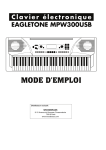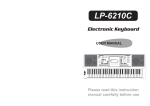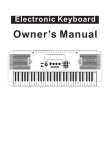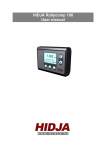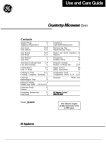Download Medeli Electronic Keyboard Instruction manual
Transcript
Electronic Keyboard Instruction Manual SUMMARY Congratulations on your purchase of this electronic keyboard! This keyboard is easy-to-use, with advanced functions especially suitable for self-learning beginners. No matter you are adult or children, you will enjoy playing the keyboard as it provides amazing styles for accompaniment, expressive tones, and real time record. Other features such as numbered musical notation display chord dictionary, variety of songs will help you better master the playing skill. You are recommended to study this manual carefully before using the unit. Main Features KEYBOARD 61-key touch keyboard DISPLAY Multi_function LCD display. OPERATION Use numeric keypad and [+/YES] [-/NO] to select voice, style and song, Including Transpose, Octave, Beat, Split point, MIDI out,Bank VOICE Domestic market 162 voices at all,including 5 Chinese Voices. Oversea market 157 voices at all. STYLE Domestic market 106 styles at all,including 10 PIANO styles,6 Chinese styles Oversea market 100 styles at all including 10 PIANO styles DEMO 2 demos at all SONG 100 songs at all, from 001 to100.Each song has its learning mode. CHORD MODE Single finger detect and fingers detect. CHORD DICTIONARY It can help you to learn chord more conveniently. SONG LESSON There are 3 different ways to practise the songs.Lesson1, Lesson2, Lesson3. This keyboard also offers the GRADE function in all 3 learning modes to help you know well about your progress. RECORD FEATURE one recorded song as 101st song in song list. TEMPO It can be adjusted to 40~280. STYLE CONTROL Sync, Start/Stop, Intro/Ending, Main/Fill OTHER FEATURES Piano, Dual, Touch,Metronome, Demo, Sustain, Pitch wheel and etc. 2 Important Notes Your keyboard will give you years of playing pleasure if you follow the simple rules given below: Location Do not expose the unit to the following conditions to avoid deformation, discoloration, or more serious damage. Direct sunlight. High temperature (near a heat source, or inside a car under long exposure of Sunlight. Excessive humidity Excessive dust Strong vibration Cleaning Clean the unit with a soft dry cloth. A slightly dampened cloth may remove stubborn grime and dirt. Never use cleaners such as alcohol or thinner. Avoid placing vinyl object on top of the unit (vinyl might discolor and stick to the surface). Power Supply Handling and Transporting Never apply excessive force to the controls, connectors or other parts of the instrument. Always unplug cables by gripping the plug firmly, but not pulling the cables. Disconnect all cables before moving the instrument. Physical shocks caused by dropping, bumping, or placing heavy objects on the instrument could result in scratches or even severe damages. Make sure the suitable AC adaptor is used, and the AC outlet voltage at your country matches the input voltage specified on the AC adaptor's label. Turn the power switch OFF when the instrument is not in use. An AC adaptor should be unplugged from the AC outlet if the instrument is not going to be used for an extended period of time. Unplug the AC adaptor during electric storms. Avoid plugging the AC adaptor into the same AC outlets as appliances with high power consumption, such as electric heaters or ovens. Also avoid using multiplug adaptors since this could reduce sound's quality, causes operation errors and damages. Electrical Interference This instrument contains digital circuitry and may cause interference if it is placed too close to radio or television receivers. If this occurs, move the instrument further away from the receivers. Turn Power OFF When Making Connections To avoid damaging the instrument and other devices to which it is connected, turn the power switches of all related devices OFF prior to connecting or disconnecting cables. Caution! The normal function of the product may be disturbed by Strong Electro Magnetic Interference. If so, simply reset the product to resume normal operation by following the instruction manual. In case the function could not resume, please use the product in other location. 3 Contents General Guide.............................. 5 Record.................................................... 18 Start Record............................................................. 18 Stop Record......................................................... 18 Playback Record................................................ 18 Front Panel.................................................5 Rear Panel................................................... 5 LCD Display................................................... 5 Function Menu..................................... 19-20 Transpose.............................................................19 Octave......................................................... 19 Beat.............................................................. 19 Split Point...............................................................20 MIDI IN........................................................... 20 MIDI OUT........................................................ 20 Accomp Volume................................................ 20 Bank Select.................................................... 20 Preparation................................... 6-7 Power Supply................................................... 6 Setting the Music Stand................................. 7 7 Connections....................................... Headphones Jack........................................ 7 Sustain Jack......................................... 7 8-10 Voices and Effects............................ Song...................................................... Select a Voice............................................8 Dual Voice..................................................... 8-9 Sustain................................................... 9 Touch............................................................ 9 Metronome................................................... 10 Piano............................................................ 10 LESSON Mode................................................. Lesson 1....................................................... Lesson 2....................................................... Lesson 3........................................................... Grade Function............................................... 21-23 21 22 22 23 23 Chord Dictionary................................... 24 MIDI Function..................................... 25 What is MIDI.......................................................28 25 MIDI Connection...................................................... 25 MAJOR Application............................................. 25 Pitch Bend Wheel............................10 Style Control....................................... 11-16 Select a Style.............................................. 11 The Accompaniment Section.................... 11 Start a Style............................................. 12-13 Main/Fill................................................ 13 Stop a Style.......................................... 14 Tempo....................................................... 14 Chord Recognize.................................... 15-16 Specifications.......................................... 26 Trouble Shooting.................................... 26 Appendix............................................... 27-31 Appendix 1 - Voice List............................................ 27 Appendix 2 - Style List................................................ 28 Appendix 3 - Song List..........................................29 Appendix 4 - Demo List.......................................... 30 Appendix 5 - Chord List........................................... 30 Appendix 6 - MIDI List.............................................. 31 Memory........................................... 17 One Touch Setting..........................17 4 Front Panel LITTLE BROWN JUG 1 2 1 13 14 15 POWER ON/OFF 1 2 TEMPO +/MASTER VOLUME LEFT HAND LESSON MODE 5 6 7 8 11 7 20 21 1 4 9 27 6 12 3 8 4 3 16 26 10 5 17 19 18 22 25 24 23 Rear Panel RIGHT HAND LESSON MODE / CHORD DICTIONARY LESSON FUNCTION DEMO 1 STYLE VOICE 11 SONG In the Style mode 12 START/STOP 13 SYNC 14 INTRO / ENDING 15 MAIN / FILL 16 AUTO BASS CHORD In the Song mode 12 START/STOP 13 PAUSE 14 REW 15 FF 17 STORE 18 PANEL MEMORY M1-M6 19 ONE TOUCH SETTING 20 METRO 21 PIANO 22 DUAL 23 TOUCH 24 SUSTAIN 25 RECORD 26 NUMERIC KEYPAD 27 LCD DISPLAY 9 1 MIDIOUT JACK 10 1 2 SUSTAIN JACK 3 AUX.OUT JACK PHONES JACK POWER JACK 4 5 3 2 5 4 LCD Display 14 5 1 15 3 4 18 11 12 13 16 6 7 8 17 19 20 1 LESSON 1 11 1 2 LESSON 2 LESSON 3 A.B.C. RIGHT LEFT 12 16 TEMPO/COUNT BEAT METRO VOLUME TREBLE CLEF BASS CLEF DUAL TOUCH 17 61 KEY KEYBAORD 18 CHORD VOICE/STYLE/DEMO/SONG 19 NOR / VAR ONE TOUCH SETTING M1-M6 3 4 5 6 7 8 9 10 5 10 9 1 2 13 14 15 20 Power Supply Preparation This electronic keyboard can be powered by the current of a standard household wall outlet (using the specified AC adaptor) or by batteries. 1. Using the AC Adaptor Make sure that only the AC adaptor specified for this electronic keyboard is used. The adaptor shall be 12V DC output, center positive type. Be sure to turn off the electronic keyboard before you connect the adaptor into the AC wall outlet and the cord into the unit. AC Outlet AC Adaptor 2. Using Batteries Always make sure to turn the keyboard off inserting new batteries or replacing old ones. CAUTIONS! before Use only the specified AC adaptor. Using other types of adaptor creates the risk of fire and electrical shock. For safety sake, be sure to unplug the AC adaptor from the wall outlet whenever leaving the electronic keyboard unattended for a long time. To insert batteries Open the battery compartment on the bottom of the keyboard. Insert 8 D-size (SUM-1, R-20) batteries into the battery compartment and follow the correct polarity. Replace the compartment cover and make sure that it locks firmly in place. CAUTIONS! Low battery indications Any of the following symptoms indicate low battery power. Replace the batteries as soon as possible if any of the following occurs. When inserting batteries, make sure to follow the polarity marking. Never use batteries of different types. Never mix old batteries with new ones. Replace the batteries as soon as possible after any sign of discharge. Always remove the batteries from the battery compartment when the keyboard is not expected to be used for a long period of time. A dim and difficult-to-read LCD display. Abnormally low speaker/headphone volume. Distortion of the sound output. Sudden power failure when playing at high volume. Abnormal rhythms or demo songs are played. Dimming of the display when playing at high volume. 6 Setting Music Stand Please set up the music stand as the instruction below: Connections Headphones Jack 1. If you prefer to play with headphones for high quality personal monitoring, plug a set of stereo headphones into the rear panel PHONES jack. 2. Plug a set of headphones into the PHONES jack and the speakers will be disabled automatically. NOTE: Never use headphones in high volume, as it may hurt your ears. Sustain Jack 1. An optional footswitch can be plugged into the SUSTAIN jack for sustain control. 2. The footswitch functions like the damper pedal of a piano. Press for sustain, release for normal sound. 7 Voices and Effects There are 157 voices in total (See appendix), including 128 GM voices, 6 percussion voices, and synth voices. Select a Voice 1. Press the [VOICE] button to enter the voice mode. The default VOICE 1 is NO:01; LCD will display VOICE 1 and its number. 2. The [+/YES] and [-/NO] buttons: Press [+/YES] or [-/NO] button to choose your desired voice. The selected voice number will be shown on the display. The number buttons: The number buttons can be pressed directly to select your desired voice. 3. After selecting a voice, you can now play the keyboard. Dual Voice This keyboard has the "dual voice" function. This function is capable to enhance the delicacy of your music by playing two voices of musical instruments simultaneously; new combinations of voices and music could be created then. When the dual function is off, the voice indicated is VOICE 1, when the dual function is on, the voice indicated would be VOICE 2. 1. During the VOICE 1 status, press [DUAL] button to enter the dual voice function. "VOICE 2" and "DUAL" signal would be lightened simultaneously. The number of the dual voice will be displayed on the LCD. Now, two different sounds will be appeared at the same time just by pressing one key. Eg. Piano Eg. Cello 8 Two voice will sound at the same time. Voices and Effects 2. Press [+/YES] / [-/NO] button or numeric keypad to select your desired voice. The default DUAL VOICE number is NO.50 Strings2. 3. Press [DUAL] button again to turn off the DUAL VOICE. VOICE 2 will be disabled, the notes you play will return to the single voice of VOICE 1. NOTE: In DUAL VOICE status, only section above split point on keyboard has dual voice. Sustain This function helps you to get a voice with a sustained effect, while playing the keyboard. 1. Press [SUSTAIN] button to activate the sustain effect. LCD lights the SUSTAIN flag. The keyboard will be played with a sustain effect. 2. Press [SUSTAIN] button again to eliminate the sustain effect. The SUSTAIN flag will disappear. NOTE: When you step on the sustain pedal, the sustain effect will be stronger than the effect produced by the [SUSTAIN] button. 3. Default sustain is disabled accordingly. Touch This function allows you to turn on the dynamic level while playing the keyboard. 1. Press [TOUCH] button to turn off the touch response function. LCD will eliminate the TOUCH flag, it means touch response is disabled. 2. Press [TOUCH] button again to turn on the touch response effect. LCD lights up the TOUCH flag. 3. Default touch is activated. 4. To experience the effect, play any note on the keyboard after you turn this function on. 9 Metronome 1. Press [METRO] button to enable to the metronome. 2. Press [METRO] button again to disable it. 3. Metronome could not be played in SONG / CHORD DICT mode. NOTE: Metronome can be played along with the tempo as accompaniment whenever you turn on a style. Metronome could be played in the recording mode, but it would not be recorded. Piano 1. Press [PIANO] button to enter to the piano mode. The LCD displays PIANO, and the voice changes to piano immediately. In this mode, A.B.C. will be disabled. 2. Press [PIANO] button again to exit the PIANO mode. 3. If any of the [FUNCTION] / [DEMO] / [VOICE] / [SONG] / [STYLE] buttons has been pressed to recall the memory the piano mode will be quit. Pitch Bend Wheel The PITCH BEND wheel can be used to bend the note lower or higher, it ranges between + / - 2 semitone. When release the wheel, the note will be back to the normal. 10 Style Control Domestic market: 106 styles at all,including 10 PIANO styles,6 Chinese styles. Oversea market: 100 styles at all including 10 PIANO styles. Select a Style 1. Press the [STYLE] button to set the keyboard to the style mode. The default STYLE 1 is NO:01; LCD will display the STYLE flag and its number. 2. [+/YES] and [-/NO] buttons: Press [+/YES] or [-/NO] to choose your desired style. The selected style number will be shown on the display. The number buttons: The number buttons can be pressed directly for selecting the number of your desired style. 3. After selecting a style, you can start playing the keyboard. 4. When a style is playing, you can select a new style at any time. The number of the new style will be displayed on the LCD immediately. If the style changes at beat one, the new style will be played at once; if the style changes at other beats, the new style will start in the next measure. The new style will be playing with the old tempo. The Accompaniment Section Accompaniment consists of Intro, Main, Variation, Fill and Ending. Using different sections based on the different structures of styles enable you to enhance the overall musical performance. INTRO Press the [INTRO/END] button to insert an intro section before you start to play . The rhythm will begin with a 2-4 measure introduction which will be followed by a menu section. FILL While the accompaniment is playing, you can fill in the rhythm/accompaniment by pressing the [MAIN/FILL A] button. This will automatically insert a fill section. MAIN and VARIATION There are two sections: main and variation. Each section consists of 2 to 4 measures. ENDING When you press the [INTRO/ENDING] button, it brings rhythm accompaniment and your performance to end with a 2-4 measure conclusion. 11 Start a Style 1. Start immediately: Press [START/STOP] button to start the style, the drum beats of the style will be played at once. The beats will be shown on the LCD alternately. 2. A.B.C. mode The default setting of A.B.C. is disable. Press [A.B.C.] button to turn on this auto bass chord mode; the A.B.C. flag on the LCD is lightened accordingly. The left side of the split point is known as the chord area. When playing the chord, both the bass and the chord voices will be performed. 3. Sync Start Press [SYNC] button to enter the sync start waiting mode. The beats on the LCD flash together. If the A.B.C. mode is on, play any key on the left section of the keyboard and the style starts playing with the bass and chord. If the A.B.C. mode is off, play any key on the keyboard, and the style plays only the drum voice. 12 Flash simultaneously 4. INTRO/ENDING: Press [INTRO/ENDING] key when the style is not playing, NOR or VAR flag will flash on LCD to indicate the intro is ready. Press [START/STOP] key, then the normal style will play after the intro style. Flashing Press [INTRO/ENDING] key when the style is playing, style will be stopped after the ending. Main/Fill 1. In NORMAL mode, press [MAIN/FILL] button to insert 1 measure fill and LCD flashes 'VAR'. After one measure is over, NORMAL style will be returned. Flashing 2. In VARIATION mode, press [MAIN/FILL] button to insert 1 measure fill and LCD flashes 'NOR'. After one measure is over, VIRIATION style will be returned. 3. Press and hold down the [MAIN/FILL]button, when the style is playing, the fill section will be played repeatedly. Press and hold down Flashing until button is released NOTE: Press [MAIN/FILL] when the style stops, it will be changed to the VAR or NOR; the VAR or NOR flag on the LCD will be lightened. 13 Stop a Style 1. Stop immediately The accompaniment can be stopped at any time by pressing the [START/STOP] button. 2. Ending stop Press the [INTRO/END] button to complete the style with an ending section. The ending section will begin from the start of the next measure. 3. Sync stop Press the [SYNC] button to stop playing the style; the synchronized start mode will be activated. Tempo 1. Press the [TEMPO +] or [TEMPO - ] button to change the tempo. 2. Press the [TEMPO +] and [TEMPO - ] button together to set the default one. 3. The keyboard does not take out the default tempo of the style if you change the style when it is playing. 14 Chord Recognize The default mode after power on is A.B.C off. Press [A.B.C] key to turn on the auto bass chord, the A.B.C flag on LCD is lightened. The left area of keyboard is known as the chord area. When playing the chord, both the bass and the chord voice phonate. NOTE: Since the chord detection of A.B.C. is based on the Chord Root priority, some chords that could be played under the Chord Dictionary may not be recognised by A.B.C. though, eg. B6 bB6 B6(9) bB6 9 Baug bBaug bBm6 Bm6 Adim7 bBdim7 Bdim. There are 2 ways to detect a chord: "single finger detect" and "multi fingers detect". If the chord played is based on "multi fingers detect", it is recognized as the "multi fingers chord". If not, "single finger chord" will be recognized. Single Finger Chords Multi Finger Chords This method allows you to play chords easily within the accompaniment range of the keyboard using only one, two, or three fingers. Examples of Single Finger Chord are "C, Cm, C7 and Cm7", shown as below: This method allows you to produce an accompaniment by playing chords with normal fingerings within the accompaniment range of the keyboard. To play Multi Chords ( Example for C chords) A total of 32 chords are provided as below: To play a major chord Press the root note of the chord To play a minor chord Press the root note together with the nearest black key to the left of it . To play a seventh chord Press the root note together with the nearest white key to the left of it . To play a minor seventh chord Press the root notes together with the nearest white and black keys to the left of it (three keys altogether) . NOTE: When A.B.C. is on, press the keys on the left of the split point. The chord will be recognized as single finger chords. Notes enclosed in parentheses are optional; the chords could be recognized without them. 15 Chord Basics Three or more notes played together constitute a "chord". The most basic chord type is the "triad" consisting three notes: the root, third, and fifth degrees of the corresponding scale. A "C major triad", for example, is made up of the notes C (the root), E(the third note of the C major scale),and G (the fifth note of the C major scale). In the C major triad shown as above, the lowest note is the " root" of the chord(this is the chord's "root position"...using other chord notes for the lowest note results in "inversion"). The root is the central sound of the chord, which supports and anchors other chord notes. The distance(interval) between adjacent notes of triad in root position is either a major or minor third. The lowest interval in our root-position triad (between the root and the third) determines whether the triad is a major or minor chord, and we can shift the highest note up or down by a semitone to produce two additional chords, as shown below. The basic characteristics of the chord sound remain intact even if we change the order of the notes to create different inversions. Successive chords in a chord progression can be smoothly connected, for example, by choosing the appropriate inversions (or chord "voicings "). Reading Chord Names Chord names tell you just about everything you need to know about a chord (other than the inversion/voicing). The chord name tells you what the root of a chord is, whether it is a major, minor, or diminished, whether it requires a major or flatted seventh and what alterations or tension does it use...all at a glance. Some Chord Types 16 Memory There are 6 memories(M1~M6) at all. 1. Press and hold [STORE], press [M1] ( or [M2] - [M6] ) meanwhile. The data will be stored into M1 (M2-M6). 2. The data which can be stored into the memory are as follows: VOICE DATA VOICE:VOICE 1, VOICE 2; VOICE EFFECT: TOUCH ON/OFF, SUSTAIN ON/OFF, TRANSPOSE, OCTAVE, SPLIT POINT; NOTE: If the current data is different from the current memory data, the corresponding memory flag on the LCD will flash. ACCOMP DATA STYLE NUMBER, TEMPO, A.B.C ON/OFF, NORMAL/ VARIATION STATUS. The memory data will change to its default after power off. One Touch Setting One Touch Setting is a powerful and convenient function that allows you to reconfigure all settings instantly with the touch of a single button. In this function, 4 types of parameters (M1~M4) will be loaded for operating the current style. 1. Press [O.T.S.] button to turn this mode on and the O.T.S. flag on the LCD will be lightened. Press any of the [M1] ~ [M4] buttons, the relative type of the parameter will be loaded according to the current style. The keyboard will turn the A.B.C. mode on automatically while the O.T.S. is on. 2. Press any of the M1-M4 buttons, which is corresponded to your desired setting. 3. Press [O.T.S.] button again to turn off the O.T.S. Mode. 17 Start Recording 1. Press the [RECORD] button, the four-beat on the LCD will flash simultaneity, indicating the " record waiting status". A voice, style and memory can be selected in this status. The ACCOMP track and MELODY track can be recorded together. 2. After all the settings in the "record waiting status" have been selected, play the keyboard (the chord area when recording ACCOMP) or press the [START/STOP] button; it will start recording and the beat will be displayed according to the current tempo. NOTE: Once the recording of one track is started, the original data in the track will be overwritten. Stop Recording 1. STOP AUTOMATICALLY While recording, once the capability is full, the recording will be stopped automatically. "FULL" will be displayed on the LCD. 2. STOP MANUALLY Press [RECORD] button again to stop the recording immediately. When a style is playing, press the [INTRO/END] button, it will stop recording automatically after "ending". Playback the Recording Press [SONG] button, use numeric keypads or the [+/YES] / [-/NO] button to select the 101songs. The recorded data will be played. NOTE: If you power off the keyboard, the recorded data would be erased. If you would like to quit the recorded song play mode, you could use numeric keypads or the [+/YES] / [-/NO] button to choose other songs. Then it will enter to song mode automatically. 18 Flash simultaneously Function Menu Press [FUNCTION] key to enter the menu of function. The default option of the menu is "TRANSPOSE". Everytime when you enter the menu, it will return to the option that you selected last time. Press [FUNCTION] key to select the option you would like to set. Use the [+/YES] / [-/NO] button to set the parameter. The option and the parameters are indicated on the right: Option NOTE: If there is no action 5 seconds after pressing the [FUNCTION] key ,it will quit the function menu automatically. Transpose Press [FUNCTION] button to enter the TRANSPOSE sub-menu. The LCD displays the current transpose value. Use [+/YES] / [-/NO] to adjust the transpose value from -6 to 6 semitones, only for the right area of the keyboard. Press the [+/YES] and [-/NO] button together to set the transpose value back to its default. Octave Press the [FUNCTION] button to enter the OCTAVE sub-menu. The LCD displays the current octave value. Use [+/YES] / [-/NO] to adjust the octave value from -1 to 1 octaves, only for the right area of the keyboard. Press [+/YES] and [-/NO] keys together to set the octave value back to its default. Beat Press the [FUNCTION] button to enter the BEAT sub-menu. The LCD displays the current beat value. Use [+/YES] / [-/NO] to select the beat value. The beat value includes: 0, 2-9, 9 types of value. 19 Range Default TRANSPOSE LCD Display XPS 00 -6...6 0 OCTAVEOCT OCT 00 -1...1 0 BEATBET BET 04 0, 2...9 4 SPLIT PTSPT SPT 19 1...61 19(#F3) MIDI OUT CHO 01 01...16 01 BANK SELECT BNK 01 01...128 01 Split Point Press the [FUNCTION] button to enter SPLIT POINT sub-menu. The LCD displays the current split point value. Use [+/YES] / [-/NO] to select the beat value. The keyboard can be also used to change the split point. The key of the split point is the part of the left area. MIDI OUT TRANSMIT can be used to set the channel of MIDI OUT. Channel 1-16 can be selected by pressing [+/YES] / [-/NO] button. The default setting is 001. Bank Select Press [FUNCTION] button to enter BANK SELECT sub-menu, the LCD display BNK 01. The bank of the MIDI output sound could be adjusted from 1-128. Accomp Volume Press [ACCOMP VOLUME+] / [ACCOMP VOLUM-] button to enter ACCOM VOLUME menu. The LCD displays the accomp volume value which ranges between 0 and 31.(Default accomp volume value is 20) Use [ACCOMP VOLUME+] to adjush the accomp volume value. Press [ACCOMP VOLUME+] and [ACCOMP VOLUM-] together will set the accomp volume value to off. 20 Song 1. 2. 3. 4. There are total 100 songs in this keyboard (see Appendix). Each song can be practised in the MELODY OFF mode. START/STOP the song Press [SONG] button to enter the "song mode", the song flag on the LCD will show up. All songs will be played in a loop. Press [START/STOP] button to stop playing the song, but it will not quit the song mode. LOOP: The second time you start playing the song by pressing [START/STOP] button, it will play the current song repeatedly. SELECT the song: Use [+/YES] / [-/NO] button or numeric keypad to select your desired song. REW, FF and PAUSE When a song is playing, press [FF] button to fast forward the song; Press [REW] to rewind the song (base on the measure); Press [PAUSE] to pause the song. When the song is stopped, press [STYLE], [VOICE], [DUAL] to exit the song mode. Lesson Mode Learning a new song primarily involves with the timing of the piece and the accuracy of a note. Thus the song learning function focuses on these two elements to help you better play a song. 1. In song mode (when a song is not playing), press [LESSON] button to enter the Lesson mode. 2. There are 3 levels to score the performance of your playing. You can use [R] or [L] button to select which hand to practice. If neither hand is selected, the keyboard will choose the right hand automatically. If [L] and [R] are both selected, you can use two hands to do the lesson togther. NOTE: The contents for practising with left hand varied according to different types of songs. If you choose a chord song, the left hand practices the chord, otherwise, the left hand will be used to practise the melody. When a song is playing, the notes and keyboard displayed on the LCD indicate the melody and chord position, the numbered musical notation displayed on the LCD shows the last note played by the RIGHT track, and it will be convenient for you to practice . 21 Lesson 1-Practice an timing 1. Press [LESSON] button to enter the LESSON 1 mode, the lesson 1 flag is lightened on the LCD. Evaluation is based on the accuracy of the time value, and the accuracy of note playing will not be graded. 2. Press [START/STOP] to begin. 3. If [R/CHORD] is selected; it will mute the melody of the right hand position and you will have to follow the timing of the right hand. As long as the timing is correct, the melody will be sounded. 4. If [L] is selected ; it will mute the changing chord and melody by the left hand. You will have to follow the timing of the left hand. As long as the timing is correct, the chord / melody will be sounded. 5. If [L] and [R] are both selected, the melody on both hands will be muted. You will have to follow the timing of both the left and right hands, and the song will then play accordingly. 6. Once the lesson is completed, the result of evaluation will be announced. Lesson 2-Practice a note accuracy 1. Press [LESSON] button again to enter the LESSON 2 mode. Evaluation is based on the accuracy of notes playing. Accuracy of time value will not be considered as the song could keep going only if the correct note is played. 2. Press [START/STOP ] button to begin. 3. If [R] is selected, only the left hand will be played automatically until the first note on the right hand is played. The song will not proceed until the correct note is played. 4. If [L] is selected, only the right hand will be played. The song will not proceed until the notes of the left hand are played correctly. 5. If [L] and [R] are both selected, the song will proceed only when the notes of both hands are played correctly. 6. Once the lesson is completed, the result of evaluation will be announced. 22 Lesson 3-Melody off 1. Press [LESSON] button in LESSON 2 to enter the LESSON 3 mode. In this mode, evaluation is based on the correctiveness of both the time value and notes. 2. Press [START/STOP ] button to begin. 3. If [R] is selected, the melody in the right hand will be muted. Unlike LESSON 1, the correct notes must be played to produce correct the melody. 4. If [L] is selected, the chord / melody in the left hand will be muted. Unlike LESSON 1, the correct chord or melody must be played to produce a correct chord or melodic line. 5. If [L] and [R] are both selected, both the left and right hands will be muted, only the accompaniment will be sounded. Both hands must be played correctly to produce the accurate song. 6. Once the lesson is completed, the result of evaluation will be announced. Grade Function Lesson 1 / Lesson 2 / Lesson 3 all have the grading function. There are four levels, including: OK , GOOD, VERY GOOD, EXCELLENT. After a grade is given, the song will be played again and retain the lesson mode. 23 Chord Dictionary Chord Dictionary is essentially a built-in "chord book" showing you the individual notes of the chords. It is ideal for you to learn the name of certain chords and to learn how to play them instantly. 1. Press [CHORD DICT./R] button to enter the DICT mode. The LCD shows " dict ". In this mode, the keyboard notes in the right area can be played to assign the Chord Type and the Chord Root. 2. For example, if we want to play a Cm7 Chord. Press the C key in the section of the keyboard labeled Chord Root. (The note does not sound) the root note you set will be shown on the display. Press the m7 key in the section of the keyboard which has labeled Chord Type (The note does not sound).The notes you should play for the specified chord (root note and chord type)are shown on the display as the notation and also in the keyboard diagram. Chord name (root and type) 3. When the Chord Type and Chord Root are confirmed, the LCD will display the Chord and its keyboard position. A bell sound will be heard if you play it correctly. 4. Press [CHORD DICT./R] button again to exit the Chord Dictionary mode. Individual notes of chord(keyboard) 5. Specify and play the Chord Type and the Chord Root that you would like to play on the keyboard as shown on the right: 6. Some fingerings may be recognised as different chords by A.B.C. , eg. B6 bB6 B6(9) bB6 9 Baug bBaug bBm6 Bm6 Adim7 bBdim7 Bdim. NOTE: The notes you played in order to assign as the Chord Type / Chord Root could not be heard. If you play the chord correctly, you could hear the applause sound. If the chords are not be played correctly, a bass sound would be heard. The chord should be played below the split point(chord area). 24 Notation of chord MIDI Function 1. WHAT'S MIDI MIDI Musical Instrument Digital Interface. The standard interface between PC and Electronic instrument. This keyboard is equipped with standard MIDI interface, including 1 MIDI IN and 1 MIDI OUT. CONNECTION This keyboard can be connected with PC or other MIDI equipment. 2. MIDI CONNECTION CONNECTION RULE a. In midi connection, the equipment which control another equipment is called “Host equipment”, while another is called “affiliated equipment”. b. The host equipment's MIDI OUT connects with affiliated equipment's MIDI IN c. Note that MIDI OUT cannot connect with MIDI IN on the same equipment. THE METHOD OF CONNECTION Connect the MIDI interface with PC. 3. MAJOR APPLICATION This keyboard can control other equipment or electronic instrument Other equipment can also control the keyboard. (The valid MIDI information see MIDI IMPLEMENTATION CHART) PC recorded data (MIDI) can be played on the keyboard. 25 Specifications LCD display Keys Polyphony Multi-functional LCD 61 keys with Touch Response 32-note polyphony(max) Voice Style Demo Song 157 Voices 100 Styles 100 Songs; 2 Demos Control button Volume Knob Accomp volume +/-, Tempo +/-, Chord DICTR, LEFT , Lesson, Voice, Style, Song, O.T.S. ,M1-M6, Store, Start/Stop, Sync, Intro/Ending, Main/Fill, A.B.C. , Record, Dual, Touch, Sustain, Metro, Demo, +/YES, -/NO, Piano Accompaniment Control Start/Stop, Sync, Intro/Ending, Main/Fill Song Control Start/Stop Record Function Record 6 Memory Storage Panel Memory Power Supply , Pause , Rew , FF Connectors Speaker 12V AC Power, Headphones, Sustain, AUX OUT, MIDI OUT 4 5w x 2 Dimension Weight 990(L)x350(W)x150(H)mm 5.3kg(without batteries) Attachment Adaptor, Music stand, Manual All specifications and appearances are subject to change without prior notice. Trouble Shooting Problem Possible Cause and Solution No matter the instrument is turned on or off, a popping sound has temporarily produced. There is no sound even when the keyboard is played or when a song or style is being played. This is normal and indicates that the instrument is receiving electrical power. Check if any cable or headphone is connected to the PHONES jack on the rear panel. When a set of headphones is plugged into this jack, no sound will be produced. The volume is too soft. The sound quality is poor. The batteries are low or dead. Replace all six The rhythm stops unexpectedly or not responding. batteries with completely new ones, or use the The recorded data of the song is not playing correctly. optional AC adaptor. The LCD display suddenly goes dark, and all panel settings are reset. 26 Appendix 1- Voice List NO Name STRING ENSEMBLE PIANO 49 Strings 1 01 Grand Piano 50 Strings 2 02 Bright Piano 51 Synth Strings 1 03 El Grd Piano 52 Synth Strings 2 SYNTH VOICE EFFECTS 97 Rain 129 98 SoundTrk 130 99 Crystal 131 Atmosphr 132 Honky-Tonk Piano 53 Choir Aahs 100 Elec Piano 1 54 Voice Ooh 101 Bright 133 Elec Piano 2 55 Synth Voice 102 Goblins 134 07 Harpsichord 56 Orchestra Hit 103 Echoes 135 08 Clavi BRASS 104 Sci-Fi 136 ETHNIC 137 04 05 06 MALLET 57 Trumpet 58 Trombone 59 Tuba 105 Sitar 138 60 Muted Trumpet 106 Banjo 139 61 Horn 107 Shamisen 140 6 2 Brass Ensemble 108 Koto 141 63 Synth Brass 1 109 Kalimba 64 Synth Brass 2 142 110 Bag Pipe 143 Fiddle 144 Shanai 145 PERCUSSIVE 146 113 Tinkle Bell 147 114 Agogo 148 09 Celesta 10 Glockenspiel 11 Music Box 12 Vibraphone 13 Marimba 14 Xylophone 15 Tubular Bell 16 Santur 65 Soprano Sax 111 ORGAN 66 Alto Sax 112 17 Drawbar Organ 67 Tenor Sax 18 Jazz Organ 68 Baritone Sax REED 19 Rock Organ 69 Oboe 20 Church Organ 70 English Horn 21 Reed Organ 71 Bassoon 115 Steel Drums 149 22 Accordion 72 23 Harmonica 24 Tango Accordion Clarinet 116 Woodblock 150 PIPE 117 Taiko Drum 151 73 Piccolo 118 Melodic Tom GUITAR 74 Flute 25 Classic Guitar 119 Synth Drum 75 Recorder 152 26 Steel Guitar 76 Pan Flute 120 Reverse Cymbal 153 27 Jazz Guitar 77 Blown Bottle DRUM SET SOUND EFFECTS 154 Gt Fret Noise 155 28 Clean Guitar 78 Shakuhachi 121 29 Muted Guitar 79 Whistle 122 Breath Noise 156 30 Overdriven Guitar 80 Ocarina 123 Seashore Distortion Guitar LEAD 157 31 124 Bird Tweet 32 Guitar Harmonics 81 Square 125 Telephone Ring BASS 82 Sawtooth Acoustic Bass Calliope Helicopter 33 83 126 34 Finger Bass 84 Chiff 127 Applause 35 Picked Bass 85 Charang 128 Gunshot 86 87 88 Voice 36 Fretless Bass 37 Slap Bass 1 38 Slap Bass 2 39 Synth Bass 1 40 Synth Bass 2 STRINGS Fifths Bass Lead PAD 89 90 Fantasia 91 Poly Synth Warm 41 Violin 42 Viola 92 Choir 43 Cello 93 Bowed 44 Contrabass 94 Metallic 45 Tremolo Strings 95 Halo 46 Pizzcato Strings 96 Sweep 47 Harp 48 Timpani 27 70elep Fzpiano Ep3 Ep4 Ep5 Harppian Clavr2 Clavr3 Organbox Elorgan Churc2 Synorgan Altoel Fzguitar Synelgt Picelbas Elviolin Brassfm Fmlead Fantalfo Polyaa2 Bowedg2 70elpad StdKit PowerKit DanceKit 808Kit BrushKit OrchKit Appendix 2- Style List 8/16BEAT SOUL & FUNK Funky Pop 81 8 Beat 2 40 Jazz Funk 82 March 2 8 Beat 3 41 Cool Funky 83 German March 04 8 Beat 4 42 Soul 1 84 6/8 March 05 60's 8 Beat 43 Soul 2 85 Polka 06 8 Beat Ballad 44 Soul Shuffle 86 Pop Polka 07 8 Beat Rock 45 Soul Blues 87 Waltz 08 16 Beat 1 46 R&B 88 Slow Waltz 09 16 Beat 2 47 6/8 Gospel 10 16 Beat Pop 48 Pop Groove 89 90 Musette 91 8 Beat Ballad 8 Beat 1 39 02 03 01 TRADITIONAL March 1 Vienna Waltz 11 16 Beat Shuffle 12 Ballad 49 JAZZ Swing 13 Slow Ballad 50 Cool Jazz 92 14 16 Beat Ballad 51 Pop Swing 93 Boogie 15 Unplugged Swing Fox 94 Jazz Big Band 95 Swing 16 ROCK Rock 52 53 54 Big Band Meduim 96 Jazz Waltz 17 Pop Rock 55 Jazz Waltz 97 Twist 18 Fast Rock 56 Ragtime 98 March 19 Slow Rock 1 57 Dixeland 99 6/8 March 20 Slow Rock 2 58 Quick Step 100 Waltz 21 Rock & Roll 22 23 Heavy Metal 59 COUNTRY Country 1 Blues Boogie 60 Country 2 24 Blues 61 Pop Country 25 Shuffle 62 Country Rock 26 Blues Shuffle 63 Country Folk 27 Rock Shuffle 64 3/4 Country 28 Charlston 65 Country Waltz DANCE Disco 1 66 Country Shuffle 29 67 Country Boogie 30 Disco 2 68 Country Blues 31 Disco Funk 69 Country Quick Step 32 Dance 70 Bluegrass 33 House 1 34 House 2 71 LATIN Bossa Nova 1 35 Rap 72 Bossa Nova 2 36 Euro Beat 37 38 Hip Hop 73 74 Rhumba Techno 75 76 Pop Rhumba Cha Cha Pop Cha Cha Tango 77 78 Jazz Samba 79 80 Pop Reggae Reggae 28 PIANO Appendix 3- Song List 01~14 CLASSICAL 01 02 03 04 05 06 07 08 09 10 11 12 13 14 15 16 17 18 19 20 21 22 23 24 25 26 27 28 29 30 31 32 33 34 35 36 37 38 39 40 41 42 43 Cannon Thais Meditation Old France Minuet Ode To Joy Wiegenlied "The Surprise " Symphony Swan Lake Spring From "The Four Seasons " Habanera From "Carmen " Joy To The World Toy Symphony Humoreske Kuckuckswalzer 15~40 FAVORITE 46 In The Rain She Wore A Yellow Ribbon 47 Yankee Doodle 50 Red River Valley 51 Auld Lang Syne 52 When The Saints Go Marching In 53 Twinkle Twinkle Little Star 54 Happy Birthday To You 55 Little Brown Jug 56 Michael Row The Boat Ashore 57 Old King Cole 58 Jamaica Farewell 60 Cielito Lindo 61 If You're Happy And You Know It, Clap Your Hands 62 American Patrol 63 When Johnny Comes Marching Home 64 Green Sleeves 65 Santa Lucia 66 Szla Dzieweczka 67~80 KID 67 Angels We Have Heard On High 68 Skip To My Lou 69 London Bridge Is Falling Down 70 Humpty Dumpty 71 Home On The Range 72 This Old Man 73 Butterfly 74 Ten Little Indians 75 Polly-Wolly-Doodle 76 Santa Claus Is Coming To Town 77 Sippin Cider Through A Straw 78 La Cucaracha 79 Home Sweet Home 80 81 82 83 84 85 86 87 88 89 90 91 92 93 41~66 FOLK Oronek Aula Lee House Of The Rising Son Danny Boy My Bonnie 49 59 Long, Long Ago Old Folks At Home Oh! Susanna Jeannie With The Light Brown Hair Bill Bailey Won't You Come Home Annie Laurie From The New World The Yellow Rose Of Texas Ave Maria My Old Kentucky Home Turkey In The Straw Deck The Halls Grandfather's Clock America The Beautiful The Sideway The Entertainer The Old Gray Mare Aloha Oe Solveig's Song Camptown Races Carry Me Back To Old Viginia The Blue-Bells Of Scotland O'Solo Mio Jingle Bells Battle Hymne Of The Republic Silent Night 44 45 48 94 95 96 97 98 99 100 I've Been Working On The Railroad 29 Up On The House Top 81~85 BALLROOM Examine one Gram of Dance Musical in The storehouse Samba Tango Of Cuba Russian Polka 86~100 PIANO & KEYBOARD Four Little Swans Did You Ever See a Lassie Spring Impromptu Gavotte Nocturne Pizzicato Polka Musical Moments Reggae All Kind Of My Everything Valse No.6 "Petit Chien" Rondeau Chrysanf Invention a 2 Voix Jesus Saviour Pilot me Appendix 4- Demo List Number 01 02 Name Little Brown Jug Cha Cha Appendix 5- Chord List Normal Voicing Chord Name/[Abbreviation] Chord(C) DISPLAY Major [M] 1-3-5 C C Sixth [6] 1-(3)-5-6 C6 C6 Major seventh[M7] 1-3-(5)-7 CM7 CM7 Major add ninth [M(9)] 1-2-3-5 CM(9) CM (9) Augmented [aug] 1-3-#5 Caug Caug Minor [m] 1-b3-5 Cm Cm Minor sixth [m6] 1-b3-5-6 Cm6 Cm6 Minor seventh [m7] 1-b3-(5)-b7 Cm7 Cm7 Minor seventh flatted fifth [m7b5] 1-b3-b5-b7 Cm7b5 Cm7b5 Minor major seventh [mM7] 1-b3-(5)-7 CmM7 CmM7 Diminished [dim] 1-b3-b5 Cdim Cdim Diminished seventh [dim7] 1-b3-b5-6 Cdim7 Cdim7 Seventh [7] 1-3-(5)-b7 C7 C7 Seventh suspended fourth [7sus4] 1-4-5-b7 C7sus4 C7sus4 Seventh add thirteenth [7 (13)] 1-3-(5)-6-b7 C7(13) C7 (13) Suspended Fourth [sus4] 1-4-5 Csus4 Csus4 30 Appendix 6- MIDI List Function Basic Channel Mode Note Number Transmitted 1ch 1-16ch Default Changed X X *********** 3 3 X True voice 18-114 *********** 0...127 0...127 Note on Noteoff After Touch Keys Chs O 9nH,V=1-127 X (9nH,V=0) Pitch Bend Control Change 0 1 5 6 7 10 11 64 65 66 67 80 81 91 93 120 121 123 O 9nH,V=1-127 X (9nH,V=0; 8nH,V=0-127 X X X X O O O X X O O X X O X X X X X X X X X X O O O O O 0...127 System Exclusive X O System Common Song Position Song Select : Tune X X X X X X System Real Time :Clock :Commands X X X Aux :LOCAL ON/OFF :All Notes Off Messages :Active sense :Reset Note: Mode 1: OMNI ON , POLY Mode 3: OMNI OFF , POLY *1 When When When When Bank Select Modulation Portamento Time Data Entry Volume Pan Expression Sustain Pedal Portamento ON/OFF Sostenuto Pedal Soft Pedal Reverb Program Chorus Program Reverb Level Chorus Level All Sound Off Reset All Controllers All Notes Off O O O O O O O O O O O O O O O *********** true # Remarks ALL 1-16ch Default Messages Altered Velocity : Program Change : Recognized *1 X X X X O X O X O *1 the accompaniment is started, an FAH message is transmitted. accompaniment is stoped, an FCH message is transmitted. an FAH message is received, accompaniment is started. an FCH message is received, accompaniment is stoped. Mode 2 : OMNI ON , MONO O Mode 4 : OMNI OFF , MONOX 31 : YES : NO Version:_G06