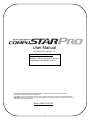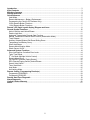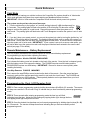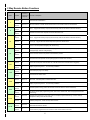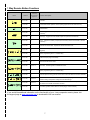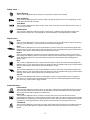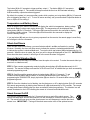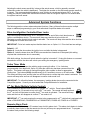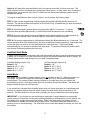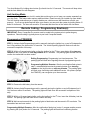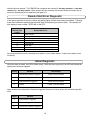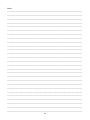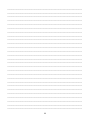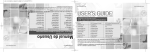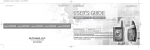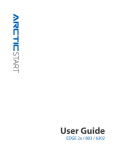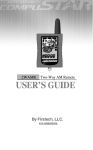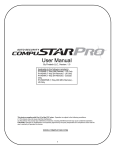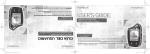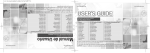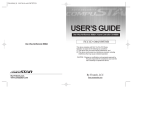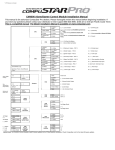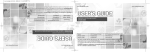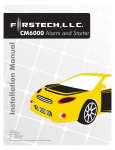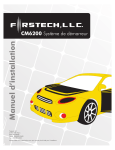Download CompuSTAR 1W900FMR User manual
Transcript
User Manual By Firstech LLC, Version: 1.3 Applicable to the following remote(s); P2WSSR (2 Way Spread Spectrum Remote) P2W900FMR (2 Way 900MHz Remote) This device complies with Part 15 of the FCC rules. Operation is subject to the following conditions; (1) This device may not cause harmful interference. (2) This device may accept any interference received, including interference that may cause undesired operation. CAUTION: Changes or modifications not expressly approved by the party responsible for compliance could void the user’s authority to operate this device. WWW.COMPUSTAR.COM 1 Introduction ............................................................................................................................................... 3 Kit(s) Contents .......................................................................................................................................... 3 Warranty Coverage ................................................................................................................................... 3 Remote Reference .................................................................................................................................... 4 Quick Reference ........................................................................................................................................ 5 Valet Mode .............................................................................................................................................. 5 Remote Maintenance – Battery Replacement ......................................................................................... 5 Programming the Clock (LCD Remotes Only)......................................................................................... 5 2 Way Remote Button Functions ............................................................................................................. 6 1 Way Remote Button Functions ............................................................................................................. 7 Remote LCD (liquid crystal display) Diagram and Icons ...................................................................... 8 General System Functions ..................................................................................................................... 10 Active Lock/Arm and Unlock/Disarm ..................................................................................................... 11 Passive Lock/Arm .................................................................................................................................. 11 Automatic Transmission Remote-Start Function ................................................................................... 11 Manual Transmission Remote-Start Function (Reservation Mode)....................................................... 11 Trunk Release ....................................................................................................................................... 12 Auxiliary Outputs/Window Roll-Down/Sliding Doors.............................................................................. 12 Temperature and Battery Query ............................................................................................................ 13 Silent Arm/Disarm ................................................................................................................................. 13 Remote Mute/Vibration Mode ................................................................................................................ 13 Shock Sensor On/Off ............................................................................................................................ 13 Advanced System Functions ................................................................................................................. 14 Drive Lock/Ignition Controlled Door Locks ............................................................................................ 14 Turbo Timer Mode ................................................................................................................................. 14 2nd Car Mode (Multiple Vehicle Control) ................................................................................................ 14 Remote Alarm Clock ............................................................................................................................. 14 Car Call/RPS (Remote Paging Sensor)................................................................................................. 15 RPS (Remote Paging Sensor) Unlock/Disarm ...................................................................................... 15 Secure Valet Switch .............................................................................................................................. 16 Timer Start Mode ................................................................................................................................... 16 Auto Mode ............................................................................................................................................. 16 Anti Jacking Mode ................................................................................................................................. 17 Remote Coding / Programming Routine(s) .......................................................................................... 18 Programming P2W9000R ..................................................................................................................... 18 Programming P2WSSR ......................................................................................................................... 18 Remote Start Error Diagnostic .............................................................................................................. 19 Alarm Diagnostic .................................................................................................................................... 19 Limited Lifetime Warranty ...................................................................................................................... 20 Notes: ....................................................................................................................................................... 21 2 Introduction Thank you for purchasing a CompuStar Pro system for your vehicle. In order to truly enjoy the benefits of this system, we recommend that you fully review the following manual. Please note that this manual applies to the PRO 2WSSR and 2W9000FMR systems, regardless of whether you purchased the alarm only, starter only or alarm/starter combination. There are certain features listed in this manual that may not be available for your system. There may also be features listed in this manual that require additional installation or programming before they can become active. If you have any questions, please contact the original place of purchase. For further information you may also contact our customer support center by calling 888-820-3690. Kit(s) Contents *Only available in Canada Warranty Coverage Caution: The Manufactures warranty will be voided if this product is installed by anyone other than an authorized CompuStar Pro dealer. For complete warranty details visit www.compustar.com or the last page of this manual. Warranty registration can be completed online by visiting www.compustar.com. Please complete the registration form within 10 days of purchase. We no longer include a mail-in warranty registration card with each unit – registration must be done online. To verify that an authorized dealer installed your system, we highly recommend that you keep a copy of the original proof of purchase, such as the dealer invoice in a safe place. 3 Remote Reference P2WSSR (2-Way Spread Spectrum) Applicable to the following models; - P2WSS-AS (alarm and remote start) - P2WSS-A (alarm w/out remote start) - P2WSS-S (remote start w/out alarm) P1WSSR (1-Way Spread Spectrum) Optional (not included w/unit) P2W9000R (2-Way 900MHz) Applicable to the following models; - P2W9000-AS (alarm and remote start) - P2W9000-A (alarm w/out remote start) - P2W9000-S (remote start w/out alarm) P1W900FMR (1-Way 900MHz) 4 Quick Reference Valet Mode When servicing or loaning your vehicle to others, the CompuStar Pro system should be in Valet mode. Valet mode prevents the system from remote starting and disables all alarm functions. IMPORTANT: While in Valet mode the CompuStar will still lock and unlock power lock systems. The system can be put into valet one of two ways; 1. Turn the vehicles key to the ignition “on” position and tap buttons (I + III) simultaneously for 0.5 seconds. The parking lights will flash once and the LCD will display Z’s above the vehicle image to confirm the system is in valet mode. Repeat this process to take the system out of valet mode. The parking lights will flash twice and Z’s will disappear to confirm the system is out of valet mode. 2. If you don’t have your remote control, you can put the system into valet by turning the ignition key “on” and then “off” five times within 10 seconds. The parking lights will flash once to confirm the system is in valet mode. Shortly after the first flash, the parking lights will flash twice. A remote control is required to take the system out of valet mode. IMPORTANT: If your system is set up for a secure valet option, you will not be able to put the system into valet until the proper code has been entered to the secure valet switch (see page 13 for details). Remote Maintenance – Battery Replacement The only regular maintenance this system requires is remote control battery replacement. No programming is required when replacing the battery. Two-Way Remotes: Models P2WSSR, P2W9000FMR First, release the battery cover lock located on the back of the remote. Once the lock is released, gently slide the battery cover off to expose the battery. The P2WSSR requires one AA battery and the P2W9000FMR requires one AAA battery. IMPORTANT: Be sure to observe correct polarity when installing the battery. One-Way Remotes: P1WSSR, 1W900FMR First, remove the small Phillips screw located on the back of the remote. Once the screw has been removed, gently pull the remote apart being careful to not touch the circuit board. The P1WSSR and 1W900FMR require two 2025 batteries. These specialty batteries can be purchased from your local CompuStar dealer or an electronics store. Programming the Clock (LCD Remotes Only) STEP 1: Enter remote programming mode by holding down buttons (II + III) for 2.5 seconds. The remote will beep once and the LCD will read “Prog” to indicate that you have successfully entered programming mode. STEP 2: Three seconds after entering programming mode the time icon will flash indicating to set the time. Adjust the time settings by tapping button (I) to change the hour and tapping button (II) to adjust the minutes. STEP 3: Once the desired time has been set, exit remote programming by holding down buttons (II + III) for 2.5 seconds. The remote will beep three times indicating that you have successfully exited programming mode. 5 2 Way Remote Button Functions Button Additional Programming Required Function / Description 0.5 seconds no Lock/Arm and Unlock/Disarm. 2.5 seconds Option 2-11 Run time extender. Resets remote start and turbo run-time while vehicle is remote started. 0.5 seconds no Aux 1. Triggers the auxiliary 1 output (most commonly used for rear defrost or window roll-down). 2.5 seconds no Activates the remote start. Repeat and remote start will shut off. 0.5 seconds no Aux 2. Triggers the auxiliary 2 output (most commonly used for rear defrost or window roll-down). 2.5 seconds no Trunk pop. Triggers the trunk release output and opens the vehicles trunk. double tap no Turns on the CompuGLO backlight (LCD remotes only). 0.5 seconds no Car Check (updates vehicle status on remote pager) / Secure Auxiliary / Temperature Display / Vehicle Voltage Display / Remote Voltage Display 2.5 seconds no Locks out button functions to prevent accidental button presses. 4 seconds no Panic/vehicle locater (flashes vehicles parking lights and sounds siren and horn). 0.5 seconds no Turns siren on/off (Note: With the siren off, it will still sound in the event the alarm is triggered). 2.5 seconds no Option programming menu 1. For use during installation. 0.5 seconds no Valet mode (see page 5 for details) 2.5 seconds no Turns the shock sensor on/off. 0.5 seconds Option 1-9 Drive lock. Activates ignition controlled door locks. 2.5 seconds no Option programming menu 2. For use during installation. 0.5 seconds no Activates passive arming (vehicle will arm/lock 30 seconds after the vehicle is disarmed) 2.5 seconds no Accesses remote option programming (clock, alarm clock, vibrate mode, mute and programmed remote start timing) 0.5 seconds Option 2-6 Activates timer start mode. Timer start mode has multiple programmable settings: duration settings, temperature settings and self start settings. 2.5 seconds no Initiates parking timer - similar to a stop watch function. 0.5 seconds Option 2-2 Activates the built-in Turbo timer function. Additional installation is required when using this feature on automatic transmission vehicles. 2.5 seconds no Puts the remote in 2nd car mode. 2nd Car mode allows one remote to control two vehicles. Note: The remote must be programmed to the 2nd Car in order for this feature to be active. Duration I II III IV I + II I + III I + IV II + III II + IV III + IV 6 1 Way Remote Button Functions Button Duration Additional Programming Required Function / Description 0.5 seconds no Lock/Arm 3.5 seconds no Panic/vehicle locater (flashes vehicles parking lights and sounds siren and horn). 0.5 seconds no Unlock/Disarm 0.5 seconds no Aux 1. Triggers the auxiliary 1 output (most commonly used for rear defrost or window roll-down). 2.5 seconds no Trunk pop. Triggers the trunk release output and opens the vehicles trunk. 0.5 seconds no Aux 2. Triggers the auxiliary 2 output (most commonly used for rear defrost or window roll-down). 2.5 seconds no Activates the remote start. Repeat and remote start will shut off. 0.5 seconds no Turns siren on/off (Note: With the siren off, it will still sound in the event the alarm is triggered). 2.5 seconds no Option programming menu 1 - Installers Only. 0.5 seconds no Valet mode (see page 5 for details) 2.5 seconds no Turns the shock sensor on/off. 0.5 seconds Option 1-9 Drive lock. Activates ignition controlled door locks. 2.5 seconds no Option programming menu 2 - Installers Only. 0.5 seconds no Activates passive arming (vehicle will arm/lock 30 seconds after the vehicle is disarmed) 0.5 seconds Option 2-6 Activates timer start mode. Timer start mode has multiple programmable settings: duration settings, temperature settings and self start settings. 0.5 seconds Option 2-2 Activates the built-in Turbo timer function. Additional installation is required when using this feature on automatic transmission vehicles. 2.5 seconds no Car Check (updates vehicle status on remote pager) / Secure Auxiliary If you would like additional information on the functionality of your 1-way companion remote, please visit the support page at www.compustar.com to download the full user manual. 7 Remote LCD (liquid crystal display) Diagram and Icons Your remote pager will indicate the status of your vehicle while in range. The unique LCD design will visually display such icons as lock/unlock status, remote start confirmation and remaining run-time, impact/shock notification, battery voltage, temperature display and much more. *The above LCD layout and icons may vary slightly from the actual layout and icons displayed on your remote pager. Common Icons – Lock/Arm – Unlock/Disarm This icon indicates whether the system is locked/armed or unlocked/disarmed. While armed, the system will monitor the doors, trunk, hood, shock sensor, and aux inputs. If any of these inputs are triggered while the system is armed, the alarm will be triggered. Trunk Release This icon will be displayed when the trunk release function has been activated. By default, the system will be disarmed and the doors will unlock before the trunk is released. Signal Strength This icon is displayed if the last communication to the vehicle was successful. Valet Mode This icon will be displayed while you are in Valet mode. While in valet mode, the system will not perform any functions other than lock and unlock. The alarm will not arm or disarm while locking or unlocking. If any other function is attempted, “Sleep” will be displayed. The system will not monitor the alarm triggers while in Valet mode. Battery Indicator This icon displays the remaining battery life left in 25% increments. Clock Displays current time, remote start runtime, turbo mode time remaining, inside temperature of the vehicle, battery voltage of the vehicle, battery voltage of the remote and failure of signal transfer. 8 Starter Icons – Engine Running This icon will be displayed while the vehicle is running after it has been remote started. Start Availability This icon will be displayed when the vehicle is ready to be remote-started. If this icon is not displayed, you will not be able to remote-start the vehicle. Timer Mode This icon will be displayed when Timer mode is active. Timer mode can be set up to start the vehicle every 1.5, 3, or once very 24 hours. Cold/Hot Start This icon will be displayed if Cold Start mode is currently active. Cold Start mode will start the vehicle if the vehicle reaches a preset hot or cold temperature. These temperatures can be adjusted by the installer. Alarm Icons – Siren This icon will be displayed if the siren is turned on. Turning the siren off only applies to the chirps when arming, disarming, or remote-starting. The siren will still sound if the alarm is triggered. Hood This icon will be displayed if the hood is opened while the system is armed. The remote will beep rapidly while displaying this icon. This means that the alarm was triggered. If this icon appears while trying to remote-start the vehicle, it means that the vehicle will not start because the hood is open. Impact This icon will be displayed if an impact to the vehicle is detected while the system is armed. The remote will beep rapidly while displaying this icon if the impact is hard; this means that the alarm was triggered. If it beeps slowly while displaying this icon, that means that the impact was soft and that the alarm simply gave four warning chirps. Door This icon will be displayed if the door is opened while the system is armed. The remote will beep rapidly while displaying this icon. This means that the alarm was triggered. If this icon appears while trying to remote-start the vehicle, it means that the vehicle will not start because the door is open. Trunk This icon will be displayed if the trunk is opened while the system is armed. The remote will beep rapidly while displaying this icon. This means that the alarm was triggered. If this icon appears while trying to remote-start the vehicle, it means that the vehicle will not start because the trunk is open. Car Call This icon will be displayed while someone is attempting to contact you using the RPS sensor. To trigger the RPS sensor, you must knock on the windshield where the sensor is located. Something that creates a higher pitch, like a key, is better suited to trigger the RPS. Advanced Icons – Passive Mode This icon will be displayed if Passive mode is currently active. Passive mode will automatically arm the system 30 seconds after the last door is closed or 30 seconds after the system was disarmed if no door was opened. This mode is ignored while the ignition is on with the key. Drive Lock This icon will be displayed if Drive Lock mode is currently active. Drive Lock mode will lock the doors automatically if the ignition is on and the brake is pressed or if the ignition is on and the engine exceeds the idle RPM multiplied by 2, depending on the options set by the installer. The doors will be unlocked when the ignition is turned off. In a manual transmission vehicle the doors will unlock when the emergency brake is set. Turbo Mode This icon will be displayed if Turbo mode is currently active. While Turbo mode is active, the vehicle will remain running for a preset time after the emergency brake has been set and the key has been removed from the ignition. 9 2nd Car Mode This will be displayed while you are in 2nd Car mode. 2nd Car mode allows you to control another vehicle with the nd same system installed in it. The remote needs to be coded to the other vehicle in 2 Car mode for this feature to work. Vibration This icon will be displayed if the remote is set to vibrate only. While the remote is set to vibrate only the remote will not beep, even if the alarm is triggered. The remote will still vibrate in this mode. Alarm Clock This icon will be displayed if the Alarm Clock function is turned on. When the clock reaches the preset time, the remote will beep and flash the alarm clock icon. Press button IV for 0.5 sec. to silence the remote. Shock Sensor Bypassed This icon will be displayed when the shock sensor is bypassed by pressing buttons I+III for 2.5 sec. Impact to the vehicle will not be detected at this time. This icon is always displayed on starter only systems because there is no shock sensor. Aux Mode (Alarm or alarm/starter systems only.) This icon will be displayed while you are in Aux mode. During this time, you can activate auxiliary outputs 1 or 2 by pressing button II or III. Aux outputs can be used to activate various systems or functions in a vehicle. Voltage This icon will be displayed while the remote is reporting the voltage of the vehicle or remote battery. Temperature This icon will be displayed while the remote is reporting the temperature of the vehicle. General System Functions The remote transmitter functions have been predetermined and programmed from the factory. The four button configuration allows for many functions to be performed through a series of tapping, holding and / or multiple presses of buttons. Although CompuStar PRO remotes have numerous button functions and capabilities, please keep in mind that the most common functions are performed in one simple step. Sending Commands When in range, and a command has been sent, the remote pager backlight will illuminate, the remote will beep and the appropriate icon will be displayed. For example, to send a remote start command from the pager, hold down button (II) for 2.5 seconds. The backlight will illuminate and the remote will beep once to confirm the command has been sent and that the remote is in range. Once the vehicle has successfully remote started, the remote will receive a command indicating the vehicle is running. Receiving Commands The remote pager will receive commands indicating the status of the vehicle, confirmation of sending commands and alarm notifications. For example, after sending the lock command, the pager will be updated with the lock icon to confirm the vehicle has been successfully locked/armed. To see if your pager is in range to receive commands, tap button (IV) for 0.5 seconds – if the pager backlight illuminates and beeps, the pager is in range to receive commands. P2WSSR Auto Synchronization (Sync) The P2WSSR uses one of fifty different frequencies each time the remote and antenna communicate. If the remote fails to communicate with vehicle after sending a command, the system may be out of sync. The remote will auto sync if it fails communicate after 8 sending commands or more. During auto sync, the remote automatically and quickly transmits a lot of frequencies in search for the location of the antenna. You will know the system is in auto sync because the remote will display “sync” for 5 to 8 seconds. To re-sync manually, remove and re-insert the battery from the remote while in range of the vehicle. 10 Active Lock/Arm and Unlock/Disarm Tap button (I) for 0.5 seconds to lock/arm and unlock/disarm. If your vehicle is locked, tap button (I) to unlock; if your vehicle is unlocked, tap button (I) to lock. IMPORTANT: If the alarm has been triggered (Siren is going off), you must wait until the remote pager has been paged before disarming the alarm – the first button tap will shut off the alarm and the second will unlock/disarm the system. Passive Lock/Arm The system can be configured to passively lock and arm the vehicle. Put the system in passive by taping buttons (II+III) simultaneously for 0.5 seconds. The remote will beep once and the passive icon will illuminate to indicate the system is in passive lock and arming mode. While in passive mode, the system will lock and arm the alarm 30 seconds after the last door is closed. As an indicator that the vehicle is going to passively lock and arm, the remote and siren will chirp once and the parking lights will flash once at both 10 and 20 seconds prior to passively locking and arming. If you want the system to passively arm and not passively lock, ask your local CompuStar dealer to turn Option 1-8 to setting II. Automatic Transmission Remote-Start Function Press button (II) for 2.5 seconds to remote-start an automatic transmission vehicle. If you are in range and if the vehicle is ready to remote start, the remote will beep once and the CompuGLO backlight will light up to indicate that the remote-start command has been successfully transmitted. If you are in range and the remote beeps three times, there is a remote start error. Refer to the “remote start error diagnostic” on page 18 of this manual for details. Upon receiving confirmation that your vehicle is running, the LCD will flash the exhaust icon and the clock icon will begin to show the amount of run-time remaining. The remote-start runtime can be programmed for 15, 25, 45 or 3 minutes - ask your local CompuStar dealer to adjust Option 2-7 if you would like a run-time other than 15 minutes (default). IMPORTANT: Your vehicle’s key must be inserted into the ignition and turned to the “on” position prior to driving your vehicle. If the foot brake is depressed prior to the key being in the “on” position, the vehicle will shut off. Manual Transmission Remote-Start Function (Reservation Mode) In order to remote-start a manual transmission vehicle, the system must first be set in Reservation Mode. Reservation Mode must be set each and every time you want to remote-start a manual transmission vehicle. The purpose of Reservation Mode is to leave the transmission in neutral before exiting the vehicle. IMPORANT; • The transmission must be left in the neutral position. • The vehicles windows must be rolled up. • The vehicles door-pins must be in working order. • Do not install this remote-start on a manual transmission vehicle that has a convertible or removable top. • Do not set reservation mode or remote-start with people in the vehicle. 11 Activating Reservation Mode STEP 1: While the vehicle is running, place the transmission in neutral, set the emergency / parking brake, and remove pressure from the foot brake. STEP 2: Remove the key from the vehicle’s ignition. The vehicle’s engine should remain running even after the key has been removed. If the vehicle does not remain running visit your local authorized CompuStar dealer for service. STEP 3: Exit the vehicle and close the door. The vehicle’s engine should shut off within 10 seconds upon closing the last door. If the vehicle’s engine does not shut off, your door trigger may be functioning improperly. Do not use the remote-start feature and take your vehicle to a local authorized CompuStar dealer for service. Once the vehicle shuts off your system is in reservation mode and the vehicle is ready to safely remote start. When in reservation mode, a start availability icon will be displayed on the remote LCD IMPORTANT: By default, the system will lock/arm the vehicle upon setting reservation mode. Take care to not lock your keys inside the vehicle. Cancelling Reservation Mode Reservation mode will be cancelled for the following reasons; • You did not activate the parking brake prior to turning off the ignition. • You pressed the foot brake after the key was removed from the ignition. • You released the parking brake after the key was removed from the ignition. • You entered valet mode, opened the vehicles door, hood, trunk or set off the alarm. Reservation Mode Settings Reservation mode settings can be programmed with Option 1-6. It is recommended that reservation mode settings are programmed by your local authorized CompuStar dealer. Default 1: Locks doors when reservation mode is set. Option 2: Does not lock doors when reservation mode is set. Option 3: Reservation mode sets 10 seconds after the last door is closed, as opposed to immediately. This option will allow you to access the vehicles rear doors, trunk or hatch prior to the system setting reservation and passively locking/arming. Trunk Release Hold button (III) for 2.5 seconds to release the trunk or hatch. If you are in range, the remote will beep once and the trunk icon will illuminate indicating that the trunk release command has been successfully transmitted. IMPORTANT: Trunk release is an optional vehicle feature that may require additional parts and labor. Auxiliary Outputs/Window Roll-Down/Sliding Doors Your system is equipped with two additional outputs that can be configured to control windows, open power sliding doors, open a power sliding moon roof, or even turn on a rear defroster. These outputs can be configured for pulsed, timed or latched settings. Your authorized CompuStar dealer can set these outputs up accordingly. Using auxiliary outputs to control additional vehicle functions will require additional parts and can be rather labor extensive. 12 Tap button (II) for 0.5 seconds to trigger auxiliary output 1. Tap button (III) for 0.5 seconds to trigger auxiliary output 2. The remote will beep once and the aux icon will illuminate indicating that the auxiliary outputs have been triggered. By default, the system is in secure auxiliary mode, which requires you to tap button (IV) for 0.5 seconds prior to triggering auxiliary 1 or 2. To turn off secure auxiliary, ask your authorized CompuStar dealer to turn on Option 4-5 to setting II. Temperature and Battery Query When in range of your vehicle, the remote will display the vehicle’s temperature, battery voltage and remote battery voltage upon taping button (IV). The temperature will be displayed after taping button (IV) for 0.5 seconds. Tab button (IV) a second time within four seconds to display the vehicle’s battery voltage. Tab button (IV) a third time within four seconds to display the remote’s battery voltage. If you tap button (IV) and you do not get any response from the remote, the remote pager is most likely out of range to receive commands. Silent Arm/Disarm Upon lock/arm and unlock/disarm, you can eliminate vehicle’s audible confirmation by muting the siren. Normally, the siren will chirp once to indicate the system is locked/armed and twice to indicate the system is unlocked/disarmed. To mute the siren tap buttons (I+II) simultaneously for 0.5 seconds. When the siren is muted, the siren icon will no longer be displayed on the LCD. IMPORTANT: Even when the siren is muted, it will still go off in the event the alarm is triggered. Remote Mute/Vibration Mode All CompuStar PRO two-way LCD remotes have the option to be muted. To make the remote silent you must turn on vibration mode; STEP 1: Enter remote programming mode by holding down buttons (II + III) simultaneously for 2.5 seconds. The remote will beep once and the LCD will read “Pro9” to indicate that you have successfully entered programming mode. STEP 2: Scroll through the remote options by taping button (IV) for 0.5 seconds. To set vibration mode tap button (IV) five times, or until the vibration mode icon is flashing. If programming the P2WSHLCDR, simply tap button (IV) one time for 0.5 seconds after entering remote programming mode. STEP 3: Once the vibration icon is flashing, turn the feature on or off by taping button (I) for 0.5 seconds. Exit remote programming by holding down buttons (II + III) simultaneously for 2.5 seconds. The remote will beep three times indicating that you have successfully exited programming. The vibration icon will remain illuminated on the LCD indicating the remote is in remote mute/vibration mode. Shock Sensor On/Off Hold buttons (I+III) simultaneously for 2.5 seconds to turn on and off the shock sensor. The remote will beep twice and the shock sensor icon will illuminate to confirm the shock sensor is off. The remote will beep once and the shock sensor icon will disappear to confirm the shock sensor is on. IMPORTANT: Turning off the shock sensor also turns off the optional sensor. 13 Adjusting the shock sensor sensitivity is done at the actual sensor, which is generally mounted somewhere under the vehicle’s dashboard. The higher the number on the dial means greater sensitivity to impact. The recommended dial setting for most vehicles is somewhere between 2 & 4. If you are testing your sensor, please note that the shock sensor does not recognize impact for 30 seconds after the system has been armed. Advanced System Functions The following section reviews advanced system functions. Many of these functions require multiple steps or additional programming by your local authorized CompuStar dealer to be active. Drive Lock/Ignition Controlled Door Locks Tap buttons (I+IV) simultaneously for 0.5 seconds to turn on and off drive lock (also known as ignition controlled door locks). The remote will beep once and the drive lock icon will illuminate to confirm that drive lock mode is activated. The remote will beep twice and the drive lock icon will disappear to confirm drive lock is off. IMPORTANT: Drive lock mode requires that the dealer turn on Option 1-9. Drive lock has two settings; Default 1: Off Option 2: Locks the doors when the ignition is on and after the brake is depressed. Option 3: locks the doors when the RPM’s have reached two times that of idle speed (this setting requires that a tachometer wire is connected). With both settings, the doors will unlock when the ignition is turned off. If using this feature on a manual transmission vehicle, the doors will unlock upon setting the emergency / parking brake. Turbo Timer Mode The built-in turbo timer keeps the vehicles engine running for either 1, 2 or 4 minutes (programmable from dealer with Option 2-2) after the vehicle key has been removed from the ignition. This feature will keep oil running through the turbo system to allow for appropriate cooling time. Tap buttons (III+IV) simultaneously for 0.5 seconds to turn on or off turbo mode. The remote will beep once and the turbo icon will illuminate to confirm that turbo mode is activated. The remote will beep twice and icon will disappear to confirm turbo mode is off. IMPORTANT: To utilize this feature, the emergency / parking brake wire must be connected to the CompuStar system. Consult your local authorized CompuStar dealer for installation. 2nd Car Mode (Multiple Vehicle Control) The P2W9000FM remotes have the ability to operate a 2nd vehicle. Press buttons (III+IV) simultaneously for 2.5 seconds to turn on or off 2nd car mode. The remote will beep once and the 2nd car icon will illuminate to confirm that 2nd car mode is activated. The remote will beep twice and the icon will disappear to confirm 2nd car mode is off. IMPORTANT: 2nd car mode requires the remote to be programmed to a 2nd vehicle that is equipped with either a P2W9000FM-AS, P2W9000FM-A or P2W9000FM-S, P2WSS-AS, P2WSS-A or P2WSS-S. Remote Alarm Clock All CompuStar PRO two-way LCD remotes have a built-in alarm clock. This alarm clock feature is similar to ordinary alarm clocks in that the remote (not the car) will beep at a programmed timed. To program the alarm clock perform the followings steps; 14 STEP 1: Enter remote programming mode by holding down buttons (II + III) simultaneously for 2.5 seconds. The remote will beep once and the LCD will read “Pro9” to indicate that you have successfully entered programming mode. STEP 2: Scroll through the remote options by taping button (IV) for 0.5 seconds. To set the alarm clock tap button (IV) two times, or until the timer and clock icons are flashing. STEP 3: Once the timer and clock icons are flashing, set the desired alarm clock time by taping button (I) for 0.5 seconds to adjust the hour and button (II) for 0.5 seconds to adjust the minute. STEP 4: Once the time is set, tap button (IV) for 0.5 seconds to scroll to the next remote option. By default the alarm mode is off. Tap button (I) for 0.5 seconds to turn the alarm clock mode on. STEP 5: Exit remote programming by holding down buttons (II + III) simultaneously for 2.5 seconds. The remote will beep three times indicating that you have successfully exited programming. The alarm clock icon will remain illuminated on the LCD indicating the remote is in alarm clock mode. Car Call/RPS (Remote Paging Sensor) The car call/RPS feature uses a remote paging sensor that is designed to be mounted on the inside of the windshield. After the RPS has been triggered, the car call icon will illuminate and the remote will ring several times if the remote is in range to receive commands. To trigger the car call or RPS sensor, you must knock on the windshield in front of the RPS at least two times. The switch on the RPS will adjust paging sensitivity – the smaller the dot represents the least sensitive setting. Use a key or pen for best results. If you do not want the remote to receive pages from the RPS, follow the below steps to turn the feature off; STEP 1: Enter remote programming mode by holding down buttons (II + III) simultaneously for 2.5 seconds. The remote will beep once and the LCD will read “Prog” to indicate that you have successfully entered programming mode. STEP 2: Scroll through the remote options by taping button (IV) for 0.5 seconds. Tap button (IV) four times, or until the car call icon is flashing. STEP 3: Once the car call icon is flashing, you can turn the feature off by tapping button (I) for 0.5 seconds. Repeat this step to turn the car call feature back on. STEP 4: Exit remote programming by holding down buttons (II + III) simultaneously for 2.5 seconds. The remote will beep three times indicating that you have successfully exited programming. The car call icon will no longer be illuminated on the LCD indicating that the remote is not in car call mode. RPS (Remote Paging Sensor) Unlock/Disarm Basic RPS and car call functions do not require programming, however in order for the sensor to unlock/disarm the vehicle you must perform the following procedures; STEP 1: Disarm/unlock the alarm (remote must be programmed first) STEP 2: Turn ignition key to the “on” position and the leave the driver’s door open. STEP 3: Knock on the windshield in front of the RPS a total of 10 times (each time you knock the LED on the RPS will flash RED). The LED will begin to flash rapidly in BLUE with successful completion of this step. 15 STEP 4: Enter the first digit of the desired four-digit pass code by knocking on the windshield in front of the RPS the desired number of times. For example, to enter 3, knock on the sensor 3 times (each time you knock the LED will flash RED) then wait. STEP 5: The LED on the RPS will confirm your first number by flashing BLUE slowly. Once the LED begins to flash rapidly in BLUE, enter your second number by repeating step 4. STEP 6: Repeat steps 4 & 5 to enter all four numbers. STEP 7: Turn the ignition OFF - the RPS disarm/unlock feature is now programmed. Follow steps 3 – 5 to enter your disarm/unlock code. Secure Valet Switch The optional Secure Valet Switch prevents the alarm from being put into valet mode through cycling the ignition on/off five times. The Secure Valet Switch is more secure than traditional toggle / valet switches because it requires a two-digit code. IMPORTANT: The first two-digits of the RPS unlock/disarm pass code will be the default pass code for the secure valet – you do not need to program them independently. If you are not using the RPS unlock, following the below procedures to program your secure valet pass code; STEP 1: Turn on Option 3-10-III. (Dealer programmed option) STEP 2: Turn ignition key to the “on” position. STEP 3: Hold down the valet switch for 1.5 seconds. The LED on the valet switch will begin to flash rapidly with successful completion of this step. STEP 4: Enter the first digit of the desired two-digit pass code by depressing the switch the number of times that coordinates with the desired first number. For example, to enter 3, depress the switch 3 times, then wait. STEP 5: The LED will confirm the first number by flashing BLUE slowly. Once the LED begins to flash rapidly, enter your second number by repeating step 4. STEP 6: Turn the ignition off - the Secure Valet Switch is now programmed. Follow steps 3 – 5 to enter your Secure Valet code. Timer Start Mode Timer start mode is used to cool or warm the vehicle without manually starting with the key or from the CompuStar remote. While engaged, timer start will activate even while the remote is out of range. Tap buttons (II+IV) simultaneously for 0.5 seconds to activate timer start mode. The remote will beep once and the timer start icon will illuminate just above the clock icon. Repeat the same step to turn off timer start mode. Timer start mode will be cancelled any time the vehicle is started manually or remotely. To change from the default setting to optional settings, see your local CompuStar dealer. Default 1: Will start every 3 hours for a 24 hour cycle, or until the vehicle is remote started or started by key, and run for 4 minutes (8 minutes for diesel). Option 2: Will start every 1.5 hours for a 24 hour cycle, or until the vehicle is remote started or started by key, and run for 4 minutes (8 minutes for diesel). Option 3: Will start at the time specified on the 2 way remote once within 24 hours and run for either 15, 25, 45 or 4 minutes (see your local dealer to change the run-time options). 16 Option 4: Will start at the time specified on the 2 way remote once within 24 hours every day. This option requires a cold or hot temperature setting as a safety feature. In other words, prior to starting at specified time, the system will only start if it is below the cold temperature settings or above the hot temperature settings. To program a specified start time, used for Option 3 and 4, perform the following steps; STEP 1: Enter remote programming mode by holding down buttons (II + III) simultaneously for 2.5 seconds. The remote will beep once and the LCD will read “Prog” to indicate that you have successfully entered programming mode. STEP 2: Scroll through the remote options by taping button (IV) for 0.5 seconds. To set the timer start time tap button (IV) one time, or until the timer and the exhaust icons are flashing. STEP 3: Once the timer and clock icons are flashing, set the desired start time by tapping button (I) for 0.5 seconds to adjust the hour and button (II) for 0.5 seconds to adjust the minute. STEP 4: Exit remote programming by holding down buttons (II + III) simultaneously for 2.5 seconds. The remote will beep three times indicating that you have successfully exited programming. Remember, after you set the time, you must be in timer mode before the vehicle will start. Tap buttons (II+IV) simultaneously for 0.5 seconds to activate timer start mode. The remote will beep once and the timer start icon will illuminate just above the clock icon. Cold/Hot Start Mode Cold/hot start mode works in conjunction with timer start mode (see above) and the temperature sensor. It allows you to configure your timer start feature to check the vehicles temperature prior to starting. All of these options require programming from your local CompuStar dealer. Cold Start Settings (Option 2-8); Default 1: Off Option 2: -10º C / 14º F Option 3: -5º C / 14º F Option 4: 0º C / 32º F Hot Start Settings (Option 2-9); Default 1: Off Option 2: 30º C / 86º F Option 3: 35º C / 95º F Option 4: 40º C / 104º F Auto Mode Auto Mode is only available in certain markets and is not available in the U.S. When the system is in Auto Mode, the system will detect the remote as you walk up to your vehicle and automatically unlock/disarm. The system will also detect the remote as you walk away from your vehicle and automatically lock/arm. Hold down button (I) for 2.5 seconds to activate Auto Mode. The remote will beep once and the auto icon will illuminate. If you would like to increase the Auto Mode range, which will cause the system to unlock/disarm and lock/arm at a greater distance from the vehicle, simply hold down button (I) a second time for 2.5 seconds. The Auto Mode icon will now flash to indicate you have increased the Auto sensing range. IMPORTANT: If you find that you are remaining on the border of range between your remote and vehicle, and your CompuStar is continually unlocking/disarming or locking/arming, you will want to turn Auto Mode off or engage the third optional setting. While in the third setting, the system will only unlock/disarm or lock/arm twice within a two minute period. Hold down button (I) a third time for 2.5 seconds to turn on the third setting. The Auto Mode icon will now flash rapidly to indicate you are in the third setting. 17 Turn Auto Mode off by holding down button (I) a fourth time for 2.5 seconds. The remote will beep twice and the Auto Mode icon will disappear. Anti Jacking Mode The CompuStar systems have a built in mode that would require you to keep your remote separate from your key chain. This feature also requires additional labor. Please consult your installer for more details. The Anti Jacking mode allows you to safely disable your vehicle once a thief has driven off with your property. If you are car jacked and still have your remote, you can panic the system by holding button IV down for 4 seconds. The siren will sound for 30 seconds and the motor of the vehicle will shut down. Remote Coding / Programming Routine(s) IMPORTANT: Every CompuStar Pro remote must be coded to the system prior to performing any operations. Remote coding is typically done at your local CompuStar dealer. Programming P2W9000R STEP 1: Activate Valet/Programming mode by manually turning the ignition key on and off (between the Acc & On positions) five times within 10 seconds. The vehicle’s parking lights will flash once with the successful completion of this step. STEP 2: Within a 5 second period after cycling the ignition for the 5th time, press button (I) on two-way remotes or the (lock) button on one-way remotes for 0.5 seconds. The parking lights will flash once to confirm the transmitter has been coded. Exiting Programming: Programming is a timed sequence. The parking lights will flash twice signaling the end of programming mode. Programming Multiple Remotes: After the confirmation flash given in step 2, code additional remotes by pressing button (I) on two-way remotes or the (lock) button on one-way remotes. The parking lights will flash once confirming each additional remote. All systems (except the P2WSSR), can recognize up to three remotes. Programming P2WSSR STEP 1: Remove the AA battery from the remote. STEP 2: Activate Valet/Programming mode by manually turning the ignition on and off (between Acc & On) five times within 10 seconds. The parking lights will flash once with successful completion of this step. STEP 3: Within a 10 second period after cycling the ignition for the 5th time, insert the AA battery into the remote. The parking lights will flash once to confirm this step. STEP 4: Wait several seconds for the parking lights to flash twice and the remote LCD to activate. The transmitter has now been coded. Programming Multiple Remotes: After the confirmation flash given in step 3, program another remote by pressing the (lock) button for 0.5 seconds. The parking lights will flash once confirming that the 18 remote has been learned. The P2WSSR can recognize two remotes; 2 two-way remotes or 1 two-way remote and 1 one-way remote. When using 2 two-way remotes, the second remote will need to be resynced to the antenna prior to operation (see page 10). Remote Start Error Diagnostic If the remote start fails to start the vehicle, the parking lights will flash three times immediately. Following those three flashes the parking lights will flash again corresponding to the error table. The remotes will also display to error number, “Str ER ##” on the LCD. Number of Parking Light Flashes 1 2 3 4 5 6 7 8 Remote Start Error Motor running Key in ignition on position Door open (manual transmission only) Trunk open Foot brake on Hood open Reservation off (manual transmission only) Tach or voltage sensing failure We recommend that you do not attempt any repairs on your remote starter. Contact your dealer or call us directly. Alarm Diagnostic While the alarm is armed, the LED will blink slowly. While the siren is going off, the LED will indicate the specific zone that was triggered. Priority Situation LED On Duty 1 Door/Hood/Trunk/Key Triggered 2 flash, rest, then repeat 2 2nd Shock Triggered 3 flash, rest, then repeat 3 Optional Sensor Triggered 4 flash, rest, then repeat 4 PANIC 5 flash , rest, then repeat Upon disarming the alarm after it has been triggered, the amount of siren chirps will indicate the specific zone. # of Chirps Situation 4 Option Sensor Triggered 5 2nd Shock Triggered 6 Door/Hood/Trunk/Key Triggered 19 Limited Lifetime Warranty Firstech, LLC Warrants to the original purchaser that this product shall be free of defects in material and workmanship under normal use and circumstances for the period of time that the original owner of this product owns the vehicle in which it is installed; except that the remote controller unit for the period of one year from the date of installation to the original owner of this product. When the original purchaser returns the product to the retail store where it was purchased or prepaid postal to Firstech, LLC., 21911 68th Avenue South, Kent, WA 98032, USA within the warranty period, and if the product is defective, Firstech, LLC, will at its option repair or replace such. TO THE MAXIMUM EXTENT ALLOWED BY LAW, ANY AND ALL WARRANTIES ARE EXCLUDED BY THE MANUFACTURER AND EACH ENTITY PARTICIPATING IN THE STREAM OF COMMERCE THEREWITH. THIS EXCLUSION INCLUDES BUT IS NOT LIMITED TO, THE EXCLUSION OF ANY AND ALL WARRANTY OF MERCHANTABILITY AND/OR ANY AND ALL WARRANTY OF FITNESS FOR A PARTICULAR PURPOSE AND/OR ANY AND ALL WARRANTY OF NON-INFRINGEMENT OR PATENTS, IN THE UNITED STATES OF AMERICA AND/OR ABROAD. NEITHER THE MANUFACTURER OF ANY ENTITIES CONNECTED THEREWITH SHALL BE RESPONSIBLE OR LIABLE FOR ANY DAMAGES WHATSOEVER, INCLUDING BUT NOT LIMITED TO, ANY CONSEQUENTIAL DAMAGES, INCIDENTAL DAMAGES, DAMAGES FOR LOSS OF TIME, LOSS OF EARNINGS, COMMERCIAL LOSS, LOSS OF ECONOMIC OPPORTUNITY AND THE LIKE. NOTWITHSTANDING THE ABOVE, MANUFACTURER DOES OFFER A LIMITED WARRANTY TO REPLACE OR REPAIR THE CONTROL MODULE AS DESCRIBED ABOVE. Some states do not allow limitations on how long an implied warranty will last or the exclusion or limitation on how long an implied warranty will last or the exclusion or limitation of incidental or consequential damages. This warranty gives you specific legal rights, and you may also have other rights, which vary State to State. Firstech, LLC. is not RESPONSIBLE OR LIABLE FOR ANY DAMAGES WHATSOEVER, INCLUDING BUT NOT LIMITED TO, ANY CONSEQUENTIAL DAMAGES, INCIDENTAL DAMAGES, DAMAGES FOR LOSS OF TIME, LOSS OF EARNINGS, COMMERCIAL LOSS, LOSS OF ECONOMIC OPPORTUNITY AND THE LIKE that may or may not resulted from the operation of Compustar. NOT WITH STANDING THE ABOVE, MANUFACTURER DOES OFFER A LIMITED WARRANTY TO REPLACE OR REPAIR THE CONTROL MODULE AS DESCRIBED ABOVE. Your Warranty The product's warranty is automatically void if the date code or serial number is defaced, missing or altered. This warranty will not be valid unless you have completed the registration card at www.compustar.com within 10 days of purchase. 20 Notes: ___________________________________________________________________________________ ___________________________________________________________________________________ ___________________________________________________________________________________ ___________________________________________________________________________________ ___________________________________________________________________________________ ___________________________________________________________________________________ ___________________________________________________________________________________ ___________________________________________________________________________________ ___________________________________________________________________________________ ___________________________________________________________________________________ ___________________________________________________________________________________ ___________________________________________________________________________________ ___________________________________________________________________________________ ___________________________________________________________________________________ ___________________________________________________________________________________ ___________________________________________________________________________________ ___________________________________________________________________________________ ___________________________________________________________________________________ ___________________________________________________________________________________ ___________________________________________________________________________________ ___________________________________________________________________________________ ___________________________________________________________________________________ ___________________________________________________________________________________ ___________________________________________________________________________________ ___________________________________________________________________________________ ___________________________________________________________________________________ ___________________________________________________________________________________ 21 ___________________________________________________________________________________ ___________________________________________________________________________________ ___________________________________________________________________________________ ___________________________________________________________________________________ ___________________________________________________________________________________ ___________________________________________________________________________________ ___________________________________________________________________________________ ___________________________________________________________________________________ ___________________________________________________________________________________ ___________________________________________________________________________________ ___________________________________________________________________________________ ___________________________________________________________________________________ ___________________________________________________________________________________ ___________________________________________________________________________________ ___________________________________________________________________________________ ___________________________________________________________________________________ ___________________________________________________________________________________ ___________________________________________________________________________________ ___________________________________________________________________________________ ___________________________________________________________________________________ ___________________________________________________________________________________ ___________________________________________________________________________________ ___________________________________________________________________________________ ___________________________________________________________________________________ ___________________________________________________________________________________ ___________________________________________________________________________________ ___________________________________________________________________________________ 22 www.compustar.com Toll Free: 888-820-3690 21911 68th Ave S Kent, WA 98032 23