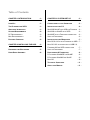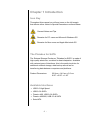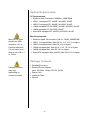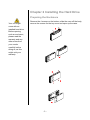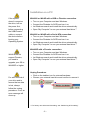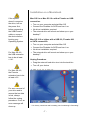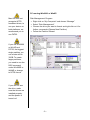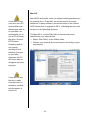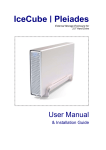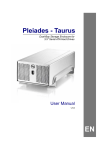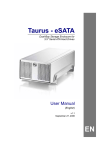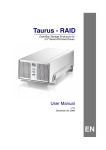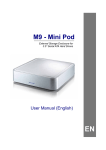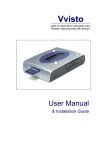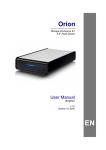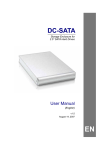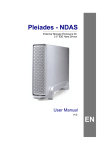Download Macpower & Tytech Pleiades USB/LAN User manual
Transcript
Pleiades for SATA External Storage Enclosure for 3.5” Serial ATA Hard Drives User Manual (English) EN Table of Contents CHAPTER 1 INTRODUCTION -1- CHAPTER 3 SYSTEM SET UP -5- ICON KEY -1- CONNECTION TO YOUR COMPUTER -5- THE PLEIADES FOR SATA -1- INSTALLATION ON A PC -6- AVAILABLE INTERFACES -1- WIN2000/WINXP WITH USB OR FIREWIRE - 6 - SYSTEM REQUIREMENTS -2- WIN2000 OR WINXP WITH SATA -6- PC REQUIREMENTS -2- WIN98SE WITH A FIREWIRE CONNECTION -6- MAC REQUIREMENTS -2- UNPLUG PROCEDURE -6- PACKAGE CONTENTS -2- INSTALLATION ON A MACINTOSH -7- MAC OS 9.X/10.X WITH FIREWIRE OR USB - 7 CHAPTER 2 INSTALLING THE HDD -3- MAC OS 10.2 OR HIGHER WITH A USB 2.0, FIREWIRE 800 OR SATA CONNECTION -7- PREPARING THE ENCLOSURE -3- UNPLUG PROCEDURE -7- HARD DRIVE ASSEMBLY -4- PARTITIONING & FORMATTING -8- PC RUNNING WIN98/SE OR WINME -8- PC RUNNING WIN2000 OR WINXP -9- MAC OS - 10 - TECHNICAL QUESTIONS - 11 - ABOUT THIS MANUAL - 11 - Chapter 1 Introduction Icon Key Throughout this manual you will see icons on the left margin that denote either Notes or Special Remarks as outlined below: General Notes and Tips Remarks for PC users and Microsoft Windows OS Remarks for Mac users and Apple Macintosh OS The Pleiades for SATA The External Storage Enclosure “Pleiades for SATA” is made of high quality aluminum, excellent for heat-dissipation. Available with various types of interfaces, this is the perfect solution for additional external storage, data backup as well as for transferring data between computers and platforms. Product Dimensions: 23.0cm x 14.0 cm x 5.0 cm 9.05” x 5.50” x 1.95” Available Interfaces • • • • • USB 2.0 High Speed USB 2.0 & SATA Firewire 400, USB 2.0 & SATA Firewire 400/800, USB 2.0 & SATA Serial ATA -1- System Requirements PC Requirements • • • • • • Minimum Intel Processor II 350MHz, 64MB RAM USB 1.1 equipped PC; WinME, Win2000, WinXP USB 2.0 equipped PC; WinME, Win2000, WinXP 1394a equipped PC; Win98SE, WinME, Win2000, WinXP 1394b equipped PC; Win2000, WinXP Serial ATA equipped PC (eSATA); Win2000, WinXP Mac Requirements Mac OS 8.6 users should use USB extension 1.41 or Firewire extension 2.6 and later, to be able to use USB 1.1 or 1394a. • Minimum Apple G3 processor (G4 for 1394b), 64MB RAM • USB 1.1 equipped Mac; Mac OS 9.1, 9.2, 10.1.5 or higher • USB 2.0 equipped Mac; Mac OS 10.2 or higher • 1394a equipped Mac; Mac OS 9.1, 9.2, 10.1.5 or higher • 1394b equipped Mac; Mac OS 10.2 or higher • Serial ATA equipped Mac (eSATA); Mac OS 10.2 or higher Package Contents Package Content may vary, depending on vendor & version. • Pleiades Enclosure • External Power Adapter; Input 100-240V, Output 12V/2A, 5V/2A • Power Cord • Interface Cable • Manual -2- Chapter 2 Installing the Hard Drive Preparing the Enclosure Your unit might come with an installed hard drive. Before opening such an enclosure, please read the warranty and any other notes from your vendor carefully before doing so, as this might void your warranty. Remove the 4 screws on the bottom, slide the case off the body, remove the screws for the top cover and open up the case. -3- Hard Drive Assembly Connect the SATA cable and the power line to your hard drive. Install the hard drive and fasten the screws. Align the top cover with the body and fasten the screws, before you slide it back into the casing. Fasten the 4 screws on the bottom and connect your power adapter and interface cable. Be careful not to damage any cables or components and double check the connection between the cables, the bridge board and your hard drive before you close up the case. -4- Chapter 3 System Set Up Connection to your Computer eSATA 1.5Gbps Plug and Play support required for host card driver. If you buy a spare power adapter for your working place or at home, make sure the output and polarity is identical with the power adapter supplied! A few tips on how to connect your external storage enclosure: • Make sure your PCI Host Card is installed correctly • Double check that the Host Card driver is up to date • To enable auto mount for Serial ATA, your host card driver needs eSATA 1.5Gbps Plug and Play support • • • • If required, update your Operating System or BIOS Only one interface at the time can be used Only one computer at the time can access the drive To use one drive on several computers, it can be shared through one computer on the network (1394 network, company network) • Firewire can be daisy chained • All devices in a daisy chain have to be switched on to permit the hub/daisy chain function • Do not cover the Enclosure and leave enough room around it for the drive to cool down • Do not expose the product to water or humid conditions • If possible, arrange the cables so they do not cross each other Make sure not to insert the Firewire 6-pin connector the wrong way around, or you will damage the device! • Always check for visible damage and defects of power and interface cables before using it • We recommend using the cables and adapter supplied with your product -5- Installation on a PC If the system doesn’t recognize the drive, turn on the power first, before connecting the USB/Firewire cable or connect the device before booting your Operating System. Win2000 or WinXP with a USB or Firewire connection: • • • • Turn on your Computer and start Windows Connect the Pleiades for SATA and turn it on Let Windows search and install the driver automatically Open “My Computer” to see your external hard drive ** Win2000 or WinXP with a Serial ATA connection: • • • • Turn on your Computer and start Windows Connect the Pleiades for SATA and turn it on Let Windows search and install the driver automatically Open “My Computer” to see your external hard drive ** Win98SE with a Firewire connection: Win98 does not support Firewire, you need to upgrade your OS to Win98SE or higher. • • • • Turn on your Computer and start Windows Connect the Pleiades for SATA and turn it on Let Windows search and install the driver automatically Open “My Computer” to see your external hard drive ** Unplug Procedure: For safe removal of your drive and to assure that no data is lost, always follow the unplug procedure. If not, an error message will show up. • Click on the taskbar icon for external hardware • Choose your external hard drive and confirm to remove it ** For factory new drives and formatting, see “Partitioning & Formatting” -6- Installation on a Macintosh If the system doesn’t recognize the drive, turn on the power first, before connecting the USB/Firewire cable or connect the device before booting your Operating System. Mac OS 9.x or Mac OS 10.x with a Firewire or USB connection: • • • • Turn on your computer and start Mac OS Connect the Pleiades for SATA and turn it on No driver installation required The external drive will mount and show up on your desktop** Mac OS 10.2 or higher with a USB 2.0, Firewire 800 or SATA connection: • Turn on your computer and start Mac OS For Mac OS 8.6, the USB extension has to be at least v1.41. • Connect the Pleiades for SATA and turn it on • No driver installation required • The external drive will mount and show up on your desktop** Unplug Procedure: • Drag the external hard drive icon into the trash bin • Turn off your device For Mac OS 8.6, the Firewire extension has to be at least v2.6. For save removal of your drive and to assure that no data is lost, always follow the unplug procedure. If not, an error message will show up. ** For factory new drives and formatting, see “Partitioning & Formatting” -7- Partitioning & Formatting You can choose to create several partitions but be aware that if you want to change this at a later point, it’s required to format the drive again or use 3rd party software. Be aware that this will destroy all your existing data on the drive, so make sure you have a backup! This step is usually only required the first time you install a factory new hard drive, if you change the format or want to erase all data on your drive. PC running Win98/SE or WinME: MS-DOS command “fdisk” (press Enter to confirm) • • • • • Type “fdisk” and press Enter Select ”Y” and press Enter Enter "5” to change the drive Select the drive you want to format Choose “1” and follow the onscreen instructions Win98/SE and WinME do not recognize NTFS formatted drives, so if you want to use your drive on those platforms, we recommend you to use FAT32 instead. If you use this device to backup your data using a 3rd party software running MS-DOS, we recommend you to format the drive using FAT32. -8- PC running Win2000 or WinXP: Mac OS does not recognize NTFS formatted drives, to use your device on both platforms, we recommend you to use FAT32. Disk Management Program • Right click on “My Computer” and choose “Manage” • Select “Disk Management” • Choose the drive you want to format and right click on it for further commands (Choose New Partition) • Follow the Partition Wizard If you use Win2000 or WinXP and FAT32, the biggest single partition you can create will be 32GB. To create larger partitions, you need to use the DOS command under Win98SE or WinME or change to NTFS format. If you can not see the drive, make sure the drivers are installed properly and the power is turned on! -9- Mac OS: If you want to use your drive on a PC running Microsoft Windows as well as on your Mac, we recommend you to use a PC to format the drive. Choose FAT32 when formatting and do not change anything on the partition or format on your Mac, otherwise the PC will not be able to recognize the drive anymore. Mac OS9.2 and earlier, does not support creating partitions on an external drive. To do that, you would need to purchase additional 3rd party software, connect the drive to the internal SATA connection or upgrade to OS X. Initializing the drive can be done on all Operating Systems. For Mac OS X, use the Disk Utility to format and create partitions on your external disk. • Select “Disk Utility” in the utilities folder • Choose your external drive and format it according to your requirement If you can not see the drive, make sure there are no extension conflicts and the power is turned on! - 10 - Technical Questions: Please read your warranty carefully, as this may vary between different vendors! For RMA and other questions, please contact your vendor or check out their online support area! About this Manual: This manual covers all interfaces and combinations for the Pleiades for SATA Enclosure. Images and descriptions might therefore slightly vary between this manual and the actual product you have. © Copyright 2005 by Macpower & Tytech Technology Co., Ltd. all Rights Reserved The information contained in this manual is believed to be accurate and reliable. Macpower & Tytech Technology assumes no responsibility for any errors contained in this manual. Macpower & Tytech Technology reserves the right to make changes in the specifications and/or design of this product without prior notice. The diagrams contained in this manual may also not fully represent the product that you are using and are there for illustration purposes only. Macpower & Tytech Technology assumes no responsibility for any differences between the product mentioned in this manual and the product you may have. - 11 -