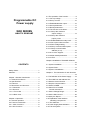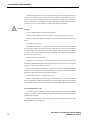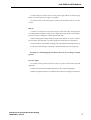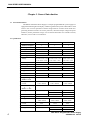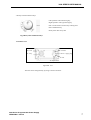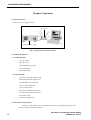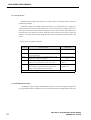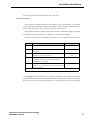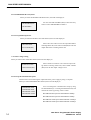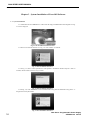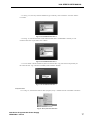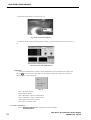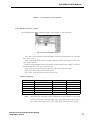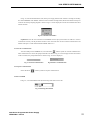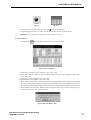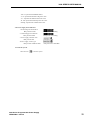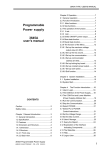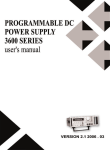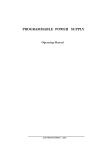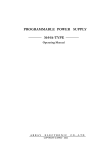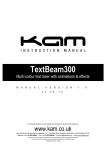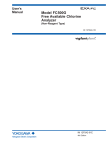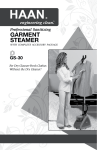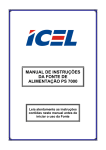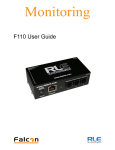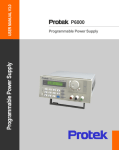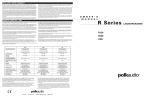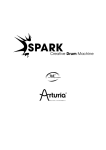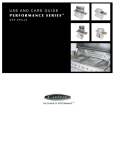Download Array electronic 3645A User manual
Transcript
3600 SERIES USER MANUAL Programmable DC Power supply 3600 SERIES user’s manual CONTENTS Safety Guide...............................................1 Attention......................................................2 Chapter 1 General Introduction ...................4 1.1 General Introduction...............................4 1.2 Specifications.........................................4 1.3 Features ..............................................5 1.4 Dimensions and Structure.......................5 1.4.1 Dimension...........................................5 1.4.2 Structure.............................................6 1.4.2.1 Front view .......................................6 1.4.2.2 Back view........................................7 Chapter 2 Operation....................................8 2.1 General operation .................................8 2.2 Function introduction..............................8 2.2.1. Main functions..................................8 2.2.2 Sub-functions.....................................8 26 2.3 The operation of the function...................8 2.3.1 Set up voltage..................................9 2.3.2 Set up current...................................10 2.3.3 Enable/disable the output....................10 2.3.4 Store parameters..............................11 2.3.5 Recall parameters.............................12 2.3.6 The function of the Menu...................12 2.3.6.1 Set up the maximum output voltage..............................13 2.3.6.2 Set up the maximum output power .............................13 2.3.6.3 Enable/disable the rotary knob..........14 2.3.6.4 Set up the initial out state...............14 2.3.6.5 Save voltage setting.........................14 2.3.6.6 Set up communication speed...........14 2.3.6.7 Set up communication address (0~31)..............................15 2.3.6.8 Lock the keypad...........................15 2.3.6.9 Clear saved parameters....................15 2.3.6.10 Exit ..............................................15 Chapter 3 Installation of PowerMS Software ...................................................16 3.1 System Installation...............................16 3.2 System Start.........................................17 3.3 System Uninstallation...........................18 Chapter 4 The Introduction of main functions ................................................19 4.1 The Definition of the Power Supply..........19 4.2 The COM Port and Address Set.............20 4.3 Start the Communication........................21 4.4 Stop the Communication.......................21 4.5 Select POWER.....................................21 4.6 Select PC to POWER Control Instructions..............................22 4.7 Set the Voltage Range..........................22 4.8 Set the Max Current..............................22 4.9 Query the Report..................................23 4.10 Explanation of the Interface Indicating Components.......................24 4.11 The State Bar......................................24 4.12 Power Supply State Indication..............25 4.13 Exit the System..................................25 3600 Series Programmable Power Supply VERSION 2.0 2004.6 3600 SERIES USER MANUAL SAFETY GUIDE This manual contains the precautions necessary to ensure your personal safety as well as for protection for the products and the connected equipment. These precautions are highlighted with a triangle “WARNING” symbol in this manual and are marked according to the danger levels as follows: Danger It indicates that if appropriate precautions are not taken, serious incidents of personal injuries and deaths or significant damages or losses to the properties will be caused. Caution It indicates that if appropriate precautions are not taken,injuries or losses of properties will take place Note: Reminds you to pay particular attention to the important information related to the products, disposal of products or the specific part of documents. Warning Only qualified personnel are allowed to debug and operate this equipment. The qualified personnel are specified as those personnel who carry out commissioning, grounding and apply the volume identification to the circuits, equipment and systems according to the available safety practices and standards. Note Only when this product is transported, stored assembled and installed in a proper way and operated and maintained according to the recommendations, can it implement the functions properly and reliably. 3600 Series Programmable Power Supply VERSION 2.0 2004.6 1 3600 SERIES USER MANUAL The following general safety precautions must be observed during all phases of operation, service, and repair of this instrument. Failure to comply with these precautions or with specific warnings elsewhere in this manual violates safety standards of design, manufacture, and intended use of the instrument. The Manufacturer assumes no liability for the customer’s failure to comply with these requirements. Attention I. Safety 1. Users should operate according to this manual. 2. There is high voltage inside the instrument, please avoid touching it directly. 3. Please read the user manual carefully before you use the instrument to assure your safety. 4. Ground the Instrument This product is provided with a protective earth terminal. To minisize shock hazard, the instrument chassis and cabinet must be connected to an electrical ground. The instrument must be connected to the AC power supply mains through a three-conductor power cable, with the third wire firmly connected to an electrical ground (safety ground) at the power outlet. 5.Keep Away From Live Circuits Operating personnel must not remove instrument covers. Component replacement and internal adjustments must be made by qualified service personnel. Do not split the components when power cable connected. Under certain conditions, dangerous voltages may exist even with the power cable removed. To avoid injuries, always disconnect power, discharge circuits and remove external voltage sources before touching components. Do Not Substitute Parts or Modify Instrument Because of the danger of introducing additional hazards, do not install substitute parts or perform any unauthorized modification to the instrument. Return the instrument to a qualified dealer for service and repair to ensure that safety features are maintained. II. Connecting the power line 1. Inspect the power selection switch on the back panel, to assure if the selected voltage is the same as environment power voltage. If not, please refer to the notice around the power plug. 2. Before connecting the power supply, please be sure that the switch on the front panel should be in the off position. 2 3600 Series Programmable Power Supply VERSION 2.0 2004.6 3600 SERIES USER MANUAL 3. Connect the power cable to the AC in the power supply and the 3 connector plug. Please be sure that the power supply is grounded. 4. Press the switch on the front panel to switch on the instrument and you can start to use it. III. Fuse 1. The fuse is at the position of power input part on the back panel, for the purpose of avoiding failure brought by using wrong voltage. Please pay attention to the following items when you change the voltage input and the fuse. 2. Before changing the voltage and fuse, please be sure that the AC power is switching off, and be sure that there is no other equipment connected to this instrument. 3. Put a screwdriver into the fuse mounting, press it and the fuse mounting will pop up. 4. Pull out the fuse, change it according to the label beside the power input plug. Warning: To avoid damaging the instrument, please be sure to change a suitable type fuse. IV. Power supply 1. For safety reasons, please be sure not to have any short circuit between plus and minus pole. 2. Output wire should be insulated completely to the connected equipment. 3. Before using the instrument, you should switch on the power supply for 30 minutes. 3600 Series Programmable Power Supply VERSION 2.0 2004.6 3 3600 SERIES USER MANUAL Chapter 1 General Introduction 1.1 General Introduction The ARRAY 3600 Series Power Supply is a compact programmable DC power supply. It is equipped with back-light LCD display, number keypad and rotary knob which make it much easier to use. It can be operated at constant voltage mode or constant current mode. Programming feafures include over-current protection, maximum output voltage and power limitation, and 10 parameters storage. It is an essential instrument for scientific research, education, service and so on institutions. 1.2 Specification Model Number of outputs DC outputs Voltage Current Power(max) Line Regulation Voltage 3644A 3645A 3646A 1 1 1 0 to 18V 5A 90W 0 to 36V 3A 108W 0 to 72V 1.5A 108W 0-3.999V: 0.01% + 3mV 0-3.999V: 0.01% + 3mV 0-3.999V: 0.01% + 3mV 4-18V: 0.02% + 10mV 4-36V: 0.02% + 10mV 4-72V: 0.02% + 10mV 0.02% + 8mA 0.02% + 8mA Current 0.02% + 8mA Load Regulation Voltage 0.02% + 20mV Current 0.02% + 15mA Ripple and noise Voltage <1mVrms Current <5mArms Programming accuracy at 25 C+/- 5 C Voltage 0.1% + 20mV Current 0.2% + 20mA Readback accuracy at 25 C +/- 5 C Voltage 0.2% + 20mV 0.02% + 10mV 0.02% + 10mA 0.02% + 10mV 0.02% + 8mA <1mVrms <4mArms <1mVrms <3mArms 0.1% + 20mV 0.2% + 20mA 0.1% + 20mV 0.2% + 20mA 0-19.999V: 0.2% + 20mV 0-19.999V: 0.2% + 20mV 20-36V: 0.2% + 100mV 20-72V: 0.2% + 100mV Current Program resolution Voltage Current Readback resolution Voltage 4 0.2% + 20mA 0.2% + 20mA 0.2% + 20mA 0-3.999V: 1mV 4-18V: 10mV 1mA 0-3.999V: 1mV 4-36V: 10mV 1mA 0-3.999V: 1mV 4-72V: 10mV 1mA 10mV 0-19.999V: 10mV 20-36V: 100mV 0-19.999V: 10mV 20-72V: 100mV 3600 Series Programmable Power Supply VERSION 2.0 2004.6 3600 SERIES USER MANUAL Current Protection AC Input Operating environment Weight Dimensions Software 10mA 10mA 10mA Over voltage / Over current / Over power 110V/220Vac +/- 15%, 47 to 63 Hz 0 to 50 C, 80% RH * 6.00kg 212.6mmW x 88.1mmH x 250mmD PowerMS Power Management System software, ActiveX and DLL tools support VB, VC++, DELPHI, LABVIEW User’s manual, AC cable, handlebars, software CD RS232 adaptor, RS485 adaptor, USB adaptor, Mounting rack Standard Accessories Optional Accessories * 0 to 35 C for full rated output. At higher temperaturers, the output current is derated 3% per C. 1.3 Features 1. LCD display with back light. 2. Number keypad and rotary knob. 3. Maximum output voltage limitation. 4. Maximum output power limitation. 5. 10 parameters storage. 6. Can be series / parallel connected to expand output voltage/ current. 7. Free power management software. 1.4 Dimensions and Structure 1.4.1 Dimension Fig 1 Dimension of 3600 Series Programmable DC power supply 3600 Series Programmable Power Supply VERSION 2.0 2004.6 5 3600 SERIES USER MANUAL 1.4.2 Structure 1.4.2.1 Front view Front panel is for users to operate. Please see the right picture for details. 1. LCD Display 2. Number Keypad 3. Rotary knob 4. Output Terminal Fig 2 Front view of 3600 Series DC power supply 1. LCD display 0.00V 0.00A 0.00W OFF Fig 3 LCD Display of 3600 Series power supply The Left-upper Corner: The set voltage value. (Flashing voltage means the low-voltage.) The Left-bottom Corner: The output power value. (Flashing power value means the over power.) The Right-upper Corner: The output current value. The Right-bottom Corner: The state value. ON(OFF) : represents the output state of the power supply . PC : represents the operation is controlled by the computer. 2. Arrangement of the Keyboard Fig 4 Key board of 3600 Series DC power supply In common state, the keypad will execute the prompting functions of the black words. And in special mode, it will change into the functions of the blue color words. 6 0~9: The number keys Store: Save the current setting value Recall: Read the saved setting value Menu: The menu operation key OUT ON/OFF: Enable/disable the output Enter: The confirmation key V-set: The output voltage set I-set: The max output current set : The up moving key : The down moving key V/A: Set the voltage as V Set the current as A mV/ mA : Set the voltage as mV Set the current as mA 3600 Series Programmable Power Supply VERSION 2.0 2004.6 3600 SERIES USER MANUAL 3. Rotary knob and function keys Left Operation: The left moving key Right Operation: The right moving key ESC: Can be used to exit from any working state OK: Confirmation key Rotary knob: The rotary dial Fig 5 Rotary knob and function keys 1.4.2.2 Back view PC connection Wire rack interface fan wrap Power supply plug Fuse AC input switch Fig 6 Back view The fuse can be changed easily by using a small screwdriver. 3600 Series Programmable Power Supply VERSION 2.0 2004.6 7 3600 SERIES USER MANUAL Chapter 2 Operation 2.1 General operation 1. Connect the power supply with PC 3311 adaptor 3600 Series power supply Fig 2-1 Connect the power supply with PC 2.2 Function introduction 2.2.1. Main functions 1. Set up voltage 2. Set up current 3. Enable/disable the output 4. Store parameters 5. Recall parameters 2.2.2 Sub-functions 1. Set up the maximum output voltage 2. Set up the maximum output power 3. Enable/disable the rotary knob 4. Set up initial output state 5. Save voltage setting 6. Set up the communication speed 7. Set up the communication address 8. Lock the keypad 9. Clear saved parameters 2.3 The operation of the function There are 5 main functions and 9 sub-functions of this power supply, please refer to the operation of these functions as follows: 8 3600 Series Programmable Power Supply VERSION 2.0 2004.6 3600 SERIES USER MANUAL 2.3.1 Set up voltage 3600 series power supply provides two methods to set up the output voltage: by the number keypad and by the rotary knob. Please see the following operation procedure. Procedure Operation details LCD display Step 1 Press “V-set” ENTER PASSWORD Step 2 Enter the password ( Or jump to step 4 if the keypad ENTER PASSWORD is unlocked) Step 3 Step 4 Step 5 Press “Enter” button ( it will return to step 2 if your ENTER PASSWORD password is wrong for reentering) **** Press “V-set” .Set the voltage voltage to 24.00V by using SET VOLT= 0.000V the number key or the rotary knob. NEW= Press “V/A” or “mV/mA” to confirm the set, SET VOLT= 24.00V it will return to step 4 for reentering if this voltage value NEW= 18 exceed the maximum output voltage. It will exit the setting up voltage operation at any procedure by press ESC button For example, how to set up the output voltage at 24.3V 1. To set up by using number keyboard Step1. Press “V-set” button, Step2. Enter the password by using the number keypad (if the keypad is unlocked, please do step 4), Step3. Press Enter button (if the password is wrong, please do step2 for reentering), Step4. Press “2”, “4”, “.” and “3” button to enter the voltage value, Step5. Press “V/A” button to confirm the voltage value. 2. To set up by using Rotary knob (1) If the keypad is unlocked by password, directly rotate the “Rotary knob”, and the voltage will be continually changed from the previews value according the rotation. At the beginning, the cursor will be shown on the last number of the value which is indicated on the LCD, you can move the cursor to the first number, second number etc by using “ ”and “ ” buttons, and then rotate to change each number, and let it stay at 24.3 V, then confirm the value by pressing “V/A” button. (2) If the keypad is locked by password Step1. Press “V-set” button, Step2. Enter the password by using the number keypad, Step3. Press Enter button (if the password is wrong, please do step2 for reentering), Step4. Rotate the Rotary knob button to change the value, the operation is as same as item(1) Step5. Press “V/A” button to confirm the voltage value. 3600 Series Programmable Power Supply VERSION 2.0 2004.6 9 3600 SERIES USER MANUAL 2.3.2 Set up current 3600 Series power supply can be set up for a constant current or a maximum current, please see the following example. Conditions: voltage=24V, load R=12Ohm, then V/R=2 A, it represents the power supply provide the load with 2A current. If the current value is set to 2.50A, the power supply works in CV mode, the actual current value should be displayed on the screen as 2.00A. If the load resistor becomes lower, the current will increase. When the current exceed 2.5A, the power supply will change to CC mode, and the output voltage will drop down to maintain the actual current value to 2.5A. Set up current procedure as follows: Procedure Step 1 Press “I-set” LCD display ENTER PASSWORD Step 2 Enter the password ( Or jump to step 4 if the ENTER PASSWORD Step 3 keypad is unlocked) Press “Enter” button ( it will return to step 2 if your ENTER PASSWORD password is wrong for reentering) Press “I-set” . Set up a constant current or a maximum current by using number key or the rotary knob. **** SET CURR=0mA NEW=3 Press “V/A” or “mV/mA” to confirm the set. It will return to step 4 for reentering if the current SET CURR=0mA NEW= 15.0 Step 4 Step 5 Operation details value exceeds the maximum output current. It will exit the setting up current operation at any procedure by press ESC button 2.3.3 Enable/disable the output By default, the power supply is disabled after power on, users can change the output status by using ON/OFF button. The button is a turnover button. When the original output is ON, press 10 3600 Series Programmable Power Supply VERSION 2.0 2004.6 3600 SERIES USER MANUAL it then the output will be changed to OFF status, vice versa. 2.3.4 Store parameters If you often use a voltage and current as 24V and 2A or 12V and 2.3A and etc, you just need to set up the data at the first time and then store the data in the power supply. When you need it, recall it. 3600 series power supply can store up to 10 sets of parameters. The parameters include 1) Voltage value; 2) Current value; 3) Maximum voltage; 4) Locked/ unlocked keypad; 5) Maximum power ; 6)Baud rate; 7) Communication address. The store operation always be done after setting up V-set, I-set etc, the operation is as follows: Procedure Step 1 The operation Methods Press “Store” button LCD display ENTER PASSWORD Step 2 Enter the password ( Or jump to step 4 if the keypad ENTER PASSWORD Step 3 is unlocked) Press “Enter” button ( it will return to step 2 if your ENTER PASSWORD Step 4 password is wrong for reentering) Enter the set value for store number(from 1 to 10) by 1234 SAVE 1 using the number key or rotate the rotary knob to change the set value number Step 5 Press “Store” button to confirm the set value, if the number is out of the range from 1 to 10, it will retune to SAVE * Step 2 for reenter It will exit the store operation at any procedure by press ESC button For example, set up the voltage=15V, current=2A, Maximum output voltage=18V, keypad locked, Maximum output power=25W, Baud rate=9600, communication address=05, after done the setup , users can store all the above setup as a set of data, such as the 01 or 02 etc set data. 3600 Series Programmable Power Supply VERSION 2.0 2004.6 11 3600 SERIES USER MANUAL 2.3.5 Recall parameters In the last paragraph, we know that we can store 10 sets of parameters. Also you can recall any one of them. It means that you needn’t to set up again for the usually requirements and it brings you much conveninent. Users can recall one set of the data from the stored data sets. Which including set up of 1)Voltage value; 2)Current value; 3)Maximum voltage; 4)Locked/ unlocked keypad; 5)Maximum power; 6)Baudrate; 7)Communication address. The recall operation is as follows: Procedure The operation Methods Step 1 Press “Recall” button LCD display CALL 1 Step 2 Enter the password ( Or jump to step 4 if the keyboard ENTER PASSWORD Step 3 is unlocked) Press “Enter” button ( it will return to step 2 if your ENTER PASSWORD Step 4 password is wrong for reentering) Enter the number of the set data which you want to recall 1234 CALL 1 (from 1 to 10) by using the number key or rotate the rotary knob to change the number Step 5 Press “Recall” button to confirm , if the number is out of the range from 1 to 10, it will retune to Step 2 for reenter CALL * It will exit the Recall operation at any procedure by press ESC button 2.3.6 The function of the Menu 3600 series power supply provides a Menu operation for some special functions. The operation and functions are as follows: 12 3600 Series Programmable Power Supply VERSION 2.0 2004.6 3600 SERIES USER MANUAL Procedure The operation Methods Step 1 Press “Menu” button LCD display MAX OUT VOLTAGE Step 2 Enter the password ( Or jump to step 4 if the keyboard KEY SOUND SET ENTER PASSWORD Step 3 is unlocked) Press “Enter” button ( it will return to step 2 if your ENTER PASSWORD Step 4 password is wrong for reentering) The LCD display the menu functions one by one, user 1234 MAX VOLTAGE SET can use the UP and DOWN button to change the selecting each function, Press “Enter” button to execute MAX POWER SET ROTARY SW SET the selected function INITIAL OUT SET VOLT. SAVE SET BAUDRATE SET ADDRESS SET KEY LOCK CLEAR SAVE DATA EXIT It will exit the Menu operation at any procedure by press ESC button The menu operation includes MAX VOLTAGE SET, MAX POWER SET, ROTARY SW SET, INITIAL OUT SET, VOLT. SAVE SET, BAUDRATE SET, ADDRESS SET, KEY LOCK and CLEAR SAVE DATA function. We will describe the details as follows. 2.3.6.1 Set up the maximum output voltage When you select the MAX VOLTAGE SET function, the LCD will display as: MAX VOLT. = 24.00 V NEW= You can set the voltage value by using the number kaypad or rotating the ROTARY knob. Then confirm the value by pressing “Enter” button. 2.3.6.2 Set up the maximum output power When you select the MAX POWER SET function, the LCD will display as: MAX POWER=108.00W NEW= 3600 Series Programmable Power Supply VERSION 2.0 2004.6 You can set the maximum output power value by using the number keypad or totating the ROTARY knob. Then confirm the value by pressing “Enter” button. 13 3600 SERIES USER MANUAL 2.3.6.3 Enable/disable the rotary knob When you select the ROTARY SW SET function, the LCD will display as: SW ENABLE (Def) You can select SW ENABLE (Def) to enble the rotary switch or select SW DISABLE to disble it . SW DISABLE 2.3.6.4 Set up initial output state When you select the INITIAL OUT SET function, the LCD will display as: INI. OUT SAVE INI. CLEAR (Def) Select INI. OUT SAVE to save the output data before switching off the unit, select INI. CLEAR (Def) to clear the output data before switching off the unit. 2.3.6.5 Save voltage setting When you select VOLT. SAVE SET function, the LCD will display as: SAVE OUT VOLT DON’T SAVE (Def) Select SAVE OUT VOLT. to save the last output voltage before switching off the unit, select "DON’T SAVE (Def) to set the last output voltage as zero. 2.3.6.6 Set up the communication speed This function is for monitoring the output data of the power supply by using a computer. When you select BAUDRATE SET function, the LCD will display as: BAUDRATE=4800 BAUDRATE=9600 BAUDRATE=19200 BAUDRATE=38400 Users can change the communication setup by using UP and DOWN keys or rotating the ROTARY knob, and confirm the value by pressing “Enter” button. BAUDRATE 4800 represents BAUDRATE=4800bps BAUDRATE 9600 represents BAUDRATE=9600bps BAUDRATE 19200 represents BAUDRATE=19200bps BAUDRATE 38400 represents BAUDRATE=38400bps 14 3600 Series Programmable Power Supply VERSION 2.0 2004.6 3600 SERIES USER MANUAL 2.3.6.7 Set up communication address (0~31) This communication address function is for monitoring multi-power supply system. In the system, one computer can monitor 32 power supplies at the most by the connecting RS232 and 485 bus. So we should give each power supply an address. When you select ADDRESS SET function, the LCD will display as: SET ADDRESS =12 NEW= Users can change the communication address by using number kaypad or rotating the ROTARY knob, and confirm the value by pressing “Enter” button. The range of the address is from 0 to 31. 2.3.6.8 Lock the keypad After you locked the keypad, you must enter the correct password to unlock it, then you can use the number keys and the ROTARY knob. This function is for the safety of the using of power supply. When you select the KEY LOCK function, the LCD will display as: ENTER PASSWORD Users can enter 4 numbers or letters as the password by pressing the number button or by using ROTARY knob to and keys to change the number or ASCII number which will be your password, and confirm the password by pressing “Enter” button. 2.3.6.9 Clear saved parameters When you select CLEAR SAVE DATA function, the LCD will display as: CLEAR * “*” refers to the serial number of the saved parameters. 2.3.6.10 Exit Select “Exit” to exit the menu. 3600 Series Programmable Power Supply VERSION 2.0 2004.6 15 3600 SERIES USER MANUAL Chapter 3 System Installation of PowerMS Software 3. 1 System Installation 3.1.1 Put the disk into the CDROM driver. Then select the setup powerMS and the initial diagram as in Fig. 3-1 will be displayed. Fig 3-1 The Installation Initial Interface 3.1.2 Then it will enter the interface as in Fig. 3-2. Press “NEXT” to continue. Fig 3-2 The Installation Interface 2 3.1.3 In Fig. 1-3, there is some explanation to some products’ introduction. Read it and press “YES” to continue, otherwise there will be no way to install. Fig 3-3 The Installation Interface 3 3.1.4 In Fig. 3-4, click “BROWSE” to select installation directory path. The default directory path is “C: \Program Files\Array\PowerMS” Fig 3-4 The installation Interface 4 16 3600 Series Programmable Power Supply VERSION 2.0 2004.6 3600 SERIES USER MANUAL 3.1.5 In Fig. 3-5, users may select the installation type. Generally, select “TYPICAL” and click “NEXT” to continue. Fig 3-5 The Installation Interface 5 3.1.6 In Fig. 3-6, enter the file folder’s name and the default name is “POWERMS”. Generally it is not needed to enter and it is just need to click “NEXT”. Fig 3-6 The Installation Interface 6 3.1.7 Click “NEXT” and the installation system will enter the files’ copy state. Please wait patiently for the end of the files’ copy. Then the PowerMS system installation finished. Fig 3-7 The Installation Interface 7 3.2 System Start 3.2.1 In Fig. 3-8, select the file folder of “Start | Program | Array”. And then click the “PowerMS” in the menu. Fig 3-8 The System Start Interface 3600 Series Programmable Power Supply VERSION 2.0 2004.6 17 3600 SERIES USER MANUAL 3.2.2 Enter the initial interface as shown in Fig. 3-9. Fig 3-9 The System Start Diagram 3.2.3 Wait for the end of the system initialization and then it will be the main interface as shown in Fig. 310. Fig 3-10 The PowerMS Main Interface Explanation: 1. Once the PowerMS system is started, it will be automatically in the minimized state. And this time the icon is in the state bar on the desk. Click the right key of the mouse on the icon, the menu as shown in Fig. 3-11 will be displayed. Fig 3-11 “Show”: Show the interface. “Hide”: Hide the interface. “Start Communicate”: Start the communication. “Stop Communicate”: Stop the communication. “About PMS”: Show the help contents. “Exit System”: Close the system. 3.3 System Uninstallation Select “ 18 ”under the program file folder to uninstall it. 3600 Series Programmable Power Supply VERSION 2.0 2004.6 3600 SERIES USER MANUAL Chapter 4 The introduction of main functions 4.1 The Definition of the Power Supply Select the function item and then the interface as shown in Fig. 4-1 will be displayed. Fig 4-1 The Power Definition Interface Add: Select “Add” in the function items and input the contents of each item. After the set of the input, select “Save” to save it. Delete: Select the POWER record to be deleted in the table and then select “Delete”. Finally select “Save” and it will be OK. Modify: Select the POWER record to be modified in the table and then select “Modify” to modify it. After the modification, select “Save” and it will be OK. Query: Select “Query” and then wait for the name of the power supply to be queried. Show: Select “Show” and it will show all the records. Print: Select “Print” and it will print all the current records. Parameter Explanation Parametrer Explanation Range Remarks Power Name Current Up Name Of the Power Supply The Max Current Must be Input 0~5A/ 0~3A0~1.5A Must be Input Power Up Voltage Configure The Max Power The Max Voltage 0~90W/0~108W/0~108W 0~18V/0~36V/0~72V Must be Input Must be Input Configure ID The ID Number Notes: No Consideration When selecting the “Add” function item to add POWER, the name and address of the POWER cannot be repeated. After selecting the inputs, click “OK” and the dialogue frame as shown in Fig. 4-2 will be displayed. In Fig.4-3, select “YES” and the system will close and restart. 3600 Series Programmable Power Supply VERSION 2.0 2004.6 19 3600 SERIES USER MANUAL Fig 4-2 System Prompt the restart 4.2 The COM Port and Lower Machine (Power Supply) Address Set Login in the identity of “Manager” and then select the quick icon after the system restarts. The dialogue frame as shown in Fig.4-3 will be displayed. Fig 4-3 COM Port and address set In Fig. 4-3, select the COM port from the pull-down table. If the COM port does not exit, the system will prompt the diagram as shown in Fig. 4-4. And click the “OK” button and the page key “ADDRESS” are out of work. And vice versa. (And users must be in the identity of the “Manager” otherwise the “ADDRESS” cannot be used. Fig 4-4 COM Port Failure Opening frame Set Default POWER Address: The system will automatically be in the networking state after the start according to the default COM port and the default POWER. It is just needed to enter the address in the “Default POWER” bar. Set POWER Address: Login in the identity of the “Manager” and select the existing COM port. Then the “ADDRESS” page key will be available. Fig 4-5 POWER Address Set 20 3600 Series Programmable Power Supply VERSION 2.0 2004.6 3600 SERIES USER MANUAL In Fig. 4-5, enter the default address (245) of the power supply and then click “READ”. If testing successfully, the “NEW ADDRESS” and “WRITE” functions will be available. If testing failure, then the new address of the power cannot be set and the prompting diagram as shown in Fig. 4-6 will be displayed. This time the communication cable must be checked. Fig 4-6 Communication Failure Explanation: For the first installation each POWER must be deployed with but one address in order to communicate correctly. Set the parameter and select “OK” and it will enter into the common communication. The default COM port is COM1 and the default POWER address is 0. 4.3 Start the Communication After the COM port and ADDRESS set, select the button and the system will start the communication. If the communication is normal, the prompt information as shown in Fig. 4-7 will be displayed. And if the communication is failure, the prompt information as shown in Fig. 4-8 will be displayed. Fig 4-7 Normal Communication Fig 4-8 Failure Communication 4.4 Stop the Communication Select the button and the system will stop the communication. 4.5 Select POWER In Fig. 4-9 , select the POWER name from the listing frame and it will be OK. Fig 4-9 Selecting the POWER 3600 Series Programmable Power Supply VERSION 2.0 2004.6 21 3600 SERIES USER MANUAL 4.6 Select PC to POWER Control Instructions 1.) Methods 1 As in Fig. 4-11, there are four control instructions in total. CLOSE POWER : Close the power output OPEN POWER : Open the power output PC CONTROL : ontrolled by PC POWER SELF : Control by power supply Fig 4-10-1 Select the Control Instruction Explanation: The system default control instruction is the PC CONTROL state. And when the system is closed or the POWER is switched, the system will be automatically set to POWER SELF state. 2.) Methods 2 POWER ON/OFF Set POWER Control Set Fig 4-10-2 Selecting Control Instruction 4.7 Set the Voltage Range There are two methods to set the voltage range: one is by using the rotary button and the other is by using the keypad (0.004~36.000). If you want to set accurately, please use the keypad. Fig 4-11 Using the Rotary knob Fig 4-12 Using the Keypad 1) Using the rotary knob: Move the mouse to the icon and then rotate the knob. 2) Using the keypad: Select the “V” button, enter the data and then select the “ENTER” button. 4.8 Set the Max Current There are two methods to set the voltage range: one is by using the rotary knob and the other is by using the keypad. If you want to set accurately, please use the keypad. In general, you can use the rotary knob. 22 3600 Series Programmable Power Supply VERSION 2.0 2004.6 3600 SERIES USER MANUAL Fig 4-13 Fig 4-14 1) Using the rotary knob: Move the mouse to the icon and then rotate the knob. 2) Using the keypad: Select the “A” button, enter the data and then select the “ENTER” button. Explanation: User must have the authority above the “General” to do set it. 4.9 Query the Report Select the button and the diagram as shown in Fig. 4-15 will be displayed. Fig 4-15 Query the Report 1.) Set the Query Conditions: Set the parameters in the “Query” frame. 2.) Query: After setting the conditions, select “SEARCH” button and all the records compatible with the condi tions will be listed. 3.) Set the Report: Select “REPORT’ and it will be OK. 4.) Print the Report: Select “PRINT” and it will be OK. 5.) Query Totally: Select “TOTAL” and it will be OK. The data range must be selected and the other conditions cannot be selected. Its main function is to analyze several POWER so as to list the POWER that overflow the most data. The overflowing data includes the voltage overflowing, the current overflowing and the power overflowing. 6.) Delete the History Record: Select “DELETE” and the diagram as shown in Fig. 4-24 will be displayed. If you confirm to delete, select “YES” and it will be OK. Fig 4-16 Delete the History Data 3600 Series Programmable Power Supply VERSION 2.0 2004.6 23 3600 SERIES USER MANUAL Explanation: The data range condition must be set. 7.) Close: Select “CLOSE” and return to the upper-interface. 4.10 Explanation of the Interface Indicating Components 1.) Instrument Part The Voltage Value Voltage Set Value (Accuracy rate: 5 digits) (Accuracy rate: 2 digits) Common Data: Green Overflowing Data: Red Fig 4-17 Instrument Indication Common Date and Overflowing Data are both in the normal communication state. 2.) Running Curve: Indicates the data acquired at the nearest 10 ports. The Voltage Running Diagram The Current Running Diagram 3.) Keypad Explanation Number Keys: 0-9 “C”: the cleared key “.”: the point key “ ”: the backspace key “V”: the voltage setting key (Unit: V) “A”: the current setting key (Unit: A) “mV”: the voltage setting key (Unit: mV ) “mA”: the current setting key (Unit: mA) “Vmax”: input the max voltage value (36V) “Amax”: input the max current value (3A) Fig 4-18 Keypad Explanation “OK”: the confirmation key Panel Part: V: presents the current voltage set state (Unit: V). Max 36: presents that the max set voltage value is 36. 0: the current set value 4.11 The State Bar Power: p3: represents the current selected POWER. 24 3600 Series Programmable Power Supply VERSION 2.0 2004.6 3600 SERIES USER MANUAL Add: 3: represents the POWER address. V: 36: represents the defined voltage max value. A: 3: represents the defined current max value. W: 108: represents the defined power max value. Sending: represents the communication state. 4.12 Power Supply State Indication 1. Overloading current indication: Blue presents normal. Red presents overloading. 2. Overloading power indication: Blue presents normal. Red presents overloading. 3. Power supply ON/OFF state Blue presents OFF. Red presents ON. 4.Power supply control type: Blue presents CONROL SELF. Red presents PC CONTROL. 4.13 Exit the System Select the icon to exit the system. 3600 Series Programmable Power Supply VERSION 2.0 2004.6 25