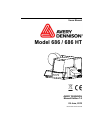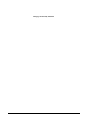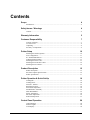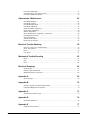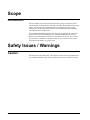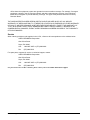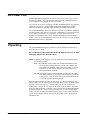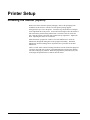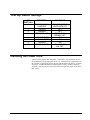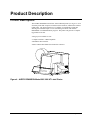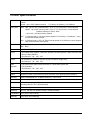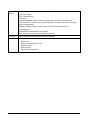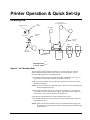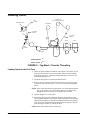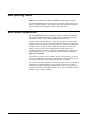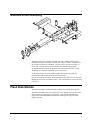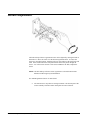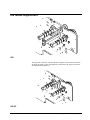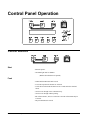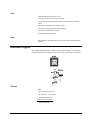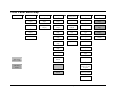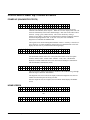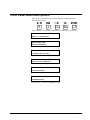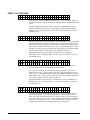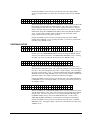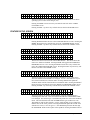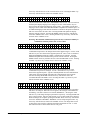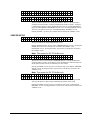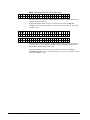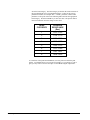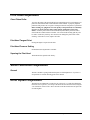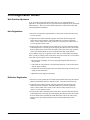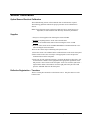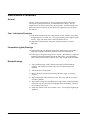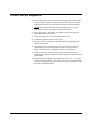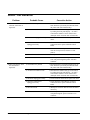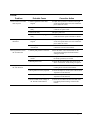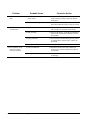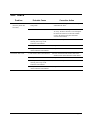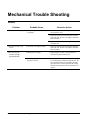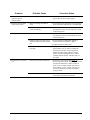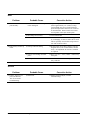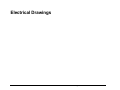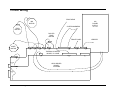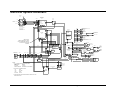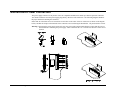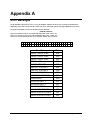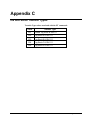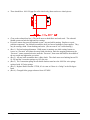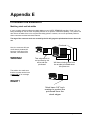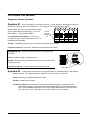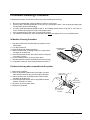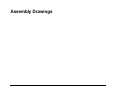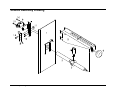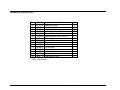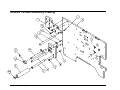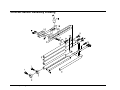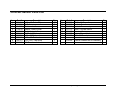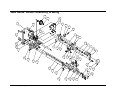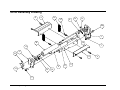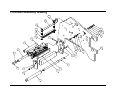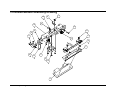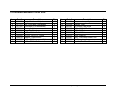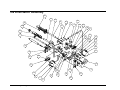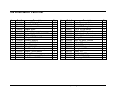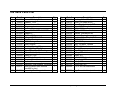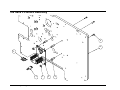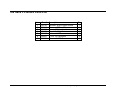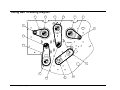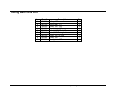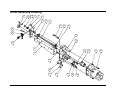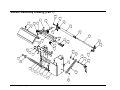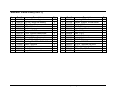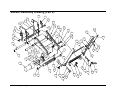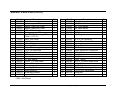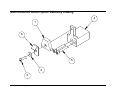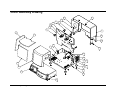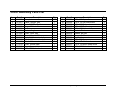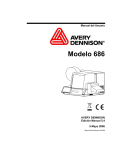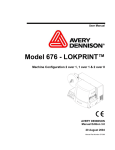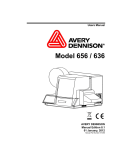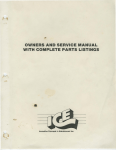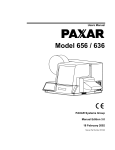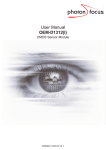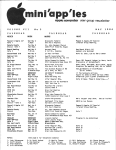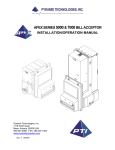Download Avery Dennison 686 HT Specifications
Transcript
Users Manual Model 686 / 686 HT AVERY DENNISON Manual Edition 7.0 09 June, 2010 Manual Part Number 551398 This page intentionally left blank Contents Scope 4 Introduction ............................................................................................................................... 4 Safety Issues / Warnings 4 Caution....................................................................................................................................... 4 Warranty Information 5 Customer Responsibility 7 Location of Printer ..................................................................................................................... 7 AC Power Line .......................................................................................................................... 8 Unpacking.................................................................................................................................. 8 Inventory of Components .......................................................................................................... 9 Printer Setup 10 Installing the Stacker (Option)................................................................................................. 10 Fuse Configuration .................................................................................................................. 11 P.C. Board Identification ......................................................................................................... 12 TCB Dip Switch Settings......................................................................................................... 13 Installing the Power Cord ........................................................................................................ 13 Installing the PC Interface Cable ............................................................................................. 14 Installing the PC Software ....................................................................................................... 14 Product Description 15 Printer Description................................................................................................................... 15 Personal Computer Specifications ........................................................................................... 16 Printer Specification ................................................................................................................ 17 Printer Operation & Quick Set-Up 19 Loading Ink.............................................................................................................................. 19 Loading Stock.......................................................................................................................... 20 Decurler / Turnbar ................................................................................................................... 21 Butt Splicing Stock .................................................................................................................. 22 Web Guide Adjustment ........................................................................................................... 22 Modified Drive Assembly ....................................................................................................... 23 Flash Disk Module................................................................................................................... 23 Sensor Adjustment................................................................................................................... 24 Ink Guide Adjustment.............................................................................................................. 25 Print Head Operation ............................................................................................................... 27 Control Panel Operation 28 Control Buttons........................................................................................................................ 28 Indicator Lights........................................................................................................................ 29 LCD Display............................................................................................................................ 30 Users Manual Model 686 / 686 HT • i Front Panel Menu Map ............................................................................................................31 Front Panel Power Up / Home Screens....................................................................................32 Front Panel Mode Descriptions................................................................................................35 Adjustments / Maintenance 45 Print Head Handling ................................................................................................................45 Print Head Cleaning.................................................................................................................46 Print Head Replacement ..........................................................................................................47 Print Head Adjustment.............................................................................................................49 Stock Feed Roller Adjustment .................................................................................................49 Knife Square Adjustment.........................................................................................................49 Stacker Adjustments ................................................................................................................50 Sensor Identification / Adjustment / Calibration......................................................................50 Print Registration Sensor .........................................................................................................52 Sensor Calibration....................................................................................................................53 Lubrication Procedure..............................................................................................................54 Printer Set Up Sequence ..........................................................................................................55 Electrical Trouble Shooting 56 Power Up / Sign On / Communications...................................................................................56 Stock / Ink Advance.................................................................................................................58 Print..........................................................................................................................................59 Cut / Stack................................................................................................................................61 Mechanical Trouble Shooting 62 Stock ........................................................................................................................................62 Ink ............................................................................................................................................64 Print..........................................................................................................................................64 Electrical Drawings 65 Printer Wiring ..........................................................................................................................66 Electrical System Schematic....................................................................................................67 Motherboard Power Connectors ..............................................................................................68 Appendix A 69 Error Messages ........................................................................................................................69 Appendix B 70 Software Upgrade Chip Placement Positions ..........................................................................70 Front Panel Diagnostic Descriptions........................................................................................72 Appendix C 73 Ink and Stock Transfer Types ..................................................................................................73 Appendix D 74 Knife MFG Guideline ..............................................................................................................74 Appendix E 77 Printhead Life Extension..........................................................................................................77 ii • Users Manual Model 686 / 686 HT Printhead Fail Modes ............................................................................................................... 78 Printhead Cleaning Procedure ................................................................................................. 79 Printhead Installation and Removal Procedures ...................................................................... 80 Static Checks for 686 / 686 HT Printers .................................................................................. 81 Print Quality Adjustment ......................................................................................................... 82 Assembly Drawings 83 Unwind Assembly Drawing..................................................................................................... 84 Unwind Parts List .................................................................................................................... 85 Unwind Turnbar Assembly Drawing....................................................................................... 86 Unwind Turnbar Parts List ...................................................................................................... 87 Contrast Sensor Assembly Drawing ........................................................................................ 88 Contrast Sensor Parts List........................................................................................................ 89 Web Guide / Sensor Assembly Drawing................................................................................. 90 Web Guide / Sensor Parts List ................................................................................................ 91 Drive Assembly Drawing ........................................................................................................ 92 Drive Parts List ........................................................................................................................ 93 Printhead Assembly Drawing .................................................................................................. 94 Printhead Parts List.................................................................................................................. 95 Printhead Module Assembly Drawing..................................................................................... 96 Printhead Module Parts List .................................................................................................... 97 Printhead Adjustment Assembly Drawing............................................................................... 98 Printhead Adjustment Parts List .............................................................................................. 99 Ink Drive 686HT Assembly................................................................................................... 100 Ink Drive 686HT Parts List ................................................................................................... 101 Ink Save Assembly ................................................................................................................ 102 Ink Save Parts List ................................................................................................................. 103 Ink Save PC Board Assembly................................................................................................ 104 Ink Save PC Board Parts List ................................................................................................ 105 Timing Belt Threading Diagram............................................................................................ 106 Timing Belt Parts List............................................................................................................ 107 Timing Belt 686HT Threading Diagram ............................................................................... 108 Timing Belt 686HT Parts List ............................................................................................... 109 Knife Assembly Drawing ...................................................................................................... 110 Knife Parts List ...................................................................................................................... 111 Stacker Assembly Drawing (Part 1) ...................................................................................... 112 Stacker Parts List (Part 1) ...................................................................................................... 113 Stacker Assembly Drawing (Part 2) ...................................................................................... 114 Stacker Parts List (Part 2) ...................................................................................................... 115 Back Reflective Sensor Option Assembly Drawing .............................................................. 116 Back Reflective Sensor Option Parts List.............................................................................. 117 Cover Assembly Drawing...................................................................................................... 118 Cover Assembly Parts List .................................................................................................... 119 Users Manual Model 686 / 686 HT • iii Scope Introduction This user manual was arranged for the person who is going to operate the printer. The information is arranged in the order that is needed to install and then operate the printer. It starts with general information, then to unpacking the carton, setup, installing the ink and stock, printer operation, control panel operation, and finally care and maintenance of the printer. We at AVERY DENNISON hope that you will come to appreciate the efforts and quality that have gone into producing your AVERY DENNISON 686 / 686 HT Printer and wish to remind you that you are our number one priority. We welcome any constructive comments or criticisms so that we may continue to offer you the best printer in the industry for years to come. Safety Issues / Warnings Caution This printer has some pinch points. All of these areas have been well guarded and it is recommended that the safety features of this printer are never altered or defeated. 4 • Scope Users Manual Model 686 / 686 HT Warranty Information Warranty Policy Avery Dennison Retail Information Systems, In-Plant Printing Solutions provides the following warranty policy. Scope Warranties against defects from workmanship for equipment and parts manufactured and sold from Sayre, PA. Includes time and material except as otherwise noted below. Time − − − New equipment and parts: 6 months Refurbished equipment and parts: 90 days Warranty period starts when equipment ships from selling location. General Conditions Avery Dennison extends warranty coverage under the following conditions. − Equipment and parts will perform within published specifications. Promised or implied statements by any Avery Dennison employee or representative will not be deemed to vary the terms of the warranty. − Equipment and parts must be installed and operated according to recommended procedures and operating conditions. − Consumable elements are not covered. Consumable elements are those that show normal wear from typical equipment usage including, without limitation, printheads, knives, rollers in contact with the web, and sonic units. Avery Dennison reserves the right to determine which elements are defined as “consumable.” − No customer maintenance may be performed except as directed by qualified Avery Dennison personnel. − Equipment and parts damaged by negligence or abuse are not covered. − Avery Dennison US reserves the right in its sole discretion to incorporate any modifications or improvements in the machine system and machine specifications which it considers necessary but does not assume any obligation to make said changes in equipment previously sold. Equipment Purchased In US and Shipped In US − Avery Dennison US covers warranty for equipment and parts installed and operated in the Americas (United States, Canada, Mexico, Central America, Caribbean Region, and South America excluding Brazil). − Outside the US, the local Avery Dennison office is responsible for equipment and parts warranty. Customers must ensure coverage during machine purchase. − Equipment purchased and exported to regions outside local Avery Dennison office coverage are not covered by warranty. The purchasing agent must acquire a service contract from the Avery Dennison Users Manual Model 686 / 686 HT Warranty Information • 5 office where the equipment or parts are operated to ensure machine coverage. For example, if an agent purchases a printer in the US, exports to Brazil, and then needs warranty coverage, Avery Dennison Brazil has no obligation to provide warranty coverage. The agent must purchase services from Avery Dennison Brazil. THE WARRANTIES PROVIDED HEREIN ARE EXCLUSIVE AND ARE IN LIEU OF ANY IMPLIED WARRANTY OF MERCHANTABILITY, FITNESS FOR A PARTICULAR PURPOSE OR OTHER WARRANTY OF QUALITY OR PERFORMANCE, WHETHER EXPRESS OR IMPLIED. EXCEPT THE WARRANTY OF TITLE, IN NO EVENT SHALL AVERY DENNISON BE LIABLE FOR ANY INDIRECT, INCIDENTAL OR CONSEQUENTIAL DAMAGES, EVEN IF AVERY DENNISON HAS BEEN ADVISED OF THE POSSIBILITY OF SUCH DAMAGES. Service When ordering machines and supplies in the U.S.A., reference all correspondence to the address below. AVERY DENNISON Corporation One Wilcox Street Sayre, PA 18840 Call: 1-800-967-2927 or (570) 888-6641 Fax: (570) 888-5230 For spare parts, requests for service or technical support, contact AVERY DENNISON Corporation One Wilcox Street Sayre, PA 18840 Call: 1-800-967-2927 or (570) 888-6641 Fax: (570) 888-5230 For parts and service in other countries, please contact your local AVERY DENNISON supplier 6 • Warranty Information Users Manual Model 686 / 686 HT Customer Responsibility Location of Printer The printer weighs approximately 57 Lbs (~26Kg) and requires a table of sufficient quality and strength to handle this load while the printer is operating. AVERY DENNISON recommends an industrial type worktable having the approximate dimensions of 96" wide to 30" deep to 32" high. (See Figure 1). Figure 1 - Recommended Workstation Layout. The location of the AVERY DENNISON 686 / 686 HT printer should be based on human factors. The printer should be located in an area that maintains optimum flow of your product while providing for the operator’s comfort. AVERY DENNISON has taken significant steps to ensure that the operator controls and operations are easily accessible. This goal can only be met, however, if the printer is also located with human factors in mind. These include the height of the printer, the space around the printer, and the accessibility to the printer. The AVERY DENNISON 686 / 686 HT printer is a high-resolution thermal printer. While AVERY DENNISON has designed the printer to be reasonably quiet, it is recommended to locate the printer in an area where printing and cutting repetitious noise is acceptable. The unit should always be operated with the cover closed to minimize the amount of dust and dirt in the printer. Users Manual Model 686 / 686 HT Customer Responsibility • 7 AC Power Line AVERY DENNISON requires that the electrical service be 10 Amps @ 115VAC or 10 Amps @ 230VAC. This will allow the computer and any additional support or service equipment to be plugged into the same service. Any electrical service that is supplying a AVERY DENNISON printer or peripheral equipment connected to a AVERY DENNISON printer should follow standard electrical code practices including proper grounding and neutral requirements. The AVERY DENNISON printer was designed to operate in an industrial setting for extended periods of time; however, the printer is controlled by a microprocessor that is very sensitive to brownouts or power spikes. For this reason as well as the minimum recommended current supply, AVERY DENNISON recommends that a separate “clean” service be installed or reserved for the exclusive use of the AVERY DENNISON printer and it’s peripherals. Unpacking The AVERY DENNISON printer is shipped in a large cardboard box that may be difficult to move by hand. DO NOT REMOVE THE PRINTER FROM THE BOX OR UNPACK IN THE SHIPPING / RECEIVING DEPARTMENT. NOTE: Unpacking in the shipping / receiving department is not recommended for the following reasons. First: The cardboard carton in which your AVERY DENNISON printer was shipped allows the printer to be moved with a forklift, fork cart or hand cart. Because of the weight of the printer, it is easier and safer to use one of these devices to move the printer to its intended installation location. Second: Leaving the printer in the carton while it is being moved within your facility will help to protect the printer during any movements to this location. Once the printer has reached its intended location you should begin the unpacking process. Open the printer from the top of the box (See Figure 2). Do not cut deep into the carton, as there are items located just under the top. Remove the items located on the top insert. Remove the top insert. Lift the printer onto the table with the two banding straps. Remove the two straps and the plastic from the printer. Inspect the printer for shipping damage. If damage is discovered, contact AVERY DENNISON for further instructions - in the U.S.A. at (570) 888-6641. In other countries please contact your local AVERY DENNISON supplier. Once you are satisfied that there was no obvious shipping damage to the printer, the printer can now be lifted to its intended location. 8 • Customer Responsibility Users Manual Model 686 / 686 HT In some cases, a double box has been used to ship your printer. Figure 2 - Shipping Carton. Save the shipping materials to relocate the printer or return to factory for service. Inventory of Components The following list shows the additional parts (pieces) that should be included in your AVERY DENNISON 686 / 686 HT shipping container. If anything is missing, notify AVERY DENNISON immediately - in the U.S.A. at (570) 888-6641. In other countries please contact your local AVERY DENNISON supplier. - AVERY DENNISON 686 / 686 HT "User's Manual” - 551398 - Tool kit – Option - A quick-disconnect power cord - Stacker assembly – Option - Optional software ordered to drive the printer. - A serial communications cable / converter. AVERY DENNISON 686 / 686 HT TOOL KIT (#551390 - Option) 241149 921309 921364 181301 351156 241132 921341 Users Manual Model 686 / 686 HT Anti-Static Gloves (2) Hex Key Set 3/16" Ball Driver, Long 2.5mm Ball Driver Chip Removal Tool Anti Static Wrist Strap T-T Printer Cleaning Kit Customer Responsibility • 9 Printer Setup Installing the Stacker (Option) Remove the stacker from the separate packaging. Remove the packaging from around the stacker and save with the rest of the printer packing supplies. Swing open the top cover to the printer. Locate the large knob and two round pins on the right hand side of the printer. Loosen the knob enough to allow the stacker to slide between the printer housing and the knob. The stacker will rest on the two pins. Slide the stacker to the back until it contacts the up-right frame. Tighten the knob. Adjusting the stacker is covered later. Install the stacker up-right rails. Remove one of the thumbscrews. Insert the thumbscrew through the mating hole in the up-right rail assembly. Thread the thumbscrew into the mounting block. Repeat the above procedure for the other thumbscrew. There is a cable with a connector leading from the back of the stacker that plugs into a socket on the TCB (refer to the P.C. Board Identification section in this manual). The socket and plug are polarized. Rotate the plug until the polarized keyway and socket align and push the stacker connector into the socket. 10 • Printer Setup Users Manual Model 686 / 686 HT Fuse Configuration The main fuse(s) on the AVERY DENNISON 686 / 686 HT are located inside the AC entry. The entry has a fuse drawer that holds the fuse(s) and selects the appropriate line voltage. If the voltage in the window DOES NOT match the AC line amplitude intended to be supplied to the printer, DO NOT plug the power cord in. Reconfigure as follows: 1) Using a flat blade screwdriver, open the AC entry by lifting the tab just above the voltage indicator window. AC Entry 2) Remove the red fuse drawer. 3) Remove all fuses and the fuse jumper if it is present. 4) Insert into the fuse drawer the correct number and style of fuse(s) and fuse jumper for your application. Configuration Number One: Line voltage within the range of (See 115VAC Fuse Placement) 90 - 132VAC @ 50 - 60Hz 1) Install one 990689 – 6.25A 250V Fast Acting 1/4 x 1 1/4" 2) Install one Fuse Jumper Users Manual Model 686 / 686 HT Printer Setup • 11 Configuration Number Two: Line voltage within the range of (See 230VAC Fuse Placement) 180 - 265VAC @ 50 - 60Hz 1) Install two 990757 6.0A 250V Fast Acting 5 x 20MM NOTE: The fuse jumper must be removed to install both 5 x 20mm fuses. 115VAC Fuse Placement 230VAC Fuse Placement A B C The fuses must be between points A and B as shown not B and C. 5 X 20MM Fuse Placement 5) Reinsert the fuse drawer into the AC entry with the desired voltage up. 6) Close the AC entry and verify the correct voltage is now visible. P.C. Board Identification 12 • Printer Setup Mother Bd. (371170) - Horizontal on bottom of printer Front Panel Bd. (511108) - User interface system 686 Thermal Control Bd. (371105NE) - AT Slot 2 686 HT Thermal Control Bd. (371105HT) - AT Slot 2 Head Driver Bd. (341106NE) - AT Slot 1 686 Ink Drive Bd. (551105) - Back of upright frame 686 HT Ink Drive Bd. (551105HT) - Back of upright frame Users Manual Model 686 / 686 HT TCB Dip Switch Settings DIP SWITCH # 8 DEFINITION 686 / 686 HT 7 6 5 DOWNSTACKER/ LOKPRINT UNUSED UNUSED STACKER JAM 4 3 2 1 MACHINE TYPE MACHINE TYPE UNUSED PRINTHEAD DPI DOWNSTACKER ON LOKPRINT® OFF OFF OFF ENABLE ON DISABLE OFF ON ON ON ON – 300 DPI N/A OFF Installing the Power Cord A power cord is shipped with each printer. The cord for 115-volt printers will use the standard three-prong plug used in the U.S.A. All other power configurations are the customer’s responsibility to have the plug and alteration work done by a certified electrician. AVERY DENNISON supplies printers to many countries with many variations. Therefore we leave this to the customer to make the proper selection for their country. Users Manual Model 686 / 686 HT Printer Setup • 13 Installing the PC Interface Cable The 686 / 686 HT requires a 9-pin RS232 cable. This cable is provided with the printer. If the cable was not found, it can be ordered from AVERY DENNISON (Part number 351124). The male end of the cable should be connected to the 9-pin D-shell female connector that is located on the right side of the printer at the TCB (refer to the P.C. Board Identification section in this manual). The female end of the cable is made to fit a 9pin male RS232 connector on the back of a PC. In case a 9 pin serial port is not available - a 9 to 25-pin converter is also shipped with all printers. Installing the PC Software The software to drive the AVERY DENNISON family of printers is covered in separate documentation. The "PcMate Platinum" software to create formats on site for the AVERY DENNISON 686 / 686 HT printer is a Windows application. The original "Selfform" will not create formats for the 686 / 686 HT. The new " PcMate Platinum" package is capable of creating formats for all AVERY DENNISON control printers. PcMate Plus version 3.22 or above must be used to drive the 686 / 686 HT. The printer is also capable of operating directly from a mainframe when using the RS232 interface and AVERY DENNISON's PCL command language. (See AVERY DENNISON PCL Command Language Manual) 14 • Printer Setup Users Manual Model 686 / 686 HT Product Description Printer Description The AVERY DENNISON model 686 / 686 HT thermal printer (See Figure 4) is an electronic printer that can print on Card Stock, Size Stickers, and Pressure Sensitive rolled stocks. The printer interfaces to a computer or a mainframe system thus allowing electronic data input or even custom design of labels with AVERY DENNISON’S “PcMate Platinum" program. This printer can generate a complete tag printed on one side. • Design your own labels on a PC • Computer interface = IBM Compatible • Mainframe direct interface • RS232 9 Pin D shell female Serial interface connector Figure 4 - AVERY DENNISON Model 686 / 686 HT Label Printer Users Manual Model 686 / 686 HT Product Description • 15 Personal Computer Specifications This specification describes the hardware and application software requirements for the Personal Computer that is used to download to the AVERY DENNISON 686 / 686 HT Printer. The AVERY DENNISON 686 / 686 HT Printer uses a Windows version of “PcMate Platinum”. This application will create the tag or label formats (layouts) then fill and transfer data to the printer through the serial port of the computer. When using PCMate™ Platinum 5.0, the following minimum system requirements is highly recommended: • IBM® PC or Compatible • Microsoft Windows® 2000, XP or later • 256 Megabytes of RAM • At least 4 Gigabyte of available disk space • Pentium III or later processor, 800Mhz minimum • CD ROM drive DISK DRIVES: You will need a hard disk with at least 4 Gigabytes of free disk space to store the PCMate™ Platinum program. Additional space will be required to store designs, print files, etc. COMPATIBILITY: This application supports the conversion and use of basic tag and label layouts and print files created with PCMate™ for DOS, and earlier versions of PCMate™ for Windows. When importing tag and label layouts (designs) from older versions of PCMate™ caution should be taken due to a chance that feature changes and enhancements in your current version of PCMate™ Platinum may require field modifications within the imported design Refer to your specific software package for proper installation procedures. 16 • Product Description Users Manual Model 686 / 686 HT Printer Specification Print method: Thermal transfer, one sided, near edge printhead printer for tags and pressure sensitive labels. Speed - up to 12 IPS (305mm/second) - 7"(178mm), 10"(254mm), & 12"(305mm) Label Size Max: 686 - Up to 5.125" (130.2mm) web x up to 7" (177.8 mm) feed - cut and stacked 686HT - Up to 3.00" (76.2mm) web x up to 7" (177.8 mm) feed - cut and stacked Transfers tested as of June 9, 2006 - Up to 14.0" (355.6mm) feed w/ Rewind Min: 1" (25.4mm) web x 1" (25.4mm) feed at speeds of 7"(178mm) or 10"(254mm) – using the standard 558091 Stacker. Min: 1" (25.4mm) web x 1.250" (31.75mm) feed at speeds of 12"(305mm) or when using the High Volume Stacker at any speed. Print Area Max: up to 5" (127mm) web x up to 13.875" (352.4 mm) feed Min: None Resolution 300 DPI x 300 DPI Fonts - Six scalable fonts resident: condensed, standard, and bold typefaces, upper and lower case - 4pt up to 96pt (300 DPI) - All rotations 0°, 90°, 180°, 270° Logos - No restriction on number or size per tag (up to maximum image area) - All rotations 0°, 90°, 180°, 270° Care Symbols - Full Ginetex Care Symbol set and full NAFTA / ASTM Care Symbol Set - Fully Scaleable - All rotations 0°, 90°, 180°, 270° Justification Left, Right, and Center - field selectable Stock Support for blank or pre-printed card stock and blank or pre-printed pressure sensitive Interface AVERY DENNISON PCL via RS232 serial port - 9 pin D-shell Control Panel Push-button printer function with 2 Line x 24 Character International LCD Backlit Display Dimensions 16.0" (406.4 mm) high x 27" (685.8 mm) wide Including stacker x 18.5" (469.9mm) deep Weight 57 Lbs. ( 26Kg.) Electrical 90-132 / 180-265 VAC 50-60Hz 10Amp - Switch selectable Temperature 41°F (5°C) to 104°F (40°C) Humidity 5% to 90% non-condensing Users Manual Model 686 / 686 HT Product Description • 17 Other Features - Downloading of information while printer is operating - Sequenced Fields - Time / Date Stamping - Life Counts - Operator adjustable: strobe, cut position, print position, baud rate, and buffer size - Error Detection of: stock out, ink out, print head open, full stacker, stacker jam, and print head over-temperature - Display: labels left to print in a batch, batch ID, total life inches, total life cuts - Self Diagnostics - Missed sense mark detection and correction - Slot, Notches, Hole or Reflective registration detection Ink Ribbon AVERY DENNISON standard thermal colors and widths Options - SV-100 Barcode Verifier System Rewind Unit Reflective Sensor (Back of web) PcMate Platinum Spare Parts Kit International Hardware Kit 18 • Product Description Users Manual Model 686 / 686 HT Printer Operation & Quick Set-Up Loading Ink INK ROLLER (NOT SUPPLIED IN 686 HT) FIXED TURNBAR TRANSFER STOCK INK UNWIND TAG STOCK ADJUSTABLE TURNBAR ADJUSTABLE TURNBAR PRINTHEAD DRIVE KNIFE FIXED TURNBAR WEB GUIDE 686 686 HT Figure 5 - Ink Threading Path The ink ribbon comes packaged in a plastic bag. For best results, leave the ink ribbon wrapped in this bag until you are ready to use it in the printer. Use the procedure and diagram above for loading the ink. 1) Unwrap the ink ribbon and put it on the ink-ribbon unwind arbor (See Figure 5) by pressing it on to the arbor when the three slots are lined up. 2) Make sure the ink ribbon comes off the roll in the direction shown above and is threaded as illustrated. NOTE: A new ink ribbon has a leader that makes it easier to use when threading the ribbon through the print area. 3) Put an empty ink-ribbon take-up core on the ink rewind arbor. The ink take-up core must be at least as wide as the ink supply. The adhesive on the supply roll of ink can be used to fasten the leader to the rewind core. 4) Advance the ink until ink starts to wrap around the take-up core. 5) You should rotate the ink arbors to keep excess slack ink from between the print head and the ink cores. NOTE: Make sure that the ink-ribbon take-up core and the ink-ribbon supply roll are against the ink backer plate so that the ink ribbon tracks straight through the print station. Users Manual Model 686 / 686 HT Printer Operation & Quick Set-Up • 19 Loading Stock INK ROLLER (NOT SUPPLIED IN 686 HT) FIXED TURNBAR TRANSFER STOCK INK UNWIND TAG STOCK ADJUSTABLE TURNBAR ADJUSTABLE TURNBAR DRIVE PRINTHEAD KNIFE FIXED TURNBAR WEB GUIDE 686 686 HT FIGURE 6 – Tag Stock / Transfer Threading Loading Stock for the First Time 1) Adjust the unwind width wider than the roll of stock to be loaded. Set the stock roll on the unwind - between the guides with the stock unwinding from the top clockwise. Adjust the unwind width down to the stock size without clamping the core. 2) Adjust the web guides to a width wider than the stock. 3) Remove the tape or pull the glued end of the stock loose from the supply roll of stock. Pull off about 2 feet (.5 m) of stock to thread it through the printer. NOTE: If the end of the material was glued down, cut off all material that has glue on any surface. Do not feed sticky adhesive or rough surfaces through the printer because they can damage the print head. 4) Open the hinged cover to the printer. 5) When the printer stops, the platen roller under the print head will rotate open enough to slide the stock through without opening the head assembly. This has been designed for quick & easy loading without splicing on new rolls. If for some reason the roller doesn't provide easy passage, open the print head upper assembly by rotating the knob. NOTE: Platen roll in 686HT will not rotate open 20 • Printer Operation & Quick Set-Up Users Manual Model 686 / 686 HT 6) Open the print head by turning the knob. 7) After looping the leading edge of the stock over the two-decurler bars, slide it through the web guides. 8) As the stock exits the web guide, continue to slide the stock through the print station. 9) Push the stock until it touches the blue roller. 10) Clear all errors on the front panel. Push and hold the upper feed button to move the stock through the drive, knife, and into the stacker. The bottom feed button can be used to reverse the stock if necessary. • 686-HT you must open the feed and push the material through – there is no feed button 11) Check that the stock is center and tracking straight through the printer. Adjust as needed. 12) Adjust the web guides on the decurler and web guides down to the edges of the stock without deforming the stock. Decurler / Turnbar The 686 / 686 HT printer is equipped with an adjustable turn bar system to allow optimum adjustment of multiple supplies in an effort to control flatness through the printer. The system consists of one large diameter (1.125 Dia.) fixed position roller and two smaller (.500 Dia.) turnbars. One turnbar is fixed; the other is horizontally adjustable. Web guide supplies at the start of the roll require less de-curl than narrow web or end-of-roll supplies. The adjustable roll is equipped with wrench flats to allow loosening so it can be moved in its mount key slot. Users Manual Model 686 / 686 HT • Web tension is not required on the 686-HT • By-pass the turnbar shafts to avoid damage to the transfers Printer Operation & Quick Set-Up • 21 Butt Splicing Stock NOTE: DO NOT RUN BUTT SPLICES THROUGH THE PRINT STATION. The AVERY DENNISON 686 / 686 HT has been designed so that supplies can be changed / replenished quickly. Removing the stock trailer remaining in the printer and re-threading the stock altogether is quicker than butt splicing. Web Guide Adjustment The AVERY DENNISON 686 / 686 HT printer has been designed with only three web guides in the printer that need to be changed as the width of the rolls change from format to format. None of these adjustments requires any tools. The first guide is on the unwind itself. A knob located on the front of the unwind adjusts the width of the guides on the unwind while maintaining center justification. To increase the width - turn the knob counter clockwise - to decrease the width, turn the knob clockwise. Adjust the unwind width wider than the roll of stock to be loaded. Set the stock roll on the unwind between the guides with the stock unwinding from the top clockwise. Adjust the unwind width down to the stock size without clamping the core. It is important not to pinch the supply roll: This is a guide only - not a brake. The second set of guides is center justified to the left of the print station. Close the guides to the width of the stock using the adjustment knob. Do not pinch the stock as it will deform the edges of the tags and can affect print registration. The only other web guide adjustment is the stacker up-right rails (refer to the Stacker Adjustments section in this manual). To fine-tune the location of the up-rights, loosen the knob behind each upright rail and slide the rail in or out as needed. The up-right rails should be located approximately 1/16" (1.5mm) to the back or front of the label or tag as it enters the stacker. 22 • Printer Operation & Quick Set-Up Users Manual Model 686 / 686 HT Modified Drive Assembly The spring loaded drive assembly mounted in the 686 / 686 HT printer has been modified to prevent it from being left in the “Drive Open” position. In addition the drive open sensor has been eliminated. The drive can be opened, if necessary, to clear a jam or remedy other problems, but must be held in the open position. To aid in threading, the printer is equipped with a button controlled drive system. The buttons are on the lower right side of the front housing. To thread the printer, the stock should be pushed through the web guide and printhead up to and touching the bottom of the blue roller. Clear all errors on the front panel. Push and hold the upper button to move the stock through the drive, knife, and into the stacker. The lower button will reverse the stock if necessary. Flash Disk Module The Flash Disk Module contains information that is loaded during power up only. The Flash Disk Module may also contain logos, fonts, formats, and may even in the future contain some operating system updates. Logos fonts and formats can be copied to the Flash Disk Module using PCMCIA manager that is provided with PcMate Platinum. Users Manual Model 686 / 686 HT Printer Operation & Quick Set-Up • 23 Sensor Adjustment The hole and top reflective registration sensor can be adjusted by turning the knob as shown above. Move the sensor over the desired registration mark. To ensure the sensor is in the right location - hold the feed lever open and move the stock back and forth. If the sensor LED in the front panel flashes as the hole passes through the sensor - it is in the correct location. If the sensor LED does not flash, readjust the sensor. NOTE: The hole and top reflective sensor registration is selected from PC Mate Platinum in the Design Layout Information. See "Print Registration Sensor" for more detail. • 24 • Printer Operation & Quick Set-Up The 686-HT uses a top reflective setting in PcMate. The bottom part of the sensor assembly is blocked with a metal plate for better reflection. Users Manual Model 686 / 686 HT Ink Guide Adjustment 686 The ink guides on the 686 / 686 HT will move together as shown above and below. To adjust the guides - loosen the thumbscrew and slide the ink guide into position, then retighten the thumbscrew. 686 HT Users Manual Model 686 / 686 HT Printer Operation & Quick Set-Up • 25 686 The ink guides must be even with each other in order for the system to work correctly. 686 HT 26 • Printer Operation & Quick Set-Up Users Manual Model 686 / 686 HT Print Head Operation The print head module is to be opened and closed for threading the stock and ink. The head must also be opened to clean the head and for print head replacement. Later in the manual, under Print Head Cleaning, and Print Head Replacement, cleaning and replacement will be covered. The print head has an interlock switch that prevents the printer from running with the head in the open position. If the head is open the display will read - HEAD OPEN. WARNING: DO NOT TOUCH THE PRINT HEAD WITHOUT WEARING THE ANTI-STATIC GLOVES AND THE STATIC WRIST STRAP. To open the print head for threading supplies, turn knob “A” clockwise and pull out. (See figure 7). A Figure 7 - Print Head Operation To close the head mount plate, pull the knob out and lower the head assembly. Turn knob “A” counterclockwise to its original position as shown above. Users Manual Model 686 / 686 HT Printer Operation & Quick Set-Up • 27 Control Panel Operation Control Buttons Start - Starts the printer. - ON LINE light must be GREEN. (Batches downloaded to be printed) Feed - FEED and START must both be used. - Feed will stop when the buttons are released. - Labels between the head and knife will be cut and stacked as finished labels. - Stock moves through in one continuous strip. - Stock moves through without printing. - Ink will not advance; ink save on the 686 / 686 HT will automatically be activated. - The print head must be closed. 28 • Control Panel Operation Users Manual Model 686 / 686 HT Test - TEST and START must both be used. - Test will stop when the buttons are released. - Labels between the head and knife will be cut and stacked as finished labels. - Stock moves through in one continuous strip. - Stock moves through with test pattern printing. - The ink will advance with the stock. - The print head must be closed. Stop - The stop button will stop the printer at the end of the current label being printed. Indicator Lights The AVERY DENNISON 686 / 686 HT has three Indicator lights. These lights are used along with the LCD display to tell the operator the current status of the printer. On Line OFF - Has not been powered on. - Is in its power - up sequence. - Failed the system test. After Power Up Sequence: - Printer is running. Users Manual Model 686 / 686 HT Control Panel Operation • 29 ORANGE - System is operational. - Ready for batches to be downloaded. GREEN - Batches to print, ready to start. Sensor GREEN = "C" SENSOR - Printer is stopped, - light is on, - sensor is setting over a stock sensor mark hole. - Flashing light while the printer is running, - the sensor is in-line with the registration HOLES. ORANGE = REFLECTIVE SENSOR - Flashing light while the printer is running, - the sensor is in-line with the registration PRINTED MARKS. Error ORANGE - System inter-lock triggered, see display for error. LCD Display The LCD display is a 2 line, 24 character, with back lighting feature for easy readability. The first line of the display in most cases will be a prompt or question. The second line is the response. 30 • Control Panel Operation Users Manual Model 686 / 686 HT Front Panel Menu Map Ready For Batches Print/Cut Positions Print Head Setup Calibrate Sensors Life Counts/Versions Feature Setup Verifier Setup Print Checkout Format Change Head Strobe Hole / Slot In Sensor Label Counter Cutter Is Enabled Print Verifier History Print Position Change Head Category Hole / Slot Not In Sensor Total Labels Produced Emulation Mode: Print Verifier Setup Change Cut Position Top Refl Over Mark Total Inches Of Stock Default Transfer Type Clean Scan Memory Test Head Lift Top Refl Not Over Mark Controller Version Language: Verifier Is Enabled Bot Refl Over Mark Imager Version Protocol: Bot Refl Not Over Mark Baud Rate: Stacker Blocked Change Date and Time Not Available when Hi-Cap Stacker is disabled Stacker Not Blocked Inksave Is Enabled Only available with VL70 Verifier Stacker 2 Blocked Print Speed Must set to 5 IPS for 686HT Stacker 2 Not Blocked Hi Capacity Stacker is Enabled Flagging Mode Users Manual Model 686 / 686 HT Control Panel Operation • 31 Front Panel Power Up / Home Screens POWER UP (DIAGNOSTICS TESTS) D I A G N O S T I C T E S T 1 This screen is displayed while the Front Panel is initializing and waiting for the Thermal Control Board (TCB) response. While this screen is displayed the code will check the functionality of the LED's and the display. Each state of the LED's will be checked - (orange, green, amber and off). The LCD is checked by writing a character to the display, checking for communications and then reading the character back and comparing with the code. If an error occurs, the code will halt the diagnostic test and blink the ERROR LED. The keypad is also checked during DIAGNOSTIC TEST 1. Each key is tested to see if it is stuck on. If a fault condition is detected, the test is halted and the screen will display the first error key found with the following display: ( B U T T O N N A M E ) K E Y S T U C K The (BUTTON NAME) will be one of the push button names on the front panel START, FEED, TEST, STOP, EXIT, MODE, <YES, NO>, OR ENTER. When the code has finished the above tests, the code will attempt to communicate with the Thermal Control Board (TCB). D I A G N O S T I C T E S T # # # T C B V E R S I O N 0 0 . 0 0 This screen will be updated with diagnostic numbers as the TCB and AT go through different stages of PowerPC initialization. The diagnostic test screen will also be displayed when the Diagnostic tests that are runable from the front panel are being executed. Once the diagnostic tests are complete, the Front Panel should display the HOME screen. HOME SCREEN R E A D Y F O R 6 8 6 / 3 0 0 B A T C H E S OR B A T C H P C L 0 0 1 32 • Control Panel Operation I D Q U A N T I T Y 1 0 Users Manual Model 686 / 686 HT When the printer is powered up and all initializations are complete, if there aren’t any Batches to print, the "HOME" screen will be "READY FOR BATCHES" and the model and print head density. When there are Batches to be printed, the "HOME" screen will be the "BATCH ID QTY" screen. The Batch ID / Batch Qty screen displays the currently cutting batch ID and labels remaining to be cut. When the Batch ID / Qty screen is the home screen and the user presses the EXIT button - the Model and DPI are displayed briefly before the Batch Id / Qty screen is displayed. If the printer is performing a FEED or a TEST pattern, the screen will show "FEEDING" or "PRINTING TEST PATTERN" respectively on line two, the top line will be blank F E E D I N G P R I N T Users Manual Model 686 / 686 HT I N G T E S T P A T T E R N Control Panel Operation • 33 Pressing the MODE / Down Arrow key will take the user to the various mode screens listed below (refer to the Front Panel Mode Descriptions section in this manual). Pressing the EXIT / Up Arrow key at any time will take the user back to the "HOME" screen. PRINTER ADJUSTMENTS P R E S S E N T E R F O R P R I N T / C U T P O S I T I O N S PRINTHEAD ADJUSTMENTS P R E S S P R I N T E N T E R F O R H E A D S E T U P CALIBRATE SENSORS P R E S S E N T E R C A L I B R A T I N G F O R S E N S O R S LIFE COUNTS / VERSIONS P R E S S E N T E R L I F E C O U N T S F O R / V E R S I O N S SETUP SCREEN P R E S S E N T E R F O R F E A T U R E S E T U P VERIFIER SETUP SCREEN P R E S S E N T E R F O R V E R I F I E R S E T U P 34 • Control Panel Operation Users Manual Model 686 / 686 HT Front Panel Mode Descriptions There are six (6) main mode levels that are selected and modified using the following function keys: Use the MODE ↓ key to move through the main mode screens shown below: PRESS ENTER FOR PRINT / CUT POSITIONS PRESS ENTER FOR PRINT HEAD SETUP PRESS ENTER FOR CALIBRATING SENSORS PRESS ENTER FOR LIFE COUNTS / VERSIONS PRESS ENTER FOR FEATURES SETUP PRESS ENTER FOR VERIFIER SETUP Use the EXIT ↑ to move to the HOME screens. Users Manual Model 686 / 686 HT Control Panel Operation • 35 PRINT / CUT POSITIONS P R E S S E N T E R F O R P R I N T / C U T P O S I T I O N This screen follows the "BATCH ID / BATCH QTY" screen if there are batches to be printed, otherwise it follows the "READY FOR BATCHES / MODEL DPI" home screen. Pressing ENTER will take the user to the "PRINT / CUT POSITIONS" screens. Pressing the MODE / Down Arrow key will take the user to the "PRINTHEAD SETUP" screen. Pressing the EXIT / Up Arrow key will take the user back to the "HOME" screen. P R E S S P R I N T E N T E R T O C H E C K O U T F O R M A T This screen is the first screen under "PRINT / CUT POSITIONS". Pressing ENTER will cause the printer to print the checkout format. The printer will setup to do the checkout format and start printing. The front panel will remain on this screen so the user can use the MODE / Down Arrow key to get to the printer adjustments. When the EXIT / Up Arrow key is pressed the printer stops printing - the checkout format and goes back to what it was doing before the checkout was requested. Pressing the MODE / Down Arrow key will take the user to the "PRINT POSITION" screen. Pressing the EXIT / Up Arrow key will take the user back to the "HOME" screen. P R I N T P O S I T I O N V A L U E : ± X X N E W V A L U E : ± Y Y This screen follows the "PRINT CHECKOUT FORMAT" screen. This screen allows the print position to be adjusted in the feed direction. The <YES / NO> buttons are used to change the new print value. The value is displayed in a positive / negative format. The value ranges for XX and YY can be from a -9 to a +9. Pressing ENTER will change the CURRENT PRINT value to the NEW PRINT value. A more positive number will move the print to the right while a more negative number will move the print to the left. Pressing the MODE / Down Arrow key will take the user to the "CHANGE CUT POSITION" screen. Pressing the EXIT / Up Arrow key will take the user back to the "HOME" screen. C H A N G E C U T V A L U E : ± X X P O S I T I O N N E W V A L U E : ± Y Y This screen follows the "PRINT POSITION" screen. This screen allows the cut position to be adjusted. The <YES / NO> buttons are used to change the new cut value. The value is displayed in a positive / negative format. The value ranges for XX and YY can be from a -9 to a +9. Pressing ENTER will change the CURRENT CUT value to the NEW CUT value. A more positive number will move the cut to the right while a more negative number will move the cut to the left. 36 • Control Panel Operation Users Manual Model 686 / 686 HT Pressing the MODE / Down Arrow key will take the user to the "DOT SHIFT" screen. Pressing the EXIT / Up Arrow key will take the user back to the "HOME" screen. D O T S H I F T V A L U E : ± X X N E W V A L U E : ± Y Y This screen follows the "CHANGE CUT POSITION" screen. This screen allows the print position to be adjusted in the WEB direction. The <YES / NO> buttons are used to change the new shift value. The value is displayed in a positive / negative format. The value ranges for XX and YY can be from a -16 to a +16 dots. Pressing ENTER will change the CURRENT DOT SHIFT value to the NEW DOT SHIFT value. A more positive number will move the print to the front while a more negative number will move the print to the back. Pressing the MODE / Down Arrow key will take the user back to the "PRINT CHECK OUT FORMAT" screen. Pressing the EXIT / Up Arrow key will take the user back to the "HOME" screen. PRINTHEAD SETUP P R E S S E N T E R F O R P R I N T H E A D S E T U P This screen follows the "PRINT / CUT POSITIONS" screen. Pressing ENTER will take the user to the "PRINTHEAD SETUP" screens. Pressing the MODE / Down Arrow key will take the user to the "CALIBRATING SENSORS" screen. Pressing the EXIT / Up Arrow key will take the user back to the "HOME" screen. C H A N G E S T R O B E V A L U E : ± X X N E W V A L U E : ± Y Y This screen is the first screen under "PRINTHEAD SETUP" screen. This screen allows the user to adjust the strobe. The <YES / NO> buttons are used to change the new value. The value is displayed in a positive / negative format. The value ranges for X and Y can be from a -7 to a +7. Pressing ENTER will change the CURRENT STROBE value to the NEW STROBE value. A more positive number will make the print darker while a more negative number will make the print lighter. Pressing the MODE / Down Arrow key will take the user to the "CHANGE HEAD CATEGORY" screen. Pressing the EXIT / Up Arrow key will take the user back to the "HOME" screen. H E A D C A T E G O R Y V A L U E : ± X X N E W V A L U E : ± Y Y This screen follows the "CHANGE STROBE" screen. The screen allows the user to enter the head category. The <YES / NO> buttons are used to change the new head category value. The value ranges from 1 to 8. Pressing ENTER will change the CURRENT HEAD category value to the NEW HEAD value. See the section “PRINTHEAD REPLACEMENT” for instructions for setting the head category. Pressing the MODE / Down Arrow key will take the user back to the "CHANGE STROBE" screen. Pressing the EXIT / Up Arrow key will take the user back to the "HOME" screen. Users Manual Model 686 / 686 HT Control Panel Operation • 37 CALIBRATE SENSORS P R E S S E N T E R T O C A L I B R A T E S E N S O R S This screen follows the "PRINT HEAD SETUP" screen. Pressing ENTER will take the user to the "CALIBRATE SENSORS" screens. Pressing the MODE / Down Arrow key will take the user to the "LIFE COUNTS / VERSIONS" screen. Pressing the EXIT / Up Arrow key will take the user back to the "HOME" screen. H O L E / S L O T V A L U E : 0 0 0 I N S E N S O R N E W V A L U E : 0 0 0 This is the first screen under "CALIBRATE SENSORS". Place the stock hole / slot sense mark under the sensor. Slowly move the stock under sensor until the NEW VALUE reading is its smallest value then press ‘Enter’. Pressing the MODE / Down Arrow key will take the user to the "HOLE / SLOT NOT IN SENSOR" screen. Pressing the EXIT / Up Arrow key will take the user back to the "HOME" screen. H O L E / S L O T V A L U E : 0 0 0 N O T N E W I N S E N S O R V A L U E : 0 0 0 This screen follows the "HOLE / SLOT IN SENSOR" screen. Place the stock under the sensor so that it blocks the sensor and when NEW VALUE is at its largest value press ‘Enter’. Pressing the MODE / Down Arrow key will take the user to the "TOP REFL OVER MARK" screen. Pressing the EXIT / Up Arrow key will take the user back to the "HOME" screen. T O P R E F L O V E R V A L U E : 0 0 0 N E W M A R K V A L U E : 0 0 0 This screen follows the "HOLE / SLOT NOT IN SENSOR" screen. Place the stock under the sensor so that the reflective mark is under the sensor and when NEW VALUE is at is largest value press ‘Enter’. Pressing the MODE / Down Arrow key will take the user to the "TOP REFL NOT OVER MARK" screen. Pressing the EXIT / Up Arrow key will take the user back to the "HOME" screen. 38 • Control Panel Operation Users Manual Model 686 / 686 HT T O P R E F L N O T O V E R M A R K V A L U E : 0 0 0 N E W V A L U E : 0 0 0 This screen follows the "TOP REFL OVER MARK" screen. Place the stock under the sensor so that the stock is under the sensor but the reflective mark is not under the sensor and when NEW VALUE is at is smallest value press ‘Enter’. Pressing the MODE / Down Arrow key will take the user to the "BOT REFL OVER MARK" screen. Pressing the EXIT / Up Arrow key will take the user back to the "HOME" screen. R E F L O V E R B O T V A L U E : 0 0 0 N E W M A R K V A L U E : 0 0 0 This screen follows the "TOP REFL NOT OVER MARK" screen. Place the stock over the sensor so that the reflective mark is over the sensor and when NEW VALUE is at is largest value press ‘Enter’. Pressing the MODE / Down Arrow key will take the user to the "BOT REFL NOT OVER MARK" screen. Pressing the EXIT / Up Arrow key will take the user back to the "HOME" screen. B O T R E F L N O T O V E R M A R K V A L U E : 0 0 0 N E W V A L U E : 0 0 0 This screen follows the "BOT REFL OVER MARK" screen. Place the stock over the sensor so that the stock is over the sensor but the reflective mark is not over the sensor and when NEW VALUE is at is smallest value press ‘Enter’. Pressing the MODE / Down Arrow key will take the user to the "STACKER BLOCKED" screen. Pressing the EXIT / Up Arrow key will take the user back to the "HOME" screen. S T A C K E R B L O C K E D V A L U E : 0 0 0 N E W V A L U E : 0 0 0 This screen follows the "BOT REFL NOT OVER MARK" screen. Place the stock in the stacker jam sensor so that the stock is within the sensor site path and when NEW VALUE is at is highest value press ‘Enter’. Pressing the MODE / Down Arrow key will take the user to the "STACKER NOT BLOCKED" screen. Pressing the EXIT / Up Arrow key will take the user back to the "HOME" screen. S T A C K E R N O T B L O C K E D V A L U E : 0 0 0 N E W V A L U E : 0 0 0 This screen follows the "STACKER BLOCKED" screen. Remove any stock from the stacker jam sensor so that no stock is within the sensor site path and when NEW VALUE is at is lowest value press ‘Enter’. Pressing the MODE / Down Arrow key will take the user back to the "HOLE / SLOT IN SENSOR" screen. Pressing the EXIT / Up Arrow key will take the user back to the "HOME" screen. Users Manual Model 686 / 686 HT Control Panel Operation • 39 LIFE COUNTS / VERSIONS P R E S S E N T E R L I F E C O U N T S F O R / V E R S I O N S This screen follows the "CALIBRATE SENSORS" screen. Pressing ENTER will take the user to the "LIFE COUNTS / VERSIONS" screens. Pressing the MODE / Down Arrow key will take the user to the "FEATURE SETUP" screen. Pressing the EXIT / Up Arrow key will take the user back to the "HOME" screen. L A B E L P R E S S C O U N T E R : 0 0 0 0 0 0 E N T E R T O R E S E T This screen is the first screen under "LIFE COUNTS / VERSIONS". This screen shows total labels produced since the last counter reset. Pressing the ENTER key will reset the counter to zero. Pressing the MODE / Down Arrow key will take the user to the "TOTAL LABELS PRODUCED" screen. Pressing the EXIT / Up Arrow key will take the user back to the "HOME" screen. T O T A L L A B E L S 0 0 0 0 0 0 0 0 0 0 P R O D U C E D This screen follows the "LABEL COUNTER" screen. This screen displays the total labels produced since the printer was built. This counter is NOT resettable by the user. Pressing the MODE / Down Arrow key will take the user to the "TOTAL INCHES OF STOCK" screen. Pressing the EXIT / Up Arrow key will take the user back to the "HOME" screen. T O T A L I N C H E S 0 0 0 0 0 0 0 0 0 0 O F S T O C K This screen follows the "TOTAL LABELS PRODUCED" screen. This screen displays the total inches since the printer was built. This value is NOT resettable by the user. Pressing the MODE / Down Arrow key will take the user to the "CONTROLLER VERSION" screen. Pressing the EXIT / Up Arrow key will take the user back to the HOME screen. C O N T R O L L E R T C B 1 0 9 3 4 V E R S I O N This screen follows the "TOTAL INCHES OF STOCK" screen. This screen shows the operating system version for the controller (TCB). Pressing the MODE / Down Arrow key will take the user to the "IMAGER VERSION" screen. Pressing the EXIT / Up Arrow key will take the user back to the HOME screen. 40 • Control Panel Operation Users Manual Model 686 / 686 HT I M A G E R V E R S I O N U S A 1 9 . 0 1 This screen follows the "CONTROLLER VERSION" screen. This screen shows operating system version for the imager (AT). Pressing the MODE / Down Arrow key will take the user back to the "LABEL COUNTER" screen. Pressing the EXIT / Up Arrow key will take the user back to the HOME screen. FEATURE SETUP SCREEN P R E S S E N T E R F O R F E A T U R E S E T U P This screen follows the "LIFE COUNT / VERSIONS". Pressing ENTER will take the user to the "FEATURE SETUP" screens. Pressing the MODE / Down Arrow key will take the user to the "VERIFIER SETUP" screen. Pressing the EXIT / Up Arrow key will take the user back to the "HOME" screen. I S E N A C U T T E R P R E S S E N T E R T OR C U T T E R I S D I S P R E S S E N T E R T B L E D O D I S A B L E A B L E D O E N A B L E This screen is the first screen of the "FEATURE SETUP". This screen allows the cutter to be enabled or disabled. Pressing ENTER will toggle from ENABLED to DISABLED and vice versa. Pressing the MODE / Down Arrow key will take the user to the "EMULATION MODE" screen. Pressing the EXIT / Up Arrow key will take the user back to the "HOME" screen. E M U L A T I O N M O D E : N O N E N E W E M U L A T I O N M O D E : 6 3 0 This screen follows the "CUTTER ENABLE / DISABLE" screen. This screen allows the EMULATION MODE to be changed. Use the <YES and NO> keys to move between NONE, 630, and 650 modes. Pressing ENTER will update the emulation mode with the selection after new emulation mode. Pressing the MODE / Down Arrow key will take the user to the "DEFAULT TRANSFER TYPE" screen. Pressing the EXIT / Up Arrow key will take the user back to the "HOME" screen. D E F A U L T T R A N S F E R T Y P E V A L U E : X X X N E W V A L U E : Y Y Y This screen follows the "EMULATION MODE" screen IF emulation mode is something other than none. This screen allows the DEFAULT TRANSFER TYPE to be changed. This transfer type is used when the printer is in 630 or 650 emulation mode. The 630 and 650 do not send valid 6X6 transfer types in their PCL code. This default is used for those formats. Use the <YES and NO> keys to change the number value at the cursor position. Pressing ENTER will update the current value with the new value (i.e. 053 for type 53). After ENTER is pressed on the last digit the TRANSFER TYPE on the top line will be updated. Pressing the MODE / Down Users Manual Model 686 / 686 HT Control Panel Operation • 41 Arrow key will take the user to the "LANGUAGE" screen. Pressing the EXIT / Up Arrow key will take the user back to the "HOME" screen. N E W L A N G U A G E : L A N G U A G E : X X X X X X Y Y Y Y Y Y This screen follows the "DEFAULT TRANSFER TYPE" screen. This screen allows the front panel display language to be changed. Use the <YES and NO> keys to move between the supported languages on the pr1nter. Any number of front panel languages can be stored on the Flash Disk Module (dependent on available space). If no additional languages other than the default are available on the printer XXXXXX and YYYYYY will be the same value. Pressing ENTER will update the display language with the selection. Pressing the MODE / Down Arrow key will take the user to the "PROTOCOL" screen. Pressing the EXIT / Up Arrow key will take the user back to the "HOME" screen. Warning: Mis-matched communication protocols may result in the inability to communicate with the printer and / or loss of data. N E W P R O T O C O L : P R O T O C O L : X X X X X X Y Y Y Y Y Y This screen follows the "LANGUAGE" screen. This screen allows the communications protocol to be changed between the supported types. Use the <YES and NO> keys to move between the supported protocols – RTS / CTS is considered hardware handshaking and XON / XOFF is considered to be software. Pressing ENTER will update the communications protocol with the selection. Pressing the MODE / Down Arrow key will take the user to the "BAUD RATE" screen. Pressing the EXIT / Up Arrow key will take the user back to the "HOME" screen. N E W B A U D B A U D R A T E : X X X X X X R A T E : Y Y Y Y Y Y This screen follows the "PROTOCOL" screen. This screen allows the serial communications speed to be changed. Use the <YES and NO> keys to move between the supported speeds – typical is 9600 dependent on serial communication cable length. Pressing ENTER will update the communications speed with the selection. Pressing the MODE / Down Arrow key will take the user to the "CHANGE DATE AND TIME" screen. Pressing the EXIT / Up Arrow key will take the user back to the "HOME" screen. C H A N G E D A T E A N D T I M E 0 3 / 1 4 / 0 0 1 2 : 0 5 P M This screen follows the “BAUD RATE” screen. This screen allows the system date and time to be changed. When this screen appears, the first digit of the month will be blinking. (The date is shown in US format, MM/DD/YY.) Pressing the <YES and NO> keys will change the digit up and down respectively. Pressing ENTER will move to the next digit. Only the digits and the A or P in AM or PM can be changed. When all changes are complete, pressing the MODE / Down Arrow key will take the user to the “INKSAVE ENABLE / DISABLE” screen, and pressing the EXIT / Up Arrow key will take the user back to the “HOME” screen. If an illegal date or time is entered, this screen will be re-displayed with the original date or time. A valid date and time must be entered before the user can go on. 42 • Control Panel Operation Users Manual Model 686 / 686 HT I N K S A V E I S E N P R E S S E N T E R T OR I S D I I N K S A V E P R E S S E N T E R T A B L E D O D I S A B L E S A B L E D O E N A B L E This screen allows inksave to be enabled or disabled. Inksave is an option that is available on certain models. It must be enabled in the format to operate. If inksave is enabled in the format, it can be disabled using this screen. Pressing ENTER will toggle from ENABLED to DISABLED and vice versa. Pressing the MODE / Down Arrow key will take the user to the "CUTTER ENABLE / DISABLE" screen. Pressing the EXIT / Up Arrow key will take the user back to the "HOME" screen. VERIFIER SETUP P R E S S E N T E R F O R V E R I F I E R S E T U P This screen follows the "FEATURE SETUP" screen. Pressing ENTER will take the user to the "VERIFIER SETUP" screens. Pressing the MODE / Down Arrow key will take the user back to the "PRINT / CUT POSITIONS" screen. Pressing the EXIT / Up Arrow key will take the user back to the "HOME" screen. Note: This screen for SV-70 Verifier only P R E S S P R I N T E N T E R T O V E R I F I E R H I S T O R Y This screen is the first screen under "VERIFIER SETUP". Pressing ENTER will cause the printer to print a verifier history report containing bar code information for all the problem scans since the scan memory was last cleared. Pressing the MODE / Down Arrow key will take the user to the "PRINT VERIFIER SETUP" screen. Pressing the EXIT / Up Arrow key will take the user back to the "HOME" screen. Note: This screen for SV-70 Verifier only P R E S S P R I N T E N T E R T O V E R I F I E R S E T U P This screen follows the "PRINT VERIFIER HISTORY" screen. Pressing ENTER will cause the printer to print a report containing the present verifier setup. Pressing the MODE / Down Arrow key will take the user to the "CLEAR SCAN HISTORY" screen. Pressing the EXIT / Up Arrow key will take the user back to the "HOME" screen. Users Manual Model 686 / 686 HT Control Panel Operation • 43 Note: This screen for SV-70 Verifier only P R E S S C L E A R E N T E R T O S C A N M E M O R Y This screen follows the "PRINT VERIFIER SETUP" screen. Pressing ENTER will clear the verifier scan memory. Pressing the MODE / Down Arrow key will take the user to the "VERIFIER ENABLE" screen. Pressing the EXIT / Up Arrow key will take the user back to the "HOME" screen. I S V E R I F I E R P R E S S E N T E R I S V E R I F I E R P R E S S E N T E R E T OR D T N A B L E D O D I S A B L E I S A B L E O E N A B L E This screen follows the "CLEAR SCAN HISTORY" screen. This screen allows the verification process to be enabled or disabled. Pressing ENTER will toggle from ENABLED to DISABLED and vice versa. Pressing the MODE / Down Arrow key will take the user back to the "PRINT VERIFIER HISTORY" screen. Pressing the EXIT / Up Arrow key will take the user back to the "HOME" screen. 44 • Control Panel Operation Users Manual Model 686 / 686 HT Adjustments / Maintenance Print Head Handling Warning Print heads can be damaged easily, and are subject to premature failure if not cleaned on a regular basis. Please follow the procedures carefully to help ensure print head life and print quality. Thermal print heads are very sensitive and must be handled with care to help ensure longer print head life. Because print heads may be damaged through a number of ways, AVERY DENNISON has developed the following procedures; Handling Static discharge is very detrimental to thermal print heads. To avoid contacting print heads with a static charge, follow these simple procedures: - All print heads should be kept in original anti-static bags until they are installed in the printer. - The 686 / 686 HT printer is supplied with an anti-static wrist strap. Locate the strap - it must be worn at all times when handling the print heads. - Do not touch any terminals extending from the print head or the print line. - Anti-static gloves are provided with your printer upon installation and extras may be ordered from AVERY DENNISON. These gloves must be worn at all times when handling the print head. If an anti-static glove is not available, make absolutely certain to thoroughly wash and dry your hands before handling the print head. Oils from your hands can contaminate the print line and quickly destroy the printing elements. Users Manual Model 686 / 686 HT Adjustments / Maintenance • 45 Print Head Cleaning CAUTION: TURN OFF THE POWER TO THE PRINTER BEFORE STARTING ANY CLEANING. NEVER REMOVE THE HEAD FROM THE PRINTER EXCEPT FOR REPLACEMENT. The Anti-static wrist strap (which must contact the skin and be tight) and anti-static gloves must be worn at all times when handling a print head to avoid damaging the print head. Supplies: - Always use clean supplies when cleaning the head. - NEVER use anything abrasive to the head. - NEVER use anything metallic on or near the printhead. - Alcohol and a cotton swab are the recommended items to use when cleaning the printhead. RECOMMEND AVERY DENNISON "MASTER CLEANING KIT" # 921338 Procedure: See Appendix E 46 • Adjustments / Maintenance Users Manual Model 686 / 686 HT Print Head Replacement NEVER REMOVE THE PRINT HEAD FROM THE PRINTER - EXCEPT FOR REPLACEMENT. TURN OFF THE POWER TO THE PRINTER BEFORE STARTING ANY ELECTRONIC COMPONENT REPLACEMENT. NOTE: The Anti-static wrist strap (which must contact the skin and be tight) and anti-static gloves must be worn at all times when handling a print head to avoid damaging the print head. 3mm SCREWS 1) The head can then be removed by loosening the two 3.0mm screws simultaneously. The head will then drop out, sliding off the two-locator pins. To replace, reverse the procedure - taking care that the head properly engages the locator pins. NOTE: The printhead connectors on the top new printhead must be upward approximately 15 degrees to enable the printhead cable to clear the ink roller. 2) After printhead replacement, the printer should be ready to print. There is no tangent adjustment required. This adjustment is factory set and sealed. Printhead pressure is also set by design and is not adjustable NOTE: If the cable is not connected correctly, the print head will be damaged when the printer is powered on. Check to see that the cable is tight by observing from underneath the print head. The print head cable connector should be inside of the black connector located on the print head. 3) Replace the ink and double-check your work. Power the printer on and make sure that no adverse effects are noted. 4) Set the head category. Press the MODE key twice to get to the ENTER PRINTHEAD SETUP prompt. Press the ENTER key, the press the MODE key until the HEAD CATEGORY prompt appears. Use the <YES and NO> keys to Users Manual Model 686 / 686 HT Adjustments / Maintenance • 47 select the head category. The head category is based on the mean resistance of the print head being used. The printhead will have a value for the average printhead resistance, for example “Rav = 1438Ω”, printed on a label on the printhead. Look up the value in the following table and enter the appropriate head category. Press the ENTER key to enter the value. The printer must be turned off and back on for the change to take effect. HEAD CATEGORY AVERAGE RESISTANCE (Rav) 1 1075 -1123 2 1124 -1170 3 1171 -1218 4 1219 -1265 5 1266 -1312 6 1313 -1360 7 1361 -1407 8 1408 -1455 As a final test of the print head installation, run a test pattern to check the print quality. You should observe an even grid of rectangles. If you do not see such a grid, you may wish to reference the topic of "Print Head Tangent Adjustment". 48 • Adjustments / Maintenance Users Manual Model 686 / 686 HT Print Head Adjustment Clean Platen Roller You may determine if the print head has been adjusted properly by performing a test pattern as documented under Control Buttons in this manual. A properly adjusted print head will produce an even grid of rectangles when the test pattern is performed. Before making any judgments as to the quality of the print head, it is absolutely necessary to ensure that the platen roller and the printhead is clean of all debris. Clean the platen roller located immediately beneath the print head with a clean cloth and a small amount of alcohol. The Velcro head-cleaning pad may also be used to clean heavy build up. Be careful not to damage the platen roller while cleaning. If the roller is worn, replace the roller. Print Head Tangent Point No tangent adjust is required in the field. Print Head Pressure Setting No Head Pressure adjustment is available. Squaring the Print Head The Print Head is squared at the factory. Stock Feed Roller Adjustment General The Drive module is spring-loaded and requires no field adjustment. If you have a feed problem see trouble-shooting guide in the manual. Knife Square Adjustment The knife has an adjustment to square the cut to the stock. To make the adjustment, loosen the two cap screws, one on top of the knife and one below the knife, using the 3/16” ball driver in the tool kit. Move the knife in the direction desired to square the cut and retighten. Users Manual Model 686 / 686 HT Adjustments / Maintenance • 49 Stacker Adjustments The stacker has four adjustments that can be made without a tool to accommodate different types and widths of stock. Stock Length Adjustment Loosen the two thumbscrews at the base of the stacker uprights and slide the uprights to a position that allows the cut tag or label to hang over the last belt roller approximately 1/4" (6mm). Retighten. Stock Width Adjustment Loosen the two thumbscrews behind the stacker uprights and adjust the stacker uprights to the desired stock width position. Retighten. Stacker Angle Adjustment Loosen the lever located on the side of the stacker assemble nearest the operator and adjust the angle of the stacker with a few cut labels in the stacker so that there is a slight gap under the last label as it hangs over the last belt drive roller. Retighten. Stacker Full Adjustment The sensor on the inboard stack upright is used to stop the printer when the stack is full. A thumbscrew adjustment is provided to set the stack height. Warning: Some stock materials cannot be stacked to the full height of the stacker because of excessive weight. Sensor Identification / Adjustment / Calibration Sensor Identification: Stock Out A micro switch located on the back of the stock unwind will detect and stop the printer when the stock core is lifted because the stock is consumed. Hole / Slot Index Registration The stock hole / slot registration is via an optical sensor used in conjunction with an LED located in the stock funnel which allows the printer to register to pre-punched or preprinted stock. Reflective Index Registration The same optical sensor that is used for stock hole / slot registration, allows the printer to register to preprinted stock by detecting a black mark when the LED is turned off via the format. Ink Out An optical sensor located near the ink unwind arbor allows the printer to monitor the availability of ink. 50 • Adjustments / Maintenance Users Manual Model 686 / 686 HT Roller Drop (686) – Not on 686 HT An optical sensor on back of the printer upright allows the printer to control and register the platen roller position to perform ink save. Feed Open A micro switch on the back of the feed module will detect the position of the feed module pressure knob and only allow the printer to operate with the feed pressure knob closed. Jam An optical sensor located in the stacker will detect each cut label as it leaves the cutter. If a cut fails to occur or a label remains in the sensor sight path, the machine will stop. Full Stacker A micro switch on the stacker rail allows the printer to detect a full load of labels in the stacker. The stack full condition will stop the machine when the stacker is full. Sensor Adjustment All the micro switches and optical sensors in your 686 / 686 HT printer were calibrated at the time your printer was manufactured, however from time to time it may become necessary to readjust / recalibrate due to the large variety of stocks and inks that can be run on the machine. Stock Out With a full roll of stock loaded on the stock unwind with the unwind web guides properly adjusted you should heard the switch click as you raise and lower the roll. If not - the switch bale is adjusted by carefully bending it as needed. Users Manual Model 686 / 686 HT Adjustments / Maintenance • 51 Print Registration Sensor Web Position Adjustment If you are running sense mark media with a hole, slot, or preprinted mark for registration - the registration sensor web position must be adjusted for the sense mark media being run. The type of sensor mark registration is selected in PC Mate Plus Label Design Menu (attributes). Hole Registration 1) Move the stock until the registration hole or slot desired is under the sensor and over the red LED. 2) Adjust the sensor block assembly using the sensor knob while looking at the sensor LED on the front panel. When the LED turns on with the registration sensor over the media in the vicinity of the hole / slot, and stays on, the sensor is over the registration hole or slot. 3) The front panel has a calibrating sensor main menu. Press the mode button until Calibrating Sensors is showing up on the display panel then Press the enter button. Press the mode button; the first two menu tasks will set the sensor range with the sensor open and then blocked, (See Front Panel Menu Map in this manual). If your machine stops, for no apparent reason, while it is in the middle of printing a batch, you may be missing sense marks (three consecutive tickets in a row in which a sense mark was not found). Check for the following: - The front panel will display an error message indicating that there has been a missed sensor. 1) Check that the web guides have been positioned properly - both on the unwind and web guide assembly. 2) Compare the actual feed length of the sense mark stock being run with the feed length set in PC Mate Plus. 3) Repeat the sensor alignment procedure. Reflective Registration 1) Move the stock by opening the feed roller and print head and moving the material until the printed mark desired is under the sensor. The LED will be turned off. 2) Adjust the sensor block assembly using the sensor knob while looking at the sensor LED on the front panel. When the LED turns on with the registration sensor over the media in the vicinity of the reflective mark, and stays on, the sensor is over the reflective mark. 3) The front panel has a calibrating sensor main menu. Press the mode button until Calibrating Sensors is showing up on the display panel then Press the enter button. Press the mode button; the third and fourth menu tasks will set the sensor range with the sensor open and then blocked, (See Front Panel Menu Map in this manual). 52 • Adjustments / Maintenance Users Manual Model 686 / 686 HT Sensor Calibration Optical Sensor Electrical Calibration The troubleshooting section will recommend when re-calibration is required. The following guidelines indicate the proper procedure used to calibrate these sensors. Note: Clean all optical sensors with clean compressed air or canned air prior to adjustment, as dust and debris will adversely affect their performance. Supplies - Always use clean supplies when cleaning the sensor and LED. - NEVER use anything abrasive on the sensor and the LED. - NEVER use an alcohol-based solution when cleaning the sensor or LED. - Dry air or cotton swabs are the AVERY DENNISON recommended items to use when cleaning the sensor and LED. There are three basic steps to calibrating each optical sensor. 1) Select the sensor to be calibrated in the Calibrate Sensors mode on the front panel. 2) Place media or ink as the case maybe in the appropriate sensor and press the “ENTER” button on the front panel. 3) In the case of stock registration sensing - reposition the media so that a hole / slot or black reflective mark is in the sight path of the appropriate registration sensor and press the “enter” button on the front panel. In the case of stacker jam sensor reposition the media so the media is not in the sight path of the jam sensor and press the “ENTER” button on the front panel. Reflective Registration – Transfers There is a metal plate mounted over the bottom sensor. This plate must cover the bottom sensor. Users Manual Model 686 / 686 HT Adjustments / Maintenance • 53 Lubrication Procedure General The 686 / 686 HT series printers are factory equipped with either composition bearings not requiring lubrication or pre-lubricated bronze bearings. The one exception is the rub cams on either end of the rotary knife. Periodic cleaning of the printer and removal of dust will greatly enhance the length of the time the printer will function. Cam - Lubrication Procedure 1) Clean dust and residue from cams (using alcohol or other suitable solvent) daily, or approximately every 100K cuts. Use any good quality general-purpose grease (not oil). Apply with cotton swab or other non-metallic device. 2) If lubrication is omitted, knife will squeak and draw attention to required lubrication. Composition (Iglide) Bearings 1) If field replacement of an assembly fitted with an Iglide bearing is performed, a single drop of spindle oil should be applied to assist in bearing break-in. 2) If, after long use, an Iglide bearing starts to "squeak", disassemble the component containing the bearing and lightly abrade the shaft surface. Clean the bearing (dust or old oil) with alcohol, re-lubricate with 1 drop of light oil and reassemble. Bronze Bushings 1) After extended periods of time, card dust will build up in and around the bushings. This should be cleaned to allow free movement of the device mounted. 2) Turn off the power to the printer. 3) Remove the device mounted in the bushing that shows signs of a cleaning required. 4) Wipe down the part with alcohol and a cloth. The Velcro pad may be used to clean heavy buildup. 5) Wipe out the bearing and surrounding surface with a cloth; avoid using alcohol, as that will wipe away the natural oil impregnated into the bushing. Check for heavy build-up and remove. 6) Add a drop of SAE 30 WT oil if available. If not - use one drop of lightweight spindle oil. 54 • Adjustments / Maintenance Users Manual Model 686 / 686 HT Printer Set Up Sequence 1) Power off the printer, remove the stock and ink and thoroughly clean the printer from the unwind to the stacker using alcohol and a clean soft cloth. The print head should be cleaned as per the Print Head Cleaning section in this manual. 2) NEVER use an alcohol-based solution when cleaning the sensors or LED. 3) Load a full roll of an average width stock and ink on the printer. 4) Power on the printer. After passing the diagnostics tests the front panel will display READY FOR BATCHES. 5) Arrow down to the Print / Cut Position mode and press enter. 6) At the Print Checkout Format screen press enter. 7) Press start. After several tags have been printed and cut, stop the printer and evaluate the last tag out. 8) Confirm the centerline is actually in the center of the media. If it is not, first check and adjust, as needed, the unwind core guides - then adjust the web guides. If the print quality is inadequate, refer back to step number six. 9) Using two consecutive labels back to back, check the squareness of the cut. Adjust the knife module as needed (refer to the Knife Square Adjustment section in this manual). 10) Using the front panel, adjust the label leading edge cut to be 1.0" +- .032" from the cut line printed on the label. The printer is now ready for production formats at which time you should need only to fine-tune the print, cut, and strobe via the front panel for individual formats. Users Manual Model 686 / 686 HT Adjustments / Maintenance • 55 Electrical Trouble Shooting Power Up / Sign On / Communications Problem Printer fails to power up. Front panel displays no text or nothing at all. Probable Cause Corrective Action 1) Incorrect AC power supplied to printer. 1) Confirm that the AC entry is configured for the line voltage intended to be applied to the printer. Failure to do so can damage the printer's internal power supply (refer to the Fuse Configuration section in this manual). 2) Lack of power to printer. 1) Check that both ends of the power cord are plugged in securely. 2) Confirm that the outlet the printer is plugged into has power. 3) Missing or blown fuse(s) 1) Check that the fuse(s) located inside the AC entry are present and intact. Replace as needed (refer to the Fuse Configuration section in this manual). 4) Cable / connector inside printer not properly seated or disconnected. 1) Power off and remove the power cord from the AC entry. Remove the back cover and inspect the cables and connectors to and from the power supplies (refer to the Electrical System Schematic in this manual). 5) Thermal Control Board unplugged from the Mother Board 1) Power off and remove the power cord from the AC entry. Remove the back cover and reseat the Thermal Control Board. 1) Front panel cable unplugged. 1) Power off and remove the power cord from the AC entry. Remove the back cover and inspect the cable and connectors to and from the front panel (refer to the Electrical System Schematic section in this manual). 56 • Electrical Trouble Shooting Users Manual Model 686 / 686 HT Problem Front panel does not complete diagnostics test 2. Printer does not receive batches. Probable Cause Corrective Action 1) One or more PC board(s) unplugged from the Mother Board. 1) Power off and remove the power cord from the AC entry. Remove the back cover and reseat the offending board. 1) Serial communications cable loose or unconnected. 1) Check and secure both ends of the serial cable with the thumbscrews. 2) Printer not powered on or has not completed diagnostics tests. 1) Power printer on and wait until front panel displays "Ready for batches". Re-download data. 3) Data sent to wrong printer. 1) In PcMate change to the printer the data is intended to be sent. 4) Configuration incorrect in PcMate. 1) Reconfigure PcMate for AVERY DENNISON PCL printer as per your PcMate manual. 5) Faulty Thermal Control Board. 1) Replace Thermal Control Board. 6) Jumpers not configured correctly. 1) Contact AVERY DENNISON Service. Users Manual Model 686 / 686 HT Electrical Trouble Shooting • 57 Stock / Ink Advance Problem Stock does not advance when the start button is depressed. Ink does not advance when the start button is depressed. Probable Cause Corrective Action 1) No batches to be printed. 1) Download batch (if batch downloaded uses the same format as a previously downloaded batch the printer with start automatically). 2) An interlock condition exists. 1) Determine the number and type of interlock(s) by reading the front panel display. As each is corrected the number of errors will decrease (Example "Error 901 Stock Out" reload stock). 3) Feed motor unplugged or faulty. 1) Check feed motor cable and or replace feed motor. 4) Thermal Control Board unplugged or faulty. 1) Check Thermal Control Board / AT board connection and or replace Thermal Control Board. 5) Feed roller not closed. 1) Close feed rollers and press start twice (once to clear the feed open error, and once to start printer). 6) Feed rollers bound. 1) With power off check that all rollers turn freely. 7) Stock bound. 1) With the print head and feed open check that the stock will pull through the printer with little resistance. 1) No batches to be printed. 1) Download batch (if batch downloaded uses the same format as a previously downloaded batch the printer with start automatically). 2) An interlock condition exists. 1) Determine the number and type of interlock(s) by reading the front panel display. As each is corrected the number of errors will decrease (Example "Error 901 Stock Out" reload stock). 3) Ink motor unplugged or faulty. 1) Check ink motor cable and or replace ink motor. 4) Thermal Control Board unplugged or faulty. 1) Check Thermal Control Board / AT board connection and or replace Thermal Control Board. 5) Ink roller bound. 1) With power off check that all rollers and arbors turn freely. 6) Ink bound. 1) With the print head open - check that the ink will pull through the printer with little to no resistance. 58 • Electrical Trouble Shooting Users Manual Model 686 / 686 HT Print Problem Printer advances stock but does not print. Printer stops after ever third label. Print registration is off in the feed direction. Print registration is off in the web direction. Probable Cause Corrective Action 1) Stock registration sensor miss aligned. 1) Adjust sensor position so that the sensor light on the front panel flashes as a sense mark hole passes under the sensor. 2) Print head cable unconnected or faulty. 1) Power off the printer and reinsert the offending connector or replace cable. 3) Print head faulty. 1) Replace print head. 4) Head Driver Board unplugged or faulty. 1) Check Head Driver Board / AT board connection and or replace Head Driver Board. 1) Stock registration sensor miss aligned. 1) Adjust sensor position so that the sensor light on the front panel flashes as a sense mark hole passes under the sensor. 2) Stock registration sensor uncalibrated. 1) Calibrate the sensor (refer to the Sensor Calibration section in this manual). 1) Printer print position is incorrect. 1) Enter the Print / Cut Positions Mode on the front panel and readjust the Print Position setting as needed. 2) Field(s) position incorrect in the format. 1) Using PcMate Platinum – check and readjust the field(s) position(s) as needed. 3) Bound platen roller. 1) Check that the platen roller turns freely on its shaft. If it does not, clean bearing or replace it. 1) Printer incorrectly threaded. 1) Check and rethread the stock as needed (refer to Loading Stock section in this manual). 2) Web guides incorrectly adjusted. 1) Check and adjust as needed (refer to Web Guide Adjustment in this manual). 3) Unwind incorrectly adjusted. 1) Check and adjust as needed (refer to Web Guide Adjustment in this manual). 4) Incorrect DIP switch settings on the Thermal Control Board. 1) Check and reset DIP switches as needed (refer to TCB Dip Switch Settings section in this manual. Users Manual Model 686 / 686 HT Electrical Trouble Shooting • 59 Problem Print contrast is too light or dark. Voids in print image in the feed direction. Printer continually stops with an erroneous interlock condition. Probable Cause Corrective Action 1) Incorrect strobe setting selected in the format. 1) Using PcMate Platinum - check and adjust the strobe setting according to the stock and ink being used. 2) Printer strobe setting is incorrect. 1) Enter the Print Head Setup Mode on the front panel and readjust the Strobe setting as needed. 1) Ink miss aligned with format. 1) Adjust ink position on the arbors to achieve full ink coverage over all fields on the format. 2) Print head dirty. 1) Power off the printer - clean the print head and platen (refer to Print Head Cleaning section in this manual). 3) Faulty print head. 1) After cleaning head and running the test pattern to confirm that a void still exists, replace the print head. 4) Worn platen roller. 1) Replace platen roller. 1) Sensor uncalibrated. 1) Determine which sensor and re-calibrate as needed (refer to Sensor Calibration section in this manual). 2) Sensor position miss-adjusted. 1) Determine which sensor and relocate accordingly. 60 • Electrical Trouble Shooting Users Manual Model 686 / 686 HT Cut / Stack Problem Printer fails to cut labels (the rotary knife does not rotate). The stacker fails to run. Probable Cause Corrective Action 1) The cut is disabled in the Feature Setup mode. 1) Enter the Feature Setup Mode on the front panel and Enable the knife. 2) Knife cable unconnected. 1) Power off and remove the power cord from the AC entry. Remove the back cover and inspect the cable and connector to the knife module (refer to the Electrical System Schematic section in this manual). 3) Knife jammed causing auto resetting fuse to trip on the Thermal Control Board. 1) Remove cause of jam at the knife. 4) Faulty knife motor. 1) Replace the knife motor. 5) Faulty knife motor drive circuit on the Thermal Control Board. 1) Replace the Thermal Control Board. 1) The stacker cable is unconnected. 1) Power off and insert the stacker cable in the stacker socket on the Thermal Control Board. 2) Faulty stacker motor. 1) Replace the stacker motor. 3) Stacker jammed causing auto resetting fuse to trip on the Thermal Control Board. 1) Remove cause of jam at the stacker. 4) Faulty stacker motor drive circuit on the Thermal Control Board. 1) Replace the Thermal Control Board. Users Manual Model 686 / 686 HT Electrical Trouble Shooting • 61 Mechanical Trouble Shooting Stock Problem Stock will not roll or jumps Probable Cause 1) Incorrect adjustment of unwind web guides Corrective Action 1) Be sure stock roll is as flat as possible and does not extend over core. 2) Adjust unwind knob until back plate and front post touch roll. Do not over-tighten. Roll must rotate smoothly. 3) Adjust the web guide to the edge of stock. Do not pinch web. Printer fails to stop at end of roll. 1) Stock roll is too tight in guides. 1) Adjust unwind knob until back plate and front post touch roll. Do not over-tighten. Roll must rotate smoothly. Stock does not pull smoothly through printhead module. 1) Web guide is too tight. 1) Adjust turn-bar collars to same position as unwind back plate and front post. 2) Stock is slipping in drive or drive pressure is uneven. 1) Be sure cam lift knob is closed. Be sure springs are not improperly installed on bottom pins. Be sure cam lift surfaces are not holding lift arms up when knob is in the run position. Re-adjust unwind and web guide to relieve possible stock “pinch”. 62 • Mechanical Trouble Shooting Users Manual Model 686 / 686 HT Problem Probable Cause Corrective Action Cracks or craze marks appear on face of finished labels. 1) Incorrect adjustment of decurler. 1) Move decurler turn-bar toward unwind end of printer until cracks no longer appear. Stock jams in bridge blade rollers or knife area. 1) Knife not cutting full width of stock. 1) Loosen knife shear adjustment screws and move outer end of knife until full cut is accomplished. 2) Stacker not operating or nip rollers not turning. 1) Check stacker connection to access port. Be sure nip roller is free to rotate and moves easily in the bearing slots. 1) Stacker not operating. 1) Check stacker connection to access port. Be sure nip roller is free to rotate and moves easily in the bearing slots. 2) Stacker position on printer too far forward so labels go under stacker rail. 1) Loosen stacker mounting knob and move stacker toward rear of printer - tighten. 2) Adjust position of stacker rails. 3) Incorrect rail position or stacker bed angle. 1) Using a cut label, position stacker rails so that approximately 3/8" (9.5mm) overhangs the second grooved roller. Loosen quick-turn handle on stacker clamp and raise or lower stacker bed until opening between 1st label overhang and belt surface will allow entry of next label. 1) Incorrect pre-load on clutch pawl. 1) With back cover removed and power off operate solenoid by hand. When lever is moved, clutch pawl should move counter-clockwise about 1/32" (0.79mm) with the "pac-man" in home position. If not - loosen "pac-man" set screws and readjust "pac-man" to stop with spring in detent. 2) Partial cut 1) Loosen shear adjustment screws and move outer end of knife until full cut is obtained. Will not stack. Knife will not cut or partial cut Users Manual Model 686 / 686 HT Mechanical Trouble Shooting • 63 Ink Problem Ink wrinkles or will not pull smoothly. Ink rolls loosely on take-up roller. Probable Cause Corrective Action 1) Unwind roller and ink take-up roller misaligned. 1) Align rear edge of ink with rear of print area (allow approximately 1/8" (3mm) overlap). Loosen thumb cap screw on ink roll locator plate and adjust until it touches rear of ink roll on unwind arbor. Slide rewind cores toward rear of printer until it just contacts plate. 2) Ink buildup on turn bar(s). 1) Clean with alcohol. 3) Incorrect ink width. 1) Use ink 1/4 inch wider than stock being printed by overhanging 1/8 inch on either side of stock. This is especially critical when using a narrow web with cut down rollers. 1) Take-up roller not turning. 1) Be sure belt is on rear drive sprocket. Be sure magnetic drive (rear of center frame) can turn freely. No adjustment for tension is available or required. 2) Take-up core binding on locator plate. 1) Move core .015" - .030" (.38mm - .76mm) away from plate. 3) Take-up roller too full. 1) Remove used ink roll. It is designed to hold only 1 full roll. Print Problem Poor print - uneven or no print (mechanical). Also see electrical troubleshooting. Probable Cause 1) Broken ink. 64 • Mechanical Trouble Shooting Corrective Action 1) Replace ink and readjust (see INK troubleshooting). Users Manual Model 686 / 686 HT Electrical Drawings Users Manual Model 686 / 686 HT Electrical Drawings • 65 Printer Wiring PRINT HEAD INK MOTOR 24V POWER SUPPLY 511116 SYSTEM HARNESS FEED MOTOR ROLLER DROP MOTOR FRONT PANEL KNIFE MOTOR ORANGE J8 GRAY J7 ORANGE J10 RED J12 ORANGE J11 OPEN J13 BROWN J1 VERIFIER BROWN J5 THERMAL CONTROL BOARD, 371105NE BROWN J2 STACKER J9 BROWN J3 GRAY J7 BROWN J2 HEAD DRIVER BOARD, 341106NE SERIAL J6 66 • Electrical Drawings Users Manual Model 686 / 686 HT NC J1 Electrical System Schematic AC ENTRY 341111 115V 230V HARNESSED 24V POWER SUPPLY 511116 CONN 6 LINE LINE CORD 181134 A L B N GROUND 115V STRAP NEUTRAL C 115V STRAP D G DIODE 990998 +24V RETURN 115V OPERATION ONE 10.0A 250V 1/4 X 1 1/4 FUSE 921167 230V OPERATION TWO 10.0A 250V 5 X 20MM FUSES 921168 CONN 2 STOCKOUT SWITCH HARNESSED 371142 SWITCH 191120 CONN 2 FEED CONTROL SWITCH 551122 SEE NOTE 3 L +12V N 5V / 12V POER SUPPLY 341118 OPTIONAL PCMCIA BOARD 351181 HEAD OPEN GROUND CONTACT CONN 4 J1 TCB TO FP CABLE 351119 341115 ONE OF FOUR MOUNT STAND-OFFS / NUTS DO NOT POWER ON WITHOUT SUFFICIANTLY SECURED GROUND 2 3 4 5 6 7 8 TOP REGISTRATION SENSOR 371128 CONN 4 BOTTOM REGISTRATION OPTION SENSOR 371128 CONN 3 ROLLER DROP SENSOR 371130 CONN 2 TOP CONTRAST SENSOR 510014 SICK OR 510012 OMRON OPTIONS SYSTEM HARNESS ASSEMBLY 551126 STEPPER MOTOR CABLE J8 J3/J4 1 CONN 4 J13 J1 9 10 11 12 MODULE, FLASH DISK 16MB MEMORY 341146A CONN 9 SOLDER SIDE AT BUS CONN 4 351132 J12 (FUSE 990755) VL BUS THRMAL CONTROL BOARD 371105NEIS J9 PROCESSOR FAN CONN 4 CONN 4 CONN 4 ROLLER DROP MOTOR 551146A 551147 J10 KNIFE FUSE HARNESS 359007 MOTHER BOARD 371190 CONN 4 FEED MOTOR 245026 351132 J11 IDE 2 (J6) 341147 CONN 4 CONN 3 IR LED 551169 FRONT PANEL ASSY 511108 PCB 511110 OVERLAY 511111 CODE 800265 RETURN MACHINE COOLING FAN 511120 CONN 4 J7 J2 J5 J6 KNIFE MOTOR HARNESSED 551171 KNIFE SOLENOID HARNESSED 351123 550028 NOTES: 1. ALL AC WIRE 18AWG 600V INTERNATIONAL COLOR CODE: LINE BROWN NEUTRAL LT. BLUE EARTH GROUND GREEN W/ YELLOW STRIPE 2. DC OUTPUT OF POWER SUPPLY: +5V RED +12V YELLOW +24V GRAY RETURN BLACK TCB TO HDB 351121 SERIAL CABLE EXTERNAL 351124 INTERNAL VERIFIER HARNESS CONN 9 551114 PRINT HEAD COOLING FAN HARNESS 551130 PRINT HEAD COOLING FAN 551131 (2X) J4 J4/J5 J3 J2 J1 J7 PRINT HEAD CABLE 551123 PRINTHEAD 551102 - 300 DPI N.C. HEAD DRIVER BOARD 341106NE 3. FLASH DISK REPLACED PCMCIA BOARD, REMOVE IF FLASH DISK IS INSTALLED. Users Manual Model 686 / 686 HT RED IADB J1 J2 Electrical Drawings • 67 CONN 4 221113 INK SUPPLY ARBOR MOTOR CONN 4 221113 INK REWIND ARBOR MOTOR 551141 551105 STACKER HARNESS NC NC OPTIONAL ETHERNET TO SERIAL CONVERTER INK MOTOR 245026 551140 351125 551149 10 BASE T REGISTRATION GAIN SWITCH 551170 INK OUT SENSOR 371118 CONN 2 +5V ORANGE STACKER FUSE HARNESS 359006 (FUSE 990915) CONN 2 STACKER MOTOR HARNESSED 351161 CONN 3 FULL STKR SWITCH HARNESSED 351160 CONN 3 JAM SENSOR HARNESSED 371133 OPTIONAL IN LINE VERIFIER 550021 VERIFIER HARNESS 551115 SCANNER 551144 Motherboard Power Connectors The power supply connector on any PC/XT or PC/AT compatible motherboard is made up of dual six-pin male connectors. Two female connectors from the power supply plug directly onto these male connectors. The following diagrams illustrate the proper method of attaching the connectors. Ensure that all of the black wires are located next to each other in the center of the two connectors (as shown in the diagram below), and that the clamps on the backside of the connectors ate secured along the PCB header. All pins should be covered. Warning: Connecting the power supply incorrectly may cause irreversible (unwarranted) damage! Ensure that the power is turned off before connecting the power supply. Make certain that the 115 / 230VAC fuse drawer is in the correct position. 68 • Electrical Drawings Users Manual Model 686 / 686 HT Appendix A Error Messages On the Machine's detection of errors / error, the displays will show the first error encountered and allow the displaying of any other errors with the <YES / NO> keys, which will "Scroll" through additional errors if any. XX is the total number of errors at the time of error detection. ERROR SCREENS: The screen advances to next error with each depression of the "NO>" key The screen retreats to prior error with each depression of the "<YES" key The screen reverts back to the first error when the “EXIT” key is pressed. X X E R R O R ( S ) S T O C K O U T Error Message 9 0 1 Error HEAD 1 OVER TEMP 404 HEAD 2 OVER TEMP 405 HEAD 3 OVER TEMP 406 STOCK OUT 901 CHECK STACKER 902 INK OUT STATION 1 904 INK OUT STATION 2 905 INK OUT STATION 3 906 MISSED SENSE MARK 908 FEED OPEN 910 VERIFIER HALT 1 912 VERIFIER HALT 2 913 IMAGER ERROR 919 HEAD OPEN STATION 1 920 HEAD OPEN STATION 2 921 HEAD OPEN STATION 3 922 Users Manual Model 686 / 686 HT Appendix A • 69 Appendix B Software Upgrade Chip Placement Positions Head Driver Board P/N 341106NE JP2 D31 D6 D18 D42 D30 U 14 C20 C10 C13 R31 R29 C21 U 15 C12 R26 U14 R40 JP 1 C19 JP 1 U 10 C18 U6 U7 U8 C17 U5 J5 U1 J4 R64 C15 C11 C7 A1 A45 C5 J6 HEAD DRIVER BOARD, Upgradeable software I.C.'s include U1, U14, U17. PLCC CHIPS align angled corner of chip with angled corner of socket that is counter clockwise to the arrow. (Use chip removal tool P/N. 351156 for square I.C removal) JUMPER JP1 JP2 SETTING On = 240DPI Off = 300 DPI 1 to 2 Users Manual Model 686 / 686 HT U 16 A1 U 12 + C8 R5 A58 U11 U 1 R27 R32 R28 D27 D14 C9 D26 U13 R25 D20 R30 C23 C6 U17 70 • Appendix B C22 D43 R13 R57 R59 R61 R60 R62 R63 R3 R1 R20 R39 R37 R36 R35 R34 R33 R48 R46 R45 R47 R44 R43 R42 R41 R56 R55 R54 R53 R52 R51 R12 D5 D11 D35 D10 U 17 D1 U2 P N .3 4 1 1 0 6 R E V 0 PAXAR SN. R 11 U3 U4 D2 D 25 R22 R21 R 10 D23 D13 D38 D 37 R 18 D47 D16 D3 D 15 R 15 C14 D39 D4 D 41 R38 R16 C4 D8 D19 D 29 R9 D22 D7 D 12 R8 4 C 16 D32 D44 D 24 R50 R49 D46 D21 D9 D 48 D 36 3 R17 D34 D 33 2 R4 R14 D 45 R6 R19 1 D17 R7 C2 D40 C1 C3 D28 1 16 R2 J3 R24 J7 R23 Q1 K1 J2 J1 15 30 U9 P IN 1 Thermal Control Board P/N 371105NE U 22 U 36 U 18 U3 U4 U 23 U 19 U 20 U 21 THERMAL CONTROL BOARD, Upgradeable software I.C.'s include U3, U4, U18 - U23, U36. PLCC CHIPS align angled corner of chip with angled corner of socket that is counter clockwise to the arrow. DIP CHIPS align notch on chip with the notch on the socket (U3 & U4 chips are four pins smaller than U3 & U4 sockets, position chips towards top of socket so that the unused socket pins are at the bottom closest to the notch. (Use chip removal tool p/n. 351156 for square I.C.'s) Users Manual Model 686 / 686 HT Appendix B • 71 Front Panel Board P/N 511108 FRONT PANEL BOARD, Upgradeable software I.C.'s include U1. PLCC CHIPS align angled corner of chip with angled corner of socket that is counter clockwise to the arrow. (Use chip removal tool p/n. 351156 for square I.C.'s) Front Panel Diagnostic Descriptions Diagnostic Numbers 1 2 5 6 7 8 9 10 11 12 13 14 15 16 17 18 19 0 72 • Appendix B Descriptions Front panel initialization TCB Opsys initialization Attempting Serial Host Initialization Initializing Verifier Executing Protected Mode Imaging Code Checking Flash Disk Module Attempting to read in scalable fonts. Initializing Font Scaler Attempting to load code pages Attempting to read in logos Attempting to read in care symbols Waiting for Machine Definition from TCB Attempting to create test pattern Attempting to create strobe tables Attempting to read in formats Protected Mode Imaging Code initialization complete Serial Communications Activated Power up complete Users Manual Model 686 / 686 HT Appendix C Ink and Stock Transfer Types Transfer Type values associated with the XT commands. Value Transfer Type 201 Coated Tag Stock & GN1111 202 Tag Stock A & GN1111 203 Tag Stock B & GN1111 204 Tag Stock C & GN1111 205 Tag Stock D & GN1111 Users Manual Model 686 / 686 HT Appendix C • 73 Appendix D Knife MFG Guideline Solenoid Trigger Setting +.000 -.020 1. After the clutch and actuator is mounted to the knife, attach the solenoid assembly to the inside support using two 6-32 x 3/8 cap screws, flat washers, and lock washers. Make sure the plunger moves freely and does not bind. Motor and faceplate must be mounted also. 2. Check the gap between the actuator and the top of the pin on the clutch as shown in drawing. The plunger should be pushed in to make the measurement. Other hints if there is still a problem: • • If the gap is greater then .047”, an old solenoid bracket is being used. Replace (P/N 357003) or slot the bracket. If plunger binds, the solenoid is not parallel with the base of the bracket that mounts to the knife support, and / or the actuator slot is bottoming out on the roll pins that are on the plunger. Make adjustment or replace the bracket. 74 • Appendix D Users Manual Model 686 / 686 HT • Torsion Spring should be at an angle of 60±2°. Lay the spring over the drawing below to see if the spring is made properly. • Plunger pins should be centered on shaft. If either pin is loose DO NOT use the plunger. The pins should be checked before installing. • (Rev 3) Replace both roll pins on all reworked assemblies. • (Rev 4) Effective 3/3/97 a large nylon washer will be added between the coil pin and the c-clip on the plunger. To install, the c-clip has to be removed, then put the large washer on the plunger and push it down against the coil pin. While holding it in that location, re-install the cclip. Now the Small nylon washer and spring can be put on the plunger and inserted into the solenoid. - 989513 Users Manual Model 686 / 686 HT Appendix D • 75 • There should be a .010-.020 gap (for roller clutch only) between the two clutch pieces. • (Test on the solenoid test box.) The knife must cut both fabric and card stock. The solenoid should operate on both the high and low settings. Excessive motor drag must be minimal at start / stop and while running. Replace or repair problem component. On old knife assemblies, there are bronze bushings in outer support. They may be causing a bind. Ream bushing and retest. (Do not ream if it is a roller bearing.) (Rev 1) Pre-load setting adjustment. While motor is running, not while cutting, loosen set screws on “Pac-man” and rotate the rotary blade clockwise, mark the stopping position on the “Pac-man”, rotate counterclockwise, mark the “Pac-man”, then rotate the blade to the middle of the two marks and tighten the set screws. (Rev 2) All new knife assemblies have a blue clutch. The clutch outer race bushing has an I.D. of .500 and the 2 extension springs are .012-dia wire. (Rev 2) The 2 extension springs on all rebuilt clutches must have the .009 Dia. wire springs replaced with .012 wire springs. (Rev 5) Replace Knife Actuator 357020, if it is worn or if there is a “bulge” at the 90-degree bend. (Rev 6) Changed feeler gauge tolerance from .047 MIN • • • • • • 76 • Appendix D Users Manual Model 686 / 686 HT Appendix E Printhead Life Extension Matching stock and ink widths If you’re running multiple media and multiple widths on your AVERY DENNISON machine, Great! You are taking advantage of one the most compelling features of our printers: multimedia capability. Our printers can also reduce the width of the ink to only that area being printed. However, we run into printhead problems when customers combine both these features. The edge of the narrower stock not covered by the ink will gouge the printhead and cause dots to be out. Printhead Here, the customer will have much shorter printhead life because of the edge of the narrower, uncovered stock. WRONG! This edge which is not covered by ink will erode the printhead. Will have missing dots from the eroded printhead when this prints out. The solution is to make sure that the narrower stocks have at least 1/8” of ink coverage over the edge. RIGHT! Must have 1/8" inch overlap to protect the printhead from the stock edges Users Manual Model 686 / 686 HT Appendix E • 77 Printhead Fail Modes Symptoms, Causes, Solutions Symptom #1: A dot is leaving a line in the print direction. The dot appears to be dragging or failed on, sometimes in the print area, and sometimes not. If in a barcode, the verifier will halt the printer. Specialty Brand Specialty Brand Specialty Brand Specialty Brand Style: Fall Color: Rose Style: Fall Color: Rose Style: Fall Color: Rose Style: Fall Color: Rose Style: Fall Color: Rose 23456 78901 23456 78901 23456 78901 23456 78901 If not addressed immediately: the line will go from black or gray to white and the dot will fail. The printhead will be damaged. Lines of print from a dragging dot Specialty Brand 23456 78901 Cause: Paper dust or dirt on the printhead causing the ink to print without printhead firing. The dot is NOT failed on. The printhead is DIRTY. $5.95 $5.95 $5.95 $5.95 $5.95 Solution: Immediately stop the printer and clean the printhead in the machine. If problem continues: Remove the printhead and clean with hard pressure. Symptom #2: Edges of barcode and text do not appear crisp and sharp. Solution: Reduce front panel strobe one increment at a time until fuzzy printing goes away. If problem continues: Clean the printhead as described below. 23456 78901 Cause: Strobe is too high. Printhead is dirty. Fuzzy edges Symptom #3: While printing along fine early in the printheads life (< 300,000 inches), a dot suddenly appears missing. The verifier will halt the machine if the missing dot is in a barcode. Cause: Most likely, the printhead failed from static. Solution: Replace the printhead. If problem continues: Check that the machine has all the static upgrades. Double-check the connections and wires. Check that the AC outlet supplying the printer has a true ground path. AVERY DENNISON printers remove static through the frame and out the ground leg on the AC power cord. If this path does not exist, it will build up in the printer. 78 • Appendix E Users Manual Model 686 / 686 HT Printhead Cleaning Procedure Printhead performance and life are influenced by proper handling and cleaning. • • • • • Dirt on the printhead that causes problems is often too small to see. Exercise care in handling printheads, as they are very susceptible to static. Use the wrist grounding strap and anti-static gloves when handling. It is OK to scrub the printhead HARD to clean it. Use rubbing alcohol and the “loop side” or “wool side” of Velcro, followed by drying with rough, brown paper towels. If the printhead doesn’t work, take it out and clean it again. For maximum printhead life, clean the printhead after every roll change of ink or every 20,000 inches. In Machine Cleaning Procedure 1. Stop the machine after the last batch has printed to avoid loosing data. 2. Turn the machine off. 3. Open the printhead carriage assembly. 4. Soak a small amount of rubbing alcohol on a cotton swab and apply to the printhead. 5. Scrub the printhead several times with hard force using the “wool side” of Velcro. 6. Dry the printhead with a dry, brown paper towel. 7. Shut the printhead carriage assembly and resume printing. 8. If a problem continues, remove the printhead and clean it. Dirt along the print line. Printhead cleaning when removed from the printer 1. Remove the printhead. 2. Place the printhead upside down on the edge of a clean table with the connector pug over the edge of the table. 3. Soak a small amount of rubbing alcohol a cotton swab and apply to the print line. 4. Scrub the printhead several times using HARD pressure with the “loop side” of Velcro. 5. Dry with a dry, brown paper towel. 6. Replace the printhead. Heavy finger pressure here Scrub here, hard pressure Thumb here to hold against the table Users Manual Model 686 / 686 HT Table edge Appendix E • 79 Printhead Installation and Removal Procedures Printhead removal procedure 1. Attach the grounding strap to your wrist and the printer. 2. Turn the machine off. 3. Leaving the printhead shut, completely loosen the two mount screws but leave them loose in the holes. 4. Slowly open the printhead carriage assembly. Maneuver the printhead down and to the right, pulling the wire pack out. 5. Disconnect the wire pack and carefully remove the printhead. Printhead installation procedure 1. Position the printhead loosely under the printhead carriage assembly. 2. Connect the wire pack. 3. Position the printhead in the printhead carriage assembly so that the alignment pegs match up and the printhead fits snugly. 4. Tighten the mount screws. 80 • Appendix E Users Manual Model 686 / 686 HT Static Checks for 686 / 686 HT Printers 1. Stacker: With an ohmmeter, check continuity between the main stacker roller, which has the belts on it, and the chassis ground. Chassis ground can be any screw near the serial cable. Check that these two important enhancements are functioning: Washer a) Check the stacker-mounting knob has a large washer installed. Make sure to tighten the knob all the way. Stacker knob removed Ink arbors 2. Ink arbors: With an ohmmeter, check for continuity on the two ink arbors and three ink turn rollers. Place one lead of the ohmmeter on the arbor and the other on the chassis ground screw. Ink turn rollers 3. Printhead Static Protections. Check for proper installation. a) Static Brush. Make sure the brush is installed and just barely touches the ink. Too much dragging and they wear - too little contact and they don’t dissipate the static. Users Manual Model 686 / 686 HT Appendix E • 81 Print Quality Adjustment 1. Tangent is factory set and should not be adjusted. Head pressure is fixed without adjustment. 2. Strobe - Adjust strobe for print darkness and bar code scanability. Adjust one increment at a time. 82 • Appendix E Users Manual Model 686 / 686 HT Assembly Drawings Users Manual Model 686 / 686 HT Assembly Drawings • 83 Unwind Assembly Drawing 84 • Assembly Drawings Users Manual Model 686 / 686 HT Unwind Parts List Item 1 2 3 4 5 6 7 8 9 10 11 12 13 14 15 Part # 373012 373009 373011 373010 353002 105023 373014 373013 191120 989973 990069 990000 990065 371142 990513 Description Web guide, Rear Lead screw, Tape unwind Adjuster, Outer web guide Rod, Web guide, Outer Bracket, Unwind Impression adj, Knob / SS Kit Bracket, Sensor mount Bracket, Stock out Micro switch 4-40 x ½ Cap screw 8-32 Hex nut 2-56 x ¼ Cap screw 8-32 x 3/8 Button head screw Stock out switch harness (*ns) Small wire tie (*ns) Qty 1 1 1 1 1 1 1 1 1 2 1 2 1 1 1 (*NS) = Not Shown Users Manual Model 686 / 686 HT Assembly Drawings • 85 Unwind Turnbar Assembly Drawing 86 • Assembly Drawings Users Manual Model 686 / 686 HT Unwind Turnbar Parts List Item 1 2 3 4 5 6 7 8 9 10 11 12 13 14 Users Manual Model 686 / 686 HT Part # 554014 554015 554017 554029 554016 990138 990133 551002 514090 194020 990374 990484 990121 990328 Description Bracket, Unwind arm mount Bracket, Web roller mount Shaft, De-curler roller Web turn shaft Nut, Roller shaft lock 1/4-20 x 3/4 Knurled cup point 1/4-20 x 3/4 Flat head screw Frame, Upright 686, Ink save Assembly, Tape idler roller Web turn shaft Collar, 1/2 1/4-20 x 1/2 Nylon slotted screw 1/4-20 x 5/8 Cap screw E-ring, 1/2" Qty 1 1 1 2 2 2 2 1 1 1 2 2 5 1 Assembly Drawings • 87 Contrast Sensor Assembly Drawing 88 • Assembly Drawings Users Manual Model 686 / 686 HT Contrast Sensor Parts List Item 1 2 3 4 5 6 7 8 9 10 Part # 990484 990374 194020 514019 514017 990111 990056 990133 990121 990313 Description ¼-20 x ½” Slotted Nylon screw ½” Collar Web turn shaft Bracket, Sensor guide Shaft, Ink turn bar 10-32 x ¾” Flat head screw 8-32 x ½” Flat head screw ¼-20 x ¾” Flat head screw ¼-20 x 5/8” Cap screw #10 Thumb screw knob Users Manual Model 686 / 686 HT Qty 2 2 4 1 1 3 4 5 3 1 Item 11 12 13 14 15 16 17 Part # 990083 514019 514016 511112 281140 514020 990268 514098 Description 10-32 x ¾” Cap screw Bracket, Sensor mount Bracket, Sensor ass’y Cable, Contrast sensor Scanner, Contrast Sensor, Mount block 3/16 x ½” Dowel pin Can Be Ordered As An Assembly Assembly Drawings • 89 Qty 1 1 1 1 1 1 2 Web Guide / Sensor Assembly Drawing 13 12 19 2 11 6 26 40 41 42 28 1 27 4 5 7 14 27 3 34 8 3 21 10 15 31 3 19 32 9 33 43 17 4 16 21 18 30 10 39 35 10 18 29 25 90 • Assembly Drawings 20 37 36 24 22 23 38 Users Manual Model 686 / 686 HT Web Guide / Sensor Parts List Item 1 2 3 4 5 6 7 8 9 10 11 12 13 14 15 16 17 18 19 20 21 22 Part # 554064 554057 554088 554051 554053 554054 554055 554056 554061 990091 554089 990262 554065A 554058 554059 990015 990312 990090 Description Drive, Sensor adjust gear Cover, Gear cluster Assembly, Bracket, Front plate Shaft, Sensor adjust Bracket, Mount, LED Bracket, Mount, Upper sensor Nut, Plastic, Lower Nut, Plastic, Upper Bracket, LED secure 10-32 x 1/2 Button head screw Assembly, Bracket, Web guide Snap ring, 1/4" Drive, Gear, Idler, Sensor adj alt Shaft, THD rod, Upper Shaft, THD rod, Lower 6-32 x 1/4 Cap screw #6 Thumb screw knob 10-32 x 3/8 Button head screw Qty 2 1 1 2 1 1 1 1 1 4 1 2 1 1 1 1 1 4 990006 990058 990008 554006 4-40 x 1/4 Cap screw 8-32 x 1/4 Knurled cup point 4-40 x 3/8 Knurled cup point Bracket, Web guide mount, Front 6 1 2 1 Users Manual Model 686 / 686 HT Item Part # 23 554005 24 554067 25 554069 26 990122 27 990111 28 990007 29 196028 30 554009 31 554004 32 554066 33 554068 34 990274 35 554003 36 554002 37 554007 38 999100 39 105023 40 371128 41 42 43 990448 990424 551169 Description Drive, Web guide adapter Bracket, Front (top) web guide Bracket, Front (bottom) web guide 1/4-20 x 3/4 Cap screw 10-32 x 3/4 Flat head screw 4-40 x 1/8 Knurled cup point Adj knob / SS - Plain black Shaft, Web guide Bracket, Web guide mount Bracket, Back (top) web guide Bracket, Back (bottom) web guide Washer, 1/4" Belleville Shaft, Web guide adjust Bracket, Web adjust rod Bracket, Web guide support Bushing, FL 3/16 x 5/16 x 1/8 K**Impression adj. Knob Top & bottom reflective sensor harness Washer, .125 x .313 x .031 FL 4-40 x 3/8 Cap screw Sensor, IR LED wired Assembly Drawings • 91 Qty 1 1 1 4 5 2 1 1 1 1 1 1 1 1 1 1 1 1 1 1 1 Drive Assembly Drawing 5 6 19 14 8 15 12 20 1 18 10 7 11 21 3 4 9 13 14 17 2 16 7 92 • Assembly Drawings Users Manual Model 686 / 686 HT 5 Drive Parts List Item Part # Description 1 554099 Ass’y, Rear drive support 2 355018 Support, Knife / Drive / Print 3 554098 Ass’y, Front drive support 4 554042 Bracket, Right bridge blade 5 990080 10-32 x 3/8 Cap screw 6 554041 Bracket, Bridge plate (Web) center 7 990120 1/4-20 x 1/2 Cap screw 8 514094 Ass’y, Lift cam 9 354012 Roller, Grit 10 999146 Bushing, 3/8 x 1/2 x 1/2 11 514009K Spring lever, Front 12 514010K Spring lever, Rear 13 514012 Feed knob / SS 14 990261 Snap ring, 3/16 15 514003 Pin, Spring anchor 16 514002 Sleeve, Idler shaft 17 514001 Shaft, Idler roller 18 514090 Tape roller idler, Molded 19 991085 Extension spring 20 990416 1/4-20 x 1/2 Flat head screw 21 990058 8-32 x 1/4 Knurled cup point Users Manual Model 686 / 686 HT Qty 1 1 1 1 4 1 5 1 1 1 1 1 1 2 2 1 1 1 2 1 2 Assembly Drawings • 93 Printhead Assembly Drawing 22 21 14 14 23 26 24 16 25 14 14 6 19 3 18 13 8 14 20 4 1 9 11 5 7 2 17 10 12 94 • Assembly Drawings Users Manual Model 686 / 686 HT 15 Printhead Parts List Item 1 2 3 4 5 6 7 8 9 10 11 12 13 Part # 555099 375085 376032 990497 990328 990083 555098 375014 990133 990135 555017 355096 375057 Description Ass’y, Rear support, Print head Ass’y, Support beam, Print head Ass’y, Ink turn roller Washer, 1/2 Wave E-ring, 1/2 10-32 x 3/4 Cap screw Ass’y, Front support, Print head Shaft, Head mount 1/4-20 x 3/4 Flat head screw 1/4-20 x 3/4 Button head screw Shaft, Eccentric 686 ink save Ass’y, Print head roller Contact, Ground Users Manual Model 686 / 686 HT Qty 1 1 1 1 1 1 1 1 1 1 1 1 1 Item Part # Description 14 990069 Nut #8 15 990500 Bushing, Nylon 16 990723 Washer#8, Nylon 17 555041 Bracket, Print head adjust 18 551001 Frame, Upright 19 555096K Kit, Ass'y print head, 686 printer 20 990071 #8-32 x 1 1/4 FH machine screw 21 516001 Bracket, Static brush ink 22 990118 1/4-20 x 1/4 Cap screw 23 989978 Washer, #8 Star 24 355039 Static brush 25 990066 8-32 x 1/4 Button head screw 26 375019 Ring terminal, Male connector Assembly Drawings • 95 Qty 6 1 1 1 1 1 1 1 1 2 1 2 1 Printhead Module Assembly Drawing 18 7 8 20 6 4 15 14 19 17 1 11 13 5 16 12 9 2 10 3 96 • Assembly Drawings Users Manual Model 686 / 686 HT Printhead Module Parts List Item 1 2 3 4 5 6 7 8 9 10 Part # 555030 551131 551102 555034 555032 990073 990089 990919 991329 991308 Description Ass’y, Print head adjust Fan, Print head, Harnessed Print head (For references) Screw, Adjust Assy. Print head mount 8-32 x 1/2 B.H.C. Screw 10-32 x 1/4 B.H.C. Screw Bracket, Cable mount 4-40 x 1/4 Set screw w/ Nylon 4-40 x 5/8 F.H.C. Screw Users Manual Model 686 / 686 HT Qty 1 2 1 2 1 1 1 1 2 8 Item 11 12 13 14 15 16 17 18 19 20 Part # 991331 555006 991287 991333 990025 990058 514012 555087 999092 555014 Description Compression spring Bracket, Lock M3 x 8mm Cap screw 6-32 x 5/8 S.H.C. Screw 6-32 x1/4 Set screw 8-32 x 1/4 Set screw Knob, Head lift Ass'y, Print head holder, 686 Stubby spring plunger Bracket, Rear head mount Assembly Drawings • 97 Qty 2 1 2 2 2 2 1 1 1 1 Printhead Adjustment Assembly Drawing 1 2 6 3 5 4 98 • Assembly Drawings Users Manual Model 686 / 686 HT Printhead Adjustment Parts List Item 1 2 3 4 5 6 Users Manual Model 686 / 686 HT Part # 991217 555037 555038 991326 989983 555086 Description Spring, Compression Block, Slide Cover, Plate 4-40 x 3/4 Flat head screw 4-40 x 1/4 Button head screw Ass’y, Bracket, Head adjust Qty 2 2 2 2 4 1 Assembly Drawings • 99 Ink Drive 686HT Assembly 26 11 16 11 24 21 2 7 9 34 25 10 12 30 1 23 17 27 31 33 29 5 7 19 6 14 8 18 30 18 3 31 12 15 5 13 4 32 22 28 12 20 7 6 100 • Assembly Drawings Users Manual Model 686 / 686 HT Ink Drive 686HT Parts List Item Part # Description 1 551002 Frame, 686 Upright ink save 2 194023 Standoff, 1-3/8" 3 551146A Motor, Ink save, Alt 4 245026 Stepper motor 5 554048 Bracket, Motor mount 6 221110 Motor, 24VDC 90ZIN 3100RPM 7 990081 10-32 x 1/2 Cap screw 8 284025 Pulley, 14T DFL 1/4 ID 9 554049 Housing, Bearing 10 999001 Bearing, R6FF 11 376035 Shaft, Unwind 12 356029 Pulley 26T 1/5P 13 555018 Print, Block, Eccentric stop 14 555020 Bumper, Sound barrier 15 555019 Bracket, Eccentric stop 16 555099 Ass'y, Rear support, Printhead 17 555017 Shaft, Eccentric 686 Ink save Users Manual Model 686 / 686 HT Qty 1 12 1 1 3 2 26 1 2 4 2 3 1 2 1 1 1 Item 18 19 20 21 22 23 24 25 26 27 28 29 30 31 32 33 34 Part # 554099 354012 991145 990017 990090 556096 990058 990355 556095 991392 555044 989964 991390 991391 991393 990028 991504 Description Ass'y, Rear support drive Roller, Grit (main drive) Drive, 48T Timing belt 6-32 x 1/2 Cap screw 10-32 x 3/8 Button head screw Ass'y, Ink arbor, Rewind 8-32 x 1/4 Knurled cup point O-ring, 3/4 Ass'y, Ink arbor, Unwind Pulley, 20T w/ Hub Pulley, 20T 4-40 x 3/8 Flat head screw Timing belt, 37T Pulley, 10T Timing belt, 49T #6-32 x 3/8 F.H. Cap screw Hole plug, 15/16 ID Assembly Drawings • 101 Qty 1 1 1 8 1 1 2 10 1 1 1 8 2 2 1 4 1 Ink Save Assembly 38 12 31 36 7 32 2 17 1 28 16 33 11 10 42 30 43 12 39 37 34 5 35 8 25 6 22 15 3 24 13 14 23 21 42 11 17 11 26 17 43 9 8 45 8 4 44 41 40 5 6 20 29 18 27 19 9 102 • Assembly Drawings 4 Users Manual Model 686 / 686 HT Ink Save Parts List Item Part # Description Qty 1 551002 Frame, 686 Upright ink save 1 2 194023 Standoff, 1-3/8" 12 3 551146A Motor, Ink save, Alt 1 4 245026 Stepper motor 2 5 554048 Bracket, Motor mount 3 6 221113 Motor, 24VDC 90ZIN 3100RPM 2 7 991009 Standoff 2" 3 8 990081 10-32 x 1/2 Cap screw 32 9 284025 Pulley, 14T DFL 1/4 ID 2 10 554049 Housing, Bearing 2 11 999001 R6FF bearing 6 12 376035 Shaft, Unwind 2 13 556001 Housing, Bearing NS 1 14 999110 Bushing, 3/8 x 1/2 x 3/8 1 15 999061 Drive, 3/8 x 1/2 x 5/8 Bushing 1 16 556010 Roller, Molded (ink) 1 17 356029 Pulley 26T 1/5P 4 18 555018 Print, Block, Eccentric stop 1 19 555020 Bumper, Sound barrier 2 20 555019 Bracket, Eccentric stop 1 21 555099 Assembly, Rear support, Printhead 1 22 555017 Shaft, Eccentric 686 Ink save 1 (see #46 for key) 23 554099 Assembly, Rear support drive 1 Users Manual Model 686 / 686 HT Item 24 25 26 27 28 29 30 31 32 33 34 35 36 37 38 39 40 41 42 43 44 45 Part # 999146 354012 991238 991145 990017 990090 554002 556003 999109 990019 990082 556096 990058 990355 556095 991392 555044 989964 991390 991391 991393 990028 Description Bushing, 3/8 x 1/2 x 1/2 Roller, Grit (Main drive) Drive, Timing belt, Ink 52T Drive, 48T Timing belt 6-32 x 1/2 Cap screw 10-32 x 3/8 Button head screw Bracket, Web adjust rod Bracket, Bearing mount Bushing, 3/8 x 1/2 x 1/4 FLG 10-32 x 1/2 Button head screw 10-32 5/8 Cap screw Ass’y, Ink arbor, Rewind 8-32 x 1/4 Knurled cup point O-ring, 3/4 Assembly, Ink arbor, Unwind Pulley, 20T w/ Hub Pulley, 20T 4-40 x 3/8 Flat head screw Timing belt, 37T Pulley, 10T Timing belt, 49T 6-32 x 3/8 Flat head screw 46 555035 Key, Eccentric drive (not shown) Assembly Drawings • 103 Qty 1 1 1 1 8 1 1 1 1 2 2 1 2 10 1 1 1 8 2 2 1 4 1 Ink Save PC Board Assembly 6 3 2 1 104 • Assembly Drawings 7 5 4 Users Manual Model 686 / 686 HT Ink Save PC Board Parts List Item 1 2 3 4 5 6 7 Users Manual Model 686 / 686 HT Part # 551141 551140 551002 191104 551105 990017 989987 Description Harness, IADB to arbor motors Harness, TCB to AID Frame, 686 Upright, Ink save Standoff, 3/4 Pc board, IADB 6-32 x 1/2 Cap screw Hex nut, 6-32 E-S Qty 1 1 1 3 1 3 3 Assembly Drawings • 105 Timing Belt Threading Diagram 2 3 4 3 3 2 1 1 5 6 7 3 5 106 • Assembly Drawings 8 9 Users Manual Model 686 / 686 HT Timing Belt Parts List Item 1 2 3 4 5 6 7 8 9 Users Manual Model 686 / 686 HT Part # 991391 991390 356029 991393 284025 991145 991392 555044 991393 Description Pulley, 10T Timing belt, 37T Pulley, 26T 1/5P Timing belt, 49T Pulley, 14T DFL ¼ ID Drive, 48T Timing belt Pulley, 20T w/ Hub Pulley, 20T Timing belt, 49T Qty 2 2 4 1 2 1 1 1 1 Assembly Drawings • 107 Timing Belt 686HT Threading Diagram 2 3 3 2 1 1 4 5 6 3 7 108 • Assembly Drawings 8 Users Manual Model 686 / 686 HT Timing Belt 686HT Parts List Item 1 2 3 4 5 6 7 8 Users Manual Model 686 / 686 HT Part # 991391 991390 356029 284025 991145 991392 555044 991393 Description Pulley, 10T Timing belt, 37T Pulley, 26T 1/5P Pulley, 14T DFL ¼ ID Drive, 48T Timing belt Pulley, 20T w/ Hub Pulley, 20T Timing belt, 49T Qty 2 2 3 1 1 1 1 1 Assembly Drawings • 109 Knife Assembly Drawing 6 10 9 8 7 3 4 24 11 14 13 25 22 28 1 22 21 5 21 2 17 16 19 110 • Assembly Drawings 23 27 18 26 Users Manual Model 686 / 686 HT 15 12 20 Knife Parts List Item 1 2 3 4 5*3 6*2 7 8 9 10*2 11*3 12 13 14 15*2 16 Part # 357091 355018 357092 197308 357094 197311 990055 989978 990065 991067 357093 557090 990102 990123 357019 357016 Description Qty Bracket, Inner knife assembly 1 Support, Knife / Drive / Print 1 Bracket, Outer knife ass’y 1 Adjuster, Knife 1 Ass’y, Ground rotary 1 Cam, Knife homing 1 8-32 x 3/8 Flat head screw 1 Washer, #8 Star 1 8-32 x 3/8 Button head screw 1 8-32 x 5/16 Knurled cup point 2 Knife, Stationary Ass’y 1 Assembly, Knife motor, 1000 rpm 1 Washer, #10 SAE 2 ¼-20 x 1 Cap screw 2 Clutch, 6 roller, Sq drive 1 Standoff, Solenoid arm 1 Users Manual Model 686 / 686 HT Item 17*3 18*1,2 19*1,2 20 21*1 22 23*1,2 24*3 25*3 26*1,2 27*1,2 28*1,2 *1 *2 * 3*2 Part # 990019 357003 357020 990082 990016 990120 990325 197319 357029 351123 197317 357089 Description 6-32 x 1/4 Button head screw Mount, Solenoid Actuator, Knife 10-32 x 5/8 Cap screw 6-32 x 3/8 Cap screw 1/4-20 x 1/2 Cap screw Snap ring, 3/16 "e" ring Torsion spring, Right Torsion spring light, Back Knife solenoid, Harnessed Compression spring, Solenoid Ass’y, Cam spring 357096 6x6 Solenoid kit 357097K 6x6 Knife Solenoid / Clutch kit 357098K 6x6 Solenoid / Clutch / Blade kit Assembly Drawings • 111 Qty 1 1 1 4 4 2 1 1 1 1 1 1 Stacker Assembly Drawing (Part 1) 22 21 9 23 16 7 11 16 17 15 16 13 14 11 12 21 29 20 13 18 19 10 26 7 26 6 16 26 4 27 30 2 25 3 7 8 5 24 2 4 1 28 112 • Assembly Drawings Users Manual Model 686 / 686 HT Stacker Parts List (Part 1) Item 1 2 3 4 5 6 7 8 9 10 11 12 13 14 15 Part # 558002 999014 378055 990066 378064 990037 990019 378060 378054 990403 999100 378050 518002 358016 378048 Description Bracket, Stacker support ¼ X 5/8 Flange ball bearing Roller, Front idler 8-32 x ¼ Button head screw Bracket, Jam sensor Washer, #6 SAE 6-32 x ¼ Button head screw Bracket, Sensor guard strip Bracket, Roller mount Rivet, 3/16 x ½ Flat head Bushing, FL. 3/16 x 5/16 x 1/8 Roller, Pressure Bracket, Roller mount Shaft, Roller Ass’y, Belt tension roller Users Manual Model 686 / 686 HT Qty 1 2 1 2 1 2 8 2 1 2 4 2 2 1 1 Item 16 17 18 19 20 21 22 23 24 25 26 27 28 29 30 Part # 990261 551206 989976 989987 551212 990015 990404 518001 378057 990104 990102 989979 990091 990446 144034 Description Snap ring, 3/16 Bracket, Stacker, Sound barrier Washer, #6 Star 6-32 E-S Nut Sound foam, Stacker 6-32 x ¼ Cap screw Rivet, ¼ x ¾ Bracket, Roller cup Bracket, Lock 10-32 E-S Nut Washer, #10 SAE 10-32 x 1 Knurled cup point 10-32 x ½ Button head screw .188 x .50 x 8-32 Shoulder screw Feed lock knob Assembly Drawings • 113 Qty 7 1 2 2 1 2 1 1 1 1 3 1 1 2 1 Stacker Assembly Drawing (Part 2) 6 5 3 40 1 9 39 7 10 24 23 5 13 17 35 18 4 28 17 23 14 18 36 34 40 37 27 12 26 36 15 10 11 11 22 31 2 8 12 30 7 38 42 47 41 22 19 20 16 46 21 29 32 44 33 7 22 31 30 44 25 46 33 45 32 114 • Assembly Drawings Users Manual Model 686 / 686 HT 45 Stacker Parts List (Part 2) Item 1 2 3 4 5 6 7 Part # 558002 558001 558007 558006 990056 558008 999014 8 9 10 11 12 13 14 15 16 17 18 19 20 21 22 23 24 378056 378052 990028 990262 358094 990015 989976 990038 558010 990102 990085 558005 351161 378097 348015 990272 358015 Description Stacker base Stacker support, 686 Bracket, Roller lock, Rear Bracket, Roller lock, Front 8-32 x 1/2 Flat head screw Bearing support, 686 1/4 x 5/8 fl. Ball bearing (3/16l x 1/32w x 11/16 FL) Roller, Idler center Shaft, Tension roller 6-32 x 3/8 Flat head screw Snap ring 1/4" Roller, Stacker support ass’y 6-32 x 1/4 Cap screw #6 Star washer #6 Hex nut Standoff, Motor mount #10 SAE washer 10-32 x 1 1/4 Cap screw Bracket, Motor mount Stacker motor, Harnessed Assembly, Stacker roller Shaft, Roller pin #8 Belleville washer Support, Roller Qty 1 1 1 1 2 2 4 Item 25 26 27 28 29 30 31 Part # 378061 188008 358007 378005 358020 990037 990641 Description Slide, Stacker rail #10 "T" Nut, Machined square Rail, Front stacker Rail, Rear stacker Support, Label side #6 SAE washer 6-32 Wing nut Qty 1 2 1 1 1 2 2 1 1 2 2 2 1 1 1 2 2 2 1 1 1 2 2 2 32 33 34 35 36 37 38 39 40 41 42 43 44 45 46 47 990082 990313 358013 358017 990369 184002 990006 358016 991157 558004 990089 358021 144034 989979 999095 991153 10-32 x 3/8 Cap screw Thumb Screw knob, #10 Trip rod Spring, Trip rod 1/8" Collar Thumb screw lock, Web guide 4-40 x 1/4 Cap screw Shaft, Roller 8-32 ES Nut Pulley, Timing 10-32 x 1/4 Button head screw O-ring (Not shown) Feed lock knob 10-32 x 1 Knurled cup point 3/16 x 5/16 x 3/8 Bushing Timing belt 2 2 1 1 2 1 2 1 2 1 2 19 2 2 2 1 (*NS) = Not Shown Users Manual Model 686 / 686 HT Assembly Drawings • 115 Back Reflective Sensor Option Assembly Drawing 4 1 6 5 2 3 116 • Assembly Drawings Users Manual Model 686 / 686 HT Back Reflective Sensor Option Parts List Item 1 2 3 4 5 6 7 Users Manual Model 686 / 686 HT Part # 371128 990448 989984 554060 990002 554062 990513 Description Top & bottom reflective sensor harness Washer, .125 x .313 x .031 4-40 x 3/8 Button head screw Bracket, Sensor mount 4-40 x 3/4 Cap screw Bracket, Sensor clearance Tie wrap, Small (not shown) Qty 1 1 1 1 2 1 1 Assembly Drawings • 117 Cover Assembly Drawing 12 17 16 15 4 27 19 2 6 5 11 9 26 16 15 1 25 20 23 21 22 10 3 8 18 7 14 13 118 • Assembly Drawings Users Manual Model 686 / 686 HT 24 Cover Assembly Parts List Item 1 2 3 4 5 6 7 8 9 10 11 12 13 14 Part # 511203 551001 341210 341209 511202 511209 551202 551201 551217 551218 551219 511214 551215 990065 Description Base plate Frame, Upright, 686 Feet, 1 1/2 Dia. Rubber Hinge, 101 Invisible Back cover Bracket, Angle Cover, Front, 686 Cover, Hinged, 686 Top bubble cover insulation Front bubble cover insulation Side bubble cover insulation Cover, Sound foam Cover, Arrow sticker 8-32 x 3/8 Button head screw Users Manual Model 686 / 686 HT Qty 1 1 4 2 1 4 1 1 1 1 1 1 2 4 Item 15 16 17 18 19 20 21 22 23 24 25 26 27 Part # 990051 990056 990055 991079 990023 351004 989978 990069 378105 990018 991402 990073 990044 Description 8-32 x 3/8 Cap screw 8-32 x 1/2 Flat head screw 8-32 x 3/8 Flat head screw 8-32 z 1/2 Thd forming screw 6-32 x 1/2 flat head screw Bracket, Stacker mount Washer, #8 Star Hex nut, 8-32 Pin, Stacker mount 8-32 x 3/4 Cap screw 8-32 x 1 Button head screw 8-32 x 1/2 Button head screw 8-32 x 5/8 Button head screw Assembly Drawings • 119 Qty 6 2 2 4 8 1 2 2 2 2 1 1 1