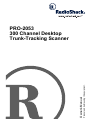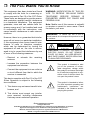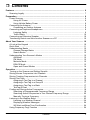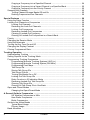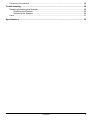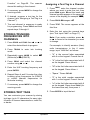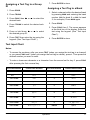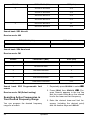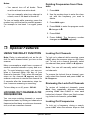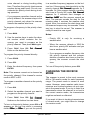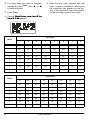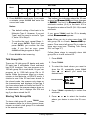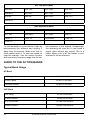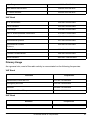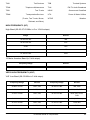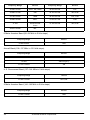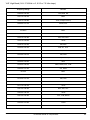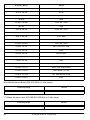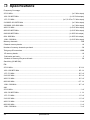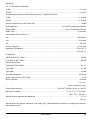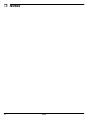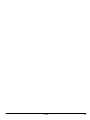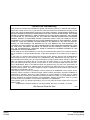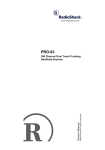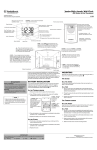Download Radio Shack 4LM053Y2 Owner`s manual
Transcript
Please read before using this equipment. Owner’s Manual PRO-2053 300 Channel Desktop Trunk-Tracking Scanner ˆ The FCC Wants You to Know This equipment has been tested and found to comply with the limits for a scanning receiver pursuant to Part 15 of the FCC Rules. These limits are designed to provide reasonable protection against harmful interference in a residential installation. This equipment generates, uses and can radiate radio frequency energy and, if not installed and used in accordance with the instructions, may cause harmful interference to radio communications. However, there is no guarantee that interference will not occur in a particular installation. If this equipment does cause harmful interference to radio or television reception, which can be determined by turning the equipment off and on, the user is encouraged to try to correct the interference by one or more of the following measures: • Reorient or antenna. relocate the receiving WARNING: MODIFICATION OF THIS DEVICE TO RECEIVE CELLULAR RADIOTELEPHONE SERVICE SIGNALS IS PROHIBITED UNDER FCC RULES AND FEDERAL LAW. Note: Mobile use of this scanner is unlawful or requires a permit in some areas. Check the laws in your area. WARNING: To reduce the risk of fire or shock hazard, do not expose this product to rain or moisture. CAUTION RISK OF ELECTRIC SHOCK. DO NOT OPEN. CAUTION: TO REDUCE THE RISK OF ELECTRIC SHOCK, DO NOT REMOVE COVER OR BACK. NO USER-SERVICEABLE PARTS INSIDE. REFER SERVICING TO QUALIFIED PERSONNEL. • Increase the separation between the equipment and receiver. This symbol is intended to alert you to the presence of uninsulated dangerous voltage within the product’s enclosure that might be of sufficient magnitude to constitute a risk of electric shock. Do not open the product’s case. • Connect the equipment into an outlet on a circuit different from that to which the receiver is connected. This device complies with Part 15 of the FCC Rules. Operation is subject to the following two conditions: 1. This device may not cause harmful interference, and ! This symbol is intended to inform you that important operating and maintenance instructions are included in the literature accompanying this product. 2. This device must accept any interference received, including interference that may cause undesired operation. © 2001 RadioShack Corporation. All Rights Reserved. RadioShack, RadioShack.com and Adaptaplug are trademarks used by RadioShack Corporation. Hypersearch and Hyperscan are trademarks used by RadioShack Corporation. Motorola, Smartnet and Privacy Plus are registered trademarks of Motorola Inc. EDACS is a registered trademark of GE/Ericsson Inc. 2 ! ˆ Contents Features .................................................................................................................................. 6 Scanning Legally .............................................................................................................. 7 Preparation ............................................................................................................................. 8 Power Sources ................................................................................................................. 8 Using AC Power ........................................................................................................ 8 Using Vehicle Battery Power ..................................................................................... 8 Connecting the Antenna ................................................................................................... 9 Connecting an Outdoor Antenna ............................................................................... 9 Connecting an Earphone/Headphones ............................................................................ 9 Listening Safely ......................................................................................................... 9 Traffic Safety ........................................................................................................... 10 Connecting an Extension Speaker ................................................................................. 10 Transferring Data to and from Another Scanner or a PC ............................................... 10 About Your Scanner ............................................................................................................ 10 A Look at the Keypad ..................................................................................................... 10 Quick Start ....................................................................................................................... 11 Understanding Banks ..................................................................................................... 12 Channel Storage Banks .......................................................................................... 12 Search Banks .......................................................................................................... 12 Understanding Your Scanner's Modes ........................................................................... 12 AM Mode ................................................................................................................. 12 FM Mode ................................................................................................................. 12 Motorola Mode ........................................................................................................ 12 EDACS Mode .......................................................................................................... 13 Open and Closed Modes ........................................................................................ 14 Operation .............................................................................................................................. Turning on the Scanner and Setting Squelch ................................................................. Storing Known Frequencies into Channels .................................................................... Storing Trunking Frequencies into Channels ................................................................. Storing Text Tags ............................................................................................................ Assigning a Text Tag to a Channel .......................................................................... Assigning a Text Tag to a Group ID ......................................................................... Assigning a Text Tag to a Bank ............................................................................... Text Input Chart ....................................................................................................... Finding and Storing Active Frequencies ......................................................................... Searching a Preprogrammed Frequency Range ..................................................... Searching Active Frequencies in Your Desired Frequency Range ......................... Manually Tuning a Frequency ................................................................................. Listening to the Weather Band ....................................................................................... Listening to a Weather Channel .............................................................................. Displaying Weather Messages ................................................................................ WX Alert and Beep Tone Confirmation .................................................................... Using Frequency Copy Function .................................................................................... Contents 14 14 15 16 16 16 17 17 17 18 18 22 23 23 24 24 24 24 3 Copying a Frequency into a Specified Channel ....................................................... 24 Copying a Frequency into a Vacant Channel in a Specified Bank ........................... 25 Copying a Frequency into the Priority Channel ....................................................... 25 Scanning the Channels ................................................................................................... 25 Turning Channel-Storage Banks Off and On ........................................................... 25 Deleting Frequencies from Channels ....................................................................... 26 Special Features ................................................................................................................... 26 Using the Delay Function ................................................................................................ 26 Locking Out Channels or Frequencies ............................................................................ 26 Locking Out Channels ............................................................................................. 26 Reviewing the Lock-Out Channels ........................................................................... 26 Locking Out Frequencies ......................................................................................... 26 Reviewing Locked-Out Frequencies ........................................................................ 27 Clearing a Locked-Out Frequency ........................................................................... 27 Clearing All Locked-Out Frequencies in a Search Bank .......................................... 27 Priority ............................................................................................................................. 27 Changing the Receive Mode ........................................................................................... 28 Using the Attenuator ....................................................................................................... 29 Turning the Key Tone On and Off .................................................................................... 29 Changing the Display Contrast ....................................................................................... 29 Cloning Programmed Data .............................................................................................. 29 Trunking Operation .............................................................................................................. 30 Understanding Trunking .................................................................................................. 31 Setting Squelch for the Trunking Mode ........................................................................... 31 Programming Trunking Frequencies ............................................................................... 31 Programming Motorola Trunking Systems (UHF-Lo) ............................................... 32 Programming Motorola Trunking System (800 MHz) ............................................... 33 Programming Fleet Maps ......................................................................................... 33 Talk Group IDs ......................................................................................................... 35 Storing Talk Group IDs ............................................................................................. 35 Talk Group ID Hold ................................................................................................... 36 Turning Sub-Banks On or Off ................................................................................... 36 Locking Out Talk Group IDs ..................................................................................... 37 Delay Function in ID Indication Mode ...................................................................... 37 Reviewing Locked-Out Talk Group IDs .................................................................... 37 Clearing Talk Group IDs ........................................................................................... 37 Clearing All Talk Group IDs in One Bank ................................................................. 37 Open and Closed Modes ................................................................................................ 38 Changing the Open/Closed Mode ............................................................................ 38 A General Guide to Frequencies ......................................................................................... 38 US Weather Frequencies in MHz ............................................................................ 38 Ham Radio Frequencies .......................................................................................... 39 Birdie Frequencies ................................................................................................... 39 Guide to the Action Bands .............................................................................................. 40 Typical Band Usage ................................................................................................. 40 Primary Usage ......................................................................................................... 41 Band Allocation ............................................................................................................... 42 4 Contents Frequency Conversion ................................................................................................... 49 Troubleshooting ................................................................................................................... Resetting/Initializing the Scanner ................................................................................... Resetting the Scanner ............................................................................................. Initializing the Scanner ............................................................................................ Care ................................................................................................................................ 50 50 50 50 51 Specifications ...................................................................................................................... 52 Contents 5 ˆ Features Your RadioShack Base Scanner is one of a new generation of scanners designed to track Motorola Type I and II (such as Smartnet and Privacy Plus) and hybrid analog trunking systems, and GE/Ericsson (EDACS) type systems, used extensively in many communication systems. Trunking communications systems let a large group of 2-way radio users (or even different groups of 2-way radio users) efficiently use a set of frequencies. Instead of selecting a specific frequency for a transmission, the user simply selects a talk group. The trunking system automatically transmits the call on the first available frequency, and also sends a code that uniquely identifies that transmission. Since the trunking system might send a call and its response on different frequencies, it is difficult to listen to trunked communications using a regular scanner. The trunking scanner monitors the data sent with a 2-way radio transmission, so you can hear the call and response for that user and more easily "follow" the conversation. The scanner also lets you scan conventional transmissions, and is preprogrammed with service search banks for convenience. By pressing a single button, you can quickly search those frequencies most commonly used by public service and other agencies. This scanner gives you direct access to over 59,000 frequencies including those used by police and fire departments, ambulance services, government agencies, air, and amateur radio services. Your scanner includes these features: Simultaneous Trunking Operation — tracks two trunking systems (Motorola and 6 EDACS) and conventional systems at the same time. Automatic Channel Programming — automatically determines the group trunking frequencies, for Motorola trunking systems only, once the control channels are programmed. 10 Channel-Storage Banks — let you store 30 channels in each bank (300 channels) to group channels so calls are easier to identify. 10 ID-Storage Banks — let you store 1,000 IDs in 10 ID banks that have 5 sub-ID banks. 20 IDs are programmed in each sub-ID bank and let you easily identify the ID code. Weather Alert — automatically sounds the alarm tone to advise of hazardous weather conditions when it detects the alert signal on the local National Oceanic and Atmospheric Administration (NOAA) weather channel during priority operation. Digital Weather Alert — displays the weather event text with four alert levels so you can see and hear the reason for the alert. Data Cloning — lets you transfer the programmed data to another PRO-2053 or PRO-93 scanner. You can also upload or download the programmed data to or from a PC using an optional PC interface kit. 12-Character, 4-Line, Alphanumeric Display — shows you detailed operating information clearly. Triple Conversion Superheterodyne Receiver — virtually eliminates any interference from intermediate frequency (IF) images, so you hear only the frequency you select. Features Preprogrammed Frequency Ranges — let you search for transmissions within preset frequency ranges or within ranges you set, to reduce search time and select interesting frequencies more quickly. Your scanner can receive these frequencies: • 25–54 MHz • 108–136.9875 MHz Hyperscan™ and Hypersearch™ — allow scans at up to 60 channels per second and searches up to 75 frequencies per second, to help you quickly find transmissions. • 137–174 MHz Scan Delay — delays scanning for about 2 seconds before moving to another channel in conventional mode, so you can hear more replies on the same channel. • 806–823.9875 MHz • 216.0025–225 MHz • 406–512 MHz • 849–868.9875 MHz • 894–960 MHz Priority Channel — lets you set the scanner to check one channel every 2 seconds so you do not miss transmissions. Attenuate — lets you program your scanner to reduce the scanner's sensitivity to strong local signals, to reduce interference or noise caused by these signals. Text Input — lets you input a text label for each channel, talk group ID, bank, or other memory location so you can easily identify the transmission. Lock Out Function — lets you set your scanner to skip over specified channels or frequencies when scanning or searching, and skip over IDs when tracking trunked systems. Telescoping Antenna — provides excellent reception. • 1240–1300 MHz Use “A General Guide to Frequencies” on Page 38 to help you target frequency ranges in your service area so you can search for a wide variety of transmissions. SCANNING LEGALLY Scanning is a fun and interesting hobby. You can hear police and fire departments, ambulance services, government agencies, private companies, amateur radio services, aircraft, and military operations. It is legal to listen to almost every transmission your scanner can receive. However, there are some electronic and wire communications that are illegal to intentionally intercept. These include: • telephone conversations (cellular, cordless, or other private means of telephone signal transmission) External BNC Antenna Connector — lets you connect an external antenna (not supplied) to the scanner. Memory Backup — keeps the frequencies stored in memory for an extended time even without internal batteries. Supplied Trunking Guide — provides a quick reference to public safety trunking radio systems in the United States. • pager transmissions • scrambled or encrypted transmissions According to the Federal Electronic Communications Privacy Act (ECPA), as amended, you could be fined and possibly imprisoned for intentionally listening to, using, or disclos- Features 7 ing the contents of such a transmission unless you have the consent of a party to the communication (unless such activity is other- wise illegal). These laws change from time to time and there might be state or local laws that also affect legal scanner usage. ˆ Preparation POWER SOURCES cord, and a size D Adaptaplug™ adapter (available at your local RadioShack store). Using AC Power Cautions: You can power the scanner using the supplied 12V, 500 mA AC adapter. You must use a power cord that supplies 12V DC and delivers at least 500 mA. Its center tip must be set to positive and its plug must fit the scanner's DC 12V jack. Using an cord that does not meet these specifications could damage the scanner or the cord. ! Cautions: You must use a Class 2 power source that supplies 12V DC and delivers at least 500 mA. Its center tip must be set to positive and its plug must fit the scanner's DC 12V jack. The supplied adapter meets these specifications. Using an adapter that does not meet these specifications could damage the scanner or the adapter. ! • Always connect the AC adapter to the scanner before you connect it to AC power. When you finish, disconnect the adapter from AC power before you disconnect it from the scanner. Follow these steps to power the scanner from a standard AC outlet. 1. Insert the AC adapter’s barrel plug into the DC 12V jack on the back of the scanner. 2. Plug the adapter’s two-prong plug into a standard AC outlet. Using Vehicle Battery Power You can power the scanner from a vehicle’s 12V power source (such as a cigarette-lighter socket) using an optional 12 volt power 8 • Always connect the adapter to the scanner before you connect it to the power source. When you finish, disconnect the DC adapter from the power source before you disconnect it from the scanner. Follow these steps to connect a 12V power source. 1. Confirm the adapter’s center tip is set to positive. 2. Insert the adapter’s barrel plug into the DC 12V jack on the back of the scanner. 3. Plug the adapter’s DC plug into the 12V DC power source, such as a vehicle’s cigarette-lighter socket. Note: If the scanner does not operate properly when you connect a DC adapter, unplug the DC adapter from the power source and clean the socket, or check the adapter’s internal fuse. Preparation CONNECTING THE ANTENNA You must install an antenna before you can operate the scanner. To attach the supplied antenna to the antenna jack on the top of your scanner, thread the antenna clockwise into the hole on the top of the scanner. The scanner's sensitivity depends on its location and the antenna's length. For the best reception of the transmissions you want to hear, adjust the antenna's length according to the chart below. Frequency Antenna Length 25–54 MHz Extend fully 108–174 MHz Extend 4 segments 216–225 MHz Extend 3 segments 406–1300 MHz Collapse fully Connecting an Outdoor Antenna na from the scanner. Always use 50 ohm coaxial cable, such as RG-58 or RG-8, to connect the base-station or mobile antenna. For lengths over 50 feet, use RG-8 low-loss dielectric coaxial cable. If the antenna's cable does not have a BNC connector, you will also need a BNC adapter (also available at your local RadioShack store). Your local RadioShack store carries a wide variety of coaxial antenna cable and connectors. Once you choose an antenna, follow the mounting instructions supplied with the antenna. Then route the antenna's cable to the scanner and connect the cable to the ANT connector. Warning: Use extreme caution when installing or removing an outdoor antenna. If the antenna starts to fall, let it go! It could contact overhead power lines. If the antenna touches a power line, contact with the antenna, mast, cable or guy wires can cause electrocution and death! Call the power company to remove the antenna. Do not attempt to do so yourself. Instead of the supplied antenna, you can connect an outdoor base-station or mobile antenna (neither supplied) to your scanner. Your local RadioShack store sells a variety of antennas. Caution: Do not run the cable over sharp edges or moving parts that might damage it. When deciding on an outdoor antenna and its location, consider these points: For private listening, you can plug an 1/8-inch (3.5 mm) mini-plug earphone or headphones (not supplied), available at your local RadioShack store, into the jack on the front of your scanner. This automatically disconnects the internal speaker. • The antenna should be located as high as possible. • The antenna and antenna cable should be as far as possible from sources of electrical noises (appliances, other radios, and so on). • The antenna should be vertical for the best performance. To connect an optional base-station or mobile antenna, first remove the supplied anten- CONNECTING AN EARPHONE/ HEADPHONES Listening Safely To protect your hearing, follow these guidelines when you use an earphone or headphones. • Do not listen at extremely high volume levels. Extended high-volume listening can lead to permanent hearing loss. Preparation 9 • Set the volume to the lowest setting before you begin listening. After you begin listening, adjust the volume to a comfortable level. • Once you set the volume, do not increase it. Over time, your ears adapt to the volume level, so a volume level that does not cause discomfort might still damage your hearing. Traffic Safety Do not wear an earphone or headphones while you drive a vehicle or ride a bicycle. This can create a traffic hazard and can be illegal in some areas. Even though some earphones and headphones let you hear some outside sounds when you listen at normal levels, they still can present a traffic hazard. CONNECTING AN EXTENSION SPEAKER In a noisy area, an extension speaker (not supplied), available at your local RadioShack store, might provide more comfortable listening. Plug the speaker cable's 1/8-inch (3.5 mm) mini-plug into your scanner's EXT SPKR jack. TRANSFERRING DATA TO AND FROM ANOTHER SCANNER OR A PC You can transfer the programmed data to and from another PRO-2053 or PRO-93 using a connecting cable which has 1/8-inch phone plugs on both ends (not supplied). Connect the cable between each scanner's PC/IF jacks. See “Cloning Programmed Data” on Page 29. You can also upload or download the programmed data to or from a PC using an optional PC interface kit available through your local RadioShack store. ˆ About Your Scanner Once you understand a few simple terms used in this manual and familiarize yourself with your scanner's features, you can put the scanner to work for you. You simply determine the type of communications you want to receive, then set the scanner to scan them. A frequency is the receiving signal location (expressed in kHz or MHz). To find active frequencies, you can use the tune function. You can also use the SEARCH banks, which are preprogrammed frequencies in the scanner's memory (see “Searching a Preprogrammed Frequency Range” on Page 18 for the frequency list). You can even change the frequency range on one of the SEARCH banks (SR5) to limit the search. 10 When you find a frequency, you can store it into a programmable memory location called a channel, which is grouped with other channels in a channel-storage bank. You can then scan the channel-storage banks to see if there is activity on the frequencies stored there. Each time the scanner finds an active frequency, it stays on that channel until the transmission ends. A LOOK AT THE KEYPAD Here is a brief overview of your scanner's keys and their functions. SCAN — scans through the programmed channels. About Your Scanner FUNC (function) — lets you use various functions by pressing this key in combination with other keys. MAN — stops scanning and lets you directly 2/ABC — enters a 2, or inputs characters A, B, or C. 3/DEF — enters a 3, or inputs characters D, E, or F. enter a channel number. 4/GHI — enters a 4, or inputs characters G, WX — scans through the seven prepro- H, or I. grammed weather channels. TRUNK — stores the trunking ID code or 5/JKL — enters a 5, or inputs characters J, K, or L. holds the trunking ID while scanning. PRI (Priority) — sets and turns the priority 6/MNO — enters a 6, or inputs characters M, N, or O. function on or off. 7/PQRS — enters a 7, or inputs characters P, Q, R, or S. TEXT — lets you input text. PAUSE — stops search. 8/TUV — enters an 8, or inputs characters T, U, or V. MODE — changes the receive mode (AM, FM, MOT, ED). 9/WXYZ — enters a 9, or inputs characters W, X, Y, or Z. TUNE — lets you input a frequency and al- lows you to fine tune a frequency along with 8 or 9. 0 — enters a zero, or inputs characters ., -, #, ATT (Attenuate) — turns attenuation on to reduce the scanner's sensitivity and block extremely strong signals, or turns it off to increase sensitivity. ./DELAY — enters a decimal point (necessary 8 or 9 — selects the scan or search direc- _, @, +, *, &, /, ', $, %, !, ^, (, ), ?, ->, ` or <-. when programming frequencies), space, or programs delay time for the selected channel/search bank, or hyphen (in trunking ID setting). tion. CLEAR — clears an incorrect entry. SEARCH — lets you search the six search QUICK START banks. L/OUT (Lock Out) — lets you lock out a se- lected channel, skip a specified frequency during search, or lock out a selected ID code. PROG — programs frequencies into chan- nels. ENTER — completes the entry of frequencies and text. 1 — enters a 1, or inputs characters 0 To help familiarize yourself with the scanner’s functions, keypad, and available frequencies, you can utilize one of these three features before you begin programming the scanner. Preprogrammed Search Banks — let you listen to frequencies and decide which ones you want to store when you are ready to program the scanner. See “Searching a Preprogrammed Frequency Range” on Page 18. through 9 in text mode. About Your Scanner 11 Manual Tuning — allows you to manually scan through the entire range of available frequencies without programming. (See “Specifications” on Page 52 for a list of the available frequency ranges.) ting, see “Searching a Preprogrammed Frequency Range” on Page 18). Weather Radio — allows you to listen to NOAA weather broadcasts without programming. See “Listening to the Weather Band” on Page 23. You can program each channel with any of four receive modes (AM, FM, MOT, and ED). However, you can not program MOT (Motorola), or ED (EDACS) mode in VHF. Each receive mode affects how your scanner operates when scanning and receiving transmissions, and also affects what transmissions you receive when you set the scanner to the closed mode. See “Changing the Receive Mode” on Page 28. UNDERSTANDING BANKS Channel Storage Banks A bank is a storage area for a group of channels. Channels are storage areas for frequencies. Whereas a channel can only contain one frequency, a bank can hold numerous channels. To make it easier to identify and select the channels you want to listen to, your scanner divides the channels into 10 banks (ò to é) of 30 (òò to ðé) channels each, a total of 300 channels. You can use each channel-storage bank to group frequencies, such as those used by Motorola trunking, EDACS trunking, Marine, CB, Police, Fire, Aircraft and Ham (see “Typical Band Usage” on Page 40). For example, a police department might use four frequencies, one for each side of town. You could program the police frequencies starting with òòò (the first channel in bank 0) and program the fire department frequencies starting with ñòò (the first channel in bank 1). The first digit identifies the bank (ò to é). The second and third digits identify the channel within the bank (òò to ðé). Search Banks Your scanner has five preprogrammed search banks and one limit search bank. You can set the lower and higher frequency limit in the limit search bank. (For the default set- 12 UNDERSTANDING YOUR SCANNER'S MODES AM Mode The AM mode sets the scanner to receive transmissions using amplitude modulation (AM), primarily used for CB, aircraft, military, some amateur radio, and some government transmissions. (Refer to “Specifications” on Page 52 for a list of the frequencies covered.) When the scanner receives a transmission on a channel set to the AM mode, it always stops on the transmission. FM Mode The FM mode sets the scanner to receive transmissions using frequency modulation (FM), used for most public safety transmissions, as well as broadcast, business, and amateur radio transmissions. When the scanner receives a transmission on a channel set to the FM mode, it always stops on the transmission. Motorola Mode You can set your scanner so it decodes the talk group IDs used with Motorola trunking systems. This setting is called the Motorola mode. About Your Scanner Motorola systems are trunking systems used primarily by business and public safety groups to efficiently allocate a small number of frequencies (as few as five) to many groups of users (as many as several thousand). To do this, each group of users in the system is assigned to a specific talk group. For example, the east side patrol officers might all be assigned to talk group 2160. One channel in the system is continuously transmitting data that identifies which talk groups are active on which channel. In addition, this talk group information is also transmitted as subaudible data on each active channel. When the scanner receives a transmission on a channel set to the Motorola mode, it first decodes the talk group ID data included with the transmission. In the open mode, the scanner stops on the transmission and displays the talk group ID on the bottom line of the display. In the closed mode, the scanner only stops on the transmission if the talk group ID matches a talk group ID that you have stored in the bank's talk group ID list and have not locked out. Motorola trunking systems come in three categories: Type I, Type II, and Type I/II Hybrid. Each category displays and uses talk group IDs in slightly different ways. Motorola Type I IDs are in the form FFF-SS, where: FFF=Fleet ID SS=Subfleet ID Type I systems are usually organized with different user groups assigned to different fleets. For example, a valid fleet-subfleet ID identifying all detectives within a police department might be òòòVñð, where 000 identifies all police users and 12 identifies the Detective division. To properly map the raw Type I data to the correct fleet-subfleet format, you must program the correct fleet map into the scanner. Fleet map information is widely available on the Internet for most Type I systems in use. Type II system talk groups are identified by a 5-digit number. Valid talk group IDs are divisible by 16. If you try to enter an invalid talk group ID, the scanner rounds the ID down to the next valid ID. Type I/II hybrid systems use both fleet-subfleet and 5-digit formats for talk group IDs. Note: If the scanner decodes control channel data while receiving transmissions from a Motorola trunking system, á*0.( appears on the bottom line of the display. EDACS Mode You can set your scanner so it decodes the talk group IDs used with EDACS (GE/Ericsson) trunking systems. This setting is called the EDACS mode. EDACS systems are trunking systems used primarily by business or private communications service providers, as well as by some public safety organizations. EDACS systems transmit active talk group information only on a dedicated control channel. EDACS frequencies are organized in a specific order. Each frequency is assigned a Logical Channel Number (LCN). For the scanner to correctly switch to an active frequency, you must program the frequencies in LCN order, starting with )<DFIPý òñ. EDACS talk group IDs are entered as a 4-digit decimal number from 0001 to 2047 or AFS (Agency Fleet Subfleet) number from 00-001 to 15-157. When there is activity on an EDACS system, that information is sent out on the control channel. The scanner decodes the ID for the active talk group. In the open mode, the About Your Scanner 13 scanner then goes to the transmission and displays the talk group ID on the bottom line of the display. In the closed mode, the scanner only goes to transmissions with IDs that match talk group IDs you stored in the bank's talk group ID list which are not locked out. Because EDACS scanning requires clear reception of the control channel at all times, EDACS systems tend to have a smaller usable area. An external antenna can greatly improve EDACS scanning in a fringe area. If you are having trouble scanning an EDACS system, try manually selecting the data channel. If you are getting good reception, the scanner will indicate talk group á0(Vòñ. Try changing your location or using an outdoor antenna to improve reception. Open and Closed Modes You can set your scanner to change the way it receives signals. These settings, called open mode and closed mode, affect how the scanner receives signals from communications systems that use some type of closed squelch (such as Motorola and EDACS systems). You can set each of the scanner's channel storage banks to open or closed mode. In open mode, the scanner scans signals transmitted in all systems. In closed mode, the scanner scans signals transmitted only under the following conditions: • When the signals are in the FM mode. • When the signals are in the MOT, or ED mode and the signal's ID code matches the programmed ID code. You can also select the user or talk groups you want the scanner to receive in closed mode. When you set a channel storage bank to open mode, ö appears under the bank's number while scanning. When you set a channel storage bank to closed mode, V appears under the channel storage bank's number while scanning. +,!* or á(+/! appears while the scanner is in manual mode or while the scanner is receiving a signal during scanning. See “Changing the Open/ Closed Mode” on Page 38 for more information about setting the open and closed modes. ˆ Operation TURNING ON THE SCANNER AND SETTING SQUELCH 4. To turn off the scanner, turn VOLUME counterclockwise to OFF. 1. Turn SQUELCH fully counterclockwise until the indicator points to MIN before you turn on the scanner. Notes: 2. To turn on the scanner, turn VOLUME clockwise. 3<C:FD<ý 0Fý L8Cý 0ILEB@E> appears. After about 3 seconds, you hear a hissing sound. 3. Turn SQUELCH clockwise until the hissing sound stops. 14 Operation • The scanner does not scan if there are no frequencies stored in channels. If the scanner does not scan and you have already stored frequencies in channels, turn SQUELCH further clockwise. • If the scanner picks up unwanted, partial, or very weak transmissions, turn SQUELCH clockwise to decrease the scanner's sensitivity to these signals. If you want to listen to a weak or distant station, turn SQUELCH counterclockwise. Note: When ) is on the display, you can also select your desired bank and channel number with the FUNC and arrow keys. • If SQUELCH is adjusted so you always hear a hissing sound, the scanner will not scan properly. • Press FUNC then press 8 or 9. The bank number moves in the direction of the arrow pressed. • Press FUNC then press and hold 8 or 9. The bank number moves continuously in the assigned direction. • To ensure the scanner operates properly while in the trunking mode, we suggest you set SQUELCH using the steps listed above. • Press 8. The channel number moves upward one by one. Or, press 9. The channel number moves downward one by one. STORING KNOWN FREQUENCIES INTO CHANNELS Good references for active frequencies are RadioShack's Police Call, Aeronautical Frequency Directory, and Maritime Frequency Directory. We update these directories every year, so be sure to get a current copy. Also see the supplied Trunking Guide. Note: If you are storing frequencies for an EDACS system, you must store them in logical channel number order, with the first frequency in channel 1 for the current bank. Follow these steps to store frequencies into channels. 2. Press PROG. ) changes to ,. 3. Use the number keys and ./DELAY to enter the frequency (including the decimal point) you want to store. If you make a mistake, press CLEAR to delete a single digit or press and hold CLEAR about 2 seconds to delete all digits. 4. Press ENTER to store the frequency into the channel. Notes: 1. Press MAN, enter the bank (0–9) and channel number (00–29) where you want to store a frequency, then press MAN again. ) and the bank and channel number appear at the upper left corner of the display (for example: )òòò òòò). • If you made a mistake in Step 3, %EM8C@; "I<H briefly appears and the scanner beeps when you press ENTER. Start again from Step 3. • Your scanner automatically rounds the entered frequency to the nearest valid frequency. For example, if you enter a frequency of 151.553, your scanner accepts it as ñíñôííò. • To have the scanner pause for 2 seconds on a channel after a transmission before proceeding to the next active transmission, press ./DELAY to turn the delay function on. See “Using the Delay Operation 15 Function” on Page 26. The scanner stores this setting in the channel. 5. If necessary, press MODE to change the receiving mode. 6. If desired, program a text tag for the channel (see “Assigning a Text Tag to a Channel”"). 7. The next channel in sequence is ready for programming. Press PROG and then repeat steps 3 through 6. Assigning a Text Tag to a Channel 1. Press MAN, enter the channel number where you want to enter the text, then press MAN again. ) and the bank and channel number appear at the upper left corner of the display (for example: )ñòò). 2. Press PROG. ) changes to ,. 3. Press TEXT. The cursor appears at the third line. 4. Enter the text using the numeral keys (see “Text Input Chart” on Page 17). STORING TRUNKING FREQUENCIES INTO CHANNELS Note: If you make a mistake, press 8 or 9 to move to the character you want to change. 1. Press PROG and FUNC then 8 or 9 to select the desired bank to program. For example, to identify amateur (Ham) radio transmissions in the 6 meter range, input "HAM 6m" as follows: 2. Press TRUNK to enter into trunking mode. 3. Repeatedly press MODE to select (Motorola) or ! (EDACS). • "H" is the second letter associated with 4 on the keypad. Press 4 then 2. )+0 • "A" is the first letter associated with 2 on the keypad. Press 2 then 1. 4. Press PROG and select the channel number using 8 or 9. • "M" is the first letter associated with 6 on the keypad. Press 6 then 1. 5. Enter the UHF trunking frequency and press ENTER. • "Space." Press ./DELAY. 6. Repeat Steps 4 and 5 to enter the other trunking group frequencies for EDACS or control channel frequencies for Motorola trunking. • "6" is the sixth number associated with 1 on the keypad. Press 1 then 6. • "m" is the first letter associated with 6 on the keypad. Press 6 and FUNC (for the lower case set), then press 1. 7. If necessary, press MODE to change the receiving mode. STORING TEXT TAGS 5. Press ENTER to input the text. You can customize your scanner by storing text tags (up to 12 characters) for easy identification of channel transmissions, trunk IDs, or banks. 16 Operation Assigning a Text Tag to a Group ID 7. Press ENTER to store. Assigning a Text Tag to a Bank 1. Press PROG. 2. Press TRUNK. 3. Press FUNC then desired bank. 8 or 9 to select the 4. Press TRUNK to select the desired subbank. 5. Press or hold down 8 or the desired group ID. 9 to select 6. Press TEXT then enter the tag using the keypad. (See “Text Input Chart”.) 1. Select a channel within the desired bank by pressing MAN and entering the bank number (000 for bank 0 or 200 for bank 2, for example). Press MAN again. 2. Press PROG. 3. Press FUNC then 7. The cursor appears at the third line of the display. Enter the text using the keypad. (See “Text Input Chart”.) 4. Press ENTER to store. Text Input Chart Notes: • To access the numbers, after you press TEXT (when you assign the text tag to a channel) or you press FUNC and 7 (when you assign the text tag to a bank), press 1. Then press the desired number you want to enter. • To enter a lowercase character or a character from the second set for key 0, press FUNC after pressing the first numeral key. BUTTONS PRESSED CHARACTERS ENTERED BUTTONS PRESSED CHARACTERS ENTERED 1 0123456789 2 ABC 2 then FUNC abc 3 DEF 3 then FUNC def 4 GHI 4 then FUNC ghi 5 JKL 5 then FUNC jkl 6 MNO 6 then FUNC mno 7 PQRS 7 then FUNC pqrs 8 TUV 8 then FUNC tuv 9 WXYZ 9 then FUNC wxyz 0 .-#_@+*&/, 0 then FUNC $ % ! ^ ( ) ? -> ` <- ./DELAY Space Operation 17 BUTTONS PRESSED CHARACTERS ENTERED CLEAR Back Space FINDING AND STORING ACTIVE FREQUENCIES BUTTONS PRESSED CHARACTERS ENTERED 1. Repeatedly press SEARCH to select your desired search bank (/.ò, /.ñ, /.ð, /.ï, /.î, or /.í). You can search for transmissions in the scanner’s preprogrammed search bank. The search bank is divided into six search bands. You can change the search range of Bank SR5 manually by setting the lower and higher ends of the search range. Notes: • You can use the scanner's delay feature while searching the search bank. See “Using the Delay Function” on Page 26. • The scanner does not search locked-out frequencies while searching ranges. See “Locking Out Channels or Frequencies” on Page 26. Searching a Preprogrammed Frequency Range The scanner contains these preprogrammed search ranges, stored in the search bank (SR0 – SR5). Bank Band SR0 Marine SR1 CB SR2 Police/Fire SR3 Aircraft SR4 Ham SR5 Limit search (User changeable) 2. In the marine and CB bands, you can directly select a channel or search through the band. When ) appears at the left most position of the second line, you can directly select a channel (refer to the following band charts). Press the desired channel number while ) appears to select it. You can also change the channels by pressing 8 or 9. 3. Press FUNC then SEARCH while ) appears. ) changes to / and you can search through the band. Press FUNC then SEARCH again to return to the previous mode. 4. Rotate SQUELCH clockwise and leave it set to a point just after the hissing sound stops. After 2 seconds (if the delay feature is on), the received frequency appears and the scanner starts searching. 5. When the scanner finds an active frequency, it stops searching. To select preprogrammed search bands and search them for active frequencies: 18 Operation Search bank: SR0 Marine band Receive mode: FM CHANNEL FREQUENCY (MHz) CHANNEL FREQUENCY (MHz) 01 156.050 05 156.250 06 156.3000 07 156.3500 08 156.4000 09 156.4500 10 156.5000 11 156.5500 12 156.6000 13 156.6500 14 156.7000 15 156.7500 16 156.8000 17 156.8500 18 156.9000 19 156.9500 20 157.0000 161.6000 21 157.0500 22 157.1000 23 157.1500 24 157.2000 161.8000 25 157.2500 161.8500 26 157.3000 161.9000 27 157.3500 161.9500 28 157.4000 162.0000 63 156.1750 64 156.2250 160.825 65 156.2750 66 156.3250 67 156.3750 68 156.4250 69 156.4750 70 156.5250 71 156.5750 72 156.6250 73 156.6750 74 156.7250 77 156.8750 78 156.9250 79 156.9750 80 157.0250 81 157.0750 82 157.1250 83 157.1750 Operation 19 CHANNEL FREQUENCY (MHz) CHANNEL FREQUENCY (MHz) 84 157.2250 161.8250 85 157.2750 161.8750 86 157.3250 161.9250 87 157.3750 161.9750 88 157.4250 Note: Two frequencies are assigned in one channel in some Marine frequencies. For example, 157.000 and 161.600 are assigned in Channel 20. Search bank: SR1 CB band Receive mode: AM 20 CHANNEL FREQUENCY (MHz) CHANNEL FREQUENCY (MHz) 01 26.9650 02 26.9750 03 26.9850 04 27.0050 05 27.0150 06 27.0250 07 27.0350 08 27.0550 09 27.0650 10 27.0750 11 27.0850 12 27.1050 13 27.1150 14 27.1250 15 27.1350 16 27.1550 17 27.1650 18 27.1750 19 27.1850 20 27.2050 21 27.2150 22 27.2250 23 27.2550 24 27.2350 25 27.2450 26 27.2650 27 27.2750 28 27.2850 29 27.2950 30 27.3050 31 27.3150 32 27.3250 33 27.3350 34 27.3450 Operation CHANNEL FREQUENCY (MHz) CHANNEL FREQUENCY (MHz) 35 27.3550 36 27.3650 37 27.3750 38 27.3850 39 27.3950 40 27.4050 Search bank: SR2 Police/Fire band Receive Mode: FM GROUP FREQUENCY (MHz) STEP (kHz) 0 33.420–33.980 20 37.020–37.420 20 39.020–39.980 20 42.020–42.940 20 44.620–45.860 40 45.880 45.900 1 45.940–46.060 40 46.080–46.500 20 153.770–154.130 60 154.145–154.445 15 154.650–154.950 15 155.010–155.370 60 155.415–155.700 15 155.730–156.210 60 158.730–159.210 60 166.250 170.150 Operation 21 GROUP FREQUENCY (MHz) STEP (kHz) 2 453.0375–453.9625 12.5 458.0375–458.9625 12.5 460.0125–460.6375 12.5 465.0125–465.6375 12.5 856.2125–860.9875 25 866.0125–868.9875 12.5 3 Search bank: SR3 Aircraft Receive mode: AM FREQUENCY (MHz) STEP (kHz) 108.000–136.9875 12.5 Search bank: SR4 Ham band Receive mode: FM GROUP FREQUENCY (MHz) STEP (kHz) 0 28.0000–29.7000 5 1 50.0000–54.0000 5 2 144.0000–148.0000 5 3 222.0000–225.0000 5 4 420.0000–450.0000 12.5 5 1240.0000–1300.0000 6.25 Search bank: SR5 Programmable limit search 2. Press PROG then SEARCH. ,/. (Program Search) appears in the top line and the cursor blinks ( on the second line for the lower-end limit frequency. Receive mode: FM (Default setting) Searching Active Frequencies in Your Desired Frequency Range You can program the desired frequency range for a search. 22 1. Repeatedly press SEARCH to select /.í. 3. Enter the desired lower-end limit frequency (including the decimal point) with the number keys and ./DELAY. Operation 4. Press ENTER to set the frequency. The cursor moves to $.ý If the entered frequency is incorrect, %EM8C@;ý"I<H briefly appears. • There are several group banks in SR2 Police/Fire and SR4 Ham bands. You can turn off or on the groups by pressing the group numbers. For example to turn off ò, press 0. 5. Enter your desired higher-end frequency and press ENTER. • In the Air and the Limit search bands, press FUNC then 8 to start searching up from the lowest frequency and press FUNC then 9 to start searching down from the highest frequency. 6. Rotate SQUELCH clockwise and leave it set to a point just after the hissing sound stops. 7. Press SEARCH to start searching. When the scanner finds an active frequency, it stops searching. Special Notes: • You can copy and save a frequency into a specified bank, channel, or priority channel when the scanner finds an active frequency. See “Using Frequency Copy Function” on Page 24 to save the frequency. The frequency copy functions only in search banks 2, 3, 4 and 5. • While the scanner is searching, you can use the seek search by pressing FUNC then 7. The display indicates /<<Bý+* at the bottom line. The scanner stops at an active frequency for five second and restarts searching automatically. The scanner repeats this operation. • You can set Zeromatic on or off by pressing FUNC then 0. Press FUNC then 0 again to reverse the Zeromatic setting. When you turn this feature on, 6<IFV D8K@:ý D8K@:ý+* briefly appears then Q appears at the first digit of the second line and the scanner stops at the correct frequency. When you turn this feature off, Q disappears and the scanner stops when it detects an active signal even it is slightly off. Zeromatic functions only in search bank 2, 3, 4 and 5. Manually Tuning a Frequency You can manually set the scanner to move through all receivable frequencies, or select a specific frequency as a starting point. 1. Press TUNE. 01*! and the current frequency appears. The scanner automatically begins tuning up or down. 2. Use the number keys to enter the frequency where you want the scanner to start. 3. Press ENTER. 4. Press 8 or 9 to move up or down. When the scanner finds an active frequency, it stops on the frequency. Note: If you press PAUSE while tuning, the scanner stops tuning andý ÷÷ý ÷÷ý ,ã1/! ý ÷÷ appears. Press PAUSE again, and the scanner resumes tuning. LISTENING TO THE WEATHER BAND The FCC (Federal Communications Commission) has allocated channels for use by the National Oceanic and Atmospheric Administration (NOAA). Regulatory agencies in other countries have also allocated channels for use by their weather reporting authorities. NOAA and your local weather reporting authority broadcast your local forecast and re- Operation 23 gional weather information on one or more of these channels. do not stop the alert, it sounds for five minutes. The alert then stops and the scanner beeps every ten seconds. If the scanner receives a new message after five minutes, it sounds an alert or beep again. Press any key to stop the sound. The scanner is ready to receive a new signal. Listening to a Weather Channel To hear your local forecast and regional weather information, press WX. Your scanner scans through the weather band then stops within a few seconds on the strongest weather broadcast. Displaying Weather Messages The weather service precedes each weather alert with a digitally-encoded SAME (Specific Area Message Encoding) signal, then a 1050 Hz tone. You can set the scanner to decode and display the SAME message when an alert is broadcast. Then if you are monitoring a weather channel with a digitally-encoded SAME signal when an alert is broadcast, the scanner will show the type of alert which is being broadcast such as 38IE@E>, 38K:?, /K8K<D<EK, or 0<JK )<JJ8>< )<JJ8><. The scanner also sounds alternating alert tones, and 3<8K?<Iý ã(!.0 appears when the scanner receives a 1050 Hz signal. To set the scanner to decode and display SAME messages, press FUNC then WX while you listen to the weather channel. %#ý 34 /0â5 and á8E:<Cýèý"ö34 appear. To exit the SAME standby mode, press FUNC then WX again. %#ý 34ý /0â5 disappears. Notes: • The scanner does not display the actual area affected by SAME messages. It uses only the message (text) portion of the SAME signal (38IE@E>, 38K:?, /K8K<D /K8K<D<EK, or 0<JKý)<JJ8>< 0<JKý)<JJ8><). • Your scanner can also receive weather alert tones (see “Priority” on Page 27). The scanner sounds an alert or beeps when it receives the SAME code. If you 24 WX Alert and Beep Tone Confirmation 1. To test the WX alert, press WX for more than 2 seconds when %#ý 34ý /0â5 appears. The display indicates the type of message, and the scanner sounds an alert or series of beeps which automatically changes every 3 seconds. 2. Press any key to stop the test. USING FREQUENCY COPY FUNCTION You can copy a frequency into a specified channel, a vacant channel in a specified bank, or a priority channel. However, you cannot copy a frequency from the Marine and CB search bands. Copying a Frequency into a Specified Channel You can copy a frequency into a specified channel when the scanner stops on that frequency during search mode or manual tuning. 1. Press FUNC then PROG when you find a frequency. á?8Eý/KFI<å appears at the bottom line. After about 1 second, the frequency to be copied flashes on the indicator. 2. Press the desired bank and the channel number where you want to store the fre- Operation quency. The display indicates the bank and channel number. After about 1 second, the frequency to be copied flashes. 3. Press ENTER. All the conditions such as receiving mode and delay condition are copied on the channel. á?8Eý /KFI<ü briefly appears. The scanner automatically returns to search mode. If you try to copy a frequency which is already stored, the scanner sounds the notice tone 3 times after you press ENTER. LGCô=ý á?OOO appears at the bottom line. If you want to copy the duplicate frequency anyway, press ENTER, or if not, press CLEAR to cancel. Copying a Frequency into a Vacant Channel in a Specified Bank You can copy a frequency into a vacant channel in a specified bank when the scanner stops on the frequency during search or tune mode. 1. Press FUNC then ENTER when you find a frequency you want to copy. â8EBé /KFI<å /KFI<å appears. 2. If you want to copy the frequency into bank 9, press ENTER. It is stored in the first available vacant channel in the bank. Or, press your desired bank number to store, then press ENTER. á?8E /KFI<ü appears for 2 seconds. All the conditions such as receiving mode and delay condition are copied on the channel. After about 2 seconds, the scanner automatically returns to search mode. Copying a Frequency into the Priority Channel You can copy a frequency into the priority channel (see “Priority” on Page 27) when the scanner stops on the frequency during Search, Scan, Manual, Tune, or WX mode. Press FUNC then PRI when the frequency is on the display. The display flashes twice and the frequency is copied to the priority channel. SCANNING THE CHANNELS To begin scanning channels or to start scanning again after monitoring a specific channel, press SCAN. Note: You must store frequencies into channels before the scanner can scan them. The scanner does not scan through empty channels. The scanner scans through all channels (except those you have locked out) in the active banks (see "Turning Channel-Storage Banks Off and On" and “Locking Out Channels or Frequencies” on Page 26). Note: To change the scanning direction, press 8 or 9. Turning Channel-Storage Banks Off and On To turn off banks while scanning, press the bank's number key so the bank's number disappears. For example, to turn off bank 1, press 1. The scanner does not scan any of the channels within the banks you turned off. 3. If you try to copy a frequency which is already stored, the scanner sounds the notice tone 3 times after you press ENTER. LGCô=ý á?OOO appears at the bottom line. If you want to copy the duplicate frequency anyway, press ENTER, or if not, press CLEAR to cancel. Operation 25 Notes: • You cannot turn off all banks. There must be at least one active bank. • You can manually select any channel in a bank, even if the bank is turned off. To turn on banks while scanning, press the number key until the bank's number appears. For example to turn bank 1 on again, press 1. Deleting Frequencies from Channels 1. Press MAN. 2. Use the number keys to enter the channel with the frequency you want to delete. 3. Press MAN again. 4. Press PROG to enter the program mode. ) changes to ,. 5. Press FUNC. 6. Press CLEAR. The frequency number changes and òôòòòòòôý òôòòòòòôýappears. ˆ Special Features USING THE DELAY FUNCTION Locking Out Channels Note: Delay is automatically set as the default for each channel when you turn on the scanner. To lock out a channel while scanning, press L/OUT when the scanner stops on the channel. To lock out a channel manually, select the channel then press L/OUT so ( appears. Many conversations might have a pause of several seconds between a query and a reply. To avoid missing a reply, you can program a 2-second delay into any of your scanner's channels. Then, when the scanner appears and the stops on the channel, scanner continues to monitor the channel for 2 seconds after the transmission stops before it resumes scanning or searching. To turn delay on or off, press . /DELAY. LOCKING OUT CHANNELS OR FREQUENCIES You can scan existing channels or search frequencies faster by locking out channels or frequencies that have a continuous transmission, such as a weather channel. 26 Note: You can still manually select lockedout channels. To remove the lockout from a channel, manually select the channel and press L/OUT so ( disappears. Reviewing the Lock-Out Channels To review all locked-out channels, press MAN, then repeatedly alternate between pressing FUNC then L/OUT to view each locked-out channel. When you finish reviewing locked-out channels, press MAN. Locking Out Frequencies To lock out a frequency during a search, press L/OUT when the scanner stops on that Special Features frequency. The scanner locks out the frequency, then continues searching. Notes: • The scanner does not store locked-out frequencies during a search. • You can lock out as many as 50 frequencies in each bank. If you try to lock out more, )<DFIPý=LCCü appears. • If you lock out all frequencies in one search bank and only this search bank is activated, ãCCý I8E><Jý (F:B<;ý FLKü appears and the scanner does not search. Reviewing Locked-Out Frequencies To review the frequencies within a search bank that you locked out: 1. Press SEARCH to set search mode. 2. Press FUNC then L/OUT. The locked-out frequency and (F:BFLKý C@JK appear. Press 8 or 9 to review the list. The locked-out number and the total lockedout number also appear as (ó+ý 44ý F= 55. (The tenth of thirty locked out numbers would appear as (ó+ý ñòý F=ý ïò.) If the search bank has no locked-out frequencies, !DGKPôý (F:BFLKý C@JK appears. Press FUNC then L/OUT again to cancel reviewing locked-out frequencies. Clearing a Locked-Out Frequency To clear a locked-out frequency, select that frequency (see “Reviewing Locked-Out Frequencies”), then press CLEAR. If all locked out frequencies are cleared within a bank, !DGKPôý(F:BFLKýC@JK appears. Clearing All Locked-Out Frequencies in a Search Bank 1. Press SEARCH. 2. Select the search bank in which you want to clear all locked-out frequencies. 3. Press FUNC then press L/OUT. Lockout list appears. 4. Press FUNC then 6. áFE=@IDý C@JK :C<8Iåýñ :C<8Iåýñæ5!/ôý,I<JJýFK?<IýB<Pý=FIý*+ô appears. Press 1 to clear all locked-out frequencies. (@JKý :C<8I<; appears for about 2 seconds. Press any key other than 1 to cancel clear. Note: You cannot clear all locked-out frequencies if all frequencies in the selected bank are locked out. PRIORITY In addition to the 300 programmable memory channels, the scanner has one priority channel. With the priority feature, you can scan through programmed channels and still not miss an important or interesting transmission on a specific channel. When priority is turned on, the scanner checks that channel every 2 seconds, and stays on the channel if there is activity until the activity stops. Notes: • The priority feature does not operate while the scanner receives a trunking Special Features 27 voice channel or during trunking delay time. Therefore the priority check seems random during peak hours. Do not overestimate the priority check during trunking operation. • If you program a weather channel as the priority channel, the scanner stays in the priority channel only when the scanner detects the weather alert tone. To program a frequency in the priority channel: 1. Press MAN. Notes: 2. Use the number keys to enter the channel number which contains the frequency you want to program as the priority channel. Then press MAN again. 3. Press FUNC then PRI. blinks on the bottom line. ,I@ý á?8EE<C á?8EE<C To program the priority channel directly: 1. Press PROG. 2. Press PRI. 3. Enter the desired frequency, then press ENTER. Note: This scanner cannot set a channel as the priority channel if the channel's receive mode is MOT or ED. To program a weather channel as the priority channel: 1. Press WX. 2. Select the weather channel you want to program as the priority channel. 3. Press FUNC then PRI. ,I@ý á?8EE<C á?8EE<C flashes on the bottom line two times. To turn on the priority feature, press PRI so , appears on the top line while in scanning .%FE (or ,.%NO if you set the priority mode. ,.%FE 28 to a weather frequency) appears on the bottom line. If the scanner detects activity on the priority channel, ,I@ý á?8EE<C á?8EE<C appears for 3 seconds. Or if the scanner detects a weather alert tone in Priority WX mode, ,I@ý á?8EE<C á?8EE<C appears for 3 seconds then changes to 3<8K?<Iý ã(!.0 and the scanner sounds an alert. The scanner sounds the alert for five minutes when it receives the weather alert signal. After five minutes the alert stops and the scanner beeps every ten seconds. Press any key to stop the sound. The scanner is ready to receive a new signal. • Priority WX is only for receiving a weather alert. • When the scanner detects a 1050 Hz alert tone, priority WX activates and you hear a weather alert. • If you program a weather frequency into the priority channel and the scanner detects a weather alert tone on that frequency, the scanner sounds the alert tone. To turn off the priority feature, press PRI. CHANGING THE RECEIVE MODE The scanner is preset to the most common AM or FM receive mode for each frequency range. The preset mode is correct in most cases. However, some amateur radio transmissions and trunked systems do not operate in the preset mode. If you try to listen to a transmission when the scanner is not set to the correct receive mode, the transmission might sound weak or distorted. If you want to listen to trunking transmissions in closed mode, you might have to change the receive mode. Special Features To change the receive mode, repeatedly press MODE. The receive mode changes as follows: ã) — accesses the AM mode ") — accesses the FM mode Press FUNC then ATT again to turn off the global attenuation mode. *FID8Cý ã00 is indicated at the bottom line for 2 seconds. Note: If you turn on the attenuator, the scanner might not receive weak signals. — accesses the FM Mode, Motorola Trunking System (with a 4- or 5-digit ID code) )+ — accesses the FM Mode, EDACS Trunking System (with 4-digit decimal ID code or 5-digit AFS code) ! Note: MO (MOT) and ED modes are not available when the scanner tunes up or down through the frequency ranges in which the trunking operation is not used. USING THE ATTENUATOR To reduce interference or noise caused by strong signals, you can reduce the scanner's sensitivity to these signals. There are two attenuator modes in your scanner. In normal attenuator mode, you set the attenuator in each channel or each band/ group in the search and tune mode. In global mode, you set the attenuator only once. The global setting affects every mode. Press ATT to turn on or off the attenuator while the channel number is indicated, or while the scanner is searching through bands/groups. When the attenuator is on, ã appears at the seventh digit in the top line. When you turn it off, ã changes to "ô". You cannot set the attenuator while the scanner is scanning. Press FUNC then ATT to set the attenuator to the global mode. #CF98Cý ã00ô appears for 2 seconds at the bottom line and Wý (on) or # (off) appears. Press ATT to turn on or off the attenuator. ã00FE or ã00Vý ã00V appears on the bottom line while scanning. TURNING THE KEY TONE ON AND OFF Each time you press any of the scanner's keys, the scanner sounds a tone. To turn the scanner's key tone off or on: 1. If the scanner is on, turn VOLUME OFF/ MAX counterclockwise until it clicks to turn the scanner off. 2. Turn VOLUME OFF/MAX clockwise to turn the scanner on. 3<C:FD<ý 0Fý L8C 0ILEB@E> appears. 3. While 3<C:FD<ý 0Fý L8Cý 0ILEB@E> appears, press 1 to turn on the key tone or 2 to turn it off. CHANGING THE DISPLAY CONTRAST 1. Press MAN. 2. Press FUNC then 9. 1J<ý 1Gó KFýJ<Ký:FEKI8JKô appears. FNEý B<PJ 3. Press 8 or 9 to select the contrast. 4. Press ENTER to set the display contrast. CLONING PROGRAMMED DATA You can transfer programmed data to and from another RadioShack PRO-2053 or a PRO-93 scanner using an optional connecting cable with 1/8-inch phone plugs on both ends, (not included) available at your local RadioShack store. Follow these steps to clone the data. Special Features 29 1. Turn on both scanners. 2. Connect the connecting cable to each scanner's PC/IF jack. ÷á(+*!ý ÷á(+*!ý )+ !÷ôý 1, 1, KFý J<E;õý I<DFM<ý :89C<ý KFý <O@K appears. 3. Press 8. 4. Press 1 to send the data to the other scanner or press any other key to cancel the operation. The scanner sends the data. To exit the clone mode, remove the cable. áFE=@IDý J<E;ý ;8K8åý ñæ5 ñæ5!/ !/ ,I<JJýFK?<IýB<Pý=FIý*+ô I<JJýFK?<IýB<Pý=FIý*+ôý +ôýappears. ˆ Trunking Operation The scanner tracks transmissions that use the Motorola Type I and Type II (such as Smartnet and Privacy Plus) and hybrid analog trunking systems, plus GE/Ericsson (EDACS) type systems extensively used in many communication systems. Trunking systems allocate a few frequencies to many different users. When the mobile unit transmits a signal, one frequency is chosen from among the allocated frequencies in that trunking system. The user's ID talk group is sent with the signal. To receive trunking signals, you must store all the trunking control frequencies for Motorola systems or all the trunking group frequencies for EDACS in one bank (see “Storing Known Frequencies into Channels” on Page 15) and input ID codes in the ID memory (see “Storing Talk Group IDs” on Page 35). Your PRO-2053 automatically calculates Motorola voice channel frequencies when it decodes the control channel. This eliminates the need to enter all of the Motorola group frequencies, unless you do not know which frequencies are the controls. If you are unsure which frequencies act as the controls, you must enter all the system frequencies. Since the control channels are subject to change depending on the day of the week, enter all the control frequencies in the same 30 bank. (Refer to the enclosed Trunking Guide.) The scanner displays the control channel memory location on the top line, the received channel with VC (voice channel) on the second line, and the bank and control channel memory location number on the third line. The display shows the Motorola ID number on the bottom line when the scanner decodes the Motorola control channel and finds the voice channel. Important: To listen to the transmission, the programmed channel’s mode must be the same as the trunking channel (MOT, or ED). When an ID code is received, the ID list for the bank is searched, and if found, the text name stored for the ID appears. If not found, scanning resumes immediately unless the bank is in open trunking mode. Note: There might be more than one talk group transmitting at a time in some Motorola trunking systems. If you set the scanner to manually tune in Motorola trunking mode, you will hear the talk group on that channel, but the display will alternate between all active IDs. Trunking group frequencies are included in the supplied Trunking Guide. Frequency fleet map and talk group information is also widely Trunking Operation available on the Internet, (for example, at www.trunkscanner.com). UNDERSTANDING TRUNKING In the past, groups that transmit frequently, such as police departments, could transmit on only a few frequencies. This resulted in heavy traffic and often required 2-way radio users to wait for a specific frequency to clear before transmitting. Trunked systems allow more groups of 2-way radio users to use fewer frequencies. Instead of selecting a specific frequency to transmit on, a trunked system chooses one of several frequencies when the 2-way radio user transmits. The system automatically transmits the call on that frequency, and also sends a code that identifies that 2-way radio user's transmission on a control channel. Your scanner lets you easily hear both the call and response transmissions for that 2way radio user and therefore follow the conversation. For EDACS and Motorola (above 406 MHz range), the scanner monitors the control channel between each transmission to identify talk groups. Notes: • You can scan only one type of trunked frequency, either EDACS or Motorola in a bank. You can, however, mix conventional channels and frequencies in a bank. • If you are programming trunked frequencies for Motorola Type I and hybrid systems, you must first program the fleet map (see "“Programming Fleet Maps” on Page 33). • If you are programming frequencies for an EDACS system you must store them in the Logical Channel Number order (usually listed as LCN#). For example, LCN1 would go into channel 01 for the current bank, and LCN2 would go into channel 02. Follow these steps to program trunked frequencies: 1. Press PROG and press (or hold down) 8 or 9 to select the bank. SETTING SQUELCH FOR THE TRUNKING MODE Your scanner automatically mutes the audio during trunk scanning when it decodes control channel data. However, we recommend you turn SQUELCH clockwise and leave it set to a point just after the hissing sound stops. This lets the scanner quickly acquire the data channel. PROGRAMMING TRUNKING FREQUENCIES You program trunking frequencies the same as non-trunked frequencies, except that you must store the appropriate mode (MOT or ED) with each frequency. Bank ,òòòUôô ôö") òôòòòòò â8EBýòý á?ýòò Note: To move through the banks one at a time, repeat the sequence of PROG, FUNC then 8 or 9 until you reach the desired bank. To move through the bank selection faster, press PROG then FUNC and hold down 8 or 9. 2. Press TRUNK to enter the ID program mode. 3. Repeatedly press MODE to select )+0 for Motorola, or ! for the EDACS (GE/ Ericsson) system to scan. This sets the Trunking Operation 31 talk group ID decoding method to be used for the bank. quencies. (See “Storing Known Frequencies into Channels” on Page 15). ,òòñUôô ôö") òôòòòòò â8EBýòý á?ýòñ â8EBýòVò â8EBýòVò +* % ý*+ôýòò )+0èýEFE< Next channel 7. Press SCAN to start scanning. Notes: • If you select *FKý KILEB<; instead of )+0, or ! , the scanner does not trunk. Instead, *FKý KILEB<;ôý ,I<JJ DF;< appears. â8EBýò *FKýKILEB<; ,I<JJýDF;<ô • If you programmed a Motorola Type I or Hybrid system, see “Programming Fleet Maps” on Page 33. Notes: • If you make an error in the entry process, press CLEAR as often as needed to erase the incorrect data. • If you enter a frequency that has already been entered, the scanner sounds an error tone and displays LGCôý = and the channel number that has been duplicated. If the dual entry is an error, press CLEAR and enter the correct frequency. If the dual entry is intentional, press ENTER to accept. 4. Press PROG to enter the program mode. Program mode ,òòòUôô • You can replace any frequency by selecting the bank and channel, pressing PROG and entering the new frequency. ôö") òôòòòòò â8EBýòý á?ýòò 5. Enter the desired trunking frequency using the keypad and decimal point then press ENTER to store. ,òòòUôô ôö") êììôïêëí Frequency â8EBýòý á?ýòò 6. To enter additional trunking frequencies as subsequent channels in the same bank, press PROG or 8 to access the next open channel then enter the fre- 32 Programming Motorola Trunking Systems (UHF-Lo) You can program the scanner to receive transmissions in the UHF-Lo band (406-512 MHz) of the Motorola trunking system. You can receive these transmissions by checking the trunking system's control channel. You must program the system's base frequency and offset frequency to do this. Note: Base and offset frequencies vary for each type of trunking system. You can get information about these frequencies for the trunking system you want to scan using www.trunkscanner.com, other Internet sources, or locally published guidebooks. Trunking Operation Follow these steps to program Motorola trunking frequencies in the UHF-Lo band: 1. Press PROG then TRUNK to enter the ID program mode. 2. Press FUNC and press (or hold) 9 to select the bank. 8 or 3. Press MODE and select )+0. 4. Press FUNC then 2. The display indicates â8J<ý =I<Hôèý on the first line, îòìôòòòò òìôòòòò on the second line, E\\i[jý0ý).& on the third line and /K<Gý èý ðíôòB$Q on the bottom line. 5. While â in â8J< blinks, if necessary, press the desired base frequency with the number keys and press ENTER. Confirm the entry. If it is incorrect, press the number keys again to set the base frequency. After you confirm the input, press ENTER again. 6. While Eý in E\\i[j blinks, if necessary, enter the offset number and press ENTER. Confirm the entry. If it is incorrect, then press the number keys again to set the frequency. After you confirm the input, press ENTER again. 7. While / in /K<G blinks, repeatedly press 8 or 9 to select the step number, ðíôò, íòôò or ñðôíý B$Qõ then press ENTER. 8. Press PROG to enter the program mode. 9. Store the trunking IDs into the sub-bank in the same bank. Programming Motorola Trunking System (800 MHz) On the 800 MHz trunking band, you can select a base frequency (normal or offset). On the 900 MHz trunking band, you do not need to set the base/offset/step frequency. Follow these steps to program 800 MHz band Motorola trunking. 1. Press PROG then TRUNK to enter the ID program mode. 2. Press FUNC then desired bank. 8 or 9 to select the 3. Press MODE and select Motorola trunking mode. 4. Press FUNC then 3. 5. Press 8 or 9 to select J<K and press ENTER. *FID8C or +==- Notes: • The default setting is *FID8C. If you can not receive with the *FID8C setting, change to +==J<K. • The base frequency in *FID8C is 851.0125 MHz. The base frequency in +==J<K is 851.0000 MHz. Programming Fleet Maps You must set the fleet map if you want to receive a Motorola Type I system. Fleet maps are included along with other information about Motorola Type I systems at www.trunkscanner.com. Follow these steps to program a fleet map. 1. Press PROG then TRUNK. Trunking Operation 33 2. For each bank you want to program, repeatedly press FUNC, then 8, or 9 to select the bank. 5. Enter the size code supplied with the Type I system information, referring to the instruction that appears on the display. If the information was not supplied, try the following common fleet maps. 3. Press FUNC. 4. Press 8. âCF:BýòýJ@Q<ý:F;<ôý1J<ýñíý=FI KPG<ý%%ôý/Vòòýappears. Size Code Block 1 2 3 4 5 6 7 8 0 S11 S4 S4 S12 S4 S3 S10 S1 1 S11 S4 S4 — S4 S10 S10 S1 2 S11 S4 S4 S4 S12 S4 S11 S2 3 S11 S4 S4 S4 — S4 S4 S2 4 S11 S4 S4 S4 S4 S12 S4 S3 5 S11 S4 S4 S4 S4 — S4 S3 6 S11 S4 S12 S4 S4 S12 S4 S4 7 S11 S4 — S4 S4 — S4 S4 Size Code Block 34 9 10 11 12 13 14 15 16 0 S4 S0 S4 S0 S3 S4 S4 S3 1 S4 S0 S0 S0 S3 S3 S4 S10 2 S0 S0 S0 S0 S11 S10 S4 S10 3 S0 S0 S0 S0 S4 S4 S11 S11 4 S0 S0 S0 S0 S4 S4 S11 S0 5 S0 S0 S0 S0 S0 S4 S0 S0 6 S0 S4 S0 S0 S0 S12 S12 S12 Trunking Operation Size Code Block 7 9 10 11 12 13 14 15 16 S0 S4 S0 S4 S0 — — — 6. Press ENTER for each entry. If you make a mistake, press CLEAR and enter the correct size code. Notes: • The default setting of the bank is for Motorola Type II. However, if you set Type I and you want to return to Type II, enter 15 at Step 5. • To confirm the input, repeat Steps 1– 5 and press ENTER. Each time you press ENTER, you confirm the size code. If you find an error, press CLEAR and begin again at Step 1. The bottom line indicates where the ID was entered as % ý J8M<ý 4V4 4V44 V44 and then changes toý% û4444. The first X in % ýJ8M<ý4V44 is the sub-bank number (0–4) in the bank. XX is the position number of the ID (00–19) in each sub-bank. If you press TRUNK and the ID is already stored, % ýN8JýJ8M<; appears. Note: When you try to store more than 100 talk group IDs in a bank, )<DFIPý =LCCü appears. Clear some talk group IDs in order to store new ones (see “Clearing Talk Group IDs” on Page 37). Follow these steps to manually store talk group IDs or to edit a stored ID. 7. Press SCAN to start scanning. Talk Group IDs 1. Press PROG. There are 10 talk group ID banks and each ID bank has 5 sub-banks. Each sub-bank has 20 ID locations. You can program up to 100 talk group IDs in each bank, so you can program up to 1,000 talk group IDs in 10 banks. When the scanner stops on a transmission in the Motorola, or EDACS mode, it checks to see if the ID has been stored. In the closed mode, the scanner only stops on the transmission and displays its text tag if you have stored and not locked out the ID. In the open mode, the scanner always stops on a transmission, but it displays the ID's text tag if you have stored the ID. 2. Press TRUNK. Storing Talk Group IDs 5. Press 8 or 9 to select the location where you desire to store the ID number. To store a talk group ID, press TRUNK when the scanner stops on a voice channel transmission or when a talk group ID is indicated in the manual mode. 3. To select the bank where you want to store the ID, repeatedly press FUNC then 8 or 9until you reach the desired bank. First ID location 8Wdaý&#& ?:ýDe$ ?:ýDe$ý&& e$ý&& CEJ0ýded[ ED 4. Press TRUNK repeatedly to select the sub-bank. Trunking Operation 35 6. Enter the talk group ID and press ENTER. If necessary, use the decimal point for a hyphen. the ID code, press ENTER. To cancel the operation, press CLEAR. 8Wdaý&#& ED ?:ýDe$ ?:ýDe$ý&& e$ý&& CEJ0ý&(//( :kfbý?:ý'#'( 8Wdaý&#& ED ?:ýDe$ ?:ýDe$ý&& e$ý&& CEJ0ý&(//( ?:ç &((/( 7. If you want to tag the ID, press TEXT, enter the desired text tag for the ID, then press ENTER. (See “Text Input Chart” on Page 17.) 8. To store the next ID memory in sequence, press 8 and repeat Step 4. Next ID location 8Wdaý&#& ?:ýDe$ ?:ýDe$ý&' e$ý&' CEJ0ýded[ ED Talk Group ID Hold You can set your scanner to follow a trunking signal that you want to track during scanning. While the scanner is stopped on a voice channel (2á appears), hold down TRUNK for more than 2 seconds. % ý?FC;ý+*ô appears. When ID hold is active and the scanner receives a voice channel, the scan indication / at the first digit in the top line is changed to $. To release ID hold, press SCAN or TRUNK. Turning Sub-Banks On or Off 9. Press SCAN to start scanning. Notes: • If you made a mistake in Step 6, %EM8C@;ý % . appears and the scanner beeps when you press ENTER. Start again at Step 3. • You can enter either decimal or AFS code for ED (EDACS) ID. The default setting is decimal ID entry. When you press FUNC then 2, ã"/ý =FID8K appears for about 2 seconds. Now you can enter the ID code with AFS format. • If you entered an ID code that is already stored in another ID channel, LGCý % appears. If you want to store During program mode, follow these steps to turn the ID sub-bank on or off. 1. Press TRUNK to select the desired subbank. 2. Press FUNC then 1 to turn the bank on or off. During scan mode, follow these steps to turn the ID sub-bank on or off. 1. Press FUNC while the scanner is stopped at a voice channel. 2. Press TRUNK. The display indicates which sub-bank is turned on or off, and the active sub-bank number flashes. 3. Press FUNC and the number of the desired sub-bank to turn it on or off. 36 Trunking Operation Locking Out Talk Group IDs Note: You can only lock out talk group IDs when the scanner is in the closed mode (see “Open and Closed Modes” on Page 38). Reviewing Locked-Out Talk Group IDs 1. Press PROG. 2. Press TRUNK. 3. Press FUNC, 8 or desired bank. If the ID delay is active, it watches the control channel command for the delay time whenever the signal disappears from the voice channel. 9 to move to the Note: You cannot clear all lockouts from a talk group at the same time. 1. Press PROG then TRUNK. 4. Press 8 or 9 to select the ID memory. 5. Press L/OUT to lock out the ID. B appears. 6. To remove the lockout from a trunking ID, manually select the ID memory, and press L/OUT until (ýdisappears. While the scanner shows a text tag you can confirm the ID code when the received signal is the voice channel. 2. Press FUNC then L/OUT. The locked out ID appears. If the ID memory bank has no locked out ID, you hear the low beep tone. 3. Press FUNC then 8 or 9 to select a search bank. Or, just press 8 or 9 to search for any locked out IDs in a bank. Clearing Talk Group IDs 1. Press PROG then TRUNK. 1. Press TEXT while the scanner is receiving the voice channel and displaying the text tag. The ID code appears as )+0è444444 or ! è4444. 2. Press FUNC, memory. 8 or 9 to select ID 3. Press FUNC then CLEAR. 2. Press TEXT again to cancel. Delay Function in ID Indication Mode You can set the ID delay function separately from channel delay. 1. Press FUNC then ./DELAY while you are programming the trunked ID. 1J<ý 1Gó FNEýB<PJýKFýJ<Ký% ý;<C8P ý;<C8P.ýýðôòýJ<:FE;J appears. 2. Press 8or 9 to select *FE<, *FE< òôí, òôí ñôò, ñôò ñôí, ñôí ðôò, ðôò ðôí, ðôí ïôò, ïôò ïôí or îôò J<:FE;J. 3. Press ENTER. Clearing All Talk Group IDs in One Bank You can clear all talk group IDs within a bank. This lets you quickly delete all talk group IDs from a bank if you want to use the bank to store different data (such as a new set of talk group IDs). 1. Press PROG. 2. Press TRUNK to enter a talk group ID memory mode. 3. Select a talk group ID bank using FUNC, 8 or 9. Trunking Operation 37 4. Press FUNC then 6. ý áFE=@IDý C@JK :C<8Iå :C<8Iå ñæ5!/ý ,I<JJý FK?<Iý B<Pý =FIý *+ô appears. 5. Press 1 to clear the all talk group IDs within a bank. (@JKý:C (@JKý:C<8I<; :C<8I<; appears. Note: To cancel the deletion, press any key except 1. The scanner returns to the talk group ID memory mode. OPEN AND CLOSED MODES When set to the open mode, the scanner stops on any ID code and only uses the ID list to look up ID text tags. When set to the closed mode, the scanner stops only on signals that have an ID code which is found in the ID list for the bank. Note: When you select a channel manually, any transmission opens squelch, regardless of the current mode. The open or closed mode is set in each channel storage bank. öý(open)ýor V (closed) appears under the channel storage bank's number while scanning. Or, the status display shows the ö or V at the top line while the scanner is in manual mode or receiving a signal during scanning. When no ID code is programmed into the scanner, it receives the signal in MOT or ED mode. In open mode the scanner stops on any transmission. If the ID is stored, the text tag appears in the display. Otherwise, the talk group ID appears in the display. In closed mode the scanner only stops on a transmission if the ID is stored. This is very useful when you want to narrow the scan in areas where numerous entities utilize the same trunking system. For example, if the police department, sheriff’s department, fire department and EMS all use the same system in your area you can program the identical trunking frequencies on 4 separate banks. Then by manually storing their respective group IDs into corresponding banks (i.e. police IDs in bank 1, sheriff’s IDs in bank 2, fire rescue IDs on bank 3, and EMS IDs on bank 4) and setting the banks to the closed mode, you can choose which service you want to listen to. (See “Turning ChannelStorage Banks Off and On” on Page 25.) Changing the Open/Closed Mode 1. Press MAN. 2. Press FUNC then 8 or channel storage bank. 9 to select the +,!*ô *ô or â8EB 3. Press FUNC then 5. â8EBý +,! á(+/! ô appears. After that message disappears, the tenth digit on the top line of the display changes from ö to V or vice versa. 4. Repeat Steps 2 and 3 for each bank. ˆ A General Guide to Frequencies Reception of the frequencies covered by your scanner is mainly "line-of-sight." That means you usually cannot hear stations that are beyond the horizon. 38 US Weather Frequencies in MHz 162.400 162.425 162.450 162.475 162.500 162.525 162.550 A General Guide to Frequencies Ham Radio Frequencies Ham radio operators often transmit emergency information when other means of com- munication break down. The chart below shows the frequencies the scanner receives that ham radio operators normally use: Wavelength Frequencies (MHz) 10-Meter 28.000–29.700 6-Meter 50.000–54.000 2-Meter 144.000–148.000 70-cm 420.000–450.000 33-cm 902.000–928.000 25-cm 1240.000–1300.000 Birdie Frequencies Every scanner has birdie frequencies. Birdies are signals created inside the scanner's receiver. These operating frequencies might interfere with transmissions on the same frequencies. If you program one of these fre- quencies, you hear only noise on that frequency. If the interference is not severe, you might be able to turn SQUELCH clockwise to omit the birdie. This scanner's birdie frequencies (in MHz) are: VHF Low Band (MHz) 25.5000 36.865 38.2500 43.010 49.150 51.000 41.8900 VHF High/Air Band (MHz) 114.7500 127.500 129.025 129.150 138.240 141.315 144.3850 147.455 150.530 153.5975 156.675 159.7425 162.820 165.750 165.890 168.965 168.990 171.250 172.035 A General Guide to Frequencies 39 UHF Low Band (MHz) 408.0000 420.7500 433.15625 439.3000 445.44375 451.5875 457.73125 463.875 470.250 484.500 494.59375 500.7375 506.88125 UHF High Band (MHz) 811.0125 812.700 816.075 816.150 817.1565 852.96875 867.20625 930.775 1244.175 1250.175 1256.45625 1268.750 1268.775 To find the birdies in your scanner, begin by disconnecting the antenna and moving it away from the scanner. Make sure that no other nearby radio or TV sets are turned on near the scanner. Use the search function and scan every frequency range from its low- est frequency to the highest. Occasionally, the searching will stop as if it had found a signal, often without any sound. This is a birdie. Make a list of all the birdies in your scanner for future reference. GUIDE TO THE ACTION BANDS Typical Band Usage HF Band HF Range 25.000–26.960 MHz Citizen’s Band 26.965–27.405 MHz 10-Meter Amateur 28.000–29.700 MHz VHF Band Low Range 29.700–50.000 MHz 6-Meter Amateur 50.000–54.000 MHz U.S. Government 137.000–144.000 MHz 2-Meter Amateur 144.000–148.000 MHz 40 A General Guide to Frequencies High Range 148.000–174.000 MHz New Mobile Narrow Band 220.000–222.000 MHz 11/4-Meter Amateur 222.000–225.000 MHz UHF Band U.S. Government 406.000–420.000 MHz 70-cm Amateur 420.000–450.000 MHz Low Range 450.000–470.000 MHz FM-TV Audio Broadcast, Wide Band 470.000–512.000 MHz 800 band Law Enforcement 806.000–824.000 MHz Conventional Systems 851.000–856.000 MHz Conventional/Trunked Systems 856.000–861.000 MHz Public Safety 866.000–869.000 MHz Trunked Private/General 894.000–960.000 MHz 25-cm Amateur 1240.000–1300.000 MHz Primary Usage As a general rule, most of the radio activity is concentrated on the following frequencies: VHF Band Activities Frequencies Government, Police and Fire 153.785–155.980 MHz Emergency Services 158.730–159.460 MHz Railroad 160.000–161.900 MHz Land-Mobile “Paired” Frequencies 220.000–222.000 MHz UHF Band Activities Land-Mobile “Paired” Frequencies Frequencies 450.000–470.000 MHz A General Guide to Frequencies 41 Activities Frequencies Base Stations 451.025–454.950 MHz Mobile Units 456.025–459.950 MHz Repeater Units 460.025–464.975 MHz Control Stations 465.025–469.975 MHz Note: Remote control stations and mobile units operate at 5 MHz higher than their associated base stations and relay repeater units. GTR General Trunked IND Industrial Services (Manufacturing, Construction, Farming and Forest Products) BAND ALLOCATION To help decide which frequency ranges to scan, use the following listing of the typical services that use the frequencies your scanner receives. These frequencies are subject to change, and might vary from area to area. For a more complete listing, refer to Police Call Radio Guide including Fire and Emergency Services, available at your local RadioShack store. Abbreviations AIR Services Aircraft BIFC Boise (ID) Interagency Fire Cache BUS Business CAP Civil Air Patrol CCA Common Carrier CB CSB CTSB Citizens Band Conventional Systems MAR Military Amateur Radio MARI Maritime Limited Coast (Coast Guard, Marine Telephone, Shipboard Radio, and Private Stations) MARS MED MIL Fire Department HAM Amateur (Ham) Radio GOVT Federal Government GMR General Mobile Radio U.S. Military Motion Picture/Video Industry NEW New Mobile Narrow NEWS Relay Press (Newspaper Reporters) OIL Oil/Petroleum Industry POL Police Department PUB Public Services (Public Safety, Local Government, and Forestry Conservation) PSB Public Safety PTR Private Trunked ROAD RTV 42 Emergency/Medical Services MOV Conventional/Trunked Systems FIRE Military Affiliate Radio System A General Guide to Frequencies Road & Highway Maintenance Radio/TV Remote Broadcast Pickup Taxi Services TSB Trunked Systems Telephone Maintenance TVN FM-TV Audio Broadcast TAXI TELM TOW Tow Trucks TRAN Transportation Services (Trucks, Tow Trucks, Buses, USXX Government Classified UTIL Power & Water Utilities WTHR Weather Railroad, and Other) HIGH FREQUENCY (HF) High Band-(25.00–27.63 MHz in 5 or 10 kHz steps) Range Service 25.020–25.320 IND 25.870–26.470 RTV 26.62 CAP 26.965–27.405 CB 27.430–27.630 BUS 10-Meter Amateur Band (in 5 kHz steps) Frequency Range Service 28.000–29.700 MHz HAM VERY HIGH FREQUENCY (VHF) VHF Low Band-(29–50 MHz in 5 kHz steps) Frequency Range Service Frequency Range Service 29.900–30.550 GOVT, MIL 30.580–31.980 IND, PUB 32.000–32.990 GOVT, MIL 33.020–33.980 BUS, IND, PUB 34.010–34.990 GOVT, MIL 35.020–35.980 BUS, IND, TELM, PUB 36.000–36.230 GOVT, MIL 36.250 Oil Spill Cleanup 36.270–36.990 GOVT, MIL 37.020–37.980 PUB, IND 38.000–39.000 GOVT, MIL 39.020–39.980 PUB A General Guide to Frequencies 43 Frequency Range Service Frequency Range Service 40.000–42.000 GOVT, MIL, MARI 42.020–42.940 POL 42.960–43.180 IND 43.220–43.680 IND, PUB 43.700–44.600 TRAN 44.620–46.580 POL, PUB 46.600–46.990 GOVT 47.020–47.400 PUB 47.420 American Red Cross 47.440–49.580 IND, PUB 49.610–49.990 MIL 6-Meter Amateur Band-(50–54 MHz in 5 kHz steps) Frequency Range Service 50.000–54.000 HAM Aircraft Band-(108–137 MHz in 12.5 kHz steps) Frequency Range Service 108.000–121.490 AIR 121.500 AIR Emergency 121.510–136.975 AIR U.S. Government Band (137–144 MHz in 5 kHz steps) Frequency Range Service 137.000–144.000 GOVT, MIL 2-Meter Amateur Band (144–148 MHz in 5 kHz steps) 44 Frequency Range Service 144.000–148.000 HAM A General Guide to Frequencies VHF High Band (148–174 MHz in 5, 6.25 or 7.5 kHz steps) Frequency Range Service 148.050–150.345 CAP, MAR, MIL 150.775–150.790 MED 150.815–150.980 TOW, Oil Spill Cleanup 150.995–151.475 ROAD, POL 151.490–151.955 IND, BUS 152.0075 MED 152.030–152.240 TELB 152.270–152.480 IND, TAXI, BUS 152.510–152.840 TELB 152.870–153.020 IND, MOV 153.035–153.725 IND, OIL, UTIL 153.740–154.445 PUB, FIRE 154.490–154.570 IND, BUS 154.585 Oil Spill Cleanup 154.600–154.625 BUS 154.655–156.240 MED, ROAD, POL, PUB 156.255–157.425 OIL, MARI 157.450 MED 157.470–157.515 TOW 157.530–157.725 IND, TAXI 157.740 BUS 157.770–158.100 TELB 158.130–158.460 BUS, IND, UTIL 158.490–158.700 TELB 158.730–159.465 POL, PUB, ROAD 159.480 OIL 159.495–161.565 TRAN 161.580–162.000 OIL, MARI, RTV A General Guide to Frequencies 45 Frequency Range Service 162.0125–162.350 GOVT, MIL, USXX 162.400–162.550 WTHR 162.5625–162.6375 GOVT, MIL, USXX 162.6625 MED 162.6875–163.225 GOVT, MIL, USXX 163.250 MED 163.275–166.225 GOVT, MIL, USXX 166.250 GOVT, RTV, FIRE 166.275–169.400 GOVT, BIFC 169.445–169.505 Wireless Mikes, GOVT 169.550–169.9875 GOVT, MIL, USXX 170.000–170.150 BIFC, GOVT, RTV, FIRE 170.175–170.225 GOVT 170.245–170.305 Wireless Mikes 170.350–170.400 GOVT, MIL 170.425–170.450 BIFC 170.475 PUB 170.4875–173.175 GOVT, PUB, Wireless Mikes 173.225–173.5375 MOV, NEWS, UTIL, MIL 173.5625–173.5875 MIL, Medical/Crash Crews 173.600–173.9875 GOVT New Mobile Narrow Band (220–222 MHz in 5 kHz steps)) Frequency Range Service 220.000–222.000 NEW 11/4-Meter Amateur band (222.000–225.000 MHz in 5 kHz steps) 46 Frequency Range Service 222.000–225.000 HAM A General Guide to Frequencies ULTRA HIGH FREQUENCY (UHF) U. S. Government Band (406–420 MHz in 6.25 kHz steps) Frequency Range Service 406.125–419.975 GOVT, USXX 70-cm Amateur Band (420–450 MHz in 6.25 kHz steps) Frequency Range Service 420.000–450.000 HAM Low Band (450–470 MHz- in 6.25 kHz steps) Frequency Range Service 450.050–450.925 RTV 451.025–452.025 IND, OIL, UTIL 452.0375–453.000 IND, TAXI, TRAN, TOW, NEWS 453.0125–454.000 PUB, OIL 454.025–454.975 TELB 455.050–455.925 RTV 457.525–457.600 BUS 458.025–458.175 MED 460.0125–460.6375 FIRE, POL, PUB 460.650–462.175 BUS 462.1875–462.450 BUS, IND 462.4625–462.525 IND, OIL, TELM, UTIL 462.550–462.925 GMR, BUS 462.9375–463.1875 MED 463.200–467.925 BUS A General Guide to Frequencies 47 FM-TV Audio Broadcast, UHF Wide Band (470–512 MHz in 6.25 kHz steps) (Channels 14 through 69 in 6 MHz steps) Frequency Channel Frequency Channel 475.750 14 481.750 15 487.750 16 493.750 17 499.750 18 505.750 19 511.750 20 Note: Some cities use the 470–512 MHz band for land/mobile service. Conventional Systems Band — Locally Assigned (in 6.25 kHz steps) Frequency Range Service 851.0125–855.9875 MHz CTSB Conventional/Trunked Systems Band — Locally Assigned (in 6.25 kHz steps) Frequency Range Service 856.0125–860.9875 MHz TSB Trunked Systems Band — Locally Assigned (in 6.25 kHz steps) Frequency Range Service 861.0125–865.9875 MHz TSB Public Safety Band — Locally Assigned (in 6.25 kHz steps) Frequency Range Service 866.0125–868.9875 MHz PSB 33-Centimeter Amateur Band (902–928 MHz in 6.25 kHz steps) 48 Frequency Range Service 902.000–928.000 HAM A General Guide to Frequencies Private Trunked Band (in 6.25 kHz steps) Frequency Range Service 935.0125–939.9875 MHz PTR General Trunked Band (in 6.25 kHz steps) Frequency Range Service 940.0125–940.9875 MHz GTR 23-Centimeter Amateur Band (in 6.25 kHz steps) Frequency Range Service 1240.000–1300.000 MHz HAM FREQUENCY CONVERSION The tuning location of a station can be expressed in frequency (kHz or MHz) or in wavelength (meters). The following information can help you make the necessary conversions. 1 MHz (million) = 1,000 kHz (thousand) To convert MHz to kHz, multiply the number of megahertz by 1,000: 30.62 (MHz) x 1000 = 30,620 kHz To convert from kHz to MHz, divide the number of kilohertz by 1,000: 127,800 (kHz) / 1000 = 127.8 MHz To convert MHz to meters, divide 300 by the number of megahertz: 300/50 MHz = 6 meters A General Guide to Frequencies 49 ˆ Troubleshooting If you have problems with your scanner, here are some suggestions that might help you eliminate the problem. If they do not, take your scanner to your local RadioShack store for assistance. Problem Possible Cause Remedy Scanner is on but will not scan SQUELCH is not adjusted correctly Turn SQUELCH clockwise. See “Turning on the Scanner and Setting Squelch” on Page 14 Poor or no reception An antenna is not connected or is connected incorrectly Make sure an antenna is connected to the scanner Programmed frequencies are the same as birdie frequencies Avoid programming birdies or only select them manually. See “Birdie Frequencies” on Page 39 In scan mode, the scanner locks on frequencies with an unclear transmission Stored frequencies are the same as birdie frequencies Avoid programming birdies or only select them manually Scanner is totally inoperative. No power The AC or DC adapter is not connected properly Be sure the adapter’s barrel plug is properly connected to the DC 12V jack Keys do not work or display changes Undetermined error Turn scanner off then on again, or reset the scanner, see “Resetting/ Initializing the Scanner” RESETTING/INITIALIZING THE SCANNER If the scanner's display locks up or does not work properly after you connect a power source, you might need to reset or initialize it. Important: If you have problems with the scanner, first try to reset it to retain all memory. If that does not work, you can initialize the scanner; however, initializing clears all information stored in the scanner's memory. Resetting the Scanner 1. Turn off the scanner, then turn it on again. 50 2. Insert a pointed object, such as a straightened paper clip, into the reset opening on the back of the scanner. Then gently press and release the reset button inside the opening. Note: Pressing the reset button does not clear the scanner's memory. Initializing the Scanner Important: This procedure clears all information you stored in the scanner's memory. Initialize the scanner only when you are sure the scanner is not working properly. 1. Turn off the scanner, then turn it on again. 3<C:FD<ý 0Fý L8Cý 0ILEB@E> appears. Troubleshooting 2. Press 0 then 1 while 3<C:FD<ý 0Fý L8C 0ILEB@E> appears. %E@K@8C@Q@E>ý ,C<8J< 38@Kô appears for about 2 seconds. Note: Do not turn off the scanner until the initialization is complete. When the initialization is complete )òòò appears on the top line of the display. â8EBý òý á?ý òò appears on the bottom line. CARE To enjoy your RadioShack Desktop Scanner for a long time: • Keep the scanner dry. If it gets wet, wipe it dry immediately. • Use and store the scanner only in normal temperature environments. • Handle the scanner gently and carefully. Do not drop it. • Keep the scanner away from dust and dirt. • Wipe the scanner with a damp cloth occasionally to keep it looking new. Modifying or tampering with the scanner's internal components can cause a malfunction and might invalidate its warranty and void your FCC authorization to operate it. If your scanner is not performing as it should, take it to your local RadioShack store for assistance. Troubleshooting 51 ˆ Specifications Frequency Coverage: 25–54 MHz ........................................................................................................................... (in 5 kHz steps) 108–136.9875 MHz ......................................................................................................... (in 12.5 kHz steps) 137–174 MHz .................................................................................................... (in 5, 6.25 or 7.5 kHz steps) 216.0025–221.9975 MHz .................................................................................................... (in 5 kHz steps) 220.0000 –225.0000 MHz ................................................................................................... (in 5 kHz steps) 406–512 MHz ................................................................................................................. (in 6.25 kHz steps) 806–823.9875 MHz ......................................................................................................... (in 6.25 kHz steps) 849–868.9875 MHz ......................................................................................................... (in 6.25 kHz steps) 894– 960 MHz ..................................................................................................................(in 6.25 kHz steps) 1240–1300 MHz .............................................................................................................. (in 6.25 kHz steps) Memory channels ..................................................................................................................................... 300 Channel memory banks ............................................................................................................................ 10 Number of memory channels per bank ...................................................................................................... 30 Talk group ID memories ........................................................................................................................ 1,000 ID memory banks ...................................................................................................................................... 10 Sub-banks per bank .................................................................................................................................... 5 Number of memory IDs per sub-bank ...................................................................................................... 20 Sensitivity (20 dB S/N): FM: 25–54 MHz .......................................................................................................................................... 0.3 µV 108 –136.9875 MHz ............................................................................................................................ 0.3 µV 137–174 MHz ...................................................................................................................................... 0.5 µV 216–225 MHz .......................................................................................................................................0.5 µV 406–512 MHz ...................................................................................................................................... 0.5 µV 806–960 MHz...................................................................................................................................... 0.7 µV 1240–1300 MHz ...................................................................................................................................0.7 µV AM: 25–54 MHz ..............................................................................................................................................1 µV 108–136.9875 MHz ................................................................................................................................ 1 µV 137–174 MHz .......................................................................................................................................1.5 µV 216–225 MHz .......................................................................................................................................1.5 µV 406–512 MHz ......................................................................................................................................... 2 µV 806–960 MHz ......................................................................................................................................... 2 µV 1240–1300 MHz ..................................................................................................................................... 3 µV 52 Specifications Selectivity: 25 – 27.995 MHz at AM mode -6 dB..................................................................................................................................................+/-5 kHz -50 dB............................................................................................................................................... +/-6 kHz All frequencies at AM and FM mode except 25 – 27.995 MHz at AM -6 dB................................................................................................................................................+/-10 kHz -50 dB..............................................................................................................................................+/-18 kHz Spurious Rejection (at 154.1 MHz FM) ................................................................................................ 40 dB Scanning Rate .............................................................................................. Up to 60 Channels per Second Search Rate ....................................................................................................... Up to 75 Steps per Second Delay Time .................................................................................................................................... 2 seconds Intermediate Frequencies (IF): 1st................................................................................................................................................. 380.8 MHz 2nd ................................................................................................................................................. 21.4 MHz 3rd ................................................................... ................................................................................. 455 kHz Priority Sampling ............................................................................................................................2 seconds Operating Temperature ............................................................................................................... 32 to 110° F .....................................................................................................................................................(0 to 43° C) IF Rejection 380.8 MHz at 154.1 MHz .................................................................................................................... 60 dB 21.4 MHz at 154.1 MHz ..................................................................................................................... 100 dB Squelch Sensitivity: Threshold (FM and AM) ...................................................................................................................... 0.5 µV Tight (FM) ..............................................................................................................................................25 dB Tight (AM)..............................................................................................................................................20 dB Antenna Impedance ........................................................................................................................ 50 Ohms Audio Output Power (10% THD) .......................................................................................................... 1.2 W Built-in Speaker ............................................................................................................................... 3 Inches (77 mm) (8-ohm, Dynamic Type) Power Requirements:.......................................................................... 120V AC, 200 mA, 60 Hz, or 12V DC Dimensions (HWD) .............................................................................................. 3 1/8 × 8 1/2 × 6 1/2 Inches (80 × 215 × 165 mm) Weight (without antenna and batteries)............................................................................................... 27 oz. (750 g) Specifications are typical: individual units might vary. Specifications are subject to change and improvement without notice. Specifications 53 ˆ Notes 54 Notes Notes 55 Limited One-Year Warranty This product is warranted by RadioShack against manufacturing defects in material and workmanship under normal use for one (1) year from the date of purchase from RadioShack company-owned stores and authorized RadioShack franchisees and dealers. EXCEPT AS PROVIDED HEREIN, RadioShack MAKES NO EXPRESS WARRANTIES AND ANY IMPLIED WARRANTIES, INCLUDING THOSE OF MERCHANTABILITY AND FITNESS FOR A PARTICULAR PURPOSE, ARE LIMITED IN DURATION TO THE DURATION OF THE WRITTEN LIMITED WARRANTIES CONTAINED HEREIN. EXCEPT AS PROVIDED HEREIN, RadioShack SHALL HAVE NO LIABILITY OR RESPONSIBILITY TO CUSTOMER OR ANY OTHER PERSON OR ENTITY WITH RESPECT TO ANY LIABILITY, LOSS OR DAMAGE CAUSED DIRECTLY OR INDIRECTLY BY USE OR PERFORMANCE OF THE PRODUCT OR ARISING OUT OF ANY BREACH OF THIS WARRANTY, INCLUDING, BUT NOT LIMITED TO, ANY DAMAGES RESULTING FROM INCONVENIENCE, LOSS OF TIME, DATA, PROPERTY, REVENUE, OR PROFIT OR ANY INDIRECT, SPECIAL, INCIDENTAL, OR CONSEQUENTIAL DAMAGES, EVEN IF RadioShack HAS BEEN ADVISED OF THE POSSIBILITY OF SUCH DAMAGES. Some states do not allow limitations on how long an implied warranty lasts or the exclusion or limitation of incidental or consequential damages, so the above limitations or exclusions may not apply to you. In the event of a product defect during the warranty period, take the product and the RadioShack sales receipt as proof of purchase date to any RadioShack store. RadioShack will, at its option, unless otherwise provided by law: (a) correct the defect by product repair without charge for parts and labor; (b) replace the product with one of the same or similar design; or (c) refund the purchase price. All replaced parts and products, and products on which a refund is made, become the property of RadioShack. New or reconditioned parts and products may be used in the performance of warranty service. Repaired or replaced parts and products are warranted for the remainder of the original warranty period. You will be charged for repair or replacement of the product made after the expiration of the warranty period. This warranty does not cover: (a) damage or failure caused by or attributable to acts of God, abuse, accident, misuse, improper or abnormal usage, failure to follow instructions, improper installation or maintenance, alteration, lightning or other incidence of excess voltage or current; (b) any repairs other than those provided by a RadioShack Authorized Service Facility; (c) consumables such as fuses or batteries; (d) cosmetic damage; (e) transportation, shipping or insurance costs; or (f) costs of product removal, installation, set-up service adjustment or reinstallation. This warranty gives you specific legal rights, and you may also have other rights which vary from state to state. RadioShack Customer Relations, 200 Taylor Street, 6th Floor, Fort Worth, TX 76102 We Service What We Sell 09A01 20-466 12/99 GE-01D-4023 Printed in Hong Kong