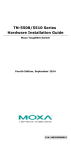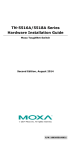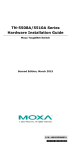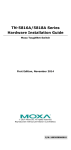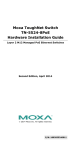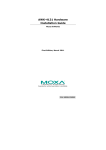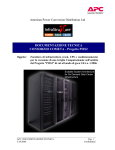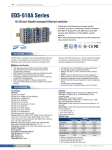Download Moxa Technologies TN-5510-2GLSX-ODC Installation guide
Transcript
TN-5510-2GLSX-ODC Hardware Installation Guide Moxa ToughNet Switch Second Edition, August 2013 2012 Moxa Inc. All rights reserved. Reproduction without permission is prohibited. P/N: 1802055100041 Overview The ToughNet TN-5510-2GLSX-ODC series M12 managed Ethernet switches are designed for industrial applications in harsh environments. The TN series switches use M12 connectors to ensure tight, robust connections, and guarantee reliable operation against environmental disturbances, such as vibration and shock. The switch supports a power input range 12/24/36/48 VDC. TN-5510-2GLSX-ODC switches provide up to 8 Fast Ethernet M12 ports, and 2 Gigabit Fiber ports on the bottom panel which allow cable lengths up to 2 km. The TN-5510 Ethernet switch is compliant with the essential sections of EN 50155 (railway applications), making it suitable for a variety of industrial applications. Package Checklist Your ToughNet TN-5510-2GLSX-ODC switch is shipped with the following items. If any of these items is missing or damaged, please contact your customer service representative for assistance. • • • • • • • 1 Moxa ToughNet switch. Hardware installation guide. CD-ROM with user’s manual, Windows utility, and SNMP MIB file. Moxa product warranty statement. M12 to DB9 console port cable. 2 protective caps for console and relay output ports. Panel mounting kit. Features Anti-Vibration Circular Connectors for Robust Links • M12 D-coding 4 pins female connectors for Fast Ethernet 10/100BaseT(X) ports. • Fiber-optic ODC connectors with embedded 2 km Gigabit Ethernet 1000BaseLSX. • M12 A-coding 5 pins male connectors for console and relay output. • M23 6 pins male connector for power input. Dual Power Inputs • Supports 12/24/36/48 VDC (8.4–60 VDC). High Performance Network Switching Technology • • • • • • • • • • • • IEEE 1588 PTP (Precision Time Protocol) for precise time synchronization of networks. DHCP Option 82 for IP address assignment with different policies. Modbus/TCP industrial Ethernet protocol. Turbo Ring, Turbo Chain,and RSTP/STP (IEEE802.1w/D). IGMP Snooping and GMRP for filtering multicast traffic from industrial Ethernet protocols. Port-based VLAN, IEEE802.1Q VLAN, and GVRP protocol to ease network planning. QoS (IEEE802.1p/1Q and TOS/DiffServ) to increase determinism. 802.3ad, LACP for optimum bandwidth utilization. IEEE802.1X and https/SSL to enhance network security. SNMP v1/v2c/v3 for different levels of network management. RMON for efficient network monitoring and proactive capability. Bandwidth management prevents unpredictable network status. -2- • • • • • • • Lock port allows access by only authorized MAC addresses. Port mirroring for online debugging. Automatic warning by exception through email, relay output. Automatic recovery of connected device’s IP addresses. Line-swap fast recovery. LLDP for automatic topology discovery in network management software. Configurable through Web browser, Telnet/Serial console, and Windows utility. Designed for Industrial-Specific Applications • • • • • Three rotary switches for setting the last 3 digits of the IP address makes maintenance even easier. Compliant with essential sections of EN 50155 (railway applications) -40 to 75°C operating temperature range. IP54, rugged high-strength case. Panel mounting or DIN-Rail mounting installation capability. Recommended Optional Accessories • • • • • • • • CBL-M23(FF6P)Open-BK-100-IP67: 1-meter M23 to 6-pin power cable with IP67-rated female 6-pin M23 connector. CBL-M12D(MM4P)/RJ45-100 IP67: 1-meter M12-to-RJ45 Cat-5E UTP Ethernet cable with IP67-rated male 4-pin M12 D-coded connector. CBL-M12(FF5P)/OPEN-100 IP67: 1-meter M12-to-5-pin power cable with IP67-rated female 5-pin M12 A-coded connector. M12D-4P-IP68: Field-installable M12 D-coded screw-in connector, male 4-pin, IP68-rated. M12A-5P-IP68: Field-installable M12 A-coded screw-in connector, female 5-pin, IP68-rated. CAP-M12F-M: Metal cap for M12 female connector. DK-DC50131: DIN-Rail mounting kit, 50 x 131 mm. PLG-WPRJ-02: Field-installable circular connector kit for RJ45 twisted-pair cable, IP67-rated. -3- TN-5510-2GLSX-ODC Panel Layouts 1. 2. 3. 4. 5. 6. 7. 3 Rotary switches and protective cover with Model name. Screw holes for panel mounting kit. Console port. Grounding screw. Relay output port. Power input voltage range indication. Power input port (male 6-pin shielded M23 connector). -4- 8. 9. 10. 11. 12. 13. 14. 15. 16. 17. 18. 19. 20. 21. PWR1 LED: for power input 1. PWR2 LED: for power input 2. FAULT LED. MSTR/HEAD LED: for ring master or chain head. CPLR/TAIL LED: for ring coupler or chain tail. TP port’s 10/100 Mbps LED. 10/100BaseT(X) port (female 4-pin shielded M12 connector with D coding). Waterproof vent. Product label. 12 Screw holes for DIN-Rail mounting kit. E2 LED: Down-side E2 Gigabit port's 1000 Mbps LED. E1 LED: Down-side E1 Gigabit port's 1000 Mbps LED. Gigabit Fiber port E1 (corresponding to port 9 in the TN-5510 User's Manual). Gigabit Fiber port E2 (corresponding to port 10 in the TN-5510 User's Manual). ATTENTION Please DO NOT open or remove vent 15. The warranty will be invalid if the seal is removed. All exposed connectors, including 3, 5, 7, and 14, should be tightly covered by protective caps when they are not in use to ensure for IP54 protection. After setting rotary switch 1, the protective cover must be fixed properly to ensure IP54 protection. -5- Mounting Dimensions (unit = mm) TN-5510-2GLSX-ODC Series -6- Panel/Wall Mounting STEP 1: Mounting the TN-5510 to a wall requires 4 screws. Use the ToughNet switch as a guide to mark the correct positions of the 4 screws. STEP 2: Use the 4 screws in the panel mounting kit. If you would like to use your own screws, make sure the screw head is between 6.0 mm and 7.0 mm in diameter and the shaft is less than 4.0 mm in diameter, as shown at the right. Do not screw the screws in all the way—leave a space of about 2 mm to allow room for sliding the ToughNet switch between the wall and the screws. NOTE Before tightening the screws into the wall, make sure the screw head and shaft size are suitable by inserting the screw through one of the keyhole-shaped apertures of the ToughNet switch. STEP 3: Once the screws are fixed in the wall, hang the ToughNet switch on the 4 screws through the large opening of the keyhole-shaped apertures, and then slide the switch downwards. Tighten the four screws for added stability. NOTE To provide greater protection from vibrations and shocks, use screws with shaft diameter between 6.0 mm and 7.0 mm, and fix the ToughNet switch onto the wall directly through the large opening of the keyhole-shaped apertures. -7- DIN-Rail Mounting (optional) Use a pair of optional DK-DC50131 DIN-Rail mounting kits (must be purchased separately) to mount the TN-5510 on a 35 mm DIN-Rail. STEP 1: Use 12 screws (6 screws per plate) to attach the two DIN-Rail attachment plates to the rear panel of the switch STEP 2: If the spring-loaded bracket is locked in place, push the recessed button to release it. Once released, you should feel some resistance from the spring as you slide the bracket up and down a few millimeters in each direction. STEP 3: STEP 4: Insert the top of the DIN-Rail into the top slot of the DIN-Rail attachment plates. The DIN-Rail attachment plates will snap into position, as shown in the figure below. To remove the Moxa ToughNet Switch from the DIN-Rail, use a screwdriver to pull down the bottom parts of the two spring-loaded brackets until they are fixed in the “locked” position, and then reverse Steps 3 and 4 above. -8- Wiring Requirements WARNING Turn the power off before disconnecting modules or wires. The correct power supply voltage is listed on the product label. Check the voltage of your power source to make sure you are using the correct voltage. Do NOT use a voltage greater than what is specified on the product label. These devices must be supplied by a SELV source as defined in the Low Voltage Directive 2006/95/EC and 2004/108/EC. ATTENTION Safety First! Observe all electrical codes dictating the maximum current allowable for each wire size. If the current goes above the maximum ratings, the wiring could overheat, causing serious damage to your equipment. ATTENTION Safety First! Be sure to disconnect the power cord before installing and/or wiring your Moxa switch. This device has UL508 approval. Use copper conductors only, 60/75°C, and tighten to 4.5 pound-inches. For use in pollution degree 2 environments. Please read and follow these guidelines: • Use separate paths to route wiring for power and devices. If power wiring and device wiring paths must cross, make sure the wires are perpendicular at the intersection point. NOTE • • • Do not run signal or communications wiring and power wiring through the same wire conduit. To avoid interference, wires with different signal characteristics should be routed separately. You can use the type of signal transmitted through a wire to determine which wires should be kept separate. The rule of thumb is that wiring that shares similar electrical characteristics can be bundled together. Keep input wiring and output wiring separated. It is strongly advised that you label wiring for all devices in the system when necessary. Grounding the ToughNet Switch Grounding and wire routing help limit the effects of noise due to electromagnetic interference (EMI). Run the ground connection from the grounding screw to the grounding surface prior to connecting devices. -9- ATTENTION This product is intended to be mounted to a well-grounded mounting surface such as a metal panel. Connecting the Power Supplies The ToughNet TN-5510 switches support two sets of power supplies—power input 1 and power input 2.The M23 6-pin male connector on the TN-5510’s front panel is used for the dual power inputs. Use a power cord with an M23 6-pin female connector to connect the power inputs to the switch. Pinouts for the power input port on the TN-5510 Pinouts for the power input port on the TN-5510. Pin Description Usage 1 PWR1 Live / DC + Connect “PWR1 Live / DC +” to the Live terminal when using an AC power source or to the positive (+) terminal when using a DC power source. 2 PWR1 Neutral / DC - Connect “PWR1 Neutral / DC –“to the Neutral terminal when using an AC power source or to the negative (-) terminal when using a DC power source. 3 Chassis Ground Connect the “Chassis Ground” to the safety ground terminal for AC inputs or to the equipment ground bus for DC inputs. 4 PWR2 Neutral / DC - Connect “PWR2 Neutral / DC –”to the Neutral terminal when using an AC power source or to the negative (-) terminal when using a DC power source. 5 PWR2 Live / DC + Connect “PWR2 Live / DC +” to the (Live) terminal when using an AC power source or to the positive (+) terminal when using a DC power source. - 10 - STEP 1: Plug your power cord’s M23 connector to the power input port of the TN-5510 switch. STEP 2: Screw the nut on your power cord connector to the power input connector on the switch to ensure a tight connection. ATTENTION Before connecting the TN-5510 to the power input, make sure the power source voltage is stable. Connecting the Relay Outputs Each TN-5510 switch has two sets of relay outputs—relay output 1 and relay output 2. The M12 A-coded 5-pin male connector on the TN-5510’s front panel is used for the two relay outputs. Use a power cord with an M12 A-coded 5-pin female connector to connect the relay contacts from the switch. You may purchase an M12 power cable from Moxa. The model number of the cable, which must be purchased separately, is CBL-M12 (FF5P)/OPEN-100 IP67. Pinouts for the relay output port on TN-5510. N.C.: Not connected FAULT: The two sets of relay contacts of the M12 A-coded 5-pin male connector are used to detect user-configured events. The two wires attached to the fault contacts form an open circuit when a user-configured event is triggered. If a user-configured event does not occur, the fault circuit remains closed. RS-232 Connection The TN switch has one RS-232 (M12 5pin) console port, located on the front panel. Use M12 to DB9 console cable to connect the TN switch console port to your PC's COM port. you may than use a console terminal program, such as Moxa PComm Terminal Emulator to access the TN switch's configuration utility. M12 Console Port Pinouts - 11 - Connecting the Data Lines 10/100BaseT(X) Ethernet Port Connection All TN-5510 models have 8 10/100BaseT(X) Ethernet ports (4-pin shielded M12 connector with D coding). The 10/100Base-TX ports located on the TN-5510 front panel are used to connect to Ethernet-enabled devices. Most users configure these ports for Auto MDI/MDI-X mode, in which case the port’s pinouts are adjusted automatically depending on the type of Ethernet cable used (straight-through or cross-over), and the type of device (NIC-type or HUB/Switch-type) connected to the port. In what follows, we give pinouts for both MDI (NIC-type) ports and MDI-X (HUB/Switch-type) ports. We also give cable wiring diagrams for straight-through and cross-over Ethernet cables. Pinouts for the 10/100BaseT(X) Ports on the TN-5510. Pinouts for the 1000BaseLSX Q-ODC Gigabit Fiber port Mating Sequence Push plug slightly into connector socket Rotate to find keying position Unmated – push connector to mate Mated – connector snaps Pull coupling ring to in and is fully strain unmate relieved M12 (4-pin, M) to M12 (4-pin, M) Cross-Over Cable Wiring - 12 - M12 (4-pin, M) to M12 (4-pin, M) Straight-Trough Cable Wiring M12 (4-pin, M) to RJ45 (8-pin) Cross-Over Cable Wiring M12 (4-pin, M) to RJ45 (8-pin) Straight-Trough Cable Wiring Rotary Switch IP Address Settings The ToughNet TN-5510 switches have 3 rotary switches on the front panel for configuring the IP address without using a PC, making onsite configuration extremely convenient. This can be especially helpful when you need to replace a faulty switch quickly. STEP 1: Remove the protective cover by unscrewing the 2 screws with an Allen wrench (also called an Allen key or hex key). STEP 2: Use a flat-bladed screwdriver to rotate the 3 rotary switches to point to the chosen numbers. STEP 3: Replace the protective cover and then tighten the screws to the proper torque. STEP 4: Restart the ToughNet switch to enable the newly configured IP address. - 13 - NOTE 1. 2. 3. 4. 5. “Hardware-based IP configuration” only supports IPv4 address settings. “Hardware-based IP configuration” is enabled only when the 3 rotary switches are set to values ranging from 001 to 254. The ToughNet switch’s IP address will be configured as “192.168.127.xxx”, where “xxx” are valid value numbers set by the rotary switches. When enabled, “Hardware-based IP configuration” overrides the “Auto IP Configuration” described in the “IP Settings” section in the user’s manual. Disable “Hardware-based IP configuration” by setting the 3 rotary switches to 000 (the factory default). If the rotary switch numbers are set to an invalid combination (255 to 999), the ToughNet switch will use the fixed IP address 192.168.127.253 by default. ATTENTION The protective cover must be fixed properly to ensure IP54 protection. Use a torque wrench set to a torque of 4 kgf-m when tightening the screws. Note that applying a larger torque may damage the plastic protective cover. LED Indicators Several LED indicators are located on the ToughNet switch’s front panel. The function of each LED is described in the table below. LED Color System LEDs PWR1 AMBER State ON OFF PWR2 AMBER ON OFF FAULT RED ON OFF MSTR/ HEAD GREEN ON Blinking Description Power is being supplied to power input PWR1. Power is not being supplied to power input PWR1 Power is being supplied to power input PWR2. Power is not being supplied to power input PWR2. When the corresponding PORT alarm is enabled, and a user-configured event is triggered. When the corresponding PORT alarm is enabled and a user-configured event is not triggered, or when the corresponding PORT alarm is disabled. When the TN switch is either the Master of this Turbo Ring, or the Head of this Turbo Chain. When the TN switch is Ring Master of this Turbo Ring and the Turbo Ring is broken, or it is Chain Head of this Turbo Chain and the Turbo Chain is broken. - 14 - OFF CPLR/ TAIL GREEN ON Blinking OFF Ports LEDs TP AMBER (10/100M) GREEN E1/E2 (1000M) GREEN ON Blinking Off On Blinking off On Blinking Off When the TN switch is neither the Master of this Turbo Ring, nor the Head of this Turbo Chain. When the TN switch enables the coupling function to form a back-up path in this Turbo Ring, or it is the Tail of this Turbo Chain. When the Turbo Chain is down. When the TN switch disables the coupling function of Turbo Ring, or it is not the Tail of the Turbo Chain. TP port’s 10 Mbps link is active. Data is being transmitted at 10 Mbps. TP port’s 10 Mbps link is inactive. TP port’s 100 Mbps link is active. Data is being transmitted at 100 Mbps. TP port’s 100 Mbps link is inactive. TP port’s 1000 Mbps link is active. Data is being transmitted at 1000 Mbps. TP port’s 1000 Mbps link is inactive. Specifications Technology Standards Protocols MIB Flow Control Switch Properties Priority Queues Max. Number of Available VLANs VLAN ID Range IGMP Groups IEEE 802.3 for 10BaseT IEEE 802.3u for 100BaseT(X) IEEE 802.3ab for 1000BaseT(X) (TN-5510 series only) IEEE 802.3x for Flow Control IEEE 802.1D for Spanning Tree Protocol IEEE 802.1w for Rapid STP IEEE 802.1Q for VLAN Tagging IEEE 802.1p for Class of Service IEEE 802.1X for Authentication IEEE 802.3ad for Port Trunk with LACP IGMP v1/v2 device, GMRP, GVRP, SNMP v1/v2C/v3, DHCP Server/Client, DHCP Option 66/67/82, BootP, TFTP, SNTP, SMTP, RARP, RMON, HTTP, HTTPS, Telent, SSH, Syslog, LLDP, IEEE 1588 PTP, Modbus/TCP, IPv6 MIB-II, Ethernet-like MIB, P-BRIDGE MIB, Q-BRIDGE MIB, Bridge MIB, RSTP MIB, RMON MIB Group 1, 2, 3, 9 IEEE802.3x flow control, back pressure flow control 4 64 VID 1 to 4094 256 - 15 - Interface Fast Ethernet Front cabling, M12 connector, 10/100BaseT(X) auto negotiation speed, F/H duplex mode, and auto MDI/MDI-X connection Gigabit Ethernet Down cabling, M12 connector, 1000BaseLSX Console Port M12 A-coding 5-pin male connector System LED Indicators PWR1, PWR2, FAULT, MSTR/HEAD, CPLR/TAIL Port LED Indicators 10/100M (Fast Ethernet port), 1000M (Gigabit Ethernet port) Alarm Contact Two relay outputs in one M12 A-coding 5-pin male connector with current carrying capacity of 3 A @ 30 VDC or 3 A @ 240 VAC Rotary Switches For setting the last 3 digits of the IP address Power Requirements Input Voltage LV: 12/24/36/48 VDC (8.4 to 60 VDC) Input Current 0.507 A @ 24 VDC Connection M23, 6-pin male connector Overload Current Present Protection Reverse Polarity Present Protection Physical Characteristics Housing Metal, IP54 protection (with protective caps on unused ports) Dimensions (W × H × D) 204.3 x 185 x 76 mm (8.04 x 7.28 x 2.99 in) Weight Installation 1700 g Panel mounting, DIN-Rail mounting (with optional kit) Environmental Limits Operating Temperature -40 to 75°C (-40 to 167°F) Storage Temperature -40 to 85°C (-40 to 185°F) Operating Humidity 5 to 95% (non-condensing) Regulatory Approvals Safety UL508 (Pending) Rail Traffic EN50155, EN50121-3-2, EN50121-4 Road Traffic NEMA TS2 (Pending), e-Mark (Pending) EMI FCC Part 15, CISPR (EN55022) class A EMS EN61000-4-2 (ESD), level 3 EN61000-4-3 (RS), exceeds level 3 EN61000-4-4 (EFT), level 3 EN61000-4-5 (Surge), level 3 EN61000-4-6 (CS), level 3 EN61000-4-8 EN61000-4-11 EN61000-4-12 Shock IEC61373 Freefall IEC60068-2-32 Vibration IEC61373 Note: Please check Moxa’s website for the most up-to-date certification status. WARRANTY 5 years Details: See www.moxa.com/warranty - 16 - Technical Support Contact Information www.moxa.com/support Moxa Americas: Toll-free: 1-888-669-2872 Tel: 1-714-528-6777 Fax: 1-714-528-6778 Moxa China (Shanghai office): Toll-free: 800-820-5036 Tel: +86-21-5258-9955 Fax: +86-21-5258-5505 Moxa Europe: Tel: +49-89-3 70 03 99-0 Fax: +49-89-3 70 03 99-99 Moxa Asia-Pacific: Tel: +886-2-8919-1230 Fax: +886-2-8919-1231 - 17 -