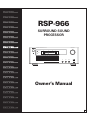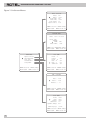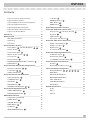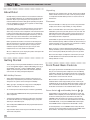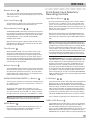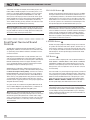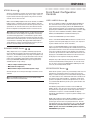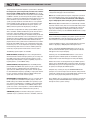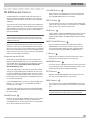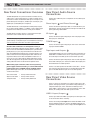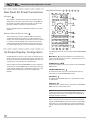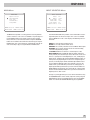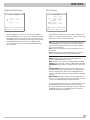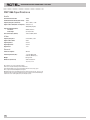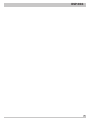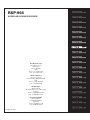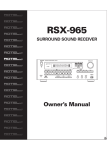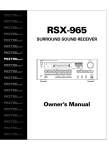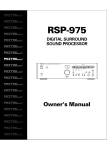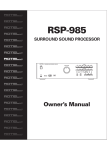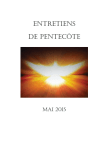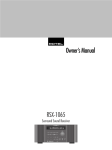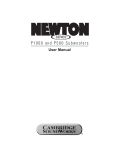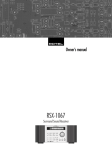Download Rotel RSP-966 Owner`s manual
Transcript
RSP-966 SURROUND SOUND PROCESSOR SURROUND SOUND PROCESSOR RSP-966 MASTER VOLUME POWER REMOTE SENSOR VIDEO1REC TAPE2M MEMORY OSD OPTICAL VIDEO2 VIDEO 3 STANDBY COAXIAL VID4AUX SOURCE STANDBY MPEG dts Digital Pro Logic 3 Stereo DSP MODE 5.1 CH D. RANGE SLEEP 1 2 3 4 PHONO TUNER CD TAPE 1 TAPE 2 MONITOR VIDEO 1 VIDEO 2 VIDEO 3 VIDEO 4 AUX/ VIDEO 5 PRO-LOGIC 3 STEREO DSP STEREO DYNAMIC RANGE 5.1 CH INPUT SPEAKER MODE ENTER VIDEO LABELS VIDEO 1 REC BASS SUBWOOFER – + – REAR + – CENTER TREBLE BALANCE + Owner’s Manual D SURROUND SOUND PROCESSOR RSP-966 CAUTION RISK OF ELECTRIC SHOCK DO NOT OPEN CAUTION: TO REDUCE THE RISK OF ELECTRIC SHOCK, DO NOT REMOVE COVER. NO USER-SERVICEABLE PARTS INSIDE. REFER SERVICING TO QUALIFIED SERVICE PERSONNEL. APPLICABLE FOR USA, CANADA OR WHERE APPROVED FOR THE USAGE CAUTION: TO PREVENT ELECTRIC SHOCK, MATCH WIDE BLADE OF PLUG TO WIDE SLOT. INSERT FULLY. ATTENTION: POUR EVITER LES CHOCS ELECTRIQUES, INTRODUIRE LA LAME LA PLUS LARGE DE LA FICHE DANS LA BORNE CORRESPONDANTE DE LA PRISE ET POUSSER JUSQU AU FOND. This symbol is to alert the user to the presence of uninsulated dangerous voltages inside the product's enclosure that may constitute a risk of electric shock. This symbol is to alert the user to important operating and maintenance (service) instructions in this manual and literature accompanying the product. WARNING: There are no user serviceable parts inside. Refer all servicing to qualified service personnel. WARNING: To reduce the risk of fire or electric shock, do not expose the unit to moisture or water. Do not allow foreign objects to get into the enclosure. If the unit is exposed to moisture, or a foreign object gets into the enclosure, immediately disconnect the power cord from the wall. Take the unit to a qualified service person for inspection and necessary repairs. Read all the instructions before connecting or operating the component. Keep this manual so you can refer to these safety instructions. Heed all warnings and safety information in these instructions and on the product itself. Follow all operating instructions. Clean the enclosure only with a dry cloth or a vacuum cleaner. You must allow 10 cm or 4 inches of unobstructed clearance around the unit. Do not place the unit on a bed, sofa, rug, or similar surface that could block the ventilation openings. If the unit is placed in a bookcase or cabinet, there must be ventilation of the cabinet to allow proper cooling. Keep the component away from radiators, heat registers, stoves, or any other appliance that produces heat. The unit must be connected to a power supply only of the type and voltage specified on the rear panel of the unit. Connect the component to the power outlet only with the supplied power supply cable or an exact equivalent. Do not modify the supplied cable in any way. Do not attempt to defeat grounding and/or polarization provisions. The cable should be connected to a 2-pin polarized wall outlet, matching the wide blade of the plug to the wide slot of the receptacle. Do not use extension cords. Do not route the power cord where it will be crushed, pinched, bent at severe angles, exposed to heat, or damaged in any way. Pay particular attention to the power cord at the plug and where it exits the back of the unit. The power cord should be unplugged from the wall outlet if the unit is to be left unused for a long period of time. Immediately stop using the component and have it inspected and/or serviced by a qualified service agency if: • • • • • The power supply cord or plug has been damaged. Objects have fallen or liquid has been spilled into the unit. The unit has been exposed to rain. The unit shows signs of improper operation The unit has been dropped or damaged in any way Place the unit on a fixed, level surface strong enough to support its weight. Do not place it on a moveable cart that could tip over. 2 RSP-966 Figure 1: Controls and Connections 1 2 3 4 5 SURROUND SOUND PROCESSOR RSP-966 MASTER VOLUME POWER REMOTE SENSOR VIDEO1REC STANDBY MEMORY OSD OPTICAL COAXIAL 1 2 3 4 SOURCE STANDBY TAPE2M VIDEO2 VIDEO 3 VID4AUX MPEG dts Digital Pro Logic 3 Stereo DSP MODE 5.1 CH D. RANGE SLEEP PHONO TUNER CD TAPE 1 TAPE 2 MONITOR VIDEO 1 VIDEO 2 VIDEO 3 VIDEO 4 AUX/ VIDEO 5 PRO-LOGIC 3 STEREO DSP STEREO DYNAMIC RANGE 5.1 CH INPUT SPEAKER MODE ENTER VIDEO LABELS VIDEO 1 REC 7 8 9 10 11 12 13 14 15 16 + – SUBWOOFER – + – 6 REAR CENTER 18 17 L 21 22 5.1 CH OUTPUT 20 R FRONT 23 L GND 24 19 R COMPOSITE AC INPUT 230V / 50HZ 40W S-VIDEO R VIDEO 4 DIGITAL IN VIDEO BALANCE 25 L PHONO TREBLE BASS + SURROUND SOUND PROCESSOR MODEL NO. RSP-966 VIDEO 3 L RSP-966 R 2 CD VIDEO 2 IN VIDEO 1 PLAY REAR 3 5.1 CH INPUT TAPE1 SUB CENTER WOOFER PREOUT PREOUT 4 OUT VIDEO 1 REC CAUTION: TO PREVENT ELECTRIC SHOCK, DO AUX 5 IN AUX/ VIDEO 5 NOT REMOVE COVER. NO USER-SERVICABLE PARTS INSIDE. REFER SERVICING TO QUALIFIED SERVICE PERSONNEL. TAPE 2 MON OUT REMOTE EXT IN TUNER 26 27 28 29 30 TV MONITOR 31 32 3 SURROUND SOUND PROCESSOR RSP-966 Figure 2: Remote Control Figure 3: DB25 Connector Pin Assignments 33 1 2 3 4 5 6 7 8 9 10 11 12 13 34 14 15 16 17 18 19 20 21 22 23 24 25 13 12 11 10 9 8 7 6 5 4 3 2 1 25 24 23 22 21 20 19 18 17 16 15 14 AUD CD TAPE DVD SAT TV VCR CBL POWER 35 VOL BAND 36 CH T/V MUTE PRESET TUNE PRESET SURROUND + ON SCREEN GUIDE MENU SEARCH + TRACK – SEARCH – PAUSE PLAY SEL UP 37 41 TRACK + DOWN STOP PRE CH RECALL OPN/CLS 38 1 left front + 2 center + 3 right front + 4 subwoofer + 5 left surround + 6 rear surround + 42 SUR-DELAY 1 2 3 DISC 1 DISC 2 DISC 3 PROG 4 5 6 5.1 CH DISC 4 DISC 5 DISC 6 TIME [REVIEW] 7 8 9 MOVIE FILT 43 SELECT CLEAR [SCAN] 10 0 ENTER BACK 44 RANDOM [REPEAT] 39 CD TUNER AUX/V4 TAPE 1 TAPE 2 VIDEO 1 PTY 40 TA AUX/V5 PHONO VIDEO 2 VIDEO 3 TP DISPLAY ZONE [SHIFT] OFF REC RR-949 45 46 NOTE: See PROGRAMMING THE RR-949. Audio code for RSP-966 is code 001. 4 14 left front GND 15 center GND 16 right front GND 17 subwoofer GND 18 left surround GND 19 right surround GND RSP-966 Figure 4: Output Connections COMPOSITE S-VIDEO VIDEO INPUT VIDEO INPUT L 5.1 CH OUTPUT ROTEL RSP-966 R FRONT L GND L PHONO R COMPOSITE VIDEO 4 DIGITAL IN VIDEO AC INPUT 230V / 50HZ 40W S-VIDEO R SURROUND SOUND PROCESSOR MODEL NO. RSP-966 VIDEO 3 L 2 RSP-966 R CD VIDEO 2 IN VIDEO 1 PLAY REAR 3 5.1 CH INPUT TAPE1 SUB CENTER PREOUT WOOFER PREOUT REMOTE EXT IN 4 OUT VIDEO 1 REC AUX 5 IN AUX/ VIDEO 5 CAUTION: TO PREVENT ELECTRIC SHOCK, DO NOT REMOVE COVER. NO USER-SERVICABLE PARTS INSIDE. REFER SERVICING TO QUALIFIED SERVICE PERSONNEL. TAPE 2 MON OUT TUNER TV MONITOR AMPLIFIER RCA FRONT POWERED SUBWOOFER DB25 RIGHT REAR LEFT SUB CENTER INPUT INPUT SPEAKERS RIGHT SURROUND FRONT CENTER LEFT FRONT SURROUND 5 SURROUND SOUND PROCESSOR RSP-966 Figure 5: RCA Input Connections DVD PLAYER AUDIO OUT DIGITAL OUT VIDEO OUT COMPOSITE S-VIDEO L R CD PLAYER ANALOG OUTPUT L R L R FRONT 5.1 CH OUTPUT ROTEL RSP-966 L GND L PHONO R COMPOSITE AC INPUT 230V / 50HZ 40W S-VIDEO R VIDEO 4 DIGITAL IN VIDEO SURROUND SOUND PROCESSOR MODEL NO. RSP-966 VIDEO 3 L RSP-966 R 2 CD VIDEO 2 IN VIDEO 1 PLAY REAR 3 SUB CENTER PREOUT WOOFER PREOUT 5.1 CH INPUT TAPE1 4 OUT VIDEO 1 REC AUX 5 IN AUX/ VIDEO 5 CAUTION: TO PREVENT ELECTRIC SHOCK, DO NOT REMOVE COVER. NO USER-SERVICABLE PARTS INSIDE. REFER SERVICING TO QUALIFIED SERVICE PERSONNEL. TAPE 2 MON OUT REMOTE EXT IN TUNER TV MONITOR VCR COMPOSITE S-VIDEO VIDEO IN L R COMPOSITE S-VIDEO VIDEO OUT AUDIO IN L R AUDIO OUT CASSETTE RECORDER L R LINE OUTPUT L R REC INPUT OUTBOARD DECODER FRONT INPUT CENTER R SUBWOOFER OUTPUT 5.1 CH 6 REAR L RSP-966 Figure 6: S-Video Input Connections DVD PLAYER AUDIO OUT DIGITAL OUT VIDEO OUT COMPOSITE S-VIDEO L R CD PLAYER ANALOG OUTPUT L R L R FRONT 5.1 CH OUTPUT ROTEL RSP-966 L GND L PHONO R COMPOSITE AC INPUT 230V / 50HZ 40W S-VIDEO R VIDEO 4 DIGITAL IN VIDEO SURROUND SOUND PROCESSOR MODEL NO. RSP-966 VIDEO 3 L RSP-966 R 2 CD VIDEO 2 IN VIDEO 1 PLAY REAR 3 SUB CENTER WOOFER PREOUT PREOUT 5.1 CH INPUT TAPE1 4 AUX 5 OUT VIDEO 1 REC IN AUX/ VIDEO 5 CAUTION: TO PREVENT ELECTRIC SHOCK, DO NOT REMOVE COVER. NO USER-SERVICABLE PARTS INSIDE. REFER SERVICING TO QUALIFIED SERVICE PERSONNEL. TAPE 2 MON OUT REMOTE EXT IN TUNER TV MONITOR VCR COMPOSITE S-VIDEO VIDEO IN L R COMPOSITE S-VIDEO VIDEO OUT AUDIO IN L R AUDIO OUT CASSETTE RECORDER L R LINE OUTPUT L R REC INPUT OUTBOARD DECODER FRONT INPUT REAR L CENTER R SUBWOOFER OUTPUT 5.1 CH 7 SURROUND SOUND PROCESSOR RSP-966 Figure 7: On-Screen Menus INPUT SELECTOR Video: Audio: Video REC: Audio REC: 5.1Ch Input: Input Source: DVD TUNER DVD TUNER OFF AUTO DOWN–selection ENTER–change BACK-return MENU-screen off SURROUND MODE Mode: DOLBY PRO LOGIC Delay Time CENTER: REAR: BASS LEVEL: ____ 20ms +10dB DOWN–select ENTER/VOL–change BACK-return MENU-screen off MAIN MENU Input Selector Surround Mode Test Tone Tone/Balance Setup Menu DOWN–selection ENTER–change BACK-return MENU-screen off TEST TONE Front - L Center Front - R Rear - R Rear - L Subwoofer 0dB 0dB -5dB 0dB DOWN–selection VOLUME–change BACK-return MENU-screen off TONE / BALANCE Bass : +10dB Treble : +10dB Balance : L 10 DOWN–selection VOLUME–change BACK-return MENU-screen off SETUP MENU Front: Rear: Center: Subwoofer: Dynamic Range: Menu Display: LARGE SMALL LARGE YES MAX SCREEN DOWN–selection ENTER–change BACK-return MENU-screen off 8 RSP-966 ○ ○ ○ ○ ○ ○ ○ ○ ○ ○ ○ ○ ○ ○ ○ ○ ○ ○ ○ ○ ○ ○ ○ ○ ○ ○ ○ ○ ○ ○ ○ ○ ○ ○ ○ ○ ○ ○ ○ ○ ○ ○ ○ ○ ○ ○ ○ ○ ○ ○ ○ ○ ○ ○ ○ ○ ○ ○ ○ ○ ○ ○ ○ ○ ○ ○ ○ ○ Contents Figure 1: Controls and Connections 3 5.1 Button 42 15 Figure 2: Remote Control 4 NUMERIC Buttons 38 15 Figure 3: DB25 Connector Pin Assignments 4 STOP Button 44 15 Figure 4: Output Connections 5 MENU button 40 15 Figure 5: RCA Input Connections 6 Rear Panel Connections: Overview ___________________ 16 Figure 6: S-Video Input Connections 7 Rear Panel: Audio Source Connections ________________ 16 Figure 7: On-Screen Menus 8 Phono Inputs 23 and Phono Ground 22 16 About Rotel _________________________________________ 10 CD Inputs 24 16 Getting Started _____________________________________ 10 TUNER Inputs 30 16 Tape Inputs and Outputs 29 16 RSP-966 Key Features 10 Unpacking 10 Placement 10 VIDEO 1 Inputs/Outputs 25 16 VIDEO 2 – 5 Inputs 25 17 10 Digital Inputs 28 17 11 5.1 Channel Audio Input 27 17 Front Panel: Basic Controls ___________________________ 10 Power Switch 1 and Standby Switch 2 Remote Sensor 3 35 11 Front Panel Display 4 Rear Panel: Video Source Connections ________________ 16 Rear Panel Output Signal Connections ________________ 17 11 TV Monitor Output 31 17 Tone Controls 18 11 RCA Preamp Outputs 20 17 Balance Control 19 11 5.1 CHANNEL Preamp Outputs 21 17 SUBWOOFER/REAR/CENTER +/– Buttons 17 11 ENTER Button 14 11 Master Volume Control 5 33 Front Panel: Input Selection/Recording Controls _______ 11 Input Source Buttons 6 39 11 Rear Panel AC Power Connections ____________________ 18 AC Input 32 18 Remote External Sensor Jack 26 18 On-Screen Display / Configuration ____________________ 18 5.1 CH Input 12 42 11 Navigation Buttons 33 37 40 41 43 45 18 VIDEO 1 REC Button 16 11 MAIN Menu 19 INPUT SELECTOR Menu 19 Front Panel: Surround Sound Controls ________________ 12 12 SURROUND MODE Menu 20 3 STEREO Button 8 12 TEST TONE Menu 20 DSP Button 9 12 TONE/BALANCE Menu 21 STEREO Button 10 13 SETUP Menu 21 DYNAMIC RANGE Button 11 44 13 PRO LOGIC Button 7 RSP-966 Specifications ______________________________ 22 Front Panel: Configuration Controls __________________ 13 Audio 22 VIDEO LABELS Button 15 13 Video 22 SPEAKER MODE Button 13 13 General 22 RR-949 Remote Control ______________________________ 15 Programming the RR-949 15 POWER Button 35 15 VOLUME Buttons 33 15 MUTE Button 36 15 CH Buttons 34 15 INPUT SOURCE Buttons 39 15 9 SURROUND SOUND PROCESSOR RSP-966 ○ ○ ○ ○ ○ ○ ○ ○ ○ ○ ○ ○ ○ ○ ○ ○ ○ ○ ○ ○ ○ ○ ○ ○ ○ ○ ○ ○ ○ ○ ○ ○ ○ About Rotel A family whose passionate interest in music led them to manufacture high fidelity components of uncompromising quality founded Rotel over 30 years ago. Through the years that passion has remained undiminished and the family goal of providing exceptional value for audiophiles and music lovers regardless of their budget, is shared by all Rotel employees. The engineers work as a close team, listening to, and fine tuning each new product until it reaches their exacting musical standards. They are free to choose components from around the world in order to make that product the best they can. You are likely to find capacitors from the United Kingdom and Germany, semi conductors from Japan or the United States, while toroidal power transformers are manufactured in Rotel’s own factory. Rotel’s reputation for excellence has been earned through hundreds of good reviews and awards from the most respected reviewers in the industry, who listen to music every day. Their comments keep the company true to its goal - the pursuit of equipment that is musical, reliable and affordable. All of us at Rotel, thank you for buying this product and hope it will bring you many hours of enjoyment. ○ ○ ○ ○ ○ ○ ○ ○ ○ ○ ○ ○ ○ ○ ○ ○ ○ ○ ○ ○ ○ ○ ○ ○ ○ ○ ○ ○ ○ ○ ○ ○ ○ Unpacking Remove the unit carefully from its packing. Look for the handheld remote control and other accessories. Save the packing and box as it will protect the RSP-966 if you move or need to return it for maintenance. Placement Place the RSP-966 on a solid, dry, level surface away from direct sunlight, excessive heat, high humidity, or strong vibrations. Make sure the RSP-966 is close to the other components in your audio/video system and, if possible, place it on its own shelf. This will make initial cable routing, hookup, and any subsequent system changes easier. It also minimizes potential interference or heat buildup from other components. The RSP-966 can generate heat during normal operation. Do not block ventilation openings. Allow a minimum of 10 cm (4 inches) of unobstructed open space around the unit. If installed in a cabinet, make sure that there is adequate ventilation. Make sure there is enough room behind the RSP-966 for easy hookup. Remember, you are connecting many other components to this unit and you’ll probably need more space than you think. Don’t stack other objects (components or other items) on top of the RSP-966. Don’t let water fall into the RSP-966 as this could damage delicate circuitry. Getting Started ○ ○ ○ ○ ○ ○ ○ ○ ○ ○ ○ ○ ○ ○ ○ ○ ○ ○ ○ ○ ○ ○ ○ ○ ○ ○ ○ ○ ○ ○ ○ ○ ○ Thank you for purchasing the Rotel RSP-966 Surround Sound Processor. The RSP-966 combines a digital audio/video processor to decode Dolby® Pro Logic ® analog and Dolby Digital® and DTS® digital surround sound signals with a full-featured audio/video control center for analog and digital components. RSP-966 Key Features • Rotel’s Balanced Design Concept combines advanced circuit board layout, comprehensive parts evaluation, and extensive listening tests for superior sound and long term reliability. • Dolby® Pro Logic® decoding for analog sources. Dolby Digital® and DTS® decoding for 5.1 channel digital sources • 5.1 channel input for outboard adaptor and future upgradeabilty • User friendly ON-SCREEN DISPLAY with programmable labels for video components. • Comprehensive digital and analog input and output connections for audio and video sources, including digital inputs, composite video inputs and S-Video inputs • User friendly ON-SCREEN DISPLAY with programmable labels for video components. • 10 Programmable remote control to operate the RSP-966 and up to seven other components. Front Panel: Basic Controls We suggest you look over the RSP-966’s front and rear panels before you start connecting other components to it. The following explanations will help you get familiar with the units connections, features, and controls, with number references corresponding to the illustrations at the front of this manual. Most functions are duplicated on the front panel and on the handheld remote control shipped with your unit. A few may be available only on one or the other. When two numbers appear, one refers to the location of the button on the front panel, the other to the location of the button on the handheld remote control. Power Switch 1 and Standby Switch 2 35 The RSP-966 has two pushbuttons for powering on and off. The POWER switch completely shuts down all of the circuitry, similar in effect to removing the power cord from the AC outlet. The STANDBY switch deactivates the unit, but preserves power to some circuits such as those that store memorized circuits. When in STANDBY mode, a front panel STANDBY LED indicator lights. The STANDBY Switch is duplicated on the RSP-966's remote. In normal operation, use the STANDBY switch to deactivate the unit when you are finished listening and leave the POWER switch ON at all times. This will preserve memory functions. RSP-966 Remote Sensor ○ ○ ○ ○ ○ ○ ○ ○ ○ ○ ○ ○ ○ ○ ○ ○ ○ ○ ○ ○ ○ ○ ○ ○ ○ ○ ○ ○ ○ ○ ○ ○ ○ 3 This sensor receives infrared signals from the handheld remote control. Make sure you do not accidentally block this sensor with cables or accessories. Front Panel: Input Selection/ Recording Controls Input Source Buttons Front Panel Display The large fluorescent display in the upper portion of the RSP-966 provides status information used in operating the unit. Master Volume Control 5 33 The MASTER VOLUME control adjusts the level of all output channels simultaneously. Rotate the control clockwise to increase the volume. Rotate counterclockwise to decrease the volume. MASTER VOLUME buttons are also available on the RSP-966's handheld remote control. When you adjust the volume, a digital readout will appear in the RSP-966 front panel display and an indication of the new setting will appear on your TV monitor. Tone Controls 18 BASS and TREBLE controls increase and decrease the audio signal’s low and high frequency content respectively. Rotate clockwise to increase output in the respective frequency range and counterclockwise to reduce it. The center detent removes each control from the audio path for maximum signal integrity. The front panel display and an ON-SCREEN DISPLAY will show tone control settings as you adjust them. Balance Control 19 Turn the BALANCE control clockwise to increase the output level of the right channel speakers. Turn counterclockwise to increase the output level of the left channel speakers. The center detent position removes the control from the circuit and provides equal output from both left and right channels. SUBWOOFER/REAR/CENTER +/– Buttons 17 These three pairs of buttons are used to adjust the output level of the subwoofer channel, the rear surround speakers, and the center channel speaker. To change the output volume of the subwoofer , press the SUBWOOFER + or – buttons. To change the output volume of the rear surround channels press the REAR + or – buttons. To adjust the output of the center channel, press the CENTER + or – button. Note: The same adjustments can also be made using the ONSCREEN MENU system and test tones during system setup. 39 Ten large front panel buttons directly select an audio or video input source (such as a CD player, a tuner, a tape recorder, video sources, etc.) for listening. Push any of these buttons (or the duplicates on the handheld remote) to select the desired source. You will hear this source and, if you have selected a video source, see its picture on your TV monitor. Both the front panel display and the ON-SCREEN DISPLAY will show the current source selection. These labels can be customized to match your components (see the VIDEO LABELS button below). Note: Four video inputs accept analog audio/video signals and digital signals including Dolby Digital and DTS surround material. If a digital signal is present when the source is selected, the digital input is automatically activated and the proper surround choice enabled – unless the automatic sensing has been overridden for that input in the setup procedure described in the section on System Configuration. If no digital signal is present or if the auto sensing has been disabled, the analog inputs are selected. TAPE MONITOR INPUTS: Two of the INPUT SOURCE buttons have a special function. The TAPE 1 and TAPE 2 MONITOR buttons activate the analog inputs of a tape monitor loop consisting of a pair of outputs and a matching set of inputs. Traditionally, this tape monitor loop has been used to play a tape deck connected to these inputs or for real time monitoring of a recording in progress on an audio tape deck. Alternatively, the tape monitor loop could be used to pass a signal to a graphic equalizer and listen to the processed signal by pressing the corresponding TAPE MONITOR button. An indicator appears in the front panel display when TAPE 2 MONITOR is activated. 5.1 CH Input 12 42 This button overrides all other inputs (both analog and digital) and directly connects an external digital adaptor to the RSP-966’s MASTER VOLUME control and outputs. This allows the RSP-966 to remain the central controller for even the most advanced audio/ video systems and provides an upgrade path to future software standards. When activated, the RSP-966’s inboard digital processing is bypassed. An indicator appears in the front panel display and the ON-SCREEN DISPLAY when the 5.1 CH input is activated. The 5.1 CH button is duplicated on the handheld remote control. VIDEO 1 REC Button ENTER Button 6 4 14 The ENTER button is used to confirm and memorize various settings in the setup and operation of the RSP-966. Its use is described in detail in the relevant sections below. 16 The RSP-966 permits recording from any source connected to the VIDEO 2 through 5 inputs to a VCR connected to the VIDEO 1 outputs while allowing simultaneous listening to another input source. To select a VIDEO INPUT SOURCE for recording, press the VIDEO 1 REC button. Each time you press the button, one of the VIDEO INPUT sources will be shown in the front panel display and 11 SURROUND SOUND PROCESSOR RSP-966 selected for recording. For example, the first time you press the button, VIDEO 2 will be displayed as the recording source, a second press of the button will display VIDEO 3, and so on until you have cycled through VIDEO 4 and AUX/VIDEO 5 as well. Stop when you reach the input you wish to record from and its signal will be available to record on a VCR connected to the VIDEO 1 outputs. Remember, this selection is independent of the listening source. While recording, you may still select an audio source (for example, the CD or the TUNER input) for listening. Note: The RECORD function requires analog signals. Thus, if you are using a digital connection from a CD player or DVD for listening, you should also connect an analog signal for recording. See the section on Rear Panel Input Connections. PRO LOGIC Button 7 Provides proper playback decoding and processing for any Dolby Pro Logic encoded surround sound material, whether it be a music CD, videotape, videodisc, conventional stereo TV broadcast, or radio broadcast. It also can be used successfully to create additional ambience in 2-channel musical source material. Front, center, and rear speakers are activated and an indicator lights in the front panel display when the PRO LOGIC button is pressed. Note: Many users will find that leaving the RSP-966 in the PRO LOGIC mode offers the most satisfactory performance and convenience for all source materials. It provides automatic decoding of analog surround sound material. It allows automatic selection (unless overridden) of digital processing when a Dolby Digital or DTS source is played. It also provides very satisfying surroundsound ambience with musical sources. ○ ○ ○ ○ ○ ○ ○ ○ ○ ○ ○ ○ ○ ○ ○ ○ ○ ○ ○ ○ ○ ○ ○ ○ ○ ○ ○ ○ ○ ○ ○ ○ ○ Front Panel: Surround Sound Controls The RSP-966 is equipped to properly decode Dolby® Pro Logic ®, Dolby Digital®, and DTS® surround sound source material as well as synthesizing several different ambience simulations for musical source material. Dolby Digital and DTS activation are fully automatic (unless the auto sensing is disabled during system setup). When a digital signal encoded with either of these surround signals is detected, the RSP-966 automatically activates the proper decoding. In most cases, the RSP-966 will also recognize a digital signal encoded with Dolby Pro Logic for automatic processing. Additionally, five small buttons allow manual control of the surround sound/ambience settings as described below. Keep in mind that there are no right or wrong settings. Just because a mode is labelled STEREO does not mean that you must use this mode every time you play a stereo CD or listen to a stereo FM broadcast. To the contrary, many people find that they prefer one of the other surround modes. We have provided a note with each surround mode description suggesting when the setting may be appropriate along with alternative settings. As a general rule, we recommend using PRO LOGIC mode for all sources labeled Dolby Pro Logic. Beyond that, use whatever settings sound best to you in your room with your system. Note: Some users understandably find the choice of surround modes overwhelming, particularly until they have had a chance to live with the system and experiment for a while. Others simply prefer “set it and leave it” convenience. In both cases, we recommend PRO LOGIC mode as a satisfactory choice for virtually any source material. 12 3 STEREO Button 8 Provides the proper playback of Dolby Pro Logic source material on systems that have front and center speakers, but lack rear surround speakers. Adds the rear channel signals to the front speakers for a larger, more ambient sound than conventional stereo. An indicator lights in the front panel display to show that this mode has been activated. DSP Button 9 This button activates digital synthesis of four different ambience modes (MUSIC 1: THEATER, MUSIC 2: HALL, MUSIC 3: STADIUM, and MUSIC 4: CHURCH) which simulate different acoustic environments and are primarily used to recreate ambience when listening to music sources and/or other sources that lack surround sound encoding. These four modes vary in the length and type of delay used for the rear surround channel signals. Experiment to find a setting which is most pleasing for a particular recording or broadcast. Press the button to activate the DSP mode. Each subsequent press of the button will step forward to the next mode in the following order: MUSIC 1 > MUSIC 2 > MUSIC 3 > MUSIC 4. An indicator lights in the front panel display when DSP mode has been activated. Note: As a general rule, the DSP modes provide more exaggerated ambience effects than playing the same recording in PRO LOGIC mode, which provides a subtle ambience synthesis on musical recordings. You may prefer PRO LOGIC as your “everyday” setting, experimenting with the more spectacular DSP modes for particular recordings or effects. RSP-966 STEREO Button ○ ○ ○ ○ ○ ○ ○ ○ ○ ○ ○ ○ ○ ○ ○ ○ ○ ○ ○ ○ ○ ○ ○ ○ ○ ○ ○ ○ ○ ○ ○ ○ ○ 10 Activates conventional 2-speaker stereo direct bypass mode with no surround sound or other processing. This is “pure” stereo, using the front left and front right speakers only, with no surround channels and no center channel. When used with Dolby Digital or DTS source material, the STEREO button engages a “downmix” feature which combines all of the available channels and sends them to the front speakers only. The spatial effects of surround sound are lost, but all of the information on the original recording will be heard in 2-channel stereo. Note 1: We provide the STEREO mode as an alternative for those who want to hear the recording in its original two-channel form, as if it were being played over a conventional 2-speaker stereo system. Conversely, many listeners find that they prefer the additional ambience from multi-speaker surround sound processing of 2-channel music recordings. We suggest PRO LOGIC mode for subtle ambience synthesis or the DSP modes for more spectacular effects. Use the setting that sounds best to you. DYNAMIC RANGE Button 11 44 Today’s digital sources are capable of extremely high dynamic range (the difference between the softest and loudest sounds). In some cases, the available dynamic range may tax amplifiers and/ or speakers. In other cases, it may be desirable to reduce the dynamic range, for example, when listening at low volume levels. Pressing the DYNAMIC RANGE button steps through the three available dynamic range settings: • OFF (no compression/full dynamic range) • MID (moderate compression) • MIN (maximum compression/minimum dynamic range). An indicator lights on the front panel display to show the current selection. Note: The DYNAMIC RANGE feature is only available in Dolby Digital. It is inactive at all other times. Front Panel: Configuration Controls VIDEO LABELS Button 15 You may customize the labels of the VIDEO INPUT SOURCE buttons so that the names of your particular components are displayed in the front panel display and the ON-SCREEN DISPLAY when selected. For example, you could choose to have DVD displayed in place of VIDEO 2. Labels may be up to 9 characters long. Inputs that can be relabelled are VIDEO 1, VIDEO 2, VIDEO 3, VIDEO 4, and AUX/VIDEO 5. To relabel the video inputs: 1. Select the VIDEO INPUT you wish to relabel. 2. Press and hold the VIDEO LABELS button for 3 seconds. The 9 segments of the front panel display turn to bars, each representing one available character. The first bar blinks. 3. Press the CH UP/DOWN buttons on the remote control repeatedly to step back or forward through the available characters until you find the first letter or character in the desired name. Available characters include the 26 letters of the alphabet, the numbers 0 – 9, and nine special characters. When the desired character is displayed, press the ENTER button to move to the next character in the display. The next segment in the display will blink. 4. Repeat step 3 above until you have entered all nine characters in the desired video label, including “blanks” for unused characters. As soon as you press the ENTER button following the ninth character, the new label will be stored. SPEAKER MODE Button 13 Home theater speaker systems vary considerably in their size and performance, particularly in their bass output. For this reason, today’s surround sound processors feature elaborate logic which can send thunderous bass information from movie soundtracks to the speaker(s) best able to handle it – subwoofers and/or large speakers. For optimum surround sound performance, it is necessary to tell the RSP-966 what speakers your system includes and what type they are. The following configuration instructions refer to LARGE and SMALL speakers. The size refers more to the bass performance of the speaker than its physical size. A full-range speaker that has extended bass response is considered LARGE. A compact minispeaker with limited bass response or power handling is considered SMALL. While understanding the terms LARGE and SMALL is useful, it is probably more important to understand what these different speaker types mean in terms of system performance. This will help determine how you should configure your system. As a general rule, the system will redirect bass information away from SMALL speakers and send it to the LARGE speakers and/or the SUBWOOFER in your system. 13 SURROUND SOUND PROCESSOR RSP-966 Things become a little more complex in systems with a subwoofer. For example, the system will generally not redirect bass information away from a LARGE speaker to the subwoofer. Thus, the decision you often need to make when faced with a choice of LARGE or SMALL is whether you want the particular speaker to play the deep bass or whether you would prefer that the deep bass be sent to the subwoofer. If you have invested in a subwoofer for your system, you might decide to send all of the bass to it, regardless of how capable the other speakers in the system may be. In this case, you would tell the RSP-966 that all of your speakers are SMALL, without regard to how big they may actually be. An alternative configuration for setting up front SMALL speakers with a subwoofer would be to follow the speaker manufacturer’s instructions, wiring the SMALL speakers to the subwoofer’s crossover and then connecting the subwoofer directly to the front speaker connection terminals. In this arrangement, the speakers would be classified as LARGE and the subwoofer setting would be OFF for all surround modes. No information will be lost during playback because the system knows to redirect the bass information to the front LARGE speakers. This configuration may be optimal for many users as it can improve the way the bass integrates into the listening room and ensure correct satellite speaker operation by using the speaker manufacturer’s own crossovers. The following speaker options are available: FRONT SPEAKERS (small/large): This menu setting determines what kind of main front left and right speakers you are using. Use the LARGE setting if your main left and right speakers are full range designs with good bass response capability. If you are using minispeakers, use the SMALL setting. CENTER SPEAKER (small/large/none): Use the LARGE position (not available with SMALL front speakers) if your system’s center channel speaker is capable of full-range, extended bass response. Use the SMALL position if your center channel speaker has more limited low frequency capability, or if you prefer that the bass be sent to the subwoofer. Select the NONE setting if your system does not have a center channel speaker. REAR SPEAKERS (small/large/none): If your rear surround speakers are capable of sustained low frequency output, select the LARGE setting (not available with SMALL front speakers). If your rear speakers have limited bass capability or if you would prefer that the bass go to a subwoofer, use the SMALL setting. If your system has no rear surround speakers, select the NONE setting (surround information will be added to the front speakers). SUBWOOFER (yes/no): Use the YES setting if your system has a subwoofer. If your system does not have a subwoofer, select NO. 14 Note 1: Speaker configuration need only be done one time. The configuration will apply to all surround modes. Note 2: The available options during the configuration procedure may vary depending on the current surround mode setting. For this reason, select one of the surround modes, either Dolby Pro Logic or Dolby Digital, before setting the speaker configuration. Note 3: Dolby Digital and DTS modes are automatically activated based on software codes; there is no manual mode setting. Therefore, to use one of these modes for configuring the speaker settings, play a Dolby Digital or DTS digital recording to activate these modes and then press the SPEAKER MODE button to configure the speakers. There are two ways to configure your speaker system. One is the ON-SCREEN MENU system (described later in this manual). The other method uses the front panel SPEAKER MODE button: 1. Select the Dolby Pro Logic surround mode with the front panel buttons or by playing a Dolby Digital or DTS digital source. 2. Press and hold the SPEAKER MODE button for at least 2 seconds to activate the FRONT speaker configuration. An indicator will appear in the front panel display. 3. Quickly press the SPEAKER MODE button in succession to toggle through the available options for the FRONT speakers (large/small). The selection will appear on front panel display. 4. When the correct size configuration for your FRONT speakers appears, press the ENTER button to store the setting. This will automatically take you to the configuration options for the next type of speaker, for example, the CENTER speaker. 5. Repeat steps 3 and 4, pressing the SPEAKER MODE button quickly in succession until you reach the desired setting and then confirm the selection by pressing the ENTER button. Continue until you have set the proper configuration for all speakers. Once complete, you can check the current settings at any time by briefly pushing the SPEAKER MODE button repeatedly to toggle through the various speaker settings. RSP-966 ○ ○ ○ ○ ○ ○ ○ ○ ○ ○ ○ ○ ○ ○ ○ ○ ○ ○ ○ ○ ○ ○ ○ ○ ○ ○ ○ ○ ○ ○ ○ ○ ○ RR-949 Remote Control The RSP-966 includes a handheld remote control that does far more than operate the RSP-966. The RR-949 is a full-function programmable remote control that can operate up to 8 audio/video components. A separate manual, included with the remote, gives detailed information on programming and using the RR-949 to replace all of the remote controls in your system. This section is intended to provide only that information which pertains to the use of the RR-949 to operate the RSP-966. Note: Many functions duplicate the RSP-966 front panel controls and are listed here only for your reference. Please refer to the previous Front Panel Controls section of this manual if you need additional information. VOLUME Buttons 33 A pair of buttons which duplicate the function of the front panel volume control. Press VOLUME UP to increase the volume and press VOLUME DOWN to decrease the volume. MUTE Button 36 Push this button once to turn the sound off. A mute indication will appear in the front panel and on-screen displays. Press the MUTE button again to restore previous volume levels. CH Buttons 34 A pair of buttons, labeled CH UP/DOWN, which are only used with the RSP-966 in changing characters in the DISPLAY when programming VIDEO LABELS. See VIDEO LABELS button for detailed information. INPUT SOURCE Buttons To operate the RSP-966 with the remote, make sure that the AUDIO mode is active by pressing the AUD button on the remote before you start. If it is active, pressing command keys on the RR-949 will cause the AUDIO button to flash red. Once the AUDIO mode is active, it will stay active unless you press one of the other DEVICE buttons to control a different component. Programming the RR-949 The RR-949 is preprogrammed from the factory to operate the RSP-966. Should the AUDIO command set on your RR-949 not operate the RSP-966, it’s possible that the programming has been inadvertently changed. To program the remote to operate the RSP-966 (AUDIO Code = 001): 1. Press the AUDIO button at the top of the remote while simultaneously pressing the MUTE button and hold both for at least one second. The AUDIO button will light in red for 20 seconds, indicating that you have entered the program mode. The next step must be done within this 20 second period, or the RR-949 will revert to its standard operating mode. 2. Use the NUMERIC buttons to enter the 3-digit code (001) for the RSP-966 – press 0, then 0, then 1. The AUDIO button will flash each time you enter a digit. 3. Store the code number by pressing the corresponding AUDIO button again. The button will blink twice to confirm the storage of the code in memory. POWER Button 39 Two rows of buttons duplicate the function of the ten INPUT SOURCE buttons on the front panel. Select an input source by pressing the appropriate button. The AUX 1 and AUX 2 buttons correspond to the front panel VIDEO 4 and VIDEO 5 buttons. 5.1 Button 42 Duplicates the 5.1 CH button on the front panel. Selects the 5.1 Channel input, overriding any other source selection. NUMERIC Buttons 38 Ten numeric buttons, labeled 0 through 9, are used to program the correct operating code for the RSP-966. See the previous section Programming the RR-949 for additional information. STOP Button 44 Duplicates the DYNAMIC RANGE button on the front panel. Selects from three available dynamic range settings. MENU button 40 Push this button to turn on the ON-SCREEN MENU system. If the menu system is already visible, push this button to cancel the Display. Note: The RSP-966 ON-SCREEN DISPLAY will automatically be turned off following 20 seconds without any control activity. 35 Duplicates the function of the STANDBY switch on the front panel. Press to activate the RSP-966. Press again to deactivate. The main POWER button on the front panel must be in the ON position for the remote standby function to operate. 15 SURROUND SOUND PROCESSOR RSP-966 ○ ○ ○ ○ ○ ○ ○ ○ ○ ○ ○ ○ ○ ○ ○ ○ ○ ○ ○ ○ ○ ○ ○ ○ ○ ○ ○ ○ ○ ○ ○ ○ ○ ○ ○ ○ ○ ○ ○ ○ ○ ○ ○ ○ ○ ○ ○ ○ ○ ○ ○ ○ ○ ○ ○ ○ ○ ○ ○ ○ ○ ○ ○ ○ ○ ○ Rear Panel Connections: Overview Rear Panel: Audio Source Connections The RSP-966 provides rear panel connections for video sources, audio sources, and a phono input for use with a turntable. These connections include standard RCA audio inputs and outputs, composite video inputs and outputs, S-Video inputs and outputs, plus digital inputs (coaxial/RCA jack and optical). The RSP-966 includes a full complement of RCA preamp outputs for use with external amplifiers. In addition, a pair of video output (composite and S-Video) connect the unit to your TV monitor. The RSP-966 also includes 25-pin 5.1 channel input and output connections and a remote IR sensor connection. Note: DO NOT plug any system component into an AC source until system hookup is complete and you are confident that all component-to-component connections have been properly made. All video cables should have a 75 ohm impedance rating. Although conventional audio interconnects will pass a video signal, their construction and limited bandwidth impose a performance penalty because, in part, they do not adhere to the 75 ohm standard. The S/PDIF digital audio interface standard specifies a 75 ohm transmission line and all good digital cables adhere to this requirement. Because the video and S/PDIF standards are so close, you can use a video cable for digital audio data transmission. We strongly advise that you NOT substitute a conventional analog audio interconnect cable for either digital or video. When making signal connections, make sure that you always preserve proper channel consistency, i.e. connect LEFT channels to LEFT channel jacks and RIGHT channels to RIGHT channel jacks. All RCA-type connections on the RSP-966 follow these standard color codes: Left channel audio = Right channel audio = Composite video = RCA jack with white inset RCA jack with red inset RCA jack with yellow inset Connect your audio-only source components to these RCA inputs and outputs: Phono Inputs 23 and Phono Ground 22 Connect the left and right output cables of a turntable to this pair of RCA inputs. Connect the ground wire from your turntable to the phono ground lug, labeled GND. CD Inputs 24 Connect the left and right analog outputs from a CD player to the RCA input jacks labeled CD. TUNER Inputs 30 Connect the left and right analog outputs from a tuner to the RCA input jacks labeled TUNER. Tape Inputs and Outputs 29 The RSP-966 provides two sets of audio tape deck connections labeled TAPE 1 and TAPE 2. Each set has a pair of inputs and a pair of record outputs that allow you to record on either tape deck. Connect the left and right analog outputs from an audio tape deck to the TAPE 1 IN input jacks. Connect the TAPE 1 OUT output jacks to the INPUTS on the audio tape deck. Connect a second tape deck to the TAPE 2 connections – the outputs of the tape deck to the IN jacks on the RSP-966 and the OUT jacks on the RSP-966 to the inputs on the second tape deck. ○ ○ ○ ○ ○ ○ ○ ○ ○ ○ ○ ○ ○ ○ ○ ○ ○ ○ ○ ○ ○ ○ ○ ○ ○ ○ ○ ○ ○ ○ ○ ○ ○ Rear Panel: Video Source Connections There are groups of connections for up to five video source components. Each group includes a pair of RCA analog audio inputs, a composite video input, and an alternative S-Video input. One group, VIDEO 1, also includes a set of record outputs (in the same formats) for sending audio and video signals to a VCR. VIDEO 1 Inputs/Outputs 25 Connect your VCR to the VIDEO 1 group of inputs and outputs. This set of connections allows recording. Connect the analog audio outputs of the VCR to the VIDEO 1 PLAY left and right RCA audio jacks. Connect the VIDEO 1 REC left and right RCA audio output jacks to the analog audio line inputs on the VCR. 16 RSP-966 If you have decided to use composite video connections in your system, connect the RCA composite video output of the VCR to the RCA composite video input labeled VIDEO 1 PLAY. If you prefer to use S-Video connections, connect the S-Video output of the VCR to the VIDEO 1 PLAY S-Video input. Hookup the VIDEO 1 REC video output (either RCA composite or SVideo) to the video line recording input on your VCR. VIDEO 2 – 5 Inputs 25 These four sets of audio/video inputs allow connection of four additional video components such as a play-only VCR, DVD player, LaserDisc player, or satellite TV receiver. Connect the RCA analog audio outputs of the first video component to the left and right RCA analog audio inputs labeled VIDEO 2. Then, connect either the RCA composite video or S-Video output of the video source to the corresponding RCA composite or SVideo connection labeled VIDEO 2. Repeat for additional video components, using VIDEO 3, VIDEO 4, and AUX/VIDEO 5. Note: Any of the video source inputs may also be used for an audio-only source. Simply omit the video connection. Digital Inputs Rear Panel Output Signal Connections This section of the manual provides complete information on the audio and video signal output connections on the rear panel of the RSP-966. These are used for routing the output signals to television monitors, audio amplifiers, and recording devices. For convenience, each topic begins with an overview of the particular connection, followed by detailed hookup instructions. TV Monitor Output 31 The video output of the RSP-966 sends the video signal to your TV monitor. Both RCA composite and S-Video connectors are provided. Simply connect the TV MONITOR output, either RCA composite or S-Video, to an input on your television monitor. Whatever input source is selected on the RSP-966 will appear on screen. RCA Preamp Outputs 20 The RSP-966 provides a set of RCA preamp audio outputs: one for a powered subwoofer and five more (FRONT LEFT/FRONT RIGHT/ CENTER/RIGHT REAR/LEFT REAR) that allow you to use external amplifiers in place of one or more of the built-in amps. To hook up a powered subwoofer, connect a standard RCA audio cable from the SUBWOOFER OUTPUT jack to the input on the subwoofer’s power amp. 28 The RSP-966 features a complete D/A conversion capability which accepts digital input signals from source components such as CD players, satellite TV receivers, and 5.1 channel Dolby Digital or DTS signals from DVD and Laser Disc players. The D/A automatically senses and adjusts to the correct sampling rates. These digital inputs are available for VIDEO 2 (coaxial), VIDEO 3 (coaxial), VIDEO 4 (optical), and AUX/VIDEO 5 (optical). To use the digital inputs, connect the appropriate cable (optical or coaxial) from the digital output of your source component to the corresponding DIGITAL INPUT on the RSP-966. Make sure that if you have connected the analog signals from a source to VIDEO 2, that you also connect its digital output to VIDEO 2, etc. Even when using digital connections, you should still make the analog input connections described above. The analog connection is necessary should you wish to record from that source component to an audio tape deck or VCR. 5.1 Channel Audio Input ○ ○ ○ ○ ○ ○ ○ ○ ○ ○ ○ ○ ○ ○ ○ ○ ○ ○ ○ ○ ○ ○ ○ ○ ○ ○ ○ ○ ○ ○ ○ ○ ○ 27 This female DB25 25-pin input connects six discrete channels of analog information from an outboard processor in a single cable. Many external adaptors provide a choice of RCA or DB25 outputs. We suggest that you use a DB25-to-DB25 cable to reduce the number of cables and to insure proper channel-to-channel continuity. If your external adaptor does not have a DB25 output, you will need to purchase a multi-RCA to DB25 adaptor cable from your authorized Rotel dealer. Make sure to observe proper channel continuity. See Figure 3 for DB25 pin assignments. To hook up the RCA main audio outputs, connect a standard audio cable from each output to the input of the amplifier channel that will power the corresponding speaker. In a full home theater system using external amplifiers for all channels, you will need to make six different connections corresponding to the six speakers (left front, center front, right front, left surround, right surround, and subwoofer). It is important to make sure that you have the correct output connected to the proper amplifier channel (front right, left rear, etc.). Take your time. 5.1 CHANNEL Preamp Outputs 21 As an alternative to the RCA preamp outputs , the RSP-966 also provides a male DB25 multi-pin output connector which carries all six output channels in a single cable. The DB25 output connector provides exactly the same signal as the RCA outputs, but is more convenient for use with Rotel, or other, multichannel amplifiers equipped with a matching DB25 input. Choose whichever is most convenient for your system hookup. To use the DB25 output connections, simply connect a female-tomale DB25 audio cable from the output of the RSP-966 to the matching input on the multichannel power amplifier. See Figure 3 at the front of this manual for DB25 pin assignments. 17 SURROUND SOUND PROCESSOR RSP-966 ○ ○ ○ ○ ○ ○ ○ ○ ○ ○ ○ ○ ○ ○ ○ ○ ○ ○ ○ ○ ○ ○ ○ ○ ○ ○ ○ ○ ○ ○ ○ ○ ○ Rear Panel AC Power Connections SAT TV 33 VCR 40 41 43 45 CBL VOL BAND Your RSP-966 is configured at the factory for the proper AC line voltage in the country where you purchased it (115 volts/60Hz AC for the USA and 230 volts /50 Hz AC for Europe). The AC line configuration is noted on a decal on the back of your unit. VOLUME PRESET TUNE PRESET SURROUND + ON SCREEN GUIDE MENU PAUSE TRACK – PLAY SEL UP This 3.5 mm mini-jack receives command codes from industrystandard infrared receivers (Xantech, etc.) via hard-wired connections. This feature could prove useful when the unit is installed in a cabinet and the front-panel sensor is blocked. Consult your authorized Rotel dealer for information on these external repeaters and the proper wiring of a jack to fit the mini-jack receptacle. TRACK + 40 MENU DOWN STOP 26 33 CH T/V MUTE SEARCH + Plug the supplied cord into the AC INPUT receptacle on the back of the unit. Remote External Sensor Jack 37 POWER 32 SEARCH – AC Input Navigation Buttons PRE CH RECALL OPN/CLS SUR-DELAY 1 2 3 MOVIE FILT DISC 1 DISC 2 DISC 3 PROG 4 5 6 5.1 CH DISC 4 DISC 5 DISC 6 TIME [REVIEW] 7 8 9 SELECT 41 DOWN 37 UP 45 ENTER CLEAR [SCAN] 10 0 ENTER BACK 43 RANDOM [REPEAT] BACK ○ ○ ○ ○ ○ ○ ○ ○ ○ ○ ○ ○ ○ ○ ○ ○ ○ ○ ○ ○ ○ ○ ○ ○ ○ ○ ○ ○ ○ ○ ○ ○ ○ On-Screen Display / Configuration The RSP-966 features two on-screen systems to help operate the system. The first consists of simple status displays that appear on the TV screen whenever primary settings (Volume, Input, etc.) are changed. These status displays are self-explanatory. A more comprehensive ON-SCREEN MENU system is available at any time by pressing the MENU button on the remote control. This system includes intuitive menus that guide you through the setup and operation of virtually every function and setting of your RSP-966. The following buttons are used to navigate the ON-SCREEN MENU system: MENU Button: 40 To display the MAIN screen. All other menus are reached from this menu. If a menu is already visible, push this button to cancel the Display. DOWN/UP Buttons: 37 41 To move up and down in the lists that appear on the ON-SCREEN MENU system. VOLUME DOWN/UP Buttons: 33 To change the current settings for a selected menu choice on some menus in the ON-SCREEN MENU system. ENTER Button: 45 To toggle through available settings for a selected menu choice on some menus. BACK Button: 43 The BACK button is used to cancel a selection on an ON-SCREEN MENU and return to the previous menu. Note: There is no need to memorize these buttons. A brief help system at the bottom of each ON-SCREEN MENU reminds you which buttons to press. All screens disappear automatically following 20 seconds of inactivity. Figure 7 at the front of this manual shows the menus that constitute the ON-SCREEN MENU system and how to reach them. Most of the menus are used to configure the system and will not typically be used during normal operation. Details of each menu follow: 18 RSP-966 MAIN Menu MAIN MENU Input Selector Surround Mode Test Tone Tone/Balance Setup Menu DOWN–selection ENTER–change BACK-return MENU-screen off The MAIN menu provides a starting point for reaching all other screens and menus. This screen is available at any time by pressing the MENU button on the remote control. To go to another menu, move the cursor to the desired line using the UP/DOWN buttons on the remote and confirm the selection by pressing the ENTER button. The screen disappears automatically after 20 seconds of inactivity or by pressing the BACK or ENTER button. INPUT SELECTOR Menu INPUT SELECTOR Video: Audio: Video REC: Audio REC: 5.1Ch Input: Input Source: DVD TUNER DVD TUNER OFF AUTO DOWN–selection ENTER–change BACK-return MENU-screen off The INPUT SELECTOR menu provides status information and configuration options for the source inputs. This screen is available from the MAIN menu. The screen displays the following status information: VIDEO: the currently selected video source AUDIO: the currently selected audio source VIDEO REC: the currently selected source for VIDEO 1 REC outputs AUDIO REC: the currently selected source for audio recording, cannot be independently changed 5.1 CH INPUT: whether or not the 5.1 channel input is active INPUT SOURCE: AUTO or ANALOG. With the AUTO setting (the factory default), the selected input source will check first to see if there is a signal present at the digital inputs. If so, it will play the digital signal, automatically activating DOLBY DIGITAL or DTS surround processing depending on the source. If no digital signal is present, the analog inputs will be automatically enabled for that source. With the ANALOG setting, the automatic sensing is disabled and the system will always revert to the analog inputs. A digital signal will be ignored even if present and there will be no DOLBY DIGITAL or DTS processing. Generally, this setting should be left in the default AUTO mode unless you wish to override the digital inputs for some reason. Change any setting by moving the cursor to the desired line using the UP/DOWN buttons on the remote, adjust the setting using the ENTER buttons. Return to the MAIN menu by pressing the BACK button. Turn off the ON-SCREEN DISPLAY by pressing MENU. 19 SURROUND SOUND PROCESSOR RSP-966 SURROUND MODE Menu SURROUND MODE Mode: DOLBY PRO LOGIC Delay Time CENTER: REAR: BASS LEVEL: ____ 20ms +10dB DOWN–selection ENTER/VOL–change BACK-return MENU-screen off The SURROUND MODE menu provides status information and configuration options pertaining to the surround operation. This screen is available from the MAIN menu. The screen displays the following status information: MODE: the currently selected surround sound mode (PRO LOGIC, DSP, 3-STEREO, etc.) Remember that Dolby Digital and DTS are automatically enabled based on source material encoding and, therefore, no setting is required. DELAY TIME (center): the current delay setting for the center channel speaker; only available in Dolby Digital mode DELAY TIME (rear): the current delay setting for the rear surround speakers BASS LEVEL: Increases or decreases the level of the bass information for the selected surround mode. You can set one bass level for theater surround modes and one bass level for music modes (DSP and STEREO). Unlike the front panel bass control, these settings are memorized and engaged automatically each time a music or theater surround mode is selected. In many systems, the factory delay settings will be satisfactory. However, delay times may need to be adjusted depending on the relative distance from the listening position to the front and rear speakers so that you do not hear, for example, an explosion in a soundtrack start in the rear of the room instead of the front. Increase the relative delay to the rear speakers if they are located closer to the seating area than the front speakers. Change a setting by moving the cursor to the desired line using the UP/DOWN buttons on the remote, adjust the setting using the ENTER or VOLUME remote button. Return to the MAIN menu by pressing the BACK button. Cancel the ON-SCREEN DISPLAY by pressing the MENU button. 20 TEST TONE Menu TEST TONE Front - L Center Front - R Rear - R Rear - L Subwoofer 0dB 0dB -5dB 0dB DOWN–selection VOLUME–change BACK-return MENU-screen off This menu is used to set equal volume levels for all speakers (front, center, rear, and subwoofer) for proper surround sound reproduction. To access this menu and perform the test tone calibration you must be in one of the surround modes. To do this, press any of the MODE buttons except STEREO. Then, enter the ON-SCREEN MENU system and select TEST TONE from the MAIN menu to reach this screen. When you enter the TEST TONE menu, you will hear a test tone coming from the highlighted speaker. Highlight different speakers by moving the cursor to the desired line using the UP/DOWN buttons on the remote. The test tone will shift accordingly to the selected speaker. While seated in the normal listening location, switch the test tone to the various speakers. Using the front speakers as a fixed reference (there is no adjustment for the front), listen to hear if the center speaker or the rear speakers are noticeably louder or quieter than the front speakers. If so, adjust the speaker’s volume levels up or down to match the front speakers using the VOL UP/ DOWN remote buttons. Continue switching among the speakers and adjusting until the center speaker and both of the rear speakers sound as loud as the front speakers. Return to the MAIN menu by pressing the BACK button. Cancel the ON-SCREEN DISPLAY by pressing MENU. Note to Perfectionists: This calibration will be more accurate if you use a sound pressure level (SPL) meter to measure the output of each speaker instead of relying on your ear. SPL meters are available from electronics stores, or your authorized Rotel dealer may loan you one. Set the meter to its SLOW response time with C-weighting and be sure to hold it away from your body. The goal is to adjust each speaker so that the meter provides the same reading for each of the speakers in your system. RSP-966 TONE/BALANCE Menu TONE / BALANCE Bass : +10dB Treble : +10dB Balance : L 10 DOWN–selection VOLUME–change BACK-return MENU-screen off This menu duplicates the functions of the front panel TREBLE, BASS, and BALANCE controls and provides a method of changing them with the remote control. Select a line in the menu using the UP/DOWN buttons on the remote, then adjust the setting using the VOL UP/DOWN remote buttons. Return to the MAIN menu by pressing the BACK button. Cancel the ON-SCREEN DISPLAY by pressing MENU. SETUP Menu SETUP MENU Front: Rear: Center: Subwoofer: Dynamic Range: Menu Display: LARGE SMALL LARGE YES OFF SCREEN DOWN–selection ENTER–change BACK-return MENU-screen off The SETUP menu provides status information and configuration options for a variety of system parameters. Some of these settings duplicate the function of front panel controls. Note 1: See the discussion of speaker configuration under the SPEAKER MODE button heading in the Front Panel Controls section of the manual. Detailed instructions for choosing speaker types are presented there. Note 2: Speaker configuration must be performed for each surround mode. Note 3: Some options described below will not be available in some surround modes and some system configurations. FRONT: whether the front speakers are LARGE (full bass response) or SMALL (limited bass output) REAR: whether the rear speakers are LARGE, SMALL, or NONE CENTER: whether the center speaker is LARGE, SMALL, or NONE SUBWOOFER: whether there is a subwoofer in the system: YES or NO DYNAMIC RANGE: whether the dynamic range compression is turned OFF (full dynamic range/no compression), MID (moderate dynamic range/moderate compression), or MIN (minimum dynamic range/maximum compression). Only available in Dolby Digital mode. MENU DISPLAY: determines whether status information will appear on screen when volume, input, or other selections are made – choices are SCREEN (display on) or OFF (display off). Change any setting by moving the cursor to the desired line using the UP/DOWN buttons on the remote, change the setting by pressing the ENTER button to step through the choices. Return to the MAIN menu by pressing the BACK button. Cancel the ONSCREEN DISPLAY by pressing MENU. 21 SURROUND SOUND PROCESSOR RSP-966 ○ ○ ○ ○ ○ ○ ○ ○ ○ ○ ○ ○ ○ ○ ○ ○ ○ ○ ○ ○ ○ ○ ○ ○ ○ ○ ○ ○ ○ ○ ○ ○ ○ RSP-966 Specifications Audio Total Harmonic Distortion: <0.03% Intermodulation Distortion (60 Hz: 7 kHz): <0.03% Frequency Response (line level): 10 Hz - 70 kHz, ± 3 dB Signal to Noise Ratio (IHF “A” weighted): 92 dB (Stereo) 70 dB (Dolby Digital) Input Sensitivity/Impedance Line Level: Phono Input: 200 mV/47 kohms 3.5 mV/47 kohms Tone Controls (Bass/Treble): ±8 dB at 100 Hz/10 kHz Video Frequency Response: 3 Hz-10 MHz, ± 3 dB Signal to Noise Ratio: 45 dB Input Impedance: 75 ohms Output Impedance: 75 ohms Output Level: 1 volt General Power Consumption: 40 watts Power Requirements (AC): 115 volts, 60Hz (USA) 230 volts, 50Hz (Europe) Weight: 6.9 Kg/15.2 lb. Dimensions (W x H x D): 450 x 158 x 303 mm 173/4 " x 61/4 " x 12" All specifications are accurate at the time of printing. Rotel reserves the right to make improvements without notice. Rotel and the Rotel HiFi logo are registered trademarks of The Rotel Co, Ltd., Tokyo, Japan. DTS is a registered trademark of Digital Theater Systems. Manufactured under license from Dolby Laboratories Licensing Corporation. “Dolby”, “Pro Logic”, and the double-D symbol are trademarks of Dolby Laboratories Licensing Corporation. Confidential unpublished works © 1992 – 1997 Dolby Laboratories, Inc. All rights reserved. 22 RSP-966 23 RSP-966 SURROUND SOUND PROCESSOR The Rotel Co. Ltd. 10-10 Shinsen-Cho Shibuya-Ku Tokyo 150-0045 Japan Phone: +81 3-5458-5325 Fax: +81 3-5458-5310 Rotel of America 54 Concord Street North Reading, MA 01864-2699 USA Phone: +1 978-664-3820 Fax: +1 978-664-4109 Rotel Europe Meadow Road Worthing, West Sussex BN11 2RX England Phone: +44 (0)1903 524 813 Fax: +44 (0)1903 524 831 Rotel Deutschland Kleine Heide 12 D-33790 Halle/Westf. Germany Phone: +49 05201-87170 Fax: +49 05201-73370 082 OMRSP-966 101899