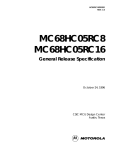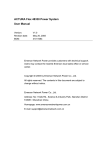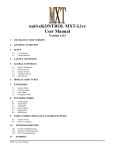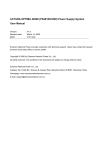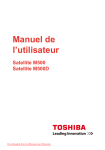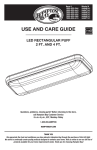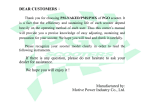Download Volari V3 Graphics Accelerator
Transcript
RC200 FAQ FAQ RC200 1. Question: No matter when or how you press F3, to set up the drives, nothing will happen. Answer: Firstly, it is necessary to attach the hard drives to the RC-200 RAID card before entering the BIOS utility. If the system hang or freeze after inserting the RC-200 RAID controller into the motherboard, please try to reinstall the RC-200 RAID controller to another available PCI slot, and try removing other PCI boards on the systems to identify the device that is causing the conflict and remove.(If there are another PCI devices installed the computer). Try RC-200 controller in different PCI slots. Try disable/uninstall any unused devices to free up system resources. And there is still a problem, please check with the computer manufacture to for the latest motherboard driver or BIOS update. It will enhance the overall compatibility and provide better resource management for the computer. 2. Question: Toshiba M500D desktop 1GB RAM Windows XP 9 GB boot HD on primary IDE, only drive on cable CDROM on secondary IDE, only drive on cable US Logic (Western Digital) 160 GB HD attached to Rosewill RC-200 card, Blue connector, only drive on cable Device Manager says RC-200 card is working properly. Hard drive attached doesn't show up anywhere. I've tried multiple jumper settings and cable configurations, none work. I've tried bios auto drive recognition, didn't work. On boot up, the character text before Windows shows that there is a 160GB WD: drive on the system Answer: If the RC-200 RAID controller is able to find the IDE drive during boot but it is unable to find the drive under "My Computer" under windows, it is likely the hard drive has not been partitioned. If this is a brand new hard drive this is almost always the case. To create a partition, we must find the Disk Management utility under Windows. This is located in different areas depend on versions of Windows, but for Windows XP we can find it as follows: 1. Click on the START button and select the Control Panel. 2. Click on Performance and Maintenance. 3. Click on Administrative Tools at the bottom. 4. Double click on the Computer Management icon. 5. On the left side, expand the Storage category and click on the Disk Management icon. 3 FAQ RC200 From the Disk Management utility, we can create, change or delete partitions. 3. Question: I have an existing Windows XP 160 GB system. I added the RC-200 card and plugged the old drive in PM. I plugged a new identical 160GB drive into SM. The RC-200 RAID screen comes up, I hit F3 and now receive the menu. I hit F2 to create a mirrored RAID and nothing happens. It shows both of my drives, Drive Number: 0 and Drive Number: 2 just fine. The drive sets show Set 1 and Set 2, one with each drive. I am following the directions on creating a mirror with an existing Windows XP system. Answer: Use the following steps to configure RAID 1 mirror set on a system with an existing OS installation: 1. As the BIOS boots press F3 when prompt to enter the RAID BIOS. 2. Press F2 to enter the RAID setup screen. 3. Press F2 to form RAID set (mirror). In a Mirror set the source drive needs to be equal to or smaller than the destination drive. For optimal performance the source drive and destination drive should be on separate IDE channels. 4. Answer N to manual configuration. 5. Assign Source drive, then assign Destination drive. 6. Press Y to copy from Source to Destination drive. If we select "no", it will have the similar result as "auto configuration". 7. Press N to online copy. (the copy will be done on the background when the system is up) or select "yes" for offline copy(the copy operation will be performed immediately under BIOS) to duplicate the data from the original drive into the new drive. 4 FAQ RC200 4. Question: I purchased an RC-200 ATA-133 2-Port PCI Adapter with RAID from Newegg.com. I installed this card into a brand-new Acer computer, also from Newegg. The computer is running Windows XP Home on an 80 GB SATA drive attached to the motherboard. I installed the RC-200 card into an available PCI slot on the motherboard and attached two 320 GB Western Digital IDE drives, one for each channel. I set the jumpers for both drives as master, as stated in the manual. Then I turned the whole setup on. The RAID card correctly recognized both 320 GB drives in the BIOS. I pushed F3 to configure the array and set the drives up to mirror each other (RAID 1). After saving these settings, the computer restarted. However, once the computer moved past this point in the BIOS (after displaying the status of the array), the screen was simply blank with a blinking cursor at the top-left of the screen. It didn't boot into Windows XP at all. I checked the BIOS settings on the motherboard, to make sure that it wasn't trying to boot from these drives. This didn't help, it was still set to boot off the original 80 GB drive. I turned off the computer and unplugged both 320 GB drives from the RAID card, but left the card in the PCI slot. This 5 FAQ RC200 time, the computer booted up fine. It recognized the card and installed the drivers off the CD provided. I tried attaching the 320 GB drives once more, yet the problem happened again. Please let me know what to do. Answer: Please try to follow the below instructions, hope it can solve this customer's issue. 1. Insert a blank floppy disk into the floppy drive. 2. Download the zip file named “Solve the RC-200 Boot Issue” from Rosewill RC200 driver website. Unzip the file as “exe” and put it into the floppy. website link: (http://www.rosewill.com/download/search_details.aspx?type=2&product=429) 3. After it finished, please power up the system with this floppy. 5. Question: I purchased the RC-200 to add extra IDE drive capability to my new motherboard with NVIDIA nForce 550 chip set. When I connect my IDE HD to the first IDE channel my workstation tries to boot to the RC-200 drive and not the SATA drive connected to the motherboard. If I connect the drive to the second channel my computer can’t see the drive connected to the RC-200. I am guessing I should have purchased the RC-208 instead of the RC-200, but is there a way to disable the BIOS so I can use the RC-200 for my IDE hard drive? The single IDE channel on the MB is being used for 2 dvd/rw drives and I can’t get the IDE cable to reach the DVD drives from the RC-200. Any help would be appreciated. Answer: Please try to follow the below instructions, hope it can solve this customer's issue. 1. Insert a blank floppy disk into the floppy drive. 2. Download the zip file named “Solve the RC-200 Boot Issue” from Rosewill RC200 driver website. Unzip the file as “exe” and put it into the floppy. website link: (http://www.rosewill.com/download/search_details.aspx?type=2&product=429) 3. After it finished, please power up the system with this floppy. 6. Question: 1. Configuration O/S: Windows XP on both Two dell computers "Diminsion", both using Maxtor drives, and Rosewill RC-200. First Dell has 2 CD/DVD drives connected to channel 2 on the Rosewill adapter, and a Maxtor 120GB HD connected to channel 1. This system has 2 onboard IDE channels, that are unable to support drives larger than 70GB 6 FAQ RC200 2. The second Dell system "XPS" on board SATA has 2 DVD drives connected to the motherboard IDE, and a Maxtor 300Gb HDD connected to channel 1 on the Rosewill card. This system has one onboard IDE channel, and 4 SATA channel. The customer used "Maxblast" to dulicate orgial data to New IDE drive and same error message. 3. Problem: It can not Boot from IDE 1 channel (primary). The CD ROM was able to boot from IDE 2 channel for a short period of time. Both systems prompt with "Disk read error, press ctrl+alt+del to restart" What we need from RC-200 are booting both Dell systems with new IDE HD. 1. What I done on the first system (Dell Dimension). Install Windows New Drive in DVD CD-ROM and HD hooked with RC-200 Diable On Board IDE. Install with Dell Window CD. Installed the Drive Format and partition the HD Freeze at 17% during Scanning. Took the new drive out. Use Noton Goast to copy image from a on board IDE Drive (the origian Drive in this Dell system) Hook the new Drive to RC200 and reboot. - Error message. Disk Read error and Press Ctrl+Alt+Del to Reboot. 2. What I done on the Second system. Dell XPS system has 1 IDE port on board and 2 DVD drives and 4 SATA port with 147G SATA Drive. Does not disable on Board IDE (connected with DVD) Install with Dell Window CD. Installed the Drive Format and partition the New HD It complete the installation and system require reboot and It reboot the computer and show Dell start up screen And error message show " Disk read error and Press Ctrl+Alt+Del to Reboot and when you reboot it just comes with the same error message. Both systems run Window XP. Is disk array features cause the problem? Answer: If we want to boot the PC from a hard disk drive that is attached the RC-200 card, we must install a fresh operating system on the RC-200 card first. Please follow the below instructions for Windows 2000/XP or Windows Server 2003 fresh installation. 1. Power off the system. Insert the RC-200 controller into an available PCI slot. Connect the IDE cable(s) between the RC-200 controller and the PATA hard disk drive(s). Power up the system. 2. Put your Windows 2000/XP or Windows Server 2003 CD into the CD/DVD-ROM drive. 7 FAQ RC200 3. Press F6 for third party SCSI or driver installation at the beginning of text mode installation. Press 'S' when setup asks if you want to specify an additional device, and insert the driver diskette for the RC-200 controller(To make this floppy disk, copy the contents of the driver folder, found on the driver CD, onto a blank floppy disk). Press 'ENTER', 4. Select 'Silicon Image RC-200 ultra-133 Medley ATA Raid Controller' and press 'ENTER'. 5. Press 'ENTER' to continue and follow on-screen instructions to compete installation. And the second problem: bootable CD/DVD cannot boot on some main boards and CD-ROM/DVD-ROMs, I think it is a bug of RC-200 BIOS. But just now I tried the Pioneer DVD-116 DVD-ROM and Samsung TS-1552D DVD Writer on the RC-200 card, they are both work fine. Boot from the hard drive attached to the RC-200 controller card: If we want to boot the system from the hard drive connected to the RC-200 controller card, the hard drive must already have Windows OS installed. Before the installation, we have to prepare a floppy disk to copy from the folder, PCI_IO\Cmd0680\raid from our enclosed CD. Then we connect the hard drive to RC-200 controller card and start the computer. Before we can load into Windows, we need to press F3 in the BIOS to get into the RAID setup menu and set the RAID we want. Then we have to install Windows. During the installation, at the very beginning, press F6 to prompt the system for correct driver path. Direct the path to floppy driver we made. Finish up the Windows installation then. After doing above operations, but the computer still can't boot from the hard drive attached the RC-200 card, please set system BIOS to boor from SCSI or RAID as first priority boot device. On the other side, we suggest that use RC-200 Non-Raid controller for the followings: (1)We are using only one hard drive. (2).We are using only for CD Rom, CD Writer, DVD Rom, DVD Writer. We suggest that using RC-200 Raid controller for followings: (1). We are using more than one hard drive. (2). We want to speed up the performance with raid setting on two hard drives. (3). We want backup data with RAID setting on two hard drives. We've contacted the FAE of the Silicon Image to ask the boot issue for the RC-200 controller. And he tell us the fact: The HDD/ODD attached on RC-200 can be shown in the system/motherboard BIOS's boot priority list (It's able to show the ODD/HDD model name). If we've set the motherboard's BIOS to boot from a device (The hard drive or CD-ROM/DVD-ROM attached on RC-200) as first priority boot device, after power on system, the computer will boot from the RC-200. If not, the issue comes from the Motherboard's BIOS, that's not from the RC-200. And if after inserting the RC-200 into the PCI slot and there are some PATA devices(HDD or CD-ROMs) attached to the RC-200, but these PATA devices haven't boot feature(It means the hard drives haven't Windows OS installed, or there are no bootable CDs in the CD-ROM/DVD-ROM drive). As the result, if the computer does not boot from the bootable devices attached IDE/SATA controller on the motherboard. These phenomena also prove the issue comes from the Motherboard's BIOS. 7. Question: 8 FAQ RC200 I installed a Rosewill RC-200 raid controller card in a windows 2000 machine. I have two 40G hard drives and one already contained data and the second is for the mirror. I installed the PCI card and then the drives and followed instructions to create a mirror from a drive with existing data(yes I created a backup....thank god). I selected Y to offline copy and it took 9 hours to copy the data to the mirror and then the boot failed because windows 2000 did not recognize the Raid card as a boot device. I could not think of an alternate way to fix the problem other than start over. Now I know the original hard drive will boot to windows from the raid card. I also know the second drive is recognized by the card and is accessible. I followed the exact steps in the manual that came with the card. 1. create array. 2. mirror. 3. no automatic setup 3. selected primary drive. 4. selected destination drive. 5. Yes to copy to destination. 6. No to offline. 7. Yes to auto rebuild. When I boot the computer it goes to the raid setup in the bios screen and gives a message that the Array is incomplete. then it finishes the POST and hangs at the END of the post at the point it would normally go to windows startup. Is it really hanging or is it creating the mirror. I think the drives are working because they feel hot? Answer: Try the new driver we got from Silicon Image. We hope this will help you. http://www.rosewill.com/product/product.aspx?productId=429 When booting the computer, and then encountered the "Incomplete Raid Set! Please F3 to enter Raid Utility" error. Then it indicate that the RAID set is broken, please ignore this error message temporarily (It means that please don't press anything at this moment, it continues to boot to Windows Operating System), after entering into Windows Operating System, please follow these instructions below to rebuild a RAID set. 1.)Open the Windows user-interface utility and on the left hand side, use mouse to select "Set 0". Similarly, on right hand side, use mouse to select "Members". When the mirror is functioning properly, the status of both drives will be current. If the mirror is broken or degraded, the status will be either "dropped" or "rebuilding" 2.)Using mouse, select the drive that has been "dropped" and remove from the RAID set by clicking the "Remove" key in the "Members" field of "Set 0" 3.)On the left hand side of the utility, use mouse to select the drive that was previously removed(i.e. secondary master) and add back to the RAID set by dragging and dropping the selected drive to the "Set 0", "Members" field. The previously removed drive will now appear in the "Members" field and an immediate rebuild will commence.(see screenshot on below) 4.)Once the rebuild has been completed, both drives in the RAID set will return to "current" status. 9 FAQ RC200 8. Question: How do boot up the system from HD which is connecting to RC200? How to make RC200 a bootable controller with system HD? Answer: Boot from the hard drive attached to the RC-200 controller card: If we want to boot the system from the hard drive connected to the RC-200 controller card, the hard drive must already have Windows OS installed. Before the installation, we have to prepare a floppy disk to copy from the folder, PCI_IO\Cmd0680\raid from our enclosed CD. Then we connect the hard drive to RC-200 controller card and start the computer. Before we can load into Windows, we need to press F3 in the BIOS to get into the RAID setup menu and set the RAID we want. Then we have to install Windows. During the installation, at the very beginning, press F6 to prompt the system for correct driver path. Direct the path to floppy driver we made. Finish up the Windows installation then. After doing above operations, but the computer still can't boot from the hard drive attached the RC-200 card, please set system BIOS to boor from SCSI or RAID as first priority boot device. On the other side, we suggest that use RC-200 Non-Raid controller for the followings: (1)We are using only one hard drive. (2).We are using only for CD Rom, CD Writer, DVD Rom, DVD Writer. 10 FAQ RC200 We suggest that using RC-200 Raid controller for followings: (1). We are using more than one hard drive. (2). We want to speed up the performance with raid setting on two hard drives. (3). We want backup data with RAID setting on two hard drives. We've contacted the FAE of the Silicon Image to ask the boot issue for the RC-200 controller. And he tell us the fact: The HDD/ODD attached on RC-200 can be shown in the system/motherboard BIOS's boot priority list (It's able to show the ODD/HDD model name). If we've set the motherboard's BIOS to boot from a device (The hard drive or CD-ROM/DVD-ROM attached on RC-200) as first priority boot device, after power on system, the computer will boot from the RC-200. If not, the issue comes from the Motherboard's BIOS, that's not from the RC-200. And if after inserting the RC-200 into the PCI slot and there are some PATA devices(HDD or CD-ROMs) attached to the RC-200, but these PATA devices haven't boot feature(It means the hard drives haven't Windows OS installed, or there are no bootable CDs in the CD-ROM/DVD-ROM drive). As the result, if the computer does not boot from the bootable devices attached IDE/SATA controller on the motherboard. These phenomena also prove the issue comes from the Motherboard's BIOS. 9. Question: What is the maximum size of hard drive it can support? Answer: The RC-200 controller support 48-bit sector addressing. This would translate to over 144,000 TB. 10. Question: How many devices can it support? Answer: The RC-200 controller card will support additional four IDE devices. It is advised to connect hard drives to the card only. You may connect your CD-ROMs to your onboard IDE ports. 11. Question: What kind of RAID function it can support? Answer: The RC-200 RAID is software driven. It is capable of supporting the following: 11 FAQ RC200 1. 2. 3. 4. 5. Supports RAID function 0, 1 and 0+1. Supports co-exist RAID set and Non-RAID HDD. Allows HDDs with different sizes to be configured in a RAID set. Mixes in different RAID set. Provides system GUI monitoring utility to display/log/alert the user for vital RAID set information and to manage the RAID functions. 12. Question: What kind of OS does it support? Answer: The RC-200 controller card only support Windows 98SE/ME/2000/XP and Linux OS. 13. Question: Can the RC-200 RAID card work as a regular IDE controller? Answer: Yes, it can. The RC-200 RAID controller has ATA133 + RAID function. If you don’t create any RAID set, the card will work as ATA133 card but you still have to install the RC-200 RAID driver and you will see this message “Press F3 to enter RAID Utility during every startup of the computer. 14. Question: Can the RC-200 RAID card work as a regular IDE controller? Answer: Yes, it can. The RC-200 RAID controller has ATA133 + RAID function. If you don’t create any RAID set, the card will work as ATA133 card but you still have to install the RC-200 RAID driver and you will see this message “Press F3 to enter RAID Utility during every startup of the computer. 12 FAQ RC200 15. Question: What to do when your computer does not start up normally after installing the RC-200 RAID card? Answer: Option#1: Make sure you have installed the driver correctly. 1. Insert the RC-200 RAID card into your system but connect your hard disk to the main board IDE connector. 2. Boot up system and install the RC-200 driver. 3. Reboot system and check your Device Manager to make sure the driver is installed properly. 4. If there is not problem then shutdown your system and connect your hard disk to the RC-200 RAID controller. 5. Restart system. Option#2: It is recommended to connect two identical hard drives to the card. Avoid connecting other IDE devices to it if RAID function is activated. Option#3: Update your system BIOS to make sure it support RAID set. The enclosed Medley software to monitor the RAID set. Option#4: Remove the card and its driver from Device Manager. Reinstall the card with different PCI slot. Option#5: Update your Windows to the latest service pack. 16. Question: What is the minimum system requirement? Answer: To fully utilize the function of RC-200 RAID controller card, your system must meet the following requirements: 1. Intel Pentium based PC or compatible 2. Minimum 128MB memory 3. Support Plug-n-Play features 4. Support PCI 5V interface 5. Windows 98SE, Windows ME, Windows 2000, or Windows XP OS 13 FAQ RC200 17. Question: Can the RAID card work on 3.3 Volt system board? Answer: No, RC-200 RAID card operates only 5V PCI bus. So, it will not work with some P4 Intel Server motherboard’s PCI which has only 3.3V. It might even damage the card and the motherboard. Thank you for buying our product and we hope this FAQ will help you with RC200. Please feel free to contact us for more detail information. Thank you. 14