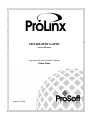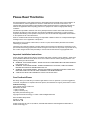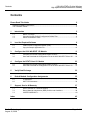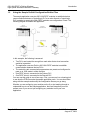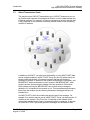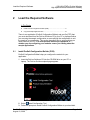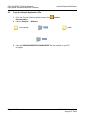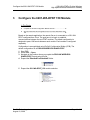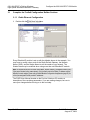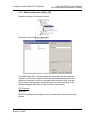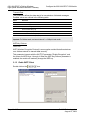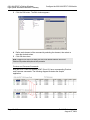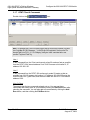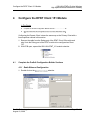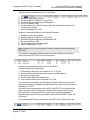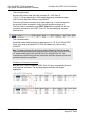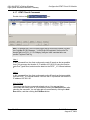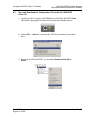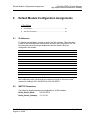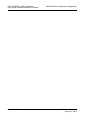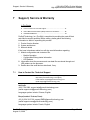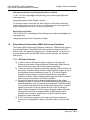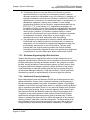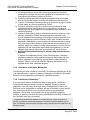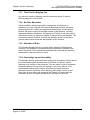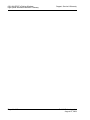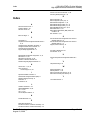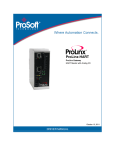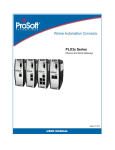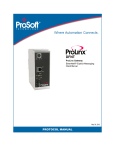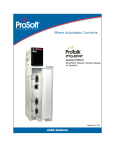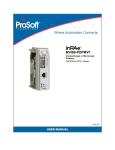Download ProLinx 6201-WA-DFNT to DFNT Setup guide
Transcript
6201-WA-DFNT to DFNT ProLinx Wireless High Speed Wireless EtherNet/IP Gateway Setup Guide August 12, 2008 Please Read This Notice Successful application of this module requires a reasonable working knowledge of the ProLinx Module, its connected devices, and the application in which the combination is to be used. For this reason, it is important that those responsible for implementation satisfy themselves that the combination will meet the needs of the application without exposing personnel or equipment to unsafe or inappropriate working conditions. This manual is provided to assist the user. Every attempt has been made to assure that the information provided is accurate and a true reflection of the product's installation requirements. In order to assure a complete understanding of the operation of the product, the user should read all applicable documentation on the operation of the connected devices. Under no conditions will ProSoft Technology be responsible or liable for indirect or consequential damages resulting from the use or application of the product. Reproduction of the contents of this manual, in whole or in part, without written permission from ProSoft Technology is prohibited. Information in this manual is subject to change without notice and does not represent a commitment on the part of ProSoft Technology Improvements and/or changes in this manual or the product may be made at any time. These changes will be made periodically to correct technical inaccuracies or typographical errors. Important Installation Instructions Power, input and output wiring must be in accordance with Class I, Division 2 wiring methods - Article 501-4 (b) of the National Electrical Code, NFPA 70 and in accordance with the authority having jurisdiction. The following warnings must be heeded: A B C D WARNING - EXPLOSION HAZARD - SUBSTITUTION OF COMPONENTS MAY IMPAIR SUITABILITY FOR CLASS I, DIV. 2; WARNING - EXPLOSION HAZARD - WHEN IN HAZARDOUS LOCATIONS, TURN OFF POWER BEFORE REPLACING OR WIRING MODULES, and WARNING - EXPLOSION HAZARD - DO NOT DISCONNECT EQUIPMENT UNLESS POWER HAS BEEN SWITCHED OFF OR THE AREA IS KNOWN TO BE NONHAZARDOUS. "THIS DEVICE SHALL BE POWERED BY CLASS 2 OUTPUTS ONLY." Your Feedback Please We always want you to feel that you made the right decision to use our products. If you have suggestions, comments, compliments or complaints about the product, documentation or support, please write or call us. ProSoft Technology 1675 Chester Avenue, Fourth Floor Bakersfield, CA 93301 +1 (661) 716-5100 +1 (661) 716-5101 (Fax) http://www.prosoft-technology.com Copyright © ProSoft Technology, Inc. 2000 - 2008. All Rights Reserved. 6201-WA-DFNT Setup Guide August 12, 2008 PSFT.DFNT..UM ProSoft Technology ®, ProLinx ®, inRAx ®, ProTalk® and RadioLinx ® are Registered Trademarks of ProSoft Technology, Inc. Contents 6201-WA-DFNT ♦ ProLinx Wireless High Speed Wireless EtherNet/IP Gateway Contents Please Read This Notice 2 Important Installation Instructions ....................................................................................................... 2 Your Feedback Please........................................................................................................................ 2 1 Introduction 1.1 1.2 1.3 2 Before You Begin ...................................................................................................... 5 Using the Sample ProSoft Configuration Builder Files ............................................. 6 About Transmission Casts ........................................................................................ 7 Load the Required Software 2.1 2.2 3 9 Install ProSoft Configuration Builder (PCB) .............................................................. 9 Copy the Sample Application File ........................................................................... 10 Configure the 6201-WA-DFNT 150 Module 3.1 3.2 4 5 11 Complete the ProSoft Configuration Builder Sections ............................................ 12 Save and Download the Configuration File to the 6201-WA-DFNT Client 150 ...... 22 Configure the DFNT Client 151 Module 4.1 4.2 23 Complete the ProSoft Configuration Builder Sections ............................................ 23 Save and Download the Configuration File to the 6201-WA-DFNT Client 151 ...... 31 5 Verify Data Exchange 33 6 Default Module Configuration Assignments 35 6.1 6.2 7 IP Addresses ........................................................................................................... 35 WATTCP Parameters.............................................................................................. 35 Support, Service & Warranty 37 7.1 7.2 7.3 How to Contact Us: Technical Support ................................................................... 37 Return Material Authorization (RMA) Policies and Conditions................................ 38 LIMITED WARRANTY............................................................................................. 40 Index 45 ProSoft Technology, Inc. August 12, 2008 Page 3 of 45 Contents Page 4 of 45 6201-WA-DFNT ♦ ProLinx Wireless High Speed Wireless EtherNet/IP Gateway ProSoft Technology, Inc. August 12, 2008 Introduction 1 6201-WA-DFNT ♦ ProLinx Wireless High Speed Wireless EtherNet/IP Gateway Introduction In This Chapter Before You Begin .................................................................................... 5 Using the Sample ProSoft Configuration Builder Files ............................ 6 About Transmission Casts....................................................................... 7 This manual is intended to guide you through the setup and configuration of your ProLinx Wireless DFNT Client and Server devices. Important: This Setup Guide shows you how to set up a simple EtherNet/IP wireless network between two ControlLogix controllers, using two ProLinx Wireless DFNT clients. This guide should be used as a starting point only. In all likelihood, the requirements of your particular application will involve additional configuration and development. For detailed information on the DFNT Clients and ProLinx Wireless protocols, please refer to the following Driver Manuals, on your ProSoft Solutions CD-ROM: DFNT Driver Manual PWP Driver Manual For general information on installing and configuring ProLinx modules, please refer to the ProLinx Reference Guide, also on your ProSoft Solutions CD-ROM. 1.1 Before You Begin The insert included with your modules describes a sample SINGLE-REMOTE SITE SAMPLE application. It is important that you read through the insert and perform any required steps. Setting up the DFNT network is relatively simple using the sample files included on the ProLinx Solutions CD. The flow diagram illustrates the high-level steps used to configure each module. The default configuration file contains separate configurations for each module. You can use the sample files to get started or you can create the configuration files from scratch. The easiest way to begin is to use the sample configurations. Once you understand how they are created, setting up your network is easy. ProSoft Technology, Inc. August 12, 2008 Page 5 of 45 6201-WA-DFNT ♦ ProLinx Wireless High Speed Wireless EtherNet/IP Gateway 1.2 Introduction Using the Sample ProSoft Configuration Builder Files The sample application uses two 6201-WA-DFNT modules to establish wireless communications between a ControlLogix PLC at a main site and a ControlLogix PLC located at a remote site. Both DFNT modules are configured as Clients. The following diagram illustrates this application. In this example, the following is assumed: Two PLCs are located far enough from each other that a wired connection would be impractical The application uses two ProLinx 6201-WA-DFNT modules to establish communication between the two PLCs The module's radio communication parameters are preset and configured to pass up to 1200 words in either direction One DFNT client is connected to the Primary PLC One DFNT client is connected to the Remote PLC You can use this guide in one of two ways. First, you can use it as a learning tool to see how the PCB files make the sample application work. You can also follow along with the example and modify the configuration files as you go along. Whether you are configuring your modules on the fly or just reading through to understand how to use the sample application, there are steps that you must perform even if you are not yet configuring any modules to suit your own application. Page 6 of 45 ProSoft Technology, Inc. August 12, 2008 Introduction 1.3 6201-WA-DFNT ♦ ProLinx Wireless High Speed Wireless EtherNet/IP Gateway About Transmission Casts The sample uses a UNICAST transmission type. UNICAST means that you set up Produce and Consume Commands that transfer or receive data between two individual modules. For example, a Produce command can specify that this data is only produced to one particular consuming module based on the consuming modules IP address. In addition to UNICAST, you also have the flexibility of using MULTICAST (data sent to multiple modules in a MULTICAST Group List but only picked up by the module within that list with a Consume command that has the matching Exchange ID and the IP address of the module multicasting the command), and BROADCAST which sends data out to all modules. With BROADCAST, each module receives the transmission whether it be two modules or 50 modules. Each module receiving the BROADCAST has to check every message to determine if it is intended for the module or not. This can decrease performance times since the module may be checking hundreds of messages that are not intended for it. Use MULTICAST to limit the modules that should receive the message. For example, five modules may be part of a MULTICAST Group, yet there may be 15 modules on the network. Only five of the 15 modules on the network will be configured to handle certain types of commands while the remaining 10 that are not in the MULTICAST group will ignore the messages not intended for them. ProSoft Technology, Inc. August 12, 2008 Page 7 of 45 6201-WA-DFNT ♦ ProLinx Wireless High Speed Wireless EtherNet/IP Gateway Page 8 of 45 Introduction ProSoft Technology, Inc. August 12, 2008 Load the Required Software 2 6201-WA-DFNT ♦ ProLinx Wireless High Speed Wireless EtherNet/IP Gateway Load the Required Software In This Chapter Install ProSoft Configuration Builder (PCB) ............................................. 9 Copy the Sample Application File.......................................................... 10 There is one application (ProSoft Configuration Builder) and one file (PPF) that you must download from the ProLinx Solutions CD to your PC or Laptop whether you are using the sample configuration or are modifying the configuration to suit the needs of your application. This section describes how to get everything you need loaded to your PC. You must perform these steps regardless of whether you are configuring your modules now or just reading about the sample applications. 2.1 Install ProSoft Configuration Builder (PCB) ProSoft Configuration Builder helps you configure the module for your application. 1 Insert the ProLinx Solutions CD into the CD-ROM drive on your PC or Laptop. The ProLinx Solutions splash page appears: 2 3 Select Install Configuration Tool. Follow the prompts to install ProSoft Configuration Builder to your hard disk. ProSoft Technology, Inc. August 12, 2008 Page 9 of 45 6201-WA-DFNT ♦ ProLinx Wireless High Speed Wireless EtherNet/IP Gateway 2.2 Load the Required Software Copy the Sample Application File 1 2 3 From the ProLinx Solutions splash screen, click Documentation. Choose Samples → Wireless. Product Copy the PROLINX WIRELESS SAMPLE.PPF file to a location on your PC or Laptop. Page 10 of 45 ProSoft Technology, Inc. August 12, 2008 Configure the 6201-WA-DFNT 150 Module 3 6201-WA-DFNT ♦ ProLinx Wireless High Speed Wireless EtherNet/IP Gateway Configure the 6201-WA-DFNT 150 Module In This Chapter Complete the ProSoft Configuration Builder Sections ........................... 12 Save and Download the Configuration File to the 6201-WA-DFNT Client 150 ........................................................................................................ 22 Based on the sample application, the remote Server is connected to a 6201-WADFNT configured as a Client. The goal here is to begin to establish communications between the two DFNT modules. The default configuration is designed to pass 1200 words between each module. Each module is configured separately. Configuration is accomplished using ProSoft Configuration Builder (PCB). The default configuration file is PROLINX WIRELESS SAMPLE.PPF. 4 Start PCB. Select File → Open. Navigate to the location where you copied the PROLINX WIRELESS SAMPLE.PPF file and select this file. Expand the EtherNetIP to EtherNetIP folder. 5 Expand the 6201-WA-DFNT_150 module selection. 1 2 3 ProSoft Technology, Inc. August 12, 2008 Page 11 of 45 6201-WA-DFNT ♦ ProLinx Wireless High Speed Wireless EtherNet/IP Gateway 3.1 Configure the 6201-WA-DFNT 150 Module Complete the ProSoft Configuration Builder Sections 3.1.1 Radio Ethernet Configuration 1 Double-click the icon. Every EtherNet/IP module is set up with the defaults shown in the example. You may have to modify values such as the Radio Default Gateway, the Network Name (SSID), and the Station Name to suit the needs of your network. The Station Name may be modified when using more than one EtherNet/IP module. Note: All modules must have the same Subnet Mask, Default Gateway, and Network Name (SSID) if they are all located on the same network. Only the fourth octet in the Radio_IP address must be different for each module. Please refer to Default Module Configuration Assignments (page 35) for a list of pre-assigned ProSoft product IP addresses. The PWP Driver Manual located on the ProLinx Solutions CD contains a description of the remaining parameters. If you are making changes, be sure to save your changes before moving on to the next step. Page 12 of 45 ProSoft Technology, Inc. August 12, 2008 Configure the 6201-WA-DFNT 150 Module 6201-WA-DFNT ♦ ProLinx Wireless High Speed Wireless EtherNet/IP Gateway 3.1.2 Radio Configuration (Client_150) Expand the Wireless Configuration section and double-click on the icon. The default Signal LED 1 through 4 parameter values are fixed and cannot be modified. If you need to change the values for the remaining parameters in this dialog box, make sure to save your changes before moving on to the next step. As you select each parameter, the help text area in the lower right area of the dialog box displays information to help you make your selections. RTS Threshold 60 to 2347 RTS/CTS handshake threshold byte count. Less than 60 will interfere with control packets. ProSoft Technology, Inc. August 12, 2008 Page 13 of 45 6201-WA-DFNT ♦ ProLinx Wireless High Speed Wireless EtherNet/IP Gateway Configure the 6201-WA-DFNT 150 Module Transmit Rate This parameter defines the data rate(s) for transmission of directed messages. Possible values are outlined in the following table. Value Definition 1 Fixed 1 Mbit (1) 2 Fixed 2 Mbit (2) 3 Auto fallback high (11, 5.5, 2, 1) 4 Fixed medium rate (5.5) 5 Fixed high rate (11) 6 Auto fallback standard (2, 1) 7 Auto fallback medium (5.5, 2, 1) Important: For Multicast mode, use transmit rates of 1 or 2 Mbps for best results. WEP Key Rollover Yes or No WEP (Wireless Encryption Protocol) is an encryption method that allows devices on a wireless network to transmit data securely. This parameter interacts with the WATTCP parameter "Enable Encryption", and the values for WEP Keys 1 through 4. When the WEP Key Rollover parameter is enabled, the module will randomly change the WEP key. 3.1.3 Radio SNTP Client Double-click on the Page 14 of 45 icon. ProSoft Technology, Inc. August 12, 2008 Configure the 6201-WA-DFNT 150 Module 6201-WA-DFNT ♦ ProLinx Wireless High Speed Wireless EtherNet/IP Gateway This section is used to synchronize the time using a centralized atomic clock. This feature is only usable if your modules are communicating through an access point such as a RadioLinx Industrial Hotspot. The values in this window should be left with the default values. As you select each parameter, the help window on the screen displays information to help you make your selections. The PWP Driver Manual located on the ProLinx Solutions CD describes each parameter in detail. 3.1.4 Radio PWP Exchanges (Client_150) Double-click on the icon. This is the area where you set up data exchange between the DFNT modules. Communication is accomplished using Producer and Consumer commands. Using these commands, you specify the IP address of the receiving (Consumer) and sending (Producer) module as well as the database locations to produce data and receive data. In the sample application, the modules are set up to send 1200 words back and forth between each DFNT module. Each module contains a database and both modules are capable of producing or consuming data. This is accomplished using ProSoft Wireless Protocol (PWP) commands. In the sample, we are sending all 1200 words and receiving 1200 words back. We are actually sending only 50 words of data from and to the user's main and remote sites. Two Produce commands and two Consume commands are used to make this happen Each command sends (or receives) 600 words of data. The following example shows both produce commands from the sample application. ProSoft Technology, Inc. August 12, 2008 Page 15 of 45 6201-WA-DFNT ♦ ProLinx Wireless High Speed Wireless EtherNet/IP Gateway Configure the 6201-WA-DFNT 150 Module Producer Command Narrative for the First Command: The first Produce command (on line 3) is as follows. 1 2 3 4 5 6 Send data using Unicast Mode Send the data to IP Address 172.16.10.151. Send 600 registers beginning at DB Register 1200. Do not set a Swap Code. Send the data every 100 milliseconds (producer commands must be 1/4 of consumer commands). Use an Exchange ID of 1002. Producer Command Narrative for the Second Command: 1 2 3 4 5 6 Send data using Unicast Mode Send the data to IP Address 172.16.10.151. Send 600 registers beginning at DB Register 1800. Do not set a Swap Code. Send the data every 100 milliseconds. Use an Exchange ID of 1003. Note: IP Address 172.16.10.151 is the other 6201-WA-DFNT module that will be configured as a DFNT Client. The Consume commands perform the same function for data coming into the module from the DFNT Client 151 once configured. Consumer Command Narrative for the First Command: Consume data using Unicast Mode. 1 2 3 4 5 Consume this data only from IP Address 172.16.10.151. Consume 600 words and store them beginning at DB register 0. Do not use a Swap Code. Consume data within 400 milliseconds. Only consume data with an Exchange ID of 1000. The second line does exactly the same thing for another 600 words. However it consumes this data into database registers beginning a register 600 and uses an Exchange ID of 1001. In order for these commands to work, the 6201-WA-DFNT (to be configured as a remote Client module) must also be configured to consume data being produced by the 6201-WA-DFNT (configured as a primary Client) into the appropriate database registers and as well as be set up to produce data to allow the DFNT Client 150 to consume. Page 16 of 45 ProSoft Technology, Inc. August 12, 2008 Configure the 6201-WA-DFNT 150 Module 6201-WA-DFNT ♦ ProLinx Wireless High Speed Wireless EtherNet/IP Gateway The corresponding Consume command on the DFNT Client 151 looks like this: This command states: Receive 600 words of data with each exchange ID = 1002 from IP: 172.16.10.150 and place them in 600 registers beginning at database register 1200. Receive data within 400 ms using UNICAST. The second Consume command is set up the same way. It must correspond to the second Produce command in order to accept the data coming from it. The first Produce commands on the DFNT Client 151 correspond with the first Consume commands on the DFNT Client 150. The corresponding command looks like this: This command states: Send 600 words of data beginning at data register 0 to 172.16.10.150 (the DFNT Client 150) using an exchange ID of 1000. Send data every 100 ms using UNICAST. Note: The sample configuration file also shows an additional Produce and Consume command. These commands are designed to pass a time value from the DFNT Client 150 to the DFNT Client 151 module and then loop back from the DFNT Client 151 to the DFNT Client 150. These commands are included for testing and radio communication verification purposes only and are not necessarily required for your application. How it's Done 1 2 Double-click on the icon. Click the Add button. ProSoft Configuration Builder adds a default row. ProSoft Technology, Inc. August 12, 2008 Page 17 of 45 6201-WA-DFNT ♦ ProLinx Wireless High Speed Wireless EtherNet/IP Gateway Configure the 6201-WA-DFNT 150 Module 3 Click the Edit button. The Edit window appears. 4 Define each element of the command by selecting the element, then select or enter the desired values. Click OK when done. 5 Note: In addition to the help on the dialog, the PWP Driver Manual located on the ProLinx Solutions CD provides descriptions of each parameter. Produce and Consume Commands Both the DFNT Client 150 and the DFNT Client 151 have corresponding Produce and Consume commands. The following diagram illustrates the sample application: Page 18 of 45 ProSoft Technology, Inc. August 12, 2008 Configure the 6201-WA-DFNT 150 Module 6201-WA-DFNT ♦ ProLinx Wireless High Speed Wireless EtherNet/IP Gateway 3.1.5 Radio PWP Multicast Group List This section does not contain any data for the sample application. The sample application uses UNICAST transmission and therefore there is no need to enter IPs of other devices in this section. The ProLinx PWP Driver Manual describes this section in detail. 3.1.6 DFNT Client 0 The sample configuration file requires that both modules are configured as Clients, each connected to a ControlLogix processor acting as a Server. The primary client is identified with a radio IP address ending in .150, while the remote client radio IP address ends in .151. 1 Expand the DFNT Client 0 section. 2 Double-click on the icon. The remaining parameters are set to ensure that the DFNT module can communicate with the Server and with the other client. Refer to the DFNT Driver Manual located on the ProLinx solutions CD for detailed information on each of these parameters. ProSoft Technology, Inc. Page 19 of 45 August 12, 2008 6201-WA-DFNT ♦ ProLinx Wireless High Speed Wireless EtherNet/IP Gateway Configure the 6201-WA-DFNT 150 Module 3.1.7 DFNT Client 0 Commands Double-click on the icon. Note: For command lines 1 and 2 to function properly with the ControlLogix processor, the menu item "Logic/Map PLC/SLC Messages ..." in the RSLogix 5000 application, must have the "File Number" field in the "PLC 2, 3, 5 / SLC Mapping" dialog box linked / associated with a user specified "Tag Name" Field Tag. Line 1 In this command line, the Client continuously writes 50 words as fast as possible from the DFNT 150's internal address 0 into CLX Processor slot location 0, IP address 105.102.0.55. Line 2 In this command line, the DFNT-150 continuously reads 50 words as fast as possible from CLX Processor slot location 0, IP address 105.102.0.55 using the function code Prot Typed Read, and stores the data into the DFNT-150 internal address 1200. How it's Done The sample has the two commands already set up. You can use these commands and modify them to your needs by clicking the Edit Row button after selecting the command. You can also add new commands by clicking the Add Row button, and then clicking the Edit Row button. Page 20 of 45 ProSoft Technology, Inc. August 12, 2008 Configure the 6201-WA-DFNT 150 Module 6201-WA-DFNT ♦ ProLinx Wireless High Speed Wireless EtherNet/IP Gateway 3.1.8 CommonNet Expand the CommonNet section. Double-click on the icon. This section does not require any editing for the sample application. Refer to the DFNT Driver Manual located on the ProLinx Solutions CD for information on setting up data mapping for your application. Double-click on the icon. This section does not require any editing for the sample application. Refer to the DFNT Driver Manual located on the ProLinx Solutions CD for information on setting up data mapping for your application. ProSoft Technology, Inc. August 12, 2008 Page 21 of 45 6201-WA-DFNT ♦ ProLinx Wireless High Speed Wireless EtherNet/IP Gateway 3.2 Configure the 6201-WA-DFNT 150 Module Save and Download the Configuration File to the 6201-WA-DFNT Client 150 1 2 Ensure that your PC or Laptop is still connected to the DEBUG port of the 6201-WA-DFNT Client 150 module. Apply power to the module if you have not already done so. Choose File → Save As… and save the .PPF file to a location on your hard drive. 3 Right-click on 6201-WA-DFNT Client 150 and select Download from PC to Device. 4 Select the appropriate COM port and click the Download button. 5 The download is complete when the OK button becomes active. When the download is completed, click the OK button. Page 22 of 45 ProSoft Technology, Inc. August 12, 2008 Configure the DFNT Client 151 Module 4 6201-WA-DFNT ♦ ProLinx Wireless High Speed Wireless EtherNet/IP Gateway Configure the DFNT Client 151 Module In This Chapter Complete the ProSoft Configuration Builder Sections ........................... 23 Save and Download the Configuration File to the 6201-WA-DFNT Client 151 ........................................................................................................ 31 Configuring the Remote Client is done the same way as the Primary Client with a few exceptions outlined in this section. 1 2 4.1 Remove the cable from the Debug port of the DFNT Client 150 module and plug it into the Debug port of the DFNT module to be configured as Client 151. With PCB open, expand the 6201-WA-DFNT_151 module selection. Complete the ProSoft Configuration Builder Sections 4.1.1 Radio Ethernet Configuration 1 Double click on the ProSoft Technology, Inc. August 12, 2008 selection. Page 23 of 45 6201-WA-DFNT ♦ ProLinx Wireless High Speed Wireless EtherNet/IP Gateway Configure the DFNT Client 151 Module In the sample application, this radio's IP address is set to 172.16.10.91. In our sample application, the 6202-WA-DFNT-DFCM3 Primary Client IP address is set to 172.16.10.91, so here we used the next IP address in the range which happens to be 90. When you build your own application, you will have to modify the Radio Default Gateway, Network Name (SSID), and Station Name to suit your needs. Note: All modules must have the same Subnet Mask, Default Gateway, and Network Name (SSID) if they are all located on the same network. The PWP Driver Manual located on the ProLinx Solutions CD describes each parameter. If you are making changes, be sure to save your changes before moving on to the next step. 4.1.2 Radio Configuration Expand the Wireless Configuration section and double-click on the icon. The default Signal LED 1 through 4 parameter values are fixed and cannot be modified. If you need to change the values for the remaining parameters in this dialog box, make sure to save your changes before moving on to the next step. As you select each parameter, the help text area in the lower right area of the dialog box displays information to help you make your selections. RTS Threshold 60 to 2347 RTS/CTS handshake threshold byte count. Less than 60 will interfere with control packets. Page 24 of 45 ProSoft Technology, Inc. August 12, 2008 Configure the DFNT Client 151 Module 6201-WA-DFNT ♦ ProLinx Wireless High Speed Wireless EtherNet/IP Gateway Transmit Rate This parameter defines the data rate(s) for transmission of directed messages. Possible values are outlined in the following table. Value Definition 1 Fixed 1 Mbit (1) 2 Fixed 2 Mbit (2) 3 Auto fallback high (11, 5.5, 2, 1) 4 Fixed medium rate (5.5) 5 Fixed high rate (11) 6 Auto fallback standard (2, 1) 7 Auto fallback medium (5.5, 2, 1) Important: For Multicast mode, use transmit rates of 1 or 2 Mbps for best results. WEP Key Rollover Yes or No WEP (Wireless Encryption Protocol) is an encryption method that allows devices on a wireless network to transmit data securely. This parameter interacts with the WATTCP file parameter "Enable Encryption", and the values for WEP Keys 1 through 4. When the WEP Key Rollover parameter is enabled, the module will randomly change the WEP key. 4.1.3 Radio SNTP Client Double-click on the ProSoft Technology, Inc. August 12, 2008 icon. Page 25 of 45 6201-WA-DFNT ♦ ProLinx Wireless High Speed Wireless EtherNet/IP Gateway Configure the DFNT Client 151 Module This section is used to synchronize the time using a centralized atomic clock. This feature is only usable if your modules are communicating through an access point such as a RadioLinx Industrial Hotspot. The values in this window should be left with the default values. As you select each parameter, the help window on the screen displays information to help you make your selections. The PWP Driver Manual located on the ProLinx Solutions CD describes each parameter in detail. 4.1.4 Radio PWP Exchanges (Client_151) Double-click on the icon. This is the area where you set up data exchange between the DFNT modules. Communication is accomplished using Producer and Consumer commands. Using these commands, you specify the IP address of the receiving (Consumer) and sending (Producer) module as well as the database locations to produce data and receive data. In the sample application, the modules are set up to send 1200 words back and forth between each DFNT module. Each module contains a database and both modules are capable of producing or consuming data. This is accomplished using ProSoft Wireless Protocol (PWP) commands. In the sample, we are sending all 1200 words and receiving 1200 words back. We are actually sending only 50 words of data from and to the user's main and remote sites. Two Produce commands and two Consume commands are used to make this happen Each command sends (or receives) 600 words of data. The following example shows both produce commands from the sample application. Producer Command Narrative for the First Command: Page 26 of 45 ProSoft Technology, Inc. August 12, 2008 Configure the DFNT Client 151 Module 6201-WA-DFNT ♦ ProLinx Wireless High Speed Wireless EtherNet/IP Gateway The first Produce command (on line 1) is as follows. 1 2 3 4 5 6 7 Send data using Unicast Mode Send the data to IP Address 172.16.10.150. Send 600 registers beginning at DB Register 0. Do not set a Swap Code. Send the data every 100 milliseconds (producer commands must be 1/4 of consumer commands). Use an Exchange ID of 1000. Producer Command Narrative for the Second Command: 1 2 3 4 5 6 Send data using Unicast Mode Send the data to IP Address 172.16.10.150. Send 600 registers beginning at DB Register 600. Do not set a Swap Code. Send the data every 100 milliseconds. Use an Exchange ID of 1001. Note: IP Address 172.16.10.150 is the other 6201-WA-DFNT module that will be configured as a DFNT Client. The Consume commands perform the same function for data coming into the module from the DFNT Client 150 once configured. Consumer Command Narrative for the First Command: Consume data using Unicast Mode. 1 2 3 4 5 Consume this data only from IP Address 172.16.10.150. Consume 600 words and store them beginning at DB register 0. Do not use a Swap Code. Consume data within 400 milliseconds. Only consume data with an Exchange ID of 1002. The second line does exactly the same thing for another 600 words. However it consumes this data into database registers beginning a register 600 and uses an Exchange ID of 1001. In order for these commands to work, the 6201-WA-DFNT (to be configured as Client_151) must also be configured to consume data being produced by the 6201-WA-DFNT (configured as Client_150) into the appropriate database registers and as well as be set up to produce data to allow the DFNT Client 150 to consume. The corresponding Producer command on the DFNT Client 150 looks like this: ProSoft Technology, Inc. August 12, 2008 Page 27 of 45 6201-WA-DFNT ♦ ProLinx Wireless High Speed Wireless EtherNet/IP Gateway Configure the DFNT Client 151 Module This command states: Receive 600 words of data with each exchange ID = 1002 from IP: 172.16.10.150 and place them in 600 registers beginning at database register 1200. Receive data within 400 ms using UNICAST. The second Consume command is set up the same way. It must correspond to the second Produce command in order to accept the data coming from it. The first Produce commands on the DFNT Client 151 correspond with the first Consume commands on the DFNT Client 150. The corresponding command looks like this: This command states: Send 600 words of data beginning at data register 0 to 172.16.10.150 (the DFNT Client 150) using an exchange ID of 1000. Send data every 100 ms using UNICAST. Note: The sample configuration file also shows an additional Produce and Consume command. These commands are designed to pass a time value from the DFNT Client 150 to the DFNT Client 151 module and then loop back from the DFNT Client 151 to the DFNT Client 150. These commands are included for testing and radio communication verification purposes only and are not necessarily required for your application. Produce and Consume Commands Both the DFNT Client 150 and the DFNT Client 151 have corresponding Produce and Consume commands. The following diagram illustrates the sample application: Page 28 of 45 ProSoft Technology, Inc. August 12, 2008 Configure the DFNT Client 151 Module 6201-WA-DFNT ♦ ProLinx Wireless High Speed Wireless EtherNet/IP Gateway 4.1.5 Radio PWP Multicast Group List This section does not contain any data for the sample application. The sample application uses UNICAST transmission and therefore there is no need to enter IPs of other devices in this section. The ProLinx PWP Driver Manual describes this section in detail. 4.1.6 DFNT Client 0 2 The sample configuration file requires that both modules are configured as Clients, each connected to a ControlLogix processor acting as a Server. The primary client is identified with the radio IP address ending in .150, while the remote client radio IP address ends in .151. Expand the DFNT Client 0 section. 3 4 Double-click on the 1 icon. The remaining parameters are set to ensure that the DFNT module can communicate with the Server and with the other client. Refer to the DFNT Driver Manual located on the ProLinx solutions CD for detailed information on each of these parameters. ProSoft Technology, Inc. August 12, 2008 Page 29 of 45 6201-WA-DFNT ♦ ProLinx Wireless High Speed Wireless EtherNet/IP Gateway Configure the DFNT Client 151 Module 4.1.7 DFNT Client 0 Commands Double-click on the icon. Note: For command lines 1 and 2 to function properly with the ControlLogix processor, the menu item "Logic/Map PLC/SLC Messages ..." in the RSLogix 5000 application, must have the "File Number" field in the "PLC 2, 3, 5 / SLC Mapping" dialog box linked / associated with a user specified "Tag Name" Field Tag. Line 1 In this command line, the client continuously reads 50 words as fast as possible from CLX processor slot location 0, IP address 105.102.0.56 using the function code Prot Typed Read, and stores the data into the DFNT _151 internal address 0. Line 2 In this command line, the client continuously writes 50 words as fast as possible from the DFNT_151 internal address 1200 into the CLX processor slot location 0, IP address 105.102.0.56. How it's Done The sample has the two commands already set up. You can use these commands and modify them to your needs by clicking the Edit Row button after selecting the command. You can also add new commands by clicking the Add Row button, and then clicking the Edit Row button. Page 30 of 45 ProSoft Technology, Inc. August 12, 2008 Configure the DFNT Client 151 Module 4.2 6201-WA-DFNT ♦ ProLinx Wireless High Speed Wireless EtherNet/IP Gateway Save and Download the Configuration File to the 6201-WA-DFNT Client 151 1 Connect your PC or Laptop to the DEBUG port of the 6201-WA-DFNT Client 151 module. Apply power to the module if you have not already done so. 2 Choose File → Save As… and save the .PPF file to a location on your hard drive. 3 Right-click on 6201-WA-DFNT_151 and select Download from PC to Device. ProSoft Technology, Inc. August 12, 2008 Page 31 of 45 6201-WA-DFNT ♦ ProLinx Wireless High Speed Wireless EtherNet/IP Gateway 4 Configure the DFNT Client 151 Module Select the appropriate COM port and click the Download button. The download is complete when the OK button becomes active. When the download is complete, click OK. Note: Once the configuration is downloaded to the module, the Port 0 Err LED may be flashing. This is common behavior since an Ethernet/IP device is not directly connected to the DFNT Client 151. Page 32 of 45 ProSoft Technology, Inc. August 12, 2008 Verify Data Exchange 5 6201-WA-DFNT ♦ ProLinx Wireless High Speed Wireless EtherNet/IP Gateway Verify Data Exchange Run Diagnostics Using ProSoft Configuration Builder 1 Move the connector from the Debug Port on the DFNT Client 151 module and plug it into the Debug Port of the DFNT Client 150 module. Ensure that power is applied to both modules. 2 Right-click on 6201 WA-DFNT_150 and select Diagnostics. 3 Select the appropriate Com port ProSoft Technology, Inc. August 12, 2008 Page 33 of 45 6201-WA-DFNT ♦ ProLinx Wireless High Speed Wireless EtherNet/IP Gateway 4 5 6 7 Verify Data Exchange Press "?" to display the Diagnostic menu. Press "D" to display the Database menu. Press "3" to show database registers beginning at 3000. Press the "S" key to refresh the database values. The circled values in the example should change each time you press the "S" key indicating that data is being passed between modules. If these values do not change, contact ProSoft Technical Support. The data shown represents clock values originating from the 6201-WADFNT_150 Client. The values are stored in 10 registers beginning with register 3000. The clock values are being passed wirelessly to the 6201-WA-DFNT Client 151. The 6201-WA-DFNT Client 151 module is taking this data and passing it back to the 6201-WA-DFNT_150 Client and placing it into 5 registers beginning at register 3005. Page 34 of 45 ProSoft Technology, Inc. August 12, 2008 Default Module Configuration Assignments 6 6201-WA-DFNT ♦ ProLinx Wireless High Speed Wireless EtherNet/IP Gateway Default Module Configuration Assignments In This Chapter 6.1 IP Addresses ......................................................................................... 35 WATTCP Parameters............................................................................ 35 IP Addresses IP Address are assigned in ranges to each of the WA modules. This information is used in the Radio Ethernet Configuration section of the configuration file. The following table shows the range assignments and the default value preconfigured in the module: Module IP Address Range Address Set in the Module (Default) 6105-WA-PDPM 172.16.10.100 - 172.16.10.109 172.16.10.100 6104-WA-PDPS 172.16.10.110 - 172.16.10.119 172.16.10.110 6201-WA-MCM 172.16.10.120 - 172.16.10.129 172.16.10.120 6201-WA-MNET 172.16.10.130 - 172.16.10.139 172.16.10.130 6201-WA-DFCM 172.16.10.140 - 172.16.10.149 172.16.10.140 6201-WA-DFNT 172.16.10.150 - 172.16.10.159 172.16.10.150 6201-WA-ASCII 172.16.10.160 - 172.16.10.169 172.16.10.160 6201-WA-104S 172.16.10.170 - 172.16.10.179 172.16.10.170 6201-WA-DEM 172.16.10.180 - 172.16.10.189 172.16.10.180 6201-WA-RIO 172.16.10.190 - 172.16.10.199 172.16.10.190 6303-WA-MBP 172.16.10.200 - 172.16.10.209 172.16.10.200 The purpose for reserving up to 10 IP addresses per module is for addressing and establishing radio communications between modules of the same model number (for example 6201-WA-DFNT to 6201-WA-DFNT). 6.2 WATTCP Parameters The following default parameters are applicable to all WA modules: Radio_Subnet_Mask : 255.255.255.0 Radio_Default_Gateway: 172.16.10.1 ProSoft Technology, Inc. August 12, 2008 Page 35 of 45 6201-WA-DFNT ♦ ProLinx Wireless High Speed Wireless EtherNet/IP Gateway Page 36 of 45 Default Module Configuration Assignments ProSoft Technology, Inc. August 12, 2008 Support, Service & Warranty 7 6201-WA-DFNT ♦ ProLinx Wireless High Speed Wireless EtherNet/IP Gateway Support, Service & Warranty In This Chapter How to Contact Us: Technical Support.................................................. 37 Return Material Authorization (RMA) Policies and Conditions............... 38 LIMITED WARRANTY........................................................................... 40 ProSoft Technology, Inc. (ProSoft) is committed to providing the most efficient and effective support possible. Before calling, please gather the following information to assist in expediting this process: 1 2 3 Product Version Number System architecture Network details If the issue is hardware related, we will also need information regarding: 1 Module configuration and contents of file o Module Operation o Configuration/Debug status information o LED patterns 2 Information about the processor and user data files as viewed through and LED patterns on the processor. Details about the serial devices interfaced, if any. 3 7.1 How to Contact Us: Technical Support Internet Web Site: http://www.prosoft-technology.com/support (http://www.prosoft-technology.com/support) E-mail address: [email protected] (mailto:[email protected]) Asia Pacific +603.7724.2080, [email protected] (mailto:[email protected]) Languages spoken include: Chinese, English Europe (location in Toulouse, France) +33 (0) 5.34.36.87.20, [email protected] (mailto:[email protected]) Languages spoken include: French, English ProSoft Technology, Inc. August 12, 2008 Page 37 of 45 6201-WA-DFNT ♦ ProLinx Wireless High Speed Wireless EtherNet/IP Gateway Support, Service & Warranty North America/Latin America (excluding Brasil) (location in California) +1.661.716.5100, [email protected] (mailto:[email protected]) Languages spoken include: English, Spanish For technical support calls within the United States, an after-hours answering system allows pager access to one of our qualified technical and/or application support engineers at any time to answer your questions. Brasil (location in Sao Paulo) +55-11-5084-5178 , [email protected] (mailto:[email protected]) Languages spoken include: Portuguese, English 7.2 Return Material Authorization (RMA) Policies and Conditions The following RMA Policies and Conditions (collectively, "RMA Policies") apply to any returned Product. These RMA Policies are subject to change by ProSoft without notice. For warranty information, see "Limited Warranty". In the event of any inconsistency between the RMA Policies and the Warranty, the Warranty shall govern. 7.2.1 All Product Returns: a) In order to return a Product for repair, exchange or otherwise, the Customer must obtain a Returned Material Authorization (RMA) number from ProSoft and comply with ProSoft shipping instructions. b) In the event that the Customer experiences a problem with the Product for any reason, Customer should contact ProSoft Technical Support at one of the telephone numbers listed above (page 37). A Technical Support Engineer will request that you perform several tests in an attempt to isolate the problem. If after completing these tests, the Product is found to be the source of the problem, we will issue an RMA. c) All returned Products must be shipped freight prepaid, in the original shipping container or equivalent, to the location specified by ProSoft, and be accompanied by proof of purchase and receipt date. The RMA number is to be prominently marked on the outside of the shipping box. Customer agrees to insure the Product or assume the risk of loss or damage in transit. Products shipped to ProSoft using a shipment method other than that specified by ProSoft or shipped without an RMA number will be returned to the Customer, freight collect. Contact ProSoft Technical Support for further information. d) A 10% restocking fee applies to all warranty credit returns whereby a Customer has an application change, ordered too many, does not need, etc. Page 38 of 45 ProSoft Technology, Inc. August 12, 2008 Support, Service & Warranty 6201-WA-DFNT ♦ ProLinx Wireless High Speed Wireless EtherNet/IP Gateway 7.2.2 Procedures for Return of Units Under Warranty: A Technical Support Engineer must approve the return of Product under ProSoft's Warranty: a) A replacement module will be shipped and invoiced. A purchase order will be required. b) Credit for a product under warranty will be issued upon receipt of authorized product by ProSoft at designated location referenced on the Return Material Authorization. • If a defect is found and is determined to be customer generated, or if the defect is otherwise not covered by ProSoft's Warranty, there will be no credit given. Customer will be contacted and can request module be returned at their expense. 7.2.3 Procedures for Return of Units Out of Warranty: a) Customer sends unit in for evaluation b) If no defect is found, Customer will be charged the equivalent of $100 USD, plus freight charges, duties and taxes as applicable. A new purchase order will be required. c) If unit is repaired, charge to Customer will be 30% of current list price (USD) plus freight charges, duties and taxes as applicable. A new purchase order will be required or authorization to use the purchase order submitted for evaluation fee. The following is a list of non-repairable units: o 3150 - All o 3750 o 3600 - All o 3700 o 3170 - All o 3250 o 1560 - Can be repaired, only if defect is the power supply o 1550 - Can be repaired, only if defect is the power supply o 3350 o 3300 o 1500 - All 7.2.4 Purchasing Warranty Extension: a) ProSoft's standard warranty period is three (3) years from the date of shipment as detailed in "Limited Warranty (page 40)". The Warranty Period may be extended at the time of equipment purchase for an additional charge, as follows: • • • Additional 1 year = 10% of list price Additional 2 years = 20% of list price Additional 3 years = 30% of list price ProSoft Technology, Inc. August 12, 2008 Page 39 of 45 6201-WA-DFNT ♦ ProLinx Wireless High Speed Wireless EtherNet/IP Gateway 7.3 Support, Service & Warranty LIMITED WARRANTY This Limited Warranty ("Warranty") governs all sales of hardware, software and other products (collectively, "Product") manufactured and/or offered for sale by ProSoft, and all related services provided by ProSoft, including maintenance, repair, warranty exchange, and service programs (collectively, "Services"). By purchasing or using the Product or Services, the individual or entity purchasing or using the Product or Services ("Customer") agrees to all of the terms and provisions (collectively, the "Terms") of this Limited Warranty. All sales of software or other intellectual property are, in addition, subject to any license agreement accompanying such software or other intellectual property. 7.3.1 What Is Covered By This Warranty a) Warranty On New Products: ProSoft warrants, to the original purchaser, that the Product that is the subject of the sale will (1) conform to and perform in accordance with published specifications prepared, approved and issued by ProSoft, and (2) will be free from defects in material or workmanship; provided these warranties only cover Product that is sold as new. This Warranty expires three years from the date of shipment (the "Warranty Period"). If the Customer discovers within the Warranty Period a failure of the Product to conform to specifications, or a defect in material or workmanship of the Product, the Customer must promptly notify ProSoft by fax, email or telephone. In no event may that notification be received by ProSoft later than 39 months. Within a reasonable time after notification, ProSoft will correct any failure of the Product to conform to specifications or any defect in material or workmanship of the Product, with either new or used replacement parts. Such repair, including both parts and labor, will be performed at ProSoft's expense. All warranty service will be performed at service centers designated by ProSoft. b) Warranty On Services: Materials and labor performed by ProSoft to repair a verified malfunction or defect are warranteed in the terms specified above for new Product, provided said warranty will be for the period remaining on the original new equipment warranty or, if the original warranty is no longer in effect, for a period of 90 days from the date of repair. 7.3.2 What Is Not Covered By This Warranty a) ProSoft makes no representation or warranty, expressed or implied, that the operation of software purchased from ProSoft will be uninterrupted or error free or that the functions contained in the software will meet or satisfy the purchaser's intended use or requirements; the Customer assumes complete responsibility for decisions made or actions taken based on information obtained using ProSoft software. Page 40 of 45 ProSoft Technology, Inc. August 12, 2008 Support, Service & Warranty 6201-WA-DFNT ♦ ProLinx Wireless High Speed Wireless EtherNet/IP Gateway b) This Warranty does not cover the failure of the Product to perform specified functions, or any other non-conformance, defects, losses or damages caused by or attributable to any of the following: (i) shipping; (ii) improper installation or other failure of Customer to adhere to ProSoft's specifications or instructions; (iii) unauthorized repair or maintenance; (iv) attachments, equipment, options, parts, software, or user-created programming (including, but not limited to, programs developed with any IEC 61131-3, "C" or any variant of "C" programming languages) not furnished by ProSoft; (v) use of the Product for purposes other than those for which it was designed; (vi) any other abuse, misapplication, neglect or misuse by the Customer; (vii) accident, improper testing or causes external to the Product such as, but not limited to, exposure to extremes of temperature or humidity, power failure or power surges; or (viii) disasters such as fire, flood, earthquake, wind and lightning. c) The information in this Agreement is subject to change without notice. ProSoft shall not be liable for technical or editorial errors or omissions made herein; nor for incidental or consequential damages resulting from the furnishing, performance or use of this material. The user guide included with your original product purchase from ProSoft contains information protected by copyright. No part of the guide may be duplicated or reproduced in any form without prior written consent from ProSoft. 7.3.3 Disclaimer Regarding High Risk Activities Product manufactured or supplied by ProSoft is not fault tolerant and is not designed, manufactured or intended for use in hazardous environments requiring fail-safe performance including and without limitation: the operation of nuclear facilities, aircraft navigation of communication systems, air traffic control, direct life support machines or weapons systems in which the failure of the product could lead directly or indirectly to death, personal injury or severe physical or environmental damage (collectively, "high risk activities"). ProSoft specifically disclaims any express or implied warranty of fitness for high risk activities. 7.3.4 Intellectual Property Indemnity Buyer shall indemnify and hold harmless ProSoft and its employees from and against all liabilities, losses, claims, costs and expenses (including attorney's fees and expenses) related to any claim, investigation, litigation or proceeding (whether or not ProSoft is a party) which arises or is alleged to arise from Buyer's acts or omissions under these Terms or in any way with respect to the Products. Without limiting the foregoing, Buyer (at its own expense) shall indemnify and hold harmless ProSoft and defend or settle any action brought against such Companies to the extent based on a claim that any Product made to Buyer specifications infringed intellectual property rights of another party. ProSoft makes no warranty that the product is or will be delivered free of any person's claiming of patent, trademark, or similar infringement. The Buyer assumes all risks (including the risk of suit) that the product or any use of the product will infringe existing or subsequently issued patents, trademarks, or copyrights. ProSoft Technology, Inc. August 12, 2008 Page 41 of 45 6201-WA-DFNT ♦ ProLinx Wireless High Speed Wireless EtherNet/IP Gateway Support, Service & Warranty a) Any documentation included with Product purchased from ProSoft is protected by copyright and may not be duplicated or reproduced in any form without prior written consent from ProSoft. b) ProSoft's technical specifications and documentation that are included with the Product are subject to editing and modification without notice. c) Transfer of title shall not operate to convey to Customer any right to make, or have made, any Product supplied by ProSoft. d) Customer is granted no right or license to use any software or other intellectual property in any manner or for any purpose not expressly permitted by any license agreement accompanying such software or other intellectual property. e) Customer agrees that it shall not, and shall not authorize others to, copy software provided by ProSoft (except as expressly permitted in any license agreement accompanying such software); transfer software to a third party separately from the Product; modify, alter, translate, decode, decompile, disassemble, reverse-engineer or otherwise attempt to derive the source code of the software or create derivative works based on the software; export the software or underlying technology in contravention of applicable US and international export laws and regulations; or use the software other than as authorized in connection with use of Product. f) Additional Restrictions Relating To Software And Other Intellectual Property In addition to compliance with the Terms of this Warranty, Customers purchasing software or other intellectual property shall comply with any license agreement accompanying such software or other intellectual property. Failure to do so may void this Warranty with respect to such software and/or other intellectual property. 7.3.5 Disclaimer of all Other Warranties The Warranty set forth in What Is Covered By This Warranty (page 40) are in lieu of all other warranties, express or implied, including but not limited to the implied warranties of merchantability and fitness for a particular purpose. 7.3.6 Limitation of Remedies ** In no event will ProSoft or its Dealer be liable for any special, incidental or consequential damages based on breach of warranty, breach of contract, negligence, strict tort or any other legal theory. Damages that ProSoft or its Dealer will not be responsible for included, but are not limited to: Loss of profits; loss of savings or revenue; loss of use of the product or any associated equipment; loss of data; cost of capital; cost of any substitute equipment, facilities, or services; downtime; the claims of third parties including, customers of the Purchaser; and, injury to property. ** Some areas do not allow time limitations on an implied warranty, or allow the exclusion or limitation of incidental or consequential damages. In such areas, the above limitations may not apply. This Warranty gives you specific legal rights, and you may also have other rights which vary from place to place. Page 42 of 45 ProSoft Technology, Inc. August 12, 2008 Support, Service & Warranty 6201-WA-DFNT ♦ ProLinx Wireless High Speed Wireless EtherNet/IP Gateway 7.3.7 Time Limit for Bringing Suit Any action for breach of warranty must be commenced within 39 months following shipment of the Product. 7.3.8 No Other Warranties Unless modified in writing and signed by both parties, this Warranty is understood to be the complete and exclusive agreement between the parties, suspending all oral or written prior agreements and all other communications between the parties relating to the subject matter of this Warranty, including statements made by salesperson. No employee of ProSoft or any other party is authorized to make any warranty in addition to those made in this Warranty. The Customer is warned, therefore, to check this Warranty carefully to see that it correctly reflects those terms that are important to the Customer. 7.3.9 Allocation of Risks This Warranty allocates the risk of product failure between ProSoft and the Customer. This allocation is recognized by both parties and is reflected in the price of the goods. The Customer acknowledges that it has read this Warranty, understands it, and is bound by its Terms. 7.3.10 Controlling Law and Severability This Warranty shall be governed by and construed in accordance with the laws of the United States and the domestic laws of the State of California, without reference to its conflicts of law provisions. If for any reason a court of competent jurisdiction finds any provisions of this Warranty, or a portion thereof, to be unenforceable, that provision shall be enforced to the maximum extent permissible and the remainder of this Warranty shall remain in full force and effect. Any cause of action with respect to the Product or Services must be instituted in a court of competent jurisdiction in the State of California. ProSoft Technology, Inc. August 12, 2008 Page 43 of 45 6201-WA-DFNT ♦ ProLinx Wireless High Speed Wireless EtherNet/IP Gateway Page 44 of 45 Support, Service & Warranty ProSoft Technology, Inc. August 12, 2008 Index 6201-WA-DFNT ♦ ProLinx Wireless High Speed Wireless EtherNet/IP Gateway Produce and Consume Commands • 18, 28 Purchasing Warranty Extension: • 39 R Index A About Transmission Casts • 7 All Product Returns: • 38 Allocation of Risks • 43 B Radio Configuration • 24 Radio Configuration (Client_150) • 13 Radio Ethernet Configuration • 12, 23 Radio PWP Exchanges (Client_150) • 15 Radio PWP Exchanges (Client_151) • 26 Radio PWP Multicast Group List • 19, 29 Radio SNTP Client • 14, 25 Return Material Authorization (RMA) Policies and Conditions • 38 RTS Threshold • 13, 24 Before You Begin • 5 S C CommonNet • 21 Complete the ProSoft Configuration Builder Sections • 12, 23 Configure the 6201-WA-DFNT 150 Module • 11 Configure the DFNT Client 151 Module • 23 Controlling Law and Severability • 43 Copy the Sample Application File • 10 D Default Module Configuration Assignments • 12, 35 DFNT Client 0 • 19, 29 DFNT Client 0 Commands • 20, 30 Disclaimer of all Other Warranties • 42 Disclaimer Regarding High Risk Activities • 41 H How it's Done • 17, 20, 30 How to Contact Us Technical Support • 37, 38 I Important Installation Instructions • 2 Install ProSoft Configuration Builder (PCB) • 9 Intellectual Property Indemnity • 41 Introduction • 5 IP Addresses • 35 Save and Download the Configuration File to the 6201WA-DFNT Client 150 • 22 Save and Download the Configuration File to the 6201WA-DFNT Client 151 • 31 Support, Service & Warranty • 37 T Time Limit for Bringing Suit • 43 Transmit Rate • 14, 25 U Using the Sample ProSoft Configuration Builder Files • 6 V Verify Data Exchange • 33 W WATTCP Parameters • 35 WEP Key Rollover • 14, 25 What Is Covered By This Warranty • 40, 42 What Is Not Covered By This Warranty • 40 Y Your Feedback Please • 2 L Limitation of Remedies ** • 42 LIMITED WARRANTY • 39, 40 Line 1 • 20, 30 Line 2 • 20, 30 Load the Required Software • 9 N No Other Warranties • 43 P Please Read This Notice • 2 Procedures for Return of Units Out of Warranty: • 39 Procedures for Return of Units Under Warranty: • 39 ProSoft Technology, Inc. August 12, 2008 Page 45 of 45